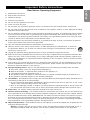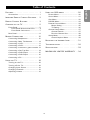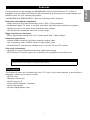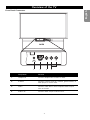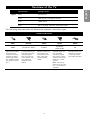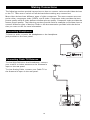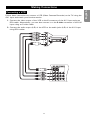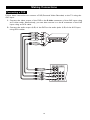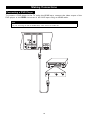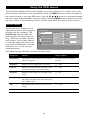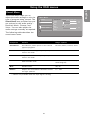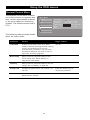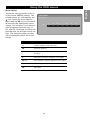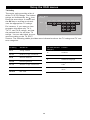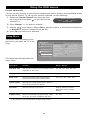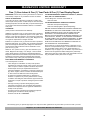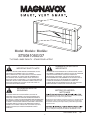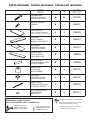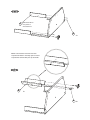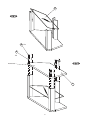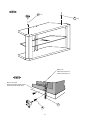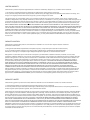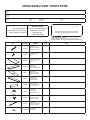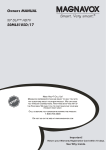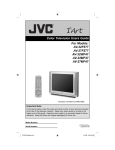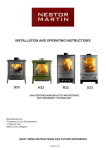Download Magnavox 50ML8105D-17B Specifications
Transcript
Return your Product Registration Card today to get the very most from your purchase. Registering your model with MAGNAVOX makes you eligible for all of the valuable benefits listed below, so don’t miss out. Complete and return your Product Registration Card at once to ensure: * Proof of Purchase * Product Safety Notification * Additional Benefits of Product Ownership Returning the enclosed card guarantees that your date of purchase will be on file, so no additional paperwork will be required from you to obtain warranty service. By registering your product, you’ll receive notification - directly from the manufacturer - in the rare case of a product recall or safety defect. Registering your product guarantees that you’ll receive all of the privileges to which you’re entitled, including special money-saving offers. Know these MAGNAVOX Congratulations on your purchase, and welcome to the “family!” Dear MAGNAVOX product owner: Thank your for your confidence in MAGNAVOX. You’ve selected one of the best-built, best-backed products available today. We’ll do everything in our power to keep you happy with your purchase for many years to come. As a member of the MAGNAVOX “family”, you’re entitled to protection by one of the most comprehensive warranties and outstanding service networks in the industry. What’s more, your purchase guarantees you will receive all the information and special offers for which you qualify, plus easy access to accessories from our convenient home shopping network. Most importantly, you can count on our uncompromising commitment to your total satisfaction. All of this is our way of saying welcome - and thanks for investing in a MAGNAVOX product. safety symbols CAUTION RISK OF ELECTRIC SHOCK DO NOT OPEN WARNING: To reduce the risk of electric shock, DO NOT remove cover or back.No user- serviceable parts inside. Refer servicing to qualified service personnel. This “bolt of lightning” indicates uninsulated material within your unit that may cause an electrical shock. For the safety of everyone in your household, please do not remove product covering. The “exclamation point” calls attention to features for which your should read the enclosed literature closely to prevent operating and maintenance problems. CAUTION: To prevent electric shock, match wide blade of plug to wide slot, fully insert. ATTENTION: Pour éviter les choc électriques introduire la lame las plus large de la fiche dans la borne correspondante de la prise et pousser jusqu’au fond. P.S. To get the most from your MAGNAVOX purchase, be sure to complete and return your Product Registration Card at once. For Customer Use Enter below the Serial No. which is located on the rear of the cabinet. Retain this information for future reference. Model No. ____________________ Serial No. ____________________ Visit our World Wide Web Site at http://www.magnavox.com Read before Operating Equipment 1. Read these instructions. 2. Keep these instructions. 3. Heed all warnings. 4. Follow all instructions. 5. Do not use this apparatus near water. 6. Clean only with dry cloth. 7. Do not block any ventilation openings. Install in accordance with the manufacturers’ instructions. 8. Do not install near any heat sources such as radiators, heat registers, stoves, or other apparatus including amplifiers) that produce heat. 9. Do not defeat the safety purpose of the polarized or grounding-type plug. A polarized plug has two blades with one wider than the other. A grounding type plug has two blades and a third grounding prong. The wide blade or the third prong are provided for your safety. If the provided plug does not fit into your outlet, consult an electrician for replacement of the obsolete outlet. 10. Protect the power cord from being walked on or pinched particularly at plugs, convenience receptacles, and the point where they exit from the apparatus. 11. Only use attachments/accessories specified by the manufacturer. 12. Use only with the cart, stand, tripod, bracket, or table specified by the manufacturer, or sold with the apparatus. When a cart is used, use caution when moving the cart/apparatus combination to avoid injury from tip-over. 13. Unplug this apparatus during lightning storms or when unused for long periods of time. 14. Refer all servicing to qualified service personnel. Servicing is required when the apparatus has been damaged in any way, such as power-supply cord or plug is damaged, liquid has been spilled or objects have fallen into the apparatus, the apparatus has been exposed to rain or moisture, does not operate normally, or has been dropped. 15. This product may contain lead and mercury. Disposal if these materials may be regulated due to environmental considerations. For disposal or recycling information, please contact your local authorities or the Electronic Industries Alliance: www.eiae.org 16. Damage Requiring Service - Service may be needed if any of the following situations have occurred: A. The power supply cord or the plug has been damaged; or B. Objects have fallen, or liquid has been spilled into the appliance; or C. The appliance has been exposed to rain; or D. The appliance does not appear to operate normally or exhibits a marked change in performance; or E. The appliance has been dropped, or the enclosure damaged. 17. Title/Stability - All televisions must comply with recommended international global safety standards for tilt and stability properties of its cabinet design. • Do not compromise these design standards by applying excessive pull force to the front, or top, of the cabinet which could ultimately overturn the product. • Also, do not endanger yourself, or children, by placing electronic equipment/toys on the top of the cabinet. Such items could fall from the top of the set and cause product damage and/or personal injury. 18. Power Lines - An outdoor antenna should be located away from power lines. 19. Outdoor Antenna Grounding - If an outside antenna is connected to the receiver, be sure the antenna system is grounded so as to provide some protection against voltage sure and built up static charges. Section 810 of the National Electric Code, ANSI/NFPA No. 70-1984, provides information with respect to proper grounding of the mast and supporting structure, grounding of the lead-in wire to an antenna discharge unit, size of grounding connectors, location of antenna-discharge unit, connection to grounding electrodes, and requirements for the grounding electrode. See Figure below. 20. Object and Liquid Entry - Care should be taken so that objects do not fall and liquids are not spilled into the enclosure through openings. Warning: To reduce the risk of fire or electric shock, this apparatus should not be exposed to rain or moisture and objects filled with liquids, such as vases, should not be placed on this apparatus. i English Important Safety Instructions Important Safety Instructions 21. Battery Usage CAUTION - To prevent battery leakage that may result in bodily injury, property damage, or damage to the units: • Install all batteries correctly, with + and - aligned as marked on the unit. • Do not mix batteries (old and new or carbon and alkaline, etc.). • Remove batteries when the unit is not used for a long time. Note to the CATV system installer: This reminder is provided to call the CATV system installer's attention to Article 820-40 of the NEC that provides guidelines for proper grounding and, in particular, specifies that the cable ground shall be connected to the grounding system of the building, as close to the point of cable entry as practical. GROUND CLAMP ANTENNA LEAD IN WIRE ANTENNA DISCHARGE UNIT (NEC SECTION 810-20) GROUNDING CONDUCTORS (NEC SECTION 810-21) GROUND ELECTRIC CLAMPS SERVICE EQUIPMENT POWER SERVICE GROUNDING ELECTRODE SYSTEM (NEC ii ART. 250, PART H) Table of Contents FEATURES. . . . . . . . . . . . . . . . . . . . . 1 USING THE OSD MENUS . . . . . . . . . . . 20 Accessories ...................................... 1 Picture Menu .................................. Sound Menu ................................... Size Menu ...................................... PIP/PBP Menu ................................. Parental Control Menu ..................... Movie Rating............................. TV Rating ................................. Channel Setup Menu ....................... Channel Search ......................... Favorite Channel List.................. Setup Menu.................................... Closed Caption Menu ................. INSERTING REMOTE CONTROL BATTERIES . 2 REMOTE CONTROL BUTTONS . . . . . . . . . 3 OVERVIEW OF THE TV . . . . . . . . . . . . . 5 Front Panel ....................................... Front Panel Buttons and LEDs ........ Front Panel Connectors................. Rear Panel ........................................ 5 5 7 8 MAKING CONNECTIONS . . . . . . . . . . . 10 Connecting Connecting Connecting Connecting Connecting Connecting Connecting Connecting Connecting Headphones ................... Cable TV/Antenna .......... a VCR ........................... a PVR............................ a camera or game console a Set-Top Box ................ a DVD Player ................. a DVD Player ................. a PC.............................. 10 10 11 12 13 14 15 16 17 REPLACING THE INTERNAL LAMP . . . . . . . 31 TROUBLESHOOTING . . . . . . . . . . . . . . . 32 SPECIFICATIONS . . . . . . . . . . . . . . . . . 33 MAGNAVOX LIMITED WARRANTY . . 34 USING THE TV. . . . . . . . . . . . . . . . . 18 Turning on the TV ........................... Turning off the TV ........................... Changing Input Source ..................... Changing Channels .......................... Adjusting Volume ............................ 20 21 22 23 24 25 26 27 27 28 28 29 18 18 19 19 19 iii English Table of Contents Features Congratulations on purchasing the MAGNAVOX 50-inch DLP Projection TV which is equipped with the latest DLP (Digital Light Processing) and brings razor sharp images and brilliant colors for your viewing enjoyment. The MAGNAVOX 50ML8105D/17 has the following useful features: Immersive entertainment experience • High definition DLP HD4 technology with 1280 x 720p resolution • Integrated digital TV tuner to receive and watch high definition broadcast programs • Progressive scan for razor-sharp and flicker-free images • 3D comb filter separates colors for a crisp image Bigger experiences, less space • Slim, lightweight design with 15.3 inches depth and 114lbs weight. Advanced connectivity • Latest HDMI connector, providing superior quality video • 2x component video (YPbPr) input for high quality video • D-sub/VGA PC connectivity enables you to use the TV as a PC monitor One touch convenience • SmartPicture and SmartSound provide optimized settings • PIP (Picture In Picture) feature for watching two programs at the same time Note • Specifications are subject to change without notice. Accessories The following items are included with your TV. If any of the items appears to be missing or damaged, contact your nearest vendor. • Power cord • Remote control unit • AAA battery x 2 • User manual (English / Spanish) • Quick start guide • Product Registration Card 1 English F e at ur e s Inserting Remote Control Batteries I ns e rt in g R e mo t e Co n tr ol B a tt er ie s Use the following procedure to insert batteries into the remote control before you start using it. 1. The battery cover is on the back of the remote control. Slide the battery cover in the direction of the arrow to remove it. 2. Insert the two AAA batteries provided in the package, with the polarity of the batteries matching the image in the battery compartment. 3. Slide the battery cover in the direction of the arrow until it clicks and is secure. 2 Remote Control Buttons 1 2 INFO 1 IR Filter: Transmits infra-red control signals to the TV. 2 Power: Press to turn power on/off. 3 Number buttons (0 ~ 9): Press to access a specific TV channel. 4 R (Recall): Press to switch to the previously viewed channel. Note: When this button is pressed, you will be returned to the previously viewed channel in the same TV mode (analog or digital). 3 4 Analog 7 5 - 6 MENU 9 10 Digital 42 The recall button only returns you to channels of the same mode. 5 CH (Channel Selection): Press + to increase the channel number and – to decrease the channel. 6 CC (Closed Captioning): Press to turn Closed Captioning off, on, or enable during mute. 7 OK: Press to activate or confirm menu choices. 8 Cursor Up, Down, Right, Left 7 8 Analog 36 ( ): Press to navigate through the on-screen menu. 11 12 SOUND PIP SIZE 13 PIP/PBP 14 9 MENU: Press to display the TV’s on-screen menu or to turn it off. 10 FAVOR: Press repeatedly to view the favorite TV channels. Refer to “Favorite Channel List” on page 28 for more information about how to edit the favorite channel list. 11 SIZE: Press to change the picture aspect ratio. 12 EPG (Electronic Program Guide): Press to display the EPG table (if available). Use arrow keys to navigate through the EPG. The quality and accuracy of the information on the program guide and the information banner are transmitted from the broadcasters. You may see a difference in broadcast time if the broadcaster is from a different time zone. 13 SLEEP: Press to set the sleep timer feature to turn the TV off automatically. 14 FREEZE: Press to freeze the video image. 3 English Re m o te Co n tro l Bu t to ns Remote Control Buttons 15 INFO (Information): Press to show information about the current channel, closed caption availability, source, size ratio, SmartPicture SmartSound, and so on. 15 INFO The quality and accuracy of the information on the program guide and the information banner are transmitted from the broadcasters. You may see a difference in broadcast time if the broadcaster is from a different time zone. 16 Dash key: Press to select additional digital and analog signals. For example, to select 51-2, press 5, 1, the dash key and then 2 to view the channel. 16 17 - 18 17 MTS (Multi-channel Television System): Press to toggle through TV audio modes in NTSC system. 18 VOL (Volume Adjustment): Press + to increase volume and – to reduce the volume. 19 19 MUTE: Press to disable sound. Press again to restore sound. 20 Source Shortcut Keys (ATV, DVI/HDMI, YPbPr, DTV, AV, SV, VGA): Press to quickly switch between the various input sources. MENU 20 21 SOUND: Press to activate the SmartSound function and cycle through the SmartSound options. 21 22 22 PICTURE: Press to activate the SmartPicture function and cycle through the SmartPicture options. 23 23 SOURCE: Press to select input source from the on-screen menu. 24 SOUND PIP SIZE PIP/PBP 24 PIP (Picture in Picture)/PBP (Picture by Picture) Shortcut Keys (refer to “PIP/PBP Menu” on page 23): PIP/PBP: Enable or disable PIP or PBP mode. POSITION: Press to change the position of the PIP window. SWAP: Swap images when using PIP/PBP. ACTIVE: Select an active PIP/PBP window. PIP SIZE: Press to change the picture size of the PIP window. 4 Overview of the TV The following sections help you to familiarize yourself with the components of your TV. Refer to this section before you make any connections. Front Panel The control panel and indicator LEDs are on the front panel of the TV. Front Panel Buttons and LEDs 1 2 3 4 5 6 7 8 9 10 11 Component Function 1. MENU/EXIT Enable or exit from on-screen display (OSD) menu. 2. CHANNEL DOWN Switch to previous channel. 3. CHANNEL UP Switch to next channel. 4. VOLUME DOWN Decrease volume. 5. VOLUME INCREASE Increase volume. 5 English O v e rv i e w o f t he TV Overview of the TV Component Function 6. ENTER/SOURCE • When OSD menu is enabled, confirm selection of menu item. • When OSD menu is disabled, switch sequentially between all input sources. 7. POWER Turn power on or off. 8. Power indicator • • • • • 9. Lamp indicator Lamp failed (red) 10. Temperature indicator Red: Internal temperature too high 11. IR receiver Receive control signals from the remote control Red: Stand-by Flashing red: System being cooled down The power indicator status on power on. Green: System powered on At power off, the LED flashes red/green for 10 seconds, flashes red for approximately 40 seconds and then turns red when the system is powered off. 6 Overview of the TV English Front Panel Connectors S-Video 1 2 Video L 3 4 R Component Function 1. Headphone Connect headphones to listen to audio. 2. S-Video Connect a device such as a camera, game console, or DVD player to watch video. 3. Video Connect video device with composite video output such as a VCR. 4. Audio L/R Connect audio output of device here. 7 Overview of the TV Rear Panel Antenna in Your TV is designed to accept and display a wide range of video programs and signal sources, including VCRs, DVD players, high definition (HD) TV devices, video game consoles, and regular TV broadcasts. The TV provides excellent quality picture and audio to provide a memorable viewing experience. The following table provides a sample of the various devices that can be connected to the connectors of the TV. Analog Input/Output Example device AV1 VCR (Video Casette Recorder) AV2 PVR (Personal Video Recorder) AV7 (front panel) Game console or camera Antenna In Antenna Audio out Audio amplifier system Digital out and analog L and R out 8 Digital Input/Output Example device AV3 Set-top box AV4 DVD player or HD game console AV5 HDMI device AV6 PC or portable computer with VGA output English Overview of the TV The following table describes the differences between connection types. CONNECTION BASICS BEST BETTER GOOD BASIC BASIC HDMI Component Video S-Video Composite Audio/Video RF High-definition Multimedia Interface provides an uncompressed, all-digital audio/video connection. HDMI provides the ultimate connection. Provides superior picture quality by separating the green, blue, and red luminance signals. Typically used with red/white audio cables. Supplies a better picture than RF and Composite connections. Used with red/white audio cables. 9 Separate video (yellow) and audio (red/white) cables that provide a basic connection from the cable box or other devices. Note: The color of audio inputs may differ, e.g. red/white or red/black. Provides a basic connection for antenna or cable. Provides both audio and video. Making Connections M a k in g C on n e c ti on s The following sections provide instructions on how to connect various audio/video devices to the TV. Take care to switch off all devices before making any connections. Most video devices have different types of video connectors. The most common are composite video, component video (YPbPr), and S-video. Component video provides the best picture quality while S-video delivers medium picture quality. Composite video provides the lowest picture quality. The following sections provide various examples to illustrate how to connect different types of devices. Refer to the documentation provided with the device that you want to use for more information. Connecting Headphones To listen to audio, connect the headphones to the headphone jack provided on the front panel. S-Video Connecting Cable TV/Antenna To view High Definition local broadcasts, connect your outdoor or indoor antenna to the Antenna In input on the rear panel. To view Analog Cable, connect your Cable TV to the Antenna In input on the rear panel. Antenna in 10 Video L R Connecting a VCR Follow these instructions to connect a VCR (Video Cassette Recorder) to the TV using the AV1 input and watch your favorite movies. 1. Connect the video output of the VCR to the V connector of the AV1 input using an RCA cable. Alternatively, you can also connect it to the S-video connector of the AV1 input using an S-video cable. 2. Connect the audio output (L/R) of the VCR to the audio jacks (L/R) of the AV1 input using RCA cables. 11 English Making Connections Making Connections Connecting a PVR Follow these instructions to connect a PVR (Personal Video Recorder) to the TV using the AV2 input. 1. Connect the video output of the PVR to the S-video connector of the AV2 input using an S-video cable. Alternatively, you can also connect it to the V connector of the AV2 input using an RCA cable. 2. Connect the audio output (L/R) of the PVR to the audio jacks (L/R) of the AV2 input using RCA cables. 12 Connecting a camera or game console To connect a video game console or a camera to the display, you can use the AV connectors located on the front connector panel (AV7). Alternatively, you can also use the AV connectors located on the rear panel. 1. Connect the video output of the camera or game console to the S-video connector on the front panel using an S-video cable. Alternatively, you can also connect it to the V connector using an RCA cable. 2. Connect the audio output (L/R) of the camera or game console to the audio jacks (L/R) using RCA cables. S-Video S-Video Video L R Video L R 13 English Making Connections Making Connections Connecting a Set-Top Box You can connect a set-top box (cable/satellite) to the TV as follows: 1. Connect the video output of the set-top box to the component (YPbPr) video connectors of the AV3 input using RCA cables. Alternatively, you can also connect it to the V connector. 2. Connect the audio output (L/R) of the set-top box to the audio jacks (L/R) using RCA cables. 14 Connecting a DVD Player To connect a DVD player to the TV, do the following: 1. Connect the video output of the DVD player to the V connector of the AV4 input using an RCA cable. Alternatively, you can also connect it to the component (YPbPr) connectors. 2. Connect the audio output (L/R) of the DVD player to the audio jacks (L/R) using RCA cables. 15 English Making Connections Making Connections Connecting a DVD Player To connect a DVD player to the TV using the HDMI input, connect the video output of the DVD player to the HDMI connector of the AV5 input using an HDMI cable. Note • If you are using an DVI-to-HDMI cable, there will be no audio out. Antenna in 16 Connecting a PC Use the following procedure to connect a PC or portable computer to the TV to use it as the PC’s monitor. 1. Connect the VGA output of the PC to the VGA connector of the AV6 input using a VGA cable. 2. Connect the audio output (Audio out) of the PC to the audio jack of the AV6 input using an audio cable. Antenna in 17 English Making Connections Using the TV Us i n g th e T V Turning on the TV To switch on the TV, do the following: 1. Connect the power cord to the TV as illustrated and plug the cord into a free wall outlet. 2. Switch on the main power switch. Refer to the following illustration for the location of the main power switch. Power switch 3. Press the power button on the front panel or remote control to turn on the TV. The TV will turn on after warming up in approximately 30 seconds. Notes • If the remote control and control panel do not work, ensure that the power switch on the rear of the TV is set to ON. • In extremely quiet surroundings, you may hear a slight hum, which comes from the cooling system of the set and is part of its normal operation. Turning off the TV To switch the TV off, press the power button on the front panel or remote control to turn off the TV. The screen turns blank immediately but it will take approximately 1 minute to cool down and then shut down the whole system. Except in case of emergency, it is not recommended to use the main power switch to switch off the system. The lamp life may be severely reduced if the system is not allowed to cool down properly by abruptly shutting down the system using the main power switch. 18 Notes • Unless the TV is not going to be used for an extended period of time, the main power switch can be left in the ON position without consuming a lot of power. • After you switch off the TV, the power LED flashes red/green for 10 seconds, flashes red for approximately 40 seconds and then turns red when the system is powered off. When the LED is flashing red, the TV is in its final cooling phase and the system will not respond to any commands from the remote control or front panel buttons. Wait until the power LED stops flashing for about 1 minute before switching on the TV again. Changing Input Source After switching on the TV, select the appropriate input source using the front panel buttons or the remote control as follows: • Press ATV, DVI/HDMI, YPbPr, DTV, AV, SV, or VGA on the remote control to switch to the respective input. • Press the ENTER/SOURCE button on the front panel of the TV repeatedly to switch through all the input sources. • Press SOURCE on the remote control to select the source Input Select EXIT from the on-screen menu. A list of input sources is displayed ATSC on the screen. Select the appropriate input using the cursor Analog TV AV1 keys and press OK on the remote control to display the input AV2 AV3 signal. AV4 HDMI VGA Front Changing Channels Use one of the following methods to change channels: • Press the channel up or down buttons on the front panel or the remote control to switch to the previous or next channel. • Press the number keys on the remote control to directly key in a channel number. Adjusting Volume To adjust volume, do the following: • Press the volume up or down buttons on the front panel or the remote control to increase or decrease the volume. • Press the mute button (see page 4) to disable the volume. Press the button again to restore sound. 19 English Using the TV Using the OSD menus Us i n g th e O SD m e n us The On-Screen Display (OSD) menus enable you to customize the TV’s audio, video, and other settings according to your preferences. Press the MENU button on the front panel or the remote control to view the OSD menu. Use the buttons to navigate through the menu items and press OK to select an option. Press the MENU button again to exit from the menu. Refer to the following sections to learn more about the various menu options. Picture Menu The picture menu enables you to adjust the picture to suit the type of program you are watching. The SmartPicture item provides four preset options for the picture setting – Personal, Dynamic, Natural, and Cinema. You can also choose to manually adjust the picture settings such as brightness, contrast, saturation, etc. to suit your personal preference. Main Menu Picture SmartPicture Sound Brightness 50 Size Contrast 50 PIP/PBP Sharpness Parental Control Temp. Channel Setup Tint 50 Setup Saturation 50 Exit Back Personal Dynamic Natural Cinema 7 Warm Normal Cool The following table describes the picture menu items. Component Function Range / Options SmartPicture Provides four preset options to suit various types of programs. Personal, Dynamic, Natural, Cinema Brightness Adjusts the total brightness of all colors. 0 ~ 100 Contrast Modifies the ratio between extremely dark and extremely light areas of the image. 0 ~ 100 Sharpness Modifies the sharpness of the edges of the image. 0 ~ 15 Temp. Adjusts the color temperature or warmth of the image. An image with warm colors has more reddish hues. Warm, Normal, Cool Tint Modifies the hue or dominant color of the image. 0 ~ 100 Saturation Adjusts the color intensity of the image. 0 ~ 100 20 Using the OSD menus The sound menu helps you to adjust the audio settings to suit the type of program being viewed. The SmartSound item provides four preset options for the audio quality – Personal, Music, Cinema, and Voice. You can also adjust the audio settings manually as required. The following table describes the sound menu items. English Sound Menu Main Menu Picture SmartSound Sound Treble Size Bass PIP/PBP MTS Mono Parental Control Mute Off Channel Setup Balance L Setup Back Personal Music Cinema Voice 50 50 Stereo SAP On R Exit Component Function Range / Options SmartSound Provides four preset options to suit various types of programs. Personal, Music, Cinema, Voice Treble Adjusts amount of high-frequency components in the audio. 0 ~ 100 Bass Adjusts amount of low-frequency components in the audio. 0 ~ 100 MTS Sets the audio mode.† Mono, Stereo, SAP (Secondary Audio Program) Mute Disables audio. Off, On Balance Adjusts the sound balance between the left and right speakers. 0 ~ 100 † MTS is only available when the input signal is analog. 21 50 Using the OSD menus Size Menu The size menu provides various options for the size or aspect ratio of the video display. Main Menu Picture Normal Sound Super zoom Size 4:3 PIP/PBP Movie expand 14:9 Parental Control Movie expand 16:9 Channel Setup Subtitle zoom Setup Wide screen Exit Back The following options are available: Component Function Normal The picture is enlarged to cover the entire screen area. Super zoom In Super zoom mode, the picture is expanded nonlinearly in the horizontal direction, and compressed nonlinearly in the vertical direction. 4:3 This format resizes the picture size to 960 x 720 pixels. Unused portions of the screen are left black. Movie expand 14:9 Expand the picture to remove the black bars. Movie expand 16:9 Expand the picture to remove the black bars. Subtitle zoom Zooms across the subtitle area. Wide screen This format is used to view feature films, with an aspect ratio of 1.77 : 1. 22 Using the OSD menus The PIP/PBP menu provides various options for the PIP and PBP modes. Main Menu The PIP mode helps you to watch Picture Mode one program on the full screen, and Sound PIP Position Size PIP Size another program on a smaller PIP/PBP Sound Source pop-up window, which can be posiParental Control Back tioned in any of the four corners of Channel Setup the screen. The PBP function Setup Exit divides the viewing area into two halves, allowing the simultaneous viewing of two programs in windows placed side by side. Refer to the following table to learn about the various menu items: English PIP/PBP Menu Single Small Main PIP PBP Medium Large Sub Component Function Range / Options Mode Enables single, PIP, or PBP mode. Single, PIP, PBP PIP Position Sets the position of the PIP window in one of the four corners of the screen. Top left, Top right, Bottom right, Bottom left PIP Size Selects the size of the PIP window Small, Medium, Large Sound Source Selects the sound source to be outputted through the speakers. Main, Sub Refer to the following tables for PIP/PBP combinations: Main Sub window Sub window Main Component S-Video Component S-Video VGA Composite VGA Composite DTV ATV DTV ATV HDMI HDMI For instance, if the main window displays the Component input signal, you can select the S-video, Composite, or ATV inputs as the sub window.Similarly, if the main signal is the Composite input, the sub window can display the Component, VGA, DTV, or HDMI inputs. Notes • You can also use the PIP/PBP, PIP SIZE, ACTIVE, SWAP, and POSITION buttons on the remote control to activate and control the PIP or PBP mode. See page 4. • Use the SWAP button to switch programs between the main and secondary windows in PIP/PBP mode. 23 Using the OSD menus Parental Control Menu The parental control menu enables you to limit access to programs that may contain objectionable material or are not suitable for viewing by children. The default access code is 0711. Main Menu Picture Lock Enable Sound Movie Rating Press Right to Enter Size TV Rating Press Right to Enter PIP/PBP Change Code Parental Control Reset Channel Setup Back Off On Press New Code Press Right to Setup Exit The following table provides details about the menu items: Component Function Range / Options Lock Enable Enables the parental control lock. When enabled, channels with objectionable viewing content are blocked and can only be accessed with a password. You can block channels according to the movie or TV ratings of the channel’s programs. Off, On Movie Rating Helps you block programs based on their movie ratings. See “Movie Rating” on page 25 for more details. – TV Rating Helps you block programs based on their TV ratings. See “TV Rating” on page 26. – Change Code Changes the password for the parental control lock. Press the number keys to change the password. Reset Resets all channels and programs to their default factory settings. – 24 Enter Using the OSD menus The movie rating provides a list of all the movie (MPAA) ratings. The locked ratings are indicated by the icon. Press the arrow keys to select and the OK key to activate or de-activate the appropriate movie ratings. For instance, if you want to view programs that have only G, PG, and PG-13 ratings, activate the parental lock for all other movie ratings. The following table provides more information about the movie ratings. English Movie Rating Main Menu Movie Rating G PG PG-13 R NC-17 Back Movie Rating Suitable for G General audience. No restriction. PG Parental guidance. PG-13 Children under 13 should be accompanied by an adult. R Restricted. Viewers should be 17 or older. NC-17 Not classified. Viewers should be 17 or older. X Adults only. NR Not rated. 25 X NR Using the OSD menus TV Rating The movie rating provides a list of all the TV (FCC) ratings. The locked ratings are indicated by the icon. Press the arrow keys to select and the OK key to activate or de-activate the appropriate TV ratings. Main Menu TV Rating TV-Y Back TV-Y7 TV-G TV-PG TV-14 TV-MA Unrated All FV V For instance, if you want to view S L programs that have only TV-Y, D TV-Y7, and TV-G ratings, activate the parental lock for all other TV ratings. You can also block the program according to the TV (FCC) content. The following tables provides more information about the TV ratings and TV content categories. TV Rating Suitable for TV-Y Young children TV-Y7 Children of age 7 and over TV-G General audience TV-PG Parental guidance TV-14 Viewers of age 14 and over TV-MA Mature audience Unrated Not rated. 26 TV (FCC) Content Category Content V Violence S Sexual content L Offensive language D Dialog with sexual innuendo FV Fantasy or cartoon violence Using the OSD menus The channel setup menu helps you to configure and set up channels.You can set the tuner for signals from the antenna or a cable receiver, search for channels, and edit the favorite channels English Channel Setup Menu Main Menu Picture Tuner Mode Sound Channel Search Size Manual Search PIP/PBP Favorite Channel Parental Control Reset Channel Channel Setup Back Antenna Cable Press right 30 Edit Press right Setup Exit . Component Function Range / Options Tuner Mode Specifies antenna or cable input for the Analog signal. Specifies antenna input for the Digital signal. Antenna, Cable Channel Search Scans for channels automatically. See “Channel Search” below. – Manual Search Enables you to manually search for channels.† 2 ~ 69 Favorite Channel Edits the favorite channel list. See “Favorite Channel List” on page 28. – Reset Channel Clears all channels that were added to the channel list using the Channel Search feature. After using this function, use Channel Search to rescan for channels.† – † This selection is only available when the input signal is digital. Channel Search Use this option to start scanning for channels automatically as follows: 1. Select the Channel Search item from the channel setup menu and press to start scanning for channels automatically. Scanning begins. 2. Press OK at any time to stop scanning. Auto Scanning Auto Scanning Antenna Cable RF Channel: 11 RF Channel: 11 Major Number: 2 RF Channel: 11 Digital signal auto scan OSD Analog signal auto scan OSD 27 Using the OSD menus Favorite Channel List You can set any channel as your favorite channel and view it quickly using the Favor button on the remote control. To set up your favorite channels, do the following: 1. Select the Favorite Channel item from the chanFavorite Channel Edit nel setup menu and press to edit the favorite Ch 10 Add Remove Press Ok to Exit channel list. 2. Press Channel +/– to select a channel. 3. Use the / arrow keys to select Add to add the channel to the favorite channel list or Remove to remove a channel from the list. 4. Press OK to confirm your selection. Setup Menu The setup menu provides various options to customize the TV’s settings. Main Menu Picture OSD Hold Time 5s Sound Language English Size Sleep Timer Off PIP/PBP Closed Caption Press Right to Parental Control Time Zone Atlantic Eastern Central Pacific Alaska Hawaii Channel Setup Setup Daylight Saving Exit Back 10s Off 15s 20s Español 15m 30m 25s 60m 90m Enter On The following table describes the menu items: Component Function Range / Options OSD Hold Time Sets the idle time for which the OSD menu is displayed on the screen. 5s, 10s, 15s, 20s, 25s, 30s Language Sets the OSD menu language. English, Spanish, French Sleep Timer Sets the time after which the display is switched off and enters standby mode. Off, 15m, 30m, 60m, 90m Closed Caption Displays the closed caption menu. Refer to the following section for details. – Time Zone Sets the time zone you are in.† Atlantic, Eastern, Central, Mountain, Pacific, Alaska, Hawaii Daylight Saving Enables and disables daylight saving. When set to On, one hour is added to the time.† On, Off † This selection is only available when the input signal is digital. 28 30s Français Mountain Closed Caption Menu The closed caption menu enables you to customize the closed captions according to your preference. Plain text messages can be viewed while viewing analog RF signals. Digital captions that can be customized for color, font size, opacity and other parameters are available with digital broadcast signals. Main Menu Closed Caption Enable Off On Caption Mode CC1 CC2 CC3 CC4 TXT1 TXT2 TXT3 TXT4 Back Closed caption menu (analog) Main Menu Main Menu Closed Caption Closed Caption Enable Off On Caption Mode CC1 CC2 Service 1 Display Type Font Type Font Size Pen Type CC3 CC4 Service 2 Author define TXT1 Service 3 TXT2 TXT3 Service 4 TXT4 Service 5 Text Color Black Text Opacity Solid Background Color Black Background Opacity Solid White Green Blue Translucent Yellow Magneta Cyan Magneta Cyan Flashing Service 6 White Red Green Blue Yellow User define Serif Sanserifmono Sanserif Casual Transparent Default Serifmono Cursive SmallCaptial Edge Type None Raised Normal Small Edge Color Black White Normal Red Transparent Large Italic Translucent Depressed Red Green Flashing Uniform Blue Dropshadow Yellow Magneta Cyan Back Underline Closed caption menu (digital) The following table provides a description of the closed caption menu options in digital mode: Component Function Range / Options Enable Enables closed captioning. On, Off Caption Mode Selects a closed caption or service mode. CC1 ~ CC4, TXT1 ~ TXT4, Service 1 ~ Service 6 Display Type When User define is selected, the user can set the closed caption menu characteristics shown below Display Type. If Author define is selected, these items are unavailable. Author define, User define Font Type Specifies a font. Default, Serifmono, Serif, Sanserifmono, Sanserif, Casual, Cursive, SmallCapital Font Size Specifies the font size. Normal, Small, Large Pen Type Selects a pen type. Normal, Italic, Underline 29 English Using the OSD menus Using the OSD menus Component Function Range / Options Text Color Selects text color. Black, White, Red, Green, Blue, Yellow, Magenta, Cyan Text Opacity Sets the opacity of the text. Solid, Transparent, Translucent, Flashing Background Color Specifies a background color. Black, White, Red, Green, Blue, Yellow, Magenta, Cyan Background Opacity Sets the background opacity Solid, Transparent, Translucent, Flashing Edge Type Sets the font edge type. None, Raised, Depressed, Uniform, Dropshadow Edge Color Sets the font edge color. Black, White, Red, Green, Blue, Yellow, Magenta, Cyan 30 Replacing the Internal Lamp To order a replacement lamp, call the Magnavox Customer Care Center at 1-800-705-2000. A Magnavox associate will be happy to assist you. The part number for the Magnavox replacement lamp is SP.L6502G001 Warning! • Turn off the unit and unplug it before replacing the lamp • Take care that no screws or other foreign metal objects fall into the display interior. Such items could cause fire or electrical shock. • Do not remove the lamp except to replace it. Careless handling can cause injury or fire. • Do not replace the lamp immediately after the display is turned off. The high temperature of the lamp could cause serious burns. Allow the lamp to cool down at least two hours after turning off the display 1. Remove the front decorative cover. 2. Unscrew and remove the protective cover from the lamp module. 3. Loosen the three screws on the lamp unit and pull the lamp module out. 4. Replace a new lamp module then screw back the three screws on the lamp unit. Note: These screws can be loosened but cannot be removed from the unit. 5. Replace the protective cover and tighten the screws. 6. Replace the front decorative cover. 31 English Re p l ac i n g th e I n te rn a l L a mp Troubleshooting Tro u bl e s ho o ti ng Problem Item to check No power • • • • Check that the power cord is properly connected. Make sure the wall power outlet is working. Make sure the remote has batteries. If the remote control and control panel do not work, ensure that the power switch on the rear of the TV is set to ON. Remote control not working • • • • Replace the batteries Check that the batteries are inserted correctly Check that the remote control is close enough to the display Adjust the angle between the remote control and the display. Picture is fuzzy • Check that the device generating the picture signal is operating properly. • Check that you have set the display to receive the proper signal source. No sound • Check to see if the Mute function is activated. • Check the volume level. • Check that the device generating the audio signal is properly connected to the display. Picture is unstable • Check that your video card is set within the allowable range. Screen is blank • Contact the dealer where you purchased the display. A buzzing sound comes from the speakers during display. • Check that the socket of the grounded hole is good. No image. • Check that the signal source is connected to the correct terminal. Temperature LED is red • Turn off the TV set and allow it to cool down. If the LED still persists, contact the nearest service center. Poor picture quality • Try switching to another channel and see if the problem persists. • Adjust the antenna. • Check all cable connections. Picture rolls vertically • Adjust the antenna. • Check all cable connections. • If you are using a VCR, check the tracking. Lamp indicator LED red • Lamp failed. Contact your nearest service center. There is a switch on the TV • Default is on. Other • Contact the dealer, authorized service personnel, or the Magnavox help number provided here: 1-800-705-2000 32 Specifications Picture/Display Sound • Aspect ratio: wide screen 16:9 • Diagonal screen size: 50-inch • Display technology: Digital Light Processing DLP™ HD4 with Smooth Picture • Contrast ratio: 1500 :1 • Picture enhancement: Progressive scan, 3D comb filter, 3:2 pull down film-mode detection, SmartPicture • Viewing angle (vertical): 120 degree • Viewing angle (horizontal): 160 degree • Output power (RMS): 2 x 15W • Sound enhancement: SmartSound Connectivity • Computer formats: – 640 x 480 60Hz – 800 x 600 60Hz – 1024 x 768 60Hz – 1280 x 768 60Hz • Video formats: – 720p 60Hz – 1080i 60Hz – 480p 60Hz – 480i 60Hz • • • • • • • • • • • Tuner reception/transmission • • • • TV system: NTSC, ATSC Aerial input: 75 Ohm F-type Video playback: NTSC Closed Caption function Supported Display Resolution Input 1: S-video & composite video + L/R audio Input 2: S-video & composite video + L/R audio Input 3: YPbPr & composite video + L/R audio Input 4: YPbPr & composite video + L/R audio Input 5: HDMI Input 6: PC/VGA (D-Sub 15pin + audio) Input 7 (front): S-video & composite video + L/R audio Output (front): earphones RF input: ATSC/NTSC combo tuner SPDIF coaxial digital audio output (ATSC only) Analog audio output (L/R) Power • • • • • Convenience • Local controls: front panel keypad • Ultra long lamp life: > 10,000 hours • User manual in 2 languages: English (US) and Spanish • OSD menu in 3 languages: English (US), Spanish, and French • Picture In Picture (PIP) • Ease of use: SmartSound control, SmartPicture control • Ease of installation: PLL digital tuning • Child protection: Parental control, child lock • Remote control type: RC-47SLO (RC-6) Hot re-strike time: < 45s Power consumption: < 300W Standby power consumption: < 3W Power off power consumption: < 1W Mains power: AC 100-240V, 50-60Hz Dimensions • Product dimensions (WxDxH): 46.7in x 15.3in x 36.in • Product weight: 114 lbs 33 English Sp e ci fi c a ti on s MAGNAVOX LIMITED WARRANTY M A GNAV OX L I M IT E D WA RR ANT Y One (1) Year Labor & One (1) Year Parts & One (1) Year Display Repair MAGNAVOX warrants this product against defect in material or workmanship, subject to any conditions set forth as follows: TO OBTAIN WARRANTY SERVICE IN THE U.S.A., PUERTO RICO, OR U.S. VIRGIN ISLANDS… PROOF OF PURCHASE: Contact Magnavox Customer Care Center at: You must have proof of the date of purchase to receive warranted repair on the product. A sales receipt or other document showing the product and the date that you purchased the product as well as the authorized retailer included, is considered such proof. COVERAGE: (If this product is determined to be defective) LABOR: For a period of one (1) year from the date of purchase, Magnavox will repair or replace the product, at its option, at no charge, or pay the labor charges to any Magnavox authorized service center. After the period of one (1) year, Magnavox will no longer be responsible for charges incurred. PARTS: For a period of one (1) year from the date of purchase, Magnavox will supply, at no charge, new or rebuilt replacement parts in exchange for defective parts. Magnavox authorized service centers will provide removal and installation of the parts for one (1) year. DISPLAY: For a period of one (1) year from the date of purchase, Magnavox will supply, at no charge, a new or rebuilt active display device in exchange for the defective display. Magnavox authorized service centers will provide removal and installation of the parts under the specified labor warranty. (PTV screens carry a thirty (30) day replacement warranty.) 1-800-705-2000 TO OBTAIN WARRANTY SERVICE IN CANADA… 1-800-661-6162 (French Speaking) 1-800-705-2000 (English or Spanish Speaking) REPAIR OR REPLACEMENT AS PROVIDED UNDER THIS WARRANTY IS THE EXCLUSIVE REMEDY FOR THE CONSUMER. MAGNAVOX SHALL NOT BE LIABLE FOR ANY INCIDENTAL OR CONSEQUENTIAL DAMAGES FOR BREACH OF ANY EXPRESS OR IMPLIED WARRANTY ON THIS PRODUCT. EXCEPT TO THE EXTENT PROHIBITED BY APPLICABLE LAW, ANY IMPLIED WARRANTY OF MERCHANTABILITY OR FITNESS FOR A PARTICULAR PURPOSE ON THIS PRODUCT IS LIMITED IN DURATION TO THE DURATION OF THIS WARRANTY. Some states do not allow the exclusions or limitation of incidental or consequential damages, or allow limitations on how long an implied warranty lasts, so the above limitations or exclusions may not apply to you. In addition, if you enter into a service contract agreement with the Magnavox partnership within ninety (90) days of the date of sale, the limitation on how long an implied warranty lasts does not apply. EXCLUDED FROM WARRANTY COVERAGE Your warranty does not cover: • Labor charges for installation or setup of the product, adjustment of customer controls on the product, and installation or repair of antenna systems outside of the product. • Product repair and/or part replacement because of improper installation, connections to improper voltage supply, abuse, neglect, misuse, accident, unauthorized repair or other cause not within the control of Magnavox. • A product that requires modification or adaptation to enable it to operate in any country other than the country for which it was designed, manufactured, approved and/or authorized, or repair of products damaged by these modifications. • Damage occurring to product during shipping when improperly packaged or cost associated with packaging. • Product lost in shipment and no signature verification of receipt can be provided. • A product used for commercial or institutional purposes (including but not limited to rental purposes). • Products sold AS IS or RENEWED. This warranty gives you specific legal rights. You may have other rights which vary from state / province to state / province. Magnavox, P. O. Box 671539, Marietta, GA. 30006-0026 34 Model: Modelo: Modèle: ST508105G/37 TV STAND - BASE PARA TV - STAND POUR LA TÉLÉ ! ! IMPORTANT SAFETY NOTE SI TOUTE PIÈCE EST MANQUANTE OU DÉFECTUEUSE, NE PAS PROCÉDER À L’ASSEMBLAGE JUSQU’À CE QUE L’ON OBTIENNE UNE PIÈCE DE RECHANGE. POUR QUE LA BASE SOIT SÉCURITAIRE LONGTEMPS, TOUTES LES PIÈCES DOIVENT ÊTRE ASSMEBLÉES CONFORMÉMENT AUX INSTRUCTIONS. SI CELA N’EST PAS FIAT. LE TÉLÉVISEUR PEUT TOMBER ET CAUSER DE BLESSURES. AU MOMENT DE VISSER LES CONNECTEURS, NE PAS ABÎMER LES FILETS CAR CELA PEUT FAIRE AFFAISSER LA BASE SE ELLE EST DÉPLACÉE. IF ANY OF THE PARTS ARE MISSING OR DAMAGED, DO NOT PROCEED WITH ASSEMBLY UNTIL YOU OBTAIN A REPLACEMENT PART. FOR THE STAND TO FUNCTION SAFELY OVER ITS LIFETIME, ALL PARTS MUST BE ASSEMBLED IN ACCORDANCE WITH THESE INSTRUCTIONS. FAILURE TO DO SO MAY LEAD TO STAND AND T V COLLAPSE AND SERIOUS PERSONAL INJURY. WHEN SCREWING CONNECTORS, DO NOT STRIP THE THREADS AS THAT MAY CAUSE THE STAND TO COLLAPSE WHEN BEING MOVED. ! HOW TO CLEAN METODO DE LIMPIEZA NETTOYAGE NOTA IMPORTANTE DE SEGURIDAD SI ALGUNA PIEZA FALTA O ESTA DAÑADA, NO INICIE EL ENSAMBLE HASTA OBTENER LAS PIEZAS DE REEMPLAZO. PARA QUE LA BASE FUNCIONE SIN PROBLEMAS DURANTE SU VIDA ÚTIL, TODAS LAS PIEZAS DEBERÁN SER ENSAMBLADAS DE ACUERDO A ESTAS INSTRUCCIONES. EN CASO CONTRARIO LA BASE Y LA TELEVISIÓN PUEDEN COLAPSARSE Y PROVOCAR LESIONES SERIAS. EVITE APLICAR DEMASIADA FUERZA AL ATORNILLAR Y DAÑAR LA ROSCA DE LOS TORNILLOS, ESTO PODRÍA CAUSAR QUE LA BASE SE DESARME CUANDO SE MUEVA. REMARQUE DE SÉCURITE IMPORTANTE washing detergent and water. Clean unit allowing to air dry. A household window cleaner may be used on the glass shelves. Para limpiar las piezas acabadas, humedezca un trapo con una ligera solución de detergente y agua. Limpie la unidad y permita que se seque al aire. Una solución comercial para limpiar vidrio se podria utilizar para limpiar la repisa de vidrio. d’eau et de dètergent à vaisselle. Nettoyer la base, puis laisser sécher à l’air. Un nettoyant à vitres peut être utilisé sur les tablettes en verre. PART NUMBER 1967627 -1- REV PARTS INCLUDED PARTES INCLUIDAS PIÈCES ONT INCLUSES DESCRIPTION DESCRIPCIÓN DESCRIPTION PART NUMBER NUMERO DE PARTE NUMÉRO DE LA PIÈCE CONFIRMIT BOLT TORNILLO CONFIRMIT CONFIRMIT BOULON A 24 1014200 MACHINE SCREWS TORNILLO VIS B 3 1548491 TOP/BOTTOM PANEL PANEL SUPERIOR / INFERIOR PANNEAU INFÉRIEUR / SUPÉRIEUR C 2 1968008 BACK POST PANEL TRASERO PANNEAU POSTERIEUR D 2 1968010 GLASS SHELF ESTANTE DE VIDRIO TABLETTE EN VERRE E 1 1968011 VERTICAL POST POSTE VERTICAL POSTE VERTICALE F 4 1968009 SHELF SUPPORT SOPORTE PARA ESTANTE APPUI D’ÉTAGÈRE G 2 1008599 RUBBER FOOT PIE DE GOMA PIED DE GOMME H 2 1007245 TACK GLIDE TACÓN DE PLASTICO PIED EN PLASTIQUE I 5 1645487 SAFETY STRAP CORREA DE SEGURIDAD ATTACHE DE SURETE J 1 1042933 SELF ADHESIVE CAPS TAPA ADHESIVA ADHESIF TOIT K 12 1833213 TOOLS NEEDED FOR ASSEMBLY HERRAMIENTAS PARA ENSAMBLE OUTILS NÉCESSAIRES POUR L’ASSEMBLAGE HAMMER (OPTIONAL) MARTILLO (OPCIONAL) MARTEAU (OPTIONNEL) # This symbol means screw and tie (clockwise) Este símbolo significa atornille y apriete (en sentido de las manecillas del reloj) PHILIPS SCREW DRIVER DESARMADOR DE CRUZ TOURNEVIS PHILLIPS -2- Celui-ci symbole signifie vis et cravate (en sens des manetons de l’horloge) G 1 2x F 2x 2 I 5x C Unpainted side Lado no pintado No au sommet- peint C 3 F 2x Without Dowel Pin G Sin perno G Sans boulon G A 4x -3- 4 F 2x With Dowel Pin G Con perno G Avec boulon G A 4x Marker hole should be lower than the notch. La perforación debe ir mas abajo que la muesca Le perforation doit bas aller plus que le entaille 5 D 2x A -4- 4x E 6 K 12x A 12x 7 Painted side C -5- 8 B 2x H Back of TV Parte trasera de la TV Partie arrière de la TV 9 Back of TV stand Parte trasera de la base para TV Partie arrière du stand de TV J B -6- 2x LIMITED WARANTY Cabinet Factory warrants this product against defects in material or workmanship. Subject to any conditions set forth as follows: 1. This warranty is expressly limited to the replacement of Cabinet Factory stand parts and components. 2. For a period of 90 days from date of original purchase, Cabinet Factory will supply parts that are determined to be defective or missing, at no charge, to the original purchaser. After the warranty period, you will be charged for all orders. This warranty does not cover damages, which occur in shipment or failures due to acts of God, accident, misuse, abuse, negligence, faulty installation, misapplication, setup, improper maintenance, commercial use, or modification of, or to any part of the product. This warranty does not cover Products sold AS IS or WITH ALL FAULTS. This warranty is valid only in the United States and Canada. Proof of purchase in the form of a bill of sale or receipted invoice, which is evidence that the unit is within the warranty period, must be presented to obtain the replacement parts. REPLACEMENT PARTS AS PROVIDED UNDER THIS WARRANTY ARE THE EXCLUSIVE REMEDY OF THE CONSUMER. Cabinet Factory SHALL NOT BE LIABLE FOR ANY INCIDENTAL OR CONSEQUENTIAL DAMAGES FOR BREACH OF ANY EXPRESS OR IMPLIED WARRANTY ON THE PRODUCT. EXCEPT TO THE EXTENT PROHIBITED BY APPLICABLE LAW. ANY IMPLIED WARRANTY OF MERCHANTABILITY OR FITNESS FOR A PARTICULAR PURPOSE ON THIS PRODUCT IS LIMITED IN DURATION TO THE DURATION OF THIS WARRANTY. Some states do not allow the exclusion or limitation of incidental or consequential damages, or allow limitations on how long an implied warranty lasts, so the above limitations or exclusions may not apply to you. This warranty gives you specific legal rights, and you may have other rights, which vary from state to state. In order to obtain replacement parts, you must provide PROOF OF PURCHASE and complete the information on the order form. GARANTÍA LIMITADA Cabinet Factory garantiza este producto contra defectos en materiales o en mano de obra. Sujeto a todas las condiciones presentadas a continuación: 1. Esta garantía está limitada expresamente al reemplazo de partes y componentes para la base de TV Cabinet Factory 2. Por un período de 90 días de la fecha de la compra original, Cabinet Factory suministrará las partes defectuosas o faltantes, sin costo alguno, al comprador original. Después del período de garantía, se cobrarán todas las órdenes. Esta garantía no cubre daños que ocurran durante el transporte o por fallas debido a desastres naturales, accidentes, mal uso, abuso, negligencia, instalación defectuosa, uso incorrecto, mantenimiento incorrecto, uso comercial o por modificaciones hechas a cualquier parte del producto. Esta garantía no cubre los productos vendidos TAL Y COMO ÉSTA o CON TODAS LA FALLAS. Esta garantía sólo es válida en los Estado Unidos y Canadá. Debe presentarse un comprobante de compra, como factura o nota de venta, como evidencia que la unidad se encuentra dentro del período de garantía para obtener refacciones o repuestos. LAS PARTES DE REPUESTO SUBMINISTRADAS BAJO ESTA GARANTÍA SON LA ÚNICA COMPENSACIÓN PARA EL CONSUMIDOR. Cabinet Factory NO SERÁ RESPONSABLE DE NINGÚN DAÑO INCIDENTAL O POR NINGUNA CONSECUENCIA POR LA VIOLACIÓN DE CUALQUIER GARANTÍA EXPRESA O IMPLÍCITA EN EL PRODUCTO, EXCEPTO DE POR LAS EXTENSIONES PROHIBIDAS POR LAS LEYES APLICABLES. CUALQUIER GARANTÍA COMERCIAL IMPLÍCITA PARA UN PROPÓSITO PARTICULAR EN ESTE PRODUCTO SE LIMITA LA DURACIÓN DE ESTA GARANTÍA. Algunos estados no permiten la exclusión o los limites por daños incidentales o consecuenciales, ni permiten limites sobre el tiempo que dure una garantía implícita, de modo que los limites o exclusiones mencionados anteriormente pueden no aplicar a usted. Esta garantía le ofrece derechos legales específicos, y usted pondría tener otros derechos que varían de estado a estado. Para obtener partes de repuesto, deberá proporcionar un COMPROBANTE DE COMPRA y llenar la información en esta tarjeta de garantía. Envíela por fax o por correo a: GARANTIE LIMITÉE Cabinet Factory garantit ce produit contre toutes déficiences matériels ou erreur de fabrication soumis à les conditions suivantes. 1. Cette garantie est limitée au remplacement de pièces Cabinet Factory et à ses components 2. Pour une période de 90 jours de la date d’achat original, Cabinet Factory fournira les pièces défectueuses ou manquantes gratuitement au acheteur original. Après la période de garantie, toute commande sera facturée. Cette garantie ne comprendre pas dommages qui survient durant le transport liées au accidents ou phénomènes naturelles, mauvaise utilisation, abuse, négligence, mauvaise installation, mauvaise application, démarrage, mauvais maintenance ou modification du produit ou de parties du produit. Cette garantie ne couvre pas les produits vendus “DANS L’ETAT QU’ ILS ETAIT”. Cette garanti est valable seulement aux États Unis et au Canada. La prouve d’achat sur forme de ticket de caisse ou récépissé, ce qui montre l’évidence que le produit est dans le période de garantie, doit être présenté pour l’obtention des pièces à remplacer. LES PIECES DE REMPLACEMENT, COMME CETTE GARANTIE LE SIGNALE, SONT SOUS LA RESPONSABILITE DU CONSUMATEUR. Cabinet Factory NE SERA PAS RESPONSABLE DES DOMMAGES CAUSEES POUR LA VIOLATION EXPLICITE OU IMPLICITE DE CETTE GARANTIE SUR LE PRODUIT, SAUF EN CAS D’INTERDICTION D’UTILISATION PAR LA LOI APPLICABLE. LA GARANTIE DE COMMERCIALISATION POUR CE PRODUIT EST LIMITEE A LA DURATION DE CETTE GARANTIE. Certains provinces ne permet pas l’exclusion ou limitation de dommages, ou permettent limitations pour le période garantit, alors les limitations ci-dessous ou exclussions peut être ne sont pas applicables a vous. Cette garantie vous donne des droits spécifiques et vous pouvez avoir autres droits qui changent selon la provence. Pour l’obtention des pièces détachées, vous devrez présenter la preuve d’achat et compléter l’information de demander la forme. -7- SERVICEABLE PART ORDER FORM Name Nombre Nom Address Domicilio Adresse State Estado Prov City Ciudad Ville Phone Teléfono Tél Zip code Código Postal Code Postal Cabinet Factory Fax or mail these to: 1255 W. Christmas Boulevard Santa Claus, IN 47579 Envíela por fax o por correo a: 800-892-0128 nvoyez UN fax ou émail à: Fax 812-937-3200 00000000 Model : Cust : MFG DATE Serial Number Additional Serial Tag located on Stand Una etiqueta adicional con numero de serie se localiza en la base para TV Un étiquette additionnelle avec numéro de série est localisée dans la stand pour TV Part Parte Pièce Part Number No. de Parte No. de pièce Descrption Descripción Description 1014200 CONFIRMIT BOLT TORNILLO CONFIRMIT CONFIRMIT BOULON 1548491 MACHINE SCREWS TORNILLO VIS 1968008 TOP/BOTTOM PANEL PANEL SUPERIOR / INFERIOR PANNEAU INFÉRIEUR / SUPÉRIEUR 1968010 BACK POST PANEL TRASERO PANNEAU POSTERIEUR 1968011 GLASS SHELF ESTANTE DE VIDRIO TABLETTE EN VERRE 1968009 VERTICAL POST POSTE VERTICAL POSTE VERTICALE 1008599 SHELF SUPPORT SOPORTE PARA ESTANTE APPUI D’ÉTAGÈRE 1007245 RUBBER FOOT PIE DE GOMA PIED DE GOMME 1645487 TACK GLIDE TACÓN DE PLASTICO PIED EN PLASTIQUE 1042933 SAFETY STRAP CORREA DE SEGURIDAD ATTACHE DE SURETE 1833213 Quantity Cantida Quantité SELF ADHESIVE CAPS TAPA ADHESIVA ADHESIF TOIT -8- Reason Motivo Raison