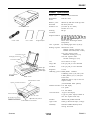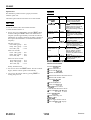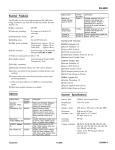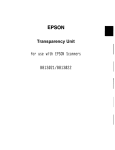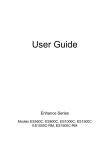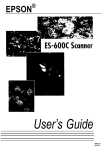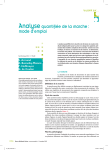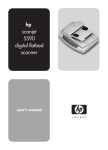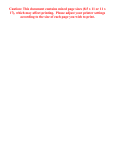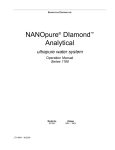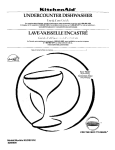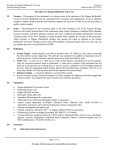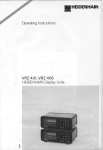Download Epson ES-800C Specifications
Transcript
ES-800C Scanner Specifications Scanner main unit Scanner type: Flatbed, color/monochrome Photoelectric device: CCD line sensor Effective pixels: 3400 dots by 4680 dots at 400 dpi, 100% Maximum document size: 216 mm by 297 mm (8.5 inches by 11.7 inches) US letter size or A4 Scanning resolution: 400 dpi Output resolution: 50, 72, 75,80,90,100,120,133,144, 150,160,175,180,200,216,240,300,320, 360,400,480,600 and 800 dpi. User’s Guide Power cable Image Sample Values above 400 through software interpolation. Color separation: By switching light sources (G, R, B) Reading sequence: Monochrome mode: One-time scanning (Dropout color selectable from Green, Red, or Blue.) Color page sequence mode: Three-time scanning (G, R, B) Document cover Color line sequence mode: One-time scanning (G, R, B) Carriage (at home p Document table \ ERROR light READY light POWER light Size: 50% to 200% in 1% steps. Image data: 8 bits per pixel per color maximum Gradation: 8 bits per pixel per color maximum Brightness: 7 levels Halftoning process: Enable/disable POWEli switch ‘RESET switch (Halftoning mode A only in color line sequence mode) Transportation screw Option control connector selectable. 3 halftoning modes (A, B, and C) and 4 dither patterns (A, B, C, and D) for bi-level data / (2 downloadable dither patterns) Gamma correction: 2 for CRT display 3 for printer 1 for user defined Color correction: Ground termina SCSI ID rotary switch SCSI interface connectors Scanners 1 type for CRT display 3 types for printer output, available in color line sequence mode only Interface: Bidirectional parallel and SCSI Light source: Noble gas fluorescent lamps (3 lamps) Reliability: Main unit: MCBF 100,000 cycles of carriage movement 11&I92 ES-800C-1 ES-800C Dimensions and weight: Width: 368 mm (14.5 inches) Depth: 577 mm (22.5 inches) Height: 161 mm (6.5 inches) Weight: about 12 kg (26 lbs) SCSI Specifications Interface type: ANSI X3.131-1986 standard Function: The following functions are included. BUS FREE phase ARBITRATION phase SELECTION/ RESELECTION phase COMMAND phase (Logical Unit number is fixed to 0 and command link function is not supported.) DATA phase Data in phase Data out phase STATUS phase MESSAGE phase (Includes MESSAGE IN phase and MESSAGE OUT phase) ATTENTION condition RESET condition Electrical Specifications Voltage: 120 VAC, flO% Frequency: 49.5 to 60.5 Hz Power consumption: Approx. 50 W (max) Insulation resistance: 20 m between AC power line and chassis at 500 VDC Environmental Conditions Temperature: Humidity: Operation: 40” F to 95” F (5” C to 35” C) Storage: 10’ F to 150” F (-20” C to 60” C) Logic level: Operation: 30% to SO%, without condensation Electrical standard: As per ANSI X3.131-1986 Storage: 20% to 85%, without condensation Operating conditions: Ordinary office or home conditions. Extreme dust should be avoided. Operation under direct sunlight or near a strong light source should be avoided. Note: Specijcations are subject to change without notice. Parallel Interface Specifications Interface type: Bidirectional parallel interface Data format: S-bit parallel Synchronization: By external strobe pulse Handshaking: By ACKNLG and BUSY signals Logic level: Input/output data and interface control signals are TTL level compatible Connector type: 36-pin Centronics@ type connector TTL level compatible ID Setting: Selectable from 0 to 7 with the rotary switch. (8 and 9 should not be selected.) Connector type: Two 50-pin connectors Scanning Functions Scanner settings The table below summarizes the scanner functions and the settings available on your scanner. All of these functions are controlled by the software commands from your scanner software. Function Resolution Size Available settings 23 settings from 50 to 800 dpi 50% to 200% at 1% step Color line sequence mode, color page sequence mode and monochrome mode (dropout color Gamma correction Color correction 4 dither patterns 5 settings for output devices 4 settings for output devices Connector pin arrangement: 18 36 ES-800C-2 11/2/92 Scanners ES-800C Resolution guidelines Problems and Solutions This table shows the recommended resolutions in dots per inch or pixels per inch for the image types and printing methods. Also, you may want to experiment with your scanner settings, possibly using a cropped version of your image to save time, until you achieve the desired results. Line art Black and white printer Electroniccolor printer Printing presu’lmagesetter Gray scale 300-400 7 5 150-200 300-400 400-800 150-200 Color 75 150-200 150-200 Data format The problems you may have while using the scanner often involve the operation of your software and computer. Problems fall in the following major categories: Ll Incorrect setup of the interface CI Inappropriate selection of the scanner functions Ll Incorrect setup of your computer or software Cl Incorrect operation of your software. Scanner errors If an error occurs, the scanner stops operating and the READY and ERROR lights show the type of error. ~~ Command error Initialization The scanner received incorrect commands from your scanning software. The scanner can be initialized (returned to a fixed set of conditions) in three ways. When this error occurs, try the scanning operation with your software over again. The scanner returns to normal when it receives correct commands. Normally you do not need to reset the scanner. Hardware initialization: 0 When the power is turned on. Ll When the scanner receives an INIT signal at the parallel interface (pin 31 goes low). Software initialization: Ll When the software command ESC 62 (initialize the scanner) is received. Default settings The table below shows the default conditions when the scanner is initialized. Item 1 Default Data format Resolution Size Reading area Color mode 1 bit/pixel/color 1 100 dpi 1100% 1850 x 1170 dots, no offset 1 Monochrome (standard) When the scanner is initialized, the scanner terminates the scanning operation, and the carriage returns to the home position (rear of the scanner). Scanners Interface error The interface setup is wrong, or the scanner is not properly connected to the computer. When this error occurs, check the interface connection. Push the RESET button or turn the scanner off and then back on to reset it. Fatal error This indicates one of the following problems: One or more fluorescent lamps needs to be replaced. The transportation screw is not released. The scanner is broken. There is a problem, such as an open cover, with the optional automatic document feeder. Check that the transportation screw is released and check the automatic document feeder; then push the RESET button. If the scanner still does not operate properly, try turning the scanner off and then back on. If the scanner still does not operate properly, or if this error occurs repeatedly, consult your dealer. 1112i92 ES-800C-3 ES-800C Option error This indicates a problem such as a paper jam with an installed option unit. Check the option unit and correct the cause of the trouble. Self Test To run the self test, follow the instructions below: 1. Set the SCSI ID switch to 8. 2. Turn on the power while holding down the RESET button. Continue holding the RESET button until initialization is complete. (It takes approximately 10 seconds for self test initialization to complete. Watch for the LEDs to change in the sequence described below to tell that initialization is complete.) Just after power on: Power LED (green) - O N Ready LED (green) - O F F Error LED (red) - OFF After a few seconds: Power LED (green) - O N Ready LED (green) - O N Error LED (red) - OFF Options 1 Product Number Automatic Document 8813011 Feeder (ADF) Option Name 1 Description Feeds up to 30 sheets. Replaces scanner cover, but still allows scanning of individual items. Transoarencv Unit 1 8813021 1 Allows scanning of slides, negatives. and transparencies. Replaces scanner cover, but still allows scanning of individual items. Allows scanning of items up to 5”x 5”. Includes bidirectional parallel BIDIDOS Bidirectional Parallel board for the PC, cable, TWAIN Interface Kit scanner driver, and image editing software. Includes SCSI board for the PC, SCSIDOS SCSIDCX Interface cable, TWAIN scanner driver, and Kit image editing software. 1 ESMAC 1 Includes scanner Plug-In Module Mac Interface Kit (PIM) and Desk Accessory (DA), cable, Epson Apple Scanner Driver, and image editing software. Bidirectional Parallel 1 8808012 1 Available separately from kit for customers who already have Interface Board for scanning software. Provides a the PC bidirectional port in the PC to connect to the parallel interface in the scanner. Available separately from kit for Bidirectional Parallel Cl-SE-A customers who already have Cable I scanningsoftware. I BO1901 I I Scanner. ES-8OOC .~ I I I After a few more seconds: Power LED (green) - O N Ready LED (green) - O F F Error LED (red) - O N Interface Kit Contents Finally, all LEDS are lit BIDIDOS interface Kit 3. You can now release the RESET button. The self test mode begins, and the scanner operates automatically. J Picture Publisher 3.1 4. You can stop the self test either by pressing RESET or turning the power off. Q TWAIN Scanner Driver U Caere OCR TryPack Cl Bidirectional Interface Board for the PC 0 Bidirectional Parallel Cable SCSIDOS Intetfkce Kit U Picture Publisher 3.1 U Caere OCR TryPack 3 TWAIN Scanner Driver 3 SCSI Interface Board for the PC U SCSI Cable (50-pin to 50-pin) ESMAC Intetface Kit Ll Adobe Photoshop 2.0 0 PIMand DA Q Epson Apple Scanner Driver Cl SCSI Cable (50-pin to 25-pin) ES-800C-4 11 f2f92 Scanners ES-800C Information Reference List Engineering Change Notices None Product Support Bulletins None Technical Support Bulletins None Related Documentation TM-ES800C ES-80OC Service Manual PL-E!%OOC E%OOC Parts Price List SPKESSOOC EW3OOC Self Paced Kit 4001696 E!%OOC User’s Guide TM-B813021 Transparency Unit Service Manual PL-B813021 Transparency Unit Parts Price List SPKB813021 Transparency Unit Self Paced Kit Scanners 1 l/2/92 ES-800C-5