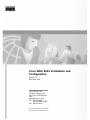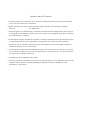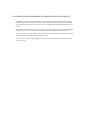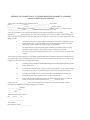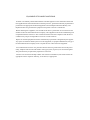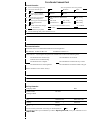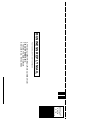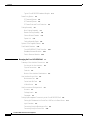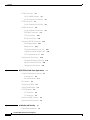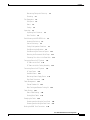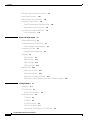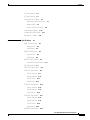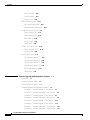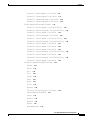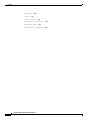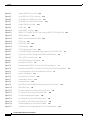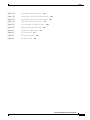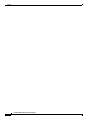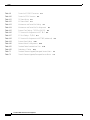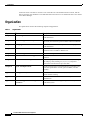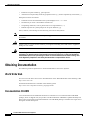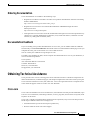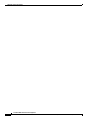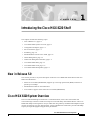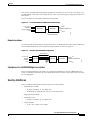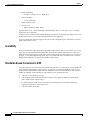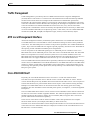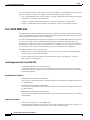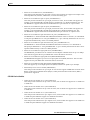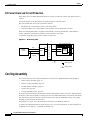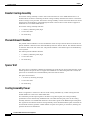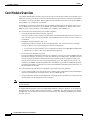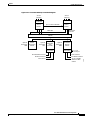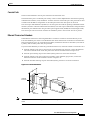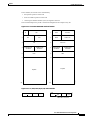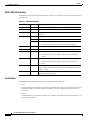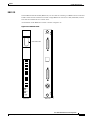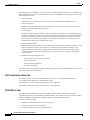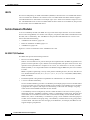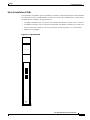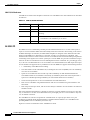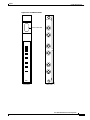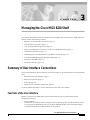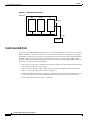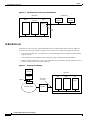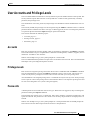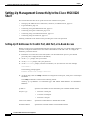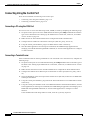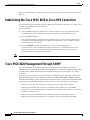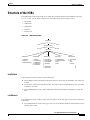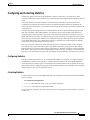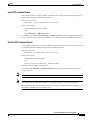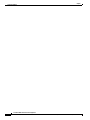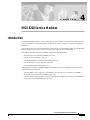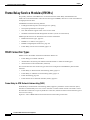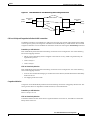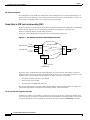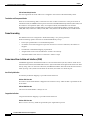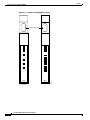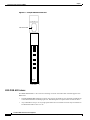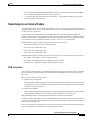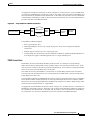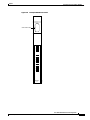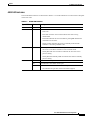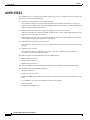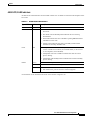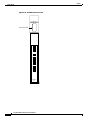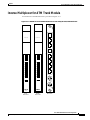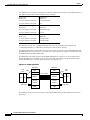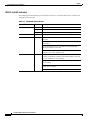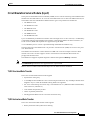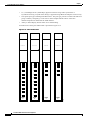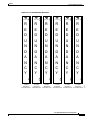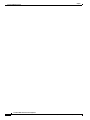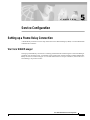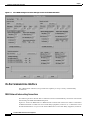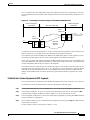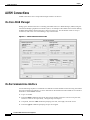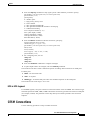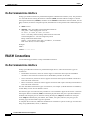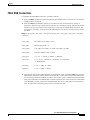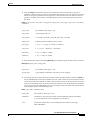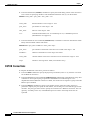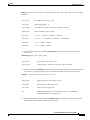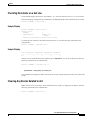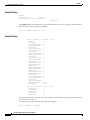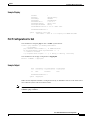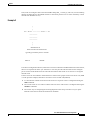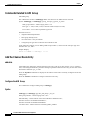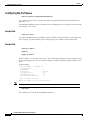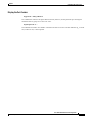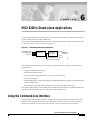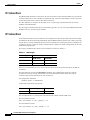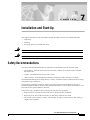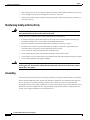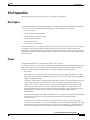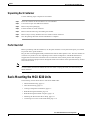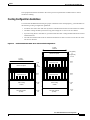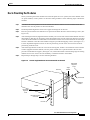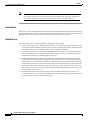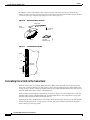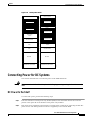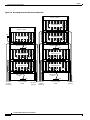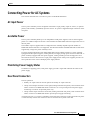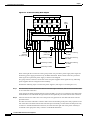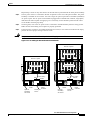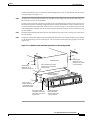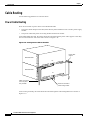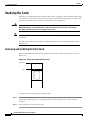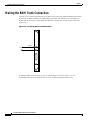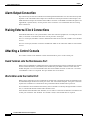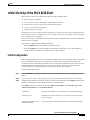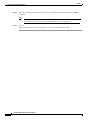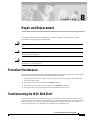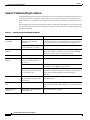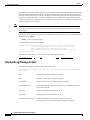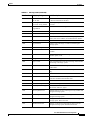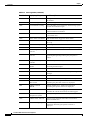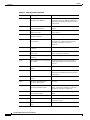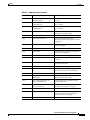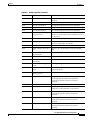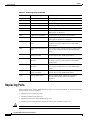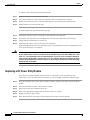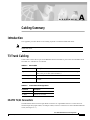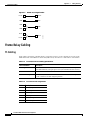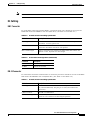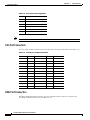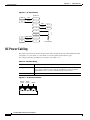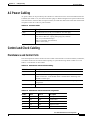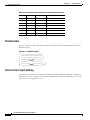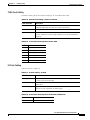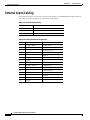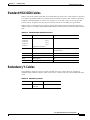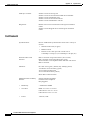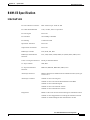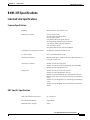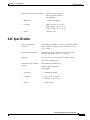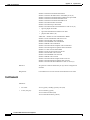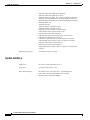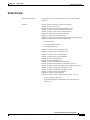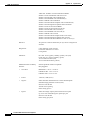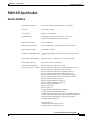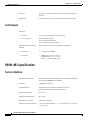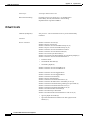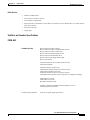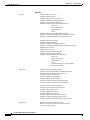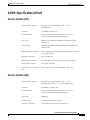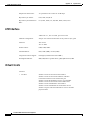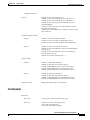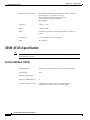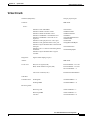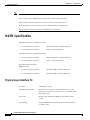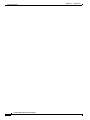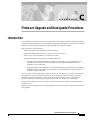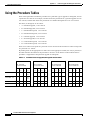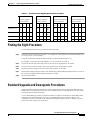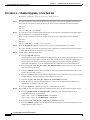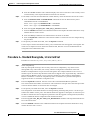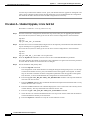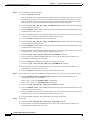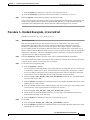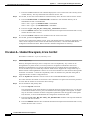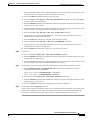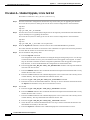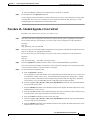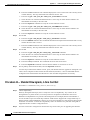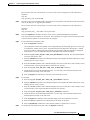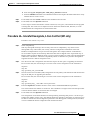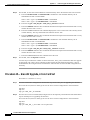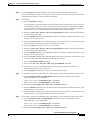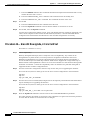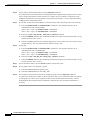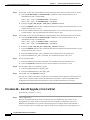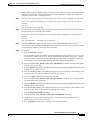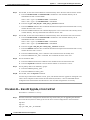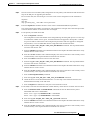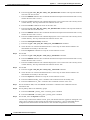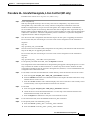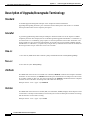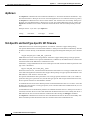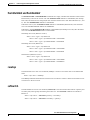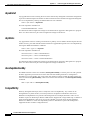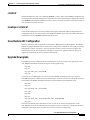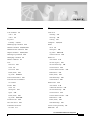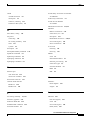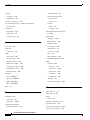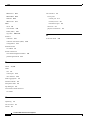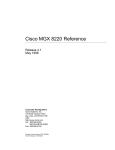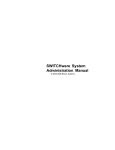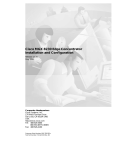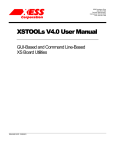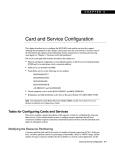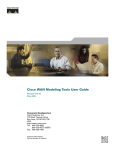Download Cisco MGX-FRSM-HS2 Specifications
Transcript
Cisco MGX 8220 Installation and Configuration Release 5.0 November 2003 Corporate Headquarters Cisco Systems, Inc. 170 West Tasman Drive San Jose, CA 95134-1706 USA http://www.cisco.com Tel: 408 526-4000 800 553-NETS (6387) Fax: 408 526-4100 Customer Order Number: DOC-786430= Text Part Number: 78-6430-03 Rev. D0 THE SPECIFICATIONS AND INFORMATION REGARDING THE PRODUCTS IN THIS MANUAL ARE SUBJECT TO CHANGE WITHOUT NOTICE. ALL STATEMENTS, INFORMATION, AND RECOMMENDATIONS IN THIS MANUAL ARE BELIEVED TO BE ACCURATE BUT ARE PRESENTED WITHOUT WARRANTY OF ANY KIND, EXPRESS OR IMPLIED. USERS MUST TAKE FULL RESPONSIBILITY FOR THEIR APPLICATION OF ANY PRODUCTS. THE SOFTWARE LICENSE AND LIMITED WARRANTY FOR THE ACCOMPANYING PRODUCT ARE SET FORTH IN THE INFORMATION PACKET THAT SHIPPED WITH THE PRODUCT AND ARE INCORPORATED HEREIN BY THIS REFERENCE. IF YOU ARE UNABLE TO LOCATE THE SOFTWARE LICENSE OR LIMITED WARRANTY, CONTACT YOUR CISCO REPRESENTATIVE FOR A COPY. The following information is for FCC compliance of Class A devices: This equipment has been tested and found to comply with the limits for a Class A digital device, pursuant to part 15 of the FCC rules. These limits are designed to provide reasonable protection against harmful interference when the equipment is operated in a commercial environment. This equipment generates, uses, and can radiate radio-frequency energy and, if not installed and used in accordance with the instruction manual, may cause harmful interference to radio communications. Operation of this equipment in a residential area is likely to cause harmful interference, in which case users will be required to correct the interference at their own expense. The following information is for FCC compliance of Class B devices: The equipment described in this manual generates and may radiate radio-frequency energy. If it is not installed in accordance with Cisco’s installation instructions, it may cause interference with radio and television reception. This equipment has been tested and found to comply with the limits for a Class B digital device in accordance with the specifications in part 15 of the FCC rules. These specifications are designed to provide reasonable protection against such interference in a residential installation. However, there is no guarantee that interference will not occur in a particular installation. Modifying the equipment without Cisco’s written authorization may result in the equipment no longer complying with FCC requirements for Class A or Class B digital devices. In that event, your right to use the equipment may be limited by FCC regulations, and you may be required to correct any interference to radio or television communications at your own expense. You can determine whether your equipment is causing interference by turning it off. If the interference stops, it was probably caused by the Cisco equipment or one of its peripheral devices. If the equipment causes interference to radio or television reception, try to correct the interference by using one or more of the following measures: • Turn the television or radio antenna until the interference stops. • Move the equipment to one side or the other of the television or radio. • Move the equipment farther away from the television or radio. • Plug the equipment into an outlet that is on a different circuit from the television or radio. (That is, make certain the equipment and the television or radio are on circuits controlled by different circuit breakers or fuses.) Modifications to this product not authorized by Cisco Systems, Inc. could void the FCC approval and negate your authority to operate the product. The Cisco implementation of TCP header compression is an adaptation of a program developed by the University of California, Berkeley (UCB) as part of UCB’s public domain version of the UNIX operating system. All rights reserved. Copyright © 1981, Regents of the University of California. NOTWITHSTANDING ANY OTHER WARRANTY HEREIN, ALL DOCUMENT FILES AND SOFTWARE OF THESE SUPPLIERS ARE PROVIDED “AS IS” WITH ALL FAULTS. CISCO AND THE ABOVE-NAMED SUPPLIERS DISCLAIM ALL WARRANTIES, EXPRESSED OR IMPLIED, INCLUDING, WITHOUT LIMITATION, THOSE OF MERCHANTABILITY, FITNESS FOR A PARTICULAR PURPOSE AND NONINFRINGEMENT OR ARISING FROM A COURSE OF DEALING, USAGE, OR TRADE PRACTICE. IN NO EVENT SHALL CISCO OR ITS SUPPLIERS BE LIABLE FOR ANY INDIRECT, SPECIAL, CONSEQUENTIAL, OR INCIDENTAL DAMAGES, INCLUDING, WITHOUT LIMITATION, LOST PROFITS OR LOSS OR DAMAGE TO DATA ARISING OUT OF THE USE OR INABILITY TO USE THIS MANUAL, EVEN IF CISCO OR ITS SUPPLIERS HAVE BEEN ADVISED OF THE POSSIBILITY OF SUCH DAMAGES. AccessPath, AtmDirector, Browse with Me, CCIP, CCSI, CD-PAC, CiscoLink, the Cisco Powered Network logo, Cisco Systems Networking Academy, the Cisco Systems Networking Academy logo, Fast Step, Follow Me Browsing, FormShare, FrameShare, GigaStack, IGX, Internet Quotient, IP/VC, iQ Breakthrough, iQ Expertise, iQ FastTrack, the iQ Logo, iQ Net Readiness Scorecard, MGX, the Networkers logo, Packet, RateMUX, ScriptBuilder, ScriptShare, SlideCast, SMARTnet, TransPath, Unity, Voice LAN, Wavelength Router, and WebViewer are trademarks of Cisco Systems, Inc.; Changing the Way We Work, Live, Play, and Learn, Discover All That’s Possible, and Empowering the Internet Generation, are service marks of Cisco Systems, Inc.; and Aironet, ASIST, BPX, Catalyst, CCDA, CCDP, CCIE, CCNA, CCNP, Cisco, the Cisco Certified Internetwork Expert logo, Cisco IOS, the Cisco IOS logo, Cisco Press, Cisco Systems, Cisco Systems Capital, the Cisco Systems logo, Enterprise/Solver, EtherChannel, EtherSwitch, FastHub, FastSwitch, IOS, IP/TV, LightStream, MICA, Network Registrar, PIX, Post-Routing, Pre-Routing, Registrar, StrataView Plus, Stratm, SwitchProbe, TeleRouter, and VCO are registered trademarks of Cisco Systems, Inc. and/or its affiliates in the U.S. and certain other countries. All other trademarks mentioned in this document or Web site are the property of their respective owners. The use of the word partner does not imply a partnership relationship between Cisco and any other company. (0108R) Cisco MGX 8220 Installation and Configuration, Release 5.0 Copyright © 2001, 2002, 2003, Cisco Systems, Inc. All rights reserved. Printed in USA. Notice to Users of T1 Services 1. The device must only be connected to the T1 network connected behind an FCC Part 68 registered channel service unit. Direct connection is not allowed. 2. Before connecting your unit, you must inform the telephone company of the following information: SOC:6.0N FIC: 04DU9-ISN 3. If the unit appears to be malfunctioning, it should be disconnected from the telephone lines until you learn if your equipment or the telephone line is the source of the trouble. If your equipment needs repair, it should not be reconnected until it is repaired. 4. If the telephone company finds that this equipment is exceeding tolerable parameters, the telephone company can temporarily disconnect service, although they will attempt to give you advance notice if possible. 5. Under FCC rules, no customer is authorized to repair this equipment. This restriction applies regardless of whether the equipment is in or out of warranty. 6. If the telephone company alters their equipment in a manner that will affect the use of this device, they must give you advance warning so as to give you the opportunity for uninterrupted service. You will be advised of your right to file a complaint with the FCC. 7. The affidavit must be completed by the installer. 8. User may not under any circumstances (in or out of warranty) attempt any service, adjustment or repairs of this equipment. For any question or problem regarding this equipment, contact the manufacturer of the manufacturer’s representative. T1 SYSTEMS AFFIDAVIT REQUIREMENT FOR CONNECTION TO DIGITAL SERVICES An affidavit is required to served to the telephone company whenever digital terminal equipment without encoded analog content and billing protection is used to transmit digital signals containing encoded analog content which are intended for eventual conversion into voiceband analog signals and retransmitted over the network. The affidavit shall affirm that either no encoded analog content for billing information is being transmitted or that the output of the device meets Part 68 encoded analog content or billing protection specifications. End user/customer will be responsible to file an affidavit with the local exchange carrier when connecting an unprotected CPE to a 1.544 Mbps of Subrate digital services. Until such time as subrate terminal equipment is registered for voice applications, the affidavit for subrate services is waived. AFFIDAVIT FOR CONNECTION OF CUSTOMER PREMISES EQUIPMENT TO 1.544 MBPS AND/OR SUBRATE DIGITAL SERVICES For the work to be performed in the certified territory of _________________(Telco Name) State of ________________County of ___________________________ I.________________________(name),___________________________________(business address) ______________(telephone number) representing ______________________(name of customer), a customer located at _____________________(address) _________(telephone number) being duly sworn: state: I have the responsibility for the operation and maintenance of the terminal equipment to be connected to _________ 1.544 Mbps and/or _________ Subrate digital services. The terminal equipment to be connected complies with Para. 68 of the FCC rules except for the encoded analog content and billing protection specifications. With respect to encoded analog content and billing protection. () I attest that all operations associated with the establishment, maintenance, and adjustment of the digital CPE with respect to encoded analog content and encoded billing protection information continuously complies with Part 68 of the FCC Rules and Regulations. () The digital CPE does not transmit digital signals containing encoded analog content or billing information which is intended to be decoded with the telecommunications network. () The encode analog content and billing protection is factory set and is not under the control of the customer. I attest that the operator(s)/maintainer(s) of the digital CPE responsible for the establishment, maintenance, and adjustment of the encoded analog content and billing information has (have) been trained to perform these functions by successfully having completed one of the following (Check appropriate block). () a. A training course provided by the manufacturer/grantee of the equipment used to encode analog signal(s); or () b. A training course provided by the customer of authorized representative, using training materials and instructions provided by the manufacture/grantee of the used to encode analog signal(s); or () c. An independent training course (e.g. trade school or technical institution) recognized by the manufacturer/grantee of the equipment used to encode analog signal(s); or () d. In lieu of the proceeding training requirements, the operator(s)/maintainer(s) is (are) under the control of a supervisor trained in accordance with ________ (circle one) above. I agree to provide _______________ (Telco’s name) with proper documentation to demonstrate compliance with the information as provided in the preceding paragraphs, if so requested. _________________(Signature) ________________(title) __________(date) Subscribed and Sworn to before me this ____ day of _____, 19__ _________________________ Notary Public My commission expires:________________ EQUIPMENT ATTACHMENT LIMITATIONS NOTICE: The Industry Canada label identifies certified equipment. This certification means that the equipment meets telecommunications network protective, operational and safety requirement as prescribed in the appropriate Terminal Equipment Technical Requirements document(s). The Department does not guarantee the equipment will operate to the user’s satisfaction. Before installing this equipment, users should ensure that it is permissible to be connected to the facilities of the local telecommunications company. The equipment must also be installed using and acceptable method of connection. The customer should be aware that compliance with the above conditions may not prevent degradation of service in some situations. Repairs to certified equipment should be coordinated by representative designated by the supplier. Any repairs or alterations made by the user to this equipment, or equipment malfunctions, may give the telecommunications company cause to request the user to disconnect the equipment. Users should ensure for their own protection that the electrical ground connections of the power utility, telephone lines and internal metallic water pipe system, if present, are connected together. This precaution may be particularly important in rural areas. Caution: Users should not attempt to make such connections themselves, but should contact the appropriate electric inspection authority, or electrician, as appropriate. Cisco Reader Comment Card General Information 1 Years of networking experience 2 I have these network types: Other: LAN Backbone 3 I have these Cisco products: Other: Specify model(s) Switches Routers 4 I perform these types of tasks: Network Management H/W Install and/or Maintenance Other: S/W Config 5 I use these types of documentation: Command Reference Other: H/W Install Quick Reference S/W Config Online Help 6 I access this information through: % Printed docs 7 Which method do you prefer? 8 I use the following three product features the most: Years of experience with Cisco products H/W Config Release Notes % Cisco Connection Online (CCO) % Other: WAN % CD-ROM Document Information Document Title: Cisco MGX 8220 Intallation and Configuration Part Number: 78-6430-03 Rev. D0 S/W Release: Release 5.0 On a scale of 1–5 (5 being the best) please let us know how we rate in the following areas: The document was written at my technical level of understanding. The information was accurate. The document was complete. The information I wanted was easy to find. The information was well organized. The information I found was useful to my job. Please comment on our lowest score(s): Mailing Information Company Name Contact Name Date Job Title Mailing Address City State/Province ZIP/Postal Code Country Phone ( Extension Fax ( ) ) E-mail Can we contact you further concerning our documentation? Yes No You can also send us your comments by e-mail to [email protected], or fax your comments to us at (408) 527-8089. FIRST-CLASS MAIL PERMIT NO. 4631 SAN JOSE CA BUSINESS REPLY MAIL POSTAGE WILL BE PAID BY ADDRESSEE ATTN DOCUMENT RESOURCE CONNECTION CISCO SYSTEMS INC 170 WEST TASMAN DRIVE SAN JOSE CA 95134-9883 NO POSTAGE NECESSARY IF MAILED IN THE UNITED STATES C O N T E N T S Objectives Audience xxiii xxiii Cisco WAN Switching Product Name Change Organization xxiv Related Documentation Conventions xxv xxv Obtaining Documentation World Wide Web xxvi xxvi Documentation CD-ROM xxvi Ordering Documentation xxvii Documentation Feedback xxvii Obtaining Technical Assistance Cisco.com xxvii xxvii Technical Assistance Center CHA PTER 1 xxviii Introducing the Cisco MGX 8220 Shelf New in Release 5.0 Configuration Examples Service Interfaces Scalability 1-1 1-1 Cisco MGX 8220 System Overview 1-1 1-2 1-3 1-4 Standards-Based Conversion to ATM Traffic Management Cisco MGX 8220 Shelf 1-5 Cisco MGX 8220 Cards 1-6 Cisco MGX 8220 Management 2 Common Equipment Description Overview 1-4 1-5 ATM Local Management Interface CHA PTER xxiii 1-5 1-9 2-1 2-1 Cisco MGX 8220 Shelf 2-2 Cisco MGX 8220 Backplane 2-3 Cisco MGX 8220 Installation and Configuration Release 5.0, Part Number 78-6430-03 Rev. D0, November 2003 vii Contents Typical Cisco MGX 8220 Hardware Weights Power Entry Options 2-4 DC Powered Systems 2-4 AC Powered Systems 2-5 DC Power Drain and Circuit Protection Cooling Assembly 2-6 2-6 Main Cooling Assembly 2-7 Booster Cooling Assembly 2-8 Plenum Exhaust Chamber Spacer Unit 2-8 2-8 Cooling Assembly Power 2-8 Optional Cisco-Supplied Cabinet Core Module Overview 2-9 2-10 Cisco MGX 8220 ASC Shelf Controller Broadband Network Modules Service Resource Modules CHA PTER 3 2-22 3-1 Summary of User Interface Connections Functions of the User Interface Physical Connections 2-12 2-14 Managing the Cisco MGX 8220 Shelf Protocols 3-1 3-1 3-2 3-2 Matrix of User Interface Combinations User Interface Access Ports Maintenance Port In-Band Access 3-3 3-4 3-6 User Accounts and Privilege Levels 3-7 3-7 Privilege Levels Passwords 3-3 3-3 Control and LAN Ports Accounts 2-4 3-7 3-7 Setting-Up Management Connectivity to the Cisco MGX 8220 Shelf 3-8 Setting-Up IP Addresses for Control Port, LAN Port, or In-Band Access Login Procedure 3-8 3-9 Connecting Using the Maintenance Port Connecting Using the Control Port 3-9 3-10 Cisco MGX 8220 Installation and Configuration viii Release 5.0, Part Number 78-6430-03 Rev. D0, November 2003 Contents Connecting using an In-Band Connection Connecting using the LAN Port Command-Line Interface 3-11 3-11 3-11 Establishing the Cisco MGX 8220 to Cisco BPX Connection Cisco MGX 8220 Management Through SNMP Structure of the MIBs TFTP User Interface 3-15 3-15 Configuring and Collecting Statistics 4 3-17 Statistics Collection File Format 3-18 Configuration Save and Restore 3-18 MGX 8220 Service Modules Introduction 4-1 4-1 Frame Relay Service Modules (FRSMs) FRSM Connection Types 4-2 4-2 FRSMs for T1 and E1 lines 4-7 FRSMs for High Speed Serial Lines 4-9 Frame Relay Access Service Module ATM UNI Service Module AUSM-8T1/E1 4-11 4-17 4-20 Inverse Multiplexer for ATM Trunk Module IMATM LED Indicators 4-26 Circuit Emulation Service Module (4-port) 4-26 Circuit Emulation Service Module (8-port) 4-29 Service Module Back Cards T1 Backcards X.21 Back Cards 4-32 HSSI Back Cards 4-33 Service Configuration 4-32 4-32 Redundancy Back Cards 5 4-23 4-25 Circuit Emulation Service Modules CHA PTER 3-12 3-13 Upgrading Firmware CHA PTER 3-12 4-33 5-1 Setting up a Frame Relay Connection Via Cisco WAN Manager 5-1 5-1 Via the Command-Line Interface 5-2 Cisco MGX 8220 Installation and Configuration Release 5.0, Part Number 78-6430-03 Rev. D0, November 2003 ix Contents AUSM Connections 5-6 Via Cisco WAN Manager 5-6 Via the Command-Line Interface CESM Connections 5-6 5-7 Via the Command-Line Interface FRASM Connections 5-8 5-8 Via the Command-Line Interface FRAS BNN Connections STUN Connections 5-9 5-10 BSTUN Connections 5-12 Configuring IMATM Connections Download procedure Adding the Line 5-8 5-14 5-14 5-14 Checking the Alarms on a ds1 Line Clearing Any Alarms Related to ds3 PLCP Configuration for ds3 Configuring the Clock Source 5-18 Add the Channel Route Entry Configuring the Port Queue 6 5-22 Using the Command-Line Interface 6-2 6-2 Setting Trap Managers VPI/VCI Mapping 7 6-1 6-2 Configuring the BNM CHA PTER 6-1 6-2 Out-of-Band Access LMI Interface 5-20 5-20 MGX 8220 in Stand-alone Applications In-band Access 5-15 5-17 Commands Related to AIM Group CHA PTER 5-15 6-3 6-3 VC Connections 6-4 VP Connections 6-4 Provisioning FRSM Channels 6-5 Provisioning AUSM Channels 6-5 Installation and Start-Up Safety Recommendations 7-1 7-1 Cisco MGX 8220 Installation and Configuration x Release 5.0, Part Number 78-6430-03 Rev. D0, November 2003 Contents Maintaining Safety with Electricity Grounding 7-2 Site Preparation 7-3 Rack Space 7-3 Power 7-3 Cooling Unpacking 7-2 7-4 7-4 Unpacking Each Container Parts Checklist 7-5 7-5 Rack-Mounting the MGX 8220 Units Horizontal Positioning Vertical Positioning 7-5 7-6 7-6 Cooling Configuration Guidelines Rack-Mounting the Modules 7-7 7-9 Rack-Mounting the Plenum or Spacer 7-11 Mounting the Electrostatic Wrist Strap Colocating Cisco Units in the Same Rack Connecting Power for DC Systems DC Power to the Shelf 7-13 Connecting Power for AC Systems Available Power 7-17 7-17 Rear Panel Connectors 7-17 7-17 7-21 Plenum Chamber Kit 7-21 Main Cooling and Booster Cooling Kit Cable Routing 7-15 7-17 Monitoring Power Supply Status Cable Management 7-12 7-13 DC Power to the Fan Cooling Assembly AC Input Power 7-11 7-22 7-24 Power Cable Routing 7-24 Routing Data Cables 7-25 Readying the Cards 7-26 Removing and Installing the Front Cards 7-26 Removing and Installing the Back Cards 7-27 Making the BNM Trunk Connection 7-28 Cisco MGX 8220 Installation and Configuration Release 5.0, Part Number 78-6430-03 Rev. D0, November 2003 xi Contents Making the Service Interface Connections Alarm Output Connection 7-29 7-30 Making External Clock Connections Attaching a Control Console 7-30 7-30 Dumb Terminal onto the Maintenance Port Workstation onto the Control Port 7-30 Initial Start-Up of the MGX 8220 Shelf 7-31 Initial Configuration CHA PTER 7-31 Repair and Replacement 8 8-1 Preventive Maintenance 8-1 Troubleshooting the MGX 8220 Shelf 8-1 General Troubleshooting Procedures Procedure for All Errors 8-2 8-3 Displayed Log Message Format Log Codes 7-30 8-4 8-5 ASC Log Codes 8-5 BNM Log Codes 8-11 SRM Log Codes 8-14 AUSM Log Codes Replacing Parts 8-16 8-20 Replacing a Front Card 8-21 Replacing a Back Card 8-21 Replacing a DC Power Entry Module 8-22 Replacing the Cooling, Booster, Plenum, and AC Power Assemblies APPENDIX A Cabling Summary Introduction 8-23 A-1 A-1 T3 Trunk Cabling A-1 IMATM T1/E1 Connectors Frame Relay Cabling T1 Cabling A-2 E1 Cabling A-3 A-1 A-2 X.21 Port Connectors A-4 HSSI Port Connectors A-4 Cabling for RJ-48 Connectors on T1 and E1 Ports A-5 Cisco MGX 8220 Installation and Configuration xii Release 5.0, Part Number 78-6430-03 Rev. D0, November 2003 Contents DC Power Cabling A-6 AC Power Cabling A-7 Control and Clock Cabling A-7 Maintenance and Control Ports Modem Cable A-8 External Clock Input Cabling External Alarm Cabling Redundancy Y-Cables B Specifications A-8 A-10 Standard MGX 8220 Cables APPENDIX A-7 A-11 A-11 B-1 BNM-T3 Specification Intershelf Link Card General B-1 B-1 B-2 BNM-E3 Specification Intershelf Link Card General B-3 B-3 B-4 BNM-155 Specifications B-5 Intershelf Link Specifications ASC Specification B-7 SRM-T1/E1 Specification FRSM-4T1 Specification B-8 B-9 Service Interface B-9 System Interface B-10 Virtual Circuits Card General B-11 B-12 FRSM-4E1 Specification B-13 Service Interface B-13 System Interface B-14 Virtual Circuits B-15 FRSM-8T1 Specification B-17 Service Interface B-17 System Interface B-18 Virtual Circuits Card General B-5 B-18 B-20 FRSM-8E1 Specification B-20 Cisco MGX 8220 Installation and Configuration Release 5.0, Part Number 78-6430-03 Rev. D0, November 2003 xiii Contents Service Interface B-20 System Interface B-21 Virtual Circuits B-22 FRSM-HS2 Specification B-24 Errors and Alarm Handling B-24 External Interface Specification AUSM Specification (4 Port) B-27 Service Interface (T1) B-27 Service Interface (E1) B-27 ATM Interface B-28 Virtual Circuits B-28 Card General B-29 CESM-4T1/E1 Specification B-30 Service Interface (T1/E1) Virtual Circuits B-32 Physical Layer Interface T1: B-32 Physical Layer Interface E1 B-33 Physical Layer Interface T3 B-33 Physical Layer Interface E3 B-34 AIM Groups and Links Card General C B-30 B-31 MATM Specification APPENDIX B-24 B-34 B-35 Firmware Upgrade and Downgrade Procedures Introduction C-1 C-1 Using the Procedure Tables C-2 Finding the Right Procedure C-3 Standard Upgrade and Downgrade Procedures C-3 Procedure 1—Standard Upgrade, 1-Core Card Set C-4 Procedure 2—Standard Downgrade, 1-Core Card Set Procedure 3—Standard Upgrade, 2-Core Card Set C-5 C-6 Procedure 4—Standard Downgrade, 2-Core Card Set C-8 Procedure 5—Standard Upgrade, 1-Core Card Set C-10 Procedure 6—Standard Upgrade, 2-Core Card Set C-11 Procedure 7—Standard Downgrade, 1-Core Card Set C-13 Procedure 8—Standard Downgrade, 2-Core Card Set C-14 Cisco MGX 8220 Installation and Configuration xiv Release 5.0, Part Number 78-6430-03 Rev. D0, November 2003 Contents Procedure 9—Standard Upgrade, 1-Core Card Set C-16 Procedure 10—Standard Upgrade, 2-Core Card Set C-17 Procedure 11—Standard Downgrade, 1-Core Card Set C-18 Procedure 12—Standard Downgrade, 2-Core Card Set C-20 Graceful Upgrade and Downgrade Procedures C-21 Procedure 13—Graceful Upgrade, 1-Core Card Set (SM only) Procedure 14—Graceful Downgrade, 1-Core Card Set (SM only) Procedure 15—Graceful Upgrade, 2-Core Card Set Procedure 16—Graceful Downgrade, 2-Core Card Set C-26 Procedure 18—Graceful Downgrade, 1-Core Card Set (SM only) Procedure 19—Graceful Upgrade, 2-Core Card Set C-31 Procedure 20—Graceful Upgrade, 2-Core Card Set C-32 Procedure 21—Graceful Upgrade, 2-Core Card Set C-34 Procedure 22—Graceful Downgrade, 1-Core Card Set (SM only) Description of Upgrade/Downgrade Terminology Standard C-42 Graceful C-42 One-cc C-42 Two-cc C-42 chkflash C-42 tftp put C-43 dspfwrevs C-39 C-40 C-43 C-44 flashStartAddr and flashEndAddr C-44 C-45 C-45 softswitch C-45 dspadrxlat C-46 dsptotals C-36 C-42 Slot-Specific and Card-Type-Specific SM Firmware resetsys C-29 C-42 Version File Size C-28 C-37 Procedure 24—Graceful Downgrade, 1-Core Card Set (SM only) Procedure 25—Graceful Upgrade, 2-Core Card Set C-23 C-24 Procedure 17—Graceful Upgrade, 1-Core Card Set (SM only) Procedure 23—Graceful Upgrade, 2-Core Card Set C-22 C-46 donotupdatestandby C-46 Cisco MGX 8220 Installation and Configuration Release 5.0, Part Number 78-6430-03 Rev. D0, November 2003 xv Contents Compatibility clrallcnf C-46 C-47 resetsys or clrallcnf C-47 Save/Restore ASC Configuration Upgrade/Downgrade C-47 C-47 Save/Restore SM Configuration C-48 Cisco MGX 8220 Installation and Configuration xvi Release 5.0, Part Number 78-6430-03 Rev. D0, November 2003 F I G U R E S Figure 1-1 Cisco MGX 8220 Shelf Figure 1-2 Cisco MGX 8220/Cisco BPX Switch Relationship Figure 1-3 Remote Cisco MGX 8220 Configuration Figure 2-1 Front View of the Cisco MGX 8220 Shelf with Cards Installed Figure 2-2 Rear View of the Cisco MGX 8220 Shelf Figure 2-3 Cisco MGX 8220 Power Entry Module Figure 2-4 AC Power Assembly (front without grill) Figure 2-5 AC Power Assembly (rear) Figure 2-6 DC Power System Figure 2-7 Cisco MGX 8220 Shelf Configuration Figure 2-8 Cooling Assembly Figure 2-9 Cisco MGX 8220 Cabinet Figure 2-10 Cisco MGX 8220 Top Level Block Diagram Figure 2-11 ASC Cards Figure 2-12 Ethernet Extender 2-13 Figure 2-13 BNM-T3/E3 Cards 2-15 Figure 2-14 Cisco MGX 8220 ATM Trunk Cell Format 2-17 Figure 2-15 CC, FFCI, EFCI, Supv, PTI, and CLP Fields 2-17 Figure 2-16 BNM-155 Cards Figure 2-17 SRM-T1/E1 Card Figure 2-18 AX-SRM-3T3 Cards Figure 3-1 Maintenance Port Access Figure 3-2 Control Port Access Figure 3-3 Control Port Access using a Terminal Server Figure 3-4 LAN Port Access to the Cisco MGX 8220 Shelf Figure 3-5 In-band Access Example Figure 3-6 MIB Tree Structure Figure 3-7 Services Tree Figure 4-1 BPX 8620 Network with Networking Interworking Connections Figure 4-2 BPX Network with Service Interworking Connections Figure 4-3 Example of T1/E1 FRSM Front Cards 1-2 1-3 1-3 2-3 2-3 2-4 2-5 2-5 2-6 2-7 2-7 2-9 2-11 2-12 2-19 2-23 2-25 3-4 3-5 3-5 3-6 3-6 3-13 3-15 4-3 4-4 4-8 Cisco MGX 8220 Installation and Configuration Release 5.0, Part Number 78-6430-03 Rev. D0, November 2003 xvii Figures Figure 4-4 Example FRSM-HS1 Front Card Figure 4-5 Using FRASM for a STUN Connection Figure 4-6 Using FRASM for a BSTUN Connection Figure 4-7 Using FRASM for a FRAS BNN Connection Figure 4-8 Example FRASM Front Cards Figure 4-9 AUSM Cards Figure 4-10 AUSM-8T1/E1 Front Card Figure 4-11 IMATM-T3-T1 and IMATM-E3-E1 Front Cards and RJ48-T3T1/E3E1 Back Card Figure 4-12 IMATM Application Figure 4-13 IMATM Used with Remote MGX 8220 Figure 4-14 CESM Card Figure 4-15 8-Port CESM Cards Figure 4-16 T1/E1 Backcards Figure 4-17 T1/E1 Redundancy Back Cards Figure 5-1 Cisco WAN Manager Connection Manager Screen for the MGX 8220 Shelf Figure 5-2 Frame Relay Connection through an MGX 8220 and BPX Network Figure 5-3 ATM to-ATM Connection Screen Figure 6-1 MGX 8220 Stand-alone Configuration Figure 7-1 Mounting Rail Positions Figure 7-2 Rack-Mounted MGX 8220—One- and Two-Shelf Configurations Figure 7-3 Rack-Mounted MGX 8220—Three-Shelf, Four-Shelf, and Six-Shelf Configurations Figure 7-4 Use the Angle Bracket to Secure the Module to the Rack Figure 7-5 Keyhole Style Bracket Figure 7-6 Electrostatic Wrist Strap Kit Figure 7-7 Installed Wrist Strap Kit Figure 7-8 Multisystem Racks Figure 7-9 48V DC Male Power Receptacle Viewed Facing the Rear of the Shelf Figure 7-10 PEM Cable Clamp Figure 7-11 DC Power Cabling for One-Shelf and Two-Shelf Racks Figure 7-12 DC Cabling for Three-Shelf and Four-Shelf Racks Figure 7-13 AC Power Assembly Block Diagram Figure 7-14 AC Cabling for One-Shelf and Two-Shelf Racks Figure 7-15 AC Cabling for Three-Shelf and Four-Shelf Racks Figure 7-16 Cable Management Kit on the Plenum Chamber Figure 7-17 Installation of the Cable Management Kit on the Cooling Module 4-10 4-12 4-13 4-14 4-15 4-18 4-22 4-23 4-24 4-25 4-27 4-30 4-34 4-35 5-2 5-3 5-6 6-1 7-6 7-7 7-8 7-9 7-11 7-12 7-12 7-13 7-14 7-14 7-15 7-16 7-18 7-19 7-20 7-22 7-23 Cisco MGX 8220 Installation and Configuration xviii Release 5.0, Part Number 78-6430-03 Rev. D0, November 2003 Figures Figure 7-18 Routing Power Cables at the Shelf Figure 7-19 Routing Power Cables at the Cooling Assembly Figure 7-20 Routing Data Cables at the Cooling Assembly Figure 7-21 Front Card Insertion/Extractor Lever Figure 7-22 Connecting BNM-T3 or BMN-E3 Cables Figure 7-23 Cabling for Redundant BNM Cards Figure A-1 IMATM T1/E1 Pigtail Cables Figure A-2 RJ-48 Connectors Figure A-3 DC Power Connections Figure A-4 Null Modem Cable 7-24 7-25 7-25 7-26 7-28 7-29 A-2 A-6 A-6 A-8 Cisco MGX 8220 Installation and Configuration Release 5.0, Part Number 78-6430-03 Rev. D0, November 2003 xix Figures Cisco MGX 8220 Installation and Configuration xx Release 5.0, Part Number 78-6430-03 Rev. D0, November 2003 T A B L E S Table 1 Organization Table 2-1 ASC LED Indicators Table 2-2 BNM LED Indicators Table 2-3 BNM-155 LED Indicators Table 2-4 SRM-T1/E1 LED Indicators Table 3-1 UI Function/Access Path/Protocol Combinations Table 3-2 Format of Statistics Collection File Table 4-1 AUSM LED Indicators Table 4-2 AUSM-8T1/E1 LED Indicators Table 4-3 IMATM LED Indicators Table 4-4 CESM LED 4-Port Indicators 4-28 Table 4-5 CESM 8-Port LED Indicators 4-31 Table 4-6 Configurable Line Speeds in bits per second Table 5-1 addcon Parameters Table 6-1 VPID Ranges Table 7-1 Plenum Chamber Kit Table 7-2 Cooling and Booster Kit Table 8-1 Troubleshooting the MGX 8220 Shelf Node Table 8-2 Log Code Ranges for Various Cards Table 8-3 ASC Log Codes Table 8-4 BNM Log Codes 8-11 Table 8-5 SRM Log Codes 8-14 Table 8-6 AUSM Log Codes Table A-1 Trunk Cables Table A-2 T3 Connector Pin Assignments Table A-3 T1 Trunk/Circuit Line Cabling Specification Table A-4 T1 Connector Pin Assignments Table A-5 E1 Trunk/Circuit Line Cabling Specification Table A-6 E1 Connector Pin Assignments (unbalanced) Table A-7 E1 Trunk/Circuit Line Cabling Specification Table A-8 E1 Connector Pin Assignments xxiv 2-14 2-18 2-21 2-24 3-3 3-18 4-19 4-21 4-25 4-32 5-5 6-4 7-21 7-22 8-2 8-5 8-5 8-16 A-1 A-1 A-2 A-2 A-3 A-3 A-3 A-4 Cisco MGX 8220 Installation and Configuration Release 5.0, Part Number 78-6430-03 Rev. D0, November 2003 xxi Tables Table A-9 Pinouts for X.21 DB-15 Connectors Table A-10 Pinouts for SCSI-II Connector Table A-11 DC Power Wiring A-6 Table A-12 AC Power Cables A-7 Table A-13 Maintenance and Control Port Cabling Table A-14 Maintenance and Control Port Pin Assignments Table A-15 External Clock Cabling—T3/E3-D or SMF-155 Table A-16 T1 Connector Pin Assignments for EXT. TMG Table A-17 E1 Clock Cabling—T3/E3-B Table A-18 E1 Connector Pin Assignments for EXT.TMG (unbalanced) Table A-19 External Alarm Cabling Table A-20 Network Alarm Pin Assignments Table A-21 Standard Cables Available from Cisco Table A-22 Redundancy Y-Cables Table C-1 Standard Firmware Upgrade/Downgrade Version Matrix C-2 Table C-2 Graceful Firmware Upgrade/Downgrade Version Matrix C-3 A-4 A-5 A-7 A-7 A-9 A-9 A-9 A-9 A-10 A-10 A-11 A-11 Cisco MGX 8220 Installation and Configuration xxii Release 5.0, Part Number 78-6430-03 Rev. D0, November 2003 Preface Welcome to the reference manual for the Cisco MGX 8220 edge concentrator Release 5.0. This section discusses • Objectives • Audience • Cisco WAN Switching Product Name Change • Related Documentation • Conventions Objectives This publication describes the features, functions, construction and operation of the Cisco MGX 8220 edge concentrator Release 5.0. Refer to the Cisco MGX 8220 Command Reference, Release 5 for details on the MGX 8220 command line interface and the formats of all the commands. Audience This publication is designed for the person installing the MGX 8220 shelf, who should be familiar with electronic circuitry and wiring practices and have experience as an electronic or electromechanical technician. It is also intended for the network administrator who will configure the MGX 8220 shelf. The installers and network administrators should also be familiar with Cisco switches, Frame Relay connections, and Cisco wide area networks. During the initial installation of an MGX 8220 shelf, it is also helpful to have a system administrator on-hand who is familiar with your network and UNIX servers. Cisco WAN Switching Product Name Change The Cisco WAN Switching products have new names. The BPX switch is now called the Cisco BPX 8620 wide-area switch. The AXIS shelf is now called the Cisco MGX 8220 edge concentrator. Any switch in the IGX switch family (IGX 8, IGX 16, and IGX 32 wide-area switches) is now called the Cisco IGX 8400 series-wide area switch. The IGX 8 switch is now called the Cisco IGX 8410 Cisco MGX 8220 Installation and Configuration Release 5.0, Part Number 78-6430-03 Rev. D0, November 2003 xxiii Organization wide-area switch. The IGX 16 switch is now called the Cisco IGX 8420 wide-area switch, and the IGX 32 switch is now called the Cisco IGX 8430 wide-area switch. Cisco StrataView Plus is now called Cisco WAN Manager. Organization This publication contains the following chapter and appendices. Table 1 Organization Chapter Title Description Chapter 1 Introducing the Cisco MGX 8220 Shelf Describes the features and functions of Release 5.0 of the MGX 8220 shelf. Chapter 2 Common Equipment Description Provides a detailed description of the MGX 8220 shelf, the core cards, slot allocation, power modules and fan assemblies. Chapter 3 Managing the Cisco MGX 8220 Shelf Describes the various facilities provided for managing the MGX 8220 shelf. Chapter 4 MGX 8220 Service Modules Provides a detailed description of the MGX 8220 service modules that are available in Release 5.0. Chapter 5 Service Configuration Covers the configuration of a service module connection. Chapter 6 MGX 8220 in Stand-alone Applications Describes how to use the MGX 8220 shelf as a stand-alone processor. Chapter 7 Installation and Start-Up Covers site preparation, mechanical installation, installing and readying cards, making T3, E3, T1, E1, and power connections and initial start-up of the shelf. Chapter 8 Repair and Replacement Describes maintenance and troubleshooting procedures and covers the replacement of cards, power modules, and fan assembly. Appendix A Cabling Summary Provides information details on T1, E1, T3, and E3 and control terminal cabling. Appendix B Specifications Provides information about the MGX 8220 system specifications. Appendix C Firmware Upgrade and Downgrade Procedures Provides information about upgrading firmware on your MGX 8220 system. Cisco MGX 8220 Installation and Configuration xxiv Release 5.0, Part Number 78-6430-03 Rev. D0, November 2003 Related Documentation Related Documentation The following Cisco publications contain additional information related to the operation of the Cisco WAN switching network: • Release 9.2, Cisco WAN Manager (formerly StrataView Plus) network management system documentation – Cisco WAN Manager Installation and Configuration Provides general description, configuration, and installation instructions for the Cisco WAN Manager (formerly StrataView Plus) network management system. – Cisco WAN Manager Operations Provides procedures for using the Cisco WAN Manager (formerly StrataView Plus) network management system. • Release 9.2, Cisco WAN Switching documentation – Cisco BPX 8600 Series Installation and Configuration Provides a general description and configuration and installation instructions for the Cisco BPX 8600 series broadband switches. – Cisco BPX 8600 Series Reference Provides a general description and technical details of the Cisco BPX 8600 series broadband switches. – Cisco IGX 8400 Series Installation and Configuration Provides a general description and configuration and installation instructions for the multiband Cisco IGX 8400 series nodes. – Cisco IGX 8400 Series Reference Provides a general description and technical details of the multiband Cisco IGX 8400 series switches. – Cisco WAN Switching Command Reference Provides detailed information on the command-line interfaces used in operating a Cisco WAN switching network. – Cisco WAN Switching SuperUser Command Reference Provides detailed information on the SuperUser command-line interface used in operating a Cisco WAN switching network. – Cisco MGX 8220 Command Reference, Release 5.0 Provides detailed information on the command-line interfaces used in operating a Cisco MGX 8220 node. Conventions This publication uses the following conventions to convey instructions and information. Command descriptions use these conventions. • Commands and keywords are in boldface. • Arguments for which you supply values are in italics. Cisco MGX 8220 Installation and Configuration Release 5.0, Part Number 78-6430-03 Rev. D0, November 2003 xxv Obtaining Documentation • Elements in square brackets ([ ]) are optional. • Alternative but required keywords are grouped in braces ({ }) and are separated by vertical bars ( | ). Examples use these conventions. • Terminal sessions and information the system displays are in screen font. • Information you enter is in boldface screen font. • Nonprinting characters, such as passwords, are in angle brackets (< >). • Default responses to system prompts are in square brackets ([ ]). Notes, cautions, and warnings use the following conventions and symbols. Note Means reader take note. Notes contain helpful suggestions or references to material not covered in the manual. Caution Means reader be careful. In this situation, you might do something that could result in equipment damage or loss of data. Warning Means danger. You are in a situation that could cause bodily injury. Before you work on any equipment, you must be aware of the hazards involved with electrical circuitry and be familiar with standard practices for preventing accidents. To see translated versions of the warning, refer to the Regulatory Compliance and Safety document that accompanied the device. Obtaining Documentation The following sections explain how to obtain documentation from Cisco Systems. World Wide Web You can access the most current Cisco documentation on the World Wide Web at the following URL: http://www.cisco.com Translated documentation is available at the following URL: http://www.cisco.com/public/countries_languages.shtml Documentation CD-ROM Cisco documentation and additional literature are available in a Cisco Documentation CD-ROM package, which is shipped with your product. The Documentation CD-ROM is updated monthly and may be more current than printed documentation. The CD-ROM package is available as a single unit or through an annual subscription. Cisco MGX 8220 Installation and Configuration xxvi Release 5.0, Part Number 78-6430-03 Rev. D0, November 2003 Obtaining Technical Assistance Ordering Documentation Cisco documentation is available in the following ways: • Registered Cisco Direct Customers can order Cisco product documentation from the Networking Products MarketPlace: http://www.cisco.com/cgi-bin/order/order_root.pl • Registered Cisco.com users can order the Documentation CD-ROM through the online Subscription Store: http://www.cisco.com/go/subscription • Nonregistered Cisco.com users can order documentation through a local account representative by calling Cisco corporate headquarters (California, USA) at 408 526-7208 or, elsewhere in North America, by calling 800 553-NETS (6387). Documentation Feedback If you are reading Cisco product documentation on Cisco.com, you can submit technical comments electronically. Click Leave Feedback at the bottom of the Cisco Documentation home page. After you complete the form, print it out and fax it to Cisco at 408 527-0730. You can e-mail your comments to [email protected]. To submit your comments by mail, use the response card behind the front cover of your document, or write to the following address: Cisco Systems Attn: Document Resource Connection 170 West Tasman Drive San Jose, CA 95134-9883 We appreciate your comments. Obtaining Technical Assistance Cisco provides Cisco.com as a starting point for all technical assistance. Customers and partners can obtain documentation, troubleshooting tips, and sample configurations from online tools by using the Cisco Technical Assistance Center (TAC) Web Site. Cisco.com registered users have complete access to the technical support resources on the Cisco TAC Web Site. Cisco.com Cisco.com is the foundation of a suite of interactive, networked services that provides immediate, open access to Cisco information, networking solutions, services, programs, and resources at any time, from anywhere in the world. Cisco.com is a highly integrated Internet application and a powerful, easy-to-use tool that provides a broad range of features and services to help you to • Streamline business processes and improve productivity • Resolve technical issues with online support Cisco MGX 8220 Installation and Configuration Release 5.0, Part Number 78-6430-03 Rev. D0, November 2003 xxvii Obtaining Technical Assistance • Download and test software packages • Order Cisco learning materials and merchandise • Register for online skill assessment, training, and certification programs You can self-register on Cisco.com to obtain customized information and service. To access Cisco.com, go to the following URL: http://www.cisco.com Technical Assistance Center The Cisco TAC is available to all customers who need technical assistance with a Cisco product, technology, or solution. Two types of support are available through the Cisco TAC: the Cisco TAC Web Site and the Cisco TAC Escalation Center. Inquiries to Cisco TAC are categorized according to the urgency of the issue: • Priority level 4 (P4)—You need information or assistance concerning Cisco product capabilities, product installation, or basic product configuration. • Priority level 3 (P3)—Your network performance is degraded. Network functionality is noticeably impaired, but most business operations continue. • Priority level 2 (P2)—Your production network is severely degraded, affecting significant aspects of business operations. No workaround is available. • Priority level 1 (P1)—Your production network is down, and a critical impact to business operations will occur if service is not restored quickly. No workaround is available. Which Cisco TAC resource you choose is based on the priority of the problem and the conditions of service contracts, when applicable. Cisco TAC Web Site The Cisco TAC Web Site allows you to resolve P3 and P4 issues yourself, saving both cost and time. The site provides around-the-clock access to online tools, knowledge bases, and software. To access the Cisco TAC Web Site, go to the following URL: http://www.cisco.com/tac All customers, partners, and resellers who have a valid Cisco services contract have complete access to the technical support resources on the Cisco TAC Web Site. The Cisco TAC Web Site requires a Cisco.com login ID and password. If you have a valid service contract but do not have a login ID or password, go to the following URL to register: http://www.cisco.com/register/ If you cannot resolve your technical issues by using the Cisco TAC Web Site, and you are a Cisco.com registered user, you can open a case online by using the TAC Case Open tool at the following URL: http://www.cisco.com/tac/caseopen If you have Internet access, it is recommended that you open P3 and P4 cases through the Cisco TAC Web Site. Cisco MGX 8220 Installation and Configuration xxviii Release 5.0, Part Number 78-6430-03 Rev. D0, November 2003 Obtaining Technical Assistance Cisco TAC Escalation Center The Cisco TAC Escalation Center addresses issues that are classified as priority level 1 or priority level 2; these classifications are assigned when severe network degradation significantly impacts business operations. When you contact the TAC Escalation Center with a P1 or P2 problem, a Cisco TAC engineer will automatically open a case. To obtain a directory of toll-free Cisco TAC telephone numbers for your country, go to the following URL: http://www.cisco.com/warp/public/687/Directory/DirTAC.shtml Before calling, please check with your network operations center to determine the level of Cisco support services to which your company is entitled; for example, SMARTnet, SMARTnet Onsite, or Network Supported Accounts (NSA). In addition, please have available your service agreement number and your product serial number. Cisco MGX 8220 Installation and Configuration Release 5.0, Part Number 78-6430-03 Rev. D0, November 2003 xxix Obtaining Technical Assistance Cisco MGX 8220 Installation and Configuration xxx Release 5.0, Part Number 78-6430-03 Rev. D0, November 2003 C H A P T E R 1 Introducing the Cisco MGX 8220 Shelf iscoMGX8220EdgeConcentrator This chapter includes the following topics: • New in Release 5.0, page 1-1 • Cisco MGX 8220 System Overview, page 1-1 • Configuration Examples, page 1-2 • Service Interfaces, page 1-3 • Scalability, page 1-4 • Standards-Based Conversion to ATM, page 1-4 • Traffic Management, page 1-5 • ATM Local Management Interface, page 1-5 • Cisco MGX 8220 Shelf, page 1-5 • Cisco MGX 8220 Cards, page 1-6 • Cisco MGX 8220 Management, page 1-9 New in Release 5.0 This section provides a very brief description of the new Cisco MGX 8220 shelf features that were added since Release 4.1. • Frame service module (FRSM-HS2) supports up to two high speed serial (HSSI) interfaces at speeds up to 52 Mbps • Standards-based IMA on the AUSM card • V.35 and X.21 support on the Frame service module (FRSM-HS1) Cisco MGX 8220 System Overview The Cisco MGX 8220 Edge Concentrator is a standards-based, carrier-class concentrator that concentrates high volumes of traffic for transport over Frame Relay and ATM backbones. The Cisco MGX 8220 adapts incoming data to 53-byte ATM cells using industry-standard ATM adaptation layers (AALS) for transport over the ATM network. A fully-redundant bus architecture provides 640-Mbps capacity for high throughput and application performance. Cisco MGX 8220 Installation and Configuration Release 5.0, Part Number 78-6430-03 Rev. D0, November 2003 1-1 Chapter Cisco MGX 8220 System Overview This chapter describes the features and functions of Release 5.0 of the Cisco MGX 8220 edge concentrator. Figure 1-1 is an illustration of a Cisco MGX 8220 switch. Figure 1-1 2 3 4 5 6 7 8 9 10 11 12 13 14 15 16 H8238 1 Cisco MGX 8220 Shelf The Cisco MGX 8220 IP+ATM edge concentrator offers a wide range of services in a single, compact aggregation shelf. This enables service providers to build an integrated multiservice network to deliver Frame Relay, ATM, and private line services. By concentrating narrowband traffic over a wide-area ATM network backbone, the Cisco MGX 8220 reduces equipment costs and makes efficient use of trunking resources. This protects a service provider’s investment in equipment and allows the rapid deployment of new services as required. Configuration Examples The Cisco MGX 8220 edge concentrator can be used to concentrate services for a Cisco BPX 8600 series switch either from a local or remote location. The Cisco MGX 8220 can also be used as a stand alone edge concentrator. Cisco BPX 8600 Series Switch When configured as part of a Cisco BPX 8600 series wide-area switch, the Cisco MGX 8220 edge concentrator allows modular scaling of the service node capacity without requiring additional switches. All Cisco MGX 8220 edge concentrator shelves in a service node are logically managed as an integrated part of the service node. Each Cisco MGX 8220 shelf connects to the Cisco BPX switch across one of the following: • T3 or E3 ATM to a BNI or T3/E3 BXM module • SMF SONET ATM link to a BXM-155-8 port or BXM-155-4 port Cisco MGX 8220 Installation and Configuration 1-2 Release 5.0, Part Number 78-6430-03 Rev. D0, November 2003 Chapter Cisco MGX 8220 System Overview Thus, the Cisco MGX 8220 shelf supports aggregation of traffic up to 80 T1 or E1 access ports or up to 1240 64-Kbps subscribers, onto a single T3, E3, or OC-3c trunk, using only a single port on the Cisco BPX switch. Figure 1-2 shows the Cisco MGX 8220 switch relationship. Cisco MGX 8220/Cisco BPX Switch Relationship T1, E1, T3, or HSSI/X.21 Service Interface Lines MGX 8220 BPX 8620 Broadband ATM Service T3, E3 or SONET ATM Feeder Connection S6176 Figure 1-2 Remote Locations For locations with limited switching requirements, the Cisco MGX 8220 can be physically remote from the Cisco BPX 8600 series switch using IMA trunk machines as shown in Figure 1-3. Figure 1-3 Remote Cisco MGX 8220 Configuration T1, E1 or T3 Service Interface Lines MGX 8220 IMA Trunk MGX 8220 BPX 8620 Broadband ATM Service S6177 Long Distance Standalone Cisco MGX 8220 Edge Concentrator The Cisco MGX 8220 edge concentrator is not limited to attachment to the Cisco BPX 8600 series switch. In standalone operation, the Cisco MGX 8220 trunk can attach to any ATM switch to provide service aggregation. Service Interfaces The Cisco MGX 8220 supports the following services and interfaces: • Frame Relay UNI/NNI – 56 kbps, nx64 kbps, T1, E1, HSSI, X.21 – Frame Relay to ATM network and service internetworking • High-speed Frame Relay • ATM Frame UNI – 56 kbps, nx64 kbps, T1, E1, HSSI, X.21 • ATM UNI/NNI – T1, E1, nxT1 (IMA), nxE1 (IMA) Cisco MGX 8220 Installation and Configuration Release 5.0, Part Number 78-6430-03 Rev. D0, November 2003 1-3 Chapter Cisco MGX 8220 System Overview • Frame forwarding – 56 kbps, nx64 kbps, T1, E1, HSSI, X.21 • Circuit emulation – T1, E1, nx64 kbps • ISDN switched access • SNA services – SDLC and bisync, DS-0, DS-0A Physical connectivity is provided through individual HSSI, X.21, T1 or E1 ports, V.35, or through channelized T1/E1 interfaces. Using the service resource module (SRM), multiple T1 interfaces can be supported on physical T3 lines. Frame based services on T3 and E3 high speed lines are also supported. The Cisco MGX 8220 shelf also supports the use of inverse multiplexing for ATM (IMA) to provide ATM trunking below T3/E3. Scalability The Cisco MGX 8220 edge concentrator aggregates traffic from as many as 80 T1 or E1 ports onto a single port of a multiport broadband trunk card. This high port density maximizes use of the Cisco BPX 8600 series high-capacity switch fabric. Each 9-inch rack-mount shelf supports up to 80 DS-1 or E1 ports, or more than 2000 64-kbps users. The Cisco MGX 8220 edge concentrator has a compact footprint that minimizes the space required within central offices. Standards-Based Conversion to ATM All user information received by the Cisco MGX 8220 interfaces is converted into 53-byte ATM cells using standard ATM adaptation layers (AALs) for transport over the ATM backbone network. Cell segmentation and reassembly (SAR) and other adaptation functions are distributed to each interface module to eliminate system bottlenecks. The following AAL standards are used: • AAL1 for circuit emulation services. • AAL5 and FR-SSCS (Frame Relay Service Specific Convergence Sublayer) for Frame Relay (FR to ATM network interworking). • For Frame Relay to ATM service interworking, both transparent and translation modes are supported to map FR to native ATM AAL5. • AAL5 for Frame forwarding. Cisco MGX 8220 Installation and Configuration 1-4 Release 5.0, Part Number 78-6430-03 Rev. D0, November 2003 Chapter Cisco MGX 8220 System Overview Traffic Management Traffic management is provided by the Cisco MGX 8220 Connection Congestion Management (ACCM) feature. This feature is a virtual source/virtual destination rate-based closed loop feedback scheme between nodes based on ForeSight and the ATM Forum Available Rate specification. Periodically the round trip delay (RTD) of a cell to the far end and back is calculated for each actual connection. The RTD is used to determine how frequently the ForeSight rate adjustment cells are sent to the far end. Based on available bandwidth and current access rate, every few microseconds a ForeSight cell is transmitted to the far end with any rate adjustments that are necessary to make better use of the available bandwidth (rate is adjusted up, down, or fast down). The Cisco MGX 8220 MIB includes rate (MIR, PIR, and QIR) and adjustment (up%, down%, and fast-down%) objects. ATM Local Management Interface ATM local management interface (ATM LMI) operates between the Cisco MGX 8220 shelf and the Cisco BPX 8600 series. The ATM LMI is used to communicate change of status of semi-permanent connections. The ATM LMI protocol conforms to the protocol specified in ITU-TS Recommendation Q.2931, Sept. 1994. The ATM LMI also supports optional proprietary extensions to the ATM LMI for the reporting of node information and BNI queue configurations. The two end points of the ATM LMI signaling are an ATM LMI process in the BCC in the Cisco BPX 8600 series and an ATM LMI process in the ASC in the Cisco MGX 8220 shelf. The ATM LMI PDUs are transported over an AAL5 connection (VPI=3/VCI=31) between the BNI on the Cisco BPX 8600 series side and the BNM on the Cisco MGX 8220 side. The ATM LMI process in the Cisco BPX 8600 series can support ATM LMI connections for up to 16 Cisco MGX 8220 shelves. The Cisco ATM LMI extension (which must be specifically enabled) uses a node update status message, which is sent (Cisco BPX 8600 to Cisco MGX 8220 shelf or Cisco MGX 8220 shelf to Cisco BPX 8600) whenever a change in node name, node IP address, major alarm status, or minor alarm status occurs. The message can optionally contain Qbin status, thereby allowing Cisco MGX 8220 to configure the BNI port egress queues. Cisco MGX 8220 Shelf Physically, the Cisco MGX 8220 shelf consists of cards in a 19-inch rack-mounted shelf. The shelf can be powered either from a -48V DC source or from a 220–240V AC source. The DC version includes DC power entry modules that can be mounted in the shelf. The AC version requires an external rack-mounted, AC power module. Both versions require a rack-mounted cooling assembly. Multiple Cisco MGX 8220 shelves can be mounted in the same rack sharing power and cooling assemblies. For more information on the shelf and power options, see Chapter 2, “Common Equipment Description.” The Cisco MGX 8220 shelf contains 16 slots. Each slot can accommodate a front card and a back card. Six slots are reserved for common equipment modules. The common equipment modules are the core modules required for the system to operate. Service modules (SMs) occupy the other 10 slots and provide communication and transfer capability. The front row of the shelf is used for function modules. These cards perform the more complex functions within the unit (for example, Frame Relay to ATM conversion). The back row is used for line modules. These cards provide interfaces to one or more transmission lines connected to the Cisco MGX 8220 shelf (for example, the trunk line to the Cisco BPX switch or an RS-232 line to a control terminal). Cisco MGX 8220 Installation and Configuration Release 5.0, Part Number 78-6430-03 Rev. D0, November 2003 1-5 Chapter Cisco MGX 8220 System Overview The front card communicates with the back card using a backplane. This backplane design allows the function modules to be replaced or upgraded without disturbing the physical cabling. • The “Cisco MGX 8220 Cards” section on page 1-6 briefly summarizes the front (function) modules available for use with the Cisco MGX 8220. • Chapter 2, “Common Equipment Description,” includes a description of core modules. • Chapter 4, “MGX 8220 Service Modules,” describes the various service modules in detail. Cisco MGX 8220 Cards Cisco MGX 8220 cards are installed in pairs consisting of a front card (function module) and a matching back card (line module). These cards are installed in the same numbered slot. Communication between slots is achieved through buses in the shelf backplane. The ASC and the BNM modules must always be present in an Cisco MGX 8220 shelf and are referred to as the core modules. The Cisco MGX 8220 shelf supports redundant core modules where one ASC/BNM set is an active set and a second ASC/BNM is a standby set. In the event of a malfunction, the standby set automatically takes over as the active set. The SRM is optional. If present, it is part of the core card set, with switchover to the standby set if the active BNM or ASC malfunctions. The following modules do not use back cards: • SRM-T1/E1 card—This module includes only a front card. See the “Service Resource Modules” section on page 2-22 for more information. • Service modules that use the SRM-3T3 distribution bus. See the “AX-SRM-3T3” section on page 2-24 for more information. Cards Supported in the Cisco MGX 8220 • Cisco MGX 8220 Shelf Controller (AX-ASC) AXIS Shelf Controller (ASC) is a pair of cards that provides overall control of the shelf. These cards also provide line interfaces to the maintenance and control ports used for user configuration and shelf management. Broadband Network Modules • Broadband network module (AX-BNM-T3) This is a pair of cards that provides a UNI/NNI interface to the attached Cisco BPX switch over a T3 ATM interface. • Broadband network module (AX-BNM-E3) This is a pair of cards that provides a UNI/NNI interface to the attached Cisco BPX switch over an E3 ATM interface. • Broadband network module (AX-BNM-155) This is a pair of cards that provides the interface to the attached Cisco BPX switch over a SONET ATM interface. Frame Service Modules • Frame service module for T1 (AX-FRSM-4T1) This card provides interfaces for up to four T1 lines, each of which can support one 56 kbps or one nx64 kbps FR-UNI, FR-NNI port, ATM-FUNI, or a Frame forwarding port. Cisco MGX 8220 Installation and Configuration 1-6 Release 5.0, Part Number 78-6430-03 Rev. D0, November 2003 Chapter Cisco MGX 8220 System Overview • Frame service module for E1 (AX-FRSM-4E1) This card provides interfaces for up to four E1 lines, each of which can support one 56 kbps or one nx64 kbps FR-UNI, FR-NNI, ATM-FUNI, or Frame forwarding port. • Frame service module for eight T1 ports (AX-FRSM-8T1) This card provides interfaces for up to eight fractional T1 lines, each of which can support one 56 kbps or one nx64 kbps FR-UNI, FR-NNI port, ATM-FUNI, or a Frame forwarding port. The AX-FRSM-8T1 supports fractional and unchannelized T1 port selection on a per-T1 basis. • Frame service module for eight E1 ports (AX-FRSM-8E1) This card provides interfaces for up to eight fractional E1 lines, each of which can support one 56 kbps or one nx64 kbps FR-UNI, FR-NNI, ATM-FUNI, or Frame forwarding port. The AX-FRSM-8E1 supports fractional and unchannelized E1 port selection on a per-E1 basis. • Frame service module for eight channelized T1 ports (AX-FRSM-8T1-C) The FRSM-8T1-C allows full DS0 and nxDS0 channelization of the T1s and E1s, for a maximum of 192 ports per FRSM-8T1-C. Using the FRSM-8T1-C, up to 192 fully channelized T1 lines can be operated simultaneously on the Cisco MGX platform. • Frame service module for eight channelized E1 ports (AX-FRSM-8E1-C) The FRSM-8E1-C allows full DS0 and nxDS0 channelization of the E1s, for a maximum of 248 ports per FRSM-8E1-C. Using the FRSM-8E1-C, up to 192 fully channelized E1 lines can be operated simultaneously on the Cisco MGX platform. • Frame service module for high speed serial (AX-FRSM-HS1) The FRSM-HS1 provides four X.21 interfaces for full-duplex communications at up to 10 Mbps. This card also supports the two port HSSI back cards with SCSI-2 connectors. • Frame service module for high speed serial (MGX-FRSM-HS1/B) The FRSM-HS1/B supports up to four V.35 high speed serial (HSSI) interfaces. This card also supports the two port HSSI back cards with SCSI-2 connectors. • Frame service module for High Speed Serial (MGX-FRSM-HS2) This card supports up to two high speed serial (HSSI) interfaces at speeds up to 52 Mbps. • Frame Relay access service module (FRASM-8T1) This card provides interfaces for up to eight T1 lines for the support of IBM SNA networks. Both Binary Synchronous Communications (Bisync) and Synchronous Data Link Control (SDLC) protocols are supported. ATM UNI Service Modules • ATM UNI service module for T1 (AX-AUSM-4T1) This card provides interfaces for up to four T1 lines, each of which can support one T1 ATM UNI or ATM NNI. • ATM UNI service module for E1 (AX-AUSM-4E1) This card provides interfaces for up to four E1 lines, each of which can support one E1 ATM UNI or ATM NNI. • ATM UNI service module for T1 (AX-AUSM-8T1) This card provides interfaces for up to eight T1 lines, each of which can support one T1 ATM UNI or ATM NNI plus additional support for standards-based IMA. • ATM UNI service module for E1 (AX-AUSM-8E1) This card provides interfaces for up to eight E1 lines, each of which can support one E1 ATM UNI or ATM NNI plus additional support for standards-based IMA. Cisco MGX 8220 Installation and Configuration Release 5.0, Part Number 78-6430-03 Rev. D0, November 2003 1-7 Chapter Cisco MGX 8220 System Overview • ATM UNI service module for T1, Version B (MGX-AUSM-8T1/B) This card provides interfaces for up to eight T1 lines, each of which can support one T1 ATM UNI or ATM NNI plus additional support for standards-based IMA. Version B adds the capability to extract clocking information from the T1/E1/IMA trunk to feed into the Cisco MGX 8800 system clock. This supports ATM forum-compliant IMA (1.0 spec). • ATM UNI service module for E1, Version B (MGX-AUSM-8E1/B) This card provides interfaces for up to eight E1 lines, each of which can support one E1 ATM UNI or ATM NNI plus additional support for standards-based IMA. Version B adds the capability to extract clocking information from the T1/E1/IMA trunk to feed into the Cisco MGX 8800 system clock. This supports ATM forum-compliant IMA (1.0 spec). Inverse Multiplexing for ATM Trunk Modules • Inverse multiplexing for ATM trunk module—T3 to T1 (AX-IMATM-8T1/B) This card acts as an extension of the Cisco BPX BNI card and permits the Cisco BPX ATM trunk to be used over multiple (up to 8) T1 lines instead of a single T3 line. • Inverse multiplexing for ATM trunk module—E3 to E1 (AX-IMATM-8E1/B) This card acts as an extension of the Cisco BPX BNI card and permits the Cisco BPX ATM trunk to be used over multiple (up to 8) E1 lines instead of a single E3 line. Circuit Emulation Service Modules • Circuit emulation service module for T1 (AX-CESM-4T1) This card provides interfaces for up to four T1 lines, each of which is a 1.544 Mbps unstructured synchronous data stream. • Circuit emulation service module for E1 (AX-CESM-4E1) This card provides interfaces for up to four E1 lines, each of which is a 2.048 Mbps unstructured synchronous data stream. • Circuit emulation service module for T1 (AX-CESM-8T1) This card provides interfaces for up to eight T1 lines, each of which is a 1.544 Mbps structured or unstructured synchronous data stream. • Circuit emulation service module for E1 (AX-CESM-8E1) This card provides interfaces for up to eight E1 lines, each of which is a 2.048 Mbps structured or unstructured synchronous data stream. Service Resource Modules • Service resource module (AX-SRM-T1E1/B) The optional SRM-T1E1/B provides three major functions for service modules; bit error rate tester (BERT) of T1 and E1 lines and ports, loops back of individual nx64 channels toward the customer premises equipment (CPE), and 1:N redundancy for the service modules. • Service resource module (MGX-SRM-3T3) The SRM-3T3 provides three major functions for service modules; bit error rate tester (BERT) of T1 and E1 lines and ports, loops back of individual nx64 channels toward the CPE, and 1:N redundancy for the service modules. The SRM-3T3 provides the additional capability of supporting multiple T1 channels over T3 lines on the SRM and distributing those channels to T1 service modules in the shelf. Cisco MGX 8220 Installation and Configuration 1-8 Release 5.0, Part Number 78-6430-03 Rev. D0, November 2003 Chapter Cisco MGX 8220 System Overview Cisco MGX 8220 Management The functions and operation of the Cisco MGX 8220 shelf are achieved through downloaded firmware. The firmware controls the overall operation of the shelf and responds to configuration commands. The current status and configuration parameters of the Cisco MGX 8220 modules are maintained in a Management Information Base (MIB). The firmware updates the MIB when changes in status and configuration occur. The MIB can be interrogated using SNMP commands. Most functions of the Cisco MGX 8220 shelf Release 5.0 can be accessed through the graphical user interface (GUI) of the Cisco WAN Manager (CWM), Release 9.2. CWM is a network and element management system that enables operations, administration, and maintenance of WAN-multiservice networks. Note CWM was formerly known as StrataView Plus. The Cisco MGX 8220 supports the following user interfaces: • The ASC module includes three ports for user input of management commands. Another means of management access is provided in-band over the ATM trunk. • The maintenance port is a simple RS-232 port for direct connection to an alpha-numeric terminal into which you can type commands through a command-line interface (CLI). • The control port (SLIP protocol only), the LAN (Ethernet) port and the in-band ATM connection all support the CLI (using Telnet), TFTP, and SNMP protocols for communicating with the Cisco MGX 8220 shelf. Cisco MGX 8220 Installation and Configuration Release 5.0, Part Number 78-6430-03 Rev. D0, November 2003 1-9 Chapter Cisco MGX 8220 System Overview Cisco MGX 8220 Installation and Configuration 1-10 Release 5.0, Part Number 78-6430-03 Rev. D0, November 2003 C H A P T E R 2 Common Equipment Description This chapter describes the required common equipment hardware that forms the core of the Cisco MGX 8220 shelf. The optional service modules are described in Chapter 4, “MGX 8220 Service Modules”. This chapter includes the following sections: • Overview, page 2-1 • Cisco MGX 8220 Shelf, page 2-2 • Power Entry Options, page 2-4 • Cooling Assembly, page 2-6 • Optional Cisco-Supplied Cabinet, page 2-9 • Core Module Overview, page 2-10 Overview The Cisco MGX 8220 is a 19-inch rack-mountable shelf. This shelf provides 16 slots for holding the modules (card sets) that provide the functionality. Each slot is designed to house two cards, a front card and a back card. Cards are installed in a slot as a two card set. A backplane runs across all 16 slots to provide signal connections between front and back cards, and between slots. The backplane also provides power distribution to all slots from dual (redundant) power entry modules installed in the bottom of the shelf. All external line connections are made on the back cards at the rear of the shelf. These include Frame Relay lines, the ATM trunk line, and RS-232 lines for the control console. The Cisco MGX 8220 includes the following common equipment: • Cisco MGX 8220 shelf – Card cage – Backplane – Power entry module housing • Core cards installed in the shelf – Cisco MGX 8220 shelf controller (ASC) – Broadband network module (BNM) – Optional service resource module (SRM) Cisco MGX 8220 Installation and Configuration Release 5.0, Part Number 78-6430-03 Rev. D0, November 2003 2-1 Chapter Cisco MGX 8220 Shelf • Main cooling assembly Cooling booster assembly (for certain multi-shelf configurations only) • Power entry module (for DC powered systems only) • AC power assembly (for AC powered systems only) In addition, an optional Cisco-supplied cabinet is available. Cisco MGX 8220 Shelf The Cisco MGX 8220 shelf is a 19-inch rack-mountable unit conforming to the EIA RS-310-C standard and includes the following measurements: • 8.75 inches (5u) high • 17.45 inches wide • 21.25 inches deep (without cards) or 23 inches deep with back cards and fan connector The shelf contains a card cage with 16 slots. The slots are numbered 1 to 16 from the left looking at the front of the shelf. A backplane runs across the card cage spanning all 16 slots. The backplane is positioned approximately 14 inches from the front of the cage allowing a function module card to be inserted in the slot from the front and a smaller line module card to be inserted in the slot from the rear. Slots 1 and 2 are reserved for BNM cards (single or a redundant pair) and slots 3 and 4 are reserved for ASC cards (single or a redundant pair). Slots 15 and 16 are reserved for the SRM (single or redundant pair). Slots 1, 3, and 15 work together as an active or standby set. The same is true for slots 2, 4, and 16. Slots 5 to 14 (10 slots) are available for service modules (or IMATM modules). For 1:N redundancy of T1/E1 service modules, standby cards must use slots 12, 13, and 14. The shelf can house redundant power entry modules, which are small cards installed horizontally in the bottom rear of the shelf. The Cisco MGX 8220 shelf is powered by –48V DC power sources (single or redundant pair). Each power entry module is equipped with a circuit breaker. The shelf also provides a power receptacle for a cable to the cooling assembly, which is mounted in the rack below the Cisco MGX 8220 shelf (or shelves). The backplane provides redundant system buses for communication between slots, power distribution to all slots, and communication between front and back cards. Figure 2-1 and Figure 2-2 show the front and rear views of the Cisco MGX 8220 shelf. Cisco MGX 8220 Installation and Configuration 2-2 Release 5.0, Part Number 78-6430-03 Rev. D0, November 2003 Chapter Cisco MGX 8220 Shelf Figure 2-1 ••••• ••••• ••••• ••••• ••••• ••••• ••••• ••••• ••••• ACT ACT ACT ACT STBY STBY STBY STBY FAIL FAIL FAIL FAIL FAIL FAIL FAIL FAIL FAIL PORT LAN LAN PORT 1 PORT 1 PORT 1 PORT 1 PORT 1 PORT 1 PORT 2 PORT 2 PORT 2 PORT 2 PORT 2 PORT 2 FAIL PORT MIN MIN MAJ MAJ DC-A DC-A DC-B DC-B ACO ACO HIST HIST ACO ACT STBY ••••• ••••• 11 12 13 14 15 16 ACT STBY PORT 3 PORT 3 PORT 3 PORT 3 PORT 3 PORT 3 PORT 4 PORT 4 PORT 4 PORT 4 PORT 4 PORT 4 ASC ASC 2 3 4 FRSM FRSM FRSM FRSM FRSM 4E1-C 4E1-C 4E1-C 4E1-C 4E1-C 6 7 8 9 FRSM 4E1-C 10 Rear View of the Cisco MGX 8220 Shelf 13 12 DB15-4T1 11 DB15-4T1 10 DB15-4T1 9 8 DB15-4T1 DB15-4T1 7 DB15-4T1 6 DB15-4T1 5 DB15-4T1 4 3 ASC ASC 2 T3E3-B 1 T3E3-B H8244 DB15-4T1 • 14 DB15-4T1 • 15 5 H8243 T3 Figure 2-2 16 ACT STBY ••••• • 1 ACT STBY ••••• HIST BNM T3 ACT STBY ••••• ACO HIST BNM ACT STBY ••••• • ••••• Front View of the Cisco MGX 8220 Shelf with Cards Installed 1B power connector P1 cooling assembly connector 1A power connector Cisco MGX 8220 Backplane The Cisco MGX 8220 backplane contains a main system bus, and the cell bus for communication between card slots. The cell bus consists of two pairs of unidirectional buses (for redundancy), which are used for transferring cells between the cell bus slave modules (FRSM, AUSM, ASC) and the cell bus master (BNM). The backplane also contains a local bus, which permits the ASC to configure and monitor the BNM and SRM, a BERT bus for bit error rate testing, and a redundancy bus for support of 1:N service module redundancy. The backplane distributes –48V DC power to all card slots, and all modules are hot insertable. Cisco MGX 8220 Installation and Configuration Release 5.0, Part Number 78-6430-03 Rev. D0, November 2003 2-3 Chapter Power Entry Options Typical Cisco MGX 8220 Hardware Weights The typical hardware weights are shown in the following table: Hardware Weight (lbs) Cisco MGX 8220 shelf with 16 boards 68 Cisco MGX 8220 main cooling unit 20 Cisco MGX 8220 booster cooling unit 14 Cisco MGX 8220 plenum 8 Average single Cisco MGX 8220 board 1.9 Power Entry Options DC Powered Systems In DC-powered systems, Cisco MGX 8220 supports one or two power entry modules (PEMs) each of which can be connected to its own independent 48V DC supply. The PEMs are installed horizontally, side by side in the bottom rear of the shelf. (See Figure 2-3.) Each module is powered from a 48V DC power source using three wires. • Positive ground • –48V DC • Safety ground The 48V DC cable is connected to the power entry module through a 3-position Euro-block connector. The two modules provide power supply redundancy. Each power entry module is capable of supplying enough power for a fully loaded Cisco MGX 8220 shelf. An illustration of a PEM is shown in Figure 2-3. Figure 2-3 Cisco MGX 8220 Power Entry Module ON 15 OFF H8245 DC connector +Return Off switch (red) Safety ground -48V DC On switch (black) Cisco MGX 8220 Installation and Configuration 2-4 Release 5.0, Part Number 78-6430-03 Rev. D0, November 2003 Chapter Power Entry Options Each power entry module contains its own circuit breaker, which also acts as an ON/OFF switch. The circuit breaker is closed by pressing in the large black button until it latches in the closed position. The circuit breaker is opened by pressing the smaller red button. The DC PEM also includes a bracket that is attached to the PEM to provide cable strain relief. See Chapter 7, “Installation and Start-Up” for details. AC Powered Systems In AC-powered systems, a separate AC power assembly is required. (See Figure 2-4 and Figure 2-5.) This assembly is rack-mounted under the shelf cooling assembly in the rack and is available in both a single and double AC source line version. The power assembly has a modular design and can be configured with up to six power supply modules, each module providing 875W of 48V DC power. The power assembly can provide power for up to four Cisco MGX 8220 shelves, requiring three power supply modules, or four for a (1 for N) redundant power supply configuration. The rear panel has four connectors which supply 48V DC power to the shelves. The first three (1A, 2A, and 3A) connectors also provide power monitoring information to the Cisco MGX 8220 shelf. Another three connectors (1B, 2B, and 3B) on the rear panel provide monitoring information for the second half of the power supply. Special cables are used from the rear of the power assembly to the rear of the shelves to feed power and monitor data to the shelves. The AC power assembly measures • 5.25 inches (3 mounting units) high • 17.45 inches wide • 23 inches deep AC Power Assembly (front without grill) Figure 2-5 AC Power Assembly (rear) H8246 Figure 2-4 Power and monitor cables to MGX 8220 shelf Optional secondary AC source 4A 3A 2A 1A Power connectors & monitor Primary AC source H8247 3B 2B 1B Monitor connectors Cisco MGX 8220 Installation and Configuration Release 5.0, Part Number 78-6430-03 Rev. D0, November 2003 2-5 Chapter Cooling Assembly DC Power Drain and Circuit Protection Each card in an Cisco MGX 8220 shelf draws an average of 21W with a worst-case shelf current of 14.40A. The circuit breaker in the DC power entry module (PEM) is rated at 15.00A. The Cisco MGX 8220 circuits are protected as follows: • Backplane has a 5A fast-blow fuse for each slot position. • Each board has a 1.5A circuit breaker in the -48V DC line to the DC/DC converter. Each Cisco MGX 8220 board is equipped with a DC/DC converter (Shindengen—HGG05006 or AT&T—JW030A), which has an automatic current limited to 5V output. A schematic of the DC power system is shown in Figure 2-6. DC Power System Battery power -48V -48V RTN RTN PEM Safety ground B A C K P L A N E Conductive edge -48V RTN DC/DC converter Circuit board H8248 Figure 2-6 Earth ground Safety ground Cooling Assembly This section describes the cooling assembly that cools the Cisco MGX 8220 shelf and equipment: • Main Cooling Assembly, page 2-7 • Booster Cooling Assembly, page 2-8 • Plenum Exhaust Chamber, page 2-8 • Spacer Unit, page 2-8 • Cooling Assembly Power, page 2-8 The main cooling unit houses the fans that circulate air through the shelf. This unit is mounted below the shelves. This unit is capable of cooling up to two Cisco MGX 8220 shelves in the same rack. Racks that contain more than two shelves require a booster unit to provide additional cooling. The cooling assembly is powered from the main shelf. The plenum or a spacer unit is mounted above the shelves to exhaust the warm air. A single Cisco MGX 8220 shelf is shown in Figure 2-7. For more information on rack assembly and configuration, see Chapter 7, “Installation and Start-Up.” Cisco MGX 8220 Installation and Configuration 2-6 Release 5.0, Part Number 78-6430-03 Rev. D0, November 2003 Chapter Cooling Assembly Figure 2-7 Cisco MGX 8220 Shelf Configuration Plenum chamber Cisco MGX 8220 shelf 2 3 4 5 6 7 8 9 10 11 12 13 14 15 16 Cooling assembly H8241 1 Power assembly (AC version only) Main Cooling Assembly The main cooling assembly provides cooling for up to two Cisco MGX 8220 shelves and is mounted in the rack below the shelf (or shelves). The cooling assembly consists of fans that draw air through the front grill and up through the shelf. An illustration of the cooling assembly is shown in Figure 2-8. Cooling Assembly H8249 Figure 2-8 The main cooling assembly measures • 5.25 inches (3 mounting units) high • 17.45 inches wide • 22 inches deep Cisco MGX 8220 Installation and Configuration Release 5.0, Part Number 78-6430-03 Rev. D0, November 2003 2-7 Chapter Cooling Assembly Booster Cooling Assembly The booster cooling assembly is used in racks with more than two Cisco MGX 8220 shelves. It is mounted above the shelves containing the main cooling assembly and below the shelves to which the booster cooling is to be provided. The booster cooling assembly consists of fans that draw air from the shelves below and exhaust air upward through the shelf or shelves above. Each booster supports an additional two Cisco MGX 8220 shelves. The booster cooling assembly measures • 3.5 inches (2 mounting units) high • 17.45 inches wide • 22 inches deep Plenum Exhaust Chamber The plenum exhaust chamber is used in installations where the top of the unit must be enclosed. The plenum chamber is mounted in the rack immediately above the shelf or shelves. The chamber exhausts air from the shelf to the rear of the rack. The plenum chamber is the exhaust option recommended by Cisco Systems. The exhaust plenum chamber measures • 3.5 inches (2 mounting units) high • 17.45 inches wide • 22 inches deep Spacer Unit The spacer unit is an alternative method for exhausting air from the rack and can take the place of the exhaust plenum. The spacer does not support the attachment of a cable management kit. If used, the spacer unit is mounted in the rack immediately above the shelf or shelves. The spacer unit measures • 1.75 inches (1 mounting unit) high • 17.45 inches wide • 22 inches deep Cooling Assembly Power Power is supplied to a connector at the rear of the cooling assemblies by a cable running from the bottom middle rear of the Cisco MGX 8220 shelf. The assemblies provide output signals to the shelf. Using these signals, the cooling assembly performance can be monitored by the BNM cards. The cable delivering DC power to the cooling assembly from the Cisco MGX 8220 shelf also carries these signals to the BNM using the backplane. The signals are such that the model of cooling assembly can be identified and the speed of each fan can be monitored. Each fan generates a fixed number of square-wave pulses per revolution, allowing the speed of the fan to be determined. Cisco MGX 8220 Installation and Configuration 2-8 Release 5.0, Part Number 78-6430-03 Rev. D0, November 2003 Chapter Optional Cisco-Supplied Cabinet Optional Cisco-Supplied Cabinet A cabinet is available from Cisco to install the Cisco MGX 8220 shelf, the Cisco BPX 8600 series wide-area switch, the ESP, and the Cisco IGX 8400 series wide-area switch. Systems preconfigured in a Cisco-supplied cabinet can be ordered from Cisco. The cabinet is a 19-inch rack with panels on all sides except the front. The rear panel is a louvered hinged door. The top and bottom are also covered. The cabinet is equipped with casters, brakes, and leveling bolts (see Figure 2-9). Holes at the base allow the cabinet to be secured to the floor for earthquake safety. Note Modules are installed in the cabinet in the same manner as installed in a 19-inch rack. Modules are installed by inserting them into the front of the cabinet and attaching them to the internal racks. All cables are connected through the rear door. Figure 2-9 Cisco MGX 8220 Cabinet 23.09" 71.81" H8250 77.81" 36" Front Side Rear The vertical height of the cabinet (including casters) is 80.31 inches providing 71.81 inches (41 rackmounting units) of vertical rack space. The cabinet is 23 inches wide and 36 inches deep. Since Cisco MGX 8220 modules are typically 22 inches deep, the cabinet provides approximately 12 inches of space behind the mounted Cisco MGX 8220 modules for cables and cable management hardware. Cisco MGX 8220 Installation and Configuration Release 5.0, Part Number 78-6430-03 Rev. D0, November 2003 2-9 Chapter Core Module Overview Core Module Overview Cisco MGX 8220 modules include a larger front card to provide the functionality of the module, and a smaller back card to provide the connectors and interfaces for external lines. The ASC and the BNM are referred to as the core modules. Both modules must be installed in the shelf. If an optional SRM is also installed, it is considered a core module. If redundancy is required, a second set of ASC and BNM modules must be configured. Failure of an ASC or BNM causes switchover to the redundant ASC, BNM, and SRM cards. Failure of the active SRM card only causes switchover if the SRM is also included in the redundant set. This section describes the following core module equipment: • Cisco MGX 8220 ASC Shelf Controller, page 2-12 The ASC provides overall control of the shelf. Each Cisco MGX 8220 shelf must have at least one ASC. The ASC back card also provides RS-232 and Ethernet ports to attach a control terminal or workstation. • Broadband Network Modules, page 2-14 The BNM provides the interface to the Cisco BPX network. The connection to the Cisco BPX network is made in one of the following two interface combinations: – T3 or E3 line using the ATM STI, UNI, or NNI protocol and the Cisco BPX BNI or BXM cards. – SONET OC-3 or STS-3c line using ATM UNI/B-ICI protocol. • Service Resource Modules, page 2-22 The optional SRM communicates with all service modules over a bit error rate test (BERT) bus and provides the capability for testing T1 and E1 and subrate service module lines. The SRM can issue various loopup and loopdown commands toward the customer premises equipment (CPE), and generate test bit patterns for any user specified nx64-kbps port. The SRM can also provide 1:N redundancy for FRSM, AUSM, and CESM cards. The SRM-3T3 provides the additional capability of supporting multiple T1 channels over T3 lines on the SRM and distributing those channels to T1 service modules in the shelf. The core modules work with the service modules to provide the following functions: Note • Accept customer traffic received over the service interface lines, adapt them to ATM, and multiplex them onto the BNM trunk for transmission to the Cisco BPX network. • Accept ATM cells received over the BNM trunk, map them into the specified service protocols, and transmit them over the appropriate service interface. Chapter 4, “MGX 8220 Service Modules”, contains information on the functionality of the various service modules. A simplified block diagram of the Cisco MGX 8220 hardware is shown in Figure 2-10. As shown by the dashed lines, the ASC, SRM, and cell bus are all 1:1 redundant. This means that one ASC, BNM, and SRM slot set is attached to one cell bus, and the remaining ASC, BNM, and SRM slot set is tied to the other cell bus. Cisco MGX 8220 Installation and Configuration 2-10 Release 5.0, Part Number 78-6430-03 Rev. D0, November 2003 Chapter Core Module Overview Figure 2-10 Cisco MGX 8220 Top Level Block Diagram Service Interfaces Service Interfaces Line Module Line Module Service Module Up to 10 Service Modules Service Module Redundant Cell Bus BERT Bus Cell Bus Local Bus Service Redundancy Module Optional Redundant ASC MGX 8220 Shelf Controller Line Module RS-232 Maintenance Port RS-232 Control Port Ethernet Port Optional Redundant BNM Broadband Network Module Line Module T1 or E1 Clock Input Alarm Interface Fan Monitor Interface T3, E3 or SONET ATM line to BPX network S6178 Optional Redundant SRM Cisco MGX 8220 Installation and Configuration Release 5.0, Part Number 78-6430-03 Rev. D0, November 2003 2-11 Chapter Core Module Overview Cisco MGX 8220 ASC Shelf Controller The Cisco MGX 8220 shelf controller (ASC) is a two-card set consisting of an ASC front card and an ASC-BC back card. The shelf can contain a single ASC card set or a dual (redundant) card set. The ASC provides overall control of the shelf through the cell bus. The ASC back card provides console ports for a user interface to configure and manage the shelf. The ASC cards are installed in slot 3 and or slot 4. An illustration of the ASC card set is provided in Figure 2-11. Figure 2-11 ASC Cards ACT STBY FAIL C O N T R O L L A N A U I H8252 • • • • • • • • • • • • • • • LAN • • • • • • • • • • • • • • • • • • • • • • • • • ••••• M A I N T E N A N C E • • • • • • • • • • • • • • • • • • • • • • • • • ASC ASC Front card Back card Cisco MGX 8220 Installation and Configuration 2-12 Release 5.0, Part Number 78-6430-03 Rev. D0, November 2003 Chapter Core Module Overview Console Ports There are three hardware console ports located on the ASC back card. The maintenance port is an RS-232 port used by a direct connect alphanumeric terminal for inputting command-line interface (CLI) commands. Y-cables cannot be used on this port. This port must be used to make initial IP address assignments on the other ports before the other ports can be used. The control port and IEEE 802.3 (Ethernet, LAN AUI) ports are used for inputting commands and file transfers (statistics collection and firmware download). The control port communicates using SLIP and the Ethernet port communicates using IP. These ports support TFTP, SNMP, and CLI (through Telnet). The control port can be used with Y-cables for redundancy when a second ASC card set is present. Ethernet Transceiver Extenders Some Ethernet transceivers with integrated DB-15 connectors cannot be connected directly to the LAN AUI Ethernet port on the Cisco MGX 8220 ASC back card because of interference with the ASC back card extractor levers. To overcome this problem, two Ethernet transceiver extenders (one each for a primary and secondary ASC card) are provided. If you encounter difficulty in connecting an Ethernet transceiver, install an extender on each ASC card. 1. With the retaining clip on the LAN AUI port in the unlocked (up) position, connect the Ethernet transceiver extender to the LAN AUI port on the ASC back card as shown in Figure 2-12. 2. Push the port retaining clip into the locked (down) position to secure the connection. 3. With the retaining clip on the transceiver extender in the unlocked (up) position, connect the Ethernet transceiver to the extender as shown in Figure 2-12. 4. Push the extender retaining clip into the locked (down) position to secure the connection. Figure 2-12 Ethernet Extender Retaining clips Transceiver ASC back card Note Ethernet extender 11764 LAN AUI connector Additional access for shelf management is available through in-band communication over the ATM trunk. Cisco MGX 8220 Installation and Configuration Release 5.0, Part Number 78-6430-03 Rev. D0, November 2003 2-13 Chapter Core Module Overview ASC LED Indicators The ASC LED indicators are located on the faceplate of the front card. Table 2-1 describes the LED indicators. Table 2-1 ASC LED Indicators Type of LED Color Meaning of LED ACT Green On indicates the card is active. STBY Yellow FAIL LAN Red Green • Slow blink without active LED indicates the card is in the boot state. • Fast blink with active LED indicates the ASC is downloading to another card or is being downloaded. • Steady yellow indicates the card is in standby state. The firmware is executing ADMIN code. • Steady red with active and standby LEDs off indicates the card is in the reset condition, the card has failed, or the card set is not complete (no line module). • Steady red with active LED on indicates the card was active prior to failing. • Steady red with standby LED on indicates the card was in standby prior to failing. • Blinking red indicates the card is in the power up state. On indicates receive activity through the LAN port. A green flash is seen for every packet received. Auto Card Restore Auto card restore is a feature that allows a service module card to be removed and be hot plug replaced with another service module card, keeping the same configuration. With this feature, the ASC maintains a copy of the configuration for each active service module. Broadband Network Modules The BNM card set provides the Cisco MGX 8220 trunk interface to a Cisco BPX 8600 series node. There are two major types of BNMs, one supports a T3 or E3 trunk and one supports a 155 Mbps SONET SMF trunk. Each Cisco MGX 8220 shelf must be equipped with at least one BNM installed in slot 1 or slot 2. A second, redundant BNM can also be installed in slot 1 or slot 2. The primary and the redundant BNMs must be of the same type. Each BNM installed consists of a front and back card set. In addition, the BNM provides • External alarm interface • Fan monitor interface • Port for accepting an external T1 or E1 clock source Cisco MGX 8220 Installation and Configuration 2-14 Release 5.0, Part Number 78-6430-03 Rev. D0, November 2003 Chapter Core Module Overview BNM-T3/E3 The broadband network modules-T3E3 (BNM-T3E3) is a two-card set consisting of a BNM-T3 or E3 front card and a T3E3-D-BC or T3E3-B-BC back card. Either back card can be used with either front card except that the BNC clock connector only works for E1 clock sources. The shelf may contain a single BNM card set or a dual (redundant) card set. The cards are installed in slot 1 and/or slot 2. An illustration of the BNM-E3/T3 card set is shown in Figure 2-13. Figure 2-13 BNM-T3/E3 Cards T3E3-B ••••• FAIL PORT PORT MIN MIN MAJ MAJ DC-A DC-A DC-B DC-B ACO ACO HIST HIST ACO ACO HIST HIST BNM BNM E3 Front card T3 Front card E3 TX TX A L A R M A L A R M R E L A Y S E X T T M G R E L A Y S E X T T M G H8253 FAIL RX • • • • • • • • • • • • • • • ACT STBY RX • • • • • • • • • • • • • • • ACT STBY • • • • • • • • • • • • • • • ••••• T3E3-D T3 Back card B version used for E1 clock timing input Back card D version used for T1 and E1 clock timing input Cisco MGX 8220 Installation and Configuration Release 5.0, Part Number 78-6430-03 Rev. D0, November 2003 2-15 Chapter Core Module Overview The major function of the BNM is to provide a T3 or E3 ATM interface to a BNI or BXM-T3/E3 card in a Cisco BPX 8600 series node. The BNM also provides the following miscellaneous functions: • Shelf mastership Selects which core card to use as the master and which redundant bus to use. • Cell bus mastership BNM polls the other cards on the bus and grants permission to transmit cells across the bus. Polling is performed on a round-robin basis. • Clock selection BNM manages the clock selection and synchronization for the entire Cisco MGX 8220 shelf. The BNM selects, regulates, and outputs the selected clock for use by each service module in the shelf. The BNM back card contains a T1/E1 port for inputting an external T1/E1 clock source. Two versions of the line module are available. Version T3E3-B has a BNC external clock connector used with E1 clock timing input. Version T3E3-D has a DB-15 external clock connector used with T1 or E1 clock timing input. The shelf can also obtain clock from the DS3 or E3 trunk itself or use an internal clock source. • External alarm interface BNM provides the activation of four alarm relays, which are wired to a DB-15 connector on the back card faceplate allowing the customer to wire their own cable from the connector to an indicator panel. The four relays are Major Alarm Audible, Major Alarm Visual, Minor Alarm Audible, and Minor Alarm Visual. The pinouts for this connector are provided in Appendix B, “Specifications.” • Miscellaneous monitoring functions – Fan performance in the cooling assembly – Input voltage levels – Shelf intake air temperature – In-band management BNM provides a separate path for management of the Cisco MGX 8220 using an ATM VCC from across the ATM network. ATM Trunk Interface The BNM card accepts and transmits ATM cells over a T3 or E3 line interfaces at 44.736 Mbps or 34.368 Mbps respectively, using Cisco StrataCom Trunk Interface (STI) protocol asynchronously. Framing occurs on the card using C-bit parity. An 8-kHz clock is extracted from the received signal and can be used to synchronize the entire Cisco MGX 8220 system. The physical T3 or E3 ATM interface to the BNM is achieved using the BNM back card. This physical connection is made with BNC connectors. There are also relays on the back card. These relays provide the continuity or discontinuity between the internal circuitry and the external BNC connectors for the transmit and receive lines. These relays are also used as a mechanical loopback for the T3 or E3 bit stream. The Cisco MGX 8220 shelf implements the ATM STI cell format by using slot/channel numbers in the VPI/VCI fields in the cell format used between the BNM and the Cisco BPX 8600 series BNI port. The cell format is shown in Figure 2-14 and Figure 2-15. The format on the left is the general STI format, the format on the right is the Cisco MGX 8220 implementation. Cisco MGX 8220 Installation and Configuration 2-16 Release 5.0, Part Number 78-6430-03 Rev. D0, November 2003 Chapter Core Module Overview In this format, the virtual circuit is defined by • Slot specific position of the VPI • 4-bit slot number position of the VPI • 10-bit logical channel number (LCN) assigned as the VCI The CC/FFCI/Supervisory field is used for ForeSight bits and a Supervisory bit. Figure 2-14 Cisco MGX 8220 ATM Trunk Cell Format 1 2 VPI 10 VCI VPI 3 4 5 1000 Local VPI 2 Slot# LCN<11:8> 3 VCI PTI/EFCI/CLP see below CC/FFCI/Supv see below 1 4 LCN<7:0> CC/FFCI/Supv see below HEC 5 HEC PTI/EFCI/CLP see below 6 6 Payload H8254 Payload 53 53 Figure 2-15 CC, FFCI, EFCI, Supv, PTI, and CLP Fields FFCI Supv PTI CLP H8255 msb CC EFCI bit if msb is set Cisco MGX 8220 Installation and Configuration Release 5.0, Part Number 78-6430-03 Rev. D0, November 2003 2-17 Chapter Core Module Overview BNM-T3/E3 LED Indicators The BNM-T3/E3 LED indicators are described in Table 2-2. All LEDs are located on the faceplate of the front card. Table 2-2 BNM LED Indicators Type of LED Color Meaning ACT Green On indicates the card set is in active mode. STBY Yellow On indicates the card set is in standby mode. FAIL Red On indicates the BNM card set has failed or the line module is missing. PORT Green Green indicates the port is active. Yellow Yellow indicates a remote alarm on the port. Red • Red indicates a local alarm on the port. • Off indicates the port has not been activated (brought up). MIN Red On indicates a minor alarm in the node. MAJ Red On indicates a major alarm in the node. DC-A Green DC-B Green • On indicates “A” power is OK. • Off indicates “A” power module is missing or present but at 0 volts. • On indicates “B” power is OK. • Off indicates “B” power module is missing or present but at 0 volts. ACO Yellow On indicates the ACO (audible cut-off) button has been pressed during a major or minor alarm. This LED is extinguished when that alarm is cleared. HIST Green ON indicates a major or minor alarm has occurred since the last time the HIST button was pressed. Push Buttons The BNM has two push-buttons located on the faceplate of the front card. • ACO The ACO button is a momentary switch and is pressed during a major or minor alarm to deactivate the audible alarm relays and to turn the ACO LED on. Any new alarm causes the relays to be reactivated. • HIST The HIST button is a momentary switch and is pressed to extinguish the history LED if there is no active alarm at the time. Cisco MGX 8220 Installation and Configuration 2-18 Release 5.0, Part Number 78-6430-03 Rev. D0, November 2003 Chapter Core Module Overview BNM-155 The broadband network module (BNM-155) is a two-card set consisting of a BNM-155 front card and a SMF-155 back card. The shelf can contain a single BNM-155 card set or a dual (redundant) card set. The cards are installed in slot 1 and/or slot 2. An illustration of the BNM-155 card set is shown in Figure 2-16. Figure 2-16 BNM-155 Cards CLEI Code Label • • • • • • • • • • • • • • • SMF-155 ACT STBY FAIL MIN MAJ DC-A • • • • • • • • • • • • • • • PORT DC-B ACO HIST ACO HIST BNM Front card Back card S6179 155 Cisco MGX 8220 Installation and Configuration Release 5.0, Part Number 78-6430-03 Rev. D0, November 2003 2-19 Chapter Core Module Overview The major function of the BNM-155 is to provide a 155 Mbps SONET ATM interface to a BXM-8-155 port or a BXM-4-155 port in a Cisco BPX 8600 series node. The BNM-155 also provides the following miscellaneous functions: • Shelf mastership This function selects which core card to use as the master and which redundant bus to use. • Cell bus mastership BNM-155 polls the other cards on the bus and grants permission to transmit cells across the bus. Polling is performed on a round-robin basis. • Clock selection BNM-155 manages the clock selection and synchronization for the entire Cisco MGX 8220 shelf. The BNM-155 selects, regulates, and outputs the selected clock for use by each service module in the shelf. The BNM-155 back card contains a T1/E1 port for inputting an external T1/E1 clock source (both D-15 and BNC are available). The shelf can also obtain its clock source from the SONET trunk itself or use an internal clock source. • External Alarm Interface BNM-155 provides the activation of four alarm relays that are wired to a DB-15 connector on the back card faceplate, allowing the customer to wire their own cable from the connector to an indicator panel. The four relays are Major Alarm Audible, Major Alarm Visual, Minor Alarm Audible, and Minor Alarm Visual. The pinouts for this connector are provided in Appendix B, “Specifications.” • Miscellaneous monitoring functions – Fan performance in the cooling assembly – Input voltage levels – Shelf intake air temperature – In-band management The BNM-155 provides a separate path for management of the Cisco MGX 8220 shelf using an ATM VCC from across the ATM network. ATM Trunk Interface Back Card The BNM-155 card accepts and transmits ATM 53-byte cells over a SONET line interface at 155.52 Mbps using ATM UNI or ATM B-ICI protocols. In UNI mode, 20 virtual circuit connections per slot are supported. In NNI mode, 340 virtual circuit connections per slot are supported. SMF-155 Back Card The SMF-155 back card provides a physical single-mode fiber optic SONET OC-3 interface conforming to ANSI T1.105 and GR-253-CORE standards. This interface uses SC connectors. When used in a redundant configuration, redundant cabling is provided through Y-cables. The back card also provides • One-DB-15 female connector for T1/E1 clock input • One-BNC connector for E1 clock input • One-DB-15 female connector for alarm interface Cisco MGX 8220 Installation and Configuration 2-20 Release 5.0, Part Number 78-6430-03 Rev. D0, November 2003 Chapter Core Module Overview BNM-155 LED Indicators The BNM-155 LED indicators are described in Table 2-3. All LEDs are located on the faceplate of the front card. Table 2-3 BNM-155 LED Indicators Type of LED Color Meaning ACT Green On indicates the card set is in active mode. STBY Yellow On indicates the card set is in standby mode. FAIL Red On indicates the BNM-155 card set has failed or the line module is missing. PORT Green Green indicates the port is active. Yellow Yellow indicates a remote alarm on the port. Red • Red indicates a local alarm on the port. • Off indicates the port has not been activated (brought up). MIN Red On indicates a minor alarm in the node. MAJ Red On indicates a major alarm in the node. DC-A Green DC-B Green • On indicates “A” power is OK. • Off indicates “A” power module is missing or present but at 0 volts. • On indicates “B” power is OK. • Off indicates “B” power module is missing or present but at 0 volts. ACO Yellow On indicates the ACO (audible cut-off) button has been pressed during a major or minor alarm. This LED is extinguished when the alarm is cleared. HIST Green ON indicates a major or minor alarm has occurred since the last time the HIST button was pressed. Push Buttons The BNM-155 has two push-buttons located on the faceplate of the front card. • ACO The ACO button is a momentary switch and is pressed during a major or minor alarm to deactivate the audible alarm relays and to turn the ACO LED on. Any new alarm causes the relays to be reactivated. • HIST The HIST button is a momentary switch and is pressed to extinguish the history LED if there is no active alarm at the time. Cisco MGX 8220 Installation and Configuration Release 5.0, Part Number 78-6430-03 Rev. D0, November 2003 2-21 Chapter Core Module Overview IMATM The inverse multiplexing for ATM trunk module (IMATM) is housed in the Cisco MGX 8220 shelf in a service module slot. IMATM is an extension to the Cisco BPX 8600 series BNI card that supports Cisco BPX 8600 series ATM trunks over multiple (up to 8) T1 and E1 lines instead of single T3 or E3 line. The IMATM does not use the Cisco MGX 8220 cell bus as other service modules do, but provides its own trunk to the Cisco BPX 8600 series. Service Resource Modules A service redundancy module (AX-SRM-T1/E1) provides three major functions for service modules: bit error rate testing (BERT) of T1 and E1 lines and ports, loop back of individual nx64 channels toward the CPE, and 1:N redundancy. The AX-SRM-3T3 also provides bulk distribution of T1 lines. This section described the following: • AX-SRM-T1/E1 Features, page 2-22 • Rules for Installation of SRMs, page 2-23 • AX-SRM-3T3, page 2-24 Figure 2-17 shows an illustration of the AX-SRM-T1/E1 card. AX-SRM-T1/E1 Features The SRM cards provide the following functions: • Bit error rate testing (BERT) When a service module line or port has been put into loopback mode, the SRM can generate a test pattern over the looped line or port, read the received looped data, and report on the error rate. This operation can be performed on a complete T1 or E1 line, on a fractional T1 or E1 line, on a DS0 bundle (NxDS0), or on a single DS0 channel. The SRM can support BERT only one line or channel at a time. BERT is capable of generating a variety of test patterns including all ones, all zeros, alternate one zero, double alternate one zero, 2 23-1, 2 20-1, 2 15-1, 2 11-1, 2 9-1, 1 in 8, 1 in 24, DDS1, DDS2, DDS3, DDS4, and DDS5. • Extended loopback code-generation capabilities for individual DS-1 or subrate streams • 1:N service module redundancy Service module redundancy provides 1:N redundancy for multiple groups of service modules where a group can consist of N active and one standby service modules. The redundant service module in a group must be a superset (with respect to functionality) of the cards. For example, one group could contain all the FRSMs and another all the AUSMs. 1:N redundancy must be configured by the user. When the failure of an active card in a group is detected by the ASC, the SRM is ordered to invoke 1:N redundancy for that group. The back card of the failed service module now directs data to and from the standby service module. With the SRM-T1/E1, when 1:N redundancy is invoked for a group, it is not available to the other groups or to other service modules in the group using 1:N redundancy. Another failure in any group results in a shelf alarm. This restriction does not apply to the SRM-3T3, for example, the SRM-3T3 can support multiple group failures. Cisco MGX 8220 Installation and Configuration 2-22 Release 5.0, Part Number 78-6430-03 Rev. D0, November 2003 Chapter Core Module Overview Rules for Installation of SRMs The installation of an SRM is optional. If SRMs are installed in a shelf with redundant ASCs and BNMs, the shelf must also have redundant SRMs. If a shelf has a single ASC and BNM pair (no redundancy), the SRM must be installed in the appropriate slot. • The SRM is installed in slot 15 when the non-redundant ASC/BNM is installed in slot 1 and slot 3. • The SRM is installed in slot 16 when the non-redundant ASC/BNM is installed in slot 2 and slot 4. • When a failed card is replaced, you must switch back to normal operation; it is not automatic. • SRMs are hot-pluggable. Figure 2-17 SRM-T1/E1 Card ••••• ACT STBY FAIL 1:N RED BERT SRM Front card S6180 T1E1 Cisco MGX 8220 Installation and Configuration Release 5.0, Part Number 78-6430-03 Rev. D0, November 2003 2-23 Chapter Core Module Overview SRM-T1/E1 LED Indicators All LEDs are located on the faceplate of the front card. The SRM-T1/E1 LED indicators are described in Table 2-4. Table 2-4 SRM-T1/E1 LED Indicators Type of LED Color Meaning ACT Green On indicates the card set is in active mode. STBY Yellow On indicates the card set is in standby mode. FAIL Red On indicates the BNM-155 card set has failed or the line module is missing. 1:N RED Green BERT Green • On indicates 1:N redundancy has been invoked. • Off indicates 1:N redundancy is not active. On indicates the BERT function is active. AX-SRM-3T3 The SRM-3T3 service redundancy module provides bulk distribution of T1 circuits to the 4-port or 8-port T1 service modules. Rather than individually cable each of the 40 or 80 incoming T1/E1 lines to an MGX 8220 edge concentrator, the MGX 8220 backplane is designed with a distribution bus that allows an AX-SRM-3T3 to distribute T1s received “in bulk” to T1-based service modules. This eliminates the need for T1 back cards for each service module and the associated cabling and potential overloading of the digital cross-connect system port. The AX-SRM-3T3 provides a method to bring in from one to three T3 interfaces that can be demultiplexed to their constituent T1s, providing up to 28, 56, or 80 T1s to be distributed to T1 service modules over the distribution bus. Both 4-port and 8-port service modules are supported in any combination. The AX-SRM-3T3 supports the following features: • 1:1 redundancy of the SRM with Y-cabling. • The same features as the AX-SRM-T1E1, including bit rate error test (BERT) and 1:N redundancy of T1/E1 service modules. • Spare service module that can be used to provide redundancy for both bulk-distributed and line-module-based service modules concurrently (a redundancy back card will be required for a spare service module providing redundancy for line module-based service modules). • No back card required for T1 service modules that use bulk distribution. • Mix of service modules using bulk distribution with service modules using line modules in the same shelf. • Mix of 4-port and 8-port cards, with all 10 slots always available to service modules via either line modules or bulk. Out of the maximum possible 84 T1 channels (3 times 28), up to 80 channels can be active at any time. Any T1 channel in a T3 line can be distributed to any four/eight port on a service module in any slots 5 to 14 without restriction. The AX-SRM-3T3 can also be operated in “nonbulk mode” on a port-by-port basis. For a port configured in nonbulk mode, bulk distribution is disabled and the SRM acts as a AX-SRM-T1/E1 providing BERT and 1:N redundancy functions only. Figure 2-18 shows an illustration of the AX-SRM-3T3 cards. Cisco MGX 8220 Installation and Configuration 2-24 Release 5.0, Part Number 78-6430-03 Rev. D0, November 2003 Chapter Core Module Overview Figure 2-18 AX-SRM-3T3 Cards BNM 3T3 M CLEI Code Label ACT STBY FAIL 1:N RED BERT PORT1 PORT2 PORT3 SRM Front card Back card S6181 3T3 Cisco MGX 8220 Installation and Configuration Release 5.0, Part Number 78-6430-03 Rev. D0, November 2003 2-25 Chapter Core Module Overview Cisco MGX 8220 Installation and Configuration 2-26 Release 5.0, Part Number 78-6430-03 Rev. D0, November 2003 C H A P T E R 3 Managing the Cisco MGX 8220 Shelf This chapter describes the connection methods used to configure and control the Cisco MGX 8220. This chapter contains the following sections: • Summary of User Interface Connections, page 3-1 • User Interface Access Ports, page 3-3 • User Accounts and Privilege Levels, page 3-7 • Setting-Up Management Connectivity to the Cisco MGX 8220 Shelf, page 3-8 • Command-Line Interface, page 3-11 • Establishing the Cisco MGX 8220 to Cisco BPX Connection, page 3-12 • Cisco MGX 8220 Management Through SNMP, page 3-12 • Structure of the MIBs, page 3-13 • TFTP User Interface, page 3-15 Summary of User Interface Connections This section summarizes the user interface connections used to set up and manage the Cisco MGX 8220 shelf. • Functions of the User Interface, page 3-1 • Physical Connections, page 3-2 • Protocols, page 3-2 • Matrix of User Interface Combinations, page 3-3 For more detailed information, see the individual sections later in this chapter. Functions of the User Interface Release 5.0 of the Cisco MGX 8220 interface shelf allows the user to perform the following management functions: • Issue commands A terminal or workstations used to configure, monitor, and manage the Cisco MGX 8220 resources. Cisco Systems recommends the use of Cisco WAN Manager Release 9.2 connected through an in-band link from the Cisco BPX network for this purpose. Cisco MGX 8220 Installation and Configuration Release 5.0, Part Number 78-6430-03 Rev. D0, November 2003 3-1 Chapter Summary of User Interface Connections • Configure and collect statistical information A workstation is used to configure statistic types and collect the statistics files. • Download firmware A workstation is used to download firmware files onto the Cisco MGX 8220 shelf. • Back up or restore shelf configuration files A workstation is used to back up or restore shelf configuration files between the workstation and the Cisco MGX 8220 shelf. Physical Connections The Cisco MGX 8220 shelf offers four physical access methods to perform these user interface functions. The physical connection depends on the type of function to be performed. • Serial line access through the RS-232 maintenance port of the ASC • Serial line access through the RS-232 control port on the ASC using Serial Line IP SLIP • Ethernet access through the AUI LAN port • In-band access through eight dedicated virtual connections over the Cisco BPX network to the BNM The functions of these ports are described later in this chapter. Protocols The protocols that can be employed are • CLI (maintenance port, control port, LAN port, and in-band) Telnet is used to access the command-line interface (CLI) through the control, LAN, and in-band ports. The maintenance port is used to connect a dumb terminal for direct entry of commands. • TCP/IP TFTP (control port, LAN port, and in-band) TFTP is used to transfer files between a workstation and the Cisco MGX 8220 shelf. This protocol is used to configure and collect statistics and configuration files. It is also used to download firmware to the Cisco MGX 8220 shelf. • UDP/IP SNMP (control port, LAN port, and in-band) SNMP is used to configure, monitor, and manage the Cisco MGX 8220 resources using SNMP get and set commands. Cisco WAN Manager (CWM) or other registered SNMP Managers can be used for SNMP functions. Cisco MGX 8220 Installation and Configuration 3-2 Release 5.0, Part Number 78-6430-03 Rev. D0, November 2003 Chapter User Interface Access Ports Matrix of User Interface Combinations A matrix of permissible user interface combinations is provided in Table 3-1. Table 3-1 UI Function/Access Path/Protocol Combinations UI Function Physical Access Path TCP/IP Protocols Used Enter commands using CLI ASC maintenance port None ASC control port SLIP, TCP, Telnet In-band BNM T3 port IP, TCP, Telnet LAN port IP, TCP, Telnet ASC control port SLIP, TCP, TFTP In-band BNM T3 port IP, TCP, TFTP LAN port IP, TCP, TFTP ASC control port SLIP, UDP, SNMP In-band BNM T3 port IP, UDP, SNMP LAN port IP, UDP, SNMP ASC control port SLIP, TCP, TFTP In-band BNM T3 port IP, TCP, TFTP LAN port IP, TCP, TFTP Configure/collect statistics and configuration files Enter commands using SNMP Download firmware User Interface Access Ports This section describes the ports that can be used to directly or remotely connect a terminal or workstation. • Maintenance Port, page 3-3 • Control and LAN Ports, page 3-4 • In-Band Access, page 3-6 Maintenance Port The maintenance port is the upper RS-232 connector on the ASC back card. The connector is DB-25 (female). The user interface prompt appears when a dumb terminal is connected to the maintenance port and the system is powered up. No special software is required and the connection is made through a standard (not null modem) cable. This arrangement is shown in Figure 3-1. Entering commands using a dumb (or emulated) terminal is the only use for the maintenance port. The maintenance port configuration includes 8 data bits, no parity, one stop bit, and 9600 bps. Cisco MGX 8220 Installation and Configuration Release 5.0, Part Number 78-6430-03 Rev. D0, November 2003 3-3 Chapter User Interface Access Ports Figure 3-1 Maintenance Port Access MGX 8220 BNM FRSM ASC Maintenance port Control terminal H8257 RS-232 Control and LAN Ports The control port is the middle RS-232 connector on the ASC line module. The connector is an RS-232 DB-25 (female). For this type of connectivity, the control terminal (PC or workstation) must support TCP/IP using a SLIP serial connection. The control port must have been previously configured with an IP address. The control terminal can be connected either locally or remotely using modems. When entering command line commands through the control port, the user interface prompt appears when you perform a Telnet login to the ports IP address. • The LAN port on the ASC is an Ethernet AUI port, and supports the same Telnet connections and user interface prompt as the Control port. • The control and LAN ports support Telnet (for CLI), TFTP, and SNMP sessions as indicated in Table 3-1. Use of the control port is shown in Figure 3-2. • If there are multiple devices to be configured, a terminal server that can dial out to multiple devices can be used. Figure 3-3 illustrates a possible scenario for terminal server control port access. • Figure 3-4 shows how the LAN port is connected. Cisco MGX 8220 Installation and Configuration 3-4 Release 5.0, Part Number 78-6430-03 Rev. D0, November 2003 Chapter User Interface Access Ports Figure 3-2 Control Port Access Control terminal Modems (optional) MGX 8220 BNM M Service modules RS-232 IP address M H8258 Control Port Figure 3-3 Control Port Access using a Terminal Server Sun workstation MGX 8220 BNM Service modules Control terminal Modems optional ASC IP address Ethernet RS-232 M M Terminal server PC Control terminal Cisco MGX 8220 Installation and Configuration Release 5.0, Part Number 78-6430-03 Rev. D0, November 2003 3-5 H8259 Control port Chapter User Interface Access Ports Figure 3-4 LAN Port Access to the Cisco MGX 8220 Shelf Workstations MGX 8220 Service modules BNM Control terminal ASC Control terminal IP address Ethernet H8260 LAN port In-Band Access In-band access uses a portion of the bandwidth of the Cisco MGX 8220 shelf to the Cisco BPX T3 connection by reserving a number of ATM virtual connections for network management functions. • The control terminal (PC or workstation) is connected through the Cisco BPX network and must support TCP/IP. • The in-band port on the BNM must have been previously configured with an IP address. • When using the in-band port to enter CLI commands, the user interface prompt appears after you perform a Telnet login to the ports IP address. Figure 3-5 In-band Access Example Control terminal MGX 8220 Router BNM ATM in-band connection Ethernet FRSM ASC IP address BPX 8620 BPX 8620 H8261 BPX 8620 network Cisco MGX 8220 Installation and Configuration 3-6 Release 5.0, Part Number 78-6430-03 Rev. D0, November 2003 Chapter User Accounts and Privilege Levels User Accounts and Privilege Levels The Cisco MGX 8220 includes built-in security features to prevent unauthorized use of the system. The security features require that each user on the system have a valid account (specified by a userID), password, and privilege level. The combination of account, password, and privilege level determines which commands the user can enter. The account (userID) and privilege level are assigned using the adduser command. There is a default password which is used the first time a user logs in. When logged in, the user can change the password to a personal password with the cnfpwd configure password command. This section describes the following topics: • Accounts, page 3-7 • Privilege Levels, page 3-7 • Passwords, page 3-7 Accounts Each user is assigned an account (userID), which is specified as a parameter in the adduser command. The userID consists of up to 12-alphanumeric characters including letters, numbers, a hyphen, and an underscore. UserIDs are case sensitive. When a user attempts to log in, the system prompts for a valid userID. The Cisco MGX 8220 shelf permits one supervisor account and 63 user accounts. The Cisco MGX 8220 shelf ships with a preconfigured superuser account. Privilege Levels Each account is assigned a privilege level when the account is established with the adduser command. Only an established user can enter the adduser command to open a new account. The account you create can only have a privilege level at the same or lower level than your own privilege level. All commands have an assigned privilege level. A command can only be enter by a user whose privilege level is equal to or above the privilege level of the command. There is one superuser privilege level and six user levels designated 1 to 6 (with 1 being the highest). Passwords A default password is used the first time users log in. When users are logged on, they can change the password entering the cnfpwd command. The password must consist of 6 to 15 characters. Only letters, numbers, a hyphen, an underscore, and spaces are allowed. The password is case sensitive. For security, the password is not displayed as it is entered. When a user attempts to log in, the system prompts for a valid password after the userID prompt has been entered. The user must respond with the account’s valid password. Cisco MGX 8220 Installation and Configuration Release 5.0, Part Number 78-6430-03 Rev. D0, November 2003 3-7 Chapter Setting-Up Management Connectivity to the Cisco MGX 8220 Shelf Setting-Up Management Connectivity to the Cisco MGX 8220 Shelf This section describes how to set up the various user interface access paths. • Setting-Up IP Addresses for Control Port, LAN Port, or In-Band Access, page 3-8 • Login Procedure, page 3-9 • Connecting Using the Maintenance Port, page 3-9 • Connecting Using the Control Port, page 3-10 • Connecting using an In-Band Connection, page 3-11 • Connecting using the LAN Port, page 3-11 Initiating commands to the shelf involves providing the correct user password. Setting-Up IP Addresses for Control Port, LAN Port, or In-Band Access Before you can access Cisco MGX 8220 using the control port, LAN port, or in-band virtual connection, you must configure IP addresses for each of these destinations on the ASC card. To configure IP addresses, proceed as follows: 1. Establish a CLI connection to the shelf (either over the maintenance port or a port that has previously been configured with an IP address). 2. At the login: prompt, enter your userID. 3. At the password: prompt, enter your password. 4. At the card number: prompt, enter the slot number (3 or 4) of the ASC card. For example, card number:3 The following prompt appears: nodeName.shelf#.slot#.cardType.cardStatus> 5. At this prompt, enter the cnfifip command to configure the control port, LAN port or in-band port IP address. The cnfifip command is entered in the following format: cnfifip -ip ip address -if interface type -msk subnet mask address -bc <broadcast address> ip address interface type specifies an IP address for the destination port in dotted decimal format • 28 for the control port • 37 for the in-band port • 26 for the LAN port subnet mask address specifies the mask address in hexadecimal format broadcast address specifies the broadcast address in hexadecimal format Cisco MGX 8220 Installation and Configuration 3-8 Release 5.0, Part Number 78-6430-03 Rev. D0, November 2003 Chapter Setting-Up Management Connectivity to the Cisco MGX 8220 Shelf For the control port and Ethernet port, the Cisco MGX 8220 shelf is now configured for you to access the unit using the specified port. See “Connecting Using the Control Port” section and “Connecting using the LAN Port” section for details. For in-band access, you need a connection across the network. See “Connecting using an In-Band Connection” section on page 3-11 for details. Login Procedure When no user is logged into the system the prompt is login: To login, users must respond to the login: prompt by entering their userID. Press Enter. This causes the following prompt: password: Users must respond with the appropriate password. Press Enter. The first time new users log on, the system requires a password to be entered. Users can change the password at any time. When a correct password has been entered, the following prompt appears: card number: Enter the slot number of the card to receive the commands. Press Enter. The normal command prompt appears and commands for the specified card/slot can be entered. To issue commands to another module, enter the cc (change card) command. cc slotnumber Press Enter. Note The slot number should be from 3 to 14. ASC cards reside in slots 3 and 4. Service modules reside in slots 5 to 14. Slot 15 and slot 16 contain SRM cards and cannot be accessed directly; slot 1 and slot 2 contain BNM cards and also cannot be accessed directly. Commands for the BNM and SRM cards are addressed to the ASC. Connecting Using the Maintenance Port 1. After setting up and powering up the Cisco MGX 8220 shelf (see Chapter 5, “Service Configuration”), a CLI login: prompt appears on the terminal connected to the maintenance port. 2. Log in as described in the “Login Procedure”section. Upon successful login, the standard CLI prompt showing the node name assigned to the shelf, the shelf number, logged in slot number, logged in card type, and status is displayed. (nodeName.shelf#.slot#.cardType.cardStatus>), For example, myshelf.1.6.FRSM.a > (FRSM in slot 6 with active status) 3. At the nodeName.shelf#.slot#.cardType.cardStatus> prompt, CLI commands can be entered. Cisco MGX 8220 Installation and Configuration Release 5.0, Part Number 78-6430-03 Rev. D0, November 2003 3-9 Chapter Setting-Up Management Connectivity to the Cisco MGX 8220 Shelf Connecting Using the Control Port There are two methods of connecting to the control port. • Connecting a PC using the COM Port, page 3-10 • Connecting a Terminal Server, page 3-10 Connecting a PC using the COM Port You can use a PC to access the shelf using Telnet, SNMP, or TFTP by completing the following steps: 1. Set up the control port on the Cisco MGX 8220 shelf entering the cnfifip command and interface type of 28 as described in the “Setting-Up IP Addresses for Control Port, LAN Port, or In-Band Access” section on page 3-8. 2. Make sure the PC has TCP/IP installed and is configured for SLIP communication. 3. Configure the PC COM Port to match the control port (data rate, parity, and so on). 4. Using the control port IP address, ping Cisco MGX 8220 to check connectivity. 5. Start the Telnet application for entering CLI commands, the SNMP manager application for managing Cisco MGX 8220 through SNMP commands, or start the TFTP application to configure or collect statistics. Connecting a Terminal Server If the workstation used for entering commands is to be connected over a terminal server, complete the following steps: 1. Set up the control port on Cisco MGX 8220 entering the cnfifipcommand with an interface type of 28. Refer to the “Setting-Up IP Addresses for Control Port, LAN Port, or In-Band Access” section on page 3-8. 2. Make sure the terminal server has TCP/IP installed and is configured for SLIP communication. 3. Configure the terminal server RS-232 port to match that of control port (data rate, parity, and so on). 4. Set up the IP address of the control port of the terminal server (RS-232) to that of Cisco MGX 8220 control port ID address. 5. Using the control port IP address, ping from the X-Term workstation to Cisco MGX 8220 to check connectivity. 6. Using the control port IP address of the Cisco MGX 8220 shelf as the destination address, start the Telnet application for entering CLI commands, the SNMP manager application for managing Cisco MGX 8220 through SNMP commands, or start the TFTP application to configure or collect statistics. If the communication link hangs while in Telnet, enter the ^[ two-key sequence. Cisco MGX 8220 Installation and Configuration 3-10 Release 5.0, Part Number 78-6430-03 Rev. D0, November 2003 Chapter Command-Line Interface Connecting using an In-Band Connection Before you can access Cisco MGX 8220 using the in-band method, you must set up or add a connection across the network. To configure a connection to Cisco MGX 8220 that will terminate on the in-band port of the ASC card, proceed as follows: 1. Configure the Cisco MGX 8220 in-band IP address entering the cnfifip command with an interface type 37. See “Setting-Up IP Addresses for Control Port, LAN Port, or In-Band Access” section on page 3-8. 2. Management connection end points are already configured on the Cisco MGX 8220 shelf. The reserved end points for management purposes are VPI = 3 and VCI = 8 to 15. 3. Add a connection from the BNI connected to the management terminal (directly or indirectly) to the BNI in the Cisco BPX connected to the Cisco MGX 8220 shelf, using a destination address of VPI = 3, and VCI = 8 to 15. 4. Using the in-band IP address of the Cisco MGX 8220 shelf as the destination address, start the application for entering CLI commands, the SNMP manager application for managing Cisco MGX 8220 through SNMP commands, or start the TFTP application to configure or collect statistics. Connecting using the LAN Port The LAN port allows the shelf to be connected to an Ethernet network using an appropriate transceiver. Thus a workstation connected to the Ethernet network can communicate directly with the Cisco MGX 8220. The port should be given an IP address to allow TCP/IP protocols to be used. 1. Set up the LAN on Cisco MGX 8220 using cnfifip with an interface type of 26 as described “Setting-Up IP Addresses for Control Port, LAN Port, or In-Band Access” section on page 3-8. 2. Make sure the Ethernet workstation has TCP/IP installed and is configured for TCP/IP communication. 3. Start the Telnet application for entering CLI commands, the SNMP manager application for managing Cisco MGX 8220 through SNMP commands, or start the TFTP application to configure or collect statistics. Command-Line Interface The command-line interface (CLI) uses a simple alphanumeric terminal and employs the concept of a system prompt to which the user types in commands. The CLI also employs the concept of a user being logged into a particular module (slot) in the Cisco MGX 8220 shelf, and all commands entered are assumed to apply to that module (slot). In this way the CLI can be used for managing both the core cards and the service modules. For security, logging in involves entering a correct preassigned password, which allows the user access only to commands of a specified privilege level or below. For information on performing some of the management functions using the CWM connection manager and equipment manager, refer to the Cisco WAN Manager Operations Guide. One command that must be entered using the CLI is the Configure Interface IP address (cnfifip). Because a control station, including CWM, uses an IP address to communicate with the shelf, the various ports on the shelf must first be assigned IP addresses using the cnfifip command. Cisco MGX 8220 Installation and Configuration Release 5.0, Part Number 78-6430-03 Rev. D0, November 2003 3-11 Chapter Establishing the Cisco MGX 8220 to Cisco BPX Connection Each CLI command and its syntax and privilege level is provided in the Cisco MGX 8220 Command Reference. Establishing the Cisco MGX 8220 to Cisco BPX Connection This procedure must be performed on the Cisco BPX at both ends of the connection (“A” and “B”). This connection is established only once per shelf. On the Cisco BPX 1. Enter the uptrk command to enable the T3 line that connects to your Cisco MGX 8220 shelf. For trunk number, specify the BNI trunk number used for the Cisco MGX 8220 T3 line. 2. Enter the cnftrk command. This command configures the physical line parameters of the T3 line connecting the BNI in the Cisco BPX switch and BNM in the Cisco MGX 8220 shelf. Refer to the Cisco WAN Switching Command Reference for details. 3. Enter the addshelf command to enable the port to the Cisco MGX 8220 shelf. For trunk number, specify the BNI trunk number used for the Cisco MGX 8220 T3 line. For shelf-type, specify “A” for Cisco MGX 8220, specify the VPI (between 5 and 14) and VCI (between 6 and 271) in the VPI and VCI fields. Note The total number of cells for all queues should not exceed 10,000. Cisco MGX 8220 Management Through SNMP The Cisco MGX 8220 shelf provides the ability to manage the shelf through Simple Network Management Protocol (SNMP) commands. These commands are issued from an SNMP Manager, which accesses the Cisco MGX 8220 shelf either through the Ethernet port, the control port, or in-band connection. Each ASC and service module in the shelf contains an SNMP agent and a Management Information Base (MIB) for that module. The SNMP agent responds to GET, GET NEXT, and SET commands from the SNMP Manager, thereby providing the user with the ability to interrogate and update the MIB. All messages from the SNMP manager are checked for the correct community string as follows: • Messages to the active ASC must have a community string of AXIS_ASC_ACTIVE • Messages to the standby ASC must have a community string of AXIS_ASC_STANDBY • Messages to service module must have a community string of AXIS_SM-xx (where xx is the service module slot number 5 to 14) • Messages to the active BNM must have a community string of AXIS_BNM_ACTIVE • Messages to the standby ASC must have a community string of AXIS_BNM_STANDBY Cisco MGX 8220 Installation and Configuration 3-12 Release 5.0, Part Number 78-6430-03 Rev. D0, November 2003 Chapter Structure of the MIBs Structure of the MIBs The MIB resides with an object ID of axis under the strataCom branch of the SNMP tree structure (1.3.6.1.4.1.351.110) as shown in Figure 3-6. The MIB consists of five major sections. • axisSystem • cardGeneric • cardSpecific • axisLines • axisServices Figure 3-6 MIB Tree Structure enterprises strataCom (351) axis (110) 2 cardGeneric 1. cardInfo 1. axisShelf 2. cardInterface 2. axisAsm 3. axisRedundancy 3. cardSelftest 4. cntrlMsgCnt 5. sarchanCnt 3 cardSpecific axisLines 5 axisServices 1. serialInterface 2. ethernetInterface 3. dsx1 4. dsx3 1. FrameRelay 2. atm ports channels 4 1. bnmClkCfg 2. bnmAddTrans 3. bnmATMcnt 4. Signalling 5. 6. smfeatures 7. rateControl H8262 1 axisSystem axisSystem The axisSystem section consists of three subsections. 1. The axisShelf contains information about the shelf as a whole such as nodename, time, date, and so forth. 2. The axisAsm contains the shelf alarm table. This table contains the threshold, severity, and status of alarms in the shelf. 3. The axisRedundancy group contains information about the redundant configurations within the shelf. cardGeneric The cardGeneric section contains objects that are common to all card types. This section contains five subsections. 1. The cardInformation contains card type, card slot, serial number, hardware and firmware revision number, and so forth. Cisco MGX 8220 Installation and Configuration Release 5.0, Part Number 78-6430-03 Rev. D0, November 2003 3-13 Chapter Structure of the MIBs 2. The cardInterface contains a list of physical interfaces and service types available on a card. 3. The cardSelftest contains a self-test enable/disable object, the interval between self-tests, and the results of the last self-test. 4. The controlMsgCounter contains the current values of the control SAR counters (control frames transmitted and received, control cells discarded, and so forth). 5. The sarChannelCounter contains the current values of the channel SAR counters. These counters are for ATM cells and are maintained on a per VC basis. cardSpecific The cardSpecific section contains objects that are specific to a particular type of card. This section contains seven subsections. 1. The bnmClockConfig contains the primary and secondary clock sources, the status and impedance of the external T1/E1 clock input. 2. The bnmAddressTranslation contains shelf, slot, and channel mapping data. 3. The bnmATMCounters contain the ATM counters on the BNM card. These counters contain the current values of ATM cells transmitted, ATM cells received, and so forth. 4. ASC LMI signaling information. 5. The fifth is currently unused. 6. Service module feature information. 7. Service module rate control configuration data. axisLines The axisLines section consists of four subsections. 1. The serialInterface contains information about the serial (maintenance and control ports) lines in the shelf. 2. The ethernetInterface contains information about the Ethernet LAN port in the shelf. 3. The dsx1 contains information about configuration, alarm configuration, alarm status, and counters for the DS1 lines. 4. The dsx3 contains information about configuration, alarm configuration, alarm status, and counters for the DS3 lines. axisServices The axisServices sections consists of the Cisco MGX 8220 service. This section contains information about Frame Relay channel configurations, configurable parameters, and LMI signaling. This section also contains similar MIB objects for ATM services. The services for Frame Relay are further organized as shown in Figure 3-7. Cisco MGX 8220 Installation and Configuration 3-14 Release 5.0, Part Number 78-6430-03 Rev. D0, November 2003 Chapter TFTP User Interface Figure 3-7 Services Tree Services ATM Frame Relay Port Config port Channel config state counter End point map Signaling LMI CLLM Port Config port state signaling AIMUX port Channel config state counter End point map Countger port signaling AIMUX counters AIMUX state H8263 State State counter port The MIB is distributed as a text file (ASN.1) on a diskette that can be printed and used to compile the MIB into an SNMP manager. The MIB (and Cisco MGX 8220 shelf) can also be managed from CWM (Release 8.1 and higher). For complete details of managing the shelf from CWM, refer to the Cisco WAN Manager Operations Guide. Note MIB variables are identified as read-write or read only. Read-write variable can be accessed by both GET and SET SNMP commands. Read-only variable can be accessed by GET commands only. When setting a MIB variable in a table, the “enable” variable must also be set in the same SNMP PDU. TFTP User Interface The Cisco MGX 8220 shelf in Release 5.0 supports the transfer of data files between the shelf and a workstation using Trivial File Transfer Protocol (TFTP). The functions provided by these file transfers are the configuring and collection of statistics and the downloading of Cisco MGX 8220 firmware. In order to perform a file transfer the workstation must establish connectivity with the shelf either through the control port (using SLIP) or through the in-band port. In both cases TCP/IP protocol is employed and the shelf must be assigned an IP address. For details on establishing connectivity, see the “Setting-Up Management Connectivity to the Cisco MGX 8220 Shelf” section on page 3-8. Upgrading Firmware Cisco MGX 8220 shelves are shipped with the latest version of the firmware already preloaded. Cisco MGX 8220 firmware upgrades can be downloaded over the network. Firmware and firmware upgrades for the Cisco MGX 8220 shelf are also distributed as a Firmware Media Kit on diskettes. Cisco MGX 8220 Installation and Configuration Release 5.0, Part Number 78-6430-03 Rev. D0, November 2003 3-15 Chapter TFTP User Interface The contents of the kit are: • ASC • FRSM • AUSM • CESM • FRASM • IMATM • MIB TFTP, either through the control port or in-band ATM, is used for downloading firmware from a workstation into the Cisco MGX 8220 modules. The host uses the following command sequence to download the firmware: 1. tftp dest_IP_add dest_IP_add is the IP address of the Cisco MGX 8220 shelf receiving the downloaded firmware (via Ethernet, control port, or in-band connection). 2. tftp> bin 3. tftp> put source_file_name dest_file_name source_file_name is the name of the firmware source file (this can be any name the user has chosen to store the firmware). dest_file_name is the name of the file to which the firmware is to be downloaded, this must be AXIS_ASC_1_slot#.FW for downloading to a service module, for example, AXIS_ASC_1_9.FW for downloading firmware to the service module in slot 9. AXIS_ASC_1_0.FW for downloading firmware to the ASC for use in any slot 5 - 14. AXIS_ASC_ACTIVE.FW for downloading to the active ASC. AXIS_ASC_STANDBY.FW for downloading to the standby ASC. If the download process is disrupted for a timeout or other such errors, restart the TFTP download process without resetting the Cisco MGX 8220 shelf. If there is a hardware or system failure that requires resetting the card being downloaded, the firmware must be downloaded using the backup boot procedure. This is a two step procedure. 1. Download the boot firmware. 2. Download the on-line firmware. If a backup boot procedure becomes necessary, contact technical support for assistance. After the firmware file has been transferred completely and successfully, the module should be reset for the downloaded firmware to take effect. Cisco MGX 8220 Installation and Configuration 3-16 Release 5.0, Part Number 78-6430-03 Rev. D0, November 2003 Chapter TFTP User Interface Configuring and Collecting Statistics Configuring statistics specifies to the shelf where statistic counters are to be collected. A file is constructed that lists the statistic counters to be collected and is downloaded into the shelf using TCP/IP TFTP. Collecting statistics causes the statistics to be transferred as a data file to the workstation. The workstation first requests the statistics and the Cisco MGX 8220 shelf responds by uploading the statistic file to the workstation. A list of statistics counters for each card type is provided in Appendix B, “Specifications.” The method of collecting statistics in Cisco MGX 8220 conforms to the standards employed in IGX, IPX, and Cisco BPX nodes. CWM (Release 7.2 and later) supports the standard TFTP method of configuring and collecting statistics and can be used on the workstation that is attached to the Cisco MGX 8220 shelf for this purpose. CWM provides a convenient and easy-to-use graphical user interface (GUI) for both configuring the statistics to be collected and actually collecting those statistics from the Cisco MGX 8220 shelf. Using CWM relieves the user of knowing and constructing the file formats required for correctly transferring the statistics files. Each type of statistic collected in WAN switching networks is categorized under a major grouping known by an object type name and an object type number, and minor grouping known as a subtype. Within the subtype, the statistic has a statistic type number. For example, the statistic “ATM Cell Header HEC Errors” has an object type name of IPX-ATM, an object type of 2, a subtype of 1, and a statistic type of 45. This combination of groups and type number uniquely identify a particular type of statistic. Configuring Statistics Each Cisco MGX 8220 statistic can be configured individually for collection. To configure statistics, the workstation transfers a file (filename = enable.stats) using TFTP to the Cisco MGX 8220 shelf, which specifies those statistic types to be collected. The specified statistics are grouped by object type, then by object subtype. Multiple object types each containing multiple object subtypes, each containing multiple statistic types can be specified in one file. Collecting Statistics To collect statistics from the Cisco MGX 8220 shelf, the workstation uses the following TFTP command to issue a request: Get Nodename.mmddyyhhmm is the node name given to the Cisco MGX 8220 shelf. • Nodename • mmddyyhhmm is the date/time expressed in GMT. Upon receipt of this message, the shelf responds with a file containing the collected statistics, as shown in Table 3-2. Cisco MGX 8220 Installation and Configuration Release 5.0, Part Number 78-6430-03 Rev. D0, November 2003 3-17 Chapter TFTP User Interface Statistics Collection File Format Table 3-2 Format of Statistics Collection File Field Description Field Size Fixed Header Section Domain number of the Cisco MGX 8220 shelf 1B Node number of the Cisco MGX 8220 shelf 1B Release number (for example, 725a for Release 7.2.5.A) 4 Bs Status byte 1B Peak Flag 1B File collection interval 1B Bucket interval 1B Number of Object Types 1B Data Dependent Section Object Type identifier 1B Number of Object Subtypes 2 Bs Object Subtype identifier 1B Key information variable length Number of Stat types 1B Stat type 1B Stat value 4 Bs Peak value 4 Bs REPEAT Stat type, Stat value and Peak value for each bucket n Bs until number of stat types is satisfied REPEAT Object Subtype section n Bs REPEAT Object type section n Bs Configuration Save and Restore The Cisco MGX 8220 shelf provides save and restore functions, which are performed using the TFTP facility. The save function allows a user to copy a service module’s current configuration file (which is saved on a disk on the ASC) to a network file system. The restore function allows a user to copy a service module’s configuration file from the network file system to the ASC’s disk. Using these functions, the configuration files for Cisco MGX 8220 service modules can be backed up to an independent network system and later restored if the configuration files in the Cisco MGX 8220 shelf become lost or corrupted, or if the configuration needs to be restored to a previous version. Cisco MGX 8220 Installation and Configuration 3-18 Release 5.0, Part Number 78-6430-03 Rev. D0, November 2003 Chapter TFTP User Interface Save TFTP Command Format This mechanism allows copying a FRSM configuration file (saved on the PCMCIA hard drive) to a network file system using a TFTP file command. TFTP file name format AXIS_SM_1_ slot number.PRI. service user password TFTP client operation <UNIX prompt> tftp AXIS ip address > bin > get AXIS_SM_1_5.PRI.serviceuser For example, the command get AXIS_SM_1_5.PRI.serviceuser saves the configuration file for the service module in slot 5 by reading the FRSM 5 configuration stored in the PCMICIA hard drive. Restore TFTP Command Format This mechanism allows the user to copy a FRSM configuration file from a network file system to the corresponding FRSM configuration file on ASC PCMCIA hard drive. FTP file name format AXIS_SM_1_ slot number .PRI. service user password TFTP client operation <UNIX prompt> tftp AXIS address > bin > put network file name AXIS_SM_1_5.PRI.serviceuser This will restore the FRSM 5 configuration. For example, put AXIS_SM_1_5.PRI.serviceuser places the configuration file onto the service module in slot 5. Note The uploaded file is a binary file. Note You will lose some configuration changes if they are made after the back-up was performed. The configuration file contains feature information. If they do not match the feature information on the FRSM, the FRSM goes into mismatch state. Cisco MGX 8220 Installation and Configuration Release 5.0, Part Number 78-6430-03 Rev. D0, November 2003 3-19 Chapter TFTP User Interface Cisco MGX 8220 Installation and Configuration 3-20 Release 5.0, Part Number 78-6430-03 Rev. D0, November 2003 C H A P T E R 4 MGX 8220 Service Modules Introduction The MGX 8220 shelf contains 16 slots. Each slot can accommodate a front card and a back card. Six slots are reserved for common equipment modules as described in Chapter 2, “Common Equipment Description”. The remaining ten slots (slots 5 through 14) are reserved for Service Modules (SMs). Service Modules provide functionality for such services as Frame Relay, ATM, and Circuit Emulation. This chapter describes the Service Modules supported by the MGX 8220. • Frame Relay Service Modules (FRSMs), page 4-2 • ATM UNI Service Module, page 4-17 • Inverse Multiplexer for ATM Trunk Module, page 4-23 • Circuit Emulation Service Modules, page 4-26 • Service Module Back Cards, page 4-32 Although Service Resource Modules (SRMs) are categorized as core equipment, they also provide optional functions for the SMs. • The AX-SRM T1/E1 can provide 1:N redundancy for the other service modules. The SRM is described in Service Resource Modules, page 2-22 • The AX-SRM-3T3 provides three T3 service lines to carry multiple T1 service lines. The SRM-3T3 is described in the AX-SRM-3T3, page 2-24 Cisco MGX 8220 Installation and Configuration Release 5.0, Part Number 78-6430-03 Rev. D0, November 2003 4-1 Chapter Frame Relay Service Modules (FRSMs) Frame Relay Service Modules (FRSMs) The primary function of the FRSM is to convert between the Frame Relay formatted data and ATM/AAL5 cell-formatted data. There are two main types of FRSMs, those for T1 or E1 lines and those for high speed serial lines. All FRSMs include the following features: • ForeSight closed-loop rate control and per-VC queuing • Wire-speed performance on all ports • SVC and multicast support within Cisco service nodes • Standard and enhanced LMI management interfaces (Annex A and Annex D) Module-specific features are described in the sections listed below. • FRSM Connection Types, page 4-2 • FRSMs for T1 and E1 lines, page 4-7 • FRSMs for High Speed Serial Lines, page 4-9 • Frame Relay Access Service Module, page 4-11 FRSM Connection Types FRSMs convert the header format and translate the address for • Frame Relay port number and DLCI • ATM-Frame UNI (FUNI) port number and frame address or frame forwarding port • ATM Virtual Connection Identifier (VPI/VCI) This section describes the connection types that can be configured on the FRSM to perform these functions. • Frame-Relay-to ATM Network Interworking (NIW), page 4-2 • Frame-Relay-to ATM Service Interworking (SIW), page 4-4 • Frame Forwarding, page 4-6 • Frame-based User-to-Network Interface (FUNI), page 4-6 Frame-Relay-to ATM Network Interworking (NIW) Frame Relay-to-ATM network interworking (NIW) supports a permanent virtual connection (PVC) between two Frame Relay users over a Cisco network or a multi-vendor network. The traffic crosses the network as ATM cells. To specify NIW for a connection, add the connection with a channel type of network interworking. Figure 4-1 shows a BPX 8620 network with network interworking connections. Cisco MGX 8220 Installation and Configuration 4-2 Release 5.0, Part Number 78-6430-03 Rev. D0, November 2003 Chapter Frame Relay Service Modules (FRSMs) FRAD (router) BPX 8620 Network with Networking Interworking Connections Frame Relay DS1 FRSM BPX 8620 network Frame Relay DS1 FRAD MGX 8220 FRSM (router) MGX 8220 PVCs IPX FRP Frame Relay DS1 FRAD (router) H8267 Figure 4-1 Cell Loss Priority and Congestion Indication for NIW connections In addition to frame-to-cell and DLCI to VPI/VCI conversion, the network interworking feature maps cell loss priority (CLP) and congestion information from Frame Relay to ATM formats. The CLP and congestion indicators can be modified for individual connections entering the cnfchanmap command. Frame Relay–to–ATM Direction Each Frame Relay/ATM network interworking connection can be configured as one of the following DE to CLP mapping schemes: • DE bit in the Frame Relay frame is mapped to the CLP bit of every ATM cell generated by the segmentation process. • CLP is always 0. • CLP is always 1. ATM–to–Frame Relay Direction Each Frame Relay/ATM network interworking connection can be configured as one of the following CLP to DE mapping schemes: • If one or more ATM cells belonging to a frame has its CLP field set, the DE field of the Frame Relay frame will be set. • No mapping from CLP to DE. Congestion Indication Congestion on the Frame Relay/ATM network interworking connection is flagged by the EFCI bit. The setting of this feature is dependent on traffic direction, as described below. Frame Relay–to–ATM Direction EFCI is always set to 0. ATM–to–Frame Relay Direction If the EFCI field in the last ATM cell of a segmented frame received is set, then FECN of the Frame Relay frame will be set. Cisco MGX 8220 Installation and Configuration Release 5.0, Part Number 78-6430-03 Rev. D0, November 2003 4-3 Chapter Frame Relay Service Modules (FRSMs) PVC Status Management The management of the ATM layer and FR PVC Status Management can operate independently. The PVC status from the ATM layer will be used when determining the status of the FR PVC. However, no direct actions of mapping LMI A bit to OAM AIS will be performed. Frame-Relay-to ATM Service Interworking (SIW) By specifying “service interworking” as the channel type when adding a Frame Relay PVC to an FRSM, all PVC data is subject to service interworking translation and mapping in both the Frame Relay–to–ATM and ATM–to–Frame Relay directions. Figure 4-2 shows a BPX 8620 network with service interworking connections. Figure 4-2 BPX Network with Service Interworking Connections T1 or E1 ATM FUNI CPE BPX 8620 network FRSM MGX 8220 PVCs MGX FRSM 8220 FR UNI CPE H8268 AUSM ATM UNI CPE T1 or E1 BPX 8620 A S I T3, E3, OC3 ATM-UNI CPE Figure 4-2 shows an MGX 8220 unit and an FRSM to the right with three Frame Relay connection endpoints. These connections indicate the Frame Relay ends of service interworking connections. The diagram shows some possibilities for terminating the other ends of the connections. • ATM FUNI (Framed UNI) port on an FRSM • ATM UNI port on an AUSM • ATM UNI port on a BPX 8620 ASI card The service interworking is full Frame Relay Forum (FRF.8) compliant and provides full support for routed and bridged PDUs, transparent and translation modes, and VP translation. Cell Loss Priority and Congestion Indication In addition to frame-to-cell and DLCI to VPI/VCI conversion, the service interworking feature maps cell loss priority and congestion information between the Frame Relay and ATM formats. The CLP and congestion parameters can be modified for individual connections with the cnfchanmap command. Cisco MGX 8220 Installation and Configuration 4-4 Release 5.0, Part Number 78-6430-03 Rev. D0, November 2003 Chapter Frame Relay Service Modules (FRSMs) Frame Relay–to–ATM Direction Each Frame Relay–to–ATM service interworking connection can be configured as one of the following Discard Eligibility (DE) to cell loss priority (CLP) schemes: • DE bit in the Frame Relay frame is mapped to the CLP bit of every ATM cell generated by the segmentation process of the frame. • CLP is always 0. • CLP is always 1. ATM–to–Frame Relay Direction Each Frame Relay–to–ATM service interworking connection can be configured as one of the following CLP to DE mapping schemes: • If one or more ATM cells belonging to a frame has its CLP set, the DE field of the Frame Relay frame will be set. • DE is always 0. • DE is always 1. Setting up the cell loss priority option is accomplished through the MGX 8220 cnfchanmap (configure channel map) command. Congestion Indication Frame Relay–to–ATM Direction Each Frame Relay–to–ATM service interworking connection can be configured as one of the following Forward Explicit Congestion Notification (FECN) to Explicit-Forward Congestion Indicator (EFCI) schemes: • FECN bit in the Frame Relay frame is mapped to the EFCI bit of every ATM cell generated by the segmentation process of the frame. • EFCI is always 0. • EFCI is always 1. ATM–to–Frame Relay Direction Frame Relay–to–ATM service interworking connections use the following EFCI to FECN/BECN mapping schemes: • If the EFCI bit in the last ATM cell of a segmented frame received is set to 1, the FECN of the Frame Relay frame will be set to 1. • BECN is always set to 0. Setting up the congestion indication option is accomplished through the cnfchanmap (configure channel map) command. Command/Response Mapping Command/Response Mapping is provided in both directions. Frame Relay–to–ATM Direction The FRSM maps the C/R bit of the received Frame Relay frame to the CPCS-UU least-significant bit of the AAL5 CPCS PDU. Cisco MGX 8220 Installation and Configuration Release 5.0, Part Number 78-6430-03 Rev. D0, November 2003 4-5 Chapter Frame Relay Service Modules (FRSMs) ATM to Frame Relay Direction The least-significant bit of the CPCS-UU is mapped to the C/R bit of the Frame Relay frame. Translation and Transparent Modes Each service interworking (SIW) connection can exist in either translation or transparent mode. In translation mode, the FRSM translates protocols between the FR NLPID encapsulation (RFC 1490) and the ATM LCC encapsulation (RFC 1483). In transparent mode, the FRSM does not translate. Translation mode support includes address resolution by transforming address resolution protocol (ARP, RFC 826) and inverse ARP (in ARP, RFC 1293) between the Frame Relay and ATM formats. Frame Forwarding The FRSM card can be configured as “Frame Forwarding” on a port-by-port basis. Frame forwarding operates the same as standard Frame Relay except • The 2-byte Q.922 header is not assumed/interpreted. • All frames received are mapped to a specific connection if it exists. Otherwise, the frames are dropped. • No DE/CLP or FECN/EFI mapping is performed. • “Illegal header count” and “Invalid DLCI” statistics are not kept. • “Discarded frame count due to no connection” statistic is kept. Frame-based User-to-Network Interface (FUNI) All FRSMs support the ATM Frame-based User-to-Network Interface (FUNI). When a frame arrives from the FUNI interface, the FRSM removes the 2-byte FUNI header and segments the frame into ATM cells by using AAL5. In the reverse direction, the FRSM assembles ATM cells from the network into a frame by using AAL5, adds a FUNI header to the frame, and sends it to the FUNI port. Loss Priority Indication Loss Priority Indication mapping is provided in both directions. FUNI-to-ATM Direction The CLP bit on the FUNI header is mapped to the CLP bit of every ATM cell that is generated for the FUNI frame. ATM-to-FUNI Direction CLP bit in the FUNI header is always set to 0. Congestion Indication Congestion Indication mapping is provided in both directions. FUNI-to-ATM Direction EFCI is set to 0 for every ATM cell generated by the segmentation process. Cisco MGX 8220 Installation and Configuration 4-6 Release 5.0, Part Number 78-6430-03 Rev. D0, November 2003 Chapter Frame Relay Service Modules (FRSMs) ATM-to-FUNI Direction If the EFCI field in the last ATM cell of a received segmented frame is set to 1, the CN bit in the FUNI header is set to 1. The two reserve bits (the same positions as C/R and BECN in Frame Relay header) are always set to 0. FRSMs for T1 and E1 lines There are two types of FRSM modules for T1 and E1 lines—Franctional (unchannelized) modules and channelized modules. Both these module types offer 1:N redundancy via the optional SRM (see Service Resource Modules, page 2-22). Fractional FRSMs Each interface of a fractional FRSM supports a single port at 56 kbps or nx64 kbps. Each port can be independently configured to run Frame Relay UNI (FR-UNI), Frame Relay NNI (FR-NNI), ATM-FUNI, or frame forwarding as described in FRSM Connection Types, page 4-2. Fractional FRSM cards include • AX-FRSM-4T1/E1: four E1 or T1 interfaces. The 4-port FRSM supports up to a maximum of 256 connections (virtual circuits), which can be allocated across the T1 or E1 lines in any manner. • AX-FRSM-8T1/E1: eight E1 or T1 interfaces. The 8-port FRSM supports a maximum of 1,000 connections. The maximum frame size is 4510 bytes for Frame Relay and 4096 for ATM-FUNI. Channelized FRSMs Each interface of a channelized FRSM supports multiple ports at 56 kbps or nx64 kbps. Each port can be independently configured to run Frame Relay UNI (FR-UNI), Frame Relay NNI (FR-NNI), ATM-FUNI, or frame forwarding as described in FRSM Connection Types, page 4-2. Channelized FRSM cards include • MGX-FRSM-8T1-C—eight channelized T1 interfaces support 24 ports per interface. • MGX-FRSM-8E1-C—eight channelized E1 interfaces support 31 ports per interface. The 8-port channelized FRSM supports a maximum of 1,000 connections. Figure 4-3 is an illustration of 4-port and an 8-port FRSM front cards for T1 or E1 lines. Cisco MGX 8220 Installation and Configuration Release 5.0, Part Number 78-6430-03 Rev. D0, November 2003 4-7 Chapter Frame Relay Service Modules (FRSMs) Figure 4-3 Example of T1/E1 FRSM Front Cards CLEI Code Label ACT ACT STBY STBY FAIL FAIL PORT 1 PORT 1 PORT 2 PORT 2 PORT 3 PORT 4 PORT 3 PORT 5 PORT 6 PORT 4 PORT 7 FRSM FRSM 4E1-C 8E1-C Front Card S6182 PORT 8 Cisco MGX 8220 Installation and Configuration 4-8 Release 5.0, Part Number 78-6430-03 Rev. D0, November 2003 Chapter Frame Relay Service Modules (FRSMs) FRSMs for High Speed Serial Lines There are three FRSMs for high speed serial lines. • AX-FRSM-HS1 supports back cards that provide either two HSSI interfaces or four X.21 interfaces. • MGX-FRSM-HS1/B supports a back card that provides four V.35 interfaces. • MGX-FRSM-HS2 supports a back card that provides connections for two HSSI lines. AX-FRSM-HS1 and MGX-FRSM-HS1/B Features Both FRSM-HS1 modules support the following features: • Card throughput of 20 Mbps (bidirectional) at an average frame size of 130 octets. • HSSI line rates of up to 16 Mbps when a single port is configured per card. HSSI line rates of up to 8 Mbps when both HSSI ports are configured. • X.21 line rates of 1 port x 10 Mbps, 2 ports x 8 Mbps, 3 ports x 4 Mbps, or 4 ports x 4 Mbps. • Up to 200 virtual connections in DTE and DCE modes. • 1:1 redundancy using Y-cabling. • All standard MGX 8220 edge concentrator FRSM features, including the same data link protocols as other FRSMs. • ForeSight integrated on the high-speed FRSM as a feature license. • FR-ATM network internetworking and service internetworking support. • Configuration of ATM Frame user network interface (FUNI) or ATM Frame NNI on a per-port basis. • Frame forwarding and FUNI support. Cisco MGX 8220 Installation and Configuration Release 5.0, Part Number 78-6430-03 Rev. D0, November 2003 4-9 Chapter Frame Relay Service Modules (FRSMs) Figure 4-4 Example FRSM-HS1 Front Card CLEI Code Label ACT STBY FAIL PORT 1 PORT 2 PORT 3 PORT 4 FRSM Front Card S6184 HS1 MGX-FRSM-HS2 Features The MGX-FRSM-HS2 is a two-card set consisting of a front card and a back card that supports two HSSI lines. • The MGX-FRSM-HS2 supports two ports (one per line) at speeds of nxT1 and nxE1 increments up to the HSSI maximum of 52 Mbps per line. The HSSI ports can operate either as DTE or DCE. • Any combination of up to 10 very high-speed frame service module card sets may be installed in an MGX 8220 shelf in slots 5 to 14. Cisco MGX 8220 Installation and Configuration 4-10 Release 5.0, Part Number 78-6430-03 Rev. D0, November 2003 Chapter Frame Relay Service Modules (FRSMs) • The very high-speed FRSM (MGX-FRSM-HS2) supports all the features of the standard FRSM (service interworking, FR/ATM network, FUNI, and so on). • As with the other high-speed frame service modules, 1:1 hot-standby redundancy is supported using Y-cabling on the back cards. Frame Relay Access Service Module The Frame Relay Access Service Module (FRASM) is a two-card set consisting of a FRASM front card (supporting channelized,T1, 8 port), and an 8T1 back card. Up to ten FRASM modules may be installed in a shelf in slots 5 through 14. The main function of the FRASM is to allow IBM network devices and mainframes (IBM 3270 terminals communicating with an IBM mainframe) operating under SNA/SDLC or 3270/BSC (binary synchronous) protocols to communicate with each other using Frame Relay over an ATM network. This is an alternative to the conventional method of using T1, E1, V.35, or X.21 leased lines. FRASM modules support the following logical connections and protocols: • PU4 (Physical Unit 4) to PU2 over 3270/Bisync link • PU4 to PU2 over a SNA/SDLC link • PU2 to PU2 over a SNA/SDLC link • PU4 to PU4 over a SNA/SDLC link FRASM modules support the following end-to-end connections on a connection-by-connection basis: • SNA/SDLC to SNA/SDLC (STUN for Serial TUNnel) • SNA/SDLC to Frame Relay (BNN for Boundary Network Node) • 3270/Bisync to 3270/Bisync (BSTUN for Block Serial TUNnel) STUN Connections STUN, short for Serial TUNnel, is an IBM technique for transmitting SNA (SDLC) traffic over Frame Relay networks by encapsulating the SNA frames within Frame Relay frames using the protocol of RFC 1490. There are two methods of achieving this 1. passthrough (or transparent) The passthrough method encapsulates the entire SNA data stream including data and control fields for transmission over the Frame Relay network. In this method, the Frame Relay network is entirely transparent to the SNA network. 2. local acknowledgment The local acknowledgment method terminates the SNA traffic at the Frame Relay network interface and encapsulates data only, the SNA frames are then reconstructed at the other end. Both passthrough and local acknowledgment methods are supported by the FRAM. For both methods, SNA traffic received by the FRASM is converted first to a Frame Relay format and is further converted into cells for transmission over an ATM network The process is then performed in reverse order at the other end. STUN is used where the requirements call for SNA in and SNA out with the intervening Frame Relay and ATM segments being used merely to transport the SNA traffic. Cisco MGX 8220 Installation and Configuration Release 5.0, Part Number 78-6430-03 Rev. D0, November 2003 4-11 Chapter Frame Relay Service Modules (FRSMs) An application of a STUN connection is shown in Figure 4-5. An SNA/SDLC device is connected to a FRASM port using SDLC protocol. The traffic is first converted to Frame Relay and then to ATM cells for transmission over the network. At the other end, the traffic is first converted back to Frame Relay and the SDLC traffic is then extracted for transmission to a front-end communication processor and then to the IBM mainframe. Using FRASM for a STUN Connection Remote SDLC End User Device SDLC FRASM MGX 8220 ATM network Frame Relay over ATM MGX 8220 FRASM SDLC Front-end Processor NCP1 Mainframe VTAM1 11760 Figure 4-5 Using STUN, the FRASM supports • Point-to-point SDLC lines. • Multidropped SDLC devices over a single logical port. These devices can be assigned to different connections. • Multiple logical connections over a single logical port. • Virtual multidrop in which SDLC devices attached to FRASM modules on different MGX 8220 shelves can be configured to appear as multidropped devices on a single multidrop line. BSTUN Connections BSTUN, short for Block Serial TUNnel, is an IBM technique for transmitting bisync traffic over Frame Relay networks by encapsulating the bisync frames within Frame Relay frames using the protocol of RFC 1490. There are two methods. 1. passthrough (or transparent) The passthrough method encapsulates the entire bisync data stream including data and control fields for transmission over the Frame Relay network. In this method, the Frame Relay network is entirely transparent to the Bisync network. Passthrough mode is supported for 2780, 3780, and 3270 IBM devices. 2. local acknowledgment The local acknowledgment method terminates the Bisync traffic at the Frame Relay network interface and encapsulates data only. The Bisync frames are then reconstructed at the other. Local acknowledgment mode is supported for 3270 devices. For both methods, Bisync traffic received by the FRASM is converted first to a Frame Relay format and is then further converted into cells for transmission over an ATM network, the process is then performed in reverse order at the other end. BTUN can also be used for a transparent text mode which permits the unrestricted coding of data (for example, binary, floating point, and so forth). BSTUN is used where the requirements call for Bisync in and Bisync out with the intervening Frame Relay and ATM segments being used merely to transport the Bisync traffic. Cisco MGX 8220 Installation and Configuration 4-12 Release 5.0, Part Number 78-6430-03 Rev. D0, November 2003 Chapter Frame Relay Service Modules (FRSMs) An application of a BSTUN connection is shown in Figure 4-6. A Bisync device, such as an IBM 3270, is connected to a FRASM port using Bisync protocol. The traffic is first converted to Frame Relay and then to ATM cells for transmission over the network. At the other end, the traffic is first converted back to Frame Relay and the Bisync traffic is then extracted for transmission to a front end communication processor and then to the IBM mainframe. Using FRASM for a BSTUN Connection Remote Bisynch End User Device Bisynch FRASM MGX 8220 ATM network Frame Relay over ATM MGX 8220 FRASM Bisynch Front-end Processor NCP1 Mainframe VTAM1 11761 Figure 4-6 Using BSTUN, FRASM supports • Point-to-point Bisync lines. • Multidropped Bisync devices over a single logical port. These can be assigned to different connections. • Multiple logical connections over a single logical port. • Virtual multidrop in which Bisync devices attached to a FRAM on a different MGX 8220 shelf can be configured to appear on multidropped devices on a single multidrop line. FRAS Connections FRAS BNN, short for Frame Relay Boundary Network Node, is a technique for encapsulating SDLC/SNA traffic into Frame Relay frames (to RFC 1490) at one end of the connection only. At the other end of the connection, the data is presented as Frame Relay. This is used for connecting an SDLC device at one end to a Frame Relay device at the other. SNA traffic received by the FRASM is converted first to a Frame Relay format and is then further converted into cells for transmission over an ATM network, the ATM traffic is then converted back to Frame Relay at the other end. Using FRASM configured for FRAS BNN connections, many low speed SNA lines can be consolidated into a smaller number of high-speed lines for fast transport through the network. In addition, FRAS BNN can be used for high-speed links between IBM front end processors (FEPs). FEPs running under Network Control Program (NCP) 7.1 support BNN. An application of a FRAS BNN connection is shown in Figure 4-7. An SDLC device is connected to an FRASM port using SDLC protocol. The traffic is first converted to Frame Relay and then to ATM cells for transmission over the network. At the other end, the traffic is first converted back to Frame Relay for transmission to a front-end communication processor and then to the IBM mainframe. Cisco MGX 8220 Installation and Configuration Release 5.0, Part Number 78-6430-03 Rev. D0, November 2003 4-13 Chapter Frame Relay Service Modules (FRSMs) Using FRASM for a FRAS BNN Connection Remote Bisynch End User Device SDLC FRASM MGX 8220 ATM network Frame Relay over ATM MGX 8220 FRSM Frame Relay Front-end Processor NCP 7.1 Mainframe VTAM1 11762 Figure 4-7 Using FRAS BNN, the FRASM supports • Point-to-point SDLC/Frame Relay lines. • Multidropped devices over a single logical port. These can be assigned to different connections. • Only one DLCI to a single logical port. • Only one connection to a single DLCI. • One PVC for each logical port. • Two-way simultaneous device transmission. • Two-way simultaneous mode between different devices. The supports 8-T1 lines with each line supporting up to 24-DS0 ports for a total of 192 logical ports. The physical interfaces can be configured as follows: • DS0-A 2.4 kbps with or without NRZI • DS0-A 4.8 kbps with or without NRZI • DS0-A 9.6 kbps with or without NRZI • DS0 56 kbps with or without NRZI • DS0 64 kbps without NRZI The card data throughput is 1392 kbps. This can be used as 145 ports at 9.6 kbps ports or 24 ports at 56 kbps or any combination of configurable port speeds for a total up through and including 1392 kbps. (See Figure 4-8.) Cisco MGX 8220 Installation and Configuration 4-14 Release 5.0, Part Number 78-6430-03 Rev. D0, November 2003 Chapter Frame Relay Service Modules (FRSMs) Figure 4-8 Example FRASM Front Cards CLEI Code Label ACT STBY FAIL PORT 1 PORT 2 PORT 3 PORT 4 PORT 5 PORT 6 PORT 7 FRASM 8T1-C 11820 PORT 8 Cisco MGX 8220 Installation and Configuration Release 5.0, Part Number 78-6430-03 Rev. D0, November 2003 4-15 Chapter Frame Relay Service Modules (FRSMs) Frame Relay to ATM Conversion The conversions are cell loss priority (CLP), Congestion Indication, and PVC Status Management. Cell Loss Priority Cell loss priority mapping is provided in both directions. • Frame Relay–to–ATM Direction Each Frame Relay/ATM network interworking connection can be configured as one of the following DE to CLP mapping schemes: – DE bit in the Frame Relay frame is mapped to the CLP bit of every ATM cell generated by the segmentation process. – CLP is always 0. – CLP is always 1. • ATM–to–Frame Relay Direction Each Frame Relay/ATM network interworking connection can be configured as one of the following CLP to DE mapping schemes: – If one or more ATM cells belonging to a frame has its CLP field set, the DE field of the Frame Relay frame will be set. – No mapping from CLP to DE. Congestion Indication Congestion Indication mapping is provided in both directions. • Frame Relay–to–ATM Direction EFCI is always set to 0. • ATM–to–Frame Relay Direction If the EFCI field in the last ATM cell of a segmented frame received is set, then FECN of the Frame Relay frame will be set. PVC Status Management The management of ATM layer and FR PVC Status Management can operate independently. The PVC status from the ATM layer will be used when determining the status of the FR PVCs. User Interface The command-line interface (CLI) permits the adding, configuring, deleting, and displaying of lines, channels, and ports on a FRASM card. In addition, the counters on the card can be displayed and cleared. The FRASM command set permits the user to create protocol groups. Protocol groups are specified as either STUN, BSTUN, BNN, or BAN types. When a group has been created, ports and routes can be assigned as members of the group. Groups can be configured, displayed, and deleted. These commands affect the entire group thus permitting a number of ports to be configured with one command rather than having to configure each individually. Details of the CLI and individual commands are found in the Cisco MGX 8220 Command Reference. Cisco MGX 8220 Installation and Configuration 4-16 Release 5.0, Part Number 78-6430-03 Rev. D0, November 2003 Chapter ATM UNI Service Module ATM UNI Service Module The ATM UNI Service Module (AUSM) is a two-card set consisting of an AUSM function module front card and either a four or eight port T1 or E1 line module back card. The E1 line module cards are further categorized by BNC or DB15 connector type. Up to 10 AUSMs may be installed in a shelf in slots 5 to 14. The main function of the AUSM cards is to provide an ATM UNI/NNI interface at T1 or E1 rates so that ATM UNI user devices can transmit and receive traffic over an ATM BPX 8620 network. The AUSM supports up to a maximum of 256 connections, which can be allocated across 4 T1 or E1 lines in any manner. The connections can be either VPC or VCC as follows: • VCCs have a VPI value of 0 to 16 to indicate slot number on the cell bus side. • VPCs have a VPI value of >16 on the cell bus side. • User side can have any value of VPI and VCI. The BNM performs the appropriate header translation and routes cells to the correct slot. The AUSM has extensive traffic control features. ForeSight feature, providing virtual circuit and virtual path end-to-end flow control, is supported. The AUSM contains 8000 cell queue buffers for each ingress and egress data flow. The Usage Parameter Control (UPC) algorithm and the queues are user configurable. CAC is implemented to support separate % utilization factors, PCRs and MCRs for both ingress and egress CLI. An illustration of the AUSM card set is provided in Figure 4-9. Cisco MGX 8220 Installation and Configuration Release 5.0, Part Number 78-6430-03 Rev. D0, November 2003 4-17 Chapter ATM UNI Service Module AUSM Cards ••••• ••••• ACT ACT STBY STBY FAIL FAIL PORT 1 PORT 1 PORT 2 PORT 2 PORT 3 PORT 3 PORT 4 PORT 4 AUSM AUSM 4T1 4E1 T1 Front card E1 Front card H10023 Figure 4-9 Cisco MGX 8220 Installation and Configuration 4-18 Release 5.0, Part Number 78-6430-03 Rev. D0, November 2003 Chapter ATM UNI Service Module AUSM LED Indicators The AUSM LED indicators are described in Table 4-1. All LED indicators are located on the faceplate of the front card. Table 4-1 AUSM LED Indicators Type of LED Color Meaning ACT Green On indicates the card set is in active mode. STBY Yellow FAIL PORT Red • Slow blink without the Active LED indicates the card is in the boot state. • Fast blink with the Active LED indicates the card is being downloaded. • Fast blink indicates the service module is passing BRAM channel information to the ASC. • Steady yellow indicates the card is in Standby mode and the firmware is executing ADMIN code. • Steady Red with Active and Standby LEDs off indicates either the card is in the Reset condition or the card has failed. • Steady Red with Active LED on indicates the card was active prior to failing. • Steady Red with Standby LED on indicates the card was standby prior to failing. Green Green indicates the port is active. Red Red indicates a local alarm on the port. Yellow • Yellow indicates a remote alarm on the port. • Off indicates the port has not been activated (upped). Cisco MGX 8220 Installation and Configuration Release 5.0, Part Number 78-6430-03 Rev. D0, November 2003 4-19 Chapter AUSM-8T1/E1 AUSM-8T1/E1 The AUSM-8T1/E1 is a multipurpose card that supports up to 8-T1 or E1 ports and can be used for the following four MGX 8220 applications: 1. ATM Inverse Multiplexing nxT1 and nxE1 trunking This application supports inverse multiplexed trunks between MGX 8220 shelves. In turn, this supports inverse multiplexed trunks between BPX 8620 and the IGX network nodes via MGX 8220 shelves and remote MGX 8220 shelves. 2. ATM UNI card with eight ports to provide a high port density service module With all ten available slots installed with the AUSM-8T1/E1 cards, a single MGX 8220 shelf could support up to 80 individual T1/E1 lines. In UNI/NNI mode each card can support 1000 data connections and 16 management connections. In STI format, each card can support 100 virtual paths. 3. UNI/NNI access to CPE and other Networks This application allows access over an UNI to IMA-based CPE and over an NNI to another ATM network. 4. NNI/NNI access to CPEs This application supports ATM ports over single T1/E1 line and IMA ports over multiple T1/E1lines (connected to IMA based CPE). The following back cards are compatible with the AUSM-8T1/E1: • RJ48-T1 back card for T1 • RJ48-E1 back card for E1 • SMB-E1 back card for E1 The 4-port AUSM back cards and IMATM backcards are not compatible with the AUSM-8T1/E1. The AUSM-8T1/E1 has the following features: • Statistics collection. • Support for VP connections. • Support for BERT functionality with loopback pattern generation/verification on individual T1/E1 lines. • 1:N redundancy with active and standby AUSM-8T1/E1 modules. • Auto-card restore. • Compatible with SRM-3T3. Cisco MGX 8220 Installation and Configuration 4-20 Release 5.0, Part Number 78-6430-03 Rev. D0, November 2003 Chapter AUSM-8T1/E1 AUSM-8T1/E1 LED Indicators AUSM-8T1/E1 LED indicators are described in Table 4-2. All LEDs are located on the faceplate of the front card. Table 4-2 AUSM-8T1/E1 LED Indicators Type of LED Color Description ACT Green On indicates the card set is in active mode. STBY Yellow FAIL PORT Red • Slow blink without the Active LED indicates the card is in the boot state. • Fast blink with the Standby LED indicates the card is being downloaded. • Fast blink indicates the service module is passing BRAM channel information to the ASC. • Steady yellow indicates the card is in Standby mode and the firmware is executing ADMIN code. • Steady Red with Active and Standby LEDs off indicates either the card is in the Reset condition, the card has failed, or the card set is not complete (no line module). • Steady Red with Active LED on indicates the card was active prior to failing. • Steady Red with Standby LED on indicates the card was standby prior to failing. Green Green indicates the port is active. Red Red indicates a local alarm on the port. Yellow • Yellow indicates a remote alarm on the port. • Off indicates the port has not been activated (upped). An illustration of an AUSM-8T1/E1 front card is shown in Figure 4-10. Cisco MGX 8220 Installation and Configuration Release 5.0, Part Number 78-6430-03 Rev. D0, November 2003 4-21 Chapter AUSM-8T1/E1 Figure 4-10 AUSM-8T1/E1 Front Card CLEI Code Label ACT STBY FAIL PORT 1 PORT 2 PORT 3 PORT 4 PORT 5 PORT 6 PORT 7 PORT 8 AUSM Front card S6183 8T1/E1 Cisco MGX 8220 Installation and Configuration 4-22 Release 5.0, Part Number 78-6430-03 Rev. D0, November 2003 Chapter Inverse Multiplexer for ATM Trunk Module Inverse Multiplexer for ATM Trunk Module An illustration of the IMATM cards is provided in Figure 4-11. Figure 4-11 IMATM-T3-T1 and IMATM-E3-E1 Front Cards and RJ48-T3T1/E3E1 Back Card 1 ••••• ••••• 2 3 T 1 E 1 ACT ACT STBY STBY FAIL FAIL 4 5 6 PORT 1 PORT 1 PORT 2 PORT 2 PORT 3 PORT 3 PORT 4 PORT 4 PORT 5 PORT 5 PORT 6 PORT 6 PORT 7 PORT 7 PORT 8 PORT 8 HSPORT HSPORT 7 8 T3/E3 Rx T3/E3 Tx T3-T1 T3-T1 Front card I H8264 IMATM IMATM E3-E1 E3-E1 Front card Back card Cisco MGX 8220 Installation and Configuration Release 5.0, Part Number 78-6430-03 Rev. D0, November 2003 4-23 Chapter Inverse Multiplexer for ATM Trunk Module The IMATM is a two-card set consisting of a function module front card and a line module back card. The following front card and line module sets are available: Front card: Back card: T1 Line interface connector: IMATM-8T1 RJ48-T3T1 Miniature RJ-48C T3 Line interface connector: BNC Front card: Back card: E1 Line interface connector: IMATM-8E1 RJ48-E3E1 Miniature RJ-48C E3 Line interface connector: BNC, 75 Front card: Back card: E1 Line interface connector: IMATM-8E1 SMB-E3E1 Miniature SMB E3 Line interface connector: Miniature SMB The shelf may contain one or multiple IMATM card sets in any available service module slot. 1:1 IMATM redundancy is achieved by installing two card sets and a Y-cable. The IMATM performs no MGX 8220 functions and is solely an extension to the BPX 8620 BNI card. The BPX 8620 can use up to eight T1 or E1 lines as a trunk (instead of a single T3 or E3 line) by using an IMATM card in the MGX 8220 shelf. The IMATM accepts trunk signals from the BPX 8620 BNI over a single T3 or E3 connection and inverse multiplexes over multiple T1 or E1 lines. The other end of the inversed multiplexed trunk is another IMATM card in a remote MGX 8220 shelf. (See Figure 4-12.) Figure 4-12 IMATM Application T3/E3 MGX 8220 BNM BNM ASC BCC BNI IMATM Up to 8 T1/E1 T3/E3 BPX 8620 ASC IMATM BNI BCC T3/E3 T3/E3 Service modules Service modules SRM SRM T1/E1 lines H8265 BPX 8620 MGX 8220 T1/E1 lines The IMATM can also be used to connect a remote MGX 8220 shelf to a BPX 8620 hub as shown in Figure 4-13. Cisco MGX 8220 Installation and Configuration 4-24 Release 5.0, Part Number 78-6430-03 Rev. D0, November 2003 Chapter Inverse Multiplexer for ATM Trunk Module Figure 4-13 IMATM Used with Remote MGX 8220 T1, E1 or T3 Service Interface Lines MGX 8220 IMA Trunk MGX 8220 BPX 8620 Broadband ATM Service S6177 Long Distance Up to eight T1 or E1 links in the inverse multiplexed channel can be configured depending upon the bandwidth desired. Bandwidth of T1 links range from 1.54 Mbps for one link to 12.35 Mbps for all eight links. Bandwidth of E1 links range from 2 Mbps for one link to 16 Mbps for all eight links. The BNI port bandwidth is configured to match the IMATM bandwidth. Additional links can be provisioned to provide some protection against link failure. To achieve this, the BNI trunk should be programmed to have a statistical reserve equal to the bandwidth of the extra links. In the event of a link failure, a minor alarm occurs but no rerouting. Without this feature, a single link failure will cause a major alarm and all connections will be rerouted over another trunk. IMATM LED Indicators The IMATM LED indicators are described in Table 4-3. All LED indicators are located on the faceplate of the front card. Table 4-3 IMATM LED Indicators Type of LED Color Meaning ACT Green On indicates the card set is in active mode. STBY Yellow On indicates the card set is in standby mode. FAIL Red On indicates the IMATM card set has failed or the line module is missing. PORT Green Green indicates the line is active. Yellow Yellow indicates a remote alarm on the line. Red Red indicates a local alarm on the line. Green Green indicates the line is active. Yellow Yellow indicates a remote alarm on the line. Red Red indicates a local alarm on the line. HSPORT Cisco MGX 8220 Installation and Configuration Release 5.0, Part Number 78-6430-03 Rev. D0, November 2003 4-25 Chapter Circuit Emulation Service Modules Circuit Emulation Service Modules Circuit Emulation Service Module (4-port) The 4-port Circuit Emulation Service Module (CESM) is a two-card set consisting of a CESM front card and a 4-port back card for T1 or E1 lines. The E1 line module cards are further categorized by BNC or DB15 connector type. The three possible line modules are • LM-DB15-4T1 • LM-DB15-4E1 • LM-BNC-4E1 Up to 10 CESMs may be installed in a shelf in slots 5 through 14. A 1:N redundancy is supported through the SRM-T1E1 board. The main function of the CESM cards is to provide a constant bit rate (CBR) service for T1/E1 ports over ATM BPX 8620 network. The CESM converts DS1/E1 data streams into CBR AAL1 cells for transport across the ATM network. The CPE clock source should be configured in “loop” mode. CESM card supports either 4 T1 or 4 E1 ports. Each T1 or E1 port supports a single synchronous unstructured data stream with a data rate of 1.544 Mbps or T1 and 2.048 Mbps for E1. Data rates are not configurable. A single CESM card supports up to four connections. Timing for the two ends of a CBR connection (termination at the MGX 8220 shelf) must be the same Stratum reference. Performance monitoring of user applied structure (framing) is not supported. The 4-port CESM card supports loopback diagnostics features through the addchanloop and addlnloop commands. Refer to the Cisco MGX 8220 Command Reference for details of these commands. An illustration of the CESM card is provided in Figure 4-14. Cisco MGX 8220 Installation and Configuration 4-26 Release 5.0, Part Number 78-6430-03 Rev. D0, November 2003 Chapter Circuit Emulation Service Modules Figure 4-14 CESM Card ••••• ACT ACT STBY STBY FAIL FAIL PORT 1 PORT 1 PORT 2 PORT 2 PORT 3 PORT 3 PORT 4 PORT 4 CESM CESM 4T1 4E1 T1 Front card E1 Front card H8270 ••••• Cisco MGX 8220 Installation and Configuration Release 5.0, Part Number 78-6430-03 Rev. D0, November 2003 4-27 Chapter Circuit Emulation Service Modules CESM 4-Port LED Indicators The CESM 4-port LED indicators are described in Table 4-4. All LED indicators are located on the faceplate of the front card. Table 4-4 CESM LED 4-Port Indicators Type of LED Color Meaning PORT LED Green Green indicates the port is active. Red Red indicates local alarm on the port. Off indicates the port has not been activated (upped). ACTIVE LED Green On indicates the card set is in active mode. STANDBY LED Yellow Slow blink without the Active LED indicates the card is in the boot state. Fast blink with the Standby LED indicates the card is being downloaded. Fast blink indicates the service module is passing BRAM channel information to the ASC. Steady yellow indicates the card is in Standby mode and the firmware is executing ADMIN code. FAIL LED Red Steady Red with Active and Standby LEDs off indicates either the card is in the Reset condition, the card has failed, or the card set is not complete (no line module). Steady Red with Active LED on indicates the card was active prior to failing. Steady Red with Standby LED on indicates the card was standby prior to failing. Both standby and red LED alight indicates self-test failure. Cisco MGX 8220 Installation and Configuration 4-28 Release 5.0, Part Number 78-6430-03 Rev. D0, November 2003 Chapter Circuit Emulation Service Modules Circuit Emulation Service Module (8-port) The 8-port Circuit Emulation Service Module (CESM) is a two-card set consisting of an CESM function module front card and either a 8-T1 or a 8-E1 line module back card. T1 lines use RJ48 connectors, E1 line module cards use either RJ48 or SMB connector types. The possible line modules are • AX-RJ48-8T1-LM • AX-R-RJ48-8T1-LM • AX-RJ48-8E1-LM • AX-R-RJ48-8E1-LM • AX-SMB-8E1-LM • AX-R-SMB-8E1-LM Up to 10 CESMs may be installed in a shelf in slots 5 through 14. For T1 line versions, 1:N redundancy is supported either through redundant line modules or through the SRM-T1E1 board. Likewise, for T1/E1 versions, BERT and loopbacks are supported using the SRM. A 1:N redundancy for E1 version is provided through redundant line modules only. The main function of the CESM cards is to provide a constant bit rate (CBR) service for T1/E1 ports over ATM network. The CESM converts DS1/E1 or data streams into CBR AAL1 cells for transport across the ATM network. The T1/E1 versions support a choice of structured or unstructured data transfer on a per-physical-interface basis. The CESM card supports loopback diagnostics features through the addlnloop command. Note The addchanloop command is not supported in the 8-port CESM. Refer to the Cisco MGX 8220 Command Reference for details of these commands. T1/E1 Structured Data Transfer The T1/E1 structured data transfer mode supports • Synchronous timing only. • A nx64 Kbps Fractional DS1/E1 service with contiguous time slots. Any nx64 kbps channel can be mapped to any VC. Both SF and ESF framing modes are supported. • For AAL1 interworking conversion only, CAS robbed bit for T1 (ABCD for ESF and SF frames) and CAS for E1 (Channel 16). • CCS channel transparently as data. • Choice of partially filled cells. • Idle Suppression/Detection for 1x64 CAS connections only. T1/E1 Unstructured Data Transfer The T1/E1 unstructured data transfer mode supports: • Both synchronous and asynchronous clocking. Cisco MGX 8220 Installation and Configuration Release 5.0, Part Number 78-6430-03 Rev. D0, November 2003 4-29 Chapter Circuit Emulation Service Modules • T1 (1.544 Mbps) and E1 (2.048 Mbps) physical interfaces using either synchronous or asynchronous timing. Asynchronous timing is supported using SRTS and adaptive clock recovery. • The special port type of framingOnVcDisconnect. This port type prevents a remote end CPE from going to LOF by configuring a T1/E1 line in remote loopback mode when a connection deletion/suspension is detected at the ATM interface. • Ability to detect/display Yellow Alarm for T1 ESF framing. An illustration of the 8-port CESM cards is provided in Figure 4-15. Figure 4-15 8-Port CESM Cards ••••• ••••• ••••• ACT ACT ACT ACT STBY STBY STBY STBY FAIL FAIL FAIL FAIL PORT 1 PORT 1 PORT 1 PORT 1 PORT 2 PORT 2 PORT 2 PORT 2 PORT 3 PORT 3 PORT 4 PORT 4 PORT 5 PORT 5 PORT 6 PORT 6 PORT 7 PORT 7 PORT 8 PORT 8 CESM CESM CESM CESM 8T1 8E1 1T1 1E1 T1 Front card T1 Front card E1 Front card E1 Front card 11759 ••••• Cisco MGX 8220 Installation and Configuration 4-30 Release 5.0, Part Number 78-6430-03 Rev. D0, November 2003 Chapter Circuit Emulation Service Modules CESM 8-Port LED Indicators The CESM 8-port LED indicators are described in Table 4-5. All LEDs are located on the faceplate of the front card. Table 4-5 CESM 8-Port LED Indicators Type of LED Color Meaning ACT Green On indicates the card set is in active mode. STBY Yellow FAIL PORT Red Green Red • Slow blink without the Active LED indicates the card is in the boot state. • Fast blink with the Standby LED indicates the card is being downloaded. • Fast blink indicates the service module is passing BRAM channel information to the ASC. • Steady yellow indicates the card is in Standby mode and the firmware is executing ADMIN code. • Steady Red with Active and Standby LEDs off indicates either the card is in the Reset condition, the card has failed, or the card set is not complete (no line module). • Steady Red with Active LED on indicates the card was active prior to failing • Steady Red with Standby LED on indicates the card was standby prior to failing. • Both standby and red LED alight indicates self-test failure. Green indicates the port is active. • Red indicates there is local alarm on the port. • Off indicates the port has not been activated (upped). Cisco MGX 8220 Installation and Configuration Release 5.0, Part Number 78-6430-03 Rev. D0, November 2003 4-31 Chapter Service Module Back Cards Service Module Back Cards The available MGX 8220 back cards are as follows. T1 Backcards The MGX 8220 shelf provides back cards for service modules that connect to 4 T1, 4 E1, 8 T1, and 8 E1 lines. Depending upon the number of ports and the type of line (T1 or E1) DB-15, BNC, RJ-48, and SMB connectors are used. The possible back cards (see Figure 4-16) are • DB15-4T1-BC • DB15-4E1-BC • BNC-4E1-BC • RJ48-T1-BC • RJ48-E1-BC • SMB-E1-BC The back cards provide the physical line connections to either the T1 or E1 lines and communicate with their front cards through the MGX 8220 backplane. A front card/back card set must always be installed in the same slot position. X.21 Back Cards The FRSM-HS1 uses a back card that supports 4 X.21 ports using DB-15 connectors. Each port can support up to 4 Mbps. DB15-4X.21-BC The X.21 Physical interface specifies a DB-15 female connector (DCE type according to ISO 4903.) Pin functions can be controlled in software to change from DCE to DTE. A converter cable can be used to convert X.21 to V.35, if necessary. Table 4-6 lists the supported line speeds for the FRSM-HS1. Table 4-6 Configurable Line Speeds in bits per second 48000 56000 64000 112000 128000 168000 192000 224000 256000 280000 320000 336000 384000 392000 448000 512000 768000 1024000 1536000 1544000 1792000 1920000 1984000 2048000 3097000 3157000 4096000 Cisco MGX 8220 Installation and Configuration 4-32 Release 5.0, Part Number 78-6430-03 Rev. D0, November 2003 Chapter Service Module Back Cards HSSI Back Cards The HSSI (High-Speed Serial Interface) back card supports two HSSI ports using a female SCSI-II connectors. DTE-to-DCE control is achieved through combination software controls and a “NULL MODEM” connector. Redundancy Back Cards When the SRM is used to provide 1:N redundancy for T1/E1 service modules, the standby (redundant) card set uses a special redundancy back card. There are three types of 4-port redundancy back cards: R-DB15-4T1, R-DB15-4E1, and R-BNC-4E1. There are three types of 8-port redundancy back cards: R-RJ48-T1-BC, R-RJ48-E1-BC, and R-SMB-E1-BC. The one you use depends upon the number of ports, the line type (T1 or E1), and the connector type (RJ-48, DB-15 or BNC) of your service module. (See Figure 4-16 and Figure 4-17.) When 1:N redundancy is invoked, the physical lines to the failed service module back card are still used. However, the signals are still routed to and from the redundant back card. Cisco MGX 8220 Installation and Configuration Release 5.0, Part Number 78-6430-03 Rev. D0, November 2003 4-33 Chapter Service Module Back Cards Figure 4-16 T1/E1 Backcards DB15-4T1 DB15-4E1 BNC-4E1 RJ48-8E1 RX1 P O R T 1 • • • • • • • • • • • • • • • • • • • • • • • • • • • • • • RX1 P O R T 1 1 1 2 2 TX1 RX2 TX1 TX2 3 3 4 4 RX3 P O R T 2 • • • • • • • • • • • • • • • • • • • • • • • • • • • • • • RX2 P O R T RX4 TX2 2 5 • • • • • • • • • • • • • • • • • • • • • • • • • • • • • • 3 5 TX4 RX3 P O R T TX3 6 6 7 7 RX5 TX5 P O R T RX6 TX3 3 8 8 TX6 RX7 RX4 T1 Back Card P O R T RX8 TX4 TX8 4 E1 DB15 Back Card E1 BNC Back Card T1 RJ48 Back Card E1RJ48 Back Card E1 SMB Back Card S6185 4 • • • • • • • • • • • • • • • • • • • • • • • • • • • • • • TX7 P O R T Cisco MGX 8220 Installation and Configuration 4-34 Release 5.0, Part Number 78-6430-03 Rev. D0, November 2003 Chapter Service Module Back Cards DB15-4T1 DB15-4E1 BNC-4E1 RJ48-8T1 RJ48-8E1 SMB-8E1 R E D U N D A N C Y R E D U N D A N C Y R E D U N D A N C Y R E D U N D A N C Y R E D U N D A N C Y R E D U N D A N C Y T1 DB15 Redundant 4-Port Back Card E1 DB15 Redundant 4-Port Back Card E1 BNC Redundant 4-Port Back Card T1 RJ48 Redundant 8-Port Back Card E1 RJ48 Redundant 8-Port Back Card E1 SMB Redundant 8-Port Back Card Cisco MGX 8220 Installation and Configuration Release 5.0, Part Number 78-6430-03 Rev. D0, November 2003 4-35 S6186 Figure 4-17 T1/E1 Redundancy Back Cards Chapter Service Module Back Cards Cisco MGX 8220 Installation and Configuration 4-36 Release 5.0, Part Number 78-6430-03 Rev. D0, November 2003 C H A P T E R 5 Service Configuration Setting up a Frame Relay Connection A Frame Relay connection can be setup either from Cisco WAN Manager (CWM) or via the MGX 8220 command line interface. Via Cisco WAN Manager Setting up a Frame Relay connection is normally performed from CWM using the Connection Manager graphical user interface (GUI). An example of the CWM screen used for making an MGX 8220 Frame Relay connection is shown in Figure 5-1. For full details of how to set up a connection, refer to the Cisco WAN Manager Operations Guide. Cisco MGX 8220 Installation and Configuration Release 5.0, Part Number 78-6430-03 Rev. D0, November 2003 5-1 Chapter Setting up a Frame Relay Connection Cisco WAN Manager Connection Manager Screen for the MGX 8220 Shelf H8272 Figure 5-1 Via the Command-Line Interface The command-line interface (CLI) provides the capability to set up a variety of Frame Relay connections. FRSM Network Interworking Connections The following sections describe how to establish an end-to-end Frame Relay connection with network interworking and MGX 8220 FRSM end points. Figure 5-2 shows two BPX nodes in a BPX network in which each of these two nodes is connected to an MGX 8220 shelf via a BNI card. User Frame Relay equipment, located at “A,” is attached to one of the MGX 8220 shelves via a port on the shelf’s FRSM card. User Frame Relay equipment, located at Cisco MGX 8220 Installation and Configuration 5-2 Release 5.0, Part Number 78-6430-03 Rev. D0, November 2003 Chapter Setting up a Frame Relay Connection “B,” is attached to the other MGX 8220 shelf. This chapter describes how a Frame Relay connection can be established to permit bidirectional communication between the Frame Relay equipment at “A” and “B.” Figure 5-2 Frame Relay Connection through an MGX 8220 and BPX Network Customer Equipment to BPX 8620 Customer Equipment to BPX 8620 BPX 8620 to BPX 8620 A B BNI or BXM-8-155 A T1 Channel Port F R MGX S 8220 M BPX 8620 Port T1 B Channel BPX 8620 Backbone Network S6187 BPX 8620 BNI or BXM-8-155 F MGX R 8220 S M To make the connection, the path from “A” to “B” is made up of three segments as shown in Figure 5.2. When using the CLI, each segment must be established and configured separately. Two segments span from the FRSM to the BNM on the MGX 8220 shelves. These segments are part ATM and part Frame Relay with the conversion being made in the MGX 8220 shelves. There is also an ATM trunk segment that spans the BPX backbone network from one of the BPX nodes to the other BPX node, this segment terminates on a BNI feeder trunk in each node. This segment may include intermediary BPX nodes (not shown in the diagram). The links between the segments must be configured properly so that the three segments make up one complete end-to-end connection from “A” to “B.” This process consists primarily of ensuring that the VPI between the MGX 8220 shelf and its co-located BPX switch must contain the MGX 8220 slot number of the FRSM and the VCI must contain the logical channel number assigned to the virtual circuit. Establish the Customer Equipment to BPX Segments This procedure must be performed on the MGX 8220 at BOTH ends of the connection (“A” and “B”). To establish an end-to-end Frame Relay connection, perform the following steps: Step 1 On the MGX 8220 shelf, log in to the FRSM that is to be used for the Frame Relay connection. Step 2 If not enabled, enable the T1 line to be used for the Frame Relay connection by entering the addln command using the physical FRSM connector number (1 to 4) connected to the T1 line. Step 3 If not configured, configure the T1 line to the Frame Relay equipment by entering the cnfln command. Specify parameters as appropriate. Step 4 If not enabled, enable the port to the Frame Relay equipment by entering the addport command using the parameters as follows: For port number, specify an unused port number (1 to 96). Cisco MGX 8220 Installation and Configuration Release 5.0, Part Number 78-6430-03 Rev. D0, November 2003 5-3 Chapter Setting up a Frame Relay Connection For line number, specify the FRSM line used to connect to the Frame Relay equipment (1 to 4, with 1 being the top line). For DS0 speed, specify either 1 for 56 kbps or 2 for 64 kbps. For the beginning timeslot, specify the beginning timeslot in the T1 or E1 line. For number of timeslot, specify the number of consecutive T1 or E1 timeslots to be used for the connection. Step 5 Enter the addchan command to enable the Frame Relay channel. Select network interworking or service interworking in the chan_type parameter. 1 is for network interworking. For channel number, enter a value between 16 and 271. THIS WILL BE THE SAME NUMBER SPECIFIED IN THE VCI FIELD TO/FROM THE BPX SWITCH. For port number, enter the port number previously enabled. For DLCI, enter a DLCI number to be used in communicating with the Frame Relay equipment. Note Once a service module channel is started in the MGX 8220 shelf, the T3 line to the BPX switch is automatically up, configured, and started by the MGX 8220 shelf and no action is required by the operator. Note Remember that this process must be repeated at the remote end to establish the segment at that end. At this point the MGX 8220 shelf segment is up with default parameters. Establish the BPX-to-BPX Segment The following steps should be performed to establish the required BPX-to-BPX segments. 1. Enter the addcon command at one of the BPX nodes (not both) as follows. For slot number and port number, specify slot and port of the BNI port connected to MGX 8220. For VPI, specify the slot number in the MGX 8220 shelf that contains the FRSM attached to the BPX. For VCI, specify the logical channel number (LCN) of the Frame Relay connection configured on the local MGX 8220 shelf. For Nodename, specify the nodename of the BPX at the other end of the connection. For Remote Channel, specify the BNI slot and port number of the BNI port attached to MGX 8220 at the remote end. Specify the VPI as the slot number of the remote MGX 8220 FRSM connected to the BPX and specify VCI as the LCN of the Frame Relay connection at the remote MGX 8220. Specify the type of connection. ATFR when ForeSight is not being used and ATFST when ForeSight is being used. 2. Enter the other addcon parameters of bandwidth, and so on. Cisco MGX 8220 Installation and Configuration 5-4 Release 5.0, Part Number 78-6430-03 Rev. D0, November 2003 Chapter Setting up a Frame Relay Connection Table 5-1 addcon Parameters Parameter Description MCR Minimum Cell Rate PCR Peak Cell Rate % Util Percentage utilization of channel Minimum Cell Rate (MCR) is only used with ForeSight (ATFST). MCR and Peak Cell Rated (PCR) should be specified according to the following formula: MCR = CIR * 3/800 cells per second PCR = AR * 3/800 cells per second but less than or equal to 6000 AR = Frame Relay port speed in bps. For example, AR equals 64K, PCR = 237, or AR speed equals 256K, PCR = 950, or AR speed equals 1536K, PCR = 5703 The above MCR and PCR formulae assume a fairly pessimistic frame size of 100 octets, however even smaller frame sizes can result in worst-case scenarios. For example, For a frame size of 64 octects the PCR formula becomes PCR = AR * 2/512 cells per sec For a frame size of 43 octects the PCR formula becomes PCR = AR * 2/344 cells per sec The % Util should normally be set to the same value as that used for the Frame Relay segments of the connection. FRSM Service Interworking Connections FRSM service interworking connections are made in the same manner as the network interworking connections except that chan_type in the MGX 8220 addchan command is specified as service interworking (transparent or translation) and the connection end that is remote from the MGX 8220 is an ATM UNI. FUNI and Frame Forwarding These services are setup the same as Frame Relay except the for port_type in the addchan command, which is set as 2 for FUNI or 3 for frame forwarding. Cisco MGX 8220 Installation and Configuration Release 5.0, Part Number 78-6430-03 Rev. D0, November 2003 5-5 Chapter AUSM Connections AUSM Connections AUSM connections can be setup either through CWM or via the CLI. Via Cisco WAN Manager Setting up an AUSM connection is normally performed from Cisco WAN Manager (CWM) using the Connection Manager graphical user interface (GUI). An example of the CWM screen used for making an MGX 8220 ATM-to-ATM connection is shown in Figure 5-3. For full details of how to set up a connection, refer to the Cisco WAN Manager Operations Guide. Figure 5-3 ATM to-ATM Connection Screen Via the Command-Line Interface Use the following sequence of commands to establish an ATM UNI/NNI connection using the AUSM card. The connection is between a T1 or E1 ATM UNI on the AUSM card and an ATM service interface elsewhere in the IPX/BPX network. 1. Log in to AUSM. 2. Enter the addln command. Specify the line and port number (between 1 and 4 on a 4-port card; between 1 and 8 on an 8-port card), 1 being the top line and port. 3. If required, enter the cnfln command specifying line code, line length, and clock source. 4. Enter the upport command specifying the port to be upped. Cisco MGX 8220 Installation and Configuration 5-6 Release 5.0, Part Number 78-6430-03 Rev. D0, November 2003 Chapter CESM Connections 5. Enter the cnfportq command to setup egress queues. Other defaults you need to specify: port number (1–4 on a 4-port card, 1–8 on an 8-port card) queue number (1–16) queue priority 0 = disable queue 1 = high priority, always serve 2 = best available 3 = Min. guaranteed bandwidth 4 = Min. guaranteed bandwidth with max. rate shaping 5 = CBR with smoothing service sequence number (1–16) max. queue depth (1–8000) CLP low threshold (1–8000) CLP high threshold (1–8000) EFCI threshold (1–8000) 6. Enter the addcon command to add the connection, specifying logical connection (LCN 16-271) connection type (1 = vpc, 2 = vcc) port number (1–4 on a 4-port card, 1–8 on an 8-port card) VPI (0–255) VCI (0–65535) service type (1 = cbr, 2 = vbr, 3 = abr) queue number (1–16) 7. For configuring UPC, use one cnfupc cbr cnfupc vbr cnfupc abr 8. Enter the cnfchanfst command to configure ForeSight. 9. If queue depths need to be changed, enter the cnfchanq command. The AUSM 8T1/E1 has a similar command sequence for adding ATM connections for ATM ports. For IMA ports 1. addln—all constituent links 2. cnfln—if required 3. addimagrp—to add the IMA port follow the command sequence for the ATM ports The AUSM 8T1/E1 LCN range is 16 to 1015. BPX-to BPX-Segment For the BPX segment, set up the connection in the same manner as that for FRSM. The connection type should be specified as ABR, CBR, or VBR to match the connection type used at the connection endpoint (for example, AUSM). The parameter values map directly from those specified at the connection endpoint. CESM Connections Use the following procedure to setup a CESM connection. Cisco MGX 8220 Installation and Configuration Release 5.0, Part Number 78-6430-03 Rev. D0, November 2003 5-7 Chapter FRASM Connections Via the Command-Line Interface Setting up a CESM connection is performed through the command-line interface (CLI). The procedure is to first add the line entering the add line command (addln) and then add and configure a channel entering the add channel (addchan) command. In the addchan command the channel number, the cell delay variation, the cell loss integration period, and buffer size are all specified. The command sequence is 1. addln <line #> 2. addchan “chan_num CDV CellLossIntegPeriod bufsize” chan_num -- value ranging from 16 to 19 16 - line 1, 17 - line 2, 18 - line 3, 19 - line 4 CDV -- Cell delay variation: Range 1000-65535 microseconds CellLossIntegPeriod -- Cell loss integration period: Range 1000-65535 milliseconds bufsize -- egress bufsize: Min value: 0.6*CDV-T1, 0.7*CDV-E1. Max value: 65535, 0 to auto-compute Example: addln 1 addchan 16 10000 2500 0 FRASM Connections Use the following procedures to setup an FRASM connection. Via the Command-Line Interface Setting up an FRASM connection is performed through the CLI. There are three basic types of connections. • FRAS BNN connections, which are used to support connections that require an SNA/SDLC interface at one end of the connection and a Frame Relay interface at the other. • STUN connections, which are used to support connections that require SNA/SDLC interfaces at both ends of the connection. • BTUN connections, which are used to support connections that require 3270/bisynch interfaces at both ends of the connection. For more information about these types of connections, see Chapter 4, “MGX 8220 Service Modules,” “Frame Relay Access Service Module” section. For all three types of connections, the procedure is to first establish a physical line for the connection entering the add line command (addln) in which the physical back card port is specified and then to establish and configure ports on that line entering the add port (addport) command for each port. In the addport command, the port number, line number, line speed, time slot, the port type, the encoding type, and the interface type are specified. To complete the connection, additional commands are used that are specific to the type of connection being set up (FRAS BNN, STUN, or BSTUN). Cisco MGX 8220 Installation and Configuration 5-8 Release 5.0, Part Number 78-6430-03 Rev. D0, November 2003 Chapter FRASM Connections FRAS BNN Connections To complete the FRAS BNN connection, proceed as follows: 1. Enter the addln command to specify the physical port number (from 1 to 8) that is to be used for the FRAS BNN connection. 2. Enter the addport command to specify a port number for the connection and to specify its parameters. Specify the port speed, the slot number, the encoding to be used, and the type of DS0 interface. The port type field is used to specify the connection as a FRAS BNN connection. The role (primary, secondary, and so forth) of the FRASM port to be used in the link protocol must be specified. addport <port_num> <line_num> <line_speed> <begin_slot> <port_type> <port_role> <encoding> <interface> <port_num> port number in the range 1–192 <line_num> value ranging from 1–8 <line_speed> 1 for 2.4K, 2 for 4.8K, 3 for 9.6K, 4 for 56K, 5 for 64K <begin_slot> time slot number in the T1 frame <port_type> 1, 2, or 3: 1 = STUN, 2 = FRAS, 3 = BSTUN <port_role> 1, 2, 3, or 4: 1 = Primary, 2 = Secondary, 3 = Negotiable, 4 = XIDPrimPoll <encoding> 1 or 2: 1 = NRZ, 2 = NRZI <interface> 1 or 2: 1 = DS0, 2 = DS0A 3. Once the line and port have been specified, use the add link station command (addls) to specify the FRASM port link station address and xid (exchange ID). A link consists of two link stations and the connecting transmission medium. In order to start an SNA session, a link between the two nodes needs to be established. In an FRAS BNN connection the SNA part of the connection is terminated at the FRASM; a session requires that the FRAS BNN port act as a link station. The link station name and the xid are used during the process of establishing a link. Cisco MGX 8220 Installation and Configuration Release 5.0, Part Number 78-6430-03 Rev. D0, November 2003 5-9 Chapter FRASM Connections addls <port_num><lsaddress><xid> <port_num> port number in the range 1–192 <lsaddress> LS address in the range 0x01–0xFE <xid> 4-byte Hex number that is to be exchanged for this station in the range 0000–FFFFFFFF 4. The add channel (addchan) command is used to specify the Frame Relay end of the connection. This consists of specifying the DLCI and committed information rate (CIR) for the channel. addchan <chan_num> <port_num> <dlci_num> <cir> <chan_num> channel number is in the range 16–1015 <port_num> port number is in the range 1–192 <dlci_num> DLCI is in the range 0–1023 <cir> committed information rate: 0–1536000 bps for T1; 0–2048000 bps for E1 (FRASM does not support E1) 5. Enter the add FRAS BNN route command (addfrasbnnroute) to establish a connection between the Frame Relay channel number and the link station. addfrasbnnroute <port_num> <lsaddress> <chan_num> <lsap> <rsap> <port_num> port number of the FrasBNN connection to be routed in the range 1–192 <lsaddress> address of the link station in the range 0x01–0xFE <chan_num> channel number of the connection to be routed in the range 16–1015 <lsap> number in the range 0x01–0xFF (even numbers only) <rsap> number in the range 0x01–0xFF (even numbers only) STUN Connections To complete the STUN connections, proceed as follows: 1. Enter the addln command to specify the physical port number (from 1 to 8) that is to be used for the STUN connection. 2. Enter the add STUN group command (addstungroup) command to create a STUN group. This command is used to specify the group number and the protocol type. When a STUN connection is made, the connection is assigned to a group in the add STUN port command. Cisco MGX 8220 Installation and Configuration 5-10 Release 5.0, Part Number 78-6430-03 Rev. D0, November 2003 Chapter FRASM Connections 3. Enter the addport command to specify a port number for the connection and to specify its parameters. Specify the port speed, the slot number, the encoding to be used, and the type of DS0 interface. The port type field is used to specify the connection as a STUN connection. The role (primary, secondary, and so forth) of the FRASM port to be used in the link protocol must be specified. addport <port_num> <line_num> <line_speed> <begin_slot> <port_type> <port_role> <encoding> <interface> <port_num> port number in the range 1–192 <line_num> value ranging from 1–8 <line_speed> 1 for 2.4K, 2 for 4.8K, 3 for 9.6K, 4 for 56K, 5 for 64K <begin_slot> beginning timeslot number in the T1 frame <port_type> 1, 2, or 3: 1 = STUN, 2 = FRAS, 3 = BSTUN <port_role> 1, 2, 3, or 4: 1 = Primary, 2 = Secondary, <encoding> 1 or 2: 1 = NRZ, 2 = NRZI <interface> 1 or 2: 1 = DS0, 2 = DS0A 4. Enter the add STUN port command (addstunport) to establish a group number for the connection. addstunport<port_num><group_num> <port_num> port number in the range 1–192 <group num> group number to which the connection is to be assigned 5. Once the group, line, and port have been specified, enter the add link station command (addls) to specify the FRASM port link station address and xid. A link consists of two link stations and the connecting transmission medium. In order to start an SNA session, a link between the two nodes needs to be established. Since in a STUN connection the SNA can be terminated at the FRASM, a session requires that the FRAS BNN port act as a link station. The link station name and the xid are used during the process of establishing a link. addls <port_num><lsaddress><xid> <port_num> Port number in the range 1–192. <lsaddress> LS address in the range 0x01–0xFF. If virtual multidrop and FF ACK Mode is set, the address FF can be configured as a link station. <xid> 4-byte Hex number that is to be exchanged for this station in the range 0000–FFFFFFFF. Cisco MGX 8220 Installation and Configuration Release 5.0, Part Number 78-6430-03 Rev. D0, November 2003 5-11 Chapter FRASM Connections 6. Enter the add channel (addchan) command to specify the Frame Relay portion of the connection. This consists of specifying the DLCI and committed information rate (cir) for the channel. addchan <chan_num> <port_num> <dlci_num> <cir> <chan_num> channel number is in the range 16–1015 <port_num> port number is in the range 1–192 <dlci_num> DLCI is in the range 0–1023 <cir> committed information rate: 0–1536000 bps for T1; 0–2048000 bps for E1 (FRASM does not support E1) 7. Enter the add STUN route command (addstunroute) to establish a connection between the Frame Relay channel number and the link station. addstunroute <port_num><lsaddress><chan_num><lsap> <port_num> port number of the STUN connection to be routed in the range 1–192 <lsaddress> address of the SDLC LS in the range 0x01–0xFF <chan_num> channel number of the STUN connection to be routed in the range 16–1015 <lsap> number in the range 0x01–0xFF (even numbers only) BSTUN Connections To complete the BSTUN connections, proceed as follows: 1. Enter the addln command to specify the physical port number (from 1 to 8), which is to be used for the BSTUN connection. 2. Enter the add BSTUN group command (addbstungroup) command to create a BSTUN group. This command is used to specify the group number and whether local acknowledge is to be implemented. When a BSTUN connection is made, the connection is assigned to a group in the add BSTUN port command. 3. Enter the addport command to specify a port number for the connection and to specify its parameters. Specify the port speed, the slot number, the encoding to be used and the type of DS0 interface. The port type field is used to specify the connection as a BSTUN connection. The role (primary, secondary, and so on) of the FRASM port to be used in the link protocol must be specified. Cisco MGX 8220 Installation and Configuration 5-12 Release 5.0, Part Number 78-6430-03 Rev. D0, November 2003 Chapter FRASM Connections addport <port_num> <line_num> <line_speed> <begin_slot> <port_type> <port_role> <encoding> <interface> <port_num> port number in the range 1–192 <line_num> value ranging from 1–8 <line_speed> 1 for 2.4K, 2 for 4.8K, 3 for 9.6K, 4 for 56K, 5 for 64K <begin_slot> time slot number in the T1 frame <port_type> 1, 2, or 3: 1 = STUN, 2 = FRAS, 3 = BSTUN <port_role> 1, 2, 3, or 4: 1 = Primary, 2 = Secondary, 3 = Negotiable <encoding> 1 or 2: 1 = NRZ, 2 = NRZI <interface> 1 or 2: 1 = DS0, 2 = DS0A 4. Enter the add BSTUN port command (addbstunport) to establish a group number for the connection. addbstunport<port_num><group_num> <port_num> port number in the range 1–192 <group_num> group number to which the connection is to be assigned 5. Enter the add channel (addchan) command to specify the Frame Relay portion of the connection. This consists of specifying the DLCI and committed information rate (cir) for the channel. addchan <chan_num> <port_num> <dlci_num> <cir> <chan_num> channel number is in the range 16–1015 <port_num> port number is in the range 1–192 <dlci_num> DLCI is in the range 0–1023 <cir> committed information rate: 0–1536000 bps for T1; 0–2048000 bps for E1 (FRASM does not support E1) 6. Enter the add BSTUN route command (addbstunroute) to establish a connection between the Frame Relay channel number and the 3270 control unit. Cisco MGX 8220 Installation and Configuration Release 5.0, Part Number 78-6430-03 Rev. D0, November 2003 5-13 Chapter Configuring IMATM Connections addbstunroute <port_num><cuaddress><chan_num><lsap> <port_num> port number of the BSTUN connection to be routed in the range 1–192 <cuaddress> address of the control unit in the range 0x01–0xFF <chan_num> channel number of the BSTUN connection to be routed in the range 16–1015 <lsap> number in the range 0x01–0xFF Configuring IMATM Connections Download procedure To download generic firmware -tftp x.y.z.w -bin -put imatm_4.0.0x.fw -q /* IP address of IMATM shelf */ AXIS_SM_1_0.FW To download boot firmware -tftp x.y.z.w -bin -put imatm_BT_4.0.00.fw -q /* IP address of IMATM shelf */ AXIS_SM_1_<slot#>.BOOT Adding the Line Add the lines before doing the clock configuration. Add the line by entering addln “line no.” Enter the dsplns command to check all the added lines on the cards. Sample Display AXIS18.1.9.IMATM.a > dsplns dsplns Line Conn Type Status/Coding Type ---- ----- ------------ ------ -------9.1 RJ-48 dsx1ESF Mod/dsx1B8ZS 9.2 RJ-48 dsx1ESF Mod/dsx1B8ZS 9.3 RJ-48 dsx1ESF Mod/dsx1B8ZS 9.4 RJ-48 dsx1ESF Mod/dsx1B8ZS 9.5 RJ-48 dsx1ESF Mod/dsx1B8ZS 9.6 RJ-48 dsx1ESF Ena/dsx1B8ZS 9.7 RJ-48 dsx1ESF Ena/dsx1B8ZS 9.8 RJ-48 dsx1ESF Ena/dsx1B8ZS Length XmtClock Alarm Stats Source Alarm ------------- -------- ----- ----0-131 ft LocalTim No No 0-131 ft LocalTim No No 0-131 ft LocalTim No No 0-131 ft LocalTim No No 0-131 ft LocalTim Yes No 0-131 ft LocalTim Yes No 0-131 ft LocalTim Yes No 0-131 ft LocalTim Yes No LineNumOfValidEntries: 8 Cisco MGX 8220 Installation and Configuration 5-14 Release 5.0, Part Number 78-6430-03 Rev. D0, November 2003 Chapter Configuring IMATM Connections Checking the Alarms on a ds1 Line On the sample display shown above, line number 1, 2, 3, 4 are out of alarm. Lines 5, 6, 7, 8 are in alarm. Enter the following command on the command line at IMATM prompt to check the alarm on ds1 line#6: AXIS18.1.9.IMATM.a > dspalm -ds1 6 Sample Display AXIS18.1.9.IMATM.a > dspalm "-ds1 6" dspalm "-ds1 6" LineNum: 6 LineAlarmState: Alarm(s) On -RcvLOS LineStatisticalAlarmState: No Statistical Alarms To check the Out of Frames, the number of RAIs and so on, enter the following command on the command line: AXIS18.1.9.IMATM.a > dspalmcnt -ds1 1 Sample Display Line ---9.1 RcvLOSCount ----------0 RcvOOFCount ----------1 RcvRAICount ----------0 RcvFECount ---------2 Always clear up all the alarms before checking up for dspalmcnt. To clear up all the alarms enter the following command on the command line: AXIS18.1.9.IMATM.a > clralmcnt -ds1 1 1 dspaimlncnt "AIM_GRP_NO LINE_NO" This command will display any HEC errored cell received on a particular line (which is part of the AIM group). Clearing Any Alarms Related to ds3 Make sure the ds3 is out of alarm. There should not be any alarms. To display the ds3 alarms, enter the following command on the command line: AXIS18.1.9.IMATM.a > dspalm -ds3 1 Cisco MGX 8220 Installation and Configuration Release 5.0, Part Number 78-6430-03 Rev. D0, November 2003 5-15 Chapter Configuring IMATM Connections Sample Display LineNum: 1 LineAlarmState: No Alarms LineStatisticalAlarmState: Alarm(s) On -UAS24hrAlarm The dspalm display shows that there is an UAS statistical alarm on ds3. To see exactly which statistical alarm occurred, enter the following command: AXIS18.1.9.IMATM.a > dspalmcnt -ds3 1 Sample Display AXIS18.1.9.IMATM.a > dspalmcnt "-ds3 1" LineNum: 1 LCVCurrent: 0 LCVLast15minBucket: 0 LCVLast24hrBucket: 0 LESCurrent: 0 LESLast15minBucket: 0 LESLast24hrBucket: 0 LSESCurrent: 0 LSESLast15minBucket: 0 LSESLast24hrBucket: 0 PCVCurrent: 0 PCVLast15minBucket: 0 PCVLast24hrBucket: 0 PESCurrent: 0 PESLast15minBucket: 0 PESLast24hrBucket: 0 PSESCurrent: 0 PSESLast15minBucket: 0 PSESLast24hrBucket: 0 SEFSCurrent: 0 SEFSLast15minBucket: 0 SEFSLast24hrBucket: 0 AISSCurrent: 0 AISSLast15minBucket: 0 AISSLast24hrBucket: 34 UASCurrent: 0 UASLast15minBucket: 0 UASLast24hrBucket: 3540 PercentEFS: 100 Type <CR> to continue, RcvLOSCount: RcvOOFCount: RcvRAICount: RcvCCVCount: RcvFECount: Q<CR> to stop: 1 0 18 0 0 The display above shows that there was an AIS 34 times in last 24 hours. The best way to see the alarm is clear the alarm and see it. To see the dsx3 line parameter, enter the following command: AXIS18.1.9.IMATM.a > dspdsx3ln 1 Cisco MGX 8220 Installation and Configuration 5-16 Release 5.0, Part Number 78-6430-03 Rev. D0, November 2003 Chapter Configuring IMATM Connections Sample Display LineNum: LineType: LineCoding: LineLength: LineOOFCriteria: LineAIScBitsCheck: LineLoopbackCommand: LineRcvFEACValidation: 1 dsx3CbitParity dsx3B3ZS LessThan450ft 3 out of 8 Check C-bits NoLoop 4 out of 5 FEAC codes LineNumOfValidEntries: 1 Syntax : dspdsx3ln "line_num" line number -- value of 1 is accepted, for IMATM-T3T1/E3E1 PLCP Configuration for ds3 The command to configure plcp for ds3 is xcnfln. Syntax follows: xcnfln "-plcp <PLCPNum> -ps <PLCPPayloadScramble> -lp <LoopCmd>" -plcp <PLCPNum> where PLCPNum = 1, if IMATM-T3T1/E3E1 -ps <PayloadScramble> where PayloadScramble = 1 - 2 1: enabled 2: disabled -l p <LoopCmd> where LoopCmd = 1 - 3, 1: NoLoop, 2: RmtLoop, 3:LocalLoop The command to see the plcp configuration is dspplcplns. AXIS18.1.9.IMATM.a > dspplcplns Sample Output PLCP ---9.1 CellFraming ----------PLCP PayloadScramble --------------Disabled PlcpLoopback -----------None PLCPNumOfValidEntries: 1 Syntax : dspplcplns Make sure that Payload Scramble is configured correctly on IMATM as well as on the other side of dsx3. Otherwise, there will be an alarm on dsx3. Note If you are connecting dsx3 to IGX, make sure that LSS is disabled. The command to do that is xcnfalm "-plcp 1 -lsen 2". Cisco MGX 8220 Installation and Configuration Release 5.0, Part Number 78-6430-03 Rev. D0, November 2003 5-17 Chapter Configuring the Clock Source Configuring the Clock Source IMATM has a T3/E3 interface and multiple T1/E1 interfaces. It is supposed to replace a physical long distance T3/E3 ATM trunk by a group of long distance T1/E1 lines. Had there been a physical T3/E3 line, the clock sync info automatically reaches from one end to other along with T3/E3 data traffic. Since we are breaking this continuation and replacing it with a group of T1/E1 lines, we need to have some mechanism in IMATM to pass the clock across. There are two commands in IMATM that can be used to change the clock configuration. 1. The cnfclksrc command lets you configure a primary clock source and a secondary clock source. An on-board PLL generates a clock, phase locked to the primary clock source (If primary has gone bad then phase is locked to the secondary. It switches back to primary when primary clock becomes OK. Should both secondary and primary becomes unusable, PLL switches to backplane). This phase-locked o/p then drives the entire card (for example, both T3 and N T1s on that card). 2. With the cnfln command you can configure the individual T1 lines as either Loop Clock or Local Clock. When Local Clock is configured, it uses the clock selected using the cnfclksrc command, whereas, Loop Clock is simply the clock recovered from T1/E1 receive. (Even when the T1/E1s are configured in Loop Clock, the T3 transmit is still driven by the primary/secondary clock source configured by cnfclksrc.) 3. The user needs to select which 10 sources should be used to drive all T1 and T3 lines on that card, and then configure the clock source entering the cnfclksrc command. Possible clock sources are 8-T1/E1 lines, T3/E3 line, or backplane 8 kKHz. Note Primary from one of the DS1 lines and secondary from T3 does not make sense, since these two mean different directions of passing clock sync. Example 1 ----------------------------T3 --- N* T1 --------------- N*T1 ---- T3 ----------------------------- END A END B In order to pass clock info from END A to END B: END A T1 lines need to derive the clock derived from the END A T3. END B derives clock from one of the incoming N T1s and drives the T3 transmit using this derived clock. Hence, we should have: cnfclksrc -pri T3 -sec BP8K (or T3) -cur PRI ; at END A and cnfclksrc -pri DS1_1 -sec DS1_2 -cur PRI ; at END B Cisco MGX 8220 Installation and Configuration 5-18 Release 5.0, Part Number 78-6430-03 Rev. D0, November 2003 Chapter Configuring the Clock Source Thus, when we configure clock source at END B as being DS1_1 or DS1_2, and so on, we are assuming that the incoming DS1 to the END B card has a valid clock present on its T1 lines inserted by a clock derived from the END A’s T3). Example 2 | | T3 --- N* T1 --------------- N*T1 ---- T3 ------------------------------------------| | STRATUM 1/2 More accurate and useful clocktypically provided by teleco. network. END A END B If we have a configuration like this, where the T1 lines are retimed to a STRATUM clock in the network, then we are expected to derive sync from the T1 lines only at both ends. We then need to configure pri/sec sources from the DS1 lines at both ends and control Xmit of the T3 as well as T1s using this derived clock. If the T1 lines are not retimed in network then we need to insert proper clock at one end on T1s (END A in the previous example) and take it out from T1 lines at other end (END B). 1. T1s can take the transmit clock from Local clock or Loop clock. This is configured entering the cnfln command. 2. The “Local clock” for T1s and T3 is taken from one source. This source is configured entering the cnfclksrc command. 3. The correct way of configuring the clocking depends on the setup. The idea is to sync up the network to the most accurate and useful clock available. Cisco MGX 8220 Installation and Configuration Release 5.0, Part Number 78-6430-03 Rev. D0, November 2003 5-19 Chapter Configuring the Clock Source Commands Related to AIM Group Add AIM group The command to do that is addaimgrp. Make sure that lines are added and out of alarm. Syntax: addimagrp (or addaimgrp) "group_num port_type list_of_lines" IMA group number—Value ranging from 1 to 8 Port type—1-UNI, 2-NNI, 3-STI, 4-Virtual trunks UNI (STI in UNI) List of lines—List of lines separated by periods Possible errors are • illegal/invalid/bad parameters • IMA group already exists • one of the lines is not yet enabled • configured port type does not match current mode of card In the following example, we are adding AIM Group number 1, which uses the UNI port type and includes lines 1, 2, and 3. Sample Display: AXIS18.1.13.IMATM.a > addaimgrp 1 1 1.2.3 Add the Channel Route Entry addchrte After adding the AIM group, add the channel route entry (with set of VPI values), so as to route the cells, with configured VPIs to a particular AIM group. Without channel route entry, all the cells will be discarded as unknown vpi_vci cells. Enter the dspchrtes command to display all the channel route entries currently configured for all the AIM groups. Enter the cnfchrte command to configure a channel route entry. Configure the AIM Group The command to configure AIM group is cnfaimgrp. Syntax cnfimagrp (or cnfaimgrp) grp max_diff_delay n_res_lns IMA group number—Value ranging from 1 to 8 Max diff delay—Value between 0 and 50 for Model A IMATM T1/E1; between 0 and 275 for Model B IMATM T1; between 0 and 200 for Model B IMATM E1 # resilient links—Value between 0 and MAX_PHYS_LINKS Cisco MGX 8220 Installation and Configuration 5-20 Release 5.0, Part Number 78-6430-03 Rev. D0, November 2003 Chapter Configuring the Clock Source Possible errors are • IMA group is not yet enabled • One of the parameters is invalid Resilient Link—Maximum number of T1/E1 links within the AIM group that can go down and the AIM group will still remain active. In the following example, the number of resilient link is changed to 2 and the differential delay to 100 ms. Enter the following command: cnfaimgrp 1 100 2 Display the AIM Group The command is dspaimgrp group number. AXIS18.1.13.IMATM.a > dspaimgrp 1 Sample Display IMA Group number Port type Lines configured Enable IMA Group state Port Speed (cells/sec) LcpCellsPeriodicity(cells) LcpDelayTolerance (IMA frames) ReadPtrWrPtrDiff (cells) NumResiliency MaxTolerableDiffDelay (msec) Lines Present Remote IMA id Local IMA id Observed Diff delay (msec) : : : : : : : : : : : : : : : 1 UNI 1.2.3 Modify Active 13476 128 1 4 2 100 1.2.3 0x33 0x33 0 /* Resilient links */ /* Diff delay tolerable */ /* The aim group is in loopback, and hence local/remote id is same. */ Syntax : dspimagrp (or dspaimgrp) "imagroup_number" IMA group number -- value ranging from 1 to 8 Explanation of some of the parameters: Local AIMUX ID—Indicates the IMA-ID in use at the local end. Used in AIM state machine to communicate with the other side entity. Remote AIMUX ID—Indicates the IMA-ID in use at the remote end. Observed Diff delay—The observed differential delay is between the two different physical links in the IMA group. Cisco MGX 8220 Installation and Configuration Release 5.0, Part Number 78-6430-03 Rev. D0, November 2003 5-21 Chapter Configuring the Clock Source Configuring the Port Queue cnfportq "QueueNo. MaxQdepth EFCIThresh" This command can be used to configure the maximum queue depth and the EFCI threshold for the QueueNo. (1...8) The Maximum Qdepth of the queue should be less if the AIM group is carrying delay-sensitive traffic (for example, voice, video). Sample Data cnfportq "1 50 50" The maximum Qdepth could be maximum possible, and EFCI threshold could be less (ForeSight can kick in quickly, if Q starts building up) for AIM group carrying nondelay-sensitive data traffic. Sample Data cnfportq "1 500 15" dspportq dspportq “PortNo” PortNo could be 1...8. QueueNo can be only 1. This command will display the queue configuration for the corresponding queue. It will also show the number of cells discarded due to Qfull condition on this queue. Example display AXIS18.1.13.IMATM.a > dspportq "1" ServicePortNum: 1 QueueNumber: 1 PortBinState: Enabled QueueDepth(cells): 9216 EFCIThreshold(cells): 7372 EgressQFullDiscardedCells: 0 Syntax : dspportq "port_num" Where port number -- values ranging from 1-8 Note The “EgressQFullDiscardedCells” is cleared with the clrportcnt command. clrportcnt 1 This command will clear the EgressQFullDiscardedCells. Cisco MGX 8220 Installation and Configuration 5-22 Release 5.0, Part Number 78-6430-03 Rev. D0, November 2003 Chapter Configuring the Clock Source Display the Port Counters dspportcnt "AIM_GRP NO" This command is useful to see Egress Received cells (from T3) for this particular port and ingress transmitted cells to group of T1s and vice versa. dspdsx3portcnt "1" This command is useful to see cells Rx. from dsx3 and cells Tx to dsx3. The last unknown vpi_vci from dsx3, if there is one, is also reported. Cisco MGX 8220 Installation and Configuration Release 5.0, Part Number 78-6430-03 Rev. D0, November 2003 5-23 Chapter Configuring the Clock Source Cisco MGX 8220 Installation and Configuration 5-24 Release 5.0, Part Number 78-6430-03 Rev. D0, November 2003 C H A P T E R 6 MGX 8220 in Stand-alone Applications A stand-alone application is defined as one in which the MGX 8220 shelf is connected to some device (router or ATM switch) other than a BPX 8620. The interface between MGX 8220 shelf and the connected device must be ATM UNI/NNI over either T3, E3, nxT1, nxE1, or OC-3c as shown in Figure 6-1. MGX 8220 Stand-alone Configuration Frame Relay, ATM Circuit Emulation SNA, etc. MGX 8220 Router or ATM switch Broadband ATM service ATM UNI/NNI over T3, E3 or OC-3c feeder connection 11957 Figure 6-1 This chapter provides guidance in those areas of configuration that are peculiar to the stand-alone configurations. • Using the command-line interface • Disabling the ILMI interface • Configuring the BNM ATM interface to the router or ATM switch • Setting trap managers • Understanding DLCI to VPI/VCI mapping in the MGX 8220 shelf (for purposes of configuring the router or ATM switch) • Provisioning Frame Relay and other channels in the stand-alone MGX 8220 shelf. This chapter makes reference to the MGX 8220 command-line interface (CLI) commands. Details of these commands are found in the Cisco MGX 8220 Command Reference. Using the Command-Line Interface A stand-alone MGX 8220 shelf cannot be configured from CWM and must be configured using the MGX 8220 CLI. This may be achieved either through an in-band connection over the ATM link, or through one of the out-of-band options (maintenance, control, or Ethernet ports on the ASC). Cisco MGX 8220 Installation and Configuration Release 5.0, Part Number 78-6430-03 Rev. D0, November 2003 6-1 Chapter LMI Interface In-band Access To create an in-band access to the MGX 8220 shelf 1. Use an out-of-band method to configure the MGX 8220 IP address to 37. Enter the cnfifip command. 2. Configure the IP address on the connected router or ATM switch 3. The MGX 8220 shelf uses a VPI of 3 and VCI of 8 for in-band access. The connected router or ATM switch must be able to support these values. Configure the router or switch for these VPI/VCI values. 4. From the ATM network, telnet into the MGX 8220 address. The login prompt should appear. Out-of-Band Access The MGX 8220 options for out-of-band access are • Alphanumeric terminal using RS-232 on the ASC maintenance port. • Computer using SLIP over RS-232 on the ASC control port. • Ethernet workstation over Ethernet on the ASC Ethernet port. See Chapter 3, “Managing the Cisco MGX 8220 Shelf.” LMI Interface In stand-alone applications, the Annex-G ATM LMI must be disabled in order to suppress ATM LMI related connection alarms. This is achieved by looping back Annex-G LMI messages within the MGX 8220 shelf. Enter the addlmiloop command. The loopback can be confirmed with the dsplmiloop command and the response of “AtmLmiLoopBack: Loop.” Configuring the BNM In stand-alone applications, the BNM card interface format must be configured to UNI before connections can be provisioned. You need to enter the cnfbnmif command to specify the “interface format” parameter as 2 (for UNI). The BNM interface format is preserved in the BRAM (battery-backed RAM) of the ASC card(s) and need not be reconfigured. The clrallcnf command will not modify the BNM interface format. Display the current BNM interface format by entering the following command: shelf.1.3.ASC.a > dspbnmif The current BNM interface format (in this case, STI) is displayed. bnmLineInterfaceFormat: bnmSti Cisco MGX 8220 Installation and Configuration 6-2 Release 5.0, Part Number 78-6430-03 Rev. D0, November 2003 Chapter Setting Trap Managers Use the following syntax to configure the BNM interface: shelf.1.3.ASC.a > cnfbnmif -if <interfaceFormat> <interfaceFormat> = 2-3, 2: UNI, 3: NNI Configure the BNM interface to UNI format, shelf.1.3.ASC.a > cnfbnmif -if 2 If the BNM-T3 card is being used, the ATM line must be configured with PLCP. Note The BNM interface cannot be configured while connections exist on the MGX 8220 shelf. The clrallcnf command can be entered to clear the entire configuration. This command will also reset the MGX 8220 shelf and terminate all telnet sessions. The interface format can be confirmed with the dspbnmif command and the response of “bnmLineInterfaceFormat: bnmUni.” Setting Trap Managers In stand-alone applications, trap managers are configured through the CLI entering either the cnftrapmgr command or the addtrapmgr command. Trap managers registered (added) entering the cnftrapmgr command will age. That is to say the trap manager will be disabled automatically after 30 minutes and must be reregistered if it is to continue to exist. The function of reregistering is normally accomplished by the Cisco WAN Manager (CWM), but since CWM cannot be used for stand-alone applications, there is no method for reregistering trap managers. In stand-alone applications, therefore, the addtrapmgr command should be entered to register a trap manager. Using this command the trap manager does not age and exists until de registered by the deltrapmgr command. Once a trap manager is registered by the addtrapmgr command it can be modified by the cnftrapmgr command and the trap manager will still not age. Current trap managers can be displayed using either the dsptrapmgrs or dsptrapmgr commands. The dsptrapmgrs command displays all current trap managers but does not include time-out information. The dsptrapmgr command displays the status for a single specified trap manager including the time-out status. Refer to the Cisco MGX 8220 Command Reference for details of these commands. VPI/VCI Mapping When creating connections on the MGX 8220 shelf the user does not explicitly assign VPI and VCI values. Instead, the MGX 8220 shelf takes user-entered values such as DLCI, LCN, and so forth, and uses mapping algorithms to calculate VPI/VCI values. In stand-alone applications, the user needs to know how this mapping works since these VPI and VCI values must be configured into the connected router or ATM switch. Cisco MGX 8220 Installation and Configuration Release 5.0, Part Number 78-6430-03 Rev. D0, November 2003 6-3 Chapter VPI/VCI Mapping VC Connections For FRASM and AUSM VC connections, the user associates a logical channel number (LCN) with the connection DLCI for a service module in a particular slot. The card’s slot number is used as the value for the VPI and the LCN is used as the value for the VCI. The VPI, therefore, is a number in the range of 5 to 14 (the range of permissible slots for service modules in the MGX 8220). The VCI range is determined by the service module type and is 16 to 271 for 4-port FRAM and AUSM modules and 16 to 1015 for 8-port modules. VP Connections For AUSM VP connections, the situation is more complicated. The CPE port VPI value will most likely be different from the network VPI. Depending upon the BNM interface format (UNI or NNI), the range of VPI values is evenly divided among the 10 service module slots. During the process of adding a VP connection, the user is asked to assign a VP ID where the VPID is an index corresponding to the VPI within the assigned range. The ranges of VPID for the various service modules are shown in Table 6-1. Table 6-1 VPID Ranges Interface Type VPID AUSM-4T1E1 AUSM-8E1T1 UNI 1–20 1–20 NNI 1–255 1–340 There are two methods that can be used to identify the network VPI associated with an AUSM VP connection. The first method is to enter the dspadrxlat command. This command lists all the VC and VP connections currently existing on the shelf in slot number/channel number order showing the connection type and the VPI value for each connection. For example, the command myshelf.1.4.ASC. a > dspadrxlat could result in the following response Chan Connection Type VPI 1.8.16 vpConnection 76 The second method is to calculate the VPI from the slot number and the VPID value. For UNI interface format: VPI = (slot number - 5) * 20 + (VPID - 1) + 16 For NNI interface format: VPI = (slot number - 5) * 340 + (VPID - 1) + 16 Cisco MGX 8220 Installation and Configuration 6-4 Release 5.0, Part Number 78-6430-03 Rev. D0, November 2003 Chapter Provisioning FRSM Channels Provisioning FRSM Channels To provision a FRSM channel in a stand-alone application: 1. Enter the cc command to change the active CLI card to the slot number corresponding to the channel to be provisioned. For example, myshelf.1.3.ASC. a > cc 5 2. Enter the addln command to add a physical line (line number corresponds to the physical line module port number for the channel being provisioned). Then enter the dsplns command to verify the line has been added. For example, myshelf.1.5.FRSM. a > addln myself.1.5.FRSM. a > dsplns 3. Enter the addport command to add a Frame Relay port to the enabled line. Then enter the dspports command to verify the port has been added. For example, myshelf.1.5.FRSM. a > addport myself.1.5.FRSM. a > dspports 4. Enter the addchan command to add a Frame Relay endpoint. Then enter the dspchans command to verify the channel has been added. For example, myshelf.1.5.FRSM.a>a ddchan myself.1.5.FRSM.a> dspchans Provisioning AUSM Channels To provision a AUSM channel in a stand-alone application 1. Enter the cc command to change the active CLI card to the slot number corresponding to the channel to be provisioned. For example, myshelf.1.3.ASC. a > cc 5 2. Enter the addln command to add a physical line (line number corresponds to the physical line module port number for the channel being provisioned). Then enter the dsplns command to verify the line has been added. For example, myshelf.1.5.AUSM. a > addln (add line parameters) myself.1.5.AUSM. a > dsplns 3. Enter the addport command to add a ATM port to the enabled line. Then enter the dspports command to verify that the port has been added. For example, myshelf.1.5.AUSM. a > addport myself.1.5.AUSM. a > dspports Cisco MGX 8220 Installation and Configuration Release 5.0, Part Number 78-6430-03 Rev. D0, November 2003 6-5 Chapter Provisioning AUSM Channels 4. Enter the addchan to add a ATM endpoint. Then enter the dspchans command to verify the channel is added. It is in this command that the VPID is specified. For example, myshelf.1.5.AUSM.a>addchan myself.1.5.AUSM.a> dspchans Cisco MGX 8220 Installation and Configuration 6-6 Release 5.0, Part Number 78-6430-03 Rev. D0, November 2003 C H A P T E R 7 Installation and Start-Up This chapter describes the site requirements and the procedures for the Cisco MGX 8820 shelf. • Unpacking • Installing • Powering up the Cisco MGX 8220 shelf Warning Installation should be performed by trained service personnel only. Warning Read the Installation Instructions before you connect the system to its power source. Safety Recommendations You must install the MGX 8220 shelf in compliance with national and local electrical codes. • United States—National Fire Protection Association, (NFPA) 70, the United States National Electrical Code • Canada—Canadian Electrical Code, Part I, C22.1 • Other countries—International Electrotechnical Commission (IEC) 364 Parts 1 through 7 The MGX 8220 shelf operates safely when it is used in accordance with its marked electrical ratings and product usage instructions. The following guidelines will help to ensure your safety and protect the equipment. The list of guidelines might not address all potentially hazardous situations in your working environment, so be alert and exercise good judgment at all times. Follow these safety guidelines when working with the electrical equipment: • Keep the chassis area clear and dust-free before, during and after installation. • Keep tools away from walk areas where you and others could fall over them. • Do not wear loose clothing or jewelry (for example, ear rings, bracelets, chains) that could get caught in the equipment. Cisco MGX 8220 Installation and Configuration Release 5.0, Part Number 78-6430-03 Rev. D0, November 2003 7-1 Chapter Safety Recommendations • Wear safety glasses if you are working under any conditions that might be hazardous to your eyes. • Never attempt to lift an object that might be too heavy to lift alone. • Always power OFF all power supplies and unplug all power cables before opening, installing, or removing a chassis. Maintaining Safety with Electricity Warning Before working on a unit or near power supplies, unplug the power cord(s) on AC units; disconnect the power at the circuit breaker on DC units. Follow these basic guidelines when working with the electrical equipment: Warning • Locate the emergency power-OFF switch for the room you are working before beginning any procedures requiring access to the interior of the MGX 8220 chassis. • Disconnect all power and external cables before installing or removing a chassis. • Examine your work area for possible hazards (for example, moist floors, ungrounded power extension cables, frayed power cords and missing safety grounds). • Never work alone when potential hazardous conditions exist. • Never assume the power has been disconnected from a circuit; always check. • Never perform any action that creates a potential hazard or makes the equipment unsafe for people. • Never install equipment that appears damaged. For protection against shock hazard, verify that all power cords are disconnected before servicing the unit. The maximum voltage that may be present in the unit is 240 VAC in AC systems and 48 VDC in DC systems. Grounding The two 48V DC power feeds must be properly grounded on the positive 48V and safety ground pins. Ensure that the MGX 8220 frame and all other frames are attached to an isolated ground connection. For AC systems, an insulated grounding conductor that is identical in size to the grounded and ungrounded branch circuit supply conductors, but is green with yellow stripes, and installed as part of the branch circuit that supplies the unit. The grounding conductor described is a separately derived system, at the supply transformer or motor generator set. Cisco MGX 8220 Installation and Configuration 7-2 Release 5.0, Part Number 78-6430-03 Rev. D0, November 2003 Chapter Site Preparation Site Preparation Site preparation involves rack space, power, and cooling considerations. Rack Space The MGX 8220 shelf is designed for mounting in a standard 19-inch rack. The MGX 8220 site requires a 19-inch rack with sufficient available mounting units for the modules to be installed. • 5U for each shelf • 3U for the main cooling assembly • 2U for the booster cooling assembly • 2U for the plenum chamber • 1U for the spacer unit • 3U for the AC power module The rack should have a set of mounting rails at the front and a second set at the rear or in a designated intermediate position. There must be sufficient clearance around the rack to allow removal and replacement of front and back cards and for the attachment and routing of cables to the line modules. Ideally, there should be at least three feet clearance in the front of the rack and two feet clearance in the back of the rack. Power The MGX 8220 shelf can be configured for either AC or DC power. An easily accessible AC or DC power source must be available within six feet of the MGX 8220 system. Before powering up the node, verify that the MGX 8220 node is powered from a dedicated branch circuit. An easily accessible disconnect device should be included in the facility wiring. • DC Version For the DC version, a 48V DC power feed is required. For power supply redundancy, two such power feeds (preferably from independent power sources) are required. Each power feed must be capable of supplying 500W. A 20A DC circuit breaker is recommended for the 48V DC power source that supplies DC power to each MGX 8220 shelf. In North America this circuit breaker should protect against excess currents, short circuits, and earth faults in accordance with national and local electrical codes. These codes are mentioned in the section, “Safety Recommendations.” The dedicated circuit breaker should be sized so that the rated current and the trip delay is higher and longer than the MGX 8220 circuit breaker. A 20A, 1-pole DC circuit breaker with a long trip delay is recommended. For information purposes, the MGX 8220 shelf uses a 15A, 1-pole DC circuit breaker with medium trip delay on the -48V input. The circuit breaker manufacturer is ETA (part number 43-500-P10-15A). The DC power connectors attach to the power entry modules at the rear of the shelf through Euro-block 3-pin connectors. For power and ground connections to the MGX 8220 shelf, 12 AWG conductors must be used. If the 48V DC source has wires of a different gage, which accepts the source wires as input and provides as output 12 AWG wires to the MGX 8220 DC connector, a Cisco MGX 8220 Installation and Configuration Release 5.0, Part Number 78-6430-03 Rev. D0, November 2003 7-3 Chapter Unpacking customer-supplied terminal block must be provided. Only power supplies complying with SELV requirements in EN 60950, UL 1950, IEC950, can be connected to the 48V DC input of the MGX 8220 system. • AC Version For the AC version, an AC power source is required. For power supply redundancy, two such AC sources, (preferably independent) are required. Each source should be capable of supplying 500W per shelf. The AC power cables from the AC source attach to the AC power module, which is mounted below the shelf and cooling assembly. An AC circuit breaker is recommended for the AC power source that supplies AC power to each MGX 8220 shelf. This circuit breaker should protect against excess currents, short circuits, and earth faults in accordance with national and local electrical codes. The dedicated circuit breaker should be sized so that the rated current and the trip delay is higher and longer than the MGX 8220 circuit breaker. A 20A, 2-pole AC circuit breaker with a long trip delay is recommended. For information purposes, the MGX 8220 shelf uses a 20A, 2-pole AC circuit breaker on each AC input. The circuit breaker manufacturer is ETA (part number 8340-F120-P1P2-B2H020A). Cooling The site must be capable of maintaining a maximum ambient temperature of 40° C while the system is operating. The recommended temperature range is 20 to 30° C. A fully loaded MGX 8220 switch can dissipate up to 2400 Btus. Caution Inadequate ventilation to the system can cause reliability or functionality issues. It is extremely important that the MGX 8220 switch is installed in a manner that will ensure unrestricted airflow through the system. Cisco recommends that the switch be mounted in a frame or a cabinet that does not have front or rear doors that can restrict airflow through the system. If you are going to mount the MGX 8220 switch in a frame or a cabinet that has front or rear doors, contact Cisco TAC to determine if the doors can provide adequate ventilation to the system. Unpacking The MGX 8220 shelf, the main cooling assembly, the booster cooling assembly, the plenum and spacer, and the AC power module are shipped in their own separate shipping containers. To unpack and install the shelf and the cooling assembly, the following tools should be available: Warning • Utility knife • Flat blade and Phillips screwdriver sets • Grounding wrist strap If any of the shipping containers are damaged, of if any of the various shipping indicators show improper handling of the containers, contact your local shipping representative. Cisco MGX 8220 Installation and Configuration 7-4 Release 5.0, Part Number 78-6430-03 Rev. D0, November 2003 Chapter Rack-Mounting the MGX 8220 Units Unpacking Each Container Use the following steps to unpack each container. Step 1 Move the container to the area where it is to be installed. Step 2 Use a knife to open the cardboard container. Step 3 Remove any foam packaging. Step 4 Lift the module out of the container. Step 5 Remove the anti-static bag surrounding the module. Step 6 Remove any accessory hardware and set it aside for future reference. Step 7 Save the packing materials until the installation is complete. Parts Checklist Before proceeding with the installation, use the parts checklist to verify that all the parts you ordered are present and in good condition. Plug-in cards can be shipped already installed in the shelf or under separate cover. The exact number of cards will vary from site to site, depending on the selected configuration. The MGX 8220 shelf is shipped with all unused front and back slots covered with inserts, which prevent radio frequency emissions and ensure proper air flow through the shelf. The unit must not be operated with any unused slots left uncovered. Note An inventory of the installed cards is taped to the MGX 8220 shelf showing the serial number, the revision number, and the slot number for each card. After verifying the cards, store the inventory for future reference. Rack-Mounting the MGX 8220 Units The following sections detail how to rack-mount MGX 8220: • Horizontal Positioning, page 7-6 • Vertical Positioning, page 7-6 • Cooling Configuration Guidelines, page 7-7 • Rack-Mounting the Modules, page 7-9 • Rack-Mounting the Plenum or Spacer, page 7-11 • Mounting the Electrostatic Wrist Strap, page 7-11 • Colocating Cisco Units in the Same Rack, page 7-12 Cisco MGX 8220 Installation and Configuration Release 5.0, Part Number 78-6430-03 Rev. D0, November 2003 7-5 Chapter Rack-Mounting the MGX 8220 Units Horizontal Positioning MGX 8220 modules are designed to be mounted to two vertical rack-mounting rails. A front-mounting rail is used as one mounting point using the flanges provided at the front of each MGX 8220 module. A second rail, either at the rear of the rack or at an intermediate position, is used for the second mounting point (mounting brackets are provided for attaching the module to the second rail). The allowable positions for intermediate rails is shown in Figure 7-1. Figure 7-1 Mounting Rail Positions MGX 8220 Depth 21.39” 19.86" 5.0" Front rail y ; ; y ; y ; y Allowable intermediate rail positions Module Rear rail y ; ; y ; y ; y H8274 yy ; ; ;y y ; ;y y ; ;y y ; 10.0" Vertical Positioning The MGX 8220 units are mounted in a specific order from the bottom to the top. The AC power module (if used) is mounted first, then the fan cooling assembly is mounted, then the first shelf is mounted, and then the second shelf (if installed) is mounted. If a third and fourth shelf is installed, a booster cooling assembly must be mounted immediately above the second shelf and immediately below the third and fourth shelves. The plenum or spacer unit is mounted last above the highest shelf. If a cable management kit is used in a two shelf or four shelf rack, the top unit must be a plenum because cable management hardware is not supported by the spacer unit. When each module is installed, there should be approximately 1/32 of an inch vertical space between adjacent modules. This can be achieved by ensuring that each module is installed at the center of each standard rack increment. This space is important because it allows cards, fan, and power entry modules to be removed without interference. Hardware is available in the installation kits for this purpose. (See Figure 7-4.) Racks with one and two shelves are shown in Figure 7-2. Racks with three and four shelves are shown in Figure 7-3. The MGX 8220 shelf and cooling assembly rely on their contact with the rack for grounding. Therefore, the rack should be properly connected to earth ground. Cisco MGX 8220 Installation and Configuration 7-6 Release 5.0, Part Number 78-6430-03 Rev. D0, November 2003 Chapter Rack-Mounting the MGX 8220 Units The equipment should be mounted in the rack to prevent any hazardous condition due to uneven mechanical loading. Cooling Configuration Guidelines To ensure that the MGX 8220 switch gets proper ventilation and is cooled properly, you must adhere to the following cooling configuration guidelines: Figure 7-2 • You must never have more than four (4) shelves installed between the air inlet and the air exhaust. • The main cooling module by itself can only push enough air to cool one or two shelves. • If you are using three or four shelves, you must install a booster cooling module between the second and third shelves. • The inlet and exhaust areas must be unrestricted. Restrictive doors over the front or the rear of the unit are not allowed. Rack-Mounted MGX 8220—One- and Two-Shelf Configurations 17.750" minimum Plenum or spacer 1.75" (spacer) or 3.5" (plenum) 1 or 2 U 17.750" minimum MGX 8220 shelf 1 2 3 4 5 6 7 8 Main cooling module AC power module (if used) 1 2 3 4 8.75" 5U 9 10 11 12 13 14 15 16 5 1/4" 3U 5 6 7 8 9 10 11 12 13 14 15 16 8.75" 5U MGX 8220 shelf 1 5 1/4" 3U 8.75" 5U MGX 8220 shelf 2 3 4 5 6 7 8 9 10 11 12 13 14 15 16 5 1/4" 3U Main cooling module AC power module (if used) 5 1/4" 3U H8275 Plenum or spacer 1.75" or 3.5" 1 or 2 U Cisco MGX 8220 Installation and Configuration Release 5.0, Part Number 78-6430-03 Rev. D0, November 2003 7-7 Chapter Rack-Mounting the MGX 8220 Units Figure 7-3 Rack-Mounted MGX 8220—Three-Shelf, Four-Shelf, and Six-Shelf Configurations 17.750" Minimum 1 2 3 4 Exhaust plenum 3.5" 2U MGX 8220 shelf 8.75" 5U 5 6 7 8 9 10 11 12 13 14 15 16 8.75" 5U MGX 8220 shelf 1 17.750" Minimum 1.75" or 3.5" 1 or 2 U Plenum or spacer 3 4 5 6 7 8 9 10 11 12 13 14 15 16 MGX 8220 AXIS shelfshelf 1 2 3 4 5 6 7 8 9 10 11 12 2 3 4 5 6 7 8 9 10 11 12 3 13 14 15 16 4 3 4 8.75" 5U 13 14 15 16 5 6 7 8 9 10 11 12 13 14 15 16 5 6 7 8 9 10 11 12 5 6 7 8 9 10 11 12 2 3 4 5 6 7 8 9 10 11 12 1 2 3 4 8.75" 5U 13 14 15 11 12 13 14 15 16 5 1/4" 3U 2 3 3.5" 2U 14 15 16 4 14 15 1 16 7 8 9 10 11 12 13 14 15 16 8.75" 5U 5 6 7 8 9 10 11 12 13 14 15 16 3.5" 2U 8.75" 5U AXIS shelfshelf MGX 8220 2 3 4 8.75" 5U 13 6 Booster Cooling Module 8.75" 5U 13 5 MGX 8220 AXIS shelfshelf 1 16 MGX 8220 AXIS shelfshelf 1 10 8.75" 5U AXIS shelfshelf MGX 8220 2 9 AXIS shelfshelf MGX 8220 8.75" 5U Booster Cooling Module 1 8 3.5" 2U 8.75" 5U MGX 8220 AXIS shelfshelf 1 2 7 Exhaust plenum MGX AXIS 8220 shelfshelf 1 6 Plenum or spacer 4 3.5" 2U Booster cooling module 5 5 6 7 8 9 10 11 12 13 14 15 16 8.75" 5U MGX 8220 AXIS shelfshelf 1 2 3 4 5 6 7 8 9 10 11 12 13 14 15 16 Main cooling module 5 1/4" 3U Main cooling module 5 1/4" 3U Main cooling module 5 1/4" 3U AC power module (if used) 5 1/4" 3U AC power module (if used) 5 1/4" 3U AC power module (if used) 5 1/4" 3U 57691 2 3 4 Main cooling module 8.75" 5U MGX AXIS 8220 shelfshelf 1 2 3 17.750" Minimum MGX 8220 AXIS shelfshelf 1 2 Cisco MGX 8220 Installation and Configuration 7-8 Release 5.0, Part Number 78-6430-03 Rev. D0, November 2003 Chapter Rack-Mounting the MGX 8220 Units Rack-Mounting the Modules Start by mounting the lowest module first and work upwards. In AC systems, the lowest module is the AC power module, in DC systems it is the main cooling module. Use the following steps to mount the modules. Step 1 Determine the vertical position in the rack where the shelf or shelves are to be installed. From this determine the vertical position of the lowest module. Step 2 Install disposable alignment screws in the upper mounting hole in the rack. Step 3 Have one person lift the first module into its position and fasten the lower front mounting screws. (See Figure 7-4.) Step 4 Attach the angle brackets (supplied with the module), one on each side of the mounted module. Position the brackets so that they can be used to secure the module to the rear rail of the rack. Holes are provided in the side of the module to accommodate various distances of the rear rail from the front rail. The angle bracket is attached to the side of the module using the provided self-tapping screws. (See Figure 7-4.) Use the disposable alignment screws on the rear positioning as well as the front to ensure accurate positioning of the first unit. Step 5 Attach the angle bracket to the rear rail in the rack using four, number 10-32 machine screws and flat washers (supplied with the module). The AC power module uses a special bracket at the rear that provides a small shelf for support. (See Figure 7-4.) Attach the bracket to the mounting angle rack using number10-32 screws. Screws are not mandatory to hold the bracket to the module. Step 6 Repeat Step 2 through Step 5 for the remaining modules. Figure 7-4 Use the Angle Bracket to Secure the Module to the Rack Disposable alignment screw Rear rail Angle bracket 10-32-screw Self-tapping screws Module Disposable alignment screw H8277 Decorative washer and screw Front rail Cisco MGX 8220 Installation and Configuration Release 5.0, Part Number 78-6430-03 Rev. D0, November 2003 7-9 Chapter Rack-Mounting the MGX 8220 Units Note The shelf weighs 30 lb to 60 lb (13.6 kg to 27.2 kg) depending upon the number of installed cards. Have two persons, one each side, lift the shelf into the rack. The lower modules can be used as a temporary support for the shelf until the shelf is attached to the rack. Center Mount Where there is restricted depth in the rack, the holes in the side of the module can also be used to mount the shelf with the center of the module mounted onto the front of the rack. In this arrangement, the shelf protrudes from the front of the rack and only partially protrudes into the rack space. Limited Access There are several aids for mounting modules where side access is limited. 1. Use thread forming screws to prethread mounting holes. This technique involves inserting a screw into the hole to make the thread and then removing it before installing the module. The prethreaded holes make it much easier to insert the screws when the module is installed. 2. An alternative bracket can be used for the MGX 8220 shelf rear support. This bracket locks into slots on the module chassis and does not specifically require screws in the chassis side. Ground contacts are provided for a redundant ground connection. 3. Another alternative bracket, which is part of the cable management kit, has keyhole-style holes instead of the normal round holes. Using this bracket, the screws can be loosely screwed into the chassis before it is installed. When the chassis is approximately in position in the rack, the bracket is then placed over the screws and slid into place. The screws are tightened using a box end wrench from the rear. The bracket is attached to the rack-mounting rail. This bracket is used in conjunction with a spacer to ensure the 1/3- inch vertical space between modules. Hex head screws are provided for this purpose. (See Figure 7-5.) 4. An additional bracket is used to properly space the main MGX 8220 chassis unit when a rear vertical mounting rail is not used in the assembly. Mount the cable hook on top of the bracket and use a flat washer to space the lower mounting hole. Cisco MGX 8220 Installation and Configuration 7-10 Release 5.0, Part Number 78-6430-03 Rev. D0, November 2003 Chapter Rack-Mounting the MGX 8220 Units Figure 7-5 Keyhole Style Bracket Disposable alignment screw Front chassis Disposable alignment screw Rear chassis Keyhole-style holes Spacer H10025 Bracket Rack-Mounting the Plenum or Spacer Either the plenum chamber or the spacer unit (not both) should be mounted immediately above the shelf. The decision of which one to use is dependent upon the configuration of equipment in the rack and how the air is to be expelled. The plenum delivers air to the rear of the rack and is used in normal UL compliant installations where the top of the unit must be covered. The spacer can be used for installations that have equipment mounted above the MGX 8220 assembly that acts as the necessary top cover. The spacer guarantees the minimum necessary air exhaust space of 1.75 inches, providing the sides and rear are open and unobstructed. The MGX 8220 shelf might not be UL compliant when the spacer is used. Further, the plenum supports the attachment of a cable management kit but the spacer does not. This is an important factor if cable management is to be used for the upper shelf in two shelf and four shelf configurations. Insert the selected unit immediately above the shelf and secure the unit to the shelf with four, number 10-32 machine screws and flat washers. Mounting the Electrostatic Wrist Strap The MGX 8220 shelf is provided with a wrist strap that grounds the user and protects the electronic components from electrostatic shock. The wrist strap kit consists of a strap, a coiled cord, and a clip for holding the strap. (See Figure 7-6.) It is recommended that the wrist strap be installed on the left front flange of one of the units at a convenient height. Use the front mounting screw to secure the ring lug to the flange and front rail. The other end of the cord is attached to the strap with a snap connector. Peel the back off the clip to expose Cisco MGX 8220 Installation and Configuration Release 5.0, Part Number 78-6430-03 Rev. D0, November 2003 7-11 Chapter Rack-Mounting the MGX 8220 Units the adhesive surface and attach the clip to the front of the unit above the ring lug. Mount the clip sideways to allow the strap to be held in a position that will not interfere with the removal of the number 1 card. Use the clip to store the strap when not in use. (See Figure 7-7.) Figure 7-6 Electrostatic Wrist Strap Kit Coiled cord Clip with adhesive back Strap Installed Wrist Strap Kit yyyyyyyyyy ;;;;;;;;;; ;;;;;;;;;; yyyyyyyyyy Figure 7-7 Ring lug #10 H8279 yyyy ;;;; ;;;; yyyy ;;;; yyyy ;;;; yyyy ;;;; yyyy ;;;; yyyy Snap connection Strap Clip Left front mounting Lug H8280 Cord Colocating Cisco Units in the Same Rack Different Cisco units, for example, MGX 8220 shelf, BPX switch, and ESP, can be colocated in the same rack or cabinet. When this is done, however, the inclusion and positioning of MGX 8220 power, cooling, booster, plenum, and spacer modules relative to the MGX 8220 shelf must be the same as those when the MGX 8220 shelf is used in a dedicated rack. Some examples of multisystem configurations are shown in Figure 7-8. The configuration on the left includes a BPX switch, redundant ESPs and two MGX 8220 shelves. The configuration on the right includes a BPX switch and three MGX 8220 shelves. In multisystem racks, the BPX switch, if included, should be mounted at the bottom. The MGX 8220 shelves including the power, cooling, booster, plenum, and spacer should be mounted in the proper order at the top to allow for growth. Cisco MGX 8220 Installation and Configuration 7-12 Release 5.0, Part Number 78-6430-03 Rev. D0, November 2003 Chapter Connecting Power for DC Systems Figure 7-8 Multisystem Racks Plenum or spacer Plenum or spacer MGX 8220 shelf MGX 8220 shelf 1 1 2 3 4 5 6 7 8 9 10 11 12 13 14 15 2 3 4 5 6 7 8 9 10 11 12 13 14 15 16 13 14 15 16 13 14 15 16 16 Booster cooling module MGX 8220 shelf MGX 8220 shelf 2 3 4 5 6 7 8 9 10 11 12 13 14 15 16 Main cooling module 1 2 3 4 5 6 7 8 9 10 11 12 MGX 8220 shelf MGX 8220 AC power module 1 2 3 4 5 6 7 8 9 10 11 12 ESP Main cooling module ESP AC power module BPX 8620 BPX 8620 BPX 8620 AC power module BPX 8620 AC power module H8281 1 Connecting Power for DC Systems This section describes how to connect DC power to the MGX 8220 shelf. Warning The power to the shelf is OFF at this point. DO NOT apply power by pressing the black button until later. DC Power to the Shelf To connect DC power, perform the following steps: Step 1 Press the red button on each power entry module (PEM) so that their black buttons are in the out position. This opens the circuit breakers in the power entry modules. Step 2 Each power entry module has a Euro-block 3-pin male power receptacle for connecting the 48V DC power sources. The mating female connector is supplied by Cisco with the PEM. Cisco MGX 8220 Installation and Configuration Release 5.0, Part Number 78-6430-03 Rev. D0, November 2003 7-13 Chapter Connecting Power for DC Systems Figure 7-9 -48VDC Safety ground H8282 Positive ground 48V DC Male Power Receptacle Viewed Facing the Rear of the Shelf Step 3 Attach the two supplied female Euro-block connectors to the two cables supplying DC power to the power entry modules. The cables should have three insulated number 12 AWG wires (solid or stranded) with the insulation stripped back 0.25 inch (6 mm) on each wire. Test which way the female connector attaches to the male connector using the pin assignments in Figure 7-9 as a guide. For each cable, insert each of the wires into their correct holes in the connector and secure each wire by tightening the screws in the connector. Step 4 Connect a cable to each of the power entry module connectors. The connectors are polarized so they cannot be inserted the wrong way. Step 5 Use the PEM cable clamp to secure the power cable. (See Figure 7-10.) Place the cable clamp over the connector so that the small hole is positioned over the boss on the PEM. Secure by attaching the clamp to the PEM with the captive screw. The cable clamp can be dressed to the left or right and secured to the clamp using a tie wrap. Step 6 If the redundant PEM module is not used, the cover power entry module must be installed in the empty position to ensure proper cooling of the rear cards. Figure 7-10 PEM Cable Clamp Position over boss on power entry module H8283 Connector shows through here Use screw to attach to power entry module Use tie wrap to secure power cable Cisco MGX 8220 Installation and Configuration 7-14 Release 5.0, Part Number 78-6430-03 Rev. D0, November 2003 Chapter Connecting Power for DC Systems DC Power to the Fan Cooling Assembly A cable is provided with the main and booster cooling assemblies for delivering power from the shelf to the fan cooling assembly. The cable provides for redundancy, and the cooling unit can be powered from two independent shelves. 1. Connect the cable to the connector on rear of the shelf located between the power entry modules (P1 for primary and P3 for redundant). When fully inserted, the cable will latch into place preventing accidental removal. To unlatch the connector, use a small screwdriver to slide the catch lever (located inside the slot on the connector) to the right. 2. Connect the other end of the cable to the receptacle on the rear of the fan cooling assembly, P2. If the redundant portion of the cable is not used, it should be dressed to the side using a cable bundle or a cable management tray. The cooling assembly cabling for single and multishelf racks is shown in Figure 7-11 and Figure 7-12. Figure 7-11 DC Power Cabling for One-Shelf and Two-Shelf Racks Plenum or spacer AXIS8220 shelf shelf MGX Plenum or spacer 2B 2A P3 P3 MGX 8220 AXIS shelfshelf 1B 1A P1 Main cooling module Main cooling module P2 DC source (optional secondary) 1A P1 Power to cooling module P2 DC source (primary) DC source (optional secondary) Power to cooling module H8284 1B AXIS8220 shelf shelf MGX DC source (primary) Cisco MGX 8220 Installation and Configuration Release 5.0, Part Number 78-6430-03 Rev. D0, November 2003 7-15 Chapter Connecting Power for DC Systems Figure 7-12 DC Cabling for Three-Shelf and Four-Shelf Racks Plenum or spacer MGX AXIS8220 shelfshelf 4B Plenum or spacer 4A P3 P3 MGX AXIS8220 shelfshelf MGX AXIS 8220 shelfshelf 3B 3A P1 2B 3B 2A 3A P3 P1 P1 Booster cooling unit Booster cooling unit P2 P2 AXIS8220 shelfshelf MGX AXIS shelf MGX 8220 shelf 2B 2A P3 AXIS shelfshelf MGX 8220 MGX AXIS 8220 shelf shelf 1B 1B 1A P1 1A P1 Main cooling module Main cooling module P2 P2 DC source (optional secondary) 2A P3 Power to cooling module DC source (primary) DC source (optional secondary) Power to cooling module H8285 2B DC source (primary) Cisco MGX 8220 Installation and Configuration 7-16 Release 5.0, Part Number 78-6430-03 Rev. D0, November 2003 Chapter Connecting Power for AC Systems Connecting Power for AC Systems This section describes how to connect AC power to the MGX 8220 shelf. AC Input Power The AC power assembly can be configured with either a single primary input AC source, or optional primary and secondary (redundant) input AC sources. AC power is supplied through connectors on the rear panel. Available Power The AC power assembly holds up to six independent 875W power supplies, each of which supplies power to a common output bus. Power is then available for MGX 8220 shelves through connectors on the rear panel. The number of power supplies that are configured in the assembly depends upon the number of MGX 8220 shelves that have to be supported. The maximum number of MGX 8220 shelves that can be supported by a single AC power assembly is four. In a fully loaded configuration each MGX 8220 shelf requires 500W. Therefore, a power assembly equipped with three power supplies, totaling 2625W, can supply enough power for a four-shelf rack. A power assembly equipped with four power supplies, totaling 3500W, provides enough power for a four-shelf rack even in the event of a single power supply failure. More power supplies provide even more protection in the event of multiple power supply failures. Monitoring Power Supply Status In addition to supplying power, each power supply provides a signal that indicates the status of the power supply. Rear Panel Connectors The rear panel has • Primary AC input connector and an optional secondary AC input connector. • Group of four output connectors on the right (looking toward the rear panel), each of which can be used to connect to an MGX 8220 shelf. Connectors 1A to 3A provide power and power supply monitoring. Connector 4A provides power only. • Group of three output connectors on the left (looking toward the rear panel), each of which can be used to connect to an MGX 8220 shelf to provide power supply monitoring. As shown in Figure 7-13, power is available at each of the four connectors on the right of the rear panel. A cable from any of these four connectors can be connected to any shelf in the rack. Cisco MGX 8220 Installation and Configuration Release 5.0, Part Number 78-6430-03 Rev. D0, November 2003 7-17 Chapter Connecting Power for AC Systems Figure 7-13 AC Power Assembly Block Diagram 6 5 4 3 2 Up to 6 power supplies 1 Status signals Power H10026 Rear panel Optional secondary AC power input Primary AC power input Power and monitoring for PS#1 Monitoring for PS#4 Power and monitoring for PS#2 Monitoring for PS#5 Power and monitoring for PS#3 Monitoring for PS#6 Power Each of the right three connectors of the group of four also provides a power supply status signal for monitoring power supply performance by an MGX 8220 shelf. Each of these connectors provides a status signal for a particular power supply as shown in the diagram. The group of three connectors on the left of the rear panel supplies status signals for any remaining power supplies that are configured in the assembly. Perform the following steps to connect the power supplies. (See Figure 7-14 and Figure 7-15.) Step 1 For each shelf, connect one end of a cable to one of the right connectors, and one end of another cable to one of the left connectors. Using the special cables supplied with the power assembly, use one or two cables for each shelf. Each shelf should use one cable from the right connectors and optionally one cable from the left connectors. Step 2 Insert each of the two cables into one of the power entry apertures on the shelf and secure with the provided screws. The other end of the cable has a connector and a fixture for attaching to the power entry aperture on the rear of the shelf. The cable from the left side of the power assembly is connected to the left power entry connector in the MGX 8220 shelf. Likewise, the cable from the right side of the power assembly is connected to the right power entry connector in the MGX 8220 shelf. Cisco MGX 8220 Installation and Configuration 7-18 Release 5.0, Part Number 78-6430-03 Rev. D0, November 2003 Chapter Connecting Power for AC Systems Repeat Steps 1 and 2 for any other shelves in the rack that are powered from the same power assembly. Step 3 The AC power source is connected to the IEC receptacles on the rear of the power module. The power assembly is available in two versions: one with a single AC power input and one with dual (redundant) AC power inputs. The AC power cords should be plugged into a 200/240 VAC nominal, single phase, dedicated wall outlet capable of supplying 15A. The facility circuit should be protected with a 20A circuit breaker with long trip delay. Step 4 Ground (green) wire of the AC power cord is connected to the MGX 8220 system for safety ground. Make sure that the building AC receptacle is properly grounded. Step 5 If the left power connector on an MGX 8220 shelf is not used, a cover must be installed in the empty position to ensure proper cooling of the rear cards. Warning The power to the shelf is OFF at this point. DO NOT apply power until later. Figure 7-14 AC Cabling for One-Shelf and Two-Shelf Racks Plenum or spacer AXIS shelf MGX 8220 shelf 2B Plenum or spacer 2A P3 P3 AXIS shelf MGX 8220 shelf MGX 8220 shelf AXIS shelf 1B P1 1B Main cooling module P1 P2 1A Main cooling module H8286 P2 1A 3B 2B 1B Power Optional secondary AC source 4A 3A 2A 1A Power & monitor Primary AC source 3B 2B 1B Power Optional secondary AC source 4A 3A 2A 1A Power & monitor Primary AC source Cisco MGX 8220 Installation and Configuration Release 5.0, Part Number 78-6430-03 Rev. D0, November 2003 7-19 Chapter Connecting Power for AC Systems Figure 7-15 AC Cabling for Three-Shelf and Four-Shelf Racks Plenum or spacer MGX 8220 shelf AXIS shelf 4B Plenum or spacer 4A P3 P3 MGX 8220 shelf AXIS shelf 3A P1 P2 3B Booster cooling unit P2 2A P3 2B MGX 8220 shelf AXIS shelf 1B P1 P2 3B 2B 1B Power Optional secondary AC source Booster cooling unit MGX 8220 shelf AXIS shelf MGX 8220 shelf AXIS shelf 2B 3A P1 2A P3 MGX 8220 shelf AXIS shelf 1A 1B P1 Main cooling module 4A 3A 2A 1A Power & monitor Primary AC source P2 3B 2B 1B Power Optional secondary AC source 1A Main cooling module 4A 3A 2A 1A Power & monitor Primary AC source H8287 3B MGX 8220 shelf AXIS shelf Cisco MGX 8220 Installation and Configuration 7-20 Release 5.0, Part Number 78-6430-03 Rev. D0, November 2003 Chapter Cable Management Cable Management A fully loaded multi-MGX 8220 rack can have between 150 and 200 cables attached to the racks modules. Cable management kits are available for installation on the rear of rack modules. These kits provide the means to route the power and data cables in a neat and orderly fashion to and from the modules in the rack. Depending upon the number of racks in the shelf and the number of cables connected to the shelves, one or more cable management kits are required. The cable management kits are installed to the rear of the cooling module, the booster cooling module, and the plenum as required. Note A cable management kit cannot be installed on the spacer unit. There are two basic cable management kits: 1. Plenum chamber kit 2. Cooling and booster cooling kit Plenum Chamber Kit The plenum chamber kit consists of a cable management panel, necessary brackets, screws, and washers for rear mounting on the plenum as shown in Table 7-1. Table 7-1 Plenum Chamber Kit Description Quantity Number 10 flat washer 8 10-32, 0.375 in. long screws with locking nuts 8 10-32, 0.375 in. long thread forming screws 4 Inner bracket 2 Outer bracket 2 Cable management panel 1 A cable management kit for the plenum is shown in Figure 7-16. Install the kit as follows: Step 1 Install the two inner brackets onto the sides of the plenum chamber, one on each side using two thread forming screws for each bracket. If a rear rail is being used to mount the plenum, use the protruding flange to attach to the rail using two thread forming screws and washers (supplied with the plenum install kit). If there is limited access, use the procedures described in the section, “Rack-Mounting the Modules” under Limited Access, page 7-10. Step 2 Install the two outer brackets onto the two inner brackets using two screws with locking nuts for each bracket. Step 3 Install the cable management panel onto the outer brackets using two screws, locking nuts, and washers for each bracket. Cisco MGX 8220 Installation and Configuration Release 5.0, Part Number 78-6430-03 Rev. D0, November 2003 7-21 Chapter Cable Management Figure 7-16 Cable Management Kit on the Plenum Chamber Outer bracket, attach with 10-32 screws with locking nuts Plenum chamber H8288 Attach bracket to rear rail (if present)using 10-32 thread forming screws Inner bracket, attach with 10-32 thread forming (self tapping) screws and washers Cable management panel, attach with 10-32 screws with lock nuts and washers Main Cooling and Booster Cooling Kit The cable management kit that is installed on the cooling module and booster cooling module consists of a set of brackets, a power routing assembly, and the cable management panel as shown in Table 7-2. Table 7-2 Cooling and Booster Kit Description Quantity Number 10 flat washer 12 10-32, 0.375 in. long screws with locking nuts 8 10-32, 0.375 in. long thread forming screws 8 Cable support 2 Power and fan cable management assembly 2 Short fan panel bracket 2 Cable management panel 1 Cisco MGX 8220 Installation and Configuration 7-22 Release 5.0, Part Number 78-6430-03 Rev. D0, November 2003 Chapter Cable Management Perform the following steps to install the cable management kit on the cooling module and the booster cooling module (see Figure 7-17). Step 1 Install the two short fan panel brackets onto the sides of the cooling unit, one on each side using two thread forming screws for each bracket. If a rear rail is being used to mount the plenum, use the protruding flange to attach to the rail using two thread forming screws and washers (supplied with the cooling unit install kit). If there is limited access, use the procedures described under “Limited Access” section on page 7-10. Install the power and fan cable management assembly onto the two short fan panel brackets using two screws with locking nuts for each bracket. Step 2 Install the cable management panel onto the outer brackets using four screws, locking nuts, and washers for each bracket. Step 3 Install one or both cable supports onto the MGX 8220 shelf above the cooling module, using a number 10-32 thread forming screw for each support. Use two washers between the cable supports on the left support only. Figure 7-17 Installation of the Cable Management Kit on the Cooling Module LH RH AXIS shelf MGX 8220 shelf Cable support, attach with 10-32 thread forming screws Attach bracket to rear rail (if present) using 10-32 thread forming screws Cable support, attach with 10-32 thread forming screws and two washers H8289 Cooling assembly or booster assembly Short fan panel bracket, attach with 10-32 thread forming screws and washers Power & fan cable management assembly, attach with 10-32 screws and lock nuts Cable management panel, attach with 10-32 screws, locking nuts and washers Cisco MGX 8220 Installation and Configuration Release 5.0, Part Number 78-6430-03 Rev. D0, November 2003 7-23 Chapter Cable Routing Cable Routing Use the following guidelines to route the cables. Power Cable Routing There are two kinds of power cables on an MGX 8220 shelf. • The power cables that power the shelf, either directly from a 48VDC source or from a power supply module. • The power cables that power the cooling module and booster module. At the MGX 8220 shelf end, the cables should be routed through the power cable support so that they can be routed down the side of the rack as shown in Figure 7-18. Figure 7-18 Routing Power Cables at the Shelf Power cable support MGX 8220 shelf AXIS shelf P3 AXIS8220 shelfshelf MGX H8290 P1 Cable from power source to power entry modules Cable from shelves to power cooling module At the cooling assembly, the cable should be routed through the cable management kit as shown in Figure 7-19. Cisco MGX 8220 Installation and Configuration 7-24 Release 5.0, Part Number 78-6430-03 Rev. D0, November 2003 Chapter Cable Routing Figure 7-19 Routing Power Cables at the Cooling Assembly MGX 8220 shelf P1 H10034 Cooling assembly Power cable to MGX 8220 power entry module P2 Power cable from MGX 8220 to cooling assembly Routing Data Cables Data cables that are connected to the MGX 8220 shelf back cards are routed up or down the cable management panel, where they are fed through the fingers and routed to the left or right side of the rack. The cables can then be routed to the appropriate equipment (for example a router). (See Figure 7-20.) Figure 7-20 Routing Data Cables at the Cooling Assembly MGX 8220 shelf H10029 Cooling assembly Data cable from MGX 8220 to T1, E1, or T3 line Cisco MGX 8220 Installation and Configuration Release 5.0, Part Number 78-6430-03 Rev. D0, November 2003 7-25 Chapter Readying the Cards Readying the Cards Systems can be shipped with empty slots with filler cards or with plug-in cards installed. If filler cards are installed in any of the slots, they need to be replaced with functional cards. Remove, replace, and install front and back cards as necessary to obtain the correct configuration. Warning Note Before handling any cards, ground yourself by clipping the wrist strap that is supplied with MGX 8220 shelf to a convenient metallic contact on the shelf and to your wrist. This simple procedure prevents static electrical damage to the cards. Both the front card and the back card of all card sets in the shelf must be present for proper operation of the shelf. If a back card is removed and reseated or changed for another back card, the associated front card must be reset. Removing and Installing the Front Cards When seated, MGX 8220 front cards are retained by a mechanical latch attached to the card. (See Figure 7-21.) Figure 7-21 Front Card Insertion/Extractor Lever Top of card H8293 Slot To remove a front card, perform the following steps: Step 1 Insert a small flathead screwdriver into the slot in the insertion/extractor lever and press until the latch springs open, approximately 10°. Continue to lift the insertion/extractor lever to disconnect the connector. Step 2 Gently pull the card out of the card cage. Cisco MGX 8220 Installation and Configuration 7-26 Release 5.0, Part Number 78-6430-03 Rev. D0, November 2003 Chapter Readying the Cards To install a front card, perform the following steps: Step 1 Position the rear card guides over the appropriate slot at the top and bottom of the card cage. Step 2 Gently slide the card all the way into the slot. Step 3 Press the insertion/extractor lever until it snaps into the vertical position. Note The card should slide in and out with only slight friction on the adjacent board’s EMI gaskets. Do not use force. Investigate any binding. Removing and Installing the Back Cards Back cards are retained through two screws—one at the top of the faceplate and one at the bottom of the faceplate. To remove a back card, perform the following steps: Step 1 Remove any cables connected to the back card. Step 2 Use a flat screwdriver to unscrew the two retaining screws in the back card’s faceplate. Step 3 Pull both of the two extractor levers out to the horizontal position; this will start the removal of the card. Step 4 Gently pull the card out of the card cage. . To install a back card, perform the following steps: Step 1 Ensure the two extractor levers are in the “in” position. When the card is being inserted into the slot, the levers should be vertical along the line of the back card. Step 2 Position the rear card guides over the appropriate slot at the top and bottom of the card cage. Step 3 Gently slide the card all the way into the slot. Step 4 Tighten the two captive screws on the back card’s faceplate. Tighten the upper and lower screws to prevent misalignment of the card. Do not overtighten the screws. Tighten to secure the card. Warning Cards must be inserted in the correct slot positions. This is particularly true with back cards. If service module back cards are inserted into slots intended only for ASC and/or BNM back cards (slots 1, 2, 3, and 4), damage to the card and backplane can result. If you accidentally attempt to insert a service module back card into slots 1, 2, 3, or 4 and have difficulty in operating the shelf, examine the backplane pins and the backcard connector to see if they have been bent or damaged. Cisco MGX 8220 Installation and Configuration Release 5.0, Part Number 78-6430-03 Rev. D0, November 2003 7-27 Chapter Making the BNM Trunk Connection Making the BNM Trunk Connection Connect two T3 coaxial cables between the T3 BNC connectors on the MGX 8220 BNM line module card and the T3 BNC connectors on the BPX BNI line module. The transmit port on the BPX line module and the receive port on the MGX 8220 BNM line module must connect to each other. (See Figure 7-22.) Figure 7-22 Connecting BNM-T3 or BMN-E3 Cables T3E3-B RCV RX T3 Trunk TX • • • • • • • • • • • • • • • XMT A L A R M R E L A Y S E X T H8294 T M G If redundant BNM cards are being used, use Y-cable adapters as shown in Figure 7-23. It is recommended that specially designed short T3 or E3 Y-cables be purchased from Cisco. Cisco MGX 8220 Installation and Configuration 7-28 Release 5.0, Part Number 78-6430-03 Rev. D0, November 2003 Chapter Making the Service Interface Connections Figure 7-23 Cabling for Redundant BNM Cards T3E3-B T3E3-B Y-cables RCV RX RX XMT TX TX A L A R M A L A R M R E L A Y S • •• •• •• •• •• •• •• R E L A Y S E X T E X T T M G T M G H10027 • • • • • • • • • • • • • • • T3 trunk Making the Service Interface Connections The customer data is connected to the MGX 8220 shelf through T1, E1, X.21, or HHSI lines. Service lines using DB15 and RJ-48 connectors need only one cable per port. Service lines using BNC or SMB connectors require two cables (one transmit and one receive) from the E1 port of the customer equipment to on E1 port on an MGX 8220 line module. Cisco MGX 8220 Installation and Configuration Release 5.0, Part Number 78-6430-03 Rev. D0, November 2003 7-29 Chapter Alarm Output Connection Alarm Output Connection Dry contact relay closures are available for forwarding MGX 8220 alarms to a user office alarm system. Separate visual and audible alarm outputs are available for both major and minor alarm outputs. The MGX 8220 alarm outputs are available from a DB15 connector on the BNM line module faceplate. See Appendix B, “Specifications,” for the pinouts on this connector. Use switchboard cable for running these connections. Making External Clock Connections If the MGX 8220 node is to be synchronized to some other external equipment or a local digital central office, a connector on the back card can be used to provide a clock input. For a T1 clock input, the DB15 connector marked EXT TMG on the T3E3-D or SMF-155 line module is used. For a E1 clock input, the BNC connector marked EXT TMG on the T3E3-B or SMF-155 line module is used. Attaching a Control Console The control console can be attached to either the maintenance port or to the control port. Dumb Terminal onto the Maintenance Port When using an alphanumeric (dumb) terminal to input command-line interface commands, the terminal must be connected directly (no modem) to the maintenance port DB25 connector on the ASC line module faceplate. Use a conventional RS-232 cable with a DB25 connector at each end. A so-called “Null Modem” cable is not required. This port should never be Y-cabled. Workstation onto the Control Port When using a workstation to issue commands or transfer files to and from the shelf, the workstation can be attached through the RS-232 control port on the ASC line module faceplate. Using this connection requires the workstation to communicate using TCP/IP and SLIP communication protocols. The workstation can be attached either directly with no modems or remotely through modems. In either case, a conventional RS-232 modem cable should be used. If the shelf has dual redundant ASC modules, use a Y-cable to connect the workstation or modem to the control port of both the ASC modules. If a modem is used, a null-modem cable is required. Cisco MGX 8220 Installation and Configuration 7-30 Release 5.0, Part Number 78-6430-03 Rev. D0, November 2003 Chapter Initial Start-Up of the MGX 8220 Shelf Initial Start-Up of the MGX 8220 Shelf Before applying power to the MGX 8220 shelf, check the following items: 1. Shelf is properly grounded. 2. AC or DC power sources are properly installed and connected. 3. All the cards are in their proper slots and are locked in place. 4. T1, E1, and T3 cables are installed. 5. Control console is connected. To apply power to a DC system, press the black button on each of the power entry modules until they latch in the IN position. To apply power to an AC system, switch the circuit breakers on the rear of the power module to the ON position. The LEDs on the front cards flash for a few moments while the shelf performs a self-test and then settle down to Active or Standby. When power is applied and the LEDs are stabilized, • Press the HIST button on the BNM to clear the hist LED. • Enter the clrallcnf (clear all configuration) command to each card set in the shelf. Chapter 4, “MGX 8220 Service Modules,” provides details of this command. Initial Configuration Before the MGX 8220 shelf can receive commands, SNMP requests, file downloads, and so on, the shelf must be assigned IP addresses for the control port, the LAN port, and the in-band channel. This procedure requires a alpha-numeric terminal to be connected to the maintenance port of the active ASC card and addresses assigned through the command line interface. Refer to the Cisco MGX 8220 Command Reference for details on how to log in and use the specific commands. Complete the following steps: Step 1 Press the Return key to indicate the presence of your terminal to the shelf. The login prompt will appear. Step 2 Log in to the active ASC card by typing your account, your password, and the ASC’s slot number. Step 3 Configure the IP address for each port (control, LAN, and in-band) entering the cnfifip command. (See Chapter 3, “Managing the Cisco MGX 8220 Shelf,” for more details.) The cnfifip command is entered in the format cnfifip -ip <ip address> -if <interface type> -msk <subnet mask address> -bc <broadcast address> <ip address> specifies an IP address for the destination in dotted decimal format <interface type> specified as 28 for the control port, 37 for the in-band port, and 26 for the LAN port <subnet mask address> and <broadcast address> specify the mask and broadcast addresses in dotted decimal format Cisco MGX 8220 Installation and Configuration Release 5.0, Part Number 78-6430-03 Rev. D0, November 2003 7-31 Chapter Initial Start-Up of the MGX 8220 Shelf Step 4 While you are using the terminal, you can assign a nodename for the shelf entering the cnfname command. Note Step 5 If you type any command mnemonic and press Return, the screen displays the syntax for that command. You can now enter the command with the correct parameters. Log out. When the IP addresses have been assigned, the shelf can be managed from CWM. Cisco MGX 8220 Installation and Configuration 7-32 Release 5.0, Part Number 78-6430-03 Rev. D0, November 2003 C H A P T E R 8 Repair and Replacement This chapter describes periodic maintenance procedures, troubleshooting procedures, and the replacement of major parts for the MGX 8220. Caution For protection against shock hazard, verify both power cords are disconnected before servicing the unit. Caution Vergewissern sie sich, däss beide Netzkäbel vom Gerät getrennt sind, bevor Sie mit den Wärtungsärbeiten beginnen. Caution Pour iviten tout danger, dibrancher les deux cordons d’alimentation avant toute intervention de maintenance sur cet equipement. Preventive Maintenance Most monitoring and maintenance of the MGX 8220 shelf is done using the operating system software. Preventive maintenance of the MGX 8220 shelf hardware is minimal. 1. Periodically check the node supply voltage and internal cabinet temperature. The temperature should not exceed 50° C. 2. Periodically check the event log with the dsplog command. 3. Periodically check the network alarm status with the dspalms command. 4. Ensure that the cooling unit intake grills and the exhaust plenum are clear. Troubleshooting the MGX 8220 Shelf This section describes basic troubleshooting steps to be taken for some of the more obvious node failures. (See Table 8-1.) This is not an exhaustive set of procedures, and does not take into account any of the diagnostic or network tools available to troubleshoot the MGX 8220 shelf. See Chapter 5, “Service Configuration,” for information on commands and command usage. Cisco MGX 8220 Installation and Configuration Release 5.0, Part Number 78-6430-03 Rev. D0, November 2003 8-1 Chapter Troubleshooting the MGX 8220 Shelf General Troubleshooting Procedures The MGX 8220 shelf run self-tests continuously to ensure proper function. When the unit finds an error condition that affects its operation, it downs the card or line that is affected. If it is caused by a card failure and there is a redundant card, the failed card is downed and the standby card becomes the active card. The fail lights on the cards indicate that the system has found these cards defective in some mode, and now considers them as failed cards. See Table 8-1 to find the cause and obtain information on replacing the failed component. Table 8-1 Troubleshooting the MGX 8220 Shelf Node Symptom Probable Cause No front panel LEDs are lighted. Circuit breakers on the MGX 8220 Press the black button on the power entry modules to switch shelf power entry modules on the circuit breakers. If a problem persists, pull all cards and switched off. power supplies out to see if a shorted card or supply exists. Remedy MGX 8220 shelf power cord plug disconnected from AC supply. Reconnect power cord. Card front panel FAIL LED lit. Card failed self-test. Check status of card at control console entering the dspcds screen. If the alarm is confirmed, try the card reset (resetcd command). Finally, remove and replace the card. Card STBY LED on. Card is off-line. Not a problem as long as a primary card is active. BNM major or minor LED on. Service-affecting (major) or nonservice affecting (minor) system fault. Check event log to identify problem reported. Network trunk failed. Observe port LEDs on each BNM. Use control console dspln to locate failure. Internal temperature is higher than Check front of cooling assembly for freedom of air flow. normal resulting from blocked air Replace the assembly that might have failed or slowed. Check flow or defective fan. free air flow in plenum chamber, remove blockage if necessary. ASM HIST LED lit. If no other alarm indications, a fault occurred in the past but has been cleared. Press ASM HIST (history clear) button. Check NMS event log to determine cause. BNM PORT LED is red. Trunk is in local or remote alarm. Use short BNM loopback cable line module connector for local test of trunk. Loop trunk at DSX-3 crossconnect to check cable. ASC FAIL LED flashing. Downloading system software or configuration data. Wait for download to complete. Cisco MGX 8220 Installation and Configuration 8-2 Release 5.0, Part Number 78-6430-03 Rev. D0, November 2003 Chapter Procedure for All Errors Procedure for All Errors The first action to take for all failures seen on an MGX 8220 is to collect data from the following commands: dspcds Slot ---1.1 1.2 1.3 1.4 1.5 1.6 1.7 1.8 1.9 1.10 1.11 1.12 1.13 1.14 1.15 1.16 CardState ----------Unknown Active Empty Active Active Active Active Active Empty Empty Empty Active Empty Empty Unknown Empty CardType -------? BNM-T3 ASC FRSM-4E1 FRSM-4E1 FRSM-4T1 AUSM-4T1 CardAlarm --------- Redundancy -------------------- Minor Major FRSM-HS1 Column Slot indicates shelf. slot. Column CardState indicates the status of the card in the card in that slot. • Active indicates when a card has become active. • Empty indicates that the active ASC does not recognize that a card is installed in that slot. • Standby indicates that a card is in standby. • Mismatch indicates that there is some condition that does not allow the active ASC to complete the initialization of the card in the slot. • Failed indicates that the card has failed the initialization and configuration. • Unknown indicates that the active ASC was not able to identify the card installed in the slot. Column CardType indicates the type of card that is installed in that slot. Column CardAlarm indicates if any major or minor alarms exist for that slot. Column Redundancy indicates if the redundancy state has changed. The output from the dspcds command is a two screen display—First screen displays the card status and the second screen displays the backplane and node information. NodeName: axis_sh1 Date: 01/15/1998 Time: 14:14:40 TimeZone: PST TimeZoneGMTOff: -8 StatsMasterIpAddress: 0.0.0.0 shelfIntegratedAlarm: Minor BkplnSerialNum: 135797 BkplnType: 1 BkplnFabNumber: 218412-00 BkplnHwRev: bb Syntax : dspcds Cisco MGX 8220 Installation and Configuration Release 5.0, Part Number 78-6430-03 Rev. D0, November 2003 8-3 Chapter Procedure for All Errors The AXIS shelf controller (ASC) maintains a set of log files, which contain the messages logged by the ASC and the individual service modules. The logs are stored on the ASC hard disk. There are five logs, each log contains the events for one day. The logs are rotated daily, therefore there should always be events for five days. Each log file contains information about configuration changes and errors that occurred in the shelf on a particular day. The commands used by the user to change the configuration are also logged in these log files. Note Each file has a maximum size of 1.4 MB. When a day’s log exceeds 1.4 MB, the last entry in the log is overwritten each time a new message is logged. This process is repeated until a new file is created the next day. The log file can be displayed only from the command-line interface (CLI). The CLI command used to display the log is dsplog. dsplog (slot#) | (slot# day offset) The day offset means offset from today. Examples: dsplog 7 1 would display the events for slot 7 that occurred yesterday. dsplog 12 3 would display the events for slot 12, 3 days ago. dsplog 5 would display the events for slot 5 today. dsplog displays all the logs starting from the most current and proceeding backwards. Each line of the log display is one log entry in the following fixed format: 01/21/1998-08:34:36 5 cmm 4024 FRSM going active Displayed Log Message Format The messages logged are displayed in the following syntax: <Date>-<Time> <Slot Number> <Task Name/User Id> <Log Code> <Log String> : <Log Specific information> Date The date on which this message was logged. Time The time at which this message was logged. Slot Number The slot number of the card that logged this message. Task Name/User Id Name of the task that logged this message, or if it is command log then specifies the user ID. Log Code Numeric value that specifies the log code. Log String The log string associated with the log code. Log Specific information Addtional information on the specific instance of this log. For example, if a line is in LOS, the line number is displayed. Cisco MGX 8220 Installation and Configuration 8-4 Release 5.0, Part Number 78-6430-03 Rev. D0, November 2003 Chapter Log Codes Sample log messages: Searching ..done 04/09/1998-13:57:46 7 clt 6050 04/09/1998-15:33:26 7 SuperUser 0 04/09/1998-14:29:22 8 talarm 4057 Channel in alarm : LCN #21 addln 4 Line Rx LOF alarm on : line: 8 Type <CR> to continue, Q<CR> to stop: Log Codes The log codes used in the log messages are broadly classified as shown in Table 8-2. Table 8-2 Log Code Ranges for Various Cards Log Code Range Module Logging Messages 1000–1999 ASC 2000–2999 BNM 3000–3999 Not Used 4000–4999 FRSM 5000–5999 SRM 6000–6999 AUSM 7000–7999 AUSM8/IMATM 8000–8999 CESM ASC Log Codes Table 8-3 ASC Log Codes Error Number Display Log String Detail Description 1100 Out of Heap Space SCM task is running out of heap space, malloc failed. 1101 Sar Operation Failed Failed to enable, disable, or send data on an LCN. Additional information describing the specific instance of failure and the LCN number are displayed. 1102 Switch Over Failed Not used. 1103 Queue Error Encountered Data queue overflow error while queuing data. The particular card index is also displayed. 1104 Unknown number Error occurred while sending a Frame. Unrecognizable Frame type. 1105 Seq_num not match Not used. 1107 Out of xmt buffer Error occurred due to shortage of transmit buffers in the SCM. Information describing the specific instance is also displayed. Cisco MGX 8220 Installation and Configuration Release 5.0, Part Number 78-6430-03 Rev. D0, November 2003 8-5 Chapter Log Codes Table 8-3 ASC Log Codes (continued) Error Number Display Log String Detail Description 1108 Msg queue rcv/send Failed to receive/send message from/to the message queue. 1109 Unknown card Invalid card slot number conveyed by the slave. Information describing the specific instance is also displayed. 1110 Invalid alarm type Not used. 1111 Creating semId fail Error occurred while creating a semaphore. 1112 Tx mgmbuf ret twice Same management transmit buffer returned twice as a free buffer. 1113 Tx mgmbuf alloc twice Same buffer allocated twice from the management-free buffers pool. 1114 All self test results are cleared All self-test counters and results have been cleared. 1115 Self test failed; card is reset Self-test failed on the card and the card has been reset. 1200 Bad shelf slot num Invalid shelf slot number encountered. Information regarding the specific instance is also displayed. 1201 Unknown aum msg Unknown message type received while processing the messages from BNM. 1202 Unknown scm msg Unknown message type from SCM. Information regarding the type, source, and destination of the message is also displayed. 1203 Array out of bounds Not used. 1204 General error Some general error occurred, for example invalid slot number, ASC disk read/write error, checksum failure, bad unexpected response, malloc errors, or send/receive failures. Information describing the specific instance is also displayed. 1205 Standby BRAM download err Failed to download the firmware to the card. 1206 Slave failed ack No ACK received from the slave. 1207 Slave ack timeout Error occurred while sending messages through message queues to other tasks. No response to the messages sent. 1208 Aum arbit err Not used. 1209 Malloc err Failed to allocate memory. Running out of memory space. 1210 msg data err Invalid message received or message missing some information. 1211 err from msg rcv call Invalid message received from another task. 1212 no response Failed to receive response from another task in a particular amount of time, especially while trying to propagate the change in the card state to other tasks. Cisco MGX 8220 Installation and Configuration 8-6 Release 5.0, Part Number 78-6430-03 Rev. D0, November 2003 Chapter Log Codes Table 8-3 ASC Log Codes (continued) Error Number Display Log String Detail Description 1213 NULL Standby card firmware update, as active card firmware revision is higher than the standby revision. 1214 NULL Standby firmware update when active is native to shelf and standby is not native. 1215 switch reason Standby card has been allowed to gain mastership as the firmware revision in the standby card is higher than the active firmware. 1216 switch reason Standby card has been allowed mastership because the active was not native to shelf and the standby was native to shelf. 1217 switch reason Not used. 1218 NULL Overrides do not change standby if standby firmware revision is Release 2 or Release 3. 1219 switch reason Standby card has been allowed mastership because standby firmware version is higher than active. 1220 informational SMM-related information regarding the card state and other information useful for debugging and administration has been logged. 1221 communication up, slot Message received, which states that an SM card is responding while polling. Additional information about the slot number and the card state is also displayed. 1222 communication down, slot Message received, which states that an SM card is not responding while polling. 1223 card inserted, slot SM card insertion detected while monitoring the slot states of the shelf. 1224 card removed, slot SM card removal detected while monitoring the slot states of the shelf. 1225 SM card state change Message received, which reports the change in card state. Information about the present card state is also displayed. 1226 Both Mastership Asserted, cardState Both cards have asserted mastership state. 1227 Major Alarm: Connections exist on removed SM Connections exist on the removed SM card and a major alarm has been logged. 1228 Clear Alarm: Connections Clear the alarm caused by the switchover of a card with exist on removed SM existing connections by a new card. 1229 card ready de asserted, slot n SM card failure detected. Additional Information about the slot number is displayed. 1230 standby F/W update failed Error occurred while updating the firmware version in the standby card. Operation incomplete. Cisco MGX 8220 Installation and Configuration Release 5.0, Part Number 78-6430-03 Rev. D0, November 2003 8-7 Chapter Log Codes Table 8-3 ASC Log Codes (continued) Error Number Display Log String Detail Description 1231 BERT informational Error occurred in a BERT-related module. Additional information describing the specific instance of error is displayed. 1232 Unable to spawn ascSrmDetectedTask Error occurred while spawning the SRM detected task. 1233 Error in srm common task Invalid message received from the SRM task. Additional message information describing the specific instance of the error is displayed. 1234 SRM peer mismatch detected Type mismatch between the active and the redundant service module card types. 1235 SRM config. mismatch detected Type mismatch between the active and the redundant card configurations. 1236 SRM card failed SRM card failure detected. Additional information about the card is also displayed. 1237 switchcc reason Standby ASC card has been allowed mastership, because the active ASC does not have an SRM card. Additional information describing the specific instance is displayed. 1280 Q not present Error occurred while accessing the ATM message queue. Failed to get the number of messages in the queue. 1281 atmRx task spawn fail Failed to spawn the ATM receiver task. 1282 error in recv msg Q Error occurred while receiving message from the ATM message queue. 1283 PDU received bigger than The length of the PDU received through the ATM 2032 receive queue exceeds the maximum value. 1301 snmp pdu auth parse err Authentication in SNMP PDU failed while parsing. 1302 snmp varbind parse err Failed trying to parse varbinds in SNMP PDU. 1303 mgmt buffer shortage Not used. 1304 SR agent gen err SNMP PDU to be forwarded to the agent failed authentication. 1305 destination of PDU unknown Not used. 1306 err making varbind for trap PDU Not used. 1307 unable to open SNMP-161 port Error occurred while opening the SNMP UDP port 161. 1308 unable to bind SNMP-161 Error occurred while binding the SNMP UDP port 161. port 1309 message recv call generated error General NMIM error occurred like malloc failure, message queue send/receive failure, and so on. Additional information describing the specific instance is displayed. Cisco MGX 8220 Installation and Configuration 8-8 Release 5.0, Part Number 78-6430-03 Rev. D0, November 2003 Chapter Log Codes Table 8-3 ASC Log Codes (continued) Error Number Display Log String Detail Description 1310 sendto - call err, or did not Failed to transmit the IP data packet. System call error xmt all data or failed to transmit all the data. 1311 executing STANDBY card code, wrong thread Executing wrong thread. STANDBY card code has been executed. 1312 local IP address not programmed No interface has been configured with a local IP address. 1313 receive size error Failed to receive the SNMP PDU. System call error. 1314 tx data size error Invalid packet data length. Packet cannot be sent. 1315 error number = General NMIM error occurred, for example, queue send failure, bad source address, and authentication failure. 1316 general error Not used. 1400 msg send error Failed to send a message to another task through a message queue. 1401 LCN out of range Not used. 1402 xmt buffer not available Failed to send an OAM cell. Transmit buffers not available. 1403 xmt failure Error occurred while transmitting the OAM cell. SAR transmit queue is full. 1404 cell type error Invalid OAM cell type. 1405 msg rcv error Error occurred while receiving a message from another task through a message queue. 1406 rcv failure Error occurred while receiving an OAM cell from the SAR module. 1407 VC table full The OAM VC table if full. Cannot accept one more entry. 1408 VC entry not found Not used. 1409 VC state error OAM VC table is not in the expected state to execute the particular command from another task. 1410 unknown command Unknown OAM command received from another task. 1411 AUM LCN list ptr is 0 OAM cell missing the list of LCNs. 1412 AUM req send AIS again BNM (AUM) has sent the command to send the AIS cells for the same VC, again. 1500 Receive Queue Error LMI task failed to receive a message sent by another task through a message queue. 1501 Transmit Queue Error LMI task failed to transmit a message to another task through a message queue. 1502 Bad Source ID Message received from an unknown source through a message queue. Bad source ID. 1503 Bad Destination ID Message not meant for LMI task has been received through a message queue. Bad destination ID. Cisco MGX 8220 Installation and Configuration Release 5.0, Part Number 78-6430-03 Rev. D0, November 2003 8-9 Chapter Log Codes Table 8-3 ASC Log Codes (continued) Error Number Display Log String Detail Description 1504 Bad Slot number Message received from another task refers to an invalid slot number. 1505 Invalid message Invalid message received from another task. 1506 Received PDU too long Size of the PDU received from the SCM message queue exceeds the maximum length. 1507 No tx buffers available Error occurred while sending LMI PDUs to SCM. Transmit buffers not available. 1508 Bad LCN Invalid LCN number. LCN exceeds the maximum value or it is below zero. 1509 Minor Alarm: LM failure LMI module failure triggered a minor alarm. 1510 Clear Alarm: LMI failure Cleared the minor alarm caused by LMI failure. LMI port is up. 1511 Conn Status Req failure Failed to get the connection status of the SM cards. 1512 Bad Prefix Port Received Received an invalid address prefix registration message. 1513 Bad Prefix (pre-existing) received Not used. 1514 Bad ATM address received ATM address received for registering/deregistering/clearing the port prefix is invalid. 1515 No system memory available Insufficient system memory. Failed to malloc. 1516 Bad maximum LCN number Invalid maximum LCN number encountered while processing SCM messages. 1517 Bad LCN counter Invalid LCN number encountered. 1518 Bad VPI counter Invalid VPI number encountered while processing SCM messages. 1519 Bad start and more bits Invalid start and more bits. 1520 Failed to malloc Malloc failed. LMI task running out of memory. 1600 ACRED: Could not send MSG to SM Failed to send a message to SM. Additional information describing the particular instance is displayed. 1601 ACRED: General ERROR General ACRED error. Additional information describing the specific instance is displayed. 1602 ACRED: Informational Information useful for debugging and maintenance that describes the critical control flow, has been logged. 1603 ACRED: Memory corruption in system Memory corruption occurred in the system. 1604 ACRED: State Time out Timed out in a particular state after several retries. Moved to failed state. 1605 ACRED: Wrong msg rcvd Invalid message received from another task. Additional information describing the specific instance is displayed. Cisco MGX 8220 Installation and Configuration 8-10 Release 5.0, Part Number 78-6430-03 Rev. D0, November 2003 Chapter Log Codes Table 8-3 ASC Log Codes (continued) Error Number Display Log String Detail Description 1606 ACRED: Download BRAM Failed Failed to download BRAM from ASC to SM. 1607 ACRED: Upload BRAM Failed Error occurred while uploading the SM configuration file to the ASC disk. BNM Log Codes Table 8-4 BNM Log Codes Error Number Display Log String Detail Description 2016 Received message length not correct for message type Length of the message received from another task is invalid for the message type. 2017 Unknown message type from SMM task Received a message of unknown type from the SMM task. 2018 Unknown message type from SCM task Received a message of unknown type from the SCM task. 2019 Unexpected message from a task Received a message from an unknown source. Source ID is Invalid. 2020 Misdirected message in AUM message queue Received a message not destined for the BNM task. 2021 Failure while trying to transmit message to VxWorks message queue BNM task failed to send a message to another task through a VxWorks message queue. 2022 Failure while trying to receive message from VxWorks message queue BNM task failed to receive a message from another task through a VxWorks message queue. 2023 Specified slot number is out of recognized range Invalid slot number specified. 2024 Specified shelf number is out of recognized range Not used. 2025 Specified LCN is out of range Not used. 2026 Invalid Core Card State specified Core card state information specified by a message from another task is invalid. 2027 Invalid Slot State specified Slot reset state information specified by a message from another task is invalid. 2028 Invalid signal name specified Invalid signal name specified by the message from the SMM task. 2029 Invalid signal state specified Invalid signal state specified by the message from the SMM task. Cisco MGX 8220 Installation and Configuration Release 5.0, Part Number 78-6430-03 Rev. D0, November 2003 8-11 Chapter Log Codes Table 8-4 BNM Log Codes (continued) Error Number Display Log String Detail Description 2032 Error in aumAddConn while rebuilding from BRAM Error occurred while rebuilding connections from the BRAM. Additional information regarding the specific instance is displayed. 2048 Internal FW Error. Access to unrecognized PIO port Invalid PIO port specified to read from a device. 2049 Internal FW Error. Access to unknown I/O port Invalid device I/O port specified to read from a device. 2050 Internal FW Error. Connection database corrupted Not used. 2051 Internal FW Error. LCN linked list corrupted Error occurred while building the LCN list for OAM cells. Additional information regarding the specific instance is displayed. 2052 Internal FW Error. Unrecognized Invalid BNM (AUM) port. AUM port 2053 Internal FW Error. Unrecognized Invalid mux clock source encountered clock source while configuring clock mux. 2054 Internal FW Error. Unrecognized Invalid clock mux. clock mux 2055 Internal FW Error. Unrecognized Invalid port number encountered while port number enabling/disabling the line transmission function. 2056 Internal FW Error. Unrecognized Invalid counter number encountered. counter 2057 Internal FW Error. ADC timeout 2058 Internal FW Error. Unrecognized Invalid fan tray number encountered. fan tray 2064 HW Error. XILINX fails to respond to INIT signal Not used. 2065 HW Error. XILINX fails to respond with DONE signal Error occurred while downloading Xilinx image. Additional information regarding the specific instance is displayed. 2066 HW Error. XILINX Init pin went low during download Error occurred while downloading Xilinx image. 2067 HW Error. PLL failure (E3 port) Not used. 2068 HW Error. Invalid Front Card Type Invalid front card type. BNM cannot stay in the active state. 2069 HW Error. ADC Zero Calibration ADC zero calibration error occurred. Error ADC error occurred. Additional information regarding the specific instance is displayed. Cisco MGX 8220 Installation and Configuration 8-12 Release 5.0, Part Number 78-6430-03 Rev. D0, November 2003 Chapter Log Codes Table 8-4 BNM Log Codes (continued) Error Number Display Log String Detail Description 2070 HW Error. ADC Mid-range Calibration Error ADC mid-range voltage calibration error occurred. 2071 HW Error. BNM Card NOVRAM BNM front card NOVRAM checksum Checksum Error error occurred. 2072 HW Error. Backplane NOVRAM Checksum Error BNM backplane NOVRAM checksum error occurred. 2080 Cannot allocate memory: Failed to allocate memory. BNM task running out of memory space. 2081 Line clock update Line clock updated. 2082 Line clock changed to = Line clock changed. Additional information regarding the specific instance is displayed. 2096 Line alarm Line alarm trap generated as the line alarm state bits changed. 2097 Line statistical alarm Line statistics alarm trap generated. 2098 PLCP alarm PLCP alarm trap generated as the PLCP alarm state bits changed. 2099 PLCP statistical alarm PLCP statistics alarm trap generated. 2100 Function module alarm Function module major alarm trap generated. 2101 Line module alarm Line module major alarm trap generated. Back card not present. 2102 ASM alarm Shelf major alarm trap generated. 2112 BRAM Conn Update error in Error occurred while updating BNM connection information on the BRAM. 2113 BNM mastership change Change in BNM card mastership state. 2114 Mesg from ASC to set FWREADY = Received a message from the SMM task to set the BNM firmware ready. 2115 Line configuration does not match with BNM card Line configuration mismatch occurred with the BNM card. 2116 BNM cardType of the other card set does not match Card type of the standby BNM card does not match with the active card type. 2117 BNM cardType = Information about the BNM card type. 2118 BNM Initialization error, Error occurred while initializing BNM. Additional information regarding the specific instance is displayed. 2119 BNM incompatible module, BNM incompatibility error. Cisco MGX 8220 Installation and Configuration Release 5.0, Part Number 78-6430-03 Rev. D0, November 2003 8-13 Chapter Log Codes Table 8-4 BNM Log Codes (continued) Error Number Display Log String Detail Description 2120 BNM FPGA Download Error, Error occurred while downloading image from FPGA. Additional information regarding the specific instance is displayed. 2121 BNM Init Info: Information useful for debugging/administration purposes. SRM Log Codes Table 8-5 SRM Log Codes Error Number Display Log String Detail Description 5000 Fail to allocate a semaphore Failed to create a VxWorks semaphore while ID initializing SRM control structures. 5001 Line Configuration Failure Failed to configure a line. The particular port number is also displayed. 5002 Unable to get a message from the message queue Error occurred while receiving a message by another task through the message queue. 5003 Misdirected message in SRMT message queue Message not intended for the SRM task has been received through the message queue. 5004 Received message length Length of the message received through the message not correct for message type queue is invalid for the particular message type. 5005 Invalid Core card state specified 5006 Unexpected message from a Received a message from unknown source. Source ID task is invalid. 5007 Unknown message type from SMM task Received a message of unknown type from the SMM task. 5008 Cannot allocate memory: Failed to allocate memory. SRM task running out of memory space. 5009 Fail to load ENCODER 0 Failed to load SRM FPGA encoder 0. 5010 Fail to load ENCODER 1 Failed to load SRM FPGA encoder 1. 5011 Fail to load ENCODER 2 Failed to load SRM FPGA encoder 2. 5012 Fail to load DECODER 0 Failed to load SRM FPGA decoder 0. 5013 Fail to load DECODER 1 Failed to load SRM FPGA decoder 1. 5014 Fail to load CLOCK Failed to load SRM FPGA clock control. 5015 Fail to load FPGA Failed to load FPGA image. Not used. Cisco MGX 8220 Installation and Configuration 8-14 Release 5.0, Part Number 78-6430-03 Rev. D0, November 2003 Chapter Log Codes Table 8-5 SRM Log Codes (continued) Error Number Display Log String Detail Description 5016 Invalid PIO Number Invalid device I/O port specified to read from a device. 5017 Invalid PIO PORT Number Invalid PIO port specified to read from a device. 5018 Line interface is not ready Not used. 5019 Too many XFEAC requests Too many far-end loopback requests have been received. 5020 The FE Lpbk line number is Invalid far-end loopback line number encountered invalid while processing the loopback requests. 5021 E3 is not supported Card type E3 is not supported. 5022 Line is in alarm Not used. 5023 Unknown current state Current state of the SRM card is unknown. 5024 Configured from BRAM Loading SRM configuration from the BRAM. 5025 Configured with default value SRM card configuration in the BRAM is invalid. Using default SRM configuration. 5026 Line configuration is incorrect Invalid line configuration. Switching to the standby state. 5027 Unable to initialize HW Hardware initialization failed. Fail LED is turned on. 5028 Enter into a dead end state SRM task has entered a dead end state. 5029 Unknown core card state message from SMM Core card state message received from the SMM task through the message queue is invalid. 5030 Access BRAM failed Access to BRAM failed. Additional information regarding the address, size, and offset of the read/write operation is displayed. 5031 Fail to access the remote BRAM Access to a remote BRAM failed. 5032 Clear configuration SRM card configuration in the BRAM is cleared. BRAM configuration is no longer valid. 5033 Unable to break a T1 connection inside I-Cube Unable to break a T1 connection inside the I-Cube. 5034 Unable to make a T1 Connection inside I-Cube Unable to make a T1 connection inside the I-Cube. 5035 Invalid SM slot number Invalid service module slot number encountered. 5036 Invalid DS3 configuration pointer DS3 configuration pointer is invalid, possibly null. 5037 Line in alarm state Line major/minor/clear alarm trap generated and sent to the manager. 5038 Loss of clock Loss of line interface clock. 5039 Receive a FEAC from a far end Received a FEAC from a far end. The line number through which it is received is displayed. Cisco MGX 8220 Installation and Configuration Release 5.0, Part Number 78-6430-03 Rev. D0, November 2003 8-15 Chapter Log Codes Table 8-5 SRM Log Codes (continued) Error Number Display Log String Detail Description 5040 Fail to get an SRM Image from GRAM Failed to download the SRM image from the GRAM. 5041 Fail to download I-Cube Image Failed to download the I-Cube image. AUSM Log Codes Table 8-6 AUSM Log Codes Error Number Display Log String Detail Description 6001 Hardware Error Hardware errors that were encountered by the card. 6002 Message Rx Error Message sent by the ASC to the SM is not a data frame. SM is expecting an auto card Request. 6003 Message Tx Error Error while trying to respond to ASC auto card request. 6004 Other OS Error Error when OS calls fail. Specific area of failure is displayed. 6005 Unknown Message Received Card manager received an unknown message. The message that is expected is displayed. 6019 Error in Getting Semaphore Error while trying to get semaphore. The semaphore details are displayed. 6021 Backcard Missing Backcard was missing when the card came up. 6022 Unknown Backcard Type AUSM is unable to recognize back card. 6023 Mismatch Backcard This is not the correct back card for this AUSM card. 6024 AUSM going active AUSM card becoming active. 6025 AUSM going to standby AUSM card going to standby. 6026 Backcard is removed Backcard was removed. 6027 Backcard is inserted (causing a reset) Backcard was inserted or already present. 6050 Channel in alarm Channel has gone into an alarm. The channel number is displayed. 6051 Channel out of alarm Channel has come out of an alarm. The channel number is displayed. 6052 Port out of alarm Port has come out of an alarm. The port number is displayed. 6053 Port in alarm Port has gone into an alarm. The port number is displayed. Cisco MGX 8220 Installation and Configuration 8-16 Release 5.0, Part Number 78-6430-03 Rev. D0, November 2003 Chapter Log Codes Table 8-6 AUSM Log Codes (continued) Error Number Display Log String Detail Description 6054 Line alarm off Line has come out of an alarm. The line number is displayed. 6055 Line Rx LOS alarm on Line number displayed is in receive LOS alarm. 6056 Line Rx AIS alarm on Line number displayed is in receive AIS alarm. 6057 Line Rx LOF alarm on Line number displayed is in receive LOF alarm. 6058 Line Rx RAI alarm on Line number displayed is in receive RAI alarm. 6061 Invalid ILMI Community String Received SNMP community string received through the ILMI interface is invalid. The received community string is also displayed. 6062 ILMI ASN1 Parse Error Error while trying to parse the SNMP PDU received. 6063 ILMI Invalid PDU Type SNMP PDU received is unknown. PDU other than GET, SET, GET-NEXT, and TRAP. 6064 Bad SNMP version number SNMP version in the PDU received is bad. 6065 ILMI - Authentication parse Unable to parse authentication received in SNMP error PDU. 6066 ILMI - Error Build/Send Get Error while trying to build SNMP GET/SET PDU. Request Packet 6067 ILMI - Error receiving msg Unable to receive ILMI message. 6068 ILMI - Error Build/Send Trap Packet Error trying to build ILMI TRAP PDU. 6069 ILMI - Trap Message Queue ILMI trap message queue is full. is full 6070 ILMI - Egress Queue enque Error while trying to enque ILMI SNMP packet in failed egress ILMI queue. 6071 ILMI - Cannot Create message queues Unable to create message queue for ILMI task. 6081 Failed to add a line Failed to add line either due to invalid parameter or line already enabled. Addtional information describing the specific instance of failure is displayed. 6082 Failed to delete a line Line trying to be deleted does not exist. 6083 Failed to modify a line Line trying to be modified does not exist or modification of the parameter is not allowed. 6102 Failed to add a port Failed trying to add port. Additional information describing the specific instance of failure is displayed. 6103 Failed to add a channel Failed trying to add channel. Additional information describing the specific instance of failure is displayed. 6104 Failed to delete a port Failed trying to delete port. Additional information describing the specific instance of failure is displayed. Cisco MGX 8220 Installation and Configuration Release 5.0, Part Number 78-6430-03 Rev. D0, November 2003 8-17 Chapter Log Codes Table 8-6 AUSM Log Codes (continued) Error Number Display Log String Detail Description 6105 Failed to delete a channel Failed trying to delete channel. Additional information describing the specific instance of failure is displayed. 6106 Failed to modify a port Failed to modify port. Additional information describing the specific instance of failure is displayed. 6107 Failed to modify a channel Failed to modify channel. Additional information describing the specific instance of failure is displayed. 6121 Command to SAR failed Command issued to SAR failed. 6141 Updating ASC MIB failed Failed trying to update ASC MIB. Additional information describing the reason for ASC MIB is displayed. 6142 Undoing channel config. failed Failed while trying to undo channel configuration,. Undoing channel configuration because of ASC MIB updated failure. 6143 Undoing delete with add chan failed Failed while trying to undo delete channel (by adding the channel back). Trying to undo because of ASC MIB update failure. 6144 Undoing add with delete chan failed Failed while trying to undo add channel (by deleting the channel). Trying to undo because of ASC MIB update failure. 6145 Undoing modify with modify chan failed Failed while trying to undo modify channel. Trying to undo because of ASC MIB update failure. 6146 Added line Line number added is displayed along with the log string. 6147 Deleted line Line number deleted is displayed along with the log string. 6148 Modified line Line number modified is displayed along with the log string. 6149 Added port Port number added is displayed along with the log string. 6150 Deleted port Port number deleted is displayed along with the log string. 6151 Modified port Port number modified displayed is along with the log string. 6152 Added channel Channel number added is displayed along with the log string. 6153 Deleted channel Channel number deleted is displayed along with the log string. 6154 Modified channel Channel number modified is displayed along with the log string. Cisco MGX 8220 Installation and Configuration 8-18 Release 5.0, Part Number 78-6430-03 Rev. D0, November 2003 Chapter Log Codes Table 8-6 AUSM Log Codes (continued) Error Number Display Log String Detail Description 6155 Rate Control feature changed to Rate control feature is changed. Whether it is turned on or off is displayed. 6157 AUSM got time from ASC AUSM received date and time from the ASC. 6165 ASC request to go to default AUSM received message from ASC to use default values for configuration. 6166 AUSM using the default Config. 6167 ASC sent slot number to SM AUSM received slot information from ASC. Displays the slot number after validation. 6170 Added Egress Queue A new egress queue has been added. Egress queue number is displayed. 6171 Deleted Egress Queue An egress queue is deleted, queue number is displayed. 6172 Modified Egress Queue Egress queue is modified, queue number is displayed. 6201 CSE decision not read Cell DMA has not read the service decision for Egress queue servicing. 6202 CSE Enable Failed Cell service engine enable failed. 6221 Invalid Connection Request Connection request from CDMA is neither for VCC or VPC connection. 6222 PLPP write FIFO full Failed while trying to write to PLPP FIFO. 6223 CDMA Exception A CDMA exception has occurred. 6224 Duplicate Connection Open Found a duplicate entry while trying add to address translation table. 6225 Unknown connection close Did not find entry in address translation table for closing. 6226 IBS queue full Found IBS queue full while trying to enqueue cell. 6227 ABR queue full Found ABR queue full while trying to enqueue cell. 6228 No free ingress data buffers Could not find free buffer from ingress free data pool. 6229 No free ingress ILMI buffers Could not find free buffer from ingress ILMI free pool. 6230 No free ingress OAM buffers Could not find free buffer from ingress OAM-ree pool 6231 cellDmaEnablePort Failed Failed trying to enable CDMA for a port. Port number is displayed. 6241 CDMA Ping Error Cell DMA module is not responding. 6242 Error from CDMA Cell DMA reports error. Addtional information on the specific instance is displayed. 6224 Cannot Load CDMA firmware Unable able to load CDMA firmware. 6225 Cell DMA Enable Failed Failed to enabled cell DMA. AUSM card is using default values for configuration parameters. Cisco MGX 8220 Installation and Configuration Release 5.0, Part Number 78-6430-03 Rev. D0, November 2003 8-19 Chapter Replacing Parts Table 8-6 AUSM Log Codes (continued) Error Number Display Log String Detail Description 6261 Foresight Enable Failed Failed to start Fore Sight interrupt service routine. 6271 PLPP FIFO Overrun PLPP FIFO overflow has occurred. 6281 Failed to Add Egress Q Failed to add egress queue to specified port. 6282 Failed to modify Egress Q Failed to modify egress queue parameters. 6283 Failed to delete Egress Q Deletion of egress queue failed. 6284 BERT error Error in BERT. Details on the specific instance of BERT failure is displayed. 6285 AUSM out of xmt buffer AUSM card is out of buffers, malloc failed. 6286 Invalid value Invalid value for parameters. Additional information on the specific parameter is displayed. 6288 Undoing delete with add line Failed while trying to undo delete line (by adding the failed line back). Trying to undo because of ASC MIB update failure. 6289 Undoing add with delete line Failed while trying to undo add line (by deleting the failed line). Trying to undo because of ASC MIB update failure. 6290 Undoing modify with modify line failed Failed while trying to undo modify line. Trying to undo because of ASC MIB update failure. 6292 Undoing delete with add port failed Failed while trying to undo delete port (by adding the port back). Trying to undo because of ASC MIB update failure. 6293 Undoing add with delete port failed Failed while trying to undo add port (by deleting the port). Trying to undo because of ASC MIB update failure. 6294 Undoing modify with modify port failed Failed while trying to undo modify port. Trying to undo because of ASC MIB update failure. 6295 Updating BNM failed Failed to update BNM. Addtional information describing the specific instance of failure is displayed. Replacing Parts After an alarm occurs, use the MGX 8220 shelf software to isolate the problem. If an MGX 8220 shelf part has failed, it must be replaced. Caution • Replacing a Front Card, page 8-21 • Replacing a Back Card, page 8-21 • Replacing a DC Power Entry Module, page 8-22 • Replacing the Cooling, Booster, Plenum, and AC Power Assemblies, page 8-23 Only authorized personnel should remove and replace parts on the MGX 8220 system. Cisco MGX 8220 Installation and Configuration 8-20 Release 5.0, Part Number 78-6430-03 Rev. D0, November 2003 Chapter Replacing Parts Parts should be replaced by personnel who have taken Cisco training courses or have been trained by a qualified system manager. For assistance in diagnosing or replacing a failed part, contact Cisco TAC. Save the electrostatic bag, foam, and carton. These packaging materials are needed to return the failed part to Cisco. Replacing a Front Card This section describes how to replace an MGX 8220 front card. The MGX 8220 shelf front cards are Caution • MGX 8220 shelf controller (ASC) • Broadband network module (BNM) • Service redundancy module (SRM) • Service modules • ATM inverse multiplexer network module (IMATM) Ground yourself before handling the MGX 8220 shelf cards by placing a wrist strap on your wrist and clipping the wrist strap lead to the cabinet. When a card has failed, the red fail light for that card turns on. Before replacing it, check to see if the card needs to be reseated and check that the appropriate back card is correctly installed. After reseating the card, wait for it to run its self-tests to see if the active light comes on. If the card is seated correctly, but the fail light is still on, replace the card. When replacing a card that has no redundant equivalent, the service provided by that card will be disrupted. Replacing a nonredundant ASC or BNM card brings down the entire shelf. Replacing a FRSM card brings down the channels that are serviced by that card. To remove a front card, perform the following steps: Step 1 Insert a small flathead screwdriver into the slot in the retaining tab and press until the latch springs open. Step 2 Gently pull the card out of the card cage. To install a front card, perform the following steps: Step 1 Position the card guides over the appropriate slot at the top and bottom of the card cage. Step 2 Gently slide the card all the way into the slot and press the retaining tab until it snaps into the vertical position. Replacing a Back Card Back cards are retained through two screws—one at the top of the faceplate and one at the bottom of the faceplate. Back cards contain very few active components (if any) and rarely need replacing. Cisco MGX 8220 Installation and Configuration Release 5.0, Part Number 78-6430-03 Rev. D0, November 2003 8-21 Chapter Replacing Parts To remove a back card, perform the following steps: Step 1 Remove any cables connected to the back card. Step 2 Use a flat screwdriver to unscrew the two retaining screws in the back card’s faceplate. Step 3 Pull the two extraction levers into the horizontal position. This will start the card extraction. Step 4 Gently pull the card out of the card cage. To install a back card, perform the following steps. Step 1 Position the extraction levers so that they lie flush with the card’s faceplate. Step 2 Position the rear card guides over the appropriate slot at the top and bottom of the card cage. Step 3 Gently slide the card all the way into the slot. Step 4 Tighten the two captive screws on the back card’s faceplate. Tighten the upper and lower screws alternately to prevent misalignment of the card. Tighten the screws to secure the card. Do not overtighten. Warning Cards must be inserted in the correct slot positions. This is particularly true with back cards. If service module back cards are inserted into slots intended only for ASC and/or BNM back cards (slots 1, 2, 3, and 4) damage to the card and backplane can result. If you accidentally attempt to insert a service module back card into slots 1, 2, 3, or 4 and have difficulty in operating the shelf, examine the backplane pins and the connector on the wrongly inserted back card to see if they have been bent or damaged. Replacing a DC Power Entry Module DC power entry modules (PEMs) contain few active components so they should rarely need replacement. Access is from the back of the shelf. To remove a PEM, perform the following steps: Step 1 Press the red button on the power entry module you need to replace. This removes power from the module. Step 2 Disconnect the 48V DC power cable from the module. Step 3 Pull out the power entry module from its slot. Step 4 Slide in the replacement module until its connector seats in its socket. Step 5 Replace the 48V DC power cable. Step 6 Press the black button on the power entry module until it latches in the IN position. Cisco MGX 8220 Installation and Configuration 8-22 Release 5.0, Part Number 78-6430-03 Rev. D0, November 2003 Chapter Replacing Parts Replacing the Cooling, Booster, Plenum, and AC Power Assemblies To replace the assembly, perform the following steps: Step 1 Remove any cables at the rear of the assembly that connect to the shelf or other modules. Step 2 Remove the screws attaching the assembly to the rack. Step 3 Pull the assembly out of the rack. Step 4 Slide the new assembly into the rack. Step 5 Use the screws to attach the assembly to the rack. Step 6 Reconnect the cables from the shelf or other modules to the new assembly. Warning If you replace the cooling assembly with power applied to the shelf, you must work quickly to prevent heat buildup in the shelf, which could damage the cards. Cisco MGX 8220 Installation and Configuration Release 5.0, Part Number 78-6430-03 Rev. D0, November 2003 8-23 Chapter Replacing Parts Cisco MGX 8220 Installation and Configuration 8-24 Release 5.0, Part Number 78-6430-03 Rev. D0, November 2003 A P P E N D I X A Cabling Summary Introduction This appendix provides details on the cabling required to install the MGX 8220 shelf. Note In all cable references, the transmit direction is from the MGX 8220 shelf, receive is to the MGX 8220 shelf. T3 Trunk Cabling Trunk cables connect the T3 port on the BNM backcard to the BNI T3 port on the colocated BPX node. See Table A-1 and Table A-2 for details. Table A-1 Trunk Cables Cable Parameter Description Type 75-ohm coax cable (RG-59 B/U for short runs, AT&T 734A for longer runs). Two per T3 line (XMT and RCV). Max. Length 450 feet max. between the BPX node and the MGX 8220 shelf. Connector Terminated in male BNC; Rx is received from trunk, Tx is transmitted to trunk. Table A-2 T3 Connector Pin Assignments Connector Description Rx BNC Receive T3 from trunk Tx BNC Transmit T3 to trunk IMATM T1/E1 Connectors The IMATM backcard can have eight RJ-48 connectors or eight SMB connectors. Connections are made through short pigtail cables, two adapter cables, and two Y-cables for use with redundant IMATM cards. (See Figure A-1.) Cisco MGX 8220 Installation and Configuration Release 5.0, Part Number 78-6430-03 Rev. D0, November 2003 A-1 Appendix A Cabling Summary Frame Relay Cabling Figure A-1 IMATM T1/E1 Pigtail Cables RJ-48 DB-15 SMB BNC SMB SMB SMB RJ-48 RJ-48 S6188 RJ-48 Frame Relay Cabling T1 Cabling Trunk cables connect the customer DSX-1 crossconnect point or T1/E1 channel service unit to the MGX 8220 node at the FRSM T1 back card (DB15-4T1). See Table A-3 and Table A-4 for details. Table A-3 T1 Trunk/Circuit Line Cabling Specification Cable Parameter Description Cable Type Western Electric 22 AWG, ABAM individually shielded twisted pair (100-ohm balanced). Two pair per T1 line (one transmit and one receive). Cable Connector Male DB-15 subminiature. Max. Cable Length 533 ft (162 m) max. between the MGX 8220 shelf and the first repeater or CSU. Selection of cable length equalizers. Table A-4 T1 Connector Pin Assignments Pin No. Description 1 Transmit, tip 2 Transmit, pair shield 3 Receive, tip 4 Receive, pair shield 9 Transmit, ring 11 Receive, ring Cisco MGX 8220 Installation and Configuration A-2 Release 5.0, Part Number 78-6430-03 Rev. D0, November 2003 Appendix A Cabling Summary Frame Relay Cabling Note Transmit direction is toward the T1 trunk. E1 Cabling BNC Connector E1 trunk cables connect the customer DSX-1 crossconnect point or E1 channel service unit to the MGX 8220 node at the FRSM E1 back card (BNC-4E1). (See Table A-5 and Table A-6.) Table A-5 E1 Trunk/Circuit Line Cabling Specification Cable Parameter Description Cable Type: BNC-4E1 75-ohm coax cable for unbalanced connection. Two cables/pairs (1 transmit, 1 receive) per E1 line. Cable Connector Two female BNC for unbalanced connection; male DB15 for balanced connection. See Tables A-2 and A-3 for pinouts. Max. Cable Length Approx. 100 meters max. between the MGX 8220 shelf and the first repeater or CSU. Equalizer for cable length. Table A-6 E1 Connector Pin Assignments (unbalanced) Connector Description Rx BNC Receive E1 from trunk Tx BNC Transmit E1 to trunk DB-15 Connector E1 trunk cables connect the customer DSX-1 crossconnect point or E1 channel service unit to the MGX 8220 node at the FRSM E1 back card (DB15-4E1). (See Table A-7 and Table A-8.) Table A-7 E1 Trunk/Circuit Line Cabling Specification Cable Parameter Description Cable Type: DB15-4E1 Western Electric 22 AWG, ABAM individually shielded twisted pair (120-ohm balanced). Two pair per T1 line (one transmit and one receive). Cable Connector Male DB-15 subminiature. Max. Cable Length 533 ft (162 m) max. between the MGX 8220 shelf and the first repeater or CSU. Selection of cable length equalizers. Cisco MGX 8220 Installation and Configuration Release 5.0, Part Number 78-6430-03 Rev. D0, November 2003 A-3 Appendix A Cabling Summary Frame Relay Cabling Table A-8 Note E1 Connector Pin Assignments Pin No. Description 1 Transmit, tip 2 Transmit, pair shield 3 Receive, tip 4 Receive, pair shield 9 Transmit, ring 11 Receive, ring Transmit direction is toward the E1 trunk. X.21 Port Connectors The X.21 ports use DB-15 female connectors (DCE type according to ISO 4903.) (See Table A-9.) Table A-9 Pinouts for X.21 DB-15 Connectors Pin No. Name Signal Function Polarity Signal Source 2 TA Transmit data + DTE 9 TB 4 RA 11 RB 6 SA 13 SB 5 IA 12 IB 3 CA 10 CB 8 SG Signal ground 1 FG Frame ground Receive data - DCE Clock + DCE Indication + DCE Control + DTE - HSSI Port Connectors The HSSI (High-Speed Serial Interface) port uses a female SCSI-II connector (connector type according to ANSI/TIA/EIA-613). (See Table A-10.) Cisco MGX 8220 Installation and Configuration A-4 Release 5.0, Part Number 78-6430-03 Rev. D0, November 2003 Appendix A Cabling Summary Frame Relay Cabling Table A-10 Pinouts for SCSI-II Connector Pin No. Name Signal Function Polarity Signal Source 11 SD Send data + DTE 36 4 RD Receive data 29 6 ST Send timing RT Receive timing TT Terminal timing CA DCE available TA DTE available LA Loop ckt A DCE + DTE + DTE LB Loop ckt B 37 5 + - 35 12 DCE - 33 10 + - 28 8 + _ 13 3 + - 27 9 DCE - 31 2 + + DTE LC Loop ckt C 30 + DCE - 1,26,7,32, SG 13,38,19, 44,25,50 Signal ground Cabling for RJ-48 Connectors on T1 and E1 Ports For back cards using RJ-48 connectors on T1 and E1 ports, each connector has • Transmit tip pin • Transmit ring pin • Receive tip pin • Receive ring pin • Two pins for shielded ground The pins are wired as shown in Figure A-2. Cisco MGX 8220 Installation and Configuration Release 5.0, Part Number 78-6430-03 Rev. D0, November 2003 A-5 Appendix A Cabling Summary DC Power Cabling Figure A-2 RJ-48 Connectors RJ-48 Pins TTIP IN 2 TRNG IN 1 RTIP 5 RRNG 4 OUT OUT 11763 3 6 IN TEST-RNGP IN 7 TEST-TIP 8 ground/shield DC Power Cabling DC power connections are made to the DC power entry modules at the rear of the MGX 8220 shelf. (See Figure A-3.) See Table A-11 and Table A-12 for acceptable cable and wire types. DC wiring is generally provided by the customer. (See Table A-11.) Table A-11 DC Power Wiring Cable Parameter Description Wiring Three conductor, 12 AWG recommended wire gauge, min. 60° C insulation rating, copper conductors only. Solid or stranded wires. Wire insulation stripped back 0.25 in. (6 mm) at the MGX 8220 connector end. Connection Euro-block. Figure A-3 Safety ground -48VDC H10028 Positive ground DC Power Connections Cisco MGX 8220 Installation and Configuration A-6 Release 5.0, Part Number 78-6430-03 Rev. D0, November 2003 Appendix A Cabling Summary AC Power Cabling AC Power Cabling AC power cables can be provided by the customer or ordered from Cisco. Several standard cables are available. (See Table A-12.) AC cables with other plugs or different lengths can be special ordered. For users who wish to construct their own power cables, the cable must mate with an IEC320 16/20A male receptacle on the rear of the AC power module. Table A-12 AC Power Cables Cable Parameter Description Cable Provided with 8 ft (2.3 m) of 3-conductor wire with plug. Plug: customer end 20A NEMA L620, 3-prong plug (domestic) 13A 250 Vac BS1363, 3-prong fused plug (UK, Ireland) CEE 7/7 (Continental Europe) AS3112 (Australia, New Zealand) CEI23-16/VII (Italy) Control and Clock Cabling Maintenance and Control Ports The control ports are used to connect one of the nodes in the network to a control terminal, workstation, or modem connections for remote alarm reporting or system monitoring. Refer to Table A-13 and Table A-14 for details on these cables. Table A-13 Maintenance and Control Port Cabling Cable Parameter Description Interface RS-232 DCE ports. Suggested cable 24 AWG, 25-wire. A straight-through RS-232 cable is used for a terminal or printer connection. A null modem cable is needed when interfacing with modems on either port. Cable connector DB-25, subminiature, male. Table A-14 contains a list of the port pin assignments. Max. cable length 50 feet (15 m) Table A-14 Maintenance and Control Port Pin Assignments Pin No. Name Source Description 1 FG Both Frame ground 2 TxD DTE Transmit data 3 RxD DCE Receive data 4 RTS DTE Request to send 5 CTS DCE Clear to send Cisco MGX 8220 Installation and Configuration Release 5.0, Part Number 78-6430-03 Rev. D0, November 2003 A-7 Appendix A Cabling Summary Control and Clock Cabling Table A-14 Maintenance and Control Port Pin Assignments (continued) Pin No. Name Source Description 6 DSR DCE Data set ready 7 SG Both Signal ground CD DCE Carrier detect LL DTE Local loop 8 18 1 20 DTR DTE Data term ready 21 1 RL DTE Remote loop 22 1 RI DCE Ring indicator 1. Used on control port cable only. Modem Cable Figure A-4 shows a modem cable that is used for connecting modems to the MGX 8220 control and maintenance ports. Null Modem Cable 1 1 7 7 2 2 3 3 6 6 20 20 S6189 Figure A-4 External Clock Input Cabling The external clock input cable connects the external clock inputs through the T3/E3-D, T3/E3-B, and SMF-155 EXT. TMG. connectors. The clock is 1.544 Mbps for T3/E3-D or 2.048 Mbps for T3/E3-D. (See Table A-15 through Table A-18.) Cisco MGX 8220 Installation and Configuration A-8 Release 5.0, Part Number 78-6430-03 Rev. D0, November 2003 Appendix A Cabling Summary Control and Clock Cabling T1/E1 Clock Cabling The DB-15 clock port can be used for accepting a T1 or E1 BITS clock input. Table A-15 External Clock Cabling—T3/E3-D or SMF-155 Cable Parameter Description Cable type Western Electric 22 AWG, ABAM individually shielded twisted pair (100 ohm balanced). One pair per T1 line (one receive). Cable connector Male DB-15 subminiature. Refer to Table A-16 for pinouts. Max. cable length 533 ft (162 m) max. between the MGX 8220 shelf and the first repeater or CSU. Selection of cable length equalizers is used. Wire buildout is required. . Table A-16 T1 Connector Pin Assignments for EXT. TMG Pin No. Description 1 2 Transmit, pair shield 3 Receive, Tip 4 Receive, pair shield 9 11 Receive, Ring E1 Clock Cabling T3E-B, T3/E3-D, or SMF-155 Table A-17 E1 Clock Cabling—T3/E3-B Cable Parameter Description Cable type 75-ohm coax cable for unbalanced connection. One cable pair (1 receive) per E1 clock input. Cable connector One female BNC for unbalanced connection; male DB-15 for balanced connection. Max. cable length Approx. 100 meters max. between the MGX 8220 shelf and the first repeater or CSU. Equalizer for cable length. Table A-18 E1 Connector Pin Assignments for EXT.TMG (unbalanced) Connector Description Rx BNC Receive E1 from trunk Cisco MGX 8220 Installation and Configuration Release 5.0, Part Number 78-6430-03 Rev. D0, November 2003 A-9 Appendix A Cabling Summary External Alarm Cabling External Alarm Cabling This cable (see Table A-19) connects network alarm outputs to the LM-BNM alarm output connector only. Table A-20 lists the pinouts for the network alarm outputs. Table A-19 External Alarm Cabling Cable Parameter Description Interface Dry-contact relay closure Wire 24 AWG, shielded, 6-pair Connector DB-15, subminiature, male Table A-20 Network Alarm Pin Assignments Pin No. Alarm Description 1 Audible—major Normally open 2 Common 9 Normally closed 4 Visual—major Normally open 5 Common 12 Normally closed 7 unused n.c. 8 unused n.c. 3 Audible—minor Normally open 11 Common 10 Normally closed 6 Visual—minor Normally open 14 Common 13 Normally closed 15 unused n.c. Cisco MGX 8220 Installation and Configuration A-10 Release 5.0, Part Number 78-6430-03 Rev. D0, November 2003 Appendix A Cabling Summary Standard MGX 8220 Cables Standard MGX 8220 Cables Table A-21 lists the various cables that can be ordered directly from Cisco. Cable lengths are specified as a suffix to the model number. For example 5610-50 indicates a 50-foot cable. Cables are generally available in standard lengths of 10 feet (3 m), 25 feet (7.6 m), 50 feet (15 m), 75 feet (22.8 m) and 100 feet (30 m). Lengths of 101 feet (30 m) to 600 feet (183 m) are available on a special order. When a cable is connectorized, the connector gender (male-female) will be indicated as well as the number of pins. For example, RS-232/M25-M25 indicates a cable terminated with a male DB-25 at both ends. Table A-21 Standard Cables Available from Cisco Model No. Description Usage T3/E3-10 T3/E3-25 T3/E3-50 T3/E3-75 T3/E3-xx 75 Ω coax/BNC-BNC, 10 ft T3 or E3 trunk interface 5620 RS-232/M25-F25 Control port to control terminal or ext. window device 5621 RS-232/M25-M25 special Control or maintenance port to modem 5601 Ground cable DC 5670 Molex-pigtail DC 5671 Spade lug-pigtail DC 25 ft 50 ft 75 ft length to be specified Redundancy Y-Cables The redundancy cables are special Y-cables available from Cisco. These cables are required for redundant trunk and data interfaces. Table A-22 lists the Y-cables used with various MGX 8220 back cards. Table A-22 Redundancy Y-Cables Y- Cable Used On Part No. E3/T3 trunk T3/E3-D T3/E3-B CAB-T3/E3-Y Cisco MGX 8220 Installation and Configuration Release 5.0, Part Number 78-6430-03 Rev. D0, November 2003 A-11 Appendix A Cabling Summary Redundancy Y-Cables Cisco MGX 8220 Installation and Configuration A-12 Release 5.0, Part Number 78-6430-03 Rev. D0, November 2003 A P P E N D I X B Specifications BNM-T3 Specification Intershelf Link T3 line interface connector: BNC connector per ANSI T1.404 T3 cable recommended: Coax, 75 ohm, 728A or equivalent T3 line signal: DSX-3 Specification per ANSI T1.102 and ATT PUB 54014 T3 line rate: 44.736 Mbps ± 895 bps T3 framing: Asynch. C-bit Parity per ANSI T1.107a Input jitter tolerance: Per ATT TR 54014, Category II Equipment Output jitter generation: Per ATT TR 54014, Table B1, “Equipment with DS3 Oscillator” Category PMD layer alarms: LOS, OOF, AIS, RAI PMD layer performance statistics: LCV, LES, % EFS, LSES, SEFS, PCV, PES, PSES, SEFS, UAS Trans. convergence protocol: PLCP per TR-TSV-000773 TC layer alarms: OOF, RAI TC layer performance statistics: BIP8-CV, BIP8-ES, BIP8-SES, SEFS, UAS ATM layer protocol: Header check sum is XORed with the COSET function (0 x 55) per CCITT I.361 Cisco MGX 8220 Installation and Configuration Release 5.0, Part Number 78-6430-03 Rev. D0, November 2003 B-1 Appendix B Specifications BNM-T3 Specification ATM layer counters: Number of cells Number of cells Number of cells Number of cells Number of cells received good received and discarded due to bad HEC transmitted good received from cell bus transmitted to cell bus Diagnostics: Header of first cell received with invalid egress translation entries Number of cells dropped due to invalid egress translation entries Synchronization: Derives 8-kHz shelf synchronization clock from a variety of sources: Card General • Internal 8-kHz clock (10 ppm) • BNM-T3 PLCP • External T1/E1 clock port with a clock rate of 1.544 Mbps ± 50 bps (T1) or 2.048 Mbps ± 100 bps (E1) External Office clock interface: DB-15 connector using LM-T3/E3-D (T1/E1 clock) BNC connector using LM-T3/E3-B (E1 clock) Alarm interface: CO compatible alarm indicator and control DB-15 connector Indicators: Per card: active (green), failed (red), standby (yellow) T3 Interface: active and okay (green) Active and local alarm (red) Active and remote alarm (yellow) Minor DS-3 statistical alarm Maintenance/Serviceability Features: Internal isolation loopbacks External remote loopback Hot-pluggable • Reliability: > 65000 hours MTBF • Card Size: BNM-T3: 7.25 in. x 16.25 in. LM-T3E3-D: 7.25 in. x 4.5 in. LM-T3E3-B: 7.25 in. x 4.5 in. • Power: –48V DC, 25W Cisco MGX 8220 Installation and Configuration B-2 Release 5.0, Part Number 78-6430-03 Rev. D0, November 2003 Appendix B Specifications BNM-E3 Specification BNM-E3 Specification Intershelf Link E3 Line Interface Connector: BNC connector per ANSI T1.404 E3 Cable Recommended: Coax, 75 ohm, 728A or equivalent E3 Line Signal: Per G.703 E3 Line Rate: 34.368 Mbps ± 20 PPM E3 Framing: G.832 and G.804 Input Jitter Tolerance: Per G.703 Output Jitter Generation: Per G.703 PMD Layer Alarms: LOS, OOF, AIS, RAI PMD Layer Performance Statistics: LCV, LES, %EFS, LSES, SEFS, PCV, PES, PSES, SEFS, UAS Trans. Convergence Protocol: PLCP per TR-TSV-000773 TC Layer Alarms: OOF, RAI TC Layer Performance Statistics: BIP8-CV, BIP8-ES, BIP8-SES, SEFS, UAS ATM Layer Protocol: Header check sum is XORed with the COSET function (0x55) per CCITT I.361 ATM Layer Counters: Number of cells received good Number of cells received and discarded due to bad HEC Number of cells transmitted good Number of cells received from cell bus Number of cells transmitted to cell bus Diagnostics: Header of first cell received with invalid egress translation entries Number of cells dropped due to invalid egress translation entries Number of unacknowledged cells transmitted to cell bus Cisco MGX 8220 Installation and Configuration Release 5.0, Part Number 78-6430-03 Rev. D0, November 2003 B-3 Appendix B Specifications BNM-E3 Specification Card General Synchronization: Derives 8-kHz shelf synchronization clock from a variety of sources: • E3 physical interface • External T1/E1 clock port with a clock rate of 1.544 Mbps ± 50 bps (T1) or 2.048 Mbps ± 100 bps (E1) External Office clock interface: DB15 connector using LM-T3/E3-D (T1/E1 clock) BNC connector using LM-T3/E3-B (E1 clock) Alarm interface: CO compatible alarm indicator and controls DB-15 connector Indicators: • Per Card: Active (green), failed (red), standby (yellow) • E3 Interface: Active and okay (green) Active and local alarm (red) Active and remote alarm (yellow) Minor DS-3 statistical alarm • Shelf Voltage: Voltage okay (green) B voltage okay (green) • Alarms: Major (red), minor (yellow) ACO (yellow), history (green) Maintenance/Serviceability Features: Internal isolation loopbacks External remote loopback Hot-pluggable • Card Size: BNM-T3: 7.25 in. x 16.25 in. LM-T3E3-D: 7.25 in. x 4.5 in. LM-T3E3-B: 7.25 in. x 4.5 in. • Power: –48V DC, 25W Cisco MGX 8220 Installation and Configuration B-4 Release 5.0, Part Number 78-6430-03 Rev. D0, November 2003 Appendix B Specifications BNM-155 Specifications BNM-155 Specifications Intershelf Link Specifications Common Specifications Framing: SONET STS-3c per ANSI T1.105 PMD Layer Alarms: Loss of signal (LOS) Severely errored framing (SEF) Loss of frame (LOF) Line alarm indication signal (AIS-L) STS path alarm indication signal (AIS-P) Line remote defect indication (RDI-L) Loss of pointer (LOP) STS path remote defect indication (RDI-P) Transmission Convergence Protocol: Per GR-253-CORE and ANSI T1.105 TC Layer Alarm: Loss of cell delineation (LCD) ATM Layer Protocol: Header check sum is XORed with the COSET function (0 x 55) per CCITT I.361 ATM Layer Counters: Number of cells received good Number of cells received and discarded due to bad HEC Number of cells transmitted good Diagnostics: Number of cells received from cell bus Number of cells transmitted to cell bus Number of unacknowledged cells transmitted to cell bus Header of first cell received with invalid egress translation errors Number of cells dropped due to invalid ingress translation errors Number of cells dropped due to invalid egress translation entries SMF Specific Specifications SMF Line Interface Connector: SC connectors Fiber Recommendation: Single-mode Maximum Fiber Length: 20 km Cisco MGX 8220 Installation and Configuration Release 5.0, Part Number 78-6430-03 Rev. D0, November 2003 B-5 Appendix B Specifications BNM-155 Specifications SMF Line Signal: Optical, SONET OC-3c per ANSI T1.105 and GR-253-CORE SMF Line Rate: 155.52 Mbps Input Jitter Tolerance: Per Gr-253-CORE Output Jitter Generation: Per Gr-253-CORE General Card Specifications Synchronization: Derives 8 kHz shelf synchronization clock from a variety of sources: • Internal 8 kHz (±10 ppm) • BNM-155 PLCP • External T1/E1 clock port with a clock rate of 1.544 MHz ±50 ppm (T1) or 2.048 MHz ± 100 bps (E1) External Clock Interface: DB-15 connector or BNC connector (both are available) Alarm Interface: CO compatible alarm indicator and controls via DB-15 connector Indicators: Ten LEDs • Per Card Active (green) Failed (red) Standby (amber) • OC-3 Interface Single multihue LED Active and okay (green) Active and local alarm (red) Active and remote alarm (amber) • Shelf Voltage A voltage okay (green) B voltage okay (green) • Alarms Major (red) Minor (amber) ACO (amber) History (green) Cisco MGX 8220 Installation and Configuration B-6 Release 5.0, Part Number 78-6430-03 Rev. D0, November 2003 Appendix B Specifications ASC Specification Maintenance Serviceablity Features: Internal isolation loopbacks External remote loopbacks Hot-pluggable • Reliability > 65000 hours MTBF • Card Size BNM-155: 7.25 in. x 16.25 in. SMF-155-LM: 7.25 in. x 4.5 in. UTP-155-LM: 7.25 in. x 4.5 in. • Power -48V DC, 25W ASC Specification 802.3 LAN Interface Connector: AUI interface using DB-15 connector control port: DB-25 RS232 connector; Asynch interface, 99200 baud, 1 start, 1 stop, no parity Troubleshooting Interface: Maintenance port: DB-25 RS232 connector; Asynch interface, 9600 baud, 1 start, 1 stop, no parity Indicators: Per card: active (green), failed (red), standby (yellow) LAN activity/flashing green Maintenance/ Serviceability Features: RS232 maintenance/debug port Internal isolation loopbacks Hot-pluggable • Reliability: • > 65000 hours MTBF • Card Size: • ASC: 7.25 in. x 16.25 in. • LM_ASC: 7.0 in. x 4.5 in. • –48V DC, 25W • Power: Cisco MGX 8220 Installation and Configuration Release 5.0, Part Number 78-6430-03 Rev. D0, November 2003 B-7 Appendix B Specifications SRM-T1/E1 Specification SRM-T1/E1 Specification T1/E1 Line Interface Connector: BNC-3T# Standby SM requires a special line module: R-DB15-4T1 if active cards use DB15-4T1 R-DB15-4E1 if active cards use DB15-4E1 R-BNC-4E1 if active cards use BNC R-RJ48-8T1 if active cards use RJ-48-8T1 R-RJ48-8E1 if active cards use RJ-48-8E1 R-SNB-4E1 if active cards use SMB-8E1 Line Rate: T1: 1.544 Mbps ±75 bps (50 ppm) E1: 2.048 Mbps ± 100 bps (50 ppm) Transmit Clocking: Normal or looped timed Input Jitter Tolerance: Per AT&T Accunet T1.5 Service 1990 - T1 Per G.703 - E1 Physical Layer Alarms: Indicated in service modules Physical Layer Performance Statistics: N/A Indicators: • Per Card: Active (green), failed (red), standby (yellow) • BERT: Active (green), errors (yellow) • 1 to N Redundancy: Active (green) • Indicator for each T3: Active (green) Maintenance/Serviceability Features: DS1 Loopback toward service modules Hot pluggable • Reliability: >85000 hous MTBF • Card Size: Front card: 7.25 in. x 16.25 in. Back card: 7 in. x 4.5 in. • Power: 48V DC, 50 W Cisco MGX 8220 Installation and Configuration B-8 Release 5.0, Part Number 78-6430-03 Rev. D0, November 2003 Appendix B Specifications FRSM-4T1 Specification Loopback codes: Fractional T1 in-band loopback ANSI T1/E1-2/92-003 R3 DS0 loopback TA-TSY-000055 TA-TSY-000057 TA-TSY-0000476 Monitoring trouble codes: TA-TSY-000077 TA-TSY-0000280 ATT TR-62310 FRSM-4T1 Specification Service Interface Line Interface connector: DB-15—when used with LM-DB15-4T1 line module Line Rate: 1.544 Mbps ± 50 bps Line Framing: ESF per ATT TR 54016 Synchronization: Transmitter can be either loop-timed to receiver or synchronized to shelf (called normal mode) Input Jitter Tolerance: Per ATT TR 62411 Output Jitter Generation: Per ATT TR 62411 using normal mode synchronization Physical Layer Alarms: LOS, OOF, AIS, RAI Number of Frame Relay Ports: 1–Single Frame Relay stream occupying n consecutive time slots Frame Relay Interface Rates: Either 56 kbps or n* 64 kbps; n as defined previously Frame Relay Interface: Per ANSI T1.618, 2-octet header Cisco MGX 8220 Installation and Configuration Release 5.0, Part Number 78-6430-03 Rev. D0, November 2003 B-9 Appendix B Specifications FRSM-4T1 Specification Frame Relay Performance Counters (per port; n x DS0): Receive frames discarded due to Aborts Receive frames discarded due to illegal header (EA bits)(S) Receive frames discarded due to CRC errors (S) Receive frames discarded due to alignment errors (S) Receive frames discarded due to unknown DLCI (S) Receive frames discarded due to illegal frame length (S) Receive frames discarded due to DE threshold exceeded Receive frames with DE already set Receive frames with FECN already set Receive frames with BECN already set Receive frames tagged FECN Receive frames (S) Receive bytes (S) Transmit frames discarded due to underrun Transmit frames discarded due to Abort Transmit frames discarded due to egress Q-depth exceeded (S) Transmit bytes discarded due to egress Q-depth exceeded (S) Transmit frames discarded due to egress DE threshold exceeded Transmit frames (S) Transmit bytes (S) Transmit Frames with FECN set (S) Transmit Frames with BECN set (S) LMI receive status inquiry request count (S) LMI transmit status inquiry request count LMI invalid receive status count (S) LMI signaling protocol (keep alive time-out count) (S) LMI sequence number error count (S) LMI receive status transmit count (in response to request) LMI transmit status transmit count (in response to request) Transmit frames during LMI alarm (S) Transmit bytes during LMI alarm (S) LMI update status transmit count (in response to configuration changes) Diagnostics (per port): Last unknown DLCI received System Interface ATM Layer: Per CCITT I.361 and ATM UNI v3.1 AAL Layer: AAL5 per Draft CCITT I.363 FR-Cell Interworking: Per Draft CCITT I.555 and I.36x.1, as summarized in Frame Relay Forum, FR/ATM PVC Interworking Implementation Agreement FRF.5 Cisco MGX 8220 Installation and Configuration B-10 Release 5.0, Part Number 78-6430-03 Rev. D0, November 2003 Appendix B Specifications FRSM-4T1 Specification Virtual Circuits Channels (Endpoints): 256 per card—can be allocated across any of the Frame Relay interfaces Counters: Service Counters: Number of frames received (S) Number of bytes received (S) Number of frames received with DE already set (S) Number of bytes received with DE already set (S) Number of frames received with unknown DLCI Number of frames received but discarded (S) Number of received bytes discarded (S) Number of received bytes discarded due to exceeded Q-depth (S) Number of frames received and discarded due to • intershelf alarm • exceeded DE threshold • exceeded Q depth Number Number Number Number of of of of frames frames frames frames received received received received with FECN set with BECN set tagged FECN tagged BECN Number of frames transmitted (S) Number of bytes transmitted (S) Cisco MGX 8220 Installation and Configuration Release 5.0, Part Number 78-6430-03 Rev. D0, November 2003 B-11 Appendix B Specifications FRSM-4T1 Specification Number of frames transmitted with DE set Number of frames discarded due to reassembly error (S) Number of frames transmitted during LMI logical port alarm Number of frames transmitted with FECN set Number of frames transmitted with BECN set Number of transmit frames discarded Number of transmit bytes discarded Number of transmit frames discarded due to: CRC error (S) • egress Q depth exceeded • egress DE threshold exceeded source abort • physical link failure (T1) ATM cells—Number of cells transmitted to BNM Number of cells transmitted with CLP bit set Number of OAM AIS cells transmitted Number of OAM FERF cells transmitted Number of BCM cells transmitted Number of OAM end-end loopback cells transmitted Number of OAM segment loopback cells transmitted Number of cells received from BNM Number of cells received with CLP bit set Number of OAM AIS cells received Number of OAM FERF cells received Number of BCM cells received Number of OAM end-end loopback cells received Number of OAM segment loopback cells received Number of OAM cells discarded due to CRC-10 error (S) Statistics: All previous counters followed by an (S) can be configured as statistics Diagnostics: Last unknown LCN received cells with unknown LCN count Card General Indicators: • Per Card: Active (green), standby (yellow), fail (red) • Lines (one per): Active and okay (green) Active and local alarm (red) Active and remote alarm (yellow) Cisco MGX 8220 Installation and Configuration B-12 Release 5.0, Part Number 78-6430-03 Rev. D0, November 2003 Appendix B Specifications FRSM-4E1 Specification Maintenance/Serviceability Features: Internal problem isolation loopbacks hot-pluggable • Reliability: > 65000 hours MTBF • Card Size: FRSM-4T1: 7.25 in. x 16.25in. LM-DB15-4T1: 7.0 in. x 4.5 in. Power: –48V DC, 30W (4 T1s) FRSM-4E1 Specification Service Interface Line Interface connector: DB-15 when used with LM-DB15-4E1 line module BNC when used with LM-BNC-4E1 line module Line Rate: 2.048 Mbps ± 100 bps Synchronization: Transmitter can be either loop-timed to receiver or synchronized to shelf (called normal mode) Input Jitter Tolerance: Per G.703 Output Jitter Generation: Per G.703 Physical Layer Alarms: LOS, OOF, AIS, RAI Number of Frame Interfaces: I to 31 occupying n where 1 < n < 31. Sum of all < 31 for CCS. 1–30 for CAS Frame Relay Interface Rates: Either 56 kbps or n* 64 kbps; n as defined previously Frame Relay Interface: Per ANSI T1.618, 2-octet header Frame Relay Performance Counters (per port; n x DS0): Receive frames discarded due to aborts Receive frames discarded due to illegal header (EA bit)(S) Receive frames discarded due to CRC errors (S) Receive frames discarded due to alignment errors (S) Receive frames discarded due to unknown DLCI (S) Receive frames discarded due to illegal frame length (S) Receive frames discarded due to DE threshold exceeded Receive frames with DE already set Receive frames with FECN already set Receive frames with BECN already set Receive frames tagged FECN Receive frames (S) Receive bytes (S) Cisco MGX 8220 Installation and Configuration Release 5.0, Part Number 78-6430-03 Rev. D0, November 2003 B-13 Appendix B Specifications FRSM-4E1 Specification Transmit frames discarded due to underrun Transmit frames discarded due to Abort Transmit frames discarded due to egress Q-depth exceeded (S) Transmit bytes discarded due to egress Q-depth exceeded (S) Transmit frames discarded due to egress DE threshold exceeded Transmit frames (S) Transmit bytes(S) Transmit Frames with FECN set (S) Transmit Frames with BECN set (S) LMI receive status inquiry request count (S) LMI transmit status inquiry request count LMI invalid receive status count (S) LMI signaling protocol (keep alive time-out count) (S) LMI sequence number error count (S) LMI receive status transmit count (in response to request) LMI transmit status transmit count (in response to request) Transmit frames during LMI alarm (S) Transmit bytes during LMI alarm (S) LMI update status transmit count (in response to configuration changes) Diagnostics (per port): Last unknown DLCI received System Interface ATM Layer: Per CCITT I.361 and ATM UNI v3.1 AAL Layer: AAL5 per Draft CCITT I.363 FR-Cell Interworking: Per Draft CCITT I.555 and I.36x.1, as summarized in Frame Relay Forum, FR/ATM PVC Interworking Implementation Agreement FERF.5 Cisco MGX 8220 Installation and Configuration B-14 Release 5.0, Part Number 78-6430-03 Rev. D0, November 2003 Appendix B Specifications FRSM-4E1 Specification Virtual Circuits Channels (Endpoints): 256 per card—can be allocated across any of the Frame Relay interfaces Counters: Service counters: Number of frames received (S) Number of bytes received (S) Number of frames received with DE already set (S) Number of bytes received with DE already set (S) Number of frames received with unknown DLCI Number of frames received but discarded (S) Number of received bytes discarded (S) Number of received bytes discarded due to exceeded Q-Depth (S) Number of frames received and discarded due to • intershelf alarm • exceeded DE threshold (S) • exceeded Q depth (S) Number of frames received with FECN set Number of frames received with BECN set Number of frames received tagged FECN Number of frames received tagged BECN Number of frames transmitted (S) Number of bytes transmitted (S) Number of frames transmitted with DE set (S) Number of frames discarded due to reassembly errors (S) Number of frames transmitted during LMI logical port alarm (S) Number of frames transmitted with FECN set (S) Number of frames transmitted with BECN set (S) Number of transmit frames discarded (S) Number of transmit bytes discarded Number of transmit frames discarded due to: CRC error (S) • egress Q depth exceeded (S) • egress DE threshold exceeded source abort physical link failure (T1) Cisco MGX 8220 Installation and Configuration Release 5.0, Part Number 78-6430-03 Rev. D0, November 2003 B-15 Appendix B Specifications FRSM-4E1 Specification ATM cells: Number of cells transmitted to BNM Number of cells transmitted with CLP bit set Number of OAM AIS cells transmitted (S) Number of OAM FERF cells transmitted (S) Number of BCM cells transmitted Number of OAM end-end loopback cells transmitted (S) Number of OAM segment loopback cells transmitted Number of cells received from BNM Number of cells received with CLP bit set Number of OAM AIS cells received (S) Number of OAM FERF cells received (S) Number of BCM cells received Number of OAM end-end loopback cells received (S) Number of OAM segment loopback cells received Number of OAM cells discarded due to CRC-10 error (S) Statistics: All previous counters followed by an (S) can be configured as statistics. Diagnostics: 8 Last unknown LCN received Cells with unknown LCN count Card general Indicators: Per card: Active (green), standby (yellow), fail (red) Lines (one per): Active and okay (green) Active and local alarm (red), Active and remote alarm (yellow) Maintenance/Serviceability Features: Internal problem isolation loopbacks Hot-pluggable • Card Size: FRSM-4E1: 7.25 in. x 16.25 in. LM-DB15-4E1: 7.0 in. x 4.5 in. LM-BNC-4E1: 7.0 in x 4.5 in. • Power: –48V DC, 30W (4 E1s) • Ingress: 8000 cell buffer shared between virtual channels/paths Standard usage parameter control (UPC) Selective cell discard Virtual circuit queuing EFCI setting per VC • Egress: 8000 cell storage capacity shared between four ports Up to 12-user-selectable egress queues per port Selective cell discard EFCI setting per queue Cisco MGX 8220 Installation and Configuration B-16 Release 5.0, Part Number 78-6430-03 Rev. D0, November 2003 Appendix B Specifications FRSM-8T1 Specification FRSM-8T1 Specification Service Interface Line Interface connector: RJ-48 when used with LM-RJ-48-8T1 line module Line Rate: 1.544 Mbps ± 50 bps Line Framing: ESF per ATT TR 54016 Synchronization: Transmitter can be either loop-timed to receiver or synchronized to shelf (called normal mode) Input Jitter Tolerance: Per ATT TR 62411 Output Jitter Generation: Per ATT TR 62411 using normal mode synchronization Physical Layer Alarms: LOS, OOF, AIS, RAI Number of Frame Relay Ports: 1–Single Frame Relay stream occupying n consecutive time slots Frame Relay Interface Rates: Either 56 kbps or n * 64 kbps; n as defined previously Frame Relay Interface: Per ANSI T1.618, 2-octet header Frame Relay Performance Counters (per port; n x DS0): Receive frames discarded due to aborts Receive frames discarded due to illegal header (EA bit) (S) Receive frames discarded due to CRC errors (S) Receive frames discarded due to alignment errors (S) Receive frames discarded due to unknown DLCI (S) Receive frames discarded due to illegal frame length (S) Receive frames discarded due to DE threshold exceeded Receive frames with DE already set Receive frames with FECN already set Receive frames with BECN already set Receive frames tagged FECN Receive frames (S) Receive bytes (S) Transmit frames discarded due to underrun Transmit frames discarded due to abort Transmit frames discarded due to egress Q-depth exceeded (S) Transmit bytes discarded due to egress Q-depth exceeded (S) Transmit frames discarded due to egress DE threshold exceeded transmit frames (S) Transmit bytes (S) Transmit frames with FECN set (S) Transmit frames with BECN set (S) Cisco MGX 8220 Installation and Configuration Release 5.0, Part Number 78-6430-03 Rev. D0, November 2003 B-17 Appendix B Specifications FRSM-8T1 Specification LMI receive status inquiry request count (S) LMI transmit status inquiry request count LMI invalid receive status count (S) LMI signaling protocol (keep alive time-out count) (S) LMI sequence number error count (S) LMI receive status transmit count (in response to request) LMI transmit status transmit count (in response to request) Transmit frames during LMI alarm (S) Transmit bytes during LMI alarm (S) LMI update status transmit count (in response to configuration changes) Diagnostics (per port): Last unknown DLCI received System Interface ATM Layer: Per CCITT I.361 and ATM UNI v3.1 AAL Layer: AAL5 per draft CCITT I.363 FR-Cell Interworking: Per draft CCITT I.555 and I.36x.1, as summarized in Frame Relay Forum, FR/ATM PVC Interworking Implementation Agreement FRF.5 Virtual Circuits Channels (Endpoints): 256 per card—can be allocated across any of the Frame Relay interfaces Cisco MGX 8220 Installation and Configuration B-18 Release 5.0, Part Number 78-6430-03 Rev. D0, November 2003 Appendix B Specifications FRSM-8T1 Specification Counters: Service Counters: Number of frames received (S) Number of bytes received (S) Number of frames received with DE already set (S) Number of bytes received with DE already set (S) Number of frames received with unknown DLCI Number of frames received but discarded (S) Number of received bytes discarded (S) Number of received bytes discarded due to exceeded Q-depth (S) Number of frames received and discarded due to • intershelf alarm exceeded DE threshold (S) • exceeded Q depth (S) Number Number Number Number of of of of frames frames frames frames received received received received with FECN set with BECN set tagged FECN tagged BECN Number of frames transmitted (S) Number of bytes transmitted (S) Number of frames transmitted with DE set (S) Number of frames discarded due to reassembly errors (S) Number of frames transmitted during LMI logical port alarm (S) Number of frames transmitted with FECN set (S) Number of frames transmitted with BECN set (S) Number of transmit frames discarded (S) Number of transmit bytes discarded Number of transmit frames discarded due to: CRC error (S) • egress Q depth exceeded (S) • egress DE threshold exceeded source abort • physical link failure (T1) ATM cells—Number of cells transmitted to BNM Number of cells transmitted with CLP bit set Number of OAM AIS cells transmitted (S) Number of OAM FERF cells transmitted (S) Number of BCM cells transmitted Number of OAM end-end loopback cells transmitted (S) Number of OAM segment loopback cells transmitted Number of cells received from BNM Number of cells received with CLP bit set Number of OAM AIS cells received (S) Number of OAM FERF cells received (S) Number of BCM cells received Number of OAM end-end loopback cells received (S) Number of OAM segment loopback cells received Number of OAM cells discarded due to CRC-10 error (S) Cisco MGX 8220 Installation and Configuration Release 5.0, Part Number 78-6430-03 Rev. D0, November 2003 B-19 Appendix B Specifications FRSM-8E1 Specification Statistics: All previous counters followed by an (S) can be configured as statistics Diagnostics: Last unknown LCN received cells with unknown LCN count Card General Indicators: • Per Card: Active (green), standby (yellow), fail (red) • Lines (one per): Active and okay (green) Active and local alarm (red) Active and remote alarm (yellow) Maintenance/Serviceability Features: Internal problem isolation loopbacks hot-pluggable • Reliability: • > 65000 hours MTBF • Card Size: • FRSM-8T1: 7.25 in. x 16.25 in. LM-DB15-4T1: 7.0 in. x 4.5 in. Power: –48V DC, 30W (8 T1s) FRSM-8E1 Specification Service Interface Line Interface connector: RJ-48 when used with LM-RJ-48-8E1 line module SMB when used with LM-SMB-8E1 line module Line Rate: 2.048 Mbps ± 100 bps Synchronization: Transmitter can be either loop-timed to receiver or synchronized to shelf (called normal mode) Input Jitter Tolerance: Per G.703 Output Jitter Generation: Per G.703 Physical Layer Alarms: LOS, OOF, AIS, RAI Number of Frame Interfaces: 1 to 31 occupying n where 1 < n < 31. Sum of all < 31 for CCS 1–30 for CAS Cisco MGX 8220 Installation and Configuration B-20 Release 5.0, Part Number 78-6430-03 Rev. D0, November 2003 Appendix B Specifications FRSM-8E1 Specification Frame Relay Interface Rates: Either 56 Kbps or n * 64 kbps; n as defined previously Frame Relay Interface: Per ANSI T1.618, 2-octet header Frame Relay Performance Counters (per port; n x DS0): Receive frames discarded due to aborts Receive frames discarded due to illegal header (EA bit) (S) Receive frames discarded due to CRC errors (S) Receive frames discarded due to alignment errors (S) Receive frames discarded due to unknown DLCI (S) Receive frames discarded due to illegal frame length (S) Receive frames discarded due to DE threshold exceeded Receive frames with DE already set Receive frames with FECN already set Receive frames with BECN already set Receive frames tagged FECN Receive frames (S) Receive bytes (S) Transmit frames discarded due to underrun Transmit frames discarded due to abort Transmit frames discarded due to egress Q-depth exceeded (S) Transmit bytes discarded due to egress Q-depth exceeded (S) Transmit frames discarded due to egress DE threshold exceeded Transmit frames (S) Transmit bytes (S) Transmit frames with FECN set (S) Transmit frames with BECN set (S) LMI receive status inquiry request count (S) LMI transmit status inquiry request count LMI invalid receive status count (S) LMI signaling protocol (keep alive time-out count) (S) LMI sequence number error count (S) LMI receive status transmit count (in response to request) LMI transmit status transmit count (in response to request) Transmit frames during LMI alarm (S) Transmit bytes during LMI alarm (S) LMI update status transmit count (in response to configuration changes) Diagnostics (per port): Last unknown DLCI received System Interface ATM Layer: Per CCITT I.361 and ATM UNI v3.1 Cisco MGX 8220 Installation and Configuration Release 5.0, Part Number 78-6430-03 Rev. D0, November 2003 B-21 Appendix B Specifications FRSM-8E1 Specification AAL Layer: AAL5 per draft CCITT I.363 FR-Cell Interworking: Per draft CCITT I.555 and I.36x.1, as summarized in Frame Relay Forum, FR/ATM PVC Interworking Implementation Agreement FERF.5 Virtual Circuits Channels (Endpoints): 256 per card—can be allocated across any of the Frame Relay interfaces Counters: Service Counters: Number of frames received (S) Number of bytes received (S) Number of frames received with DE already set (S) Number of bytes received with DE already set (S) Number of frames received with unknown DLCI Number of frames received but discarded (S) Number of received bytes discarded (S) Number of received bytes discarded due to exceeded Q-Depth (S) Number of frames received and discarded due to • intershelf alarm • exceeded DE threshold (S) • exceeded Q depth (S) Number of frames received with FECN set Number of frames received with BECN set Number of frames received tagged FECN Number of frames received tagged BECN Number of frames transmitted (S) Number of bytes transmitted (S) Number of frames transmitted with DE set (S) Number of frames discarded due to reassembly errors (S) Number of frames transmitted during LMI logical port alarm (S) Number of frames transmitted with FECN set (S) Number of frames transmitted with BECN set (S) Number of transmit frames discarded (S) Number of transmit bytes discarded Number of transmit frames discarded due to: CRC error (S) • egress Q depth exceeded (S) • egress DE threshold exceeded source abort physical link failure (T1) Cisco MGX 8220 Installation and Configuration B-22 Release 5.0, Part Number 78-6430-03 Rev. D0, November 2003 Appendix B Specifications FRSM-8E1 Specification ATM cells: Number of cells transmitted to BNM Number of cells transmitted with CLP bit set Number of OAM AIS cells transmitted (S) Number of OAM FERF cells transmitted (S) Number of BCM cells transmitted Number of OAM end-end loopback cells transmitted (S) Number of OAM segment loopback cells transmitted Number of cells received from BNM Number of cells received with CLP bit set Number of OAM AIS cells received (S) Number of OAM FERF cells received (S) Number of BCM cells received Number of OAM end-end loopback cells received (S) Number of OAM segment loopback cells received Number of OAM cells discarded due to CRC-10 error (S) Statistics: All previous counters followed by an (S) can be configured as statistics. Diagnostics: 8 Last unknown LCN received Cells with unknown LCN count Card general Indicators: Per card: Active (green), standby (yellow), fail (red) Lines (one per): Active and okay (green) Active and local alarm (red), Active and remote alarm (yellow) Maintenance/Serviceability Features: Internal problem isolation loopbacks Hot-pluggable • Card Size: FRSM-8E1: 7.25 in. x 16.25 in. RJ48-8E1: 7.0 in. x 4.5 in. SMB-8E1: 7.0 in. x 4.5 in. • Power: –48V DC, 30W (8 E1s) • Ingress: 8000 cell buffer shared between virtual channels/paths Standard usage parameter control (UPC) Selective cell discard Virtual circuit queuing EFCI setting per VC • Egress: 8000 cell storage capacity shared between four ports Up to 12 user selectable egress queues per port Selective cell discard EFCI setting per queue Cisco MGX 8220 Installation and Configuration Release 5.0, Part Number 78-6430-03 Rev. D0, November 2003 B-23 Appendix B Specifications FRSM-HS2 Specification FRSM-HS2 Specification Errors and Alarm Handling Line Alarms • Control lead inactive • Recovered clock does not match configured line rate External Interface Specification General • Frame Relay Interface: Per ANSI T1.618, 2-octet header • ATM layer: Per CCITT I.361 and ATM UNI v3.1 • AAL layer: AAL5 per Draft CCITT I.363. • FR-cell interworking: Per Draft CCITT I.555 and I.36x.1, as summarized in ATM-to-Frame Relay Interoperability Implementation Agreement v 1.0 Physical Interface Specification FRSM-VHS Front Card • Card status indicator LEDs – Active (green) – Failed (red) – Standby (yellow) • Line status indicator LEDs – Active and okay (green) – Active and local alarm (red) – Active and remote alarm (yellow) • Reliability 85000 hours MTBF (target) • Card size 7.25 in. x 16.5 in. • Power 48V DC, 50W (estimate) • Power: 5W @ 5V; 6W C @ -5V FRSM-HS2 Back Card Cisco MGX 8220 Installation and Configuration B-24 Release 5.0, Part Number 78-6430-03 Rev. D0, November 2003 Appendix B Specifications FRSM-HS2 Specification FRSM-HS2 Line • Number of HSSI lines 2 • Line interface connector SCSI-2 • Line framing not applicable • Synchronization: Transmitter can be either loop-timed to receiver (DTE mode), or synchronized to shelf, (DCE mode) • Input jitter tolerance • Output jitter Statistics and Counters Specifications FRSM-HS2 Counters (per line) Receive frames lost due to aborts Receive frames lost due to illegal header (EA bit) Receive frames lost due to CRC errors Receive frames with bit alignment errors Receive frames with unknown DLCI Receive frames with illegal frame length Receive good frame Transmit frames lost due to under-run/Abort count Transmit good frame LMI status inquiry request count LMI signaling protocol (keep alive time-out count) LMI sequence number error count LMI status transmit count (in response to request) LMI update status transmit count (in response to configuration changes Frames FECN set count Frames BECN set count DE frames discarded count Number of frames reassembled but discarded due to service interface physical layer alarm Trouble shooting statistics: ECN current queue depth (per channel) Cisco MGX 8220 Installation and Configuration Release 5.0, Part Number 78-6430-03 Rev. D0, November 2003 B-25 Appendix B Specifications FRSM-HS2 Specification Statistics Service: Number of frames received Number of bytes received Number of frames received with DE = 1 Number of frames received but discarded Number of received bytes discarded Number of frames received but discarded due to: - CRC error - Illegal frame length - Alignment error - Abort Number of frames reassembled and transmitted Number of frames reassembled and transmitted with DE=1 Number of frames discarded due to reassembly errors Number of frames transmitted Number of bytes transmitted Number of frames transmitted with DE set Number of frames transmitted during LMI logical port alarm Frames FECN set count Frames BECN set count Number of transmit frames discarded Number of transmit bytes discarded Number of transmit frames discarded due to: - CRC error - Illegal frame length - Alignment error - Abort - Exceeding DE egress queue threshold - Physical link failure ATM cells: Number of cells transmitted to BNM Number of cells discarded due to intershelf link alarm Number of cells transmitted with CLP bit set Number of AIS cells transmitted Number of FERF cells transmitted Number of BCM cells transmitted Number of end-end loop-back cells transmitted Number of segment loop-back cells transmitted Number of cells received from BNM Number of cells received with CLP bit set Number of AIS cells received Number of FERF cells received Number of BCM cells received Number of end-end loop-back cells received Number of segment loop-back cells received Number of OAM cells discarded due to CRC-10 error Diagnostics: Header of last cell with unknown LCN Header of last received frame with unknown DLCI ECN current queue depth Cisco MGX 8220 Installation and Configuration B-26 Release 5.0, Part Number 78-6430-03 Rev. D0, November 2003 Appendix B Specifications AUSM Specification (4 Port) AUSM Specification (4 Port) Service Interface (T1) Line Interface Connector: Miniature 15 pin female DB-15 (100 Ω)—(Use LM-DB15-4T1) Line Rate: 1.544 Mbps ± 50 bps (T1) Synchronization: Transmitter can be either loop-timed or receiver, or synchronized to shelf (called normal mode) Line Code: Bipolar 8 zero substitution (B8ZS) as specified in ANSI T1.408 (T1) Line Framing: Extended superframe format (ESF 24 frame multiframe) as ANSI T1.408 ESF Maintenance Functions: Bit-oriented alarm and loopback messages of ESF Data Link as per ANSI T1.408 Input Jitter Tolerance: Per ATT TR 62411 Output Jitter Generation: Per ATT TR 62411 using normal mode synchronization Physical Layer Alarms: LOS, OOF, AIS, RAI Physical Layer Performance Stats: LCV, LES, LSES, CV, ES, SES, SEFS, AISS, UAS Service Interface (E1) Line Interface Connector: Miniature 15 pin female DB-15 (120 Ω)—(Use LM-DB15-4E1), BNC (75 Ω)—(Use LM-BNC-4E1) Line Rate: 2.048 Mbps ± 100 bps (E1) Synchronization: Transmitter can be either loop-timed or receiver, or synchronized to shelf (called normal mode) Line Code: HDB3 (E1) Line Framing: 16 frame Multiframe as in G.704 Input Jitter Tolerance: As specified in ITU G.823 for 2.048 mbps Cisco MGX 8220 Installation and Configuration Release 5.0, Part Number 78-6430-03 Rev. D0, November 2003 B-27 Appendix B Specifications AUSM Specification (4 Port) Output Jitter Generation: As specified in ITU G.823 for 2.048 mbps Physical Layer Alarms: LOS, OOF, AIS, RAI Physical Layer Performance Stats: LCV, LES, LSES, CV, ES, SES, SEFS, AISS, UAS ATM Interface ATM UNI v3.1, ITU-T G.804, per CCITT I.361 Channel Configuration: 256 per card. Can be allocated across any of the T1 (E1) ports VPI/VCI: VPI: 0–255 VCI: 0–4096 Traffic Classes: CBR, VBR, VBR+ UPC Parameters: PCR, SCR (VBR), CCDV (CBR) Congestion Control Support: ForeSight (toward Network for VBR+) ForeSight Parameters: MIR, PIR, Rate Up, Rate Down, QIR, QIR Timeout, IBS Virtual Circuits Counters: • Per Port: Number of cells received from the interface Number of cells received with unknown VPI/VCI Last known VPI/VCI received from the port Number of cells discarded due to error in cell header Number of cells received with nonzero GRC field Number of cells transmitted to the interface Number of cells transmitted for which EFCI was set Number of egress cells discarded due to service interface physical alarm Cisco MGX 8220 Installation and Configuration B-28 Release 5.0, Part Number 78-6430-03 Rev. D0, November 2003 Appendix B Specifications AUSM Specification (4 Port) Endpoint (channel): Ingress: Number of cells received from port Number of cells received from the port with CLP = 1 Number of cells received from the port with EFCI = 1 Number of cells from the port discarded due to queue exceeded QDepth Number of cells (with CLP) set) discarded due to queue exceeded CLP threshold Number of cells from the port for which CLP was set due to UPC violations ATMizer channel counters: • Ingress: Number of cells transmitted to cell bus Number of cells to cell bus for which EFCI was set Number of cells to cell bus discarded due to shelf alarm • Egress: Number of cells received from the cell bus Number of cells discarded due to queue exceeded QDepth (per egress Q) Number of cells discarded due to queue exceeded CLP threshold (per egress Q) Number of cells received with CLP = 1 Other Counters: . • Ingress: Number of OAM cells discarded Number of AIS cells received from the port Number of RDI (FERF) cells received from the port Number SegmentLpBk cells received from the port Number of SegmentLpBk cells transmitted to cell bus • Egress: Number of OAM cells discarded Number of AIS cells transmitted to the port Number of SegmentLpBk cells transmitted to the port Number of SegmentLpBk cells received from the port Diagnostic Stats: Peak Queue Depth (Ingress: per channel) Card General Indicators: • Per Card: Active (green), standby (yellow), fail (red) • Per Line: One per line: Active and okay (green) Active and local alarm (red) Active and remote alarm (yellow) Cisco MGX 8220 Installation and Configuration Release 5.0, Part Number 78-6430-03 Rev. D0, November 2003 B-29 Appendix B Specifications CESM-4T1/E1 Specification Maintenance/Servicability: Facility loopback using loop up/down per ANSI T1.408 and ATT TR 62411 (T1), CCITT G.7xx (E1) Facility loopback using management console Internal problem isolation loopbacks Hot pluggable Card Size: 7.25 in. x 15 in. Power: –48V DC, 30W Safety: EN 60950 2nd edition (including EN 41003) UL 1950 2nd edition Compliance: T1: Accunet 62411 E1: G.703, G.823 ESD: IEC 1000-4-2 CESM-4T1/E1 Specification Note The CESM-4T1/E1 specification is the same as the FRSM-4T1/4E1 specification except as shown in the following sections. Service Interface (T1/E1) Synchronization: Transmitter is synchronized to the shelf (Stratum traceable) Line Framing: None Channel Configuration: Number of CBR Interfaces: 4 Cell Delay Variation (CDV): Configurable by setting reassembly buffer depth to a maximum of 250 msec. CDV = 1/2 buffer depth Cisco MGX 8220 Installation and Configuration B-30 Release 5.0, Part Number 78-6430-03 Rev. D0, November 2003 Appendix B Specifications CESM-4T1/E1 Specification Virtual Circuits Channels (Endpoints): One per physical port Counters: MIB Name AAL1: Number of lost SAR-PDUs Number of buffer overflow events Number of buffer underflow events Number of SAR-PDU’s with header error Number of SAR-PDU’s received out of sequence Number of cells played out to T1/E1 port Number of cell generated from T1/E1 port Number of bytes discarded due to shelf alarm from port Number of all 1’s cells inserted during buffer underflow Number of bytes discarded due to egress overflow Diagnostic: cesUflowInsCells cesOflowDropBytes Egress buffer depth (per port) Alarms: T1/E1 Port: cesLostCells cesBufOverflows cesBufUnderflows cesHdrErrs cesCellSeqMismatchCnt cesReassCells cesGenCells cesIngrDiscardedBytes MIB Name Red, loss of signal (LOS) LineAlarmState—bit 5 set Blue, alarm indication signal (AIS) LineAlarmState—bit 2 set and cesChanState = 3 Line code violation (LVC) LineStatisticalAlarmState SendingAIS cesXmtATMState = 3 Sending FERF cesXmtATMState = 4 Receiving AIS cesRcvATMstate = 3 Receiving FERF cesRcvATMstate = 4 Cell loss cesCellLossStatus = 2 SAR Port: Transmit State: Receiving State: Cisco MGX 8220 Installation and Configuration Release 5.0, Part Number 78-6430-03 Rev. D0, November 2003 B-31 Appendix B Specifications MATM Specification Note All service specific alarms, except red, are passed through transparently. Loss of signal (red) at CBR interface results in all 1’s cells being transmitted. Brief periods of cell loss “Starvation” results in insertion of 47 octects of 1’s. Extended periods of cell loss results in all 1’s (unframed AIS) being generated. During periods of cell bus configuration SAR-PDUs are discarded. MATM Specification Physical Interface (T3.T1) RJ48-T3T1-LM • T1 Line Interface Connector: Miniature RJ-48C, 100 ohms balanced • T3 Line Interface Connector: BNC, 75 ohms unbalanced Physical Interface (E3.E1) RJ48-E3E1-LM: • E1 Line Interface Connector: Miniature RJ-48C, 100 ohms balanced • E3 Line Interface connector: BNC, 75 ohms unbalanced Physical Interface (E3.E1B) SMB-E3E1-LM: • E1 Line Interface Connector: Miniature SMB, 75 ohms unbalanced • E3 Line Interface Connector: Miniature SMB, 75 ohms unbalanced Physical Layer Interface T1: Line Rate: 1.544 Mbps ± 50 bps IMATM Synchronization: Digital PLL to synchronize all transmitters to one of the following: the T3 line, any of the T1 lines, or the MGX 8220 shelf 8 kHz clock Line Code: Bipolar 8 zero substitution (B8ZS) as specified in ANSI T1.408 Line Framing: Extended Superframe Format (ESF 24 frame multiframe) as in ANSI T1.408 Cisco MGX 8220 Installation and Configuration B-32 Release 5.0, Part Number 78-6430-03 Rev. D0, November 2003 Appendix B Specifications MATM Specification Input Jitter Tolerance: Per ATT TR 62411 Output Jitter Generation: Using normal mode synchronization per ATT TR 62411 Physical Layer Alarms: LOS, OOF, AIS, RDI Physical Layer Performance Parms: LCV, LES, LSES, CV, ES, SES, SEFS, AISS, UAS Physical Layer Interface E1 Line Rate: 2.048Mbps ± 100 bps IMATM Synchronization: Digital PLL to synchronize all transmitters to one of the following: the E3 line, any of the E1 lines, or the MGX 8220 shelf 8 kHz clock Line Code: HDB3 (E1) Line Framing: 16 frame multiframe as in G.704 ESF Maintenance Functions: None Input Jitter Tolerance: As specified in ITU G.823 for 2.048 mbps Output Jitter Generation: As specified in ITU G.823 for 2.048 mbps Physical Layer Alarms: LOS, OOF, AIS, RDI Physical Layer Performance Parms: LCV, LES, LSES, CV, ES, SES, SEFS, AISS, UAS Physical Layer Interface T3 Line Rate: 44.736 Mbps ± 20 ppm (T3) Line Code: B3ZS for DS3 Framing: Physical layer conversion procedure for DS3 to ANSI TA-TSY-000772 and TA-TSY-000773 Input Compliance: Per ATT 54014 and CCITT G.703 Cisco MGX 8220 Installation and Configuration Release 5.0, Part Number 78-6430-03 Rev. D0, November 2003 B-33 Appendix B Specifications MATM Specification Physical Layer Interface E3 Line Rate: 34.368 Mbps ±20 ppm (T3) Line Code: HDB3 for E3 Framing: Per ITU-T Recommendation G.804 and G.832 Input Jitter Tolerance: Per ATT TR 62411 ATM Interface: Cell support (type) STI cells Congestion Control: EFCI/FFCI setting on egress (AIM) EFCI setup: Using programmable EFCI threshold IMATM Alarms: Complies with DS3 and G.832 physical layer protocols and supports FERF, LOS, LOF, OOF, AIS, yellow and red alarms AIM Groups and Links Counters: High Speed Port: DS3/E3 physical layer line alarm indication and insertion DS3/E3 SUNI-PDh number of cells: Tx and Rx PLL clock recovery status AIM Group: Number of cells received from AIM interface Number of cell discarded due to error in cell header Number of cells from AIM interface discarded due to queue Full on both Ingress and egress directions Number of ACP cells received Number of ACP cells received with errors Number of LCP cells received Number of LCP cells received with errors Number of cells served from Egress queue to AIM interface Number of cell transmitted by trunk interface, two types: Date and Filler + Data Number of times a link went off the IMAIM group Cisco MGX 8220 Installation and Configuration B-34 Release 5.0, Part Number 78-6430-03 Rev. D0, November 2003 Appendix B Specifications MATM Specification ATMizer (cellbus) counters: Ingress: Numberof cells transmitted Number of cells discarded due to shelf alarm Egress: Number of cells received Numberof cells discarded due to queue depth exceeded Q-Depth Card General Indicators: • Per Card: Active (green), standby (yellow), fail (red) • Lines (one per): Active and okay (green) Active and local alarm (red) Active and remote alarm (yellow) Maintenance/Serviceability Features: Internal problem isolation loopbacks Hot-pluggable Card Size: IMATM front card: 7.25 in. x 16.25 in. RJ48-T3T1-LM: 7.0 in. x 4.5 in. RJ48-E3E1-LM: 7.0 in. x 4.5 in. SMB-E3E1-LM: 7.0 in. x 4.5 in. Power: –48V DC Cisco MGX 8220 Installation and Configuration Release 5.0, Part Number 78-6430-03 Rev. D0, November 2003 B-35 Appendix B Specifications MATM Specification Cisco MGX 8220 Installation and Configuration B-36 Release 5.0, Part Number 78-6430-03 Rev. D0, November 2003 A P P E N D I X C Firmware Upgrade and Downgrade Procedures Introduction This appendix describes the procedures for upgrading or downgrading from one MGX 8220 firmware revision to another firmware revision. Both the upgrading and downgrading of ASC and service module firmware, and the upgrading and downgrading of backup boot code are included. Each procedure is characterized by • Whether an upgrade or downgrade is being performed • Whether the MGX 8220 has one core card set or two core card sets • What “from” release and what “to” release are involved • Whether the upgrade or downgrade is standard or graceful – A standard upgrade and downgrade is simpler and faster than its corresponding graceful procedures, but it usually involves some traffic loss through the MGX 8220 while the procedure is being performed. – A graceful upgrade and downgrade is more complex and takes longer than its corresponding standard procedure, but it attempts to eliminate, or at least minimize, traffic loss while the procedure is being performed. To cover all the possible combinations, there are 25 specific procedures, all of which are described in this appendix. To determine which procedure to use in a particular situation, look up a procedure number in one of the eight tables, see the “Using the Procedure Tables” section and follow that procedure described in the body of this appendix. The tables are identified as A through H. The procedures themselves involve issuing a sequence of commands using the shelf command-line interface (CLI). Definition of terms and descriptions of commands involved in the procedures are provided at the end of this appendix. Cisco MGX 8220 Installation and Configuration Release 5.0, Part Number 78-6430-03 Rev. D0, November 2003 C-1 Appendix C Firmware Upgrade and Downgrade Procedures Using the Procedure Tables Using the Procedure Tables Each of the eight tables includes the procedure for a particular type of upgrade or downgrade, and for a particular core card set. For example, one table shows the procedures for a graceful upgrade on a one core card set, another table shows the procedures of a standard downgrade for a two core card set. The tables, A through H, are as follows: • A = Standard upgrade, 1-core card set • B = Standard upgrade, 2-core card set • C = Standard downgrade, 1-core card set • D = Standard downgrade, 2-core card set • E = Graceful upgrade, 1-core card set • F = Graceful upgrade, 2-core card set • G = Graceful downgrade, 1-core card set • H = Graceful downgrade, 2-core card set Each row in a table corresponds to a particular “from” release and each column in a table corresponds to a particular “to” release. By looking down to the appropriate row and across to the appropriate column, the cell (or position) in the table indicates the number of the procedure to be used. An em dash in a table indicates that no procedure is supported for that particular upgrade or downgrade. Table C-1 Standard Firmware Upgrade/Downgrade Version Matrix A B C D Std. Upgrade 1-Core Card Set Std. Upgrade 2-Core Card Set Std. Downgrade 1-Core Card Set Std. Downgrade 2-Core Card Set To 2.x To 3.x To 4.x To 5.x To 2.x To 3.x To 4.x To 5.x To 2.x To 3.x To 4.x To 5.x To 2.x To 3.x To 4.x To 5.x From Rel. 2.x 1 1 5 via 4.x 3 3 6 via 4.x 2 — — — 4 — — — From Rel. 3.x — 1 5 via 4.x — 3 6 via 4.x 2 2 — — 4 4 — — From Rel. 4.x — — 9 9 — — 10 10 7 7 11 11 8 8 12 12 From Rel. 5.x — — 9 9 — — 10 10 7 7 11 11 8 8 12 12 Cisco MGX 8220 Installation and Configuration C-2 Release 5.0, Part Number 78-6430-03 Rev. D0, November 2003 Appendix C Firmware Upgrade and Downgrade Procedures Finding the Right Procedure Table C-2 Graceful Firmware Upgrade/Downgrade Version Matrix E F G H Graceful Upgrade 1 Core Card Set Graceful Upgrade 2 Core Card Set Graceful Downgrade 1 Core Card Set Graceful Downgrade 2 Core Card Set To 2.x To 3.x To 4.x To 5.x To 2.x To 3.x To 4.x To 5.x To 2.x To 3.x To 5.x To 4.x To 2.x To 3.x To 4.x To 5.x From Rel. 2.x 13 — — — 15 — 15 via 4.x 14 — — — 16 — — — From Rel. 3.x — 17 — — — 19 21 via 4.x — 18 — — — 20 — — From Rel. 4.x — — 22 22 — — 23 23 — — 24 24 — — 25 25 From Rel. 5.x — — 22 22 — — 23 23 — — 24 24 — — 25 25 Finding the Right Procedure To find which procedure to use, perform the following steps. Step 1 Determine whether the desired procedure is an upgrade or a downgrade, and whether the MGX has a 1-core card set or a 2-core card set. Using this information look at the table headings to determine which table to use. For example, to perform a graceful upgrade on a 2-core card set, use Table F. Step 2 Look down the left side of the table to select the row for the appropriate from release. Step 3 Look across the top of the table to select the column for the appropriate to release. Step 4 Read the procedure number from the selected cell (position) in the table. Step 5 Proceed to the appropriate procedure in the “Standard Upgrade and Downgrade Procedures” section or the “Graceful Upgrade and Downgrade Procedures” section. Step 6 Perform the procedure. Standard Upgrade and Downgrade Procedures These procedures must be performed at a UNIX workstation that has an operational data path to the MGX 8220. The workstation must be able to send MGX 8220 CLI commands and UNIX Trivial File Transfer Protocol (TFTP) downloads. A Cisco WAN Manager (CWM) workstation attached to a BPX is one method in which MGX 8220 commands and TFTP commands can be run on the MGX 8220 using an in-band channel. The workstation can also be attached to the MGX 8220 through an Ethernet LAN, or through a TCP/IP connection on the control port on the ASC. Cisco MGX 8220 Installation and Configuration Release 5.0, Part Number 78-6430-03 Rev. D0, November 2003 C-3 Appendix C Firmware Upgrade and Downgrade Procedures Standard Upgrade and Downgrade Procedures Procedure 1—Standard Upgrade, 1-Core Card Set Procedure 1 is used for 1.2.x to 2.y, 2.2.x to 3.y, and 3.3.x to 3.y. Step 1 Save the current ASC configuration. Perform this step for the ASC prior to upgrading the firmware. First reset the card, then use TFTP get to save the card’s current configuration in the workstation. tftp shelf tftp> bin tftp> get AXIS_ASC_ACTIVE.BR Step 2 Save the current service module (SM) configuration for each primary and stand-alone SM. Perform this step for the SM prior to upgrading the firmware. First reset the card, then use TFTP get to save the card’s current configuration in the workstation. tftp shelf tftp> bin tftp> get AXIS_SM_1_ slot.PRI. service password Step 3 Enter the dspadrcxat command. Note the value of the ConnNumOfValidEntries parameter. This value indicates the number of connections. This command is run again at the end of the procedure to ensure that the number of connections did not change. Step 4 For all primary and stand-alone SMs a. Enter the dsptotals command. The configuration of the shelf should not be changed during the upgrade or downgrade process. Use this step to examine the number of lines, ports, and channels before the upgrade or downgrade. A similar step can be made to examine the same configuration parameters after the upgrade or downgrade and, therefore, it can be established that the configuration has remained the same. Step 5 b. Enter the tftp put <ASC_BT_file> AXIS_ASC_BACKUP.FW command. This step downloads the new boot code into the ASC. c. Enter the chkflash command. This command calculates and compares the Flash checksum to verify whether the boot code is correct. d. Enter the version command. This command displays the version of the boot code currently stored in Flash memory. This step downloads new firmware into the ASC. e. Enter the tftp put <ASC_FW_file> AXIS_ASC_ACTIVE.FW command. f. Check the file size of the downloaded firmware. Use this step to check that the firmware was downloaded successfully to the ASC disk. g. Enter the dspfwrevs command to verify the correct firmware revision. For all SMs, set the start and end addresses in Flash memory where the boot code file will be written. a. Enter the flashStartAddr and flashEndAddr commands to start the Flash memory file at Oxbfc00000 and end it at 0xbfc40000 shelf.1.<slot>.<type><a|s>flashStartAddr = 0xbfc00000 shelf.1.<slot>.<type>.<a|s>flashEndAddr = 0xbfc40000 b. Enter the tftp put <SM_BT_file> AXIS_SM_1_$slot.FW command. c. Enter the chkflash command. This command calculates and compares the Flash checksum to verify whether the boot code is correct. Cisco MGX 8220 Installation and Configuration C-4 Release 5.0, Part Number 78-6430-03 Rev. D0, November 2003 Appendix C Firmware Upgrade and Downgrade Procedures Standard Upgrade and Downgrade Procedures d. Step 6 Enter the version command. This command displays the version of the boot code currently stored in Flash memory. This step downloads new firmware into the ASC. For all SMs, set the start and end addresses in Flash memory where the firmware file will be written. a. Enter the flashStartAddr and flashEndAddr commands to start the Flash memory file at Oxbfc00000 and end it at 0xbfd00000 shelf.1.<slot>.<type><a|s>flashStartAddr = 0xbfc40000 shelf.1.<slot>.<type>.<a|s>flashEndAddr = 0xbfd40000 Step 7 b. Enter the tftp put <SM_FW_file> AXIS_SM_1_$slot.FW command. c. Enter the chkflash command. This command calculates and compares the Flash checksum to verify whether the boot code is correct. d. Enter the resetsys command. This command resets all cards on the shelf. e. Enter the dspadrxlat command to ensure that the number of connections has not changed during the procedure. For all primary and stand-alone SMs, enter the dsptotals command. Use this step to examine the number of lines, ports, and channels after the upgrade or downgrade. The values can be compared to those before the download and, therefore it can be established that the configuration has remained the same. Procedure 2—Standard Downgrade, 1-Core Card Set Procedure 2 is used for 1.2.y to 2.x, 2.3.y to 2.x, and 3.3.y to 3.x. Step 1 Check compatibility. With any downgrade technique, there is always the issue of compatibility. Any release can be downgraded to any other release, but in many instances configuration information will be lost. Hardware incompatibilities can prevent some downgrades. For example, Releases 2 and 3 service modules require two Flash chips. Release 4 SMs will be shipped with a single Flash chip. A Release 4 shelf containing BNM-E1 cards or service resource module 3T3 cards cannot be downgraded to Release 2 or Release 3. Check the compatibility matrix to determine if a particular downgrade is supported, and how it could affect configuration loss. Step 2 Enter the dspadrxlat command. Note the value of the ConnNumOfValidEntries parameter. This value indicates the number of connections. This command is run again at the end of the procedure to ensure that the number of connections has not changed. Step 3 For all primary and stand-alone SMs, enter the dsptotals command. The configuration of the shelf should not be changed during the downgrade process. Use this step to examine the number of lines, ports, and channels before the upgrade or downgrade. A similar step can be made to examine the same configuration parameters after the upgrade or downgrade and, therefore, it can be established that the configuration has remained the same. Step 4 Enter the tftp put <ASC_BT_file> AXIS_ASC_BACKUP.FW command. This step downloads the new boot code into the ASC. Step 5 Enter the chkflash command. This command calculates and compares the Flash checksum to verify whether the boot code is correct. Cisco MGX 8220 Installation and Configuration Release 5.0, Part Number 78-6430-03 Rev. D0, November 2003 C-5 Appendix C Firmware Upgrade and Downgrade Procedures Standard Upgrade and Downgrade Procedures Step 6 Enter the version command. This command displays the version of the boot code currently stored in Flash memory. This step downloads new firmware into the ASC. Step 7 Enter the tftp put <ASC_FW_file> AXIS_ASC_ACTIVE.FW command. Step 8 Check the file size of the downloaded firmware. Use this step to check that the firmware was downloaded successfully to the ASC disk. Step 9 Enter the dspfwrevs command to verify the correct firmware revision. Step 10 For all SMs enter the flashStartAddr and flashEndAddr commands to start the Flash memory file at Oxbfc00000 and end it at 0xbfc40000 shelf.1.<slot>.<type><a|s>flashStartAddr = 0xbfc00000 shelf.1.<slot>.<type>.<a|s>flashEndAddr = 0xbfc40000 Step 11 Enter the tftp put <SM_BT_file> AXIS_SM_1_$slot.FW command. Step 12 Enter the chkflash command. This command calculates and compares the Flash checksum to verify whether the boot code is correct. Step 13 Enter the version command. This command displays the version of the boot code currently stored in Flash memory. This step downloads new firmware into the ASC. Step 14 For all SMs enter the flashStartAddr and flashEndAddr commands to start the Flash memory file at 0xbfc40000 and end it at 0xbfd00000 shelf.1.<slot>.<type><a|s>flashStartAddr = 0xbfc40000 shelf.1.<slot>.<type>.<a|s>flashEndAddr = 0xbfd00000 Step 15 Enter the tftp put <SM_FW_file> AXIS_SM_1_$slot.FW command. Step 16 Enter the chkflash command. This command calculates and compares the Flash checksum to verify whether the boot code is correct. Step 17 Enter the resetsys or clrallcnf command. These commands reset all cards on the shelf. Step 18 Set the BRAM revision. Step 19 Enter the dspadrxlat command to ensure that the number of connections is correct. Step 20 For all primary and stand-alone SMs, enter the dsptotals commands. Use this step to examine the number of lines, ports, and channels after the upgrade or downgrade. The values can be compared to those before the download and, therefore, it can be established that the configuration has remained the same. Restore the ASC and SM configurations if necessary. Procedure 3—Standard Upgrade, 2-Core Card Set Procedure 3 is used for 1.2.x to 2.y, 2.2.x to 3.x, and 3.3.x to 3.y. Step 1 Save the current ASC configuration. Perform this step for the ASC prior to upgrading the firmware. First reset the card, then use TFTP get to save the card’s current configuration in the workstation. tftp shelf tftp> bin tftp> get AXIS_ASC_ACTIVE.BR Step 2 Save the current service module (SM) configuration for each primary and stand-alone SM. Perform this step for the SM prior to upgrading the firmware. Cisco MGX 8220 Installation and Configuration C-6 Release 5.0, Part Number 78-6430-03 Rev. D0, November 2003 Appendix C Firmware Upgrade and Downgrade Procedures Standard Upgrade and Downgrade Procedures First reset the card, then use TFTP get to save the card’s current configuration in the workstation. tftp shelf tftp> bin tftp> get AXIS_SM_1_<slot>.PRI.<service password> Step 3 Enter the dspadrcxat command. Note the value of the ConnNumOfValidEntries parameter. This value indicates the number of connection. This command is run again at the end of the procedure to ensure that the number of connections has not changed. Step 4 For all stand-alone and primary SMs a. Enter the dsptotals command. The configuration of the shelf should not be changed during the downgrade process. Use this step to examine the number of lines, ports, and channels before the upgrade or downgrade. A similar step can be made to examine the same configuration parameters after the upgrade or downgrade and, therefore, it can be established that the configuration has remained the same. Step 5 b. Enter the tftp put <ASC_BT_file> AXIS_ASC_BACKUP.FW command. This step downloads the new boot code into the ASC. c. Enter the chkflash command. This command calculates and compares the Flash checksum to verify whether the boot code is correct. d. Enter the version command. This command displays the version of the boot code currently stored in Flash memory. This step downloads new firmware into the ASC. e. Enter the switchcc command to switch to the other ASC. f. Enter the tftp put <ASC_BT_file> AXIS_ASC_BACKUP.FW command. This step downloads the new boot code into the second ASC. g. Enter the chkflash command. This command calculates and compares the Flash checksum to verify whether the boot code is correct. h. Enter the version command. This command displays the version of the boot code currently stored in Flash memory. This step downloads new firmware into the ASC. i. Enter the tftp put <ASC_FW_file> AXIS_ASC_ACTIVE.FW command. j. Check the file size of the downloaded firmware. Use this to check that the firmware was downloaded successfully to the ASC disk. k. Enter the dspfwrevs command to verify the correct firmware revision. l. Enter the tftp put <ASC_FW_file> AXIS_ASC_STANDBY.FW command. m. Check the file size of the downloaded firmware.Use this step to check that the firmware was downloaded successfully to the ASC disk. n. Enter the dspfwrevs command to verify the correct firmware revision. For all SMs, set the start and end addresses in Flash memory where the boot code file will be written. a. Enter the flashStartAddr and flashEndAddr commands to start the Flash memory file at Oxbfc00000 and end it at 0xbfc40000 shelf.1.<slot>.<type><a|s>flashStartAddr = 0xbfc00000 shelf.1.<slot>.<type>.<a|s>flashEndAddr = 0xbfc40000 b. Enter the tftp put <SM_BT_file> AXIS_SM_1_$slot.FW command. c. Enter the chkflash command. This command calculates and compares the Flash checksum to verify whether the boot code is correct. Cisco MGX 8220 Installation and Configuration Release 5.0, Part Number 78-6430-03 Rev. D0, November 2003 C-7 Appendix C Firmware Upgrade and Downgrade Procedures Standard Upgrade and Downgrade Procedures d. Step 6 Enter the version command. This command displays the version of the boot code currently stored in Flash memory. This step downloads new firmware into the ASC. For all SMs, set the start and end addresses in Flash memory where the firmware file will be written. a. Enter the flashStartAddr and flashEndAddr commands to start the Flash memory file at Oxbfc40000 and end it at 0xbfd00000 shelf.1.<slot>.<type><a|s>flashStartAddr = 0xbfc40000 shelf.1.<slot>.<type>.<a|s>flashEndAddr = 0xbfd00000 Step 7 b. Enter the tftp put <SM_FW_file> AXIS_SM_1_$slot.FW command. c. Enter the chkflash command. This command calculates and compares the Flash checksum to verify whether the boot code is correct. d. Enter the resetsys command. This command resets all cards on the shelf. e. Enter the dspadrxlat command to ensure that the number of connections is correct. For all primary and stand-alone SMs, enter the dsptotals command. Use this step to examine the number of lines, ports, and channels after the upgrade or downgrade. The values can be compared to those before the download and, therefore, it can be established that the configuration has remained the same. Procedure 4—Standard Downgrade, 2-Core Card Set Procedure 4 is used for 1.2.y to 2.x, 2.3.y to 2.x, and 3.3.y to 3.x. Step 1 Check compatibility. With any downgrade technique, there is always the issue of compatibility. Any release can be downgraded to any other release, but in many instances configuration information will be lost. Hardware incompatibilities can prevent some downgrades. For example, Release 2 and Release 3 service modules require two Flash chips. Release 4 SMs will be shipped with a single Flash chip. A Release 4 shelf containing BNM-E1 cards or service resource module 3T3 cards cannot be downgraded to Release 2 or Release 3. Check the compatibility matrix to determine if a particular downgrade is supported and how it could affect configuration loss. Step 2 Enter the dspadrcxat command. Note the value of the ConnNumOfValidEntries parameter. This value indicates the number of the connection. This command is run again at the end of the procedure to ensure that the number of connections has not changed. Step 3 For all stand-alone and primary SMs a. Enter the dsptotals command. The configuration of the shelf should not be changed during the downgrade process. Use this step to examine the number of lines, ports, and channels before the upgrade or downgrade. A similar step can be made to examine the same configuration parameters after the upgrade or downgrade and, therefore, it can be established that the configuration has remained the same. b. Enter the tftp put <ASC_BT_file> AXIS_ASC_BACKUP.FW command. This step downloads the new boot code into the ASC. c. Enter the chkflash command. This command calculates and compares the Flash checksum to verify whether the boot code is correct. Cisco MGX 8220 Installation and Configuration C-8 Release 5.0, Part Number 78-6430-03 Rev. D0, November 2003 Appendix C Firmware Upgrade and Downgrade Procedures Standard Upgrade and Downgrade Procedures Step 4 d. Enter the version command. This command displays the version of the boot code currently stored in Flash memory. This step downloads new firmware into the ASC. e. Enter the switchcc command to switch to the other ASC. f. Enter the tftp put <ASC_BT_file> AXIS_ASC_BACKUP.FW command. This step downloads the new boot code into the second ASC. g. Enter the chkflash command. This command calculates and compares the Flash checksum to verify whether the boot code is correct. h. Enter the version command. This command displays the version of the boot code currently stored in Flash memory. This step downloads new firmware into the ASC. i. Enter the tftp put <ASC_FW_file> AXIS_ASC_ACTIVE.FW command. j. Check the file size of the downloaded firmware. Use this step to check that the firmware was downloaded successfully to the ASC disk. k. Enter the dspfwrevs command to verify the correct firmware revision. l. Enter the tftp put <ASC_FW_file> AXIS_ASC_STANDBY.FW command. m. Check the file size of the downloaded firmware. Use this step to check that the firmware was downloaded successfully to the ASC disk. n. Enter the dspfwrevs command to verify the correct firmware revision. For all SMs, set the start and end addresses in Flash memory where the boot code file will be written. a. Enter the flashStartAddr and flashEndAddr commands to start the Flash memory file at Oxbfc00000 and end it at 0xbfc40000 shelf.1.<slot>.<type><a|s>flashStartAddr = 0xbfc00000 shelf.1.<slot>.<type>.<a|s>flashEndAddr = 0xbfc40000 Step 5 b. Enter the tftp put <SM_BT_file> AXIS_SM_1_$slot.FW command. c. Enter the chkflash command. This command calculates and compares the Flash checksum to verify whether the boot code is correct. d. Enter the version command. This command displays the version of the boot code currently stored in Flash memory. This step downloads new firmware into the ASC. For all SMs, set the start and end addresses in Flash memory where the firmware file will be written. a. Enter the flashStartAddr and flashEndAddr commands to start the Flash memory file at Oxbfc40000 and end it at 0xbfd00000 shelf.1.<slot>.<type><a|s>flashStartAddr = 0xbfc40000 shelf.1.<slot>.<type>.<a|s>flashEndAddr = 0xbfd00000 Step 6 b. Enter the tftp put <SM_FW_file> AXIS_SM_1_$slot.FW command. c. Enter the chkflash command. This command calculates and compares the Flash checksum to verify whether the boot code is correct. d. Enter the resetsys or clrallcnf command. These commands reset all cards on the shelf. e. Set the BRAM revision. f. Enter the dspadrxlat command to ensure that the number of connections is correct. Enter the dsptotals command for all primary and stand-alone SMs. Cisco MGX 8220 Installation and Configuration Release 5.0, Part Number 78-6430-03 Rev. D0, November 2003 C-9 Appendix C Firmware Upgrade and Downgrade Procedures Standard Upgrade and Downgrade Procedures Use this step to examine the number of lines, ports, and channels after the upgrade or downgrade. The values can be compared to those before the download and it can be established that the configuration has remained the same. Restore the ASC and SM configurations if necessary. Procedure 5—Standard Upgrade, 1-Core Card Set Procedure 5 is used for 1.2.x to 4.y, and 2.3.x to 4.y. Step 1 Save the current ASC configuration. Perform this step for the ASC prior to upgrading the firmware. First reset the card, then use TFTP get to save the card’s current configuration in the workstation. tftp shelf tftp> bin tftp> get AXIS_ASC_ACTIVE.BR Step 2 Save the current service module (SM) configuration for each primary and stand-alone SM. Perform this step for the SM prior to upgrading the firmware. First reset the card, then use TFTP get to save the card’s current configuration in the workstation. tftp shelf tftp> bin tftp> get AXIS_SM_1_<slot>.PRI.<service password> Step 3 Enter the dspadrcxat command. Note the value of the ConnNumOfValidEntries parameter. This value indicates the number of connections. This command is run again at the end of the procedure to ensure that the number of connections has not changed. Step 4 For all stand-alone and primary SMs a. Enter the dsptotals command. The configuration of the shelf should not be changed during the downgrade process. Use this step to examine the number of lines, ports, and channels before the upgrade or downgrade. A similar step can be made to examine the same configuration parameters after the upgrade or downgrade and, therefore, it can be established that the configuration has remained the same. b. Enter the tftp put <ASC_BT_file> AXIS_ASC_BACKUP.FW command. This step downloads the new boot code into the ASC. c. Enter the chkflash command. This command calculates and compares the Flash checksum to verify whether the boot code is correct. d. Enter the version command. This command displays the version of the boot code currently stored in Flash memory. This step downloads new firmware into the ASC. e. Enter the tftp put <ASC_FW_file> AXIS_ASC_ACTIVE.FW command. f. Check the file size of the downloaded firmware. This step can be used to check that the firmware was downloaded successfully to the ASC disk. g. Enter the dspfwrevs command to verify the correct firmware revision. Cisco MGX 8220 Installation and Configuration C-10 Release 5.0, Part Number 78-6430-03 Rev. D0, November 2003 Appendix C Firmware Upgrade and Downgrade Procedures Standard Upgrade and Downgrade Procedures Step 5 For all SMs, set the start and end addresses in Flash memory where the boot code file will be written. a. Enter the flashStartAddr and flashEndAddr commands to start the Flash memory file at 0xbfc00000 and end it at 0xbfc80000 shelf.1.<slot>.<type><a|s>flashStartAddr = 0xbfc00000 shelf.1.<slot>.<type>.<a|s>flashEndAddr = 0xbfc80000 Step 6 Step 7 b. Enter the tftp put <SM_BT_file> AXIS_SM_1_$slot.FW command. c. Enter the chkflash command. This command calculates and compares the Flash checksum to verify whether the boot code is correct. d. Enter the version command. This command displays the version of the boot code currently stored in Flash memory. This step downloads new firmware into the ASC. e. Enter the resetsys command. For all SMs a. Enter the tftp put <SM_FW_file> AXIS_SM_1_$slot/0.FW command. b. Check the file size of the downloaded firmware. Use this step to check that the firmware was downloaded successfully to the ASC disk. c. Enter the dspfwrevs command. This command displays the current firmware revisions. d. Enter the dspadrxlat command to ensure that the number of connections is correct. Enter the dsptotals command for all primary and stand-alone SMs. Use this step to examine the number of lines, ports, and channels after the upgrade or downgrade. The values can be compared to those before the download and, therefore, it can be established that the configuration has remained the same. Restore the ASC and SM configurations if necessary. Procedure 6—Standard Upgrade, 2-Core Card Set Procedure 6 is used for 1.2.x to 4.y, and 2.3.x to 4.y. Step 1 Save the current ASC configuration. Perform this step for the ASC prior to upgrading the firmware. First reset the card, then use TFTP get to save the card’s current configuration in the workstation. tftp shelf tftp> bin tftp> get AXIS_ASC_ACTIVE.BR Step 2 Save the current service module (SM) configuration for each primary and stand-alone SM. Perform this step for the SM prior to upgrading the firmware. First reset the card, then use TFTP get to save the card’s current configuration in the workstation. tftp shelf tftp> bin tftp> get AXIS_SM_1_<slot>.PRI.<service password> Step 3 Enter the dspadrcxat command. Note the value of the ConnNumOfValidEntries parameter. This value indicates the number of connections. This command is run again at the end of the procedure to ensure that the number of connections did not change. Cisco MGX 8220 Installation and Configuration Release 5.0, Part Number 78-6430-03 Rev. D0, November 2003 C-11 Appendix C Firmware Upgrade and Downgrade Procedures Standard Upgrade and Downgrade Procedures Step 4 For all stand-alone and primary SMs a. Enter the dsptotals command. The configuration of the shelf should not be changed during the downgrade process. Use this step to examine the number of lines, ports, and channels before the upgrade or downgrade. A similar step can be made to examine the same configuration parameters after the upgrade or downgrade and, therefore, it can be established that the configuration has remained the same. Step 5 b. Enter the tftp put <ASC_BT_file> AXIS_ASC_BACKUP.FW command. This step downloads the new boot code into the ASC. c. Enter the chkflash command. This command calculates and compares the Flash checksum to verify whether the boot code is correct. d. Enter the version command. This command displays the version of the boot code currently stored in Flash memory. This step downloads new firmware into the ASC. e. Enter the switchcc command to switch to the other ASC. f. Enter the tftp put <ASC_BT_file> AXIS_ASC_BACKUP.FW command. This step downloads the new boot code into the second ASC. g. Enter the chkflash command. This command calculates and compares the Flash checksum to verify whether the boot code is correct. h. Enter the version command. This command displays the version of the boot code currently stored in Flash memory. This step downloads new firmware into the ASC. i. Enter the tftp put <ASC_FW_file> AXIS_ASC_ACTIVE.FW command. j. Check the file size of the downloaded firmware. Use this step to check that the firmware was downloaded successfully to the ASC disk. k. Enter the dspfwrevs command to verify the correct firmware revision. l. Enter the tftp put <ASC_FW_file> AXIS_ASC_STANDBY.FW command. m. Check the file size of the downloaded firmware. Use this step to check that the firmware was downloaded successfully to the ASC disk. n. Enter the dspfwrevs command to verify the correct firmware revision. For all SMs, set the start and end addresses in Flash memory where the boot code file will be written. a. Enter the flashStartAddr and flashEndAddr commands to start the Flash memory file at 0xbfc00000 and end it at 0xbfc80000 shelf.1.<slot>.<type><a|s>flashStartAddr = 0xbfc00000 shelf.1.<slot>.<type>.<a|s>flashEndAddr = 0xbfc80000 Step 6 b. Enter the tftp put <SM_BT_file> AXIS_SM_1_$slot.FW command. c. Enter the chkflash command. This command calculates and compares the Flash checksum to verify whether the boot code is correct. d. Enter the version command. This command displays the version of the boot code currently stored in Flash memory. This step downloads new firmware into the ASC. e. Enter the resetsys command. This command resets all cards on the shelf. For all SMs a. Enter the tftp put <SM_FW_file> AXIS_SM_1_$slot/0.FW command. b. Check the file size of the downloaded firmware. Use this step to check that the firmware was downloaded successfully to the ASC disk. Cisco MGX 8220 Installation and Configuration C-12 Release 5.0, Part Number 78-6430-03 Rev. D0, November 2003 Appendix C Firmware Upgrade and Downgrade Procedures Standard Upgrade and Downgrade Procedures Step 7 c. Enter the dspfwrevs command to verify the correct firmware revision. d. Enter the dspadrxlat command to ensure that the number of connections is correct. Enter the dsptotals command for all primary and stand-alone SMs. Use this step to examine the number of lines, ports, and channels after the upgrade or downgrade. The values can be compared to those before the download and, therefore, it can be established that the configuration has remained the same. Restore the ASC and SM configurations if necessary. Procedure 7—Standard Downgrade, 1-Core Card Set Procedure 7 is used for 1.4.y to 2.x, and 2.4.y to 3.x. Step 1 Check compatibility. With any downgrade technique, there is always the issue of compatibility. Any release can be downgraded to any other release, but in many instances configuration information will be lost. Hardware incompatibilities can prevent some downgrades. For example, Release 2 and Release 3 service modules require two Flash chips. Release 4 SMs will be shipped with a single Flash chip. A Release 4 shelf containing BNM-E1 cards or service resource module 3T3 cards cannot be downgraded to Release 2 or Release 3. Check the compatibility matrix to determine if a particular downgrade is supported and how it affects configuration loss. Step 2 Enter the dspadrcxat command. Note the value of the ConnNumOfValidEntries parameter. This value indicates the number of connections. This command is run again at the end of the procedure to ensure that the number of connections has not changed. Step 3 For all stand-alone and primary SMs a. Enter the dsptotals command. The configuration of the shelf should not be changed during the downgrade process. Use this step to examine the number of lines, ports, and channels before the upgrade or downgrade. A similar step can be made to examine the same configuration parameters after the upgrade or downgrade and, therefore, it can be established that the configuration has remained the same. Step 4 b. Enter the tftp put <ASC_BT_file> AXIS_ASC_BACKUP.FW command. This step downloads the new boot code into the ASC. c. Enter the chkflash command. This command calculates and compares the Flash checksum to verify whether the boot code is correct. d. Enter the version command. This command displays the version of the boot code currently stored in Flash memory. This step downloads new firmware into the ASC. e. Enter the tftp put <ASC_FW_file> AXIS_ASC_ACTIVE.FW command. f. Check the file size of the downloaded firmware. Use this step to check that the firmware was downloaded successfully to the ASC disk. g. Enter the dspfwrevs command to verify the correct firmware revision. For all SMs a. Enter the tftp put <SM_BT_file> AXIS_SM_1_$slot.BOOT command. b. Enter the chkflash command. This command calculates and compares the Flash checksum to verify whether the boot code is correct. Cisco MGX 8220 Installation and Configuration Release 5.0, Part Number 78-6430-03 Rev. D0, November 2003 C-13 Appendix C Firmware Upgrade and Downgrade Procedures Standard Upgrade and Downgrade Procedures c. Step 5 Enter the version command. This command displays the version of the boot code currently stored in Flash memory. This step downloads new firmware into the ASC. For all SMs, set the start and end addresses in Flash memory where the boot code file will be written. a. Enter the flashStartAddr and flashEndAddr commands to start the Flash memory file at 0xbfc40000 and end it at 0xbfd00000 shelf.1.<slot>.<type><a|s>flashStartAddr = 0xbfc40000 shelf.1.<slot>.<type>.<a|s>flashEndAddr = 0xbfd0000 Step 6 b. Enter the tftp put <SM_FW_file> AXIS_SM_1_$slot.BOOT command. c. Enter the chkflash command. This command calculates and compares the Flash checksum to verify whether the boot code is correct. d. Enter the clrallcnf command. This command resets all cards on the shelf. For all SMs, perform the dsptotals command. Use this step to examine the number of lines, ports, and channels after the upgrade or downgrade. The values can be compared to those before the download and, therefore, it can be established that the configuration remained the same. Restore the ASC and SM configurations if necessary. Procedure 8—Standard Downgrade, 2-Core Card Set Procedure 8 is used for 1.4.y to 2.x, and 2.4.y to 3.x. Step 1 Check compatibility. With any downgrade technique, there is always the issue of compatibility. Any release can be downgraded to any other release, but in many instances configuration information will be lost. Hardware incompatibilities can prevent some downgrades. For example, Release 2 and Release 3 service modules require two Flash chips. Release 4 SMs will be shipped with a single Flash chip. A Release 4 shelf containing BNM-E1 cards or service resource module 3T3 cards cannot be downgraded to Release 2 or Release 3. Check the compatibility matrix to determine if a particular downgrade is supported and how it affects configuration loss. Step 2 Enter the dspadrcxat command. Note the value of the ConnNumOfValidEntries parameter. This value indicates the number of connections. This command is run again at the end of the procedure to ensure that the number of connections did not change. Step 3 For all stand-alone and primary SMs a. Enter the dsptotals command. The configuration of the shelf should not be changed during the downgrade process. Use this step to examine the number of lines, ports, and channels before the upgrade or downgrade. A similar step can be made to examine the same configuration parameters after the upgrade or downgrade and, therefore, it can be established that the configuration remained the same. a. Enter the tftp put <ASC_BT_file> AXIS_ASC_BACKUP.FW command. This step downloads the new boot code into the ASC. b. Enter the chkflash command. This command calculates and compares the Flash checksum to verify whether the boot code is correct. Cisco MGX 8220 Installation and Configuration C-14 Release 5.0, Part Number 78-6430-03 Rev. D0, November 2003 Appendix C Firmware Upgrade and Downgrade Procedures Standard Upgrade and Downgrade Procedures c. Enter the version command. This command displays the version of the boot code currently stored in Flash memory. This step downloads new firmware into the ASC. d. Enter the switchcc command to switch to the other ASC. e. Enter the tftp put <ASC_BT_file> AXIS_ASC_BACKUP.FW command. This step downloads the new boot code into the second ASC. f. Enter the chkflash command. This command calculates and compares the Flash checksum to verify whether the boot code is correct. g. Enter the version command. This command displays the version of the boot code currently stored in Flash memory. This step downloads new firmware into the ASC. h. Enter the tftp put <ASC_FW_file> AXIS_ASC_ACTIVE.FW command. i. Check the file size of the downloaded firmware. Use this step to check that the firmware was downloaded successfully to the ASC disk. j. Enter the dspfwrevs command to verify the correct firmware revision. k. Enter the tftp put <ASC_FW_file> AXIS_ASC_STANDBY.FW command. l. Check the file size of the downloaded firmware. Use this step to check that the firmware was downloaded successfully to the ASC disk. m. Step 4 Step 5 Enter the dspfwrevs command to verify the correct firmware revision. For all SM a. Enter the tftp put <SM_BT_file> AXIS_SM_!$slot.BOOT command. b. Enter the chkflash command. This command calculates and compares the Flash checksum to verify whether the boot code is correct. c. Enter the version command. This command displays the version of the boot code currently stored in Flash memory. This step downloads new firmware into the ASC. For all SMs, set the start and end addresses in Flash memory where the boot code file is written. a. Enter the flashStartAddr and flashEndAddr commands to start the Flash memory file at Oxbfc40000 and end it at 0xbfd00000 shelf.1.<slot>.<type><a|s>flashStartAddr = 0xbfc40000 shelf.1.<slot>.<type>.<a|s>flashEndAddr = 0xbfd00000 Step 6 b. Enter the tftp put <SM_FW_file> AXIS_SM_1_$slot.BOOT command. c. Enter the chkflash command. This command calculates and compares the Flash checksum to verify whether the boot code is correct. d. Enter the clrallcnf command. This command resets all cards on the shelf. For all SMs, enter the dsptotals command. Use this step to examine the number of lines, ports, and channels after the upgrade or downgrade. The values can be compared to those before the download and, therefore, it can be established that the configuration has remained the same. Restore the ASC and SM configurations if necessary. Cisco MGX 8220 Installation and Configuration Release 5.0, Part Number 78-6430-03 Rev. D0, November 2003 C-15 Appendix C Firmware Upgrade and Downgrade Procedures Standard Upgrade and Downgrade Procedures Procedure 9—Standard Upgrade, 1-Core Card Set Procedure 9 is used for 4.x to 4.y, 4x to 5.x, and 5.x to 5.y. Step 1 Save the current ASC configuration. Perform this step for the ASC prior to upgrading the firmware. First reset the card, then use TFTP get to save the card’s current configuration in the workstation. tftp shelf tftp> bin tftp> get AXIS_ASC_ACTIVE.BR Step 2 Save the current service module (SM) configuration for each primary and stand-alone SM. Perform this step for the SM prior to upgrading the firmware. First reset the card, then use TFTP get to save the card’s current configuration in the workstation. tftp shelf tftp> bin tftp> get AXIS_SM_1_<slot>.PRI.<service password> Step 3 Enter the dspadrcxat command. Note the value of the ConnNumOfValidEntries parameter. This value indicates the number of connections. This command is run again at the end of the procedure to ensure that the number of connections did not changed. Step 4 For all stand-alone and primary SMs a. Enter the dsptotals command. The configuration of the shelf should not be changed during the downgrade process. Use this step to examine the number of lines, ports, and channels before the upgrade or downgrade. A similar step can be made to examine the same configuration parameters after the upgrade or downgrade and, therefore, it can be established that the configuration has remained the same. Step 5 b. Enter the tftp put <ASC_BT_file> AXIS_ASC_BACKUP.FW command. This step downloads the new boot code into the ASC. c. Enter the chkflash command. This command calculates and compares the Flash checksum to verify whether the boot code is correct. d. Enter the version command. This command displays the version of the boot code currently stored in Flash memory. This step downloads new firmware into the ASC. e. Enter the tftp put <ASC_FW_file> AXIS_ASC_ACTIVE.FW command. f. Enter the file size of the downloaded firmware. This step is used to check that the firmware Enter the dspfwrevs command to verify the correct firmware revision. For all SMs a. Enter the tftp put <SM_BT_file> AXIS_SM_1_$slot.BOOT command. b. Enter the chkflash command. This command calculates and compares the Flash checksum to verify whether the boot code is correct. c. Enter the version command. This command displays the version of the boot code currently stored in Flash memory. This step downloads new firmware into the ASC. d. Enter the tftp put <SM_FW_file> AXIS_SM_1_$slot/0.FW command. e. Check the file size of the downloaded firmware. This step is used to check that the firmware was downloaded successfully to the ASC disk. f. Enter the dspfwrevs command. This command displays the current firmware revisions. Cisco MGX 8220 Installation and Configuration C-16 Release 5.0, Part Number 78-6430-03 Rev. D0, November 2003 Appendix C Firmware Upgrade and Downgrade Procedures Standard Upgrade and Downgrade Procedures g. Step 6 Enter the resetsys command. This command resets all cards on the shelf. For all SMs, enter the dsptotals command. Use this step to examine the number of shelf connections, lines, ports, and channels after the upgrade or downgrade. The values can be compared to those before the download and, therefore, it can be established that the configuration has remained the same. Procedure 10—Standard Upgrade, 2-Core Card Set Procedure 10 is used for 4.x to 4.y, 4x to 5.x, and 5.x to 5.y. Step 1 Save the current ASC configuration. Perform this step for the ASC prior to upgrading the firmware. First reset the card, then use TFTP get to save the card’s current configuration in the workstation. tftp shelf tftp> bin tftp> get AXIS_ASC_ACTIVE.BR Step 2 Save the current service module (SM) configuration for each primary and stand-alone SM. Perform this step for the SM prior to upgrading the firmware. First reset the card, then use TFTP get to save the card’s current configuration in the workstation. tftp shelf tftp> bin tftp> get AXIS_SM_1_<slot>.PRI.<service password> Step 3 Enter the dspadrcxat command. Note the value of the ConnNumOfValidEntries parameter. This value indicates the number of connections. This command is run again at the end of the procedure to ensure that the number of connections has not changed. Step 4 For all stand-alone and primary SMs a. Enter the dsptotals command. The configuration of the shelf should not be changed during the downgrade process. Use this step to examine the number of lines, ports, and channels before the upgrade or downgrade. A similar step can be made to examine the same configuration parameters after the upgrade or downgrade and, therefore, it can be established that the configuration has remained the same. b. Enter the tftp put <ASC_BT_file> AXIS_ASC_BACKUP.FW command. This step downloads the new boot code into the ASC. c. Enter the chkflash command. This command calculates and compares the Flash checksum to verify whether the boot code is correct. d. Enter the version command. This command displays the version of the boot code currently stored in Flash memory. This step downloads new firmware into the ASC. e. Enter the switchcc command to switch to the other ASC. f. Enter the tftp put <ASC_BT_file> AXIS_ASC_BACKUP.FW command. This step downloads the new boot code into the second ASC. g. Enter the chkflash command. This command calculates and compares the Flash checksum to verify whether the boot code is correct. Cisco MGX 8220 Installation and Configuration Release 5.0, Part Number 78-6430-03 Rev. D0, November 2003 C-17 Appendix C Firmware Upgrade and Downgrade Procedures Standard Upgrade and Downgrade Procedures Step 5 Step 6 Step 7 h. Enter the version command. This command displays the version of the boot code currently stored in Flash memory. This step downloads new firmware into the ASC. i. Enter the tftp put <ASC_FW_file> AXIS_ASC_ACTIVE.FW command. j. Check the file size of the downloaded firmware. Use this step to check that the firmware was downloaded successfully to the ASC disk. k. Enter the dspfwrevs command to verify the correct firmware revision. l. Enter the tftp put <ASC_FW_file> AXIS_ASC_STANDBY.FW command. m. Check the file size of the downloaded firmware. Use this step to check that the firmware was downloaded successfully to the ASC disk. n. Enter the dspfwrevs command to verify the correct firmware revision. For all SMs a. Enter the tftp put <SM_BT_file> AXIS_SM_1_$slot.BOOT command. b. Enter the chkflash command. This command calculates and compares the Flash checksum to verify whether the boot code is correct. c. Enter the version command. This command displays the version of the boot code currently stored in Flash memory. This step downloads new firmware into the ASC. For all SMs a. Enter the tftp put <SM_FW_file> AXIS_SM_1_$slot/0.FW command. b. Check the file size of the downloaded firmware. Use this step to check that the firmware was downloaded successfully to the ASC disk. c. Enter the dspfwrevs command to verify the correct firmware revision. d. Enter the resetsys command. This command resets all cards on the shelf. e. Enter the dspadrxlat command to ensure that the number of connections is correct. For all primary and stand-alone SMs, enter the dsptotals command. Use this step to examine the number of lines, ports, and channels after the upgrade or downgrade. The values can be compared to those before the download and, therefore, it can be established that the configuration has remained the same. Restore the ASC and SM configurations if necessary. Procedure 11—Standard Downgrade, 1-Core Card Set Procedure 11 is used for 4.x to 4.y, 4x to 5.x, and 5.x to 5.y. Step 1 Check compatibility. With any downgrade technique, there is always the issue of compatibility. Any release can be downgraded to any other release, but in many instances configuration information will be lost. Hardware incompatibilities can prevent some downgrades. For example, Release 2 and Release 3 service modules require two Flash chips. Release 4 SMs will be shipped with a single Flash chip. A Release 4 shelf containing BNM-E1 cards or service resource module 3T3 cards cannot be downgraded to Release 2 or Release 3. Check the compatibility matrix to determine if a particular downgrade is supported and how it affects configuration loss. Step 2 Save the current ASC configuration. Perform this step for the ASC prior to upgrading the firmware. Cisco MGX 8220 Installation and Configuration C-18 Release 5.0, Part Number 78-6430-03 Rev. D0, November 2003 Appendix C Firmware Upgrade and Downgrade Procedures Standard Upgrade and Downgrade Procedures First reset the card, then use TFTP get to save the card’s current configuration in the workstation. tftp shelf tftp> bin tftp> get AXIS_ASC_ACTIVE.BR Step 3 Save the current service module (SM) configuration for each primary and stand-alone SM. Perform this step for the SM prior to upgrading the firmware. First reset the card, then use TFTP get to save the card’s current configuration in the workstation. tftp shelf tftp> bin tftp> get AXIS_SM_1_<slot>.PRI.<service password> Step 4 Enter the dspadrcxat command. Note the value of the ConnNumOfValidEntries parameter. This value indicates the number of connection. This command is run again at the end of the procedure to ensure that the number of connections has not changed. Step 5 For all stand-alone and primary SMs a. Enter the dsptotals command. The configuration of the shelf should not be changed during the downgrade process. Use this step to examine the number of lines, ports, and channels before the upgrade or downgrade. A similar step can be made to examine the same configuration parameters after the upgrade or downgrade and, therefore, it can be established that the configuration has remained the same. Step 6 Step 7 b. Enter the tftp put <ASC_BT_file> AXIS_ASC_BACKUP.FW command. This step downloads the new boot code into the ASC. c. Enter the chkflash command. This command calculates and compares the Flash checksum to verify whether the boot code is correct. d. Enter the version command. This command displays the version of the boot code currently stored in Flash memory. This step downloads new firmware into the ASC. e. Enter the tftp put <ASC_FW_file> AXIS_ASC_ACTIVE.FW command. f. Check the file size of the downloaded firmware. Use this step to check that the firmware was downloaded successfully to the ASC disk. g. Enter the dspfwrevs command to verify the correct firmware revision. For all SMs a. Enter the tftp put <SM_BT_file> AXIS_SM_1_$slot.BOOT command. b. Enter the chkflash command. This command calculates and compares the Flash checksum to verify whether the boot code is correct. c. Enter the version command. This command displays the version of the boot code currently stored in Flash memory. This step downloads new firmware into the ASC. d. Enter the tftp put <SM_FW_file> AXIS_SM_1_$slot/0.FW command. e. Check the file size of the downloaded firmware. Use this step to check that the firmware was downloaded successfully to the ASC disk. f. Enter the dspfwrevs command. This command displays the current firmware revisions. g. Enter the resetsys command. This command resets all cards on the shelf. h. Enter the dspadrxlat command to ensure that the number of connections is correct. For all primary and stand-alone SMs, enter the dsptotals command. Cisco MGX 8220 Installation and Configuration Release 5.0, Part Number 78-6430-03 Rev. D0, November 2003 C-19 Appendix C Firmware Upgrade and Downgrade Procedures Standard Upgrade and Downgrade Procedures Use this step to examine the number of lines, ports, and channels after the upgrade or downgrade. The values can be compared to those before the download and, therefore, it can be established that the configuration has remained the same. Restore the ASC and SM configurations if necessary. Procedure 12—Standard Downgrade, 2-Core Card Set Procedure 12 is used for 4.x to 4.y, 4x to 5.x, and 5.x to 5.y. Step 1 Check compatibility. With any downgrade technique, there is always the issue of compatibility. Any release can be downgraded to any other release, but in many instances configuration information will be lost. Hardware incompatibilities can prevent some downgrades. For example, Release 2 and Release 3 service modules require two Flash chips. Release 4 SMs will be shipped with a single Flash chip. A Release 4 shelf containing BNM-E1 cards or service resource module 3T3 cards cannot be downgraded to Release 2 or Release 3. Check the compatibility matrix to determine if a particular downgrade is supported and how it affects configuration loss. Step 2 Save the current ASC configuration. Perform this step for the ASC prior to upgrading the firmware. First reset the card, then use TFTP get to save the card’s current configuration in the workstation. tftp shelf tftp> bin tftp> get AXIS_ASC_ACTIVE.BR Step 3 Save the current service module (SM) configuration for each primary and stand-alone SM. Perform this step for the SM prior to upgrading the firmware. First reset the card, then use TFTP get to save the card’s current configuration in the workstation. tftp shelf tftp> bin tftp> get AXIS_SM_1_<slot>.PRI.<service password> Step 4 Enter the dspadrcxat command. Note the value of the ConnNumOfValidEntries parameter. This value indicates the number of connections. This command is run again at the end of the procedure to ensure that the number of connections has not changed. Step 5 For all stand-alone and primary SMs a. Enter the dsptotals command. The configuration of the shelf should not be changed during the downgrade process. Use this step to examine the number of lines, ports, and channels before the upgrade or downgrade. A similar step can be made to examine the same configuration parameters after the upgrade or downgrade and, therefore, it can be established that the configuration has remained the same. b. Enter the tftp put <ASC_BT_file> AXIS_ASC_BACKUP.FW command. This step downloads the new boot code into the ASC. c. Enter the chkflash command. This command calculates and compares the Flash checksum to verify whether the boot code is correct. d. Enter the version command. This command displays the version of the boot code currently stored in Flash memory. This step downloads new firmware into the ASC. e. Enter the switchcc command to switch to the other ASC. Cisco MGX 8220 Installation and Configuration C-20 Release 5.0, Part Number 78-6430-03 Rev. D0, November 2003 Appendix C Firmware Upgrade and Downgrade Procedures Graceful Upgrade and Downgrade Procedures Step 6 f. Enter the tftp put <ASC_BT_file> AXIS_ASC_BACKUP.FW command. This step downloads the new boot code into the second ASC. g. Enter the chkflash command. This command calculates and compares the Flash checksum to verify whether the boot code is correct. h. Enter the version command. This command displays the version of the boot code currently stored in Flash memory. This step downloads new firmware into the ASC. i. Enter the tftp put <ASC_FW_file> AXIS_ASC_ACTIVE.FW command. j. Check the file size of the downloaded firmware. Use this step to check that the firmware was downloaded successfully to the ASC disk. k. Enter the dspfwrevs command to verify the correct firmware revision. l. Enter the tftp put <ASC_FW_file> AXIS_ASC_STANDBY.FW command. m. Check the file size of the downloaded firmware. Use this step to check that the firmware was downloaded successfully to the ASC disk. n. Enter the dspfwrevs command to verify the correct firmware revision. For all SMs a. Enter the tftp put <SM_BT_file> AXIS_SM_1_$slot.BOOT command. b. Enter the chkflash command. This command calculates and compares the Flash checksum to verify whether the boot code is correct. c. Enter the version command. This command displays the version of the boot code currently stored in Flash memory. This step downloads new firmware into the ASC. Step 7 Step 8 For all SMs a. Enter the tftp put <SM_FW_file> AXIS_SM_1_$slot/0.FW command. b. Check the file size of the downloaded firmware. Use this step to check that the firmware was downloaded successfully to the ASC disk. c. Enter the dspfwrevs command to verify the correct firmware revision. d. Enter the resetsys command. This command resets all cards on the shelf. e. Enter the dspadrxlat command to ensure that the number of connections is correct. For all primary and stand-alone SMs enter the dsptotals command. Use this step to examine the number of lines, ports, and channels after the upgrade or downgrade. The values can be compared to those before the download and, therefore, it can be established that the configuration has remained the same. Restore the ASC and SM configurations if necessary. Graceful Upgrade and Downgrade Procedures These procedures must be performed at a UNIX workstation that has an operating data path to the MGX 8220. The workstation must be able to send MGX 8220 CLI commands and UNIX Trivial File Transfer Protocol (TFTP) downloads. Cisco MGX 8220 Installation and Configuration Release 5.0, Part Number 78-6430-03 Rev. D0, November 2003 C-21 Appendix C Firmware Upgrade and Downgrade Procedures Graceful Upgrade and Downgrade Procedures A CWM workstation attached to a BPX is one method in which MGX 8220 commands and TFTP commands can be run on the MGS 8220 using an inband channel. The workstation can also be attached to the MGX 8220 through an Ethernet LAN, or through a TCP/IP connection on the control port on the ASC. Procedure 13—Graceful Upgrade, 1-Core Card Set (SM only) Procedure 13 is used for 1.2.x to 2.y. Step 1 Save the current ASC configuration. Perform this step for the ASC prior to upgrading the firmware. First reset the card, then use TFTP get to save the card’s current configuration in the workstation. tftp shelf tftp> bin tftp> get AXIS_ASC_ACTIVE.BR Step 2 Save the current service module (SM) configuration for each primary and stand-alone SM. Perform this step for the SM prior to upgrading the firmware. First reset the card, then use TFTP get to save the card’s current configuration in the workstation. tftp shelf tftp> bin tftp> get AXIS_SM_1_<slot>.PRI.<service password> Step 3 Enter the dspadrcxat command. Note the value of the ConnNumOfValidEntries parameter. This value indicates the number of connection. This command is run again at the end of the procedure to ensure that the number of connections has not changed. Step 4 For all SMs, enter the dsptotals command. The configuration of the shelf should not be changed during the downgrade process. Use this step to examine the number of lines, ports, and channels before the upgrade or downgrade. A similar step can be made to examine the same configuration parameters after the upgrade or downgrade and, therefore, it can be established that the configuration has remained the same. Step 5 For all SMs a. Enter the flashStartAddr and flashEndAddr commands to start the Flash memory file at 0xbfc00000 and end it at 0xbfc40000. shelf.1.<slot>.<type><a|s>flashStartAddr = 0xbfc00000 shelf.1.<slot>.<type>.<a|s>flashEndAddr = 0xbfc40000 Step 6 b. Enter the tftp put <SM_BT_file> AXIS_SM_1_$slot.FW command. c. Enter the chkflash command. This command calculates and compares the Flash checksum to verify whether the boot code is correct. d. Enter the version command. This command displays the version of the boot code currently stored in Flash memory. This step downloads new firmware into the ASC. For all SMs a. Enter the flashStartAddr and flashEndAddr commands to start the Flash memory file at Oxbfc40000 and end it at 0xbfd00000 shelf.1.<slot>.<type><a|s>flashStartAddr = 0xbfc40000 shelf.1.<slot>.<type>.<a|s>flashEndAddr = 0xbfd00000 Cisco MGX 8220 Installation and Configuration C-22 Release 5.0, Part Number 78-6430-03 Rev. D0, November 2003 Appendix C Firmware Upgrade and Downgrade Procedures Graceful Upgrade and Downgrade Procedures b. Enter the tftp put <SM_FW_file> AXIS_SM_1_$slot.FW command. c. Enter the chkflash command. This command calculates and compares the Flash checksum to verify whether the boot code is correct. Step 7 For all SMs, enter the resetcd command. This command resets the card. Step 8 For all SMs, enter the dsptotals command. Use this step to examine the number of shelf connections, lines, ports, and channels after the upgrade or downgrade. The values can be compared to those before the download and, therefore, it can be established that the configuration has remained the same. Procedure 14—Graceful Downgrade, 1-Core Card Set (SM only) Procedure 14 is used for 1.2.y to 2.x. Step 1 Check compatibility. With any downgrade technique, there is always the issue of compatibility. Any release can be downgraded to any other release, but in many instances configuration information will be lost. Hardware incompatibilities can prevent some downgrades. For example, Release 2 and Release 3 service modules require two Flash chips. Release 4 SMs will be shipped with a single Flash chip. A Release 4 shelf containing BNM-E1 cards or service resource module 3T3 cards cannot be downgraded to Release 2 or Release 3. Check the Compatibility Matrix to determine if a particular downgrade is supported and how it affects configuration loss. Step 2 Save the current ASC configuration. Perform this step for the ASC prior to upgrading the firmware. First reset the card, then use TFTP get to save the card’s current configuration in the workstation. tftp shelf tftp> bin tftp> get AXIS_ASC_ACTIVE.BR Step 3 Save the current service module (SM) configuration for each primary and stand-alone SM. Perform this step for the SM prior to upgrading the firmware. First reset the card, then use TFTP get to save the card’s current configuration in the workstation. tftp shelf tftp> bin tftp> get AXIS_SM_1_<slot>.PRI.<service password> Step 4 Enter the dspadrcxat command. Note the value of the ConnNumOfValidEntries parameter. This value indicates the number of connection. This command is run again at the end of the procedure to ensure that the number of connections has not changed. Step 5 For all SMs, enter the dsptotals command. The configuration of the shelf should not be changed during the downgrade process. Use this step to examine the number of lines, ports, and channels before the upgrade or downgrade. A similar step can be made to examine the same configuration parameters after the upgrade or downgrade and, therefore, it can be established that the configuration has remained the same. Cisco MGX 8220 Installation and Configuration Release 5.0, Part Number 78-6430-03 Rev. D0, November 2003 C-23 Appendix C Firmware Upgrade and Downgrade Procedures Graceful Upgrade and Downgrade Procedures Step 6 For all SMs, set the start and end addresses in Flash memory where the firmware file will be written. a. Enter the flashStartAddr and flashEndAddr commands to start the Flash memory file at 0xbfc00000 and end it at 0xbfc40000 shelf.1.<slot>.<type><a|s>flashStartAddr = 0xbfc00000 shelf.1.<slot>.<type>.<a|s>flashEndAddr = 0xbfc40000 b. Enter the tftp put <SM_BT_file> AXIS_SM_1_$slot.FW command. c. Enter the chkflash command. This command calculates and compares the Flash checksum to verify whether the boot code is correct. d. Enter the version command. This command displays the version of the boot code currently stored in Flash memory. This step downloads new firmware into the ASC. e. Enter the chkflash command. This command calculates and compares the Flash checksum to verify whether the boot code is correct. f. Enter the flashStartAddr and flashEndAddr commands to start the Flash memory file at 0xbfc40000 and end it at 0xbfd00000 shelf.1.<slot>.<type><a|s>flashStartAddr = 0xbfc40000 shelf.1.<slot>.<type>.<a|s>flashEndAddr = 0xbfd00000 Step 7 g. Enter the tftp put <SM_FW_file> AXIS_SM_1_$slot.FW command. h. Enter the chkflash command. This command calculates and compares the Flash checksum to verify whether the boot code is correct. i. Enter the resetcd command. This command resets the card. For all SMs, enter the dsptotals command. Use this step to examine the number of shelf connections, lines, ports, and channels after the upgrade or downgrade. The values can be compared to those before the download and, therefore, it can be established that the configuration has remained the same. Restore the ASC and SM configurations if necessary. Procedure 15—Graceful Upgrade, 2-Core Card Set Procedure 15 is used for 1.2.x to 2.y. Step 1 Save the current ASC configuration. Perform this step for the ASC prior to upgrading the firmware. First reset the card, then use TFTP get to save the card’s current configuration in the workstation. tftp shelf tftp> bin tftp> get AXIS_ASC_ACTIVE.BR Step 2 Save the current service module (SM) configuration for each primary and stand-alone SM. Perform this step for the SM prior to upgrading the firmware. First reset the card, then use TFTP get to save the card’s current configuration in the workstation. tftp shelf tftp> bin tftp> get AXIS_SM_1_<slot>.PRI.<service password> Cisco MGX 8220 Installation and Configuration C-24 Release 5.0, Part Number 78-6430-03 Rev. D0, November 2003 Appendix C Firmware Upgrade and Downgrade Procedures Graceful Upgrade and Downgrade Procedures Step 3 Enter the dspadrcxat command. Note the value of the ConnNumOfValidEntries parameter. This value indicates the number of connections. This command is run again at the end of the procedure to ensure that the number of connections has not changed. Step 4 For all SMs a. Enter the dsptotals command. The configuration of the shelf should not be changed during the downgrade process. Use this step to examine the number of lines, ports, and channels before the upgrade or downgrade. A similar step can be made to examine the same configuration parameters after the upgrade or downgrade and, therefore, it can be established that the configuration has remained the same. Step 5 b. Enter the tftp put <ASC_BT_file> AXIS_ASC_BACKUP.FW command. This step downloads the new boot code into the ASC. c. Enter the chkflash command. This command calculates and compares the Flash checksum to verify whether the boot code is correct. d. Enter the version command. This command displays the version of the boot code currently stored in Flash memory. This step downloads new firmware into the ASC. e. Enter the switchcc command to switch to the other ASC. f. Enter the tftp put <ASC_BT_file> AXIS_ASC_BACKUP.FW command. This step downloads the new boot code into the second ASC. g. Enter the chkflash command. This command calculates and compares the Flash checksum to verify whether the boot code is correct. h. Enter the version command. This command displays the version of the boot code currently stored in Flash memory. This step downloads new firmware into the ASC. i. Enter the donotupdatestandby command. j. Enter the tftp put <ASC_FW_file> AXIS_ASC_STANDBY.FW command. k. Check the file size of the downloaded firmware. Use this step to check the firmware was downloaded successfully to the ASC disk. l. Enter the dspfwrevs command to verify the correct firmware revision. For all SMs, set the start and end addresses in Flash memory where the boot code file will be written. a. Enter the flashStartAddr and flashEndAddr commands to start the Flash memory file at 0xbfc00000 and end it at 0xbfc40000 shelf.1.<slot>.<type><a|s>flashStartAddr = 0xbfc00000 shelf.1.<slot>.<type>.<a|s>flashEndAddr = 0xbfc40000 Step 6 b. Enter the tftp put <SM_BT_file> AXIS_SM_1_$slot.FW command. c. Enter the chkflash command. This command calculates and compares the Flash checksum to verify whether the boot code is correct. d. Enter the version command. This command displays the version of the boot code currently stored in Flash memory. This step downloads new firmware into the ASC. For all SMs, set the start and end addresses in Flash memory where the firmware file will be written. a. Enter the flashStartAddr and flashEndAddr commands to start the Flash memory file at 0xbfc40000 and end it at 0xbfd00000 shelf.1.<slot>.<type><a|s>flashStartAddr = 0xbfc40000 shelf.1.<slot>.<type>.<a|s>flashEndAddr = 0xbfd00000 b. Enter the tftp put <SM_FW_file> AXIS_SM_1_$slot.FW command. Cisco MGX 8220 Installation and Configuration Release 5.0, Part Number 78-6430-03 Rev. D0, November 2003 C-25 Appendix C Firmware Upgrade and Downgrade Procedures Graceful Upgrade and Downgrade Procedures Step 7 Step 8 c. Enter the chkflash command. This command calculates and compares the Flash checksum to verify whether the boot code is correct. d. Enter the resetcd <standby_ASC> command. This command resets the standby card. e. Enter the resetcd <active_ASC> command. This command resets the active card. For all SMs a. Enter the resetcd command. This command resets the card. b. Enter the dspadrxlat command to ensure that the number of connections is correct. For all SMs, enter the dsptotals command. Use this step to examine the number of lines, ports, and channels after the upgrade or downgrade. The values can be compared to those before the download and, therefore, it can be established that the configuration has remained the same. Restore the ASC and SM configurations if necessary. Procedure 16—Graceful Downgrade, 2-Core Card Set Procedure 16 is used for 1.2.x to 2.y. Step 1 Check compatibility. With any downgrade technique, there is always the issue of compatibility. Any release can be downgraded to any other release, but in many instances configuration information will be lost. Hardware incompatibilities can prevent some downgrades. For example, Release 2 and Release 3 service modules require two Flash chips. Release 4 SMs will be shipped with a single Flash chip. A Release 4 shelf containing BNM-E1 cards or service resource module 3T3 cards cannot be downgraded to Release 2 or Release 3. Check the compatibility matrix to determine if a particular downgrade is supported and how it affects configuration loss. Step 2 Save the current ASC configuration. Enter this step for the ASC prior to upgrading the firmware. First reset the card, then use TFTP get to save the card’s current configuration in the workstation. tftp shelf tftp> bin tftp> get AXIS_ASC_ACTIVE.BR Step 3 Save the current service module (SM) configuration for each primary and stand-alone SM. Perform this step for the SM prior to upgrading the firmware. First reset the card, then use TFTP get to save the card’s current configuration in the workstation. tftp shelf tftp> bin tftp> get AXIS_SM_1_<slot>.PRI.<service password> Step 4 Enter the dspadrcxat command. Note the value of the ConnNumOfValidEntries parameter. This value indicates the number of connections. This command is run again at the end of the procedure to ensure that the number of connections has not changed. Cisco MGX 8220 Installation and Configuration C-26 Release 5.0, Part Number 78-6430-03 Rev. D0, November 2003 Appendix C Firmware Upgrade and Downgrade Procedures Graceful Upgrade and Downgrade Procedures Step 5 For all SMs a. Enter the dsptotals command. The configuration of the shelf should not be changed during the downgrade process. Use this step to examine the number of lines, ports, and channels before the upgrade or downgrade. A similar step can be made to examine the same configuration parameters after the upgrade or downgrade and, therefore, it can be established that the configuration has remained the same. Step 6 b. Enter the tftp put <ASC_BT_file> AXIS_ASC_BACKUP.FW command. This step downloads the new boot code into the ASC. c. Enter the chkflash command. This command calculates and compares the Flash checksum to verify whether the boot code is correct. d. Enter the version command. This command displays the version of the boot code currently stored in Flash memory. This step downloads new firmware into the ASC. e. Enter the switchcc command to switch to the other ASC. f. Enter the tftp put <ASC_BT_file> AXIS_ASC_BACKUP.FW command. This step downloads the new boot code into the second ASC. g. Enter the chkflash command. This command calculates and compares the Flash checksum to verify whether the boot code is correct. h. Enter the version command. This command displays the version of the boot code currently stored in Flash memory. This step downloads new firmware into the ASC. i. Enter the donotupdatestandby command. j. Enter the tftp put <ASC_FW_file> AXIS_ASC_STANDBY.FW command. k. Check the file size of the downloaded firmware. Use this step to check that the firmware was downloaded successfully to the ASC disk. l. Enter the dspfwrevs command to verify the correct firmware revision. For all SMs, set the start and end addresses in Flash memory where the boot code file will be written. a. Enter the flashStartAddr and flashEndAddr commands to start the Flash memory file at 0xbfc00000 and end it at 0xbfc40000 shelf.1.<slot>.<type><a|s>flashStartAddr = 0xbfc00000 shelf.1.<slot>.<type>.<a|s>flashEndAddr = 0xbfc40000 Step 7 b. Enter the tftp put <SM_BT_file> AXIS_SM_1_$slot.FW command. c. Enter the chkflash command. This command calculates and compares the Flash checksum to verify whether the boot code is correct. d. Enter the version command. This command displays the version of the boot code currently stored in Flash memory. This step downloads new firmware into the ASC. For all SMs, set the start and end addresses in Flash memory where the firmware file will be written. a. Enter the flashStartAddr and flashEndAddr commands to start the Flash memory file at 0xbfc40000 and end it at 0xbfd00000 shelf.1.<slot>.<type><a|s>flashStartAddr = 0xbfc40000 shelf.1.<slot>.<type>.<a|s>flashEndAddr = 0xbfd00000 b. Enter the tftp put <SM_FW_file> AXIS_SM_1_$sl26 command. c. Enter the chkflash command. This command calculates and compares the Flash checksum to verify whether the boot code is correct. d. Enter the resetcd <standby_ASC>command. This command resets the standby card. Cisco MGX 8220 Installation and Configuration Release 5.0, Part Number 78-6430-03 Rev. D0, November 2003 C-27 Appendix C Firmware Upgrade and Downgrade Procedures Graceful Upgrade and Downgrade Procedures e. Step 8 Step 9 Enter the resetcd <active_ASC>command. This command resets the active card. For all SMs a. Enter the resetcd command. This command resets the card. b. Enter the dspadrxlat command to ensure that the number of connections is correct. For all SMs, enter the dsptotals command. Use this step to examine the number of lines, ports, and channels after the upgrade or downgrade. The values can be compared to those before the download and, therefore, it can be established that the configuration has remained the same. Restore the ASC and SM configurations if necessary. Procedure 17—Graceful Upgrade, 1-Core Card Set (SM only) Procedure 17 is used for 1.3.x to 3.y. Step 1 Save the current ASC configuration. Perform this step for the ASC prior to upgrading the firmware. First reset the card, then use TFTP get to save the card’s current configuration in the workstation. tftp shelf tftp> bin tftp> get AXIS_ASC_ACTIVE.BR Step 2 Save the current service module (SM) configuration for each primary and stand-alone SM. Perform this step for the SM prior to upgrading the firmware. First reset the card, then use TFTP get to save the card’s current configuration in the workstation. tftp shelf tftp> bin tftp> get AXIS_SM_1_<slot>.PRI.<service password> Step 3 For all primary and stand-alone SMs, enter the dsptotals command. The configuration of the shelf should not be changed during the upgrade or downgrade process. Use this step to examine the number of shelf connections. A similar step can be made to examine the same configuration parameters after the upgrade or downgrade and, therefore, it can be established that the configuration has remained the same. Step 4 For all SMs, set the start and end addresses in Flash memory where the firmware file will be written. a. Enter the flashStartAddr and flashEndAddr commands to start the Flash memory file at Oxbfc00000 and end it at 0xbfc40000 shelf.1.<slot>.<type><a|s>flashStartAddr = 0xbfc00000 shelf.1.<slot>.<type>.<a|s>flashEndAddr = 0xbfc40000 b. Enter the tftp put <SM_BT_file> AXIS_SM_1_$slot.FW command. c. Enter the chkflash command. This command calculates and compares the Flash checksum to verify whether the boot code is correct. d. Enter the version command. This command displays the version of the boot code currently stored in Flash memory. This step downloads new firmware into the ASC. Cisco MGX 8220 Installation and Configuration C-28 Release 5.0, Part Number 78-6430-03 Rev. D0, November 2003 Appendix C Firmware Upgrade and Downgrade Procedures Graceful Upgrade and Downgrade Procedures Step 5 For all SMs a. Enter the flashStartAddr and flashEndAddr commands to start the Flash memory file at 0xbfc40000 and end it at 0xbfd00000 shelf.1.<slot>.<type><a|s>flashStartAddr = 0xbfc40000 shelf.1.<slot>.<type>.<a|s>flashEndAddr = 0xbfd00000 b. Enter the tftp put <SM_FW_file> AXIS_SM_1_$slot.FW command. c. Enter the chkflash command. This command calculates and compares the Flash checksum to verify whether the boot code is correct. Step 6 For all stand-alone SMs, enter the resetcd <stand-alone_SM>. Step 7 For all primary SMs in all redundany groups Step 8 a. Enter the resetcd command <primary_SM>. b. Enter the resetcd command <secondary_SM>. For all primary and stand-alone SMs in all redundancy groups, enter the dsptotals command. Use this step to examine the number of shelf connections, lines, ports, and channels after the upgrade or downgrade. The values can be compared to those before the download and, therefore, it can be established that the configuration has remained the same. Procedure 18—Graceful Downgrade, 1-Core Card Set (SM only) Procedure 18 is used for 1.3.y to 3.x. Step 1 Check compatibility. With any downgrade technique, there is always the issue of compatibility. Any release can be downgraded to any other release, but in many instances configuration information will be lost. Hardware incompatibilities can prevent some downgrades. For example, Release 2 and Release 3 service modules require two Flash chips. Release 4 SMs will be shipped with a single Flash chip. A Release 4 shelf containing BNM-E1 cards or service resource module 3T3 cards cannot be downgraded to Release 2 or Release 3. Check the compatibility matrix to determine if a particular downgrade is supported and how it affects configuration loss. Step 2 Save the current ASC configuration. Perform this step for the ASC prior to upgrading the firmware. First reset the card, then use TFTP get to save the card’s current configuration in the workstation. tftp shelf tftp> bin tftp> get AXIS_ASC_ACTIVE.BR Step 3 Save the current service module (SM) configuration for each primary and stand-alone SM. Perform this step for the SM prior to upgrading the firmware. First reset the card, then use TFTP get to save the card’s current configuration in the workstation. tftp shelf tftp> bin tftp> get AXIS_SM_1_<slot>.PRI.<service password> Cisco MGX 8220 Installation and Configuration Release 5.0, Part Number 78-6430-03 Rev. D0, November 2003 C-29 Appendix C Firmware Upgrade and Downgrade Procedures Graceful Upgrade and Downgrade Procedures Step 4 For all primary and stand-alone SMs, enter the dsptotals command. The configuration of the shelf should not be changed during the upgrade or downgrade process. Use this step to examine the number of shelf connections. A similar step can be made to examine the same configuration parameters after the upgrade or downgrade and, therefore, it can be established that the configuration has remained the same. Step 5 For all SMs, set the start and end addresses in Flash memory where the firmware file will be written. a. Enter the flashStartAddr and flashEndAddr commands to start the Flash memory file at 0xbfc00000 and end it at 0xbfc40000 shelf.1.<slot>.<type><a|s>flashStartAddr = 0xbfc00000 shelf.1.<slot>.<type>.<a|s>flashEndAddr = 0xbfc40000 Step 6 b. Enter the tftp put <SM_BT_file> AXIS_SM_1_$slot.FW command. c. Enter the chkflash command. This command calculates and compares the Flash checksum to verify whether the boot code is correct. d. Enter the version command. This command displays the version of the boot code currently stored in Flash memory. This step downloads new firmware into the ASC. For all SMs a. Enter the flashStartAddr and flashEndAddr commands to start the Flash memory file at 0xbfc40000 and end it at 0xbfd00000 shelf.1.<slot>.<type><a|s>flashStartAddr = 0xbfc40000 shelf.1.<slot>.<type>.<a|s>flashEndAddr = 0xbfd00000 b. Enter the tftp put <SM_FW_file> AXIS_SM_1_$slot.FW command. c. Enter the chkflash command. This command calculates and compares the Flash checksum to verify whether the boot code is correct. Step 7 For all stand-alone SMs, enter the resetcd command <stand-alone_SM>. Step 8 For all primary SMs in all redundancy groups Step 9 a. Enter the resetcd command <primary_SM>. b. Enter the resetcd command <secondary_SM>. For all primary and stand-alone SMs in all redundancy group, enter the dsptotals command. Use this step to examine the number of shelf connections, lines, ports, and channels after the upgrade or downgrade. The values can be compared to those before the download and, therefore, it can be established that the configuration has remained the same. Restore ASC and SM configurations if necessary. Cisco MGX 8220 Installation and Configuration C-30 Release 5.0, Part Number 78-6430-03 Rev. D0, November 2003 Appendix C Firmware Upgrade and Downgrade Procedures Graceful Upgrade and Downgrade Procedures Procedure 19—Graceful Upgrade, 2-Core Card Set Procedure 19 is used for 1.3.x to 3.y. Step 1 Save the current ASC configuration. Perform this step for the ASC prior to upgrading the firmware. First reset the card, then use TFTP get to save the card’s current configuration in the workstation. tftp shelf tftp> bin tftp> get AXIS_ASC_ACTIVE.BR Step 2 Save the current service module (SM) configuration for each primary and stand-alone SM. Perform this step for the SM prior to upgrading the firmware. First reset the card, then use TFTP get to save the card’s current configuration in the workstation. tftp shelf tftp> bin tftp> get AXIS_SM_1_<slot>.PRI.<service password> Step 3 Enter the dspadrcxat command. Note the value of the ConnNumOfValidEntries parameter. This value indicates the number of connections. This command is run again at the end of the procedure to ensure that the number of connections has not changed. Step 4 For all SMs a. This value indicates the dsptotals command. The configuration of the shelf should not be changed during the downgrade process. Use this step to examine the number of lines, ports, and channels before the upgrade or downgrade. A similar step can be made to examine the same configuration parameters after the upgrade or downgrade and, therefore, it can be established that the configuration has remained the same. b. Enter the tftp put <ASC_BT_file> AXIS_ASC_BACKUP.FW command. This step downloads the new boot code into the ASC. c. Enter the chkflash command. This command calculates and compares the Flash checksum to verify whether the boot code is correct. d. Enter the version command. This command displays the version of the boot code currently stored in Flash memory. This step downloads new firmware into the ASC. e. Enter the switchcc command to switch to the other ASC. f. Enter the tftp put <ASC_BT_file> AXIS_ASC_BACKUP.FW command. This step downloads the new boot code into the second ASC. g. Enter the chkflash command. This command calculates and compares the Flash checksum to verify whether the boot code is correct. h. Enter the version command. This command displays the version of the boot code currently stored in Flash memory. This step downloads new firmware into the ASC. i. Enter the donotupdatestandby command. j. Enter the tftp put <ASC_FW_file> AXIS_ASC_STANDBY.FW command. k. Check the file size of the downloaded firmware. Use this step to check the firmware was downloaded successfully to the ASC disk. l. Enter the dspfwrevs command to verify the correct firmware revision. Cisco MGX 8220 Installation and Configuration Release 5.0, Part Number 78-6430-03 Rev. D0, November 2003 C-31 Appendix C Firmware Upgrade and Downgrade Procedures Graceful Upgrade and Downgrade Procedures Step 5 For all SMs, set the start and end addresses in Flash memory where the boot code file will be written. a. Enter the flashStartAddr and flashEndAddr commands to start the Flash memory file at 0xbfc00000 and end it at 0xbfc40000 shelf.1.<slot>.<type><a|s>flashStartAddr = 0xbfc00000 shelf.1.<slot>.<type>.<a|s>flashEndAddr = 0xbfc40000 Step 6 b. Enter the tftp put <SM_BT_file> AXIS_SM_1_$slot.FW command. c. Enter the chkflash command. This command calculates and compares the Flash checksum to verify whether the boot code is correct. d. Enter the version command. This command displays the version of the boot code currently stored in Flash memory. This step downloads new firmware into the ASC. For all SMs, set the start and end addresses in Flash memory where the firmware file will be written. a. Enter the flashStartAddr and flashEndAddr commands to start the Flash memory file at 0xbfc40000 and end it at 0xbfd00000 shelf.1.<slot>.<type><a|s>flashStartAddr = 0xbfc40000 shelf.1.<slot>.<type>.<a|s>flashEndAddr = 0xbfd00000 Step 7 Step 8 Step 9 b. Enter the tftp put <SM_FW_file> AXIS_SM_1_$slot.FW command. c. Enter the chkflash command. This command calculates and compares the Flash checksum to verify whether the boot code is correct. d. Enter the resetcd <standby_ASC> command. This command resets the standby card. e. Enter the resetcd <active_ASC> command. This command resets the active card. For all stand-alone SMs a. Enter the resetcd <stand-alone> command. This command resets the stand-alone card. b. Enter the dspadrxlat command to ensure that the number of connection is correct. For all primary SMs in all redundancy groups a. Enter the resetcd command <primary_SM> b. Enter the resetcd command <secondary_SM> For all SMs, enter the dsptotals command. This step is to examine the number of lines, ports, and channels after the upgrade or downgrade. The values can be compared to those before the download and, therefore, it can be established that the configuration has remained the same. Restore the ASC and SM configurations if necessary. Procedure 20—Graceful Upgrade, 2-Core Card Set Procedure 20 is used for 1.3.x to 3.y. Step 1 Check compatibility. With any downgrade technique, there is always the issue of compatibility. Any release can be downgraded to any other release, but in many instances configuration information will be lost. Hardware incompatibilities can prevent some downgrades. For example, Release 2 and Release 3 service modules require two Flash chips. Release 4 SMs will be shipped with a single Flash chip. A Cisco MGX 8220 Installation and Configuration C-32 Release 5.0, Part Number 78-6430-03 Rev. D0, November 2003 Appendix C Firmware Upgrade and Downgrade Procedures Graceful Upgrade and Downgrade Procedures Release 4 shelf containing BNM-E1 cards or service resource module 3T3 cards cannot be downgraded to Release 2 or Release 3. Check the compatibility matrix to determine if a particular downgrade is supported and how it affects configuration loss. Step 2 Save the current ASC configuration. Perform this step for the ASC prior to upgrading the firmware. First reset the card, then use TFTP get to save the card’s current configuration in the workstation. tftp shelf tftp> bin tftp> get AXIS_ASC_ACTIVE.BR Step 3 Save the current service module (SM) configuration for each primary and stand-alone SM. Perform this step for the SM prior to upgrading the firmware. First reset the card, then use TFTP get to save the card’s current configuration in the workstation. tftp shelf tftp> bin tftp> get AXIS_SM_1_<slot>.PRI.<service password> Step 4 Enter the dspadrcxat command. Note the value of the ConnNumOfValidEntries parameter. This value indicates the number of connections. This command is run again at the end of the procedure to ensure that the number of connections has not changed. Step 5 For all SMs a. Enter the dsptotals command. The configuration of the shelf should not be changed during the downgrade process. Use this step to examine the number of lines, ports, and channels before the upgrade or downgrade. A similar step can be made to examine the same configuration parameters after the upgrade or downgrade and, therefore, it can be established that the configuration has remained the same. b. Enter the tftp put <ASC_BT_file> AXIS_ASC_BACKUP.FW command. This step downloads the new boot code into the ASC. c. Enter the chkflash command. This command calculates and compares the Flash checksum to verify whether the boot code is correct. d. Enter the version command. This command displays the version of the boot code currently stored in Flash memory. This step downloads new firmware into the ASC. e. Enter the switchcc command to switch to the other ASC. f. Enter the tftp put <ASC_BT_file> AXIS_ASC_BACKUP.FW command. This step downloads the new boot code into the second ASC. g. Enter the chkflash command. This command calculates and compares the Flash checksum to verify whether the boot code is correct. h. Enter the version command. This command displays the version of the boot code currently stored in Flash memory. This step downloads new firmware into the ASC. i. Enter the donotupdatestandby command. j. Enter the tftp put <ASC_FW_file> AXIS_ASC_STANDBY.FW command. k. Check the file size of the downloaded firmware. Use this step to check the firmware was downloaded successfully to the ASC disk. l. Enter the dspfwrevs command to verify the correct firmware revision. Cisco MGX 8220 Installation and Configuration Release 5.0, Part Number 78-6430-03 Rev. D0, November 2003 C-33 Appendix C Firmware Upgrade and Downgrade Procedures Graceful Upgrade and Downgrade Procedures Step 6 For all SMs, set the start and end addresses in Flash memory where the boot code file will be written. a. Enter the flashStartAddr and flashEndAddr commands to start the Flash memory file at 0xbfc00000 and end it at 0xbfc40000 shelf.1.<slot>.<type><a|s>flashStartAddr = 0xbfc00000 shelf.1.<slot>.<type>.<a|s>flashEndAddr = 0xbfc40000 Step 7 b. Enter the tftp put <SM_BT_file> AXIS_SM_1_$slot.FW command. c. Enter the chkflash command. This command calculates and compares the Flash checksum to verify whether the boot code is correct. d. Enter the version command. This command displays the version of the boot code currently stored in Flash memory. This step downloads new firmware into the ASC. For all SMs, set the start and end addresses in Flash memory where the firmware file will be written. a. Enter the flashStartAddr and flashEndAddr commands to start the Flash memory file at 0xbfc40000 and end it at 0xbfd00000 shelf.1.<slot>.<type><a|s>flashStartAddr = 0xbfc40000 shelf.1.<slot>.<type>.<a|s>flashEndAddr = 0xbfd00000 Step 8 Step 9 Step 10 b. Enter the tftp put <SM_FW_file> AXIS_SM_1_$slot.FW command. c. Enter the chkflash command. This command calculates and compares the Flash checksum to verify whether the boot code is correct. d. Enter the resetcd <standby_ASC> command. This command resets the standby card. e. Enter the resetcd <active_ASC> command. This command resets the active card. For all stand-alone SMs a. Enter the resetcd <stand-alone>command. This command resets the stand-alone card. b. Enter the dspadrxlat command to ensure that the number of connection is correct. For all primary SMs in all redundancy groups: a. Enter the resetcd <primary_SM>. b. Enter the resetcd <secondary_SM>. For all SMs, enter the dsptotals command. Use this step to examine the number of lines, ports, and channels after the upgrade or downgrade. The values can be compared to those before the download and, therefore, it can be established that the configuration has remained the same. Restore the ASC and SM configurations if necessary. Procedure 21—Graceful Upgrade, 2-Core Card Set Procedure 21 is used for 1.3.x to 4.y. Step 1 Save the current ASC configuration. Perform this step for the ASC prior to upgrading the firmware. First reset the card, then use TFTP get to save the card’s current configuration in the workstation. tftp shelf tftp> bin tftp> get AXIS_ASC_ACTIVE.BR Cisco MGX 8220 Installation and Configuration C-34 Release 5.0, Part Number 78-6430-03 Rev. D0, November 2003 Appendix C Firmware Upgrade and Downgrade Procedures Graceful Upgrade and Downgrade Procedures Step 2 Save the current service module (SM) configuration for each primary and stand-alone SM. Perform this step for the SM prior to upgrading the firmware. First reset the card, then use TFTP get to save the card’s current configuration in the workstation. tftp shelf tftp> bin tftp> get AXIS_SM_1_<slot>.PRI.<service password> Step 3 Enter the dspadrcxat command. Note the value of the ConnNumOfValidEntries parameter. This value indicates the number of connections. This command is run again at the end of the procedure to ensure that the number of connections has not changed. Step 4 For all primary and stand-alone SMs a. Enter the dsptotals command. The configuration of the shelf should not be changed during the downgrade process. Use this step to examine the number of lines, ports, and channels before the upgrade or downgrade. A similar step can be made to examine the same configuration parameters after the upgrade or downgrade and, therefore, it can be established that the configuration has remained the same. Step 5 b. Enter the tftp put <ASC_BT_file> AXIS_ASC_BACKUP.FW command. This step downloads the new boot code into the ASC. c. Enter the chkflash command. This command calculates and compares the Flash checksum to verify whether the boot code is correct. d. Enter the version command. This command displays the version of the boot code currently stored in Flash memory. This step downloads new firmware into the ASC. e. Enter the switchcc command to switch to the other ASC. f. Enter the tftp put <ASC_BT_file> AXIS_ASC_BACKUP.FW command. This step downloads the new boot code into the second ASC. g. Enter the chkflash command. This command calculates and compares the Flash checksum to verify whether the boot code is correct. h. Enter the version command. This command displays the version of the boot code currently stored in Flash memory. This step downloads new firmware into the ASC. i. Enter the donotupdatestandby command. j. Enter the tftp put <ASC_FW_file> AXIS_ASC_STANDBY.FW command. k. Check the file size of the downloaded firmware. Use this step to check that the firmware was downloaded successfully to the ASC disk. l. Enter the dspfwrevs command to verify the correct firmware revision. For all SMs, set the start and end addresses in Flash memory where the boot code file will be written. a. Enter the flashStartAddr and flashEndAddr commands to start the Flash memory file at 0xbfc00000 and end it at 0xbfc80000 shelf.1.<slot>.<type><a|s>flashStartAddr = 0xbfc00000 shelf.1.<slot>.<type>.<a|s>flashEndAddr = 0xbfc80000 b. Enter the tftp put <SM_BT_file> AXIS_SM_1_$slot.FW command. c. Enter the chkflash command. This command calculates and compares the Flash checksum to verify whether the boot code is correct. d. Enter the version command. This command displays the version of the boot code currently stored in Flash memory. This step downloads new firmware into the ASC. Cisco MGX 8220 Installation and Configuration Release 5.0, Part Number 78-6430-03 Rev. D0, November 2003 C-35 Appendix C Firmware Upgrade and Downgrade Procedures Graceful Upgrade and Downgrade Procedures Step 6 e. Enter the resetcd <standby_ASC> command. This command resets the standby card. f. Enter the resetcd <active_ASC> command. This command resets the active card. For all SMs a. Enter the tftp put <SM_FW_file> AXIS_SM_1_$slot/0.FW command. b. Check the file size of the downloaded firmware. Use this step to check that the firmware was downloaded successfully to the ASC disk. c. Enter the dspfwrevs command to verify the correct firmware revision. Step 7 For all stand-alone SMs, enter the resetcd <stand-alone>command. This command resets the stand-alone card. Step 8 For all primary SMs in all redundancy groups Step 9 a. Enter the softswitch <primary_SM> command. b. Enter the softswitch <secondary_SM> command. For all SMs, enter the dsptotals command. Use this step to examine the number of lines, ports, and channels after the upgrade or downgrade. The values can be compared to those before the download and, therefore, it can be established that the configuration has remained the same. Restore the ASC and SM configurations if necessary. Procedure 22—Graceful Downgrade, 1-Core Card Set (SM only) Procedure 22 is used for 4.x to 4.y, 4x to 5.x, and 5.x to 5.y. Step 1 Save the current ASC configuration. Perform this step for the ASC prior to upgrading the firmware. First reset the card, then use TFTP get to save the card’s current configuration in the workstation. tftp shelf tftp> bin tftp> get AXIS_ASC_ACTIVE.BR Step 2 Save the current service module (SM) configuration for each primary and stand-alone SM. Perform this step for the SM prior to upgrading the firmware. First reset the card, then use TFTP get to save the card’s current configuration in the workstation. tftp shelf tftp> bin tftp> get AXIS_SM_1_<slot>.PRI.<service password> Step 3 For all SMs, enter the dsptotals command. The configuration of the shelf should not be changed during the upgrade or downgrade process. Use this step to examine the number of shelf connections. A similar step can be made to examine the same configuration parameters after the upgrade or downgrade and, therefore, it can be established that the configuration has remained the same. Step 4 For all SMs a. Enter the tftp put <SM_BT_file> AXIS_SM_1_$slot.FW command. b. Enter the chkflash command. This command calculates and compares the Flash checksum to verify whether the boot code is correct. Cisco MGX 8220 Installation and Configuration C-36 Release 5.0, Part Number 78-6430-03 Rev. D0, November 2003 Appendix C Firmware Upgrade and Downgrade Procedures Graceful Upgrade and Downgrade Procedures c. Step 5 Enter the version command. This command displays the version of the boot code currently stored in Flash memory. This step downloads new firmware into the ASC. For all SMs a. Enter the tftp put <SM_FW_file> AXIS_SM_1_$slot.FW command. b. Check the file size of the downloaded firmware. Use this step to check that the firmware was downloaded successfully to the ASC disk. c. Enter the dspfwrevs command to verify the correct firmware revision. Step 6 For all stand-alone SMs, enter the resetcd command <stand-alone_SM> Step 7 For all primary SMs in all redundancy groups: Step 8 a. Enter the softswitch <primary_SM> <secondary_SM> command. b. Enter the softswitch <secondary_SM> <primary_SM> command. For all SMs, enter the dsptotals command. Use this step to examine the number of shelf connections, lines, ports, and channels after the upgrade or downgrade. The values can be compared to those before the download and, therefore, it can be established that the configuration has remained the same. Restore ASC and SM configurations if necessary. Procedure 23—Graceful Upgrade, 2-Core Card Set Procedure 23 is used for 4.x to 4.y, 4x to 5.x, and 5.x to 5.y. Step 1 Save the current ASC configuration. Perform this step for the ASC prior to upgrading the firmware. First reset the card, then use TFTP get to save the card’s current configuration in the workstation. tftp shelf tftp> bin tftp> get AXIS_ASC_ACTIVE.BR Step 2 Save the current service module (SM) configuration for each primary and stand-alone SM. Perform this step for the SM prior to upgrading the firmware. First reset the card, then use TFTP get to save the card’s current configuration in the workstation. tftp shelf tftp> bin tftp> get AXIS_SM_1_<slot>.PRI.<service password> Step 3 Enter the dspadrcxat command. Note the value of the ConnNumOfValidEntries parameter. This value indicates the number of connections. This command is run again at the end of the procedure to ensure that the number of connections has not changed. Step 4 For all primary and stand-alone SMs a. Enter the dsptotals command. The configuration of the shelf should not be changed during the downgrade process. Use this step to examine the number of lines, ports, and channels before the upgrade or downgrade. A similar step can be made to examine the same configuration parameters after the upgrade or downgrade and, therefore, it can be established that the configuration has remained the same. Cisco MGX 8220 Installation and Configuration Release 5.0, Part Number 78-6430-03 Rev. D0, November 2003 C-37 Appendix C Firmware Upgrade and Downgrade Procedures Graceful Upgrade and Downgrade Procedures Step 5 Step 6 b. Enter the tftp put <ASC_BT_file> AXIS_ASC_BACKUP.FW command. This step downloads the new boot code into the ASC. c. Enter the chkflash command. This command calculates and compares the Flash checksum to verify whether the boot code is correct. d. Enter the version command. This command displays the version of the boot code currently stored in Flash memory. This step downloads new firmware into the ASC. e. Enter the switchcc command to switch to the other ASC. f. Enter the tftp put <ASC_BT_file> AXIS_ASC_BACKUP.FW command. This step downloads the new boot code into the second ASC. g. Enter the chkflash command. This command calculates and compares the Flash checksum to verify whether the boot code is correct. h. Enter the version command. This command displays the version of the boot code currently stored in Flash memory. This step downloads new firmware into the ASC. i. Enter the donotupdatestandby command. j. Enter the tftp put <ASC_FW_file> AXIS_ASC_STANDBY.FW command. k. Check the file size of the downloaded firmware. Use this step to check that the firmware was downloaded successfully to the ASC disk. l. Enter the dspfwrevs command to verify the correct firmware revision. For all SMs a. Enter the tftp put <SM_BT_file> AXIS_SM_1_$slot.BOOT command. b. Enter the chkflash command. This command calculates and compares the Flash checksum to verify whether the boot code is correct. c. Enter the version command. This command displays the version of the boot code currently stored in Flash memory. This step downloads new firmware into the ASC. For all SMs a. Enter the tftp put <SM_FW_file> AXIS_SM_1_$slot/0.FW command. b. Check the file size of the downloaded firmware. Use this step to check that the firmware was downloaded successfully to the ASC disk. c. Enter the dspfwrevs command to verify the correct firmware revision. d. Enter the resetcd <standby_ASC> command. This command resets the standby card. e. Enter the resetcd <active_ASC> command. This command resets the active card. Step 7 For all stand-alone SMs, enter the resetcd <stand-alone> command. This command resets the stand-alone card. Step 8 For all primary SMs in all redundancy groups Step 9 a. Enter the softswitch <primary_SM> <secondary_SM> command. b. Enter the softswitch <secondary_SM> <primary_SM> command. For all SMs, enter the dsptotals command. Use this step to examine the number of lines, ports, and channels after the upgrade or downgrade. The values can be compared to those before the download and, therefore, it can be established that the configuration has remained the same. Restore the ASC and SM configurations if necessary. Cisco MGX 8220 Installation and Configuration C-38 Release 5.0, Part Number 78-6430-03 Rev. D0, November 2003 Appendix C Firmware Upgrade and Downgrade Procedures Graceful Upgrade and Downgrade Procedures Procedure 24—Graceful Downgrade, 1-Core Card Set (SM only) Procedure 24 is used for 4.x to 4.y, 4x to 5.x, and 5.x to 5.y. Step 1 Check compatibility. With any downgrade technique, there is always the issue of compatibility. Any release can be downgraded to any other release, but in many instances configuration information will be lost. Hardware incompatibilities can prevent some downgrades. For example, Release 2 and Release 3 service modules require two Flash chips. Release 4 SMs will be shipped with a single Flash chip. A Release 4 shelf containing BNM-E1 cards or service resource module 3T3 cards cannot be downgraded to Release 2 or Release 3. Check the compatibility matrix to determine if a particular downgrade is supported and how it affects configuration loss. Step 2 Save the current ASC configuration. Perform this step for the ASC prior to upgrading the firmware. First reset the card, then use TFTP get to save the card’s current configuration in the workstation. tftp shelf tftp> bin tftp> get AXIS_ASC_ACTIVE.BR Step 3 Save the current service module (SM) configuration for each primary and stand-alone SM. Perform this step for the SM prior to upgrading the firmware. First reset the card, then use TFTP get to save the card’s current configuration in the workstation. tftp shelf tftp> bin tftp> get AXIS_SM_1_<slot>.PRI.<service password> Step 4 For all primary and stand-alone SMs, enter the dsptotals command. The configuration of the shelf should not be changed during the upgrade or downgrade process. Use this step to examine the number of shelf connections. A similar step can be made to examine the same configuration parameters after the upgrade or downgrade and, therefore, it can be established that the configuration has remained the same. Step 5 Step 6 For all SMs, set the start and end addresses in Flash memory where the firmware file will be written. a. Enter the tftp put <SM_BT_file> AXIS_SM_1_$slot.BOOT command. b. Enter the chkflash command. This command calculates and compares the Flash checksum to verify whether the boot code is correct. c. Enter the version command. This command displays the version of the boot code currently stored in Flash memory. This step downloads new firmware into the ASC. For all SMs a. Enter the tftp put <SM_FW_file> AXIS_SM_1_$slot/0.FW command. b. Check the file size of the downloaded firmware. Use this step to check that the firmware was downloaded successfully to the ASC disk. c. Enter the dspfwrevs command to verify the correct firmware revision. Step 7 For all stand-alone SMs, enter the resetcd <stand-alone_SM> command. Step 8 For all primary SMs in all redundancy groups a. Enter the resetcd <primary_SM> <secondary_SM> command. b. Enter the resetcd <secondary_SM> <primary_SM> command. Cisco MGX 8220 Installation and Configuration Release 5.0, Part Number 78-6430-03 Rev. D0, November 2003 C-39 Appendix C Firmware Upgrade and Downgrade Procedures Graceful Upgrade and Downgrade Procedures Step 9 For all primary and stand-alone SMs in all redundancy groups, enter the dsptotals command. This step is to examine the number of shelf connections, lines, ports, and channels after the upgrade or downgrade. The values can be compared to those before the download and, therefore, it can be established that the configuration has remained the same. Restore ASC and SM configurations if necessary. Procedure 25—Graceful Upgrade, 2-Core Card Set Procedure 25 is used for 4.x to 4.y, 4x to 5.x, and 5.x to 5.y. Step 1 Check compatibility. With any downgrade technique, there is always the issue of compatibility. Any release can be downgraded to any other release, but in many instances configuration information will be lost. Hardware incompatibilities can prevent some downgrades. For example, Release 2 and Release 3 service modules require two Flash chips. Release 4 SMs will be shipped with a single Flash chip. A Release 4 shelf containing BNM-E1 cards or service resource module 3T3 cards cannot be downgraded to Release 2 or Release 3. Check the compatibility matrix to determine if a particular downgrade is supported and how it affects configuration loss. Step 2 Save the current ASC configuration. Perform this step for the ASC prior to upgrading the firmware. First reset the card, then use TFTP get to save the card’s current configuration in the workstation. tftp shelf tftp> bin tftp> get AXIS_ASC_ACTIVE.BR Step 3 Save the current service module (SM) configuration for each primary and stand-alone SM. Perform this step for the SM prior to upgrading the firmware. First reset the card, then use TFTP get to save the card’s current configuration in the workstation. tftp shelf tftp> bin tftp> get AXIS_SM_1_<slot>.PRI.<service password> Step 4 Enter the dspadrcxat command. Note the value of the ConnNumOfValidEntries parameter. This value indicates the number of connections. This command is run again at the end of the procedure to ensure that the number of connections has not changed. Step 5 For all primary and stand-alone SMs a. Enter the dsptotals command. The configuration of the shelf should not be changed during the downgrade process. Use this step to examine the number of lines, ports, and channels before the upgrade or downgrade. A similar step can be made to examine the same configuration parameters after the upgrade or downgrade and, therefore, it can be established that the configuration has remained the same. b. Enter the tftp put <ASC_BT_file> AXIS_ASC_BACKUP.FW command. This step downloads the new boot code into the ASC. c. Enter the chkflash command. This command calculates and compares the Flash checksum to verify whether the boot code is correct. Cisco MGX 8220 Installation and Configuration C-40 Release 5.0, Part Number 78-6430-03 Rev. D0, November 2003 Appendix C Firmware Upgrade and Downgrade Procedures Graceful Upgrade and Downgrade Procedures Step 6 Step 7 d. Enter the version command. This command displays the version of the boot code currently stored in Flash memory. This step downloads new firmware into the ASC. e. Enter the switchcc command to switch to the other ASC. f. Enter the tftp put <ASC_BT_file> AXIS_ASC_BACKUP.FW command. This step downloads the new boot code into the second ASC. g. Enter the chkflash command. This command calculates and compares the Flash checksum to verify whether the boot code is correct. h. Enter the version command. This command displays the version of the boot code currently stored in Flash memory. This step downloads new firmware into the ASC. i. Enter the donotupdatestandby command. j. Enter the tftp put <ASC_FW_file> AXIS_ASC_STANDBY.FW command. k. Check the file size of the downloaded firmware. Use this step to check that the firmware was downloaded successfully to the ASC disk. l. Enter the dspfwrevs command to verify the correct firmware revision. For all SMs a. Enter the tftp put <SM_BT_file> AXIS_SM_1_$slot.BOOT command. b. Enter the chkflash command. This command calculates and compares the Flash checksum to verify whether the boot code is correct. c. Enter the version command. This command displays the version of the boot code currently stored in Flash memory. This step downloads new firmware into the ASC. For all SMs a. Enter the tftp put <SM_FW_file> AXIS_SM_1_$slot/0.FW command. b. Check the file size of the downloaded firmware. Use this step to check that the firmware was downloaded successfully to the ASC disk. c. Enter the dspfwrevs command to verify the correct firmware revision. d. Enter the resetcd <standby_ASC> command. This command resets the standby card. e. Enter the resetcd <active_ASC> command. This command resets the active card. Step 8 For all stand-alone SMs, enter the resetcd <stand-alone>command. This command resets the stand-alone card. Step 9 For all primary SMs in all redundancy groups Step 10 a. Enter the softswitch <primary_SM> <secondary_SM> command. b. Enter the softswitch <secondary_SM> <primary_SM> command. For all SMs, enter the dsptotals command. This step is to examine the number of lines, ports, and channels after the upgrade or downgrade. The values can be compared to those before the download and, therefore, it can be established that the configuration has remained the same. Restore the ASC and SM configurations if necessary. Cisco MGX 8220 Installation and Configuration Release 5.0, Part Number 78-6430-03 Rev. D0, November 2003 C-41 Appendix C Firmware Upgrade and Downgrade Procedures Description of Upgrade/Downgrade Terminology Description of Upgrade/Downgrade Terminology Standard A standard upgrade/downgrade technique is the simplest and fastest method for upgrading/downgrading between a pair of firmware and/or backup boot code releases. A standard technique trades traffic loss for simplicity and speed. Graceful A graceful upgrade/downgrade technique attempts to minimize traffic loss at the expense of added complexity and time. For example, the service module graceful upgrade from Release 3.x to Release 3.y for a shelf with a 9:1 redundancy group requires 18 resetcd operations and can take 20 minutes. The average traffic loss per connection approximately 20 seconds. The service module standard upgrade from Release 3.x to Release 3.y requires only a single resetsys command and can take 60 seconds, but the average traffic loss per connection can be over a minute. One-cc 1-core card set (MGX 8220 shelf controller [ASC] broadband network module [BNM] [SRM]). Two-cc 2-core card sets (ASC BNM [SRM]). chkflash The MGX 8220 ASC and service module CLI command, chkflash, calculates and compares the Flash checksum. In some releases, the chkflash command reports the firmware or backup boot code version as it resides in Flash. In this case, the version reported by the chkflash command should be compared with the version of firmware or backup boot code which was TFTP-put. Example: shelf.1.<slot>.<type>.<a|s>chkflash Version The MGX 8220 ASC and service module (SM) CLI command, version, displays the backup boot code version that is currently stored in Flash (not necessarily the version of backup boot code that is running) and the firmware version that is running. Example: shelf.1.<slot>.<type>.<a|s>version Cisco MGX 8220 Installation and Configuration C-42 Release 5.0, Part Number 78-6430-03 Rev. D0, November 2003 Appendix C Firmware Upgrade and Downgrade Procedures Description of Upgrade/Downgrade Terminology tftp put The UNIX TFTP (Trivial File Transfer Program) is used to write firmware or backup boot code to the ASC Flash or disk, and to the SM Flash. Example: tftp shelf tftp> bin tftp> put <file> AXIS_<FILE>.<EXTENSION> tftp> quit The number of bytes reported as being sent by the TFTP routine should be compared with the size of the firmware or backup boot code file. Example: ls -l <file> -rw-rw-rw- <size> <file> tftp> put <file> AXIS_<FILE>.<EXTENSION> Sent <size> bytes in <seconds>seconds File Size The firmware file size tends to be rather unique. The firmware file size can be used to verify that the firmware file was successfully TFTP-put to the ASC disk. Example: shelf.1.<3|4>.ASC.<a|s>shellConn shelf.1.<3|4>.ASC.<a|s> cd "C:fw" shelf.1.<3|4>.ASC.<a|s> ll size date time name 512 <date> <time> . 512 <date> <time> . <size> <date> <time> ASC.FW Cisco MGX 8220 Installation and Configuration Release 5.0, Part Number 78-6430-03 Rev. D0, November 2003 C-43 Appendix C Firmware Upgrade and Downgrade Procedures Description of Upgrade/Downgrade Terminology dspfwrevs The dspfwrevs command was first introduced in Releases 2.1.25 and 4.0.02 and later in Release 3. Any time ASC firmware is TFTP put to an ASC card running Release 2.1.25 or Release 4.0.02 (or greater), the dwpfwrevs command can be used to ensure that the ASC firmware was successfully TFTP-put to the disk. Any time SM firmware is TFTP-put to an ASC card running Release 4.0.02 (or greater), the dwpfwrevs command can be used to ensure that the SM firmware was successfully TFTP-put to the disk. Example: shelf.1.<3|4>.ASC.<a|s> dspfwrevs Config File Name Card Type Version — asc fw ASC <version> Slot-Specific and Card-Type-Specific SM Firmware MGX 8220 active ASC cards running Release 2 or Release 3 firmware support TFTP-putting slot-specific SM firmware. This means that firmware is TFTP-put to each SM slot individually. The SM firmware is written directly to the SM Flash. Within the upgrade/downgrade techniques, this is denoted as tftp put <SM_FW_file> AXIS_SM_1_$slot.FW MGX 8220 active ASC cards running Release 4 firmware support TFTP-putting card-type-specific SM firmware (in addition to slot-specific SM firmware). In Release 4, the SM firmware is written to the ASC disk instead of the SM Flash as in Releases 2 and 3. In Release 4, a single SM firmware file can be TFTP put to the ASC disk for all SMs of a particular card type. This is denoted as tftp put <SM_FW_file> AXIS_SM_1_0.FW Each time an SM is reset, it downloads the SM firmware file based on its card type. MGX 8220 active ASC cards running Release 4 firmware also support TFTP-putting slot-type-specific SM firmware. The SM firmware is still written to the ASC disk. Slot-specific SM firmware takes precedence over card-type-specific firmware. That is, for a SM of a particular card type in a particular slot, if both card-type-specific and slot-specific firmware files exist, the slot-specific firmware is downloaded to the SM. A CONFIG.SYS file on the ASC disk keeps track of which SM firmware files are “in effect.” If an SM firmware file (slot-specific or card-type-specific) is not contained within the CONFIG.SYS file, it is not downloaded to an SM. An SM firmware file is automatically added to the CONFIG.SYS file when it is TFTP-put to the active ASC disk, and when the active ASC disk downloads the SM firmware file to the standby ASC disk. A SM firmware file can be removed from the CONFIG.SYS file entering the delcfgsys command. The dspfwrevs command can be used to list all of the SM firmware files on the active and standby ASC disks and identify which SM firmware files are contained within the CONFIG.SYS file. Cisco MGX 8220 Installation and Configuration C-44 Release 5.0, Part Number 78-6430-03 Rev. D0, November 2003 Appendix C Firmware Upgrade and Downgrade Procedures Description of Upgrade/Downgrade Terminology flashStartAddr and flashEndAddr The flashStartAddr and flashEndAddr commands are simply variables that determine where within Flash memory a file will be written. The ASC flashStartAddr defaults to 0xbfc00000 (ASC backup boot code) and need never be changed (the ASC firmware resides on the ASC disk in Releases 2, 3, and 4). The ASC flashEndAddr defaults to 0xbfc80000. In Releases 2 and 3, the SM flashStartAddr defaults to 0xbfc40000 (SM firmware) after the SM is reset. The SM flashEndAddr defaults to 0xbfd00000. In Release 4, the SM flashStartAddr defaults to 0xbfc00000 (SM backup boot code) after the SM is reset. The SM flashEndAddr defaults to 0xbfc80000. SM backup boot code (Releases 2 and 3): shelf.1.<slot>.<type>.<a|s>shellConn shelf.1.<slot>.<type>.<a|s>flashStartAddr = 0xbfc00000 shelf.1.<slot>.<type>.<a|s>flashEndAddr = 0xbfc40000 SM backup boot code (Release 4): shelf.1.<slot>.<type>.<a|s>shellConn shelf.1.<slot>.<type>.<a|s>flashStartAddr = 0xbfc00000 shelf.1.<slot>.<type>.<a|s>flashEndAddr = 0xbfc80000 SM firmware (Releases 2 and 3): shelf.1.<slot>.<type>.<a|s>shellConn shelf.1.<slot>.<type>.<a|s>flashStartAddr = 0xbfc40000 shelf.1.<slot>.<type>.<a|s>flashEndAddr = 0xbfd00000 resetsys The MGX 8220 active ASC CLI command, resetsys, is used to reset all the cards in the MGX 8220 shelf. shelf.1.<3|4>.ASC.a > resetsys The resetsys command terminates all Telnet sessions. You must re-initiate a Telnet session after an ASC card returns to the active state. softswitch The MGX 8220 active ASC CLI command, softswitch, is used to transfer traffic between a primary and secondary SM, while greatly minimizing the traffic loss. The softswitch command is available in Release 4. shelf.1.<3|4>.ASC.a > softswitch <primary> <secondary> shelf.1.<3|4>.ASC.a > softswitch <secondary> <primary> Cisco MGX 8220 Installation and Configuration Release 5.0, Part Number 78-6430-03 Rev. D0, November 2003 C-45 Appendix C Firmware Upgrade and Downgrade Procedures Description of Upgrade/Downgrade Terminology dspadrxlat Any upgrade that involves resetting the active ASC card and any downgrade in which the configuration is preserved should compare the number of shelf connections before and after the upgrade/downgrade. This is accomplished by entering the MGX 8220 ASC CLI command. shelf.1.<3|4>.ASC.a > dspadrxlat The most important information is ConnNumOfValidEntries: <value> You should not make configuration changes to the shelf while an upgrade or downgrade is in progress. There is a chance that all or part of the configuration changes could be lost. dsptotals Any upgrade that involves resetting a stand-alone or primary service module should compare the total number of lines, ports and channels before and after the upgrade/downgrade. This is accomplished by entering the MGX 8220 SM CLI command. shelf.1.<slot>.<type>.a > dsptotals The most important information is total active lines = <value>/<maximumlines> total active ports = <value>/<maximumports> total active chans = <value>/<maximumchannels> You should not make configuration changes to the shelf while an upgrade or downgrade is in progress. There is a chance that all or part of the configuration changes could be lost. donotupdatestandby The MGX 8220 active ASC CLI command, donotupdatestandby, is used as part of an ASC graceful firmware upgrade to prevent the active ASC card from downloading firmware or configuration information to a reset standby ASC card. Some ASC firmware releases include the MGX 8220 active ASC CLI command, updatestandby, which can be used to undo the effects of the donotupdatestandby command. shelf.1.<3|4>.ASC.a > donotupdatestandby Compatibility With any downgrade technique, there is always the issue of compatibility. Any release can be downgraded to any other release, but in many instances configuration information will be lost. Hardware incompatibilities can prevent some downgrades. For example, Releases 2 and 3 service modules require two Flash chips. Release 4 SMs will be shipped with a single Flash chip. A Release 4 shelf containing BNM-E1 cards or service resource module 3T3 cards cannot be downgraded to Release 2 or Release 3. Check the compatibility matrix to determine if a particular downgrade is supported and how it affects configuration loss. Cisco MGX 8220 Installation and Configuration C-46 Release 5.0, Part Number 78-6430-03 Rev. D0, November 2003 Appendix C Firmware Upgrade and Downgrade Procedures Description of Upgrade/Downgrade Terminology clrallcnf The MGX 8220 active ASC CLI command, clrallcnf, is used in place of the resetsys command as part of a downgrade in which the configuration information can not be maintained for compatibility reasons. The clrallcnf command will terminate all Telnet sessions. You must reinitiate a Telnet session after an ASC card returns to the active state. resetsys or clrallcnf Some standard techniques can involve releases that support downgrade without configuration loss (compatible releases). For these releases, the resetsys command can be used. For releases that involve configuration loss, the clrallcnf command should be used. Save/Restore ASC Configuration The ASC card stores ASC configuration information in BRAM (battery-backed RAM). The BRAM contains a revision that identifies the format of the configuration information. The format can change from release to release. The newer version of firmware always provides conversion routines that automatically reformat the configuration information as part of an upgrade. However, there is no support for reformatting as part of a firmware downgrade. Upgrade/Downgrade If the BRAM revision is different between the firmware revisions involved in an upgrade, the active ASC BRAM information should be saved prior to the upgrade using: tftp shelf tftp> bin tftp> get AXIS_ASC_ACTIVE.BR tftp> quit In general, it is recommended to save the active ASC BRAM information prior to any upgrade. If the BRAM revision is different between the firmware revisions involved in a downgrade, the active and standby ASC BRAM information should be restored following the downgrade using: tftp shelf tftp> bin tftp> put AXIS_ASC_ACTIVE.BR tftp> quit tftp shelf tftp> bin tftp> put AXIS_ASC_ACTIVE.BR AXIS_ASC_STANDBY.BR tftp> quit The active and standby ASC cards must be reset in order to run the saved configuration. If the ASC BRAM revision is the same between the firmware revisions involved in a downgrade, the ASC configuration should be preserved (there is no need to restore the configuration). Cisco MGX 8220 Installation and Configuration Release 5.0, Part Number 78-6430-03 Rev. D0, November 2003 C-47 Appendix C Firmware Upgrade and Downgrade Procedures Description of Upgrade/Downgrade Terminology Save/Restore SM Configuration The ASC card stores service module (SM) configuration information on the disk in a configuration (PRI) file. The file contains a revision which identifies the format of the configuration information. The format can change from release to release. The newer version of firmware always provides conversion routines which automatically reformat the configuration information as part of an upgrade. However, there is no support for reformatting as part of a firmware downgrade. If the SM configuration file revision is different between the firmware revisions involved in an upgrade, the configuration file should be saved for each primary and stand-alone SM using: tftp shelf tftp> bin tftp> get AXIS_SM_1_<slot>.PRI.<service password> tftp> quit In general, it is recommended to save the SM configuration file for each primary and stand-alone SM prior to any upgrade. If the SM configuration file revision is different between the firmware revisions involved in a downgrade, the configuration file should be restored for each primary and stand-alone SM using: tftp shelf tftp> bin tftp> put AXIS_SM_1_<slot>.PRI.<service password> tftp> quit The standby ASC card must be reset in order to download the SM configuration files from the active ASC card. Each primary and stand-alone SM must be reset in order to run the saved configuration. If the SM configuration file revision is the same between the firmware revisions involved in a downgrade, the SM configuration should be preserved (there is no need to restore the configuration). Cisco MGX 8220 Installation and Configuration C-48 Release 5.0, Part Number 78-6430-03 Rev. D0, November 2003 INDEX A B AAL standards back cards 1-4 AAL1 1-4 installing 7-27 AAL5 1-4 removing 7-27 AC power warning assembly backplane 2-5, 7-17 addbstungroup command addchan command 5-12 5-10, 5-12, 5-13 addfrasbnnroute command addport command 5-10 5-9, 5-11, 5-13 addstungroup command addtrapmgr command adduser command 5-10 6-3 1-6, 2-1, 2-3 BNM cards 1-6 description log codes 2-14 8-11 to 8-14 trunk connection 7-28 BNM-155 ACO button 3-7 ASC 2-21 card set (figure) back card cards 7-27 cell bus mastership 2-12 clock selection 1-6 front card log codes 2-14 8-5 to 8-11 ATM Trunk Interface 2-16 ATM UNI Service Modules See AUSM 2-20 HIST button 2-21 LEDs (table) 2-21 shelf mastership trunk interface BNM-T3/E3 2-20 2-15 8-16 ACO button cards 1-7 ATM trunk interface figure 4-17 LEDs (table) log codes 4-19 8-16 to 8-20 AUSM-8T1/E1 auto card restore 4-20 2-14 AXIS Shelf Controller See ASC 2-18 cell bus mastership clock selection 4-18 1-6 2-16 2-16 2-16 external alarm interface HIST button 2-18 LEDs (table) 2-18 shelf mastership 2-16 2-16 booster cooling assembly BPX 8600 2-20 2-20 AUSM description 2-20 external alarm interface 2-12 LEDs (table) 2-19 2-8 1-2 Cisco MGX 8220 Installation and Configuration Release 5.0, Part Number 78-6430-03 Rev. D0, November 2003 IN-1 Index BSTUN connections local acknowledgment method passthrough method 4-12 figure 4-30 LEDs 4-31 channelized modules 4-12 4-7 Circuit Emulation Service Modules See CESM C Cisco CD-ROM cabinet Cisco WAN Manager 2-9 See CWM cable management kits cooling and booster plenum chamber cable routing clock input 7-22 BNM-155 7-24 2-20 BNM-T3/E3 T1 trunk (table) 2-16 clrallcnf command A-2 6-2 cnfchanmap command AC power cnfifip command A-7 control port DC power A-6 A-3 6-3 Congestion Indication 4-3, 4-5, 4-16 connections A-10 A-7 alarm output RJ-48 connectors A-5 external clock 7-30 7-30 service interface A-2 control console 3-9 control port cell bus mastership BNM-155 2-20 BNM-T3/E3 2-16 cell loss priority 7-29 7-30 1-9 connecting 3-10 description 3-4 cooling assembly 4-3, 4-4, 4-16 booster cooling assembly CESM cards 3-7 cnftrapmgr command maintenance port cc command 4-3 3-8, 3-11 cnfpwd command A-7 external alarm T1 6-3, C-47 cnfbnmif command A-1 cabling E1 3-14 clock selection 7-21 cables T3 trunk xxiii description 1-8 2-6 connections, CLI 5-7 main cooling assembly firmware upgrade 3-16 plenum exhaust chamber power description CESM 4-port description spacer unit 4-26 figure 4-27 LEDs 4-28 2-7 2-8 2-8 2-8 core modules ASC BNM CESM 8-port addchanloop command (note) description 2-8 4-29 4-29 2-10 2-10 equipment SRM 2-10 2-10 Cisco MGX 8220 Installation and Configuration IN-2 Release 5.0, Part Number 78-6430-03 Rev. D0, November 2003 Index CWM Frame Relay Access Service Module AUSM connection description See FRASM 5-6 frame relay connections 1-9 statistics, collecting Frame Service Modules 3-17 StrataView Plus (note) 5-1 See FRSM 1-9 FRAS BNN connection FRASM D BSTUN connections data cables, routing connections, CLI 7-25 description DC power connecting 7-14 7-13 systems 5-8 4-11 3-6 donotupdatestandby command dspadrxlat command front cards (figure) 4-15 STUN connections 4-11 C-46 installing 7-26 removing 7-26 FRSM 6-4 dsplmiloop command 6-2 cards dsptrapmgr command 6-3 channelized modules dsptrapmgrs command 1-6 HSSI SIW Ethernet port 4-7 4-9 4-4 2-13 transceiver extenders 2-13 Euro-block connector H 7-13 hardware external alarm interface BNM-T3/E3 6-5 4-2 fractional modules E ASC back card 4-7 channels, provisioning 6-3 connection types BNM-155 4-13, 5-9 front cards 2-4 description 4-12 FRAS BNN connection 7-13 fan cooling assembly shelf 4-13, 5-9 block diagram 2-20 weights 2-16 2-10 2-4 I F fan cooling assembly firmware, upgrades Firmware Media Kit 2-7, 7-15 fractional modules 2-22 back card (figure) 3-15 cards 3-15 flashStartAddr command IMATM C-45 4-7 4-23 1-8 front cards (figure) LEDs (table) 4-23 4-25 Cisco MGX 8220 Installation and Configuration Release 5.0, Part Number 78-6430-03 Rev. D0, November 2003 IN-3 Index in-band issue commands connection shelf configuration files 3-11 management back up 3-6 interface connectivity restore 3-8 Inverse Multiplexing for ATM Trunk Modules 3-2 3-2 statistics See IMATM collect IP address 3-2 configure assignments 2-13 control port 3-8 in-band access 3-2 Management Information Base See MIB MGX 8220 3-8 backplane 2-1, 2-3 block diagram L checklist LAN AUI 2-13 LAN port connecting control ports 2-13 management 1-9 shelf LEDs 1-1, 1-2 2-2 shelf controller 2-14 AUSM (table) BNM-155 (table) 2-21 BNM-T3/E3 (table) 2-12 SNMP management 4-19 structure 2-18 3-13 4-28 axisLines CESM 8-port (table) 4-31 axisServices 3-14 axisSystem 4-25 3-14 3-13 log codes cardGeneric 3-13 ASC cardSpecific 3-14 8-5 to 8-11 AUSM 8-11 to 8-14 SRM 8-14 to 8-16 login summary 8-16 to 8-20 BNM 3-12 MIB CESM 4-port (table) IMATM (table) 2-10 7-31 overview 3-11 ASC (table) 3-1 1-9 tree structure (figure) 3-9 3-13 P parts checklist M password 3-9 description 1-9, 3-3 figure 2-4 physical connections plenum chamber management functions download firmware 3-7, 3-9 PEM maintenance port connection 7-5 3-2 3-2 2-8 port queue, configuring power cables, routing 5-22 7-24 Cisco MGX 8220 Installation and Configuration IN-4 Release 5.0, Part Number 78-6430-03 Rev. D0, November 2003 Index privilege level BNM-155 3-7 2-20 protocols BNM-T3/E3 CLI site preparation 3-2 SNMP TFTP 3-2 3-2 PVC Status Management 4-16 2-16 AC power 7-4 DC power 7-3 rack space 7-3 temperature 7-4 SIW R Frame Relay FRSM rack-mounting cooling configuration limited access modules 7-7 7-10 4-4 translation mode 4-6 transparent mode 4-6 slots, assignments 7-9 plenum chamber spacer unit 7-11 2-2 SM 1:N redundancy 7-11 2-22 auto card restore redundancy service modules 2-22 back cards resetsys command C-45 HSSI routing cables RS-232 port 4-4 7-24 2-13 4-32 4-33 redundancy T1 4-33 4-32 X.21 4-32 summary S 2-14 1-6 SMF-155 back card safety electricity 7-2 grounding 7-2 security SNMP console port 2-13 management with 3-7 service interworking softswitch command SONET See SIW 1-9 C-45 2-10 spacer unit Service Module 2-8 specification See SM Service Resource Modules ASC B-7 BNM-155 See SRM shelf AC power 2-20 1-5 B-5 BNM-E3 B-3 BNM-T3 B-1 description 2-1, 2-2 CESM-4T1/E1 MGX 8220 1-5, 2-2 FRSM-4E1 B-13 FRSM-4T1 B-9 FRSM-8E1 B-20 shelf mastership B-30 Cisco MGX 8220 Installation and Configuration Release 5.0, Part Number 78-6430-03 Rev. D0, November 2003 IN-5 Index FRSM-8T1 B-17 user interface FRSM-HS2 B-24 access ports IMATM control port B-32 SRM-T1/E1 1-9 3-4 in-band, access B-8 SRM 3-6 maintenance port cards functions 1-8 core module 2-10 LEDs (table) 2-24 log codes 3-17 X.21 back cards collection file format (table) configuration 3-2 X statistics collection 3-1 physical connections 8-14 to 8-16 3-3 4-32 3-18 3-17 StrataView Plus See CWM 1-9 STUN connections local acknowledgment method passthrough method 4-11 4-11 T Telnet 1-9, 2-13 TFTP CLI 1-9 control port 2-13 user interface 3-15 traffic aggregation 1-2 translation mode 4-6 transparent mode 4-6 trap managers 6-3 Trivial File Transfer Protocol See TFTP U unpacking 7-4 user accounts userID 3-7 3-7 Cisco MGX 8220 Installation and Configuration IN-6 Release 5.0, Part Number 78-6430-03 Rev. D0, November 2003