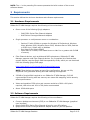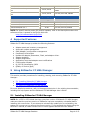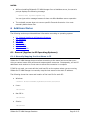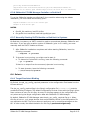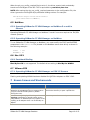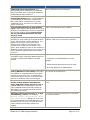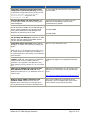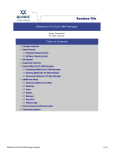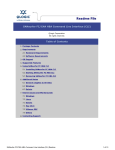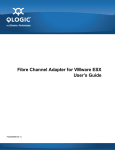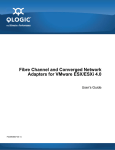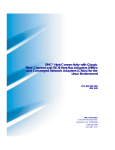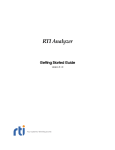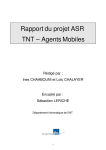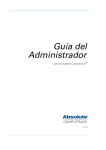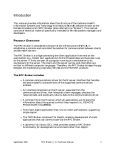Download Qlogic SANsurfer FC HBA Manager User`s guide
Transcript
SANsurfer FC HBA Manager QLogic Corporation All rights reserved Table of Contents 1 2 3 4 5 6 7 8 Package Contents Requirements 2.1 Hardware Requirements 2.2 Software Requirements OS Support Supported Features Using SANsurfer FC HBA Manager 5.1 Installing SANsurfer FC HBA Manager 5.2 Starting SANsurfer FC HBA Manager 5.3 Removing SANsurfer FC HBA Manager Additional Notes 6.1 General (Applies to All Operating Systems) 6.2 Windows 6.3 Linux 6.4 Solaris 6.5 NetWare 6.6 Mac OS X 6.7 VMware ESX Known Issues and Workarounds Contacting Support 1 Package Contents SANsurfer FC HBA Manager installation packages are available for the following supported OS platforms: File Name Description standalone_sansurfer5.0.1bnn_windows_install.exe All supported Windows platforms standalone_sansurfer5.0.1bnn_solaris_install.bin.gz Solaris SPARC standalone_sansurfer5.0.1bnn_solaris_install_x86.bin.gz Solaris x86 standalone_sansurfer5.0.1bnn_linux_install.bin.gz Linux and VMware ESX (Intel x86, Intel 64, and AMD64 platforms) standalone_sansurfer5.0.1bnn_linux_install_ia64.bin.gz Linux (Intel IA64 platforms) SANsurfer FC HBA Manager Readme Page 1 of 13 NOTE: The nn in the preceding file names represents the build number of the current software release. 2 Requirements This section defines the minimum hardware and software requirements. 2.1 Hardware Requirements SANsurfer FC HBA Manager requires the following minimum hardware: ♦ One or more of the following QLogic adapters: o o ♦ Single-processor or multiprocessor server or workstation: o o o ♦ 2400/2500 Series Fibre Channel Adapters 8100 Series Converged Network Adapters Pentium III with 450MHz or greater for Windows XP Professional, Windows Vista, Windows 2000, Windows Server 2003, Windows Server 2008, Red Hat or SLES Linux, Solaris x86, or NetWare Sun Ultra 60 for Solaris SPARC Power Mac G5 1.8MHz, Intel-based Xserve or Mac Pro or greater with 512MB of memory Fibre Channel devices, such as disks and RAID subsystems. SANsurfer FC HBA Manager supports most Fibre Channel devices. For a complete list of devices that support failover, see the QLogic SAN Interoperability Guide, which you can download from the following QLogic Web page: http://www.qlogic.com/Interoperability/Pages/default.aspx NOTE: Tape devices are shown as part of the configuration, but are not fully supported. Only persistent binding and LUN masking are supported. ♦ 256 MB of physical RAM required to run SANsurfer FC HBA Manager; 512 MB recommended. Running with less memory can cause disk swapping, which severely affects performance. ♦ Video card capable of 256 colors and a screen resolution of 800 x 600 pixels required; 16K colors and 1024 x 768 pixels recommended ♦ About 150Mb disk space 2.2 Software Requirements SANsurfer FC HBA Manager requires the following minimum software: ♦ ♦ ♦ Common desktop environment (CDE) to run SANsurfer FC HBA Manager (graphical user interface) QLogic 2400/2500 Series Fibre Channel drivers for your OS platform QLogic 8100 Series Converged Network Adapter driver for your OS platform SANsurfer FC HBA Manager Readme Page 2 of 13 ♦ ♦ ♦ ♦ ♦ ♦ ♦ TCP/IP protocol for Windows 2000, Windows 2003, or Windows 2008 remote management TCP/IP protocol for NetWare remote management JDK 1.5.0 on all platforms, except Linux PPC-64, Linux IA64, and Solaris SPARC Administrative privileges to perform management functions Internet Explorer (5.0 or later), or Netscape Communicator (5.0 or later) One of the operating systems identified in the OS Support section Disable user access control to run the agent service (qlremote) on Windows 2008 or Windows Vista 3 OS Support SANsurfer FC HBA Manager runs on the following OS platforms: Windows Operating Systems OS Name OS Type Windows 2000 32-bit Windows Server 2003 Windows Server 2008 Hardware Platform Intel x86, Intel 64, AMD64 32-bit, 64-bit Intel x86, Intel IA64, Intel 64, AMD64 32-bit, 64-bit Intel x86, Intel IA64, Intel 64, AMD64 Windows Server 2008 R2 64-bit Intel IA64, Intel 64, AMD64 Windows XP Professional 32-bit, 64-bit Intel x86, Intel 64, AMD64 Windows Vista 32-bit, 64-bit Intel x86, Intel 64, AMD64 Solaris Operating Systems OS Name OS Type Hardware Platform OpenSolaris 32-bit, 64-bit Intel x86, Intel 64, AMD64 OpenSolaris 32-bit, 64-bit 64-bit SPARC Solaris 10 x86 32-bit Solaris 8, 9, and 10 SPARC 32-bit, 64-bit Intel x86, Intel 64, AMD64 64-bit SPARC NetWare Operating Systems OS Name OS Type NetWare 6.5 32-bit Hardware Platform Intel x86, Intel 64, AMD64 Apple Macintosh Operating Systems OS Name OS Type Hardware Platform Linux Operating Systems OS Name Red Hat Enterprise Linux AS and ES 5.x OS Type Hardware Platform 32-bit, 64-bit Intel x86, Intel IA64, Intel 64, AMD64 32-bit, 64-bit Intel x86, Intel IA64, Intel 64, AMD64 Red Hat Enterprise Linux AS and ES 3.x 32-bit, 64-bit Intel x86, Intel 64, AMD64 Novell SUSE Linux Enterprise Server 11 SPx 32-bit, 64-bit Intel x86, AMD64 Novell SUSE Linux Enterprise Server 10 32-bit, 64-bit Intel x86, Intel IA64, Intel 64, Red Hat Enterprise Linux AS and ES 4.x SANsurfer FC HBA Manager Readme Page 3 of 13 SPx AMD64 Novell SUSE Linux Enterprise Server 9 SPx 32-bit, 64-bit Intel x86, Intel IA64, Intel 64, AMD64 Novell SUSE Linux Enterprise Server 8 SPx 32-bit, 64-bit Intel x86, Intel x86, AMD64 VMware Operating Systems OS Name OS Type Hardware Platform VMware ESX/ESXi 4.1 64-bit Intel x86, Intel 64, AMD64 VMware ESX/ESXi 4.0.x 64-bit Intel x86, Intel 64, AMD64 VMware ESX/ESXi 3.5.x 32-bit Intel x86, Intel 64, AMD64 NOTE: For specific service packs (SP) and OS updates, refer to the descriptions where this software version is posted on the QLogic Web site: http://driverdownloads.qlogic.com/ 4 Supported Features SANsurfer FC HBA Manager provides the following features: ♦ ♦ ♦ ♦ ♦ ♦ ♦ ♦ ♦ ♦ ♦ Adapter asset and inventory management Automatic update management SAN (Adapter) configuration management Persistently bind targets Update the adapter parameters, Flash, and adapter driver. Adapter statistics Adapter diagnostics Application event and adapter event notifications Configuration Wizards N_Port ID Virtualization (NPIV Quality of Service (QoS) 5 Using SANsurfer FC HBA Manager This section provides procedures for installing, starting, and removing SANsurfer FC HBA Manager: ♦ ♦ ♦ 5.1 Installing SANsurfer FC HBA Manager 5.2 Starting SANsurfer FC HBA Manager 5.3 Removing SANsurfer FC HBA Manager For more detailed procedures, refer to the appropriate topics in the existing documentation, including the help system and the SANsurfer FC HBA Manager User's Guide. 5.1 Installing SANsurfer FC HBA Manager NOTE: On a JS20 or JS21 blade that has a previous version of SANsurfer FC HBA Manager, make sure that the previous version of SANsurfer has been completely uninstalled before installing this new version. If you attempt to reinstall this update prior to uninstalling, the system will prompt you to remove the current version. If you exported the display using the DISPLAY= method, a hidden window with no focus appears behind the main installer SANsurfer FC HBA Manager Readme Page 4 of 13 window. The installer appears to hang; however, it is waiting for an action to be taken on the hidden window. To install SANsurfer FC HBA Manager: 1. Go to the QLogic Driver Downloads/Documentation Web page located here: http://driverdownloads.qlogic.com/ 2. Click QLogic Products. 3. On the QLogic Products: Adapters selection box, follow these steps: a. In the first column, click the adapter type; Fibre Channel Adapters or Converged Network Adapters. b. In the second column, click the adapter model number. c. In the third column, click your specific operating system. d. Click the Go button. 4. On the downloads page for the specified adapter and OS, under Management Tools, click the SANsurfer FC HBA Manager installation file. 5. Read the End User Software License Agreement, and then click I Agree to continue with the download. 6. Save the file to your local machine. 7. Run the installer and follow the on-screen instructions to complete the installation. NOTE: The default SANsurfer FC HBA Manager operation password is config. To ensure that security is not compromised, change this password after installing the utility. 5.2 Starting SANsurfer FC HBA Manager To start and run SANsurfer FC HBA Manager, select the product, and then follow the procedures for your specific operating system provided in the SANsurfer FC HBA Manager User's Guide, "Starting SANsurfer FC HBA Manager" section. For Novell NetWare agent installation, when the SANsurfer installation completes, you must start the SANsurfer FC HBA Manager agent by doing one of the following: ♦ ♦ Reboot the NetWare server where the agent was installed. Issue the following commands on the NetWare server console where the agent resides: RPCSTART LOAD QLREMOTE.NLM NOTE: This instruction assumes that you have already loaded the QLogic Novell NetWare HAM driver. 5.3 Removing SANsurfer FC HBA Manager Be sure to exit the SANsurfer FC HBA Manager installer before you uninstall SANsurfer FC HBA Manager. To remove SANsurfer FC HBA Manager, follow the procedures for your specific operating system provided in the SANsurfer FC HBA Manager User's Guide, "Uninstalling the SANsurfer" section. SANsurfer FC HBA Manager Readme Page 5 of 13 NOTES: ♦ While uninstalling SANsurfer FC HBA Manager from a NetWare server, the server's prompt displays the following message: Cannot stat sys:etc/rpcnet.cfg You can ignore this message because it does not affect NetWare server operation. ♦ The uninstall process does not remove specific files and directories. You must manually delete these files. 6 Additional Notes The following sections provide additional information according to operating system: ♦ ♦ ♦ ♦ ♦ ♦ ♦ 6.1 6.2 6.3 6.4 6.5 6.6 6.7 General (Applies to All Operating Systems) Windows Linux Solaris NetWare Mac OS X VMware ESX 6.1 General (Applies to All Operating Systems) 6.1.1 Manually Mapping the Host Name to IP SANsurfer FC HBA Manager does not allow connecting to the same host more than once; doing so causes issues with policies and wastes system resources. Consequently, all host IP addresses must resolve to a host name to allow the connection to complete. If DNS is not used, you must edit the local host file on the system where you are running SANsurfer FC HBA Manager to manually map the host name to the static IP address. The following shows the name and location of the host file for each OS: ♦ Windows: <install drive>:windows\system32\drivers\etc\hosts ♦ Linux: /etc/hosts ♦ Mac OS X: /etc/hosts ♦ Solaris: /etc/hosts SANsurfer FC HBA Manager Readme Page 6 of 13 ♦ NetWare: Windows System's NetWare client <install drive>:widows\system32\drivers\etc\hosts ♦ VMware: /etc/hosts 6.1.2 Enabling Failover During Installation During SANsurfer installation, the system prompts you whether to enable failover. Enabling failover notifies the SANsurfer utility how you want to create and validate the saved configurations. Selecting enable failover does not cause the platform-specific failover driver to load automatically. NOTE: Failover applies only to Linux hosts running the std driver. 6.1.3 Understanding the Displayed Hard Drive Size Under LUN Information Two different measurement formats are used when displaying the hard drive size: decimal (GB) and binary (GB). Both Linux and Windows show the correct number using their numeric format: ♦ ♦ Windows uses binary (numbers that are a power of 2) Linux uses decimal (numbers that are a power of 10) For example: ♦ ♦ ♦ 2^10 is 1,024. The closest decimal number is 10^3 or 1,000. 2^20 is 1,048,576. The closest decimal number is 10^6 or 1,000,000. 2^30 is 1,073,741,824. The closest decimal number is 10^9 or 1,000,000,000. 6.2 Windows 6.2.1 ConfigRequired Parameter Under Windows, the ConfigRequired parameter in the registry dictates how devices are seen by the OS. When ConfigRequired=0, both persistently-bound and new devices appear as enabled. This includes devices that might have been previously unconfigured using SANsurfer FC HBA Manager. You can set this parameter in the SANsurfer FC HBA Manager Driver Setting called Present targets that are persistently bound plus any new target(s) found. When ConfigRequired=1, only persistently bound devices appear as configured. New devices or devices that were previously unconfigured using SANsurfer FC HBA Manager appear as unconfigured. You can set this parameter in the Present target(s) that are persistently bound only SANsurfer FC HBA Manager Driver Setting. SANsurfer FC HBA Manager Readme Page 7 of 13 NOTE: For Windows drivers version 8.2.0.10 and later, you must set the ConfigRequired parameter to 1 to prevent the OS from seeing unconfigured entries. 6.3 Linux 6.3.1 Running SANsurfer FC HBA Manager and Connecting to a Remote Red Hat Linux Machine When running SANsurfer FC HBA Manager and connecting to a remote Red Hat Linux machine, you must modify the /etc/hosts files on the two machines to allow asynchronous notifications from the agent to SANsurfer FC HBA Manager to operate properly. To resolve this issue, create a new entry with the host IP address assigned to ethx. Modify the existing entry by moving the hostname from the localhost line to the newly-created line. For example: Initial: Modified: 127.0.0.1 127.0.0.1 10.0.0.1 localhost runner.domain.com localhost runner.domain.com 6.3.2 Secure Portmapper For Linux 7.x and Advanced Server 2.1, SANsurfer FC HBA Manager includes a new secure portmapper. Add the statement portmap:ALL to the /etc/hosts.allow file for remote communication to work properly between the graphical user interface and agents. 6.3.3 Changing SANsurfer FC HBA Manager Password To change the current SANsurfer FC HBA Manager password, you must install the shadow password option on your Linux machine. For example, the following steps install the etc/shadow file on a Linux 7.2 machine: 1. Install the shadow-utils Red Hat Package Manager (rpm) from <Linux 7.2 CD-1>: /Red Hat/RPMS/shadow-utils-20000902-4.i386.rpm 2. Go to the /etc file, and then issue the pwconv command to convert the passwords to shadow password format. 6.3.4 Non-Failover Version of Linux Driver When using the non-failover version of the Linux driver, disable failover by launching the Fibre Channel Port Configuration window. On the File menu, deselect the Enable Failover Configuration (host) option. 6.3.5 IA32 SANsurfer FC HBA Manager Installer To run the IA32 SANsurfer FC HBA Manager installer under Linux x86_64 (Intel 64), you must install the IA32 X11 libraries. These libraries are included in the xorg-x11-libs<version>.EL rpm. If the libraries are missing, the following exception appears: SANsurfer FC HBA Manager Readme Page 8 of 13 java.lang.UnsatisfiedLinkError: /tmp/install.dir.4191/Linux/resource/jre/lib/i386/xawt/libmawt.so: libXext.so.6: cannot open shared object file: No such file or directory 6.3.6 SANsurfer FC HBA Manager Installer on Red Hat 5 To run the SANsurfer installer on a Red Hat 5 Linux machine when using the default installation, you must install the following rpms: compat-libstdc++-33-3.2.3-61.<arch>.rpm libXp-1.0.0-8.<arch>.rpm NOTES: ♦ ♦ On x86_64 machines, load 32-bit libs. On ppc64 Linux machines, load both ppc64/ppc rpms. 6.3.7 Manually Starting IOCTL Module on Red Hat 4.x Systems On Red Hat 4.x systems, an IOCTL module is used to communicate between SANsurfer and the driver. If you are using a earlier version of SANsurfer (prior to 5.0.1b38), you must manually start the IOCTL module as follows: 1. After SANsurfer installation completes and before starting SANsurfer, issue the following command: # modprobe -a qioctlmod 2. If qlremote is not running, you might need to start it: a. To determine if qlremote is running, issue the following command: # ps -C qlremote If there is no output from the command, qlremote is not running. b. To start qlremote, issue the following command: # /usr/local/bin/qlremote 6.4 Solaris 6.4.1 Target Persistent Binding On Solaris, the qla_mp_config_required parameter in the configuration file dictates how the OS sees devices. The qla_mp_config_required flag in the QLogic configuration file (qla2x00.conf) controls persistent binding of targets. The default configuration file that comes with the QLogic driver does not have an entry for this flag. An entry for this flag appears in the configuration file only when saving the target configuration data with SANsurfer FC HBA Manager. By default, SANsurfer FC HBA Manager sets the qla_mp_config_required flag to 1. When this flag is set to 1, only target devices that are persistently bound in the configuration file are reported to the OS. The driver does not report any new or unconfigured targets to the OS. In other words, the default behavior for this flag is persistent targets only. SANsurfer FC HBA Manager Readme Page 9 of 13 When the qla_mp_config_required flag is set to 0, the driver reports both persistentlybound and new targets to the OS. This is equivalent to persistent plus new. NOTE: After saving the qla_mp_config_required parameter to the configuration file, the driver ignores the old English-style persistent binding entries. For example: hba<#>-SCSI-target-id-<#>-fibre-channel -port-name="<device WWPN>"; 6.5 NetWare 6.5.1 Operating SANsurfer FC HBA Manager on NetWare 5.x and 6.x Servers Operating SANsurfer FC HBA Manager on NetWare 5.x and 6.x servers requires the IPX/SPX network protocol. 6.5.2 Operating SANsurfer FC HBA Manager on NetWare To run SANsurfer FC HBA Manager on NetWare, you must modify the FILES and BUFFERS parameters in the CONFIG.SYS file (located on the NetWare server boot drive) as shown in the following example: FILES = 100 BUFFERS = 50 6.6 Mac OS X 6.6.1 Persistent Binding Bind By Port ID is not supported. The default driver setting is Bind By the WWPN. 6.7 VMware ESX 6.7.1 Operating SANsurfer FC HBA Manager on ESX 3.5 Servers Flashing and updating NVRAM has been disabled for QLE25xx Adapters on ESX 3.5U2. 7 Known Issues and Workarounds Known Issue File Choosers: Periodically, the File Choosers in SANsurfer FC HBA Manager do not respond when trying to traverse the file system by doubleclicking the icons. Workaround Select the directory and click the Open button to traverse the directory or open a specific file. Port Incorrectly Displayed in Adapter in None. For your information only. Topology: Depending on specific switch zoning configurations, an attached port may appear in the Topology as an adapter when it is not actually an adapter. SANsurfer FC HBA Manager Readme Page 10 of 13 Known Issue Administrator Account Password: The administrator/admin enabled account password must not be blank when changing the SANsurfer FC HBA Manager utility password. Workaround This is a Windows security restriction. Running SANsurfer FC HBA Manager on an None. For your information only. Itanium IA64 System: When running SANsurfer FC HBA Manager on an Itanium I system, the utility performance is hindered due to a Java compatibility issue. This issue is not seen with Itanium II systems. Driver Parameters Revert to Their Default Bind by world wide port name (WWPN). Values: When updating the Windows driver using SANsurfer FC HBA Manager, the driver parameters revert to their default values, Present targets that are persistently bound plus any new target(s) found. Unsigned Windows Driver Update: When If you are performing a driver update on the performing a driver update on unsigned Windows localhost, make sure to connect as "localhost". drivers, the OS opens a confirm dialog box. This appears in front of the utility (focus) when performing the update on the localhost if the interface is connected to the "localhost" (nonagent). When updating a driver on the localhost, if SANsurfer uses the hostname or IP to connect, the confirm dialog box appears behind the interface (no focus). Portmapper Conflict: There is a Microsoft portmapper conflict if Microsoft Windows Services for UNIX is installed after SANsurfer FC HBA Manager. Perform the following steps: 1. Temporarily uninstall SANsurfer FC HBA Manager. 2. Install Microsoft Windows Services for UNIX. 3. Re-install SANsurfer FC HBA Manager. Connecting to localhost uses DLL or Shared Library (Windows or Linux IA32): Connecting to a localhost on a Windows IA32 or Linux IA32 machine requires using a DLL or shared library instead of the agent. There is no communication between the localhost version and the agent. Be sure to use either the localhost or the agent, but not both at the same time. HBA Parameters and Templates and Flash Updates on 8Gb Adapters with Windows Server 2008 Inbox Driver Version 9.1.4.5 or 9.1.4.6: SANsurfer FC HBA Manager does not support HBA parameters and Flash updates on 8Gb adapters if running the specified Windows Server 2008 inbox driver. You must update the host to the latest QLogic driver. “Warning: Cannot convert string "x" to type VirtualBinding” (Linux): The message, Ignore these warnings because they do not affect the utility's operation. Warning: Cannot convert string "x" to type VirtualBinding appears on Linux when running either SANsurfer FC HBA Manager or the uninstall process. This is a Java issue where the window manager has already specified key mapping. SANsurfer FC HBA Manager Readme Page 11 of 13 Known Issue Information Left After Deleting Persistent Configuration (2.4 Kernel OS only): Deleting the persistent configuration does not remove the Workaround You must manually edit this file to fully delete all persistent data. options qla2x00 ConfigRequired=1 ql2xuseextopts=1 string from the /etc/modules.conf file. Using the Hot Swap and Plug Features: The hot swap feature does not work on QLogic Fibre Channel Adapters. Stop the qlremote agent. For details, see the SANsurfer FC HBA Manager User's Guide, "Troubleshooting" chapter. Stale Semaphore Left Behind (Solaris): During Manually remove the following two files: normal operation of SANsurfer FC HBA Manager on Solaris, a stale semaphore may be left behind, /var/tmp/.SEMD causing both SANsurfer FC HBA Manager and SANsurfer FC HBA CLI to fail on load. /var/tmp/.SEML FCode and BIOS Update Not Available with Sun-branded 2Gb Adapters: SANsurfer FC HBA Manager does not support FCode/BIOS update with Sun-branded 2Gb adapters. None. For your information only. Fixing Stack Issue with Limit: When starting SANsurfer on Solaris, the following message may appear: None. For your information only. Stack size of <x> Kb exceeds current limit of <x> Kb. (Stack sizes are rounded up to a multiple of the system page size.) See limit(1) to increase the stack size limit. Mac OS X Bug on SANsurfer FC HBA Manager Revert to QuickTime 7.0.1 through a reinstaller Installer: A Mac OS X bug affects the SANsurfer available from Apple on the Support/Downloads installer on OS X 10.3.9 systems with the page. QuickTime 7.0.4 upgrade. This appears to only affect systems running version 10.3.9, not version 10.4. SANsurfer FC HBA Manager Does Not Start After Updating to Mac OS X 10.3.9: After updating to Mac OS X 10.3.9, SANsurfer does not install or start. SANsurfer FC HBA Manager is a Java utility and is affected by this Java issue. Review the following article: http://docs.info.apple.com/article.html?artnum=3 01380 Windows Server 2008 or Windows Vista localhost Limits: SANsurfer does not see adapters when connecting to a localhost when running Windows Server 2008 or Windows Vista. SANsurfer FC HBA Manager Readme When running SANsurfer on Windows Server 2008/Vista, you must disable UAC (User Access Control) before using localhost connects. Page 12 of 13 8 Contacting Support Please feel free to contact your QLogic approved reseller or QLogic Technical Support at any phase of integration for assistance. QLogic Technical Support can be reached by the following methods: Web: http://support.qlogic.com E-mail: [email protected] Go to Top © Copyright 2010. All rights reserved worldwide. QLogic, the QLogic logo, and the Powered by QLogic logo are registered trademarks of QLogic Corporation. All other brand and product names are trademarks or registered trademarks of their respective owners. SANsurfer FC HBA Manager Readme Page 13 of 13