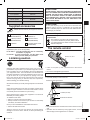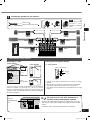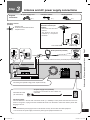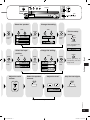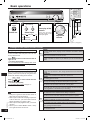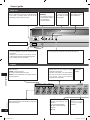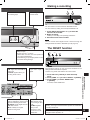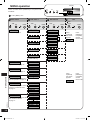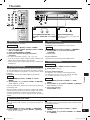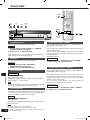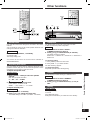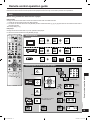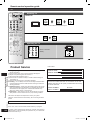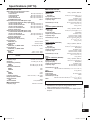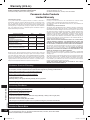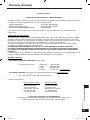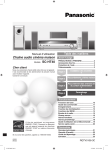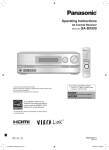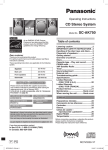Download Allstar SC-HT40 Operating instructions
Transcript
Table of contents
Operating Instructions
Home Theater Audio System
Model No. SC-HT40
Dear customer
Thank you for purchasing this product.
Please read these instructions carefully before connecting,
operating or adjusting this product.
Please keep this manual for future reference.
Before use
IMPORTANT SAFETY INSTRUCTIONS .........2
Supplied accessories ....................................3
Listening caution ...........................................3
The remote control .........................................3
Step 1
Speaker setup
4
Step 2
Home theater
connections
6
Step 3
Antenna and AC power
supply connections
7
Step 4
Settings
8
Operations
1
1
For Canada only: The word "Participant" is used in
place of the word "Partner".
If you have any questions, contact 1-800-211-PANA (7262)
in the U.S.A. or 1-800-561-5505 in Canada.
P
SC-HT40PP.indb 1
PC
Basic operations ..........................................10
Control guide ................................................11
Making a recording ......................................13
The RESET function .....................................13
MENU operation ...........................................14
The radio .......................................................15
Sound field ....................................................16
Other functions ............................................17
Other settings ...............................................18
Remote control operation guide .................19
Product service ............................................20
Reference
Specifications ...............................................21
Warranty (U.S.A.) ..........................................22
Warranty (Canada) .......................................23
Troubleshooting guide .................Back cover
Maintenance ..................................Back cover
RQTV0105-2P
1/20/2006 5:26:07 PM
GROUNDING CONDUCTORS
(NEC SECTION 810-21)
GROUND CLAMPS
IMPORTANT SAFETY INSTRUCTIONS
POWER SERVICE GROUNDING
ELECTRODE SYSTEM
(NEC ART 250, PART H)
IMPORTANT SAFETY INSTRUCTIONS
Read these operating instructions carefully before using the unit. Follow the safety instructions on the unit and the applicable safety
instructions listed below. Keep these operating instructions handy for future reference.
NEC —NATIONAL
ELECTRICAL
CODE
1) Read these instructions.
10) Protect
the power
cord from being walked on or pinched
2)
Keep these instructions.
3)
Heed all warnings.
4)
Follow all instructions.
5)
Do not use this apparatus near water.
6)
Clean only with dry cloth.
7)
Do not block any ventilation openings. Install in accordance
with the manufacturer’s instructions.
8)
Do not install near any heat sources such as radiators, heat
registers, stoves, or other apparatus (including amplifiers)
that produce heat.
9)
Do not defeat the safety purpose of the polarized or
grounding-type plug. A polarized plug has two blades with
one wider than the other. A grounding-type plug has two
blades and a third grounding prong. The wide blade or the
third prong are provided for your safety. If the provided
plug does not fit into your outlet, consult an electrician for
replacement of the obsolete outlet.
particularly at plugs, convenience receptacles, and the
point where they exit from the apparatus.
11) Only use attachments/accessories specified by the
manufacturer.
12) Use only with the cart, stand, tripod,
bracket, or table specified by the
manufacturer, or sold with the apparatus.
When a cart is used, use caution when
moving the cart/apparatus combination to
avoid injury from tip-over.
13) Unplug this apparatus during lightning storms or when
unused for long periods of time.
14) Refer all servicing to qualified service personnel. Servicing
is required when the apparatus has been damaged in any
way, such as power-supply cord or plug is damaged, liquid
has been spilled or objects have fallen into the apparatus,
the apparatus has been exposed to rain or moisture, does
not operate normally, or has been dropped.
THE FOLLOWING APPLIES ONLY IN THE U.S.A.
CAUTION
RISK OF ELECTRIC SHOCK
DO NOT OPEN
CAUTION: TO REDUCE THE RISK OF ELECTRIC
SHOCK, DO NOT REMOVE SCREWS.
NO USER-SERVICEABLE PARTS
INSIDE.
REFER SERVICING TO QUALIFIED
SERVICE PERSONNEL.
The lightning flash with arrowhead symbol,
within an equilateral triangle, is intended
to a l e r t t h e u s e r t o t h e p r e s e n c e o f
uninsulated “dangerous voltage” within the
product's enclosure that may be of sufficient
magnitude to constitute a risk of electric
shock to persons.
The exclamation point within an equilateral
triangle is intended to alert the user to
the presence of important operating and
maintenance (servicing) instructions in the
literature accompanying the appliance.
RQTV0105
WARNING:
2
TO REDUCE THE RISK OF FIRE, ELECTRIC SHOCK
OR PRODUCT DAMAGE, DO NOT EXPOSE THIS
APPARATUS TO RAIN, MOISTURE, DRIPPING OR
SPLASHING AND THAT NO OBJECTS FILLED WITH
LIQUIDS, SUCH AS VASES, SHALL BE PLACED ON
THE APPARATUS.
The socket outlet shall be installed near the equipment and
easily accessible or the mains plug or an appliance coupler
shall remain readily operable.
SC-HT40PP.indb 2
FCC Note:
This equipment has been tested and found to comply with the
limits for a Class B digital device, pursuant to Part 15 of the
FCC Rules.
These limits are designed to provide reasonable protection
against harmful interference in a residential installation. This
equipment generates, uses and can radiate radio frequency
energy and, if not installed and used in accordance with
the instructions, may cause harmful interference to radio
communications. However, there is no guarantee that
interference will not occur in a particular installation. If this
equipment does cause harmful interference to radio or
television reception, which can be determined by turning the
equipment off and on, the user is encouraged to try to correct
the interference by one or more of the following measures:
• Reorient or relocate the receiving antenna.
• Increase the separation between the equipment and
receiver.
• Connect the equipment into an outlet on a circuit different
from that to which the receiver is connected.
• Consult the dealer or an experienced radio/TV technician
for help.
Any unauthorized changes or modifications to this equipment
would void the user’s authority to operate this device.
This device complies with Part 15 of the FCC Rules. Operation
is subject to the following two conditions: (1) This device
may not cause harmful interference, and (2) this device must
accept any interference received, including interference that
may cause undesired operation.
Responsible Party:
Panasonic Corporation of North America
One Panasonic Way
Secaucus, NJ 07094
Telephone No.: 1-800-211-7262
1/20/2006 5:26:08 PM
SC-HT40
AV Control Receiver
SA-HT40
Front speakers
SB-PF40
Surround speakers
SB-PS40
Center speaker
SB-PC40
Subwoofer
SB-W40
Supplied accessories
Please check and identify the supplied accessories.
1 AC power supply cord
(K2CB2CB00018)
1 FM indoor antenna
(RSA0007-L)
1 AM loop antenna
(N1DAAAA00002)
1 Remote control
(N2QAYB000009)
2 Batteries
1 speaker sticker sheet
(RQCAV0006)
Use the numbers indicated in parentheses when asking for
replacement parts. (As of January 2006)
CAUTION!
DO NOT INSTALL OR PLACE THIS UNIT IN A BOOKCASE,
BUILT-IN CABINET OR IN ANOTHER CONFINED SPACE.
ENSURE THE UNIT IS WELL VENTILATED. TO PREVENT
RISK OF ELECTRIC SHOCK OR FIRE HAZARD DUE
TO OVERHEATING, ENSURE THAT CURTAINS AND
ANY OTHER MATERIALS DO NOT OBSTRUCT THE
VENTILATION VENTS.
CAUTION!
Supplied accessories/Listening caution/The remote control
System
Do not place anything on top of this unit or block the heat
radiation vents in any way. In particular, do not place tape
decks or CD/DVD players on this unit as heat radiated from it
can damage your software.
If you see this symbolInformation on Disposal in other Countries outside the
European Union
This symbol is only valid in the European Union.
If you wish to discard this product, please contact
your local authorities or dealer and ask for the correct
method of disposal.
The remote control
In the U.S.A. : To order accessories, refer to “Accessory
Purchases” on page 22.
In Canada : To order accessories, call the dealer from
whom you have made your purchase.
1
3
R6/LR6, AA, UM-3
Listening caution
2
2
EST. 1924
Selecting fine audio equipment such as the unit you’ve just
purchased is only the start of your musical enjoyment. Now it’s
time to consider how you can maximize the fun and excitement
your equipment offers. This manufacturer and the Electronic
Industries Association’s Consumer Electronics Group want you
to get the most out of your equipment by playing it at a safe
level. One that lets the sound come through loud and clear
without annoying blaring or distortion-and, most importantly,
without affecting your sensitive hearing.
• Insert so the poles (+ and -) match those in the remote
control.
• Do not use rechargeable type batteries.
Use
Aim at the sensor, avoiding obstacles, at a maximum range of
7 m (23 feet) directly in front of the unit.
Remote control signal sensor
We recommend that you avoid prolonged exposure to excessive
noise.
POWER
MENU
SETUP
TUNE
ENTER
SURROUND
MUSIC
INPUT SELECTOR
VOLUME
RETURN
MUSIC PORT
Sound can be deceiving. Over time your hearing “comfort level”
adapts to higher volumes of sound. So what sounds “normal”
can actually be loud and harmful to your hearing.
7 meters (23 feet)
Guard against this by setting your equipment at a safe level
BEFORE your hearing adapts.
To establish a safe level:
• Start your volume control at a low setting.
• Slowly increase the sound until you can hear it comfortably
and clearly, and without distortion.
RECEIVER
^
AV
SYSTEM
TV/VIDEO
3
5
6
7
8
9
0
>10
SUBWOOFER
Note
MUTING
VOLUME
=
SLOW/SEARCH
i
t
STOP
PAUSE
g
h
y
PLAY
q
FUNCTIONS
DIRECT NAVIGATOR
• Keep the transmission window and the unit's sensor free from
dust.
• Operation can be affected by strong light sources, such as
direct sunlight, and the glass doors on cabinets.
TOP MENU
TUNER
DIRECT TUNING
ENTER
SC-HT40PP.indb 3
SUB MENU/
PLAY LIST
RETURN
-EFFECT
C.FOCUS
OFF
RQTV0105
2
u
Taking a minute to do this now will help to prevent hearing
damage or loss in the future. After all, we want you listening for
a lifetime.
Transmission window
VOLUME
BAND
1
4
SKIP
Once you have established a comfortable sound level:
• Set the dial and leave it there.
TV
TV
^
TUNER DVR/DVD-P
-LEVEL
TEST
%PL
MUSIC
MOVIE
3
SFC
1/20/2006 5:26:10 PM
FRONT
R
SURROUND
L
4
SURROUND
C
SUB
R
(center) (subwoofer)
5
6
4
SURROUND
R
1
3
FRONT
L
SURROUND
L
SURROUND
C
SUB
R
(center) (subwoofer)
5
6
2
FRONT
R
1
FRONT
L
Attach the stickers to the speaker cables.
1
5
6
FRONT
L
FRONT
R
SURROUND
L
SURROUND
R
C
(center)
SUB
(subwoofer)
FRONT
L
FRONT
R
SURROUND
L
SURROUND
R
C
(center)
SUB
(subwoofer)
3
2
2
3
4
1
4
5
1 Front speaker (L)
1
4
5
6
FRONT
L
FRONT
R
SURROUND
L
SURROUND
R
C
(center)
SUB
(subwoofer)
FRONT
R
SURROUND
L
SURROUND
R
C
(center)
SUB
(subwoofer)
1
2
3
4
5
6
3
Surround speaker (L)
(SB-PS40)
5
Center speaker
(SB-PC40)
4
Surround speaker (R)
(SB-PS40)
6
Subwoofer
(SB-W40)
(SB-PF40)
6
FRONT
L
3
2
Step 1
2
3
SURROUND
L
FRONT
R
5
2
4
3
FRONT
L
SURROUND
L
SURROUND
R
3
C
SUB
(subwoofer) (center)
FRONT
R
6
2
4
FRONT
L
5
1
1
C
SUB
(subwoofer) (center)
1
Speaker setup
6
1
Step
Sticker sheet
Supplied
accessories
2 Front speaker (R)
(SB-PF40)
About 10 cm (4")
Speaker setup
1
FRONT
L
2
FRONT
L
FRONT
L
1
1
Placement of speakers.
1 Front
speaker (L)
5 Center speaker
Positioning for best effect
How you set up your speakers can affect the bass and the
sound field.
Note the following points.
• Place speakers on flat secure bases.
• Placing speakers too close to floors, walls, and corners can
4 Surround
result in excessive bass. Cover walls and windows with a
speaker (R)
thick curtain.
2 Front speaker (R)
6 Subwoofer
Note
Keep your speakers at least 10 mm (13/32") away from the
system for proper ventilation.
3 Surround
speaker (L)
Place the front, center, and surround speakers at approximately the same distance from the seating position.
The angles in the diagram are approximate.
RQTV0105
Front speakers (left, right)
Place on the left and right of the TV at seated ear height so that there is good coherency between the picture and sound.
Center speaker
Place underneath or above the center of the TV. Aim the speaker at the seating area.
Surround speakers (left, right)
Place on the side of or slightly behind the seating area, higher than ear level.
Subwoofer
The subwoofer can be placed in any position as long as it is at a reasonable distance from the TV.
Note that some experimentation can yield the smoothest low frequency performance. Placement near a corner can increase the
apparent output level, but can result in unnatural bass.
If irregular coloring occurs on your television
The supplied speakers are designed to be used close to a
television, but the picture may be affected with some televisions
and setup combinations.
If this occurs, turn the television off for about 30 minutes.
The television's demagnetizing function should correct the
problem. If it persists, move the speakers further away from the
television.
4
SC-HT40PP.indb 4
Caution
• The main unit and supplied speakers are only to be
used as indicated in this manual. Failure to do so may
lead to damage to the receiver and/or the speakers, and
may result in the risk or fire. Consult a qualified service
person if damage has occurred or if you experience a
sudden change in performance.
• Do not attempt to attach these speakers to walls using
methods other than those described in this manual.
1/20/2006 5:26:51 PM
3
Connect the speakers to the receiver.
Note
SURROUND R
SURROUND
R
SURROUND
L
4
3
C
(center)
CENTER
6
5
SUB
C
R
5
SUBWOOFER
4
3
2
SURROUND
L
Speaker setup
White cord with blue stripe
Step 1
Never short-circuit
positive (+) and
negative (-) speaker
wires.
White cord
SURROUND L
1
FRONT
R
FRONT
R
L
FRONT R
2
SUB
(subwoofer)
FRONT
L
6
1
6Ω
FRONT L
4Ω
SPEAKERS (HAUT-PARLEURS)
Other speaker setup options
Fitting optional speaker stands
Attaching to a wall
Center speaker
Front speakers
e.g. Front speakers
5mm, Pitch 0.8 mm
7.5 - 9.4 mm
(19/64" - 3/8")
200 mm
(7 7/8")
60 mm
(2 23/64")
Wall or pillar
Surround speakers
7 - 9 mm (9/32" - 11/32")
3.0 - 4.0 mm
(1/8" - 5/32")
Screw
(not included)
The wall or pillar on which the speakers are to be attached
should be capable of supporting 10 kg (22 lb.) per screw.
Consult a qualified building contractor when attaching the
speakers to wall. Improper attachment may result in damage to
the wall and speakers.
DIGITAL
TRANSCEIVER
slot
Set your sound free with Panasonic’s
wireless receiver and speaker systems
DIGITAL
TRANSCEIVER
LOOP
ANT
GND
75 Ω
FM
ANT
L
L
L
R
R
AM
ANT
LOOP
R
EXT
IN
TV
• Use the same distance between the two screws for center
speaker.
• Use the same screw type for center and surround speakers.
• The stands must be able to support over 10 kg (22 lb.).
• The stands must be stable even if the speakers are in a high
position.
OUT
IN
DVR/DVD-P
AUDIO
TV
OPT 1
DVR/DVD-P
COAXIAL
OPT 2
DIGITAL IN
Attach the SH-FX60 digital transceiver for wireless surround sound.
You can also connect your portable audio equipment to the wireless
system.
For details, refer to the operating instructions for SH-FX60.
RQTV0105
30 - 35 mm
(1 3/16" - 1 3/8")
5
SC-HT40PP.indb 5
1/20/2006 5:27:13 PM
Step
2
Other
accessories
Home theater connections
Stereo connection cable
(not included)
Optical fiber cable
(not included)
Coaxial cable
(not included)
Left
Right
Turn off all components before making any connections.
To connect equipment, refer to the appropriate operating instructions.
Step 2
Changing the digital input settings
You can change the input settings for the digital terminals if
necessary. Note the equipment you have connected to the
terminals, then change the settings. One of the terminals will
remain unused, whatever the setting. (➡ page 8)
•Note
• Use digital connection to enjoy Dolby Digital or DTS.
• Do not bend the optical fiber cable.
Notes on digital input
This unit can decode the following signals:
• Dolby Digital, DTS
• PCM, including PCM with sampling frequencies of 96 or
88.2 kHz
It cannot decode:
• Other digital signals, such as MPEG
• Dolby Digital RF signals from a laser disc player
Home theater connections
DVR/DVD-P
L
L
R
R
AUDIO OUT
OUT
IN
DVR/DVD-P
Connect the
video cable
directly to
the TV.
AUDIO IN
DIGITAL
TRANSCEIVER
75 Ω
VIDEO IN
VIDEO OUT
LOOP
ANT
GND
FM
ANT
L
L
L
R
R
R
5
C
DIGITAL AUDIO
OUT
DVR/DVD-P
OPT 2
AM
ANT
LOOP
6
SUB
4
R
OUT
IN
DVR/DVD-P
AUDIO
TV
OPT 1
DVR/DVD-P
OPT 2
COAXIAL
DIGITAL IN
6Ω
L
AC IN~
Connect the
video cable
directly to the
TV.
AUDIO OUT
VIDEO OUT
IN
DVR/DVD-P
COAXIAL
VIDEO IN
DIGITAL AUDIO
OUT
DVR/DVD-P
OPT 2
or
L
SPEAKERS (HAUT-PARLEURS)
R
DVR or DVD
player
1
FRONT
R
4Ω
FRONT (L, R)
DIGITAL AUDIO OUT
2
L
TV
(Monitor)
DVR
EXT
IN
TV
3
SURROUND
DVD player
TV
TV
(Monitor)
TV (input source)
L
AUDIO OUT
DIGITAL
TRANSCEIVER
R
RQTV0105
LOOP
ANT
GND
75 Ω
IN
TV
FM
ANT
L
L
L
R
R
R
AM
ANT
LOOP
SC-HT40PP.indb 6
IN
TV
OUT
IN
DVR/DVD-P
AUDIO
TV
OPT 1
DVR/DVD-P
OPT 2
COAXIAL
DIGITAL IN
5
C
DIGITAL AUDIO
OUT
TV
OPT 1
EXT
6
6
SUB
4
3
2
SURROUND
R
L
1
FRONT
R
L
TV
AC IN~
6Ω
4Ω
SPEAKERS (HAUT-PARLEURS)
1/20/2006 5:27:15 PM
3
Step
Supplied
accessories
Antenna and AC power supply connections
AC power supply cord
AM loop antenna
FM indoor antenna
(x 1)
(x 1)
FM indoor antenna
(included)
Adhesive tape
Fix the end of the antenna where
reception is best.
For best reception
(x 1)
FM outdoor antenna
FM outdoor antenna (not
included)
• Disconnect the FM indoor
antenna.
• The antenna should be
installed by a competent
technician.
FM
ANT
75 Ω
AM
ANT
LOOP
EXT
75 Ω coaxial cable
Click!
AM loop antenna (included)
1
Black
White
Red
Antenna and AC power supply connections
3
LOOP
ANT
GND
Step 3
2
2
1
Antenna plug
Keep the antenna cord away from DVD players and other cords.
DIGITAL
TRANSCEIVER
LOOP
ANT
GND
6
5
SUB
C
75 Ω
4
L
L
L
R
R
3
2
SURROUND
R
FM
ANT
L
1
FRONT
R
L
AM
ANT
LOOP
R
AC IN~
EXT
IN
TV
OUT
IN
DVR/DVD-P
AUDIO
TV
OPT 1
DVR/DVD-P
COAXIAL
OPT 2
DIGITAL IN
6Ω
4Ω
SPEAKERS (HAUT-PARLEURS)
The cooling fan operates at high power output levels only.
Household AC outlet
(AC 120 V/60 Hz)
AC power supply cord (included)
Connect this cord after all other cables are
connected.
Conserving power
The unit consumes 1 W even when it is turned off with [8, POWER]. To save power when the unit is not to be
used for a long time, unplug it from the household AC outlet. You will need to reset some memory items after
plugging in the unit.
Note
• The included AC power supply cord is for use with this unit only. Do not use it with other equipment.
• Do not use an AC power supply cord from any other type of equipment with this unit.
SC-HT40PP.indb 7
RQTV0105
AC IN~
7
1/20/2006 5:27:17 PM
Step
4
Settings
Change the settings to suit your equipment to the environment in which you are using it. Before making any changes, read the
descriptions of the settings, note the factory settings and ranges, and refer to the equipment's instructions.
DISTANCE
Enter the distance
of the front, center
and surround
speakers from the
seating position.
Select "DISTANCE".
Change the distance so that the
sound from all the speakers (except
for the subwoofer) reaches you at
the same time.
You can select distances between 3
and 30 feet.
TUNE
E
Enter the setup mode.
The factory settings are:
LR (front):
C (center):
S (surround):
10 ft (feet)
10 ft (feet)
5 ft (feet)
DISTANCE
MENU
SETUP
RETURN
Step 4
DIG INPUT
(digital
input)
Change the digital input settings
for TV or DVR/DVD-P to coaxial if
your equipment doesn’t have an
optical output terminal. (One of
the terminals will remain unused,
whatever the setting.)
Press and hold.
Select "DIG INPUT".
TUNE
E
The factory settings are:
OPT1
OPT2
DIG INPUT
Settings
TV:
DVR (DVR/DVD-P):
C (center), SR (surround right) and SL (surround left) can be adjusted
between -10 dB and +10 dB, with 0 dB being the level of the front
speakers. Adjust center and surround output to the same apparent
level of the front speakers.
For SUBW (subwoofer), you can select "SUBW - - -" so there is no
output, "SUBW MIN" for minimum output, a level between 1 and 19,
or "SUBW MAX" for maximum output. Adjust subwoofer output so it is
balanced with the front speakers.
Subwoofer output is easily influenced by the source. You can also
change its level while playing something for better effect (➡ page 16).
Output the signal.
-LEVEL
TEST
Press and hold.
TEST
L
L C R SR SL SUBW
RQTV0105
Adjusting
speaker
output
level
8
SC-HT40PP.indb 8
1/20/2006 5:27:19 PM
MENU
SETUP
POWER
TUNE
RECEIVER
^
ENTER
AV
SYSTEM
TV
TV
^
VOLUME
TUNER DVR/DVD-P
Display
RETURN
TV/VIDEO
2
3
4
5
6
7
8
9
SUBWOOFER
Switch on.
MUTING
VOLUME
>10
0
=
SKIP
SLOW/SEARCH
u
i
t
STOP
PAUSE
g
h
y
PLAY
q
FUNCTIONS
DIRECT NAVIGATOR
TOP MENU
TUNER
DIRECT TUNING
ENTER
POWER
MENU
SETUP
TUNE
ENTER
INPUT SELECTOR
SURROUND
MUSIC
VOLUME
BAND
1
VOLUME
SUB MENU/
PLAY LIST
RETURN
-EFFECT
C.FOCUS
RETURN
OFF
-LEVEL
TEST
-LEVEL
TEST
%PL
MUSIC
MOVIE
SFC
MUSIC PORT
Change the setting.
Press
once to
enter.
TUNE
ENTER
LR
C
S
10
10
5
ft
ft
Press
once to
enter.
ft
ENTER
LR
3
ft
LR
30
ft
Press
once to
enter.
Press
once to
enter.
Select the input
position.
Change the setting.
TUNE
TUNE
ENTER
TV OPT1
DVR OPT2
Press
once to
enter.
TV
TV
TV
MENU
SETUP
RETURN
Press repeatedly until
"EXIT" appears.
Repeat for each speaker channel
ENTER
Exit the setup
mode.
EXIT
ENTER
ENTER
OPT1
OPT2
COAX
Press
once to
enter.
Step 4
TUNE
ENTER
Press [ENTER] to
completely exit the
setup mode.
Settings
Select the speaker.
Repeat for other input positions
Adjust the main
volume.
VOLUME
Select the speaker
channel.
Adjust the level.
-LEVEL
TEST
Stop the test signal.
-LEVEL
TEST
Press and hold.
C
+4dB
RQTV0105
Repeat for each speaker channel
9
SC-HT40PP.indb 9
1/20/2006 5:27:20 PM
7
SUBWOOFER
8
>10
0
=
SKIP
SLOW/SEARCH
u
Basic operations
VOLUME
9
i
t
y
STOP
PAUSE
PLAY
g
h
q
DIRECT NAVIGATOR
FUNCTIONS
TOP MENU
TUNER
DIRECT TUNING
ENTER
SUB MENU/
PLAY LIST
POWER
MENU
SETUP
TUNE
ENTER
RETURN
VOLUME
INPUT SELECTOR
SURROUND
MUSIC
-EFFECT
C.FOCUS
RETURN
MUSIC PORT
OFF
-LEVEL
TEST
MUSIC
%PL
MOVIE
SFC
1
2
POWER
3
INPUT SELECTOR
4
VOLUME
Start play of the
source.
Switch on.
Select input.
TUNER FM
TUNER AM
TV
The unit sets the
sound mode to suit
the input signal.
REAR MUSIC PORT 1
FRONT MUSIC PORT
DVR/DVD-P
MUSIC
MOVIE
SFC
Adjust the
volume.
%PL
OFF
Select "REAR MUSIC PORT" to play sound from portable audio equipment connected directly to the wireless system. (➡ page 5)
1
Adding surround effects to stereo sources
Using Dolby Pro LogicΙΙ
Dolby Pro LogicΙΙ processor works not only on
sources recorded with Dolby Surround, but also
on any stereo source.
%PL
Press
to select a mode from the table at
right.
• To cancel, press [OFF].
You can make fine surround settings when in the
MUSIC or PANORAMA mode. (➡ page 16)
Using the Sound Field Control (SFC)
Basic operations
Enjoy an enhanced sound experience with
greater presence and spread by using these SFC
modes with PCM or analog stereo sources.
MUSIC
MOVIE
Press
to select a mode from the
SFC
tables at right.
• To cancel, press [OFF].
You can adjust SFC effects. (➡ page 17)
RQTV0105
Note
• Dolby Pro LogicΙΙ and SFC modes remain in
effect until you turn the mode off.
• When input is PCM with sampling frequencies
of 96 or 88.2 kHz, you cannot add surround
effects with Dolby Pro LogicΙΙ or SFC.
• When input is Dolby Digital or DTS, you cannot
use SFC.
• When input is "REAR MUSIC PORT", Dolby
Pro LogicΙΙ and SFC do not work.
10
SC-HT40PP.indb 10
%PL
MOVIE
Use this mode when playing movie software recorded in Dolby
Surround.
MUSIC
Adds surround effects to stereo sources.
PANORAMA
Sound is spread out more so you feel like you are surrounded by
music.
LIVE
Brings you up close for "live" stage performance and smoother
vocals.
POP/ROCK
For pop, rock, and other music that has a punch to it.
VOCAL
MUSIC For adding gloss to vocals.
JAZZ
Conveys the exciting and intimate atmosphere of a jazz club.
DANCE
For dance music and other sounds with a strong beat.
PARTY
This mode uses the front and surround speakers so that sound is in
stereo regardless of the direction you are facing.
DRAMA
For dramas and other material where dialog is important.
ACTION
For action movies and other material where impact is important.
SPORTS
MOVIE To make you feel like you were in the stadium.
MUSICAL
For musicals and other material where music is important.
GAME
Enjoy gaming with more impact.
MONO
For monaural sound.
1/20/2006 5:27:22 PM
Control guide
Remote control
This page describes the buttons used to control this unit.
See the guide starting page 19 for the buttons that control other units.
Standby/on button.
RECEIVER
^
[TUNER, ―BAND]
For selecting subwoofer level.
[u, 2, i, 1, SKIP]
For selecting preset radio channels.
2
3
[-, +]
First select [-EFFECT] or [-LEVEL,
3TEST], then press [-] or [+] to adjust.
[-LEVEL, ―TEST]
Use when adjusting speaker level.
Press and hold to start the speaker test
signal.
VOLUME
4
5
6
7
8
9
0
>10
SUBWOOFER
[MUTING]
MUTING
To mute the volume.
[+, -, VOLUME]
VOLUME
To adjust the volume.
=
SKIP
SLOW/SEARCH
u
i
t
y
STOP
PAUSE
PLAY
g
h
q
DIRECT NAVIGATOR
FUNCTIONS
TOP MENU
TUNER
DIRECT TUNING
[-EFFECT, ―C.FOCUS]
Use when adjusting Dolby Pro LogicΙΙ or
SFC effects.
Press and hold to select center focus
mode.
Input mode and remote control mode
buttons.
TV/VIDEO
1
To enter two digit channels.
[SUBWOOFER]
^
[TV] [DVR/DVD-P]
BAND
[1, 2, 3, 4, 5, 6, 7, 8, 9, 0]
[ ≧10]
TV
TV
TUNER DVR/DVD-P
For switching the remote control to
TUNER mode and selecting TUNER.
After selecting TUNER, press and hold
to switch between FM and AM.
To enter radio frequencies and
channels.
AV
SYSTEM
[TUNER DIRECT TUNING]
To enable selection of radio stations by
frequency.
ENTER
SUB MENU/
PLAY LIST
RETURN
-LEVEL
TEST
-EFFECT
C.FOCUS
OFF
%PL
MUSIC
MOVIE
SFC
[OFF]
To cancel Dolby Pro LogicΙΙ, SFC, and
SURROUND MUSIC.
[% PLΙΙ]
For selecting a Dolby Pro LogicΙΙ mode:
MOVIE, MUSIC or PANORAMA.
[MUSIC]
For selecting SFC modes: LIVE, POP/
ROCK, VOCAL, JAZZ, DANCE or
PARTY.
Control guide
[^, RECEIVER]
[MOVIE]
RQTV0105
For selecting SFC modes: DRAMA,
ACTION, SPORTS, MUSICAL, GAME
or MONO.
11
SC-HT40PP.indb 11
1/20/2006 5:27:22 PM
Control guide
Main unit
[8, POWER]
Press to switch the unit from on to standby mode
or vice versa. In standby mode, the unit is still
consuming a small amount of power.
[-MENU, ―SETUP,
RETURN]
• For entering menus to
make various settings.
• For returning to
previous menus.
POWER
MENU
SETUP
TUNE
ENTER
[TUNE, 3, 4]
[ENTER]
For tuning the radio
and selecting menu
or setup items.
Used during menu or
setup operations.
SURROUND
MUSIC
RETURN
Remote control signal sensor
MUSIC PORT
[MUSIC PORT]
[SURROUND MUSIC]
• You can playback sound from portable audio
equipment.
• Reduce the volume to minimum before
connecting and disconnecting the equipment.
• Use an audio cord for connection.
• For turning on the surround music mode (➡ page 16).
Control guide
Display
[TUNED, ST, MONO]
[W]
[SLEEP]
Radio indicators
TUNED: A station is tuned
ST: A stereo FM broadcast is tuned
MONO: You have switched to monaural mode to
improve reception
• Lights when you are using the digital
transceiver (➡ page 5).
• Flashes when there is no link between
the main unit and the wireless system
(For details, refer to the operating
instructions for SH-FX60).
Sleep timer
indicator.
RQTV0105
TUNED
ST
MONO
SLEEP
General display
[ft, kHz, MHz]
[M]
Shows the input mode, radio frequency and other
general information.
Distance and frequency unit
indicators
ft: feet (speaker distance)
kHz: AM, or PCM sampling
frequency
MHz: FM
Flashes or lights
during automatic
presetting.
12
SC-HT40PP.indb 12
1/20/2006 5:27:23 PM
P
INPUT SELECTOR
[INPUT SELECTOR, <, >]
[VOLUME]
For selecting input.
Volume control.
POWER
MENU
SETUP
TUNE
ENTER
VOLUME
INPUT SELECTOR
SURROUND
MUSIC
RETURN
MUSIC PORT
You can record to a unit connected to DVR/DVD-P OUT.
You can record any analog source except DVR/DVD-P IN.
1. Press [INPUT SELECTOR < or >] to select the
source to be recorded.
2. Begin recording.
VOLUME
INPUT SELECTOR
Follow your recording unit's operating instructions.
3. Start the source to be recorded.
Note
This unit cannot record digital sources. Connect through the
analog terminals and select "ANALOG" input (➡ page 18).
The RESET function
[ ]
Headphone jack
Plug type: 3.5 mm (1/8") stereo
• Sound does not come from the speakers if
you connect headphones.
• Avoid listening for prolonged periods of time
to prevent hearing damage.
MENU
SETUP
TUNE
ENTER
RETURN
POWER
MENU
SETUP
TUNE
ENTER
SURROUND
MUSIC
INPUT SELECTOR
VOLUME
RETURN
MUSIC PORT
[DIGITAL INPUT]
PCM: Lights when the PCM FIX
mode is set
C.FOCUS: Appears when you
are using Center Focus
Lights when input is
digital.
The operation settings for the unit will be initialized to the
settings made at the time of shipment.
However, any preset radio stations will not be erased.
1. Press and hold [―SETUP] to enter the setup
menu.
2. Press [TUNE - or +] to select "RESET" ➡ [ENTER].
3. Press [TUNE +] to select "RESET YES"
➡ [ENTER].
To cancel, select "RESET NO".
PCM C.FOCUS
W M DIGITAL INPUT
DIGITAL DTS
ft
SFC
kHz
PL 2CH MIX
MHz
[% DIGITAL, DTS, % PL ΙΙ]
Lights to indicate the source's input
signal and decoding format used.
% DIGITAL: Dolby Digital sources
DTS: DTS sources
% PL ΙΙ: Dolby Pro LogicΙΙ
decoder is being used
SC-HT40PP.indb 13
[SFC, 2CH MIX]
SFC: Appears when
you are using an SFC
mode
2CH MIX: Appears
when you are
listening to a multichannel source with
headphones
Manufactured under license from Dolby Laboratories.
“Dolby”, “Pro Logic” and the double-D symbol are trademarks
of Dolby Laboratories.
“DTS” and “DTS Digital Surround” are registered trademarks
of Digital Theater Systems, Inc.
Control guide/Making a recording/
The RESET function
[PCM, C. FOCUS]
RQTV0105
P
Making a recording
13
1/20/2006 5:27:25 PM
MENU operation
Display
MENU
SETUP
This is an outline of the operations you can perform with
the MENU.
TUNE
ENTER
POWER
MENU
SETUP
TUNE
ENTER
INPUT SELECTOR
SURROUND
MUSIC
RETURN
RETURN
1
MUSIC PORT
Press [-MENU] once.
2 Main menu
4 Sub menu 2
3 Sub menu 1
TUNE
TUNE
5
TUNE
ENTER
ENTER
ENTER
Exit
MENU
SETUP
ENTER
RETURN
TUNER
FM MODE
The radio ➡ page 15
AUTO
(TUNER FM only)
MONO
MEMORY
MEMO CH 1
Press
repeatedly
until "EXIT"
appears.
MEMO CH30
EXIT
AUTO MEMO
Press
[ENTER] to
completely
exit the
menu mode.
CANCEL
START
TUNE MODE
MANUAL
PRESET
BEAT PROOF
MODE 1
MODE 2
(TUNER AM only)
BASS
0
Adjust the bass ➡ page 16
TREBLE 0
Adjust the treble ➡ page 16
MENU operation
BALANCE
BASS -10
BASS +10
TREBLE -10
TREBLE +10
L
R
You can adjust the balance of
the front speakers ➡ page 16
DIMMER OFF
EXIT
Dim the display for better
viewing in a darkened room
➡ page 17
DIMMER OFF
DIMMER 1
DIMMER 2
DIMMER 3
SLEEP OFF
SLEEP OFF
RQTV0105
The SLEEP timer can turn the
unit off after a set time
➡ page 17
Press
repeatedly
until "EXIT"
appears.
Press
[ENTER] to
completely
exit the
menu mode.
SLEEP 30
SLEEP 60
SLEEP 90
SLEEP 120
14
SC-HT40PP.indb 14
1/20/2006 5:27:27 PM
The radio
TUNER
RECEIVER
^
BAND
1
2
5
6
7
8
9
0
>10
=
POWER
2
3
5
6
7
8
9
0
=>10
i
t
SKIP
i
MENU
SETUP
TUNE
ENTER
VOLUME
INPUT SELECTOR
SURROUND
MUSIC
TV/VIDEO
4
SUBWOOFER
SKIP
TUNER
DIRECT TUNING
VOLUME
BAND
1
RETURN
MUTING
MUSIC PORT
VOLUME
MENU
SETUP
SLOW/SEARCH
u
u
TV
TV
^
TUNER DVR/DVD-P
3
4
AV
SYSTEM
STOP
PAUSE
g
h
ENTER
y
PLAY
RETURN
q
DIRECT NAVIGATOR
FUNCTIONS
TOP MENU
TUNER
DIRECT TUNING
1
2
INPUT SELECTOR
TUNE
ENTER
SUB MENU/
PLAY LIST
RETURN
OFF
-LEVEL
TEST
%PL
MUSIC
MOVIE
SFC
Press [INPUT SELECTOR < or >]
to select "TUNER FM" or "TUNER
AM".
Direct tuning
Input the frequency of the station.
Remote control
1. Press [TUNER, ―BAND] to select "TUNER".
2. Press and hold [TUNER, ―BAND] to select "TUNER
FM" or "TUNER AM".
3. Press [TUNER DIRECT TUNING].
4. Press the numbered buttons to enter the
frequency.
e.g. To select 107.9 MHz, press [1] → [0] → [7] → [9]
• If you do not press a button while the cursor is flashing, the
display returns to the frequency being received.
• If the frequency has not been input correctly, "ERROR" will
be displayed.
Automatic presetting
The FM stations the unit can receive are preset in channels 1 to
30. The AM stations the unit can receive are preset in channels
21 to 30 (FM stations are replaced if any were preset in these
channels).
Preparation: Tune to either FM 87.9 MHz or AM 530 kHz.
Main unit
1. Press [-MENU] to select "TUNER" ➡ "AUTO
MEMO".
2. Press [TUNE - or +] to select "START" ➡ [ENTER].
Select "CANCEL" to cancel.
The tuner presets all the stations it can receive into the channels
in ascending order.
During automatic presetting, the memory indicator (M) flashes
and the frequency scrolls. The memory indicator and channel
numbers are displayed for a second when a station is preset.
The last station to be preset is displayed when presetting
finishes.
Select the frequency.
Auto tuning starts if you press and
hold the button.
Manual presetting
Preset the stations one at a time.
Preparation: Tune to the station you want to preset.
Main unit
1. Press [-MENU] to select "TUNER" ➡ "MEMORY".
2. Press [TUNE - or +] to select the channel
➡ [ENTER].
("STORED" lights.)
For your reference
FM stations can also be preset in the MONO mode.
Selecting channels
Remote control
1. Press [TUNER, ―BAND] to select "TUNER".
2. Press [SKIP 2 or 1].
or
Press the numbered buttons.
For channels 1 to 9, press the corresponding number.
For channels 10 or over, press [ ≧10], then the two digits.
e.g. To select channel 21: [ ≧10] → [2] → [1]
The radio
-EFFECT
C.FOCUS
Main unit
1. Press [-MENU] to select "TUNER" ➡ "TUNE
MODE".
2. Press [TUNE - or +] to select "PRESET" ➡ [ENTER].
Select "MANUAL" to cancel.
3. After exiting the menu:
Press [TUNE - or +].
During FM stereo reception
You can improve FM reception by switching reception to
monaural.
During AM reception
When there is a lot of noise interference with an AM broadcast,
try switching this mode.
Main unit
Main unit
1. Press [-MENU] to select "TUNER" ➡ "FM MODE".
2. Press [TUNE - or +] to select "MONO" ➡ [ENTER].
1. Press [-MENU] to select "TUNER" ➡ "BEAT
PROOF".
2. Press [TUNE - or +] to select "MODE 1" or "MODE
2" ➡ [ENTER].
Select "AUTO" to cancel.
SC-HT40PP.indb 15
RQTV0105
Reducing excessive noise
15
1/20/2006 5:27:28 PM
Sound field
RECEIVER
^
AV
SYSTEM
TV
TV
^
TUNER DVR/DVD-P
VOLUME
BAND
SUBWOOFER
TV/VIDEO
1
2
3
4
5
6
7
8
9
0
=>10
i
t
SUBWOOFER
SKIP
SLOW/SEARCH
u
MENU
SETUP
TUNE
ENTER
SURROUND
MUSIC
y
STOP
PAUSE
PLAY
g
h
q
DIRECT NAVIGATOR
FUNCTIONS
TOP MENU
TUNER
DIRECT TUNING
ENTER
SUB MENU/
PLAY LIST
RETURN
-EFFECT
C.FOCUS
MENU
SETUP
TUNE
ENTER
SURROUND
MUSIC
INPUT SELECTOR
RETURN
-EFFECT
C.FOCUS
OFF
POWER
MUTING
VOLUME
-LEVEL
TEST
%PL
MUSIC
MOVIE
SFC
VOLUME
OFF
RETURN
MUSIC PORT
Adjusting the tone
You can adjust the level of the bass and treble.
Main unit
1. Use the menus to select "BASS" or "TREBLE".
➡ MENU operation on page 14.
2. Press [-] or [+] to adjust the tone.
Input signals must be either analog or PCM, and Dolby Pro
LogicΙΙ and SFC must be off (➡ page 10).
Balance
You can adjust the balance of the front speakers.
Main unit
1. Use the menus to select "BALANCE".
➡ MENU operation on page 14.
2. Press [-] or [+] to adjust the balance.
Subwoofer level
Remote control
Press [SUBWOOFER].
Sound field
Adjust the level in 5 steps:
SUBW MIN, SUBW 5, SUBW 10, SUBW 15 and SUBW MAX.
Select "SUBW - - -" to stop output.
Note
Sound can be distorted if you raise the volume while subwoofer
level is high. Reduce subwoofer level if this occurs.
Surround music
Dimension Control "DIMEN"
You can adjust the effect of the Dolby Pro LogicΙΙ MUSIC and
PANORAMA modes (➡ page 10).
You can make up for differences in the output level of the front
and surround speakers.
You can choose a level between -3 and +3: Increase the level
to move sound to the front speakers, decrease to move it to the
surround speakers.
The default level is 0.
Remote control
1. Press [-EFFECT, ―C.FOCUS] to select "DIMEN".
2. Press [-] or [+] to adjust the effect.
Center Width Control "C-WDTH"
You can adjust the effect of the Dolby Pro LogicΙΙ MUSIC and
PANORAMA modes (➡ page 10).
This adjustment helps you realize a more natural sound image
when listening to music. Move sound out into the front speakers
to improve the overall front image, or add sound to the center
speaker to fix the center image.
You can choose a level between 0 (the center speaker is
dominant) and 7 (center sound is spread out).
The default level is 3.
Remote control
1. Press [-EFFECT, ―C.FOCUS] to select "C-WDTH".
2. Press [-] or [+] to adjust the effect.
This mode outputs the same sound to all the speakers so that
you hear the same sound wherever you are in the room. Use it
when the speakers and listeners are spread out.
Main unit
Press [SURROUND MUSIC].
RQTV0105
The button lights.
16
To cancel, press [SURROUND MUSIC] again or press [OFF] on
the remote control.
Note
The mode cancels if you connect headphones.
You cannot use this when input is "REAR MUSIC PORT".
The effect will not be as good with some multi-channel sound sources, so
turn it off if this is the case.
SC-HT40PP.indb 16
1/20/2006 5:27:29 PM
RECEIVER
^
AV
SYSTEM
Other functions
TV
TV
^
TUNER DVR/DVD-P
VOLUME
BAND
TV/VIDEO
1
2
3
4
5
6
7
8
9
0
=>10
i
t
SUBWOOFER
SKIP
RECEIVER
^
MUTING
STOP
PAUSE
g
h
BAND
2
3
4
5
6
7
8
9
0
=>10
i
t
y
PLAY
q
FUNCTIONS
TOP MENU
TUNER
DIRECT TUNING
TV/VIDEO
1
MUTING
DIRECT NAVIGATOR
SUBWOOFER
MENU
SETUP
TUNE
MUTING
VOLUME
SLOW/SEARCH
u
ENTER
SUB MENU/
PLAY LIST
y
STOP
PAUSE
PLAY
g
h
q
ENTER
RETURN
-EFFECT
C.FOCUS
OFF
VOLUME
TUNER DVR/DVD-P
SKIP
-EFFECT
C.FOCUS
TV
TV
^
VOLUME
SLOW/SEARCH
u
AV
SYSTEM
-LEVEL
TEST
%PL
MUSIC
-LEVEL
TEST
RETURN
MOVIE
SFC
POWER
MENU
SETUP
TUNE
ENTER
SURROUND
MUSIC
INPUT SELECTOR
VOLUME
RETURN
MUSIC PORT
Use with discs where the dialogue is recorded in the center
channel.
You can make the sound of the center speaker seem like it is
coming from within the television.
Remote control
Press and hold [-EFFECT, ―C.FOCUS].
"C.FOCUS" lights.
The factory setting is off.
You cannot use this when the sound mode is STEREO or
SURROUND MUSIC.
Adjusting SFC effects
You can adjust the sound field by adjusting the level of the
speakers and the delay time of the surround speakers. These
adjustments can be made for each SFC mode.
To adjust the speaker level
Remote control
1. Press [-LEVEL, ―TEST] to select the speaker
channel.
Each time you press the button:
C → SR → SL → SUBW
2. Press [-] or [+] to adjust the level.
C, SR, and SL: -10 dB to +10 dB
SUBW: - - - (off) ↔ MIN ↔ 1 - 19 ↔ MAX
To adjust the delay time
Remote control
1. Press [-EFFECT, ―C.FOCUS].
2. Press [-] or [+] to change the delay time.
The SLEEP timer can turn the unit off after a set time.
It does not control any other components.
Main unit
1. Use the menus to select "SLEEP".
➡ MENU operation on page 14.
2. Press [-] or [+] to select the time (in minutes).
The display changes as follows:
SLEEP OFF ↔ SLEEP 30 ↔ SLEEP 60 ↔ SLEEP 90 ↔
SLEEP 120
To check the setting
1. Press [-MENU] to enter the main menu.
2. Press [TUNE - or +] to select "SLEEP".
The time remaining appears.
To change the setting
Repeat the procedure from the beginning.
Dimmer
Dim the display for better viewing in a darkened room.
Main unit
1. Use the menus to select "DIMMER".
➡ MENU operation on page 14.
2. Press [-] or [+] to select the level (1, 2, or 3) or
OFF.
Muting
Remote control
Press [MUTING].
To cancel
Press [MUTING] again.
Muting also cancels when you switch the unit to standby.
RQTV0105
The default setting is 50 mSEC. (10 mSEC - 100 mSEC)
Sleep timer
Sound field/Other functions
Center focus
17
SC-HT40PP.indb 17
1/20/2006 5:27:30 PM
Other settings
MENU
SETUP
TUNE
ENTER
RETURN
POWER
MENU
SETUP
TUNE
ENTER
SURROUND
MUSIC
INPUT SELECTOR
VOLUME
RETURN
MUSIC PORT
Setting descriptions
A INPUT MODE (Input mode)
This unit automatically detects whether input is digital or
analog, but you can fix the input mode.
AUTO: The unit automatically detects whether input is digital
or analog.
ANALOG: Select to make the unit accept analog input.
DIG: Select to make the unit accept digital input.
PCMFIX1: Select to input to PCM.
B DRCOMP (Dynamic range compression)
Change this setting to listen to software recorded with Dolby
Digital at low volume (such as late at night) and maintain
audio clarity. It reduces the peak level in loud scenes without
affecting the sound field.
OFF:
The software is played with the original dynamic range
(factory setting).
STANDARD:
The level recommended by the producer of the software for
household viewing.
MAX:
The maximum allowable compression (recommended for
night viewing).
Changing the settings
1. Press and hold [―SETUP] to enter the setup menu.
2. Press [TUNE - or +] to select the item you want to
change ➡ [ENTER].
3. Change the settings.
A INPUT MODE
1. Press [TUNE - or +] to select "TV" or "DVR" ➡ [ENTER].
2. Press [TUNE - or +] to change the setting.
The display changes as follows:
AUTO ↔ ANALOG ↔ DIG ↔ PCMFIX
B DRCOMP
Press [TUNE - or +] to select "OFF", "STANDARD" or
"MAX".
C ATTENUATOR
Press [TUNE - or +] to select "OFF" or "ON".
D DTS-PCM
Press [TUNE - or +] to select "NO" or "YES".
4. Press [RETURN] repeatedly until "EXIT" appears
➡ [ENTER].
C ATTENUATOR (A/D Attenuator)
Other settings
Turn the A/D attenuator on if "OVERFLOW" lights frequently
when using 2-channel analog input.
D DTS-PCM
If you are playing a DTS CD that contains both DTS and
PCM, but it isn't playing properly, then select "YES".
If this causes noise to occur, return the setting to "NO". (This
setting is effective for each digital source.)
In rare cases, the unit may have trouble recognizing PCM signals and this may cause the beginnings of tracks to be cut off.
Select “PCMFIX” if this occurs.
RQTV0105
1
18
• With DTS, the signals may not be recognized at all. Engage the DTS FIX mode if this occurs.
To engage the DTS FIX mode:
Press and hold [-MENU] and [ENTER] at the same time.
"DTS" lights.
To cancel the DTS FIX mode:
Press and hold [-MENU] and [ENTER] at the same time.
The mode cancels when input mode is set to AUTO or when the unit is turned off.
Note
When a FIX mode is on, the unit cannot process other signals. This may cause noise to be output. If this occurs, select an input
mode other than PCMFIX, or cancel the DTS FIX mode.
SC-HT40PP.indb 18
1/20/2006 5:27:31 PM
Remote control operation guide
This remote control can operate Panasonic DVD recorders, DVD players, and televisions.
Note that this remote control cannot operate some equipment and that it may not be able to perform some operations.
DVD
Before using a Panasonic DVD recorder or player
DVD recorder
Change the remote control code to match the remote control code of the DVD recorder.
1. Check the remote control code of the DVD recorder.
2. For about one second hold down both [ENTER] and the numbered button ([1], [2] or [3]) (the same as the remote control code of
the DVD recorder).
The factory setting is [1].
DVD player
Change the remote control code so you can operate a DVD player.
For about one second hold down both [ENTER] and [4].
AV
SYSTEM
TV
TV
^
TUNER DVR/DVD-P
VOLUME
Watching DVDs
Switch on
AV
SYSTEM
TV
TV/VIDEO
1
2
3
4
5
6
7
8
9
0
>10
SUBWOOFER
Switch on the television and select input
MUTING
VOLUME
DVR/DVD-P
=
SKIP
SLOW/SEARCH
u
TV/VIDEO
^
BAND
i
t
PAUSE
PLAY
g
h
q
DIRECT NAVIGATOR
FUNCTIONS
TOP MENU
TUNER
DIRECT TUNING
PLAY
^
q
Switch on the player and start play
y
STOP
AV
SYSTEM
Switch off
AV
SYSTEM
DVR/DVD-P
AV
SYSTEM
TV
^
^
Operating the DVD recorder/DVD player
ENTER
SUB MENU/
PLAY LIST
RETURN
1
DIRECT NAVIGATOR
-EFFECT
C.FOCUS
OFF
-LEVEL
TEST
%PL
MUSIC
TOP MENU
MOVIE
2
3
4
5
6
7
8
9
0
>10
Show disc menus
SFC
MENU
Start play from a
selected item
SUB MENU/
PLAY LIST
ENTER
SKIP
Show disc menus
u
i
TUNER
DIRECT TUNING
SLOW/SEARCH
t
y
Show player menus
MENU
RETURN
Clear menus or return
to previous menus
PAUSE
h
STOP
PAUSE
PAUSE
g
h
h
SC-HT40PP.indb 19
Pause play
Search
through the
disc
SLOW/SEARCH
t
Start slow-motion play
Stop play
Skip items
during play
Select and enter
menu items
FUNCTIONS
MENU
=
Remote control operation guide
^
To view frame-by-frame
y
RQTV0105
RECEIVER
19
1/20/2006 5:27:31 PM
Remote control operation guide
TV
RECEIVER
^
AV
SYSTEM
TV
TV
^
TUNER DVR/DVD-P
VOLUME
Watching TV
Switch on
BAND
2
3
4
5
6
7
8
9
0
>10
SUBWOOFER
AV
SYSTEM
TV
TV/VIDEO
1
TV/VIDEO
^
MUTING
Switch on the television and select input
VOLUME
=
SKIP
SLOW/SEARCH
u
i
t
y
STOP
PAUSE
PLAY
g
h
q
DIRECT NAVIGATOR
FUNCTIONS
TOP MENU
TUNER
DIRECT TUNING
AV
SYSTEM
TV
^
Operating the TV
ENTER
SUB MENU/
PLAY LIST
RETURN
-EFFECT
C.FOCUS
OFF
Switch off
%PL
MUSIC
1
2
3
-LEVEL
TEST
4
5
6
MOVIE
7
8
9
0
>10
SFC
Select channels
directly
VOLUME
=
Adjust the volume
Remote control operation guide/
Product service
Product Service
1. Damage requiring service ― The unit should be serviced by qualified
service personnel if:
(a) The AC power supply cord or the plug has been damaged; or
(b) Objects or liquids have gotten into the unit; or
(c) The unit has been exposed to rain; or
(d) The unit does not operate normally or exhibits a marked change in
performance; or
(e) The unit has been dropped or the cabinet damaged.
2. Servicing ― Do not attempt to service the unit beyond that described
in these operating instructions. Refer all other servicing to authorized
servicing personnel.
3. Replacement parts ― When parts need replacing ensure the servicer
uses parts specified by the manufacturer or parts that have the same
characteristics as the original parts. Unauthorized substitutes may
result in fire, electric shock, or other hazards.
4. Safety check ― After repairs or service, ask the servicer to perform
safety checks to confirm that the unit is in proper working condition.
User memo:
DATE OF PURCHASE
DEALER NAME
DEALER ADDRESS
TELEPHONE NUMBER
The model number and serial number of this product can
be found on either the back or the bottom of the unit.
Please note them in the space provided below and keep
for future reference.
MODEL NUMBER
SERIAL NUMBER
SC-HT40
The servicer will require all components to service your system.
Therefore, should service ever be necessary, be sure to bring the entire
system.
RQTV0105
Product information
20
For product information or assistance with product operation:
In the U.S.A., refer to the “Customer Services Directory” on page 22.
In Canada, contact the Panasonic Canada Inc. Customer Care Centre at
905-624-5505, or visit the website (www.panasonic.ca), or an authorized
Servicentre closest to you.
SC-HT40PP.indb 20
1/20/2006 5:27:32 PM
Specifications (IHF'78)
g AMPLIFIER SECTION
RMS output power of each channel driven
10 % total harmonic distortion
1 kHz front CH
90 W per channel (4 Ω)
1 kHz surround CH
90 W per channel (4 Ω)
1 kHz center CH
220 W per channel (6 Ω)
100 Hz subwoofer CH
220 W per channel (6 Ω)
Total RMS output power
800 W
Rated minimum sine wave RMS power output
1% total harmonic distortion (Dolby Digital mode)
150 Hz to 20 kHz front CH
50 W per channel (4 Ω)
150 Hz to 20 kHz surround CH
50 W per channel (4 Ω)
150 Hz to 20 kHz center CH
150 W per channel (6 Ω)
45 Hz to 150 Hz subwoofer CH
150 W per channel (6 Ω)
Total FTC output power
400 W
Rated minimum sine wave RMS power output
1% total harmonic distortion (Stereo mode)
150 Hz to 20 kHz front CH
50 W per channel (4 Ω)
45 Hz to 150 Hz subwoofer CH
150 W per channel (6 Ω)
Total FTC output power
200 W
Total harmonic distortion
Half power at 1 kHz (Front CH)
0.2 % (4 Ω)
Input sensitivity
DVR/DVD-P, TV
450 mV, IHF'66
MUSIC PORT
250 mV, IHF'66
S/N (IHF A)
DVR/DVD-P, TV, MUSIC PORT
70 dB (85 dB, IHF'66)
Input impedance
DVR/DVD-P, TV, MUSIC PORT
47 kΩ
Tone controls
BASS
50 Hz, +10 to -10 dB
TREBLE
20 kHz, +10 to -10 dB
OPTICAL
COAXIAL
2
1
Dimensions (W x H x D)
Mass
1 Way, 1 Speaker, Bass-ref.
6.5 cm (2 1/2") cone type x 1, 4 Ω
90 W (Max)
78 dB/W (1.0 m)
110 Hz to 23 kHz (-16 dB)
120 Hz to 21 kHz (-10 dB)
92 mm x 270 mm x 95.4 mm
(3 5/8" x 10 5/8" x 3 3/4")
0.8 kg (1.8 lb.)
Surround speaker (SB-PS40)
Type
Speaker unit
Full range
Input power (IEC)
Output sound pressure level
Frequency range
Dimensions (W x H x D)
Mass
1 Way, 1 Speaker, Bass-ref.
6.5 cm (2 1/2") cone type x 1, 4 Ω
90 W (Max)
76 dB/W (1.0 m)
110 Hz to 22 kHz (-16 dB)
120 Hz to 21 kHz (-10 dB)
92 mm x 135 mm x 95.4 mm
(3 5/8" x 5 5/6" x 3 3/4")
0.6 kg (1.3 lb.)
Center speaker (SB-PC40)
Type
Speaker unit
Full range
Input power (IEC)
Output sound pressure level
Frequency range
Dimensions (W x H x D)
Mass
1 Way, 2 Speakers, Bass-ref.
6.5 cm (2 1/2") cone type x 2, 6 Ω
220 W (Max)
82 dB/W (1.0 m)
110 Hz to 22 kHz (-16 dB)
120 Hz to 20 kHz (-10 dB)
270 mm x 92 mm x 95.4 mm
(10 5/8" x 3 5/8" x 3 3/4")
1.3 kg (2.9 lb.)
Passive subwoofer (SB-W40)
g FM TUNER SECTION
87.9 MHz to 107.9 MHz
11.2 dBf (2 µV, IHF '58)
18.3 dBf (4.5 µV, IHF '58)
38.3 dBf (45 µV, IHF '58)
0.3%
0.4%
71 dB
65 dB
20 Hz to 15 kHz, +1 dB, -2 dB
40 dB
40 dB
75 Ω (unbalanced)
530 kHz to 1710 kHz
Type
Speaker unit (Woofer)
Input power (IEC)
Output sound pressure level
Frequency range
1 Way, 1 Speaker, Bass-ref.
16 cm (6 1/2") cone type, 6 Ω
220 W (Max)
78 dB/W (1.0 m)
31 Hz to 500 Hz (-16 dB)
38 Hz to 400 Hz (-10 dB)
Dimensions (W x H x D)
182 mm x 392 mm x 266 mm (7 3/16" x 15 7/16" x 10 1/2")
Mass
3.7 kg (8.2 lb.)
g GENERAL
Power supply
AC 120 V, 60 Hz
Power consumption
100 W
Dimensions (W x H x D)
430 mm x 105 mm x 385 mm (16 15/16" x 4 1/8" x 15 1/32")
Mass
3.8 kg (8.4 lb.)
Power consumption in standby mode:
1W
Notes:
1. Specifications are subject to change without notice.
Mass and dimensions are approximate.
2. Total harmonic distortion is measured by the digital spectrum
analyzer.
RQTV0105
Frequency range
Sensitivity
50 dB quieting sensitivity
MONO
STEREO
Total harmonic distortion
MONO
STEREO
S/N
MONO
STEREO
Frequency response
Image rejection at 98 MHz
Stereo separation
1 kHz
Antenna terminal
g AM TUNER SECTION
Frequency range
Type
Speaker unit
Full range
Input power (IEC)
Output sound pressure level
Frequency range
Specifications
Digital input
g SPEAKER SECTION
Front speaker (SB-PF40)
21
SC-HT40PP.indb 21
1/20/2006 5:27:32 PM
Warranty (U.S.A.)
Panasonic Consumer Electronics Company,
Division of Panasonic Corporation of North America
One Panasonic Way Secaucus, New Jersey 07094
Panasonic Puerto Rico, Inc.
Ave. 65 de Infantería, Km. 9.5
San Gabriel Industrial Park, Carolina, Puerto Rico 00985
Panasonic Audio Products
Limited Warranty
Limited Warranty Coverage
If your product does not work properly because of a defect in materials or
workmanship, Panasonic Consumer Electronics Company or Panasonic Puerto
Rico, Inc. (collectively referred to as “the warrantor”) will, for the length of the
period indicated on the chart below, which starts with the date of original purchase
(“warranty period”), at its option either (a) repair your product with new or refurbished
parts, or (b) replace it with a new or a refurbished product. The decision to repair or
replace will be made by the warrantor.
Product or Part Name
Audio Products (except items listed below)
USB Reader-Writer, Personal Computer
Card Adapters
(in exchange for defective item)
Accessories: Headphones, Cartridges,
Microphones, Adapters
Rechargeable Batteries, DVD-R/-RAM Discs
(in exchange for defective item)
SD Memory Cards, Rechargeable Battery
Packs (in exchange for defective item)
Parts
One (1) year
Labor
One (1) year
One (1) year
Not Applicable
Ninety (90) days
Ninety (90) days
Ten (10) days
Not Applicable
Ninety (90) days
Not Applicable
During the “Labor” warranty period there will be no charge for labor. During the
“Parts” warranty period, there will be no charge for parts. You must carry-in or mail-in
your product during the warranty period. If non-rechargeable batteries are included,
they are not warranted. This warranty only applies to products purchased and
serviced in the United States or Puerto Rico. This warranty is extended only to the
original purchaser of a new product which was not sold “as is”. A purchase receipt or
other proof of the original purchase date is required for warranty service.
Carry-In or Mail-In Service
For Carry-In or Mail-In Service in the United States call 1-800-211-PANA
(1-800-211-7262) or visit Panasonic web site: http://www.panasonic.com
For assistance in Puerto Rico call Panasonic Puerto Rico, Inc. (787)-750-4300 or fax
(787)-768-2910.
Limited Warranty Limits And Exclusions
This warranty ONLY COVERS failures due to defects in materials or workmanship,
and DOES NOT COVER normal wear and tear or cosmetic damage. The warranty
ALSO DOES NOT COVER damages which occurred in shipment, or failures which
are caused by products not supplied by the warrantor, or failures which result from
accidents, misuse, abuse, neglect, mishandling, misapplication, alteration, faulty
installation, set-up adjustments, misadjustment of consumer controls, improper
maintenance, power line surge, lightning damage, modification, or commercial use
(such as in a hotel, office, restaurant, or other business), rental use of the product,
service by anyone other than a Factory Servicenter or other Authorized Servicer, or
damage that is attributable to acts of God.
THERE ARE NO EXPRESS WARRANTIES EXCEPT AS LISTED UNDER
“LIMITED WARRANTY COVERAGE”. THE WARRANTOR IS NOT LIABLE FOR
INCIDENTAL OR CONSEQUENTIAL DAMAGES RESULTING FROM THE USE
OF THIS PRODUCT, OR ARISING OUT OF ANY BREACH OF THIS WARRANTY.
(As examples, this excludes damages for lost time, travel to and from the
servicer, loss of media or images, data or other memory content. The items listed
are not exclusive, but are for illustration only.) ALL EXPRESS AND IMPLIED
WARRANTIES, INCLUDING THE WARRANTY OF MERCHANTABILITY, ARE
LIMITED TO THE PERIOD OF THE LIMITED WARRANTY.
Some states do not allow the exclusion or limitation of incidental or consequential
damages, or limitations on how long an implied warranty lasts, so the exclusions may
not apply to you.
This warranty gives you specific legal rights and you may also have other rights
which vary from state to state. If a problem with this product develops during or after
the warranty period, you may contact your dealer or Servicenter. If the problem
is not handled to your satisfaction, then write to the warrantor’s Consumer Affairs
Department at the addresses listed for the warrantor.
PARTS AND SERVICE WHICH ARE NOT COVERED BY THIS LIMITED
WARRANTY ARE YOUR RESPONSIBILITY.
Customer Services Directory
Obtain Product Information and Operating Assistance; locate your nearest Dealer or Servicenter; purchase Parts and
Accessories; or make Customer Service and Literature requests by visiting our Web Site at:
http://www.panasonic.com/consumersupport
or, contact us via the web at:
http://www.panasonic.com/contactinfo
You may also contact us directly at:
1-800-211-PANA (7262),
Monday-Friday 9 am-9 pm; Saturday-Sunday 10 am-7 pm, EST.
For hearing or speech impaired TTY users, TTY: 1-877-833-8855
RQTV0105
RQTV0105
Reference
Warranty (U.S.A.)
Accessory Purchases
22
26
Purchase Parts, Accessories and Instruction Books online for all Panasonic Products by visiting our Web Site at:
http://www.pasc.panasonic.com
or, send your request by E-mail to:
[email protected]
You may also contact us directly at:
1-800-332-5368 (Phone) 1-800-237-9080 (Fax Only) (Monday - Friday 9 am to 8 pm, EST.)
Panasonic Services Company
20421 84th Avenue South, Kent, WA 98032
(We Accept Visa, MasterCard, Discover Card, American Express, and Personal Checks)
For hearing or speech impaired TTY users, TTY: 1-866-605-1277
Service in Puerto Rico
Panasonic Puerto Rico, Inc.
Ave. 65 de Infantería, Km. 9.5, San Gabriel Industrial Park, Carolina, Puerto Rico 00985
Phone (787)750-4300, Fax (787)768-2910
SC-HT40PP.indb
Warranty.indd
26 22
1/20/2006
5:27:33 PM
PM
1/4/2006 1:11:53
Warranty (Canada)
Panasonic Canada Inc.
PANASONIC/TECHNICS PRODUCT – LIMITED WARRANTY
Panasonic Canada Inc. warrants this product to be free from defects in material and workmanship and agrees to remedy any
such defect for a period as stated below from the date of original purchase.
Technics Audio Product
Panasonic Audio & DVD Product
Accessories including rechargeable batteries
One (1) year, parts and labour
One (1) year, parts and labour
Ninety (90) days
In-home Service will be carried out only to locations accessible by roads and within 50 km of an authorized Panasonic
service facility.
LIMITATIONS AND EXCLUSIONS
This warranty does not apply to products purchased outside Canada or to any product which has been improperly installed,
subjected to usage for which the product was not designed, misused or abused, damaged during shipping, or which has
been altered or repaired in any way that affects the reliability or detracts from the performance, nor does it cover any product
which is used commercially. Dry cell batteries are also excluded from coverage under this warranty.
This warranty is extended to the original end user purchaser only. A purchase receipt or other proof of date of original
purchase is required before warranty service is performed.
THIS EXPRESS, LIMITED WARRANTY IS IN LIEU OF ALL OTHER WARRANTIES, EXPRESS OR IMPLIED,
INCLUDING ANY IMPLIED WARRANTIES OF MERCHANTABILITY AND FITNESS FOR A PARTICULAR PURPOSE.
IN NO EVENT WILL PANASONIC CANADA INC. BE LIABLE FOR ANY SPECIAL, INDIRECT OR CONSEQUENTIAL
DAMAGES.
In certain instances, some jurisdictions do not allow the exclusion or limitation of incidental or consequential damages, or the
exclusion of implied warranties, so the above limitations and exclusions may not be applicable.
WARRANTY SERVICE
FOR PRODUCT OPERATION ASSISTANCE, please contact:
Our Customer Care Centre:
Telephone #:
1-800 #:
Fax #:
Email link:
(905) 624-5505
1-800-561-5505
(905) 238-2360
“Contact Us” on www.panasonic.ca
FOR PRODUCT REPAIRS, please locate your nearest Authorized Servicentre at www.panasonic.ca :
Link : "ServicentresTM locator" under "Customer support"
Richmond British Columbia
Mississauga Ontario
Panasonic Canada Inc.
12111 Riverside Way
Richmond BC V6W 1K8
Tel: (604) 278-4211
Fax: (604) 278-5627
Panasonic Canada Inc.
5770 Ambler Drive
Mississauga ON L4W 2T3
Tel: (905) 624-8447
Fax: (905) 238-2418
Warranty (Canada)
Panasonic Factory Service:
RQTV0105
IF YOU SHIP THE PRODUCT TO A SERVICENTRE
Carefully pack and send prepaid, adequately insured and preferably in the original carton.
Include details of the defect claimed, and proof of date of original purchase.
23
SC-HT40PP.indb 23
1/20/2006 5:27:33 PM
Troubleshooting guide
Before requesting service, make the below checks. If you are in doubt about some of the check points, or if the remedies indicated
in the chart do not solve the problem, refer to the “Customer Services Directory” on page 22 if you reside in the U.S.A., or refer to
“Product information” on page 20 if you reside in Canada.
Common problems
Pages
• Ensure the AC power supply cord is connected.
7
•
•
•
•
Turn the volume up.
Check connections to speakers and other equipment.
Select the correct source.
Change the DIG INPUT setting to suit the type of connection you have
made.
• Check that the digital signals can be decoded by this unit.
• Turn PCMFIX or DTS FIX off.
10
5-7
10
8-9
“OVERLOAD”, “F70”,
or “F76” appears on the
display.
• Turn the unit off, disconnect the AC power supply cord, and consult your
dealer.
-
"FAN LOCK" appears on
the display.
• Remove the object obstructing the cooling fan.
7
No power.
No sound.
6
18
Sound
Pages
Sound is not heard from
the center, surround, or
subwoofer speakers.
• The source may be stereo. Use Dolby Pro LogicΙΙ or SFC.
10
A ticking noise interrupts
the sound.
• The speaker wires are touching each other. Check all your speaker
connections.
5
Cannot use Dolby Pro
LogicΙΙ or SFC.
• You cannot use Dolby Pro LogicΙΙ or SFC when input is PCM with sampling
frequencies of 96 or 88.2 kHz.
10
Radio
Pages
The radio cannot be
tuned in or there is
a lot of noise and
interference.
• Connect the appropriate antenna. (You may need an outdoor antenna or
one with more elements.)
• Adjust the position of the FM or AM antenna.
• Reduce the treble.
• Turn off nearby televisions, video decks and DVD players.
• Separate the antenna from other cables, leads, and appliances.
• Try changing the sound mode or turning the modes off.
7
There is a lot of noise
when listening to AM.
• Try changing the BEAT PROOF mode.
14, 15
7
14, 16
10
Maintenance
If the surfaces are dirty
To clean this unit, wipe with a soft, dry cloth.
• Never use alcohol, paint thinner or benzine to clean this unit.
• Before using chemically treated cloth, carefully read the instructions that came with the cloth.
Panasonic Consumer Electronics
Company, Division of Panasonic
Corporation of North America
One Panasonic Way Secaucus,
New Jersey 07094
http://www.panasonic.com
©2005 Matsushita Electric Industrial Co., Ltd.
Printed in Malaysia
SC-HT40PP.indb 24
Panasonic Puerto Rico, Inc.
Ave. 65 de Infantería, Km. 9.5
San Gabriel Industrial Park, Carolina,
Puerto Rico 00985
Panasonic Canada Inc.
5770 Ambler Drive
Mississauga, Ontario
L4W 2T3
www.panasonic.ca
En
RQTV0105-2P
H1205MT2016
1/20/2006 5:27:34 PM