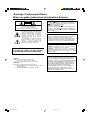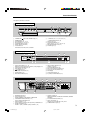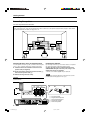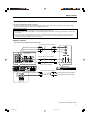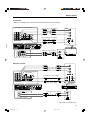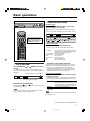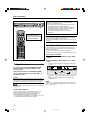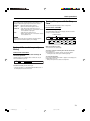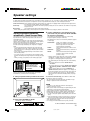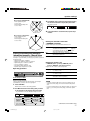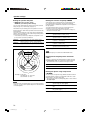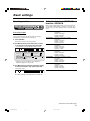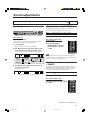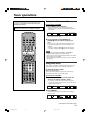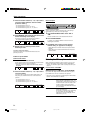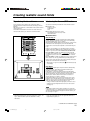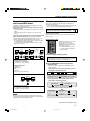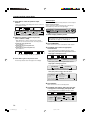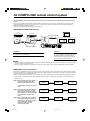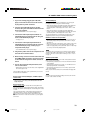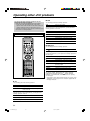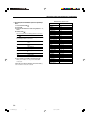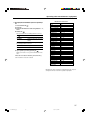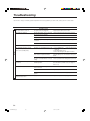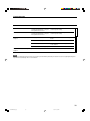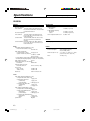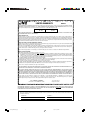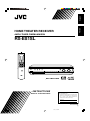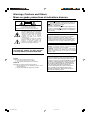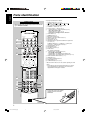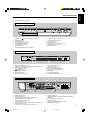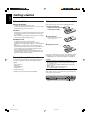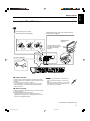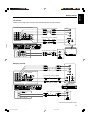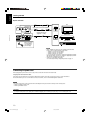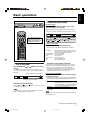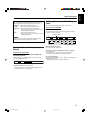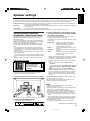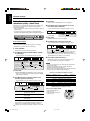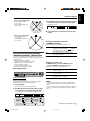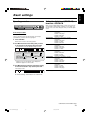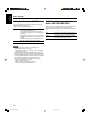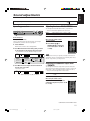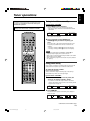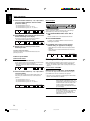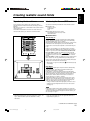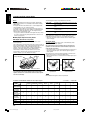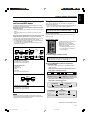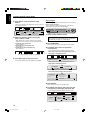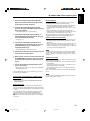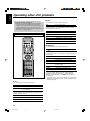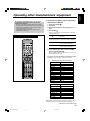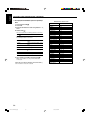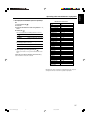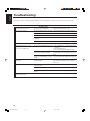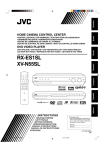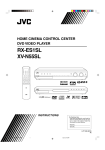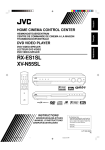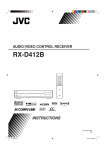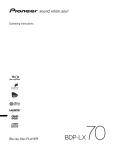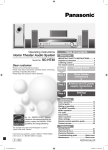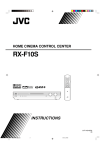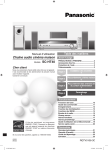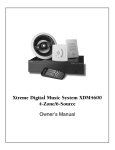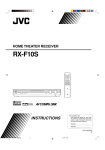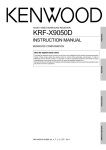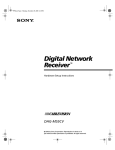Download JVC RX-ES1SL User's Manual
Transcript
HOME THEATER RECEIVER
RX-ES1SL
INSTRUCTIONS
For Customer Use:
Enter below the Model No. and Serial No.
which are located either on the rear, bottom or side of the cabinet. Retain this
information for future reference.
Model No.
Serial No.
LVT1002-006A
[J]
cover.RX-ES1SL[J]1
1
03.3.17, 3:20 PM
Warnings, Cautions and Others/
Mises en garde, précautions et indications diverses
CAUTION
RISK OF ELECTRIC SHOCK
DO NOT OPEN
CAUTION:
TO REDUCE THE RISK OF ELECTRIC SHOCK,
DO NOT REMOVE COVER (OR BACK).
NO USER SERVICEABLE PARTS INSIDE.
REFER SERVICING TO QUALIFIED SERVICE PERSONNEL.
The lightning flash with arrowhead symbol,
within an equilateral triangle is intended to
alert the user to the presence of uninsulated
"dangerous voltage" within the product's
enclosure that may be of sufficient
magnitude to constitute a risk of electric
shock to persons.
The exclamation point within an equilateral
triangle is intended to alert the user to the
presence of important operating and
maintenance (servicing) instructions in the
literature accompanying the appliance.
Caution ––
switch!
Disconnect the mains plug to shut the power off completely. The
switch in any position does not disconnect the mains line.
The power can be remote controlled.
Attention –– Commutateur
!
Déconnecter la fiche de secteur pour couper complètement le
courant. Le commutateur
ne coupe jamais complètement la
ligne de secteur, quelle que soit sa position. Le courant peut être
télécommandé.
Note to CATV system installer:
This reminder is provided to call the CATV system installer’s
attention to Section 820-40 of the NEC which provides
guidelines for proper grounding and, in particular, specifies that
the cable ground shall be connected to the grounding system
of the building, as close to the point of cable entry as practical.
For Canada/pour le Canada
WARNING: TO REDUCE THE RISK OF FIRE
OR ELECTRIC SHOCK, DO NOT EXPOSE
THIS APPLIANCE TO RAIN OR MOISTURE.
CAUTION: TO PREVENT ELECTRIC SHOCK, MATCH WIDE
BLADE OF PLUG TO WIDE SLOT, FULLY INSERT
ATTENTION: POUR EVITER LES CHOCS ELECTRIQUES,
INTRODUIRE LA LAME LA PLUS LARGE DE LA FICHE DANS LA
BORNE CORRESPONDANTE DE LA PRISE ET POUSSER
JUSQUAU FOND
For Canada/pour Le Canada
CAUTION
To reduce the risk of electrical shocks, fire, etc.:
1. Do not remove screws, covers or cabinet.
2. Do not expose this appliance to rain or moisture.
ATTENTION
Afin d’éviter tout risque d’électrocution, d’incendie, etc.:
1. Ne pas enlever les vis ni les panneaux et ne pas ouvrir le
coffret de l’appareil.
2. Ne pas exposer l’appareil à la pluie ni à l’humidité.
safety.RX-ES1SL[J]1
1
THIS DIGITAL APPARATUS DOES NOT EXCEED THE CLASS
B LIMITS FOR RADIO NOISE EMISSIONS FROM DIGITAL
APPARATUS AS SET OUT IN THE INTERFERENCE-CAUSING
EQUIPMENT STANDARD ENTITLED “DIGITAL APPARATUS,”
ICES-003 OF THE DEPARTMENT OF COMMUNICATIONS.
CET APPAREIL NUMERIQUE RESPECTE LES LIMITES DE
BRUITS RADIOELECTRIQUES APPLICABLES AUX
APPAREILS NUMERIQUES DE CLASSE B PRESCRITES
DANS LA NORME SUR LE MATERIEL BROUILLEUR;
“APPAREILS NUMERIQUES”, NMB-003 EDICTEE PAR LE
MINISTRE DES COMMUNICATIONS.
03.3.27, 3:07 PM
Table of Contents
Parts identification ............................................................2
Getting started ..................................................................4
Before installation ................................................................................ 4
Checking the supplied accessories ..................................................... 4
Putting batteries in the remote control ................................................. 4
Connecting the FM and AM antennas ................................................. 5
Connecting the speakers ..................................................................... 6
Connecting video components ............................................................ 7
Connecting the power cord ................................................................ 10
Basic operations ............................................................. 11
1 Turn on the power ..........................................................................
2 Select the source to play ................................................................
3 Adjust the volume ..........................................................................
Selecting the digital decode mode .....................................................
Turning off the sounds temporarily—Muting ......................................
Turning off the power with the Sleep Timer .......................................
Changing the display brightness ........................................................
11
11
12
12
13
13
14
Speaker settings ............................................................. 15
Setting the speakers information automatically
—Smart Surround Setup ............................................................. 15
Setting the speakers and subwoofer information quickly
—Quick Setup ............................................................................. 16
Setting the speakers and subwoofer information manually
—Manual Setup ........................................................................... 17
Basic settings ..................................................................19
Operating procedure ..........................................................................
Setting the digital Input (DIGITAL IN) terminals
—DIGITAL IN ...............................................................................
Setting Auto Surround—AUTO SR ....................................................
Setting the video component input mode
—DVD VIDEO/DBS VIDEO .........................................................
19
19
20
20
Sound adjustments ......................................................... 21
Operating procedure ..........................................................................
Adjusting the tone—BASS, TREBLE .................................................
Adjusting the subwoofer output level—SUBWFR ..............................
Adjusting the front speakers output balance—BAL ...........................
Reinforcing the bass—B.BOOST ......................................................
Attenuating the input signal—ATT .....................................................
21
21
21
22
22
22
Tuner operations ............................................................. 23
Tuning in to stations manually ............................................................ 23
Using preset tuning ............................................................................ 23
Selecting the FM reception mode ...................................................... 24
Creating realistic sound fields ....................................... 25
Reproducing theater ambience ..........................................................
Introducing the Surround/DSP modes ................................................
About relations between speaker layout
and Surround/DSP modes ...........................................................
Using Surround modes ......................................................................
Using DSP modes .............................................................................
25
25
27
27
29
Using the DVD MULTI playback mode ........................... 31
Activating the DVD MULTI playback mode .......................................... 31
Adjusting the speaker output level ...................................................... 31
AV COMPLU LINK remote control system .................... 32
Operating other JVC products ....................................... 34
Operating other manufacturers’ equipment ................... 35
Troubleshooting .............................................................. 38
Specifications ..................................................................40
1
01-10.RX-ES1SL[J]1
1
03.3.24, 1:28 PM
Parts identification
See pages in parentheses for details.
Remote control
When operating this receiver, always set the mode selector
(y) to “AUDIO/TV/VCR/DBS”
1
2
e
r
t
3
4
y
5
1 Standby/on buttons (11, 34 – 37)
AUDIO, DVD
, VCR
, DBS
, TV
2 Source selecting buttons (11)
DVD, VCR, DBS, TV, DVD MULTI, FM/AM
3 CHANNEL +/– buttons (34 – 37)
4 TV VOL (volume) +/– buttons (34, 37)
5 • Operating buttons for video components (34, 36)
4, 3, ¢, 1, 7, 8, ¡
• Operating buttons for tuner (23, 24)
TUNING 9, TUNING (, FM MODE, MEMORY
6 SLEEP button (13)
7 DIMMER button (14)
8 BASS BOOST button (22)
9 SMART S (surround). SETUP button (15)
p EFFECT button (30)
q TEST button (28 – 30)
w Adjusting buttons for speaker and subwoofer output levels
(21, 28, 30, 31)
SUBWFR (subwoofer) +/–, CENTER +/–, SURR L (Left
surround) +/–, SURR R (right surround) +/–
e TV/VIDEO button (34, 37)
r MUTING button (13)
t VOLUME +/– buttons (12)
y Mode selector
DVD, AUDIO/TV/VCR/DBS
u • Numeric buttons for adjusting tone (21)
BASS 9/(, TREBLE 9/(
• Numeric buttons for selecting preset channels (24)
• Numeric buttons for operating video components (34 – 37)
i ANALOG/DIGITAL INPUT button (11, 12)
o TONE button (21)
; A (audio).POSITION button (22)
a DECODE button (12)
s SURROUND button (27, 29, 30)
* Buttons shown in half tone color are used for operating JVC DVD
player.
• If these buttons cannot be functioned normally, use a remote
control supplied with your DVD player. See the instruction
supplied with the DVD player for details.
u
6
i
o
;
a
s
7
8
9
p
q
w
DV
To open the cover of the remote
control, push here then slide
downward.
1
4
2
7
5
3
8
+10
REM RM-S
OTE QPES1
CO
NTROJ
L
2
01-10.RX-ES1SL[J]1
2
03.3.27, 3:09 PM
6
9
D-AU H
DIO
Parts identification
See pages in parentheses for details.
Front panel
3
2
1
DIMMER
STANDBY / ON
1
2
3
4
5
6
7
4 5 6
SETTING
ADJUST
7
9 p
8
SOURCE SELECTOR
/ MULTI JOG
SET / TUNER PRESET
SURROUND
q
w
MASTER VOLUME
PHONES
DVD MULTI
STANDBY
DVD
DBS
VCR
TV
FM / AM
8 • SET button (16, 17, 19, 21, 29, 30, 31)
• TUNER PRESET button (24)
9 Remote sensor (4)
p SOURCE SELECTOR (11)
MULTI JOG (16, 17, 19, 21, 24, 28 – 31)
q MASTER VOLUME control (12)
w PHONES jack (12)
STANDBY/ON
button and STANDBY lamp (11)
DIMMER button (14)
SETTING button (16, 17, 19)
ADJUST button (21, 28, 30, 31)
SURROUND button (28, 30)
Display window (see below)
Source indicators
DVD MULTI, DVD, DBS, VCR, TV, FM/AM
Display window
2 3 4 56
1
ANALOG L
PLΙΙ SLEEP
C
R
DSP HP
LPCM
SUBWFR LFE
DOLBY D
AUTO SR
LS S RS INPUT ATT
DTS
p
8
7
BASS BOOST
TUNED
9
AUTO MUTING
A.POSITION
ST
MHZ
kHZ
VOL
q
w
1 Signal format indicators (11, 13)
ANALOG, LPCM (Linear PCM), DOLBY D (Dolby Digital), DTS
2 Signal and speaker indicators (14)
3 DSP indicator (26, 29, 30)
4
PLII indicator (25)
5 HP (headphone) indicator (12)
6 SLEEP indicator (13)
7 BASS BOOST indicator (22)
e r
8 Tuner operation indicators (23)
TUNED, ST (stereo)
9 AUTO MUTING indicator (24)
p INPUT ATT (attenuator) indicator (22)
q AUTO SR (surround) indicator (20)
w Main display
e Volume level indicator (11)
r A (audio).POSITION indicator (22)
Rear panel
1
FM 75
2
AM LOOP
ANTENNA
COAXIAL
AV
COMULINK-III
7
AM EXT
AUDIO
DVD
IN
SUBWOOFER
3
FRONT
R
DVD IN
L
DBS IN
PB
R
PR
IN
OUT VCR IN
(REC)
(PLAY)
TV
IN
SURR (REAR)
RIGHT
LEFT
COMPONENT VIDEO
8
3
DVD
IN
DBS
IN
OUT
(REC)
6
DIGITAL 3
(TV)
VIDEO
Y
L
DBS
5
MONITOR OUT
CENTER
1 ANTENNA terminals (5)
2 DVD IN terminals (7, 8)
FRONT, CENTER, SURR (REAR), SUBWOOFER
3 COMPONENT VIDEO terminals (7 – 9)
DVD IN, DBS IN, MONITOR OUT
4 VIDEO terminals (7 – 9)
DVD IN, DBS IN, VCR OUT (REC)/IN (PLAY), MONITOR OUT
5 DIGITAL IN terminals (10)
DIGITAL 1 (DVD) , DIGITAL 2 (DBS), DIGITAL 3 (TV)
01-10.RX-ES1SL[J]1
4
VCR
DIGITAL 1
(DVD)
CENTER
SPEAKER
SURROUND
SPEAKERS
RIGHT
IN
(PLAY)
VIDEO
DIGITAL 2 (DBS)
LEFT
FRONT
SPEAKERS
RIGHT
LEFT
DIGITAL IN
MONITOR OUT
SUBWOOFER
OUT
CAUTION:
SPEAKER
IMPEDANCE
8 ~ 16
S-VIDEO
9
6 Speaker terminals (6)
FRONT SPEAKERS, SURROUND SPEAKERS, CENTER
SPEAKER
7 AV COMPULINK-III terminals (32)
8 AUDIO terminals (8, 9)
DBS IN, VCR OUT (REC)/IN (PLAY), TV IN
9 SUBWOOFER OUT jack (6)
3
03.3.24, 1:28 PM
Getting started
Before installation
Putting batteries in the remote control
General Precautions
Before using the remote control, put two supplied batteries first.
• DO NOT insert any metal object into the unit.
• DO NOT disassemble the unit or remove screws, covers, or cabinet.
• DO NOT expose the unit to rain or moisture.
1
Press and slide the
buttery cover on the back
of the remote control.
2
Insert batteries.
Locations
• Install the unit in a location that is level and protected from moisture.
• The temperature around the unit must be between 23˚F and 95˚F (–
5˚C and 35˚C).
• Make sure there is good ventilation around the unit. Poor ventilation
could cause overheating and damage the unit.
Make sure to match the polarity:
(+) to (+) and (–) to (–).
Handling the unit
• DO NOT touch the power cord with wet hands.
• DO NOT pull on the power cord to unplug the cord. When
unplugging the cord, always grasp the plug so as not to damage the
cord.
• Keep the power cord away from the connecting cords and the
antenna. The power cord may cause noise or screen interference. It
is recommended to use a coaxial cable for antenna connection,
since it is well-shielded against interference.
• When a power failure occurs, or when you unplug the power cord,
the preset settings such as preset FM or AM channels and sound
adjustments may be erased in a few days.
Checking the supplied accessories
Check to be sure you have all of the following supplied accessories.
The number in parentheses indicates the quantity of each piece
supplied.
•
•
•
•
•
Remote control (1)
Batteries (2)
AM loop antenna (1)
FM antenna (1)
Digital coaxial cord (1)
If anything is missing, contact your dealer immediately.
3
Replace the cover.
If the range or effectiveness of the remote control decreases, replace
the batteries. Use two R6P(SUM-3)/AA(15F) type dry-cell batteries.
• Supplied butteries are for initial setup. Replace for continued use.
CAUTION:
Follow these precautions to avoid leaking or cracking cells:
• Place batteries in the remote control so they match the polarity:
(+) to (+) and (–) to (–).
• Use the correct type of batteries. Batteries that look similar may
differ in voltage.
• Always replace both batteries at the same time.
• Do not expose batteries to heat or flame.
When using the remote control, aim the remote control directly at the
remote sensor on the front panel.
Remote sensor
4
01-10.RX-ES1SL[J]1
4
03.3.24, 1:28 PM
Getting started
Connecting the FM and AM antennas
If FM reception is poor, connect
outdoor FM antenna (not supplied).
If AM reception is poor, connect an outdoor single vinylcovered wire (not supplied).
AM loop antenna
(supplied)
Snap the tabs on the loop
into the slots of the base to
assemble the AM loop
antenna.
FM antenna (supplied)
AM antenna connection
Connect the AM loop antenna supplied to the AM LOOP terminals.
Connect the white cord to the AM EXT terminal, and the black cord to
H terminal.
Turn the loop until you have the best reception.
• If the reception is poor, connect an outdoor single vinyl-covered
wire (not supplied) to the AM EXT terminal. Keep the AM loop
antenna connected.
NOTES
• If the AM loop antenna wire is covered with vinyl,
remove the vinyl while twisting it as shown on the
right.
• Make sure the antenna conductors do not touch any
other terminals, connecting cords and power cord.
This could cause poor reception.
FM antenna connection
Connect the FM antenna supplied to the FM 75 Ω COAXIAL terminal
as temporary measure.
Extend the supplied FM antenna horizontally.
• If the reception is poor, connect an outdoor FM antenna (not
supplied). Before attaching a 75 Ω coaxial cable with a connector,
disconnect the supplied FM antenna.
CONTINUED ON THE NEXT PAGE
5
01-10.RX-ES1SL[J]1
5
03.3.24, 1:28 PM
Getting Started
Connecting the speakers
Turn off all components before connections.
Speaker Layout Diagram
After connecting the front, center and surround speakers, and/or a subwoofer, set the speaker setting information properly to obtain the best
possible surround effect. For details, see pages 15 to 18.
Subwoofer
Center
speaker
Right front
speaker
Left front
speaker
RX-ES1SL
RX-ES1
TV DIRECT
STANDBY / ON
SETTING
ADJUST
HOME CINEMA CONTROL CENTER
SET / TUNER PRESET
SURROUND
SOURCE SELECTOR
/ MULTI JOG
MASTER VOLUME
PHONES
DVD MULTI
STANDBY
DVD
STB
VCR
TV
FM / AM
D I G I T A L
SURROUND
D I G I T A L
PRO LOGIC
Left surround
speaker
Right surround
speaker
Connecting the front, center, and surround speakers
Connecting the subwoofer
For each speaker, connect the (+) and (–) terminals on the rear panel
to the (+) and (–) terminals marked on the speakers respectively.
By connecting a subwoofer, you can enhance the bass or reproduce
the original LFE signals recorded in the digital software.
1
Twist and remove the insulation at the end of each
speaker cord (not supplied).
2
Press and hold the clamp of the speaker terminal (1),
then insert the speaker cord (2).
Connect the input jack of a powered subwoofer to the
SUBWOOFER OUT jack on the rear panel, using a cord
with RCA pin plugs (not supplied).
3
Release the finger from the clamp.
• Refer also to the manual supplied with your subwoofer.
NOTE
You can place a subwoofer wherever you like since bass sound is
non-directional. Normally place it in front of you.
CAUTION:
Use speakers with the SPEAKER IMPEDANCE indicated by the
speaker terminals.
Powered subwoofer
CENTER
SPEAKER
SURROUND
SPEAKERS
RIGHT
1
FRONT
SPEAKERS
LEFT
RIGHT
LEFT
2
AB CD E
FM 75
AM LOOP
ANTENNA
AM EXT
AUDIO
DVD
IN
SUBWOOFER
FRONT
R
DVD IN
L
DBS IN
DIGITAL 3
(TV)
MONITOR OUT
VIDEO
Y
CENTER
L
PB
DVD
IN
DBS
IN
OUT
(REC)
VCR
DIGITAL 1
(DVD)
DBS
IN
OUT VCR IN
(REC)
(PLAY)
SURR (REAR)
RIGHT
LEFT
TV
IN
COMPONENT VIDEO
CENTER
SPEAKER
SURROUND
SPEAKERS
RIGHT
IN
(PLAY)
VIDEO
DIGITAL 2 (DBS)
DIGITAL IN
MONITOR OUT
PR
R
AV
COMULINK-III
3
SUBWOOFER
OUT
CAUTION:
SPEAKER
IMPEDANCE
8 ~ 16
LEFT
FRONT
SPEAKERS
RIGHT
LEFT
A
B
C
D
E
To center speaker
To right surround speaker
To left surround speaker
To right front speaker
To left front speaker
S-VIDEO
6
01-10.RX-ES1SL[J]1
6
1
CAUTION:
SPEAKER
IMPEDANCE
8 ~ 16
SUBWOOFER
OUT
COAXIAL
2
03.3.24, 1:28 PM
Getting started
Connecting video components
Turn off all components before making connections.
• Illustrations of the input/output terminals are typical examples. When you connect other components, refer also to their manuals since the
terminal names actually printed on the rear vary among different components.
Notes for video connection:
• You can use composite video cord or S-video cord for connecting the VCR to this receiver.
• You can use component video cord in addition to composite video cord and S-video cord for connecting your DVD player, TV and DBS tuner
to this receiver.
• By using S-video cord or component video cord, you can get a better picture quality—in the order: composite < S-video < component.
• To view the picture from the DVD player, DBS tuner or VCR on your TV, connect your TV to this receiver using the same type of cord for
connecting the DVD player, DBS tuner or VCR to this receiver.
DVD player connection
• When connecting a DVD player with stereo output jacks:
Component video cord (not supplied)
Connect using one of the
video terminals.
DVD IN
DBS IN
MONITOR OUT
VIDEO
Y
DVD
IN
DBS
IN
OUT
(REC)
VCR
IN
(PLAY)
Composite video cord (not supplied)
VIDEO
PB
MONITOR OUT
PR
S-VIDEO
COMPONENT VIDEO
S-video cord (not supplied)
A
DVD
IN
SUBWOOFER
FRONT
R
DVD IN
L
DBS IN
DIGITAL 3
(TV)
MONITOR OUT
VIDEO
Y
CENTER
DVD
IN
DBS
IN
OUT
(REC)
VCR
DIGITAL 1
(DVD)
VIDEO
DIGITAL 2 (DBS)
IN
SURR (REAR)
RIGHT
LEFT
SURROUND
SPEAKERS
LEFT
DVD Player
FRONT
SPEAKERS
RIGHT
LEFT
DIGITAL IN
MONITOR OUT
PR
TV
CENTER
SPEAKER
RIGHT
IN
(PLAY)
PB
SUBWOOFER
OUT
CAUTION:
SPEAKER
IMPEDANCE
8 ~ 16
S-VIDEO
COMPONENT VIDEO
Stereo audio cord (not supplied)
To front right channel audio output
DVD
IN
SUBWOOFER
FRONT
R
L
To front left channel audio output
CENTER
SURR (REAR)
RIGHT
LEFT
CONTINUED ON THE NEXT PAGE
7
01-10.RX-ES1SL[J]1
7
03.3.24, 1:28 PM
Getting started
• When connecting a DVD player with its analog discrete output jacks (5.1-channel reproduction—see page 31):
Component video cord (not supplied)
Connect using one of the
video terminals.
DVD IN
DBS IN
MONITOR OUT
VIDEO
Y
DVD
IN
DBS
IN
VCR
OUT
(REC)
IN
(PLAY)
Composite video cord (not supplied)
VIDEO
PB
MONITOR OUT
PR
S-VIDEO
COMPONENT VIDEO
S-video cord (not supplied)
AM LOOP
ANTENNA
AUDIO
T
FRONT
DVD
IN
R
DVD IN
L
DBS IN
DIGITAL 3
(TV)
MONITOR OUT
VIDEO
Y
SUBWOOFER
DVD
IN
CENTER
DBS
IN
OUT
(REC)
VCR
TV
IN
SURR (REAR)
RIGHT
LEFT
SURROUND
SPEAKERS
RIGHT
VIDEO
DIGITAL 2 (DBS)
LEFT
DVD Player
FRONT
SPEAKERS
RIGHT
LEFT
DIGITAL IN
MONITOR OUT
PR
OUT VCR IN
(REC)
(PLAY)
CENTER
SPEAKER
DIGITAL 1
(DVD)
IN
(PLAY)
PB
SUBWOOFER
OUT
CAUTION:
SPEAKER
IMPEDANCE
8 ~ 16
S-VIDEO
COMPONENT VIDEO
Stereo audio cord (not supplied)
To front right channel audio output
FRONT
DVD
IN
R
L
To front left channel audio output
SUBWOOFER
CENTER
To center channel audio output
To surround left channel audio
output
To surround right channel audio
output
To subwoofer output
SURR (REAR)
RIGHT
LEFT
Monaural audio cord (not supplied)
VCR connection
Composite video cord (not supplied)
Connect using one of the video
terminals.
VIDEO
DVD
IN
DBS
IN
OUT
(REC)
VCR
IN
(PLAY)
VIDEO
MONITOR OUT
S-video cord (not supplied)
S-VIDEO
AM LOOP
DVD
IN
ANTENNA
AL
AM EXT
FRONT
R
DVD IN
L
DBS IN
VIDEO
Y
PB
R
PR
IN
OUT VCR IN
(REC)
(PLAY)
TV
IN
DIGITAL 3
(TV)
MONITOR OUT
CENTER
L
DBS
III
SUBWOOFER
AUDIO
SURR (REAR)
RIGHT
LEFT
DVD
IN
DBS
IN
OUT
(REC)
VCR
DIGITAL 1
(DVD)
CENTER
SPEAKER
SURROUND
SPEAKERS
RIGHT
IN
(PLAY)
VIDEO
DIGITAL 2 (DBS)
LEFT
FRONT
SPEAKERS
RIGHT
LEFT
VCR
DIGITAL IN
MONITOR OUT
SUBWOOFER
OUT
CAUTION:
SPEAKER
IMPEDANCE
8 ~ 16
S-VIDEO
COMPONENT VIDEO
Stereo audio cord (not supplied)
AUDIO
L
LEFT
R
DBS
IN
OUT VCR IN
(REC)
(PLAY)
TV
RIGHT
IN
OUT
IN
AUDIO
8
01-10.RX-ES1SL[J]1
8
03.3.24, 1:28 PM
Getting started
TV connection
DO NOT use a TV through a VCR or a TV with a built-in VCR; Otherwise, the picture may be distorted.
Connect using one of the video terminals.
DVD IN
DBS IN
Component video cord (not supplied)
MONITOR OUT
VIDEO
Y
DVD
IN
DBS
IN
VCR
OUT
(REC)
IN
(PLAY)
VIDEO
PB
MONITOR OUT
Composite video cord (not supplied)
PR
S-VIDEO
COMPONENT VIDEO
S-video cord (not supplied)
FM 75
AM LOOP
ANTENNA
COAXIAL
R
DVD IN
L
DBS IN
VIDEO
CENTER
L
PB
R
PR
DBS
AV
COMULINK-III
OUT VCR IN
(REC)
(PLAY)
IN
DIGITAL 3
(TV)
MONITOR OUT
Y
SUBWOOFER
AUDIO
AM EXT
FRONT
DVD
IN
SURR (REAR)
RIGHT
LEFT
TV
IN
DVD
IN
DBS
IN
OUT
(REC)
VCR
CENTER
SPEAKER
DIGITAL 1
(DVD)
SURROUND
SPEAKERS
RIGHT
IN
(PLAY)
VIDEO
DIGITAL 2 (DBS)
LEFT
FRONT
SPEAKERS
RIGHT
LEFT
DIGITAL IN
MONITOR OUT
CAUTION:
SPEAKER
IMPEDANCE
8 ~ 16
SUBWOOFER
OUT
S-VIDEO
COMPONENT VIDEO
Stereo audio cord (not supplied)
AUDIO
LEFT
L
R
RIGHT
DBS
OUT VCR IN
(REC)
(PLAY)
IN
TV
TV
OUT
IN
AUDIO
DBS tuner connection
Component video cord (not supplied)
Connect using one of the
video terminals.
DVD IN
DBS IN
MONITOR OUT
VIDEO
Y
DVD
IN
DBS
IN
VCR
OUT
(REC)
IN
(PLAY)
Composite video cord (not supplied)
VIDEO
PB
MONITOR OUT
PR
S-VIDEO
COMPONENT VIDEO
S-video cord (not supplied)
DBS tuner
FM 75
AM LOOP
ANTENNA
COAXIAL
R
DVD IN
L
DBS IN
VIDEO
CENTER
L
DVD
IN
PB
DBS
IN
OUT
(REC)
VCR
DIGITAL 1
(DVD)
DBS
IN
OUT VCR IN
(REC)
(PLAY)
SURR (REAR)
RIGHT
LEFT
TV
IN
CENTER
SPEAKER
SURROUND
SPEAKERS
RIGHT
IN
(PLAY)
VIDEO
DIGITAL 2 (DBS)
LEFT
FRONT
SPEAKERS
RIGHT
LEFT
DIGITAL IN
MONITOR OUT
PR
R
AV
COMULINK-III
DIGITAL 3
(TV)
MONITOR OUT
Y
SUBWOOFER
AUDIO
AM EXT
FRONT
DVD
IN
SUBWOOFER
OUT
CAUTION:
SPEAKER
IMPEDANCE
8 ~ 16
S-VIDEO
COMPONENT VIDEO
Stereo audio cord (not supplied)
AUDIO
LEFT
L
RIGHT
R
DBS
IN
OUT VCR IN
(REC)
(PLAY)
TV
OUT
IN
AUDIO
CONTINUED ON THE NEXT PAGE
9
01-10.RX-ES1SL[J]1
9
03.3.24, 1:28 PM
Getting started
Digital connection
TV
Digital optical cord (not supplied)
DIGITAL 3
(TV)
OPTICAL
DIGITAL OUT
DIGITAL 1
(DVD)
DIGITAL IN
DIGITAL 2 (STB)
Digital coaxial cord
(supplied: 1 cable)
FRONT
DVD IN
L
DBS IN
DIGITAL 3
(TV)
MONITOR OUT
VIDEO
Y
CENTER
DVD
IN
DBS
IN
OUT
(REC)
VCR
DIGITAL 1
(DVD)
PB
VIDEO
SURROUND
SPEAKERS
DIGITAL 2 (DBS)
LEFT
FRONT
SPEAKERS
RIGHT
LEFT
COAXIAL
DIGITAL OUT
DBS tuner
DIGITAL IN
MONITOR OUT
PR
SURR (REAR)
HT
LEFT
CENTER
SPEAKER
RIGHT
IN
(PLAY)
SUBWOOFER
OUT
CAUTION:
SPEAKER
IMPEDANCE
8 ~ 16
S-VIDEO
COMPONENT VIDEO
DVD Player
Before connecting
an optical digital
cord, unplug the
protective plug.
NOTES
• When shipped from the factory, the DIGITAL IN terminals have
been set for use with the following components:
– DIGITAL 1 (coaxial): For DVD player
– DIGITAL 2 (optical): For DBS tuner
– DIGITAL 3 (optical): For TV tuner
If you connect other components, change the digital input (DIGITAL
IN) terminal setting correctly. See “Setting the digital input (DIGITAL
IN) terminals—DIGITAL IN” on page 19.
• Select the correct digital input mode.
See “Selecting the analog or digital input mode” on page 11.
Connecting the power cord
Before plugging the power cord into an AC outlet, make sure that all connections have been made.
Plug the power cord into an AC outlet.
Keep the power cord away from the connecting cables and the antenna. The power cord may cause noise or screen interference.
We recommend that you use a coaxial cable to connect the antenna, since it is well-shielded against interference.
NOTE
The preset settings such as preset channels and sound adjustment may be erased in a few days in the following cases:
– When you unplug the power cord.
– When a power failure occurs.
CAUTIONS:
• Do not touch the power cord with wet hands.
• Do not pull on the power cord to unplug the cord. When unplugging the cord, always grasp the plug so as not to damage the cord.
10
01-10.RX-ES1SL[J]1
10
03.3.24, 1:28 PM
Basic operations
2 Select the source to play
DIMMER
STANDBY / ON
SETTING
ADJUST
SET / TUNER PRESET
SURROUND
SOURCE SELECTOR
/ MULTI JOG
MASTER VOLUME
PHONES
DVD MULTI
STANDBY
DVD
DBS
VCR
TV
FM / AM
On the front panel:
Turn SOURCE SELECTOR until the source name
you want appears on the display.
The source indicator corresponding to the selected source lights in
red.
• As you turn SOURCE SELECTOR, the source changes as follow:
HOME THEATER RECEIVER
AUDIO
OPEN/CLOSE
ANALOG
DVD
VCR
DBS
TV
DVD
VCR
DBS
TV
DVD MULTI
FM/AM
TV/VIDEO
L
R
SUBWFR
VOL
TV VOL
CHANNEL
MUTING
When operating the receiver
using the remote control,
always set the mode selector
to AUDIO/TV/VCR/DBS.
VOLUME
DVD
AUDIO/TV
/VCR/DBS
TUNING
FM MODE
TUNING
MEMORY
TOP MENU
MENU
From the remote control:
Press one of the source selecting buttons.
ENTER
ON
SCREEN
CHOICE
• Each time you press FM/AM, FM and AM changes alternately.
AUDIO SUBTITLE TITLE/GROUP RETURN
BASS
ZOOM
1
PROGRESSIVE
VFP
2
BASS
4
5
7
8
TREBLE
3
TREBLE
DVD MULTI:
6
9
100+
ANGLE TV RETURN
10
DVD MULTI
DVD (DVD DIGITAL)
VCR
DBS (DBS DIGITAL)
TV (TV DIGITAL)
(Back to the beginning)
FM
AM
0
+10
REPEAT
3D
DVD (DIGITAL)*:
DBS (DIGITAL)*:
VCR:
TV (DIGITAL)*:
FM:
AM:
SLEEP ANALOG/DIGITAL CANCEL
INPUT
SMART S. SETUP BASS BOOST
A.POSITION
TONE
SURROUND
DECODE
TEST
EFFECT
SUBWFR CENTER
L SURR R
DIMMER
1 Turn on the power
Press STANDBY/ON
control).
(or
* Selecting the analog or digital input mode
AUDIO on the remote
The STANDBY lamp goes off. The current source indicator lights in
red. The name of the current source (or station frequency) appears on
the display.
Current volume level is shown here.
ANALOG
L
R
SUBWFR
VOL
Current source name appears.
When you have connected the DVD player, DBS tuner, or TV tuner
using both the analog connection and the digital connection methods
(see pages 7 to 10), you need to select the correct input mode.
• You can select the digital input only for sources which you have
selected digital input terminals for. (See “Setting the digital input
(DIGITAL IN) terminals—DIGITAL IN” on page 19.)
From the remote control ONLY:
Press ANALOG/DIGITAL INPUT to select the analog
or digital input mode.
• Each time you press the button, the input mode alternates between
the analog input (“ANALOG”) and the digital input (“DGTL AUTO”).
DGTL AUTO:
Select for the digital input mode. The receiver
automatically detects the incoming signal format,
then the digital signal format indicator (DOLBY D,
DTS or LPCM) for the detected signals lights up.
ANALOG*:
Select for the analog input mode.
To turn off the power (into standby)
Press STANDBY/ON
again (or
The STANDBY lamp lights up.
Select the DVD player using the analog discrete
output mode (5.1 channel reproduction). To enjoy
the DVD MULTI playback see page 31.
Select the DVD player.
Select the DBS tuner.
Select the VCR.
Select the TV tuner.
Select an FM broadcast.
Select an AM broadcast.
AUDIO on the remote control).
NOTE
* Initial setting
A small amount of power is consumed in standby mode. To turn the
power off completely, unplug the AC power cord.
NOTE
You cannot select the digital input mode when selecting “DVD MULTI”
as the playing source.
TO BE CONTINUED TO THE NEXT PAGE
11
11-14.RX-ES1SL[J]1
11
03.3.17, 3:21 PM
Basic operations
DIMMER
STANDBY / ON
SETTING
ADJUST
SET / TUNER PRESET
SURROUND
SOURCE SELECTOR
/ MULTI JOG
MASTER VOLUME
PHONES
DVD MULTI
STANDBY
DVD
DBS
VCR
TV
FM / AM
HOME THEATER RECEIVER
AUDIO
OPEN/CLOSE
DVD
VCR
DBS
TV
DVD
VCR
DBS
TV
DVD MULTI
FM/AM
TV/VIDEO
MUTING
TV VOL
CHANNEL
When operating the receiver
using the remote control,
always set the mode selector
to AUDIO/TV/VCR/DBS.
VOLUME
DVD
AUDIO/TV
/VCR/DBS
TUNING
FM MODE
HEADPHONE mode
When using the headphones, the following signal is output
regardless of your speaker setting:
— For 2 channel sources, the front left and right channel signal is
output directly from the left and right headphones.
— For multi-channel sources, the front left and right, center and
surround channel signal is down-mixed and then output from
the headphones without missing bass element.
You can enjoy multi-channel sound source using the
headphones.
TUNING
MEMORY
CAUTION:
Be sure to turn down the volume:
• Before connecting or putting on headphones, as high volume can
damage both the headphones and your hearing.
• Before removing headphones, as high volume may output from the
speakers.
MENU
TOP MENU
ENTER
ON
SCREEN
CHOICE
Selecting the digital decode mode
AUDIO SUBTITLE TITLE/GROUP RETURN
BASS
ZOOM
1
PROGRESSIVE
VFP
2
BASS
4
5
7
8
3
TREBLE
6
9
100+
ANGLE TV RETURN
10
If the following symptoms occur while playing Dolby Digital or DTS
Digital Surround software with “DGTL AUTO” selected (see page 11),
follow the procedure below:
• Sound does not come out at the beginning of playback.
• Noise comes out while searching for or skipping chapters or tracks.
TREBLE
0
+10
REPEAT
3D
DIMMER
SLEEP ANALOG/DIGITAL CANCEL
INPUT
A.POSITION
TONE
SURROUND
DECODE
EFFECT
CENTER
L SURR R
SMART S. SETUP BASS BOOST
TEST
SUBWFR
From the remote control ONLY:
1 Press ANALOG/DIGITAL INPUT to select “DGTL
AUTO.”
2 Press DECODE to select “DGTL D.D.” or “DGTL
DTS.”
3 Adjust the volume
• Each time you press the button, the digital input mode changes
as follows:
L
To increase the volume, turn MASTER VOLUME
control clockwise (or press VOLUME + on the
remote control).
To decrease the volume, turn MASTER VOLUME
control counterclockwise (or press VOLUME – on
the remote control).
CAUTION:
Always set the volume to the minimum before starting any sources.
If the volume is set at its high level, the sudden blast of sound energy
can permanently damage your hearing and/or ruin your speakers.
NOTE
The volume level can be adjusted within the range of “0” (minimum) to
“50” (maximum).
C
R
SUBWFR LFE
DOLBY D
LS
RS
VOL
DGTL D.D.
DGTL AUTO
DGTL DTS
• To play back software encoded with Dolby Digital, select “DGTL
D.D.”
• To play back software encoded with DTS Digital Surround,
select “DGTL DTS.”
NOTE
When you turn off the power or select another source, “DGTL DTS” or
“DGTL D.D.” is canceled and the digital input mode is automatically
reset to “DGTL AUTO.”
Listening with headphones
Connect a pair of headphones to the PHONES jack on the front
panel. This cancels the Surround mode currently selected,
deactivates speakers, and activates the HEADPHONE mode.
The HP (headphone) indicator lights up on the display.
• Disconnecting a pair of headphone from the PHONES jack cancels
the HEADPHONE mode and activates the speakers.
12
11-14.RX-ES1SL[J]1
12
03.3.17, 3:21 PM
Basic operations
The following are the analog/digital signal format indicators on the
display to indicate what type of signal comes into the receiver.
Turning off the power with the Sleep
Timer
ANALOG:
Lights when analog input is selected.
You can fall asleep while listening to music—Sleep Timer.
LPCM:
Lights when Linear PCM signal comes in.
DOLBY D:
• Lights when Dolby Digital signal comes in.
• Flashes when “DGTL D.D.” is selected for software
not encoded with Dolby Digital.
DTS:
• Lights when DTS signal comes in.
• Flashes when “DGTL DTS” is selected for software
not encoded with DTS.
From the remote control ONLY:
Press SLEEP repeatedly.
The SLEEP indicator lights up on the display, and the shut-off time
changes in 10 minutes intervals.
SLEEP indicator
ANALOG
NOTE
L
R
SLEEP
SUBWFR
When “DGTL AUTO” cannot recognize the incoming signal, no
digital signal format indicator lights up on the display.
VOL
10
Turning off the sounds temporarily—
Muting
From the remote control ONLY:
Press MUTING to turn off the sound through all
connected speakers.
“MUTING” appears on the display and the volume turns off (the
volume level indicator goes off).
ANALOG
L
20
30
40
50
60
0 (Canceled)
90
80
70
When the shut-off time comes:
The receiver turns off automatically.
To check or change the remaining time until the shut-off time:
Press SLEEP once.
The remaining time (in minutes) until the shut-off time appears.
• To change the shut-off time, press SLEEP repeatedly.
To cancel the Sleep Timer:
Press SLEEP repeatedly until “SLEEP 0” appears on the display. (The
SLEEP indicator goes off.)
• Turning off the power also cancels the Sleep Timer.
R
SUBWFR
To restore the sound, press MUTING again.
• Pressing VOLUME +/– (or turning MASTER VOLUME control on
the front panel) also restores the sound.
13
11-14.RX-ES1SL[J]1
13
03.3.17, 3:21 PM
Basic operations
Changing the display brightness
Basic adjustment of auto memory
You can dim the display.
This receiver memorizes sound settings for each source:
• when you turn off the power,
• when you change the source, and
• when you change the analog/digital input mode (see page 11).
Press DIMMER repeatedly.
• Each time you press the button, the indication changes as follow:
AUDIO SUBTITLE TITLE/GROUP RETURN
ZOOM
BASS
1
VFP
DIMMER
STANDBY / ON
SETTING
ADJUST
4
5
7
8
TREBLE
3
TREBLE
6
SURROUND
DVD MULTI
STANDBY
2
BASS
PROGRESSIVE
DVD
DBS
VCR
10
9
100+
ANGLE TV RETURN
0
REPEAT
3D
DIMMER
SLEEP ANALOG/DIGITAL CANCEL
INPUT
A.POSITION
TONE
SURROUND
DECODE
EFFECT
CENTER
L SURR R
SMART S. SETUP BASS BOOST
TEST
SUBWFR
When you change the source, the memorized settings for the
newly selected source are automatically recalled.
The following can be stored for each source:
• Analog/digital input mode (see page 11)
• Tone adjustment (see page 21)
• Subwoofer output level (see page 21)
• Bass boost (see page 22)
• Input attenuator mode (see page 22)
• Balance (see page 22)
• Subwoofer audio position (see page 22)
• Surround/DSP mode selection (see pages 25 – 30)
NOTES
DIMMER 1:
DIMMER 2:
DIMMER 3:
DIMMER OFF:
•
•
•
•
Dims the display slightly.
Dims the blue indication lighting source lamps.
Dims the display more than DIMMER 1.
Dims the blue indication lighting source lamps
(same as DIMMER 1).
Turns off the display and the blue indication
lighting source lamps.
Cancels the dim (normal display).
• If the source is FM or AM, you can assign a different setting for
each band.
• You cannot assign and store different settings for digital input
mode and analog input mode.
Signal and speaker indicators on the display
Signal indicators
L
C
LFE
NOTES
LS
• When setting speakers and basic items or adjusting sound, select
“DIMMER OFF” to confirm the setting you make on the display.
• When selecting DVD or DVD MULTI as a source using the remote
control, DIMMER does not function. To dim the display and
indication on the receiver, select a source except DVD or DVD
MULTI on the remote control, and then press DIMMER.
S
Speaker indicators
R
L
ANALOG L
PL ΙΙ
C
R
DSP HP
LPCM
SUBWFR LFE
AUTO SR
DOLBY D
LS S RS INPUT ATT
DTS
RS
C
R
SUBWFR
LS
RS
The following signal indicators light up —:
L:
• When digital input is selected: Lights up when the left
channel signal comes in.
• When analog input is selected: Always lights up.
R:
• When digital input is selected: Lights up when the right
channel signal comes in.
• When analog input is selected: Always lights up.
C:
Lights up when the center channel signal comes in.
LS: Lights up when the left surround channel signal comes in.
RS: Lights up when the right surround channel signal comes in.
S:
Lights up when the monaural surround channel signal
comes in.
LFE: Lights up when the LFE channel signal comes in.
The speaker indicators light up as follows:
• The subwoofer indicator (SUBWFR) lights up when “SUBWFR” is
set to “USE” for Quick Setup (see page 16) or to “YES” for
Manual Setup (see page 17).
• The other speaker indicators light up only when the
corresponding speaker is set to “SML” or “LRG,” and also when
required for the current playback.
14
11-14.RX-ES1SL[J]1
14
03.3.24, 1:27 PM
Speaker settings
To obtain the best possible surround effect from Surround/DSP modes (see pages 25 to 30), you need to set up the speaker and subwoofer
information after all the connections are completed. You can set the speaker information using one of the following three methods.
Smart Surround Setup: Set the speakers information automatically by one simple action—clapping hands. The delay time and output level for
the center and surround speakers are set automatically.
Quick Setup:
Set the speakers and subwoofer information quickly by entering the use of the subwoofer, the number of the speakers,
and your room size.
Manual Setup:
Set the speakers and subwoofer information manually.
• Before starting the speaker setting, connect and position the speakers and subwoofer (see page 6) and turn on the receiver.
Setting the speakers information
automatically—Smart Surround Setup
3 Confirm “SETTING UP” stops flashing and clap
your hands over your head once while “SETTING
UP” appears on the display.
The distance from your listening point to the speakers is one of the
important element to obtain the best possible sound effect for the
Surround/DSP modes.
You need to set the delay time of the center and surround speakers
relative to the front speakers so that sounds through all the speakers
can reach you at the same time (see also page 18).
By using Smart Surround Setup, the speaker delay time and output
level are automatically calculated by one simple action—clapping
hands.
• To set the speaker information effectively using Smart Surround
Setup, unplug the power cords of all the components connected to
this receiver such as a TV, DVD player, DBS tuner, and VCR which
may cause noise.
• To use Smart Surround Setup effectively, connect both the center
and surround speakers.
• You can also set the crossover frequency, the low frequency effect
attenuator and the dynamic range compression manually (see page
18).
• When you change your speakers, do the following steps again.
The receiver starts detecting the level of the sound coming
through all speakers (except the subwoofer).
After detecting the sound, one of the following indications appears
on the display.
From the remote control ONLY:
• The speaker delay time and output levels are set automatically
when:
—the receiver detects the sound as “SILENT” twice in
succession.
—the receiver detects the sound as “SILENT” at the third time
after detecting “SILENT”, “SILENT-ALL” and/or “FAILED”
twice.
100+
ANGLE TV RETURN
10
0
+10
REPEAT
When operating the
receiver using the remote
control, always set the
mode selector to AUDIO/
TV/VCR/DBS.
3D
DIMMER
SLEEP ANALOG/DIGITAL CANCEL
INPUT
SMART S. SETUP BASS BOOST
A.POSITION
TONE
SURROUND
DECODE
TEST
EFFECT
SUBWFR CENTER
L SURR R
DVD
AUDIO/TV
/VCR/DBS
Before you start, remember...
There is a time limit in doing the following steps. If the setting is
canceled before you finish, start from step 2 again.
1 Take your position where you listen to the sound.
SUCCESSFUL:
SILENT:
SILENT-ALL:
FAILED:
Sound of your clapping is successfully
detected. The receiver sets the delay time
and the output level of the center and
surround speakers automatically.
The receiver cannot detect sound from some
speakers.
The receiver cannot detect any sound from all
speakers.
The receiver cannot detect both right and left
channels for the front and/or surround
speakers correctly.
• When the receiver cannot detect the sound correctly (“SILENT,”
“SILENT-ALL” or “FAILED” appears on the display), “SETTING
UP” appears on the display again then repeat step 3.
• When the receiver detects the sound as “SILENT-ALL” or
“FAILED” three times, “MANUAL” appears on the display. Set
the speaker and subwoofer information using Quick Setup (see
page 16) or Manual Setup (see page 17), and the speakers’
output levels for the center and surround speakers (see pages
28 to 30).
To cancel Smart Surround Setup, press SMART S. SETUP while
“SETTING UP” flashes on the display.
• Any other operations cannot be done after “SETTING UP” stops
flashing. Complete the Smart Surround Setup.
NOTES
RX-ES1
TV DIRECT
STANDBY / ON
STANDBY
SETTING
ADJUST
HOME CINEMA CONTROL CENTER
SET / TUNER PRESET
SURROUND
SOURCE SELECTOR
/ MULTI JOG
• You need to set the subwoofer information and output level
manually (see pages 17 and 21).
• When you use Smart Surround Setup, the speaker delay time and
output levels you have set before will be ineffective.
• Set the speakers information using Quick Setup (see page 16) or
Manual Setup (see page 17), and the speakers’ output levels for
the center and surround speakers (see pages 28 to 30) when:
—you like to change the speaker setting made by Smart Surround
Setup
—Smart Surround Setup is not done correctly due to some factors
such as the environment, speaker types and clapping strength.
• Smart Surround Setup will not be done correctly if your body or
other object blocks the sound.
• Do not clap your hands hard because it may hurt your hands.
MASTER VOLUME
PHONES
DVD MULTI
DVD
STB
VCR
TV
FM / AM
D I G I T A L
SURROUND
D I G I T A L
PRO LOGIC
2 Press and hold SMART S. SETUP.
“SETTING UP” flashes on the display.
ANALOG
L
R
SUBWFR
VOL
TO BE CONTINUED TO THE NEXT PAGE
15
15-20.RX-ES1SL[J]1
15
03.3.28, 7:08 PM
Speaker settings
5 Press SET.
Setting the speakers and subwoofer
information quickly—Quick Setup
“ENTER USE OF SUBWOOFER” scrolls on the display.
Entering the use of the subwoofer, the number of the speakers, and
your room size, the center and surround speakers’ delay time is
automatically calculated.
• When you change your speakers, register the information about the
speakers again.
• You can also set the crossover frequency, the low frequency effect
attenuator and the dynamic range compression manually (see page 18).
DIMMER
STANDBY / ON
SETTING
ADJUST
SET / TUNER PRESET
SURROUND
SOURCE SELECTOR
/ MULTI JOG
MASTER VOLUME
PHONES
DVD MULTI
STANDBY
DVD
DBS
VCR
TV
6 Turn MULTI JOG to select whether or not you
have connected a subwoofer.
• As you turn MULTI JOG, the indication changes as follow:
ANALOG
L
R
SUBWFR
VOL
NO
USE *
* Initial setting
7 Press SET.
FM / AM
“ENTER ROOM SIZE” scrolls on the display.
8 Turn MULTI JOG to select the room size.
On the front panel ONLY:
• As you turn MULTI JOG, the indication changes as follow:
Before you start, remember...
There is a time limit in doing the following steps. If the setting is
canceled before you finish, start from step 1 again.
ANALOG
L
VOL
1 Press SETTING.
SMALL*
MULTI JOG now works for the setting operation.
on the display.
• As you turn MULTI JOG, the indication changes as follow:
9 Press SET to finish the setting.
R
SUBWFR
VOL
SUBWFR
SURR SP
CROSS
DIGITAL IN
DBS VIDEO
CNTR SP
FRNT SP
CNTR DL
SURR DL
LFE
D.COMP
DVD VIDEO
AUTO SR
QUICK SETUP
(Back to the beginning)
3 Press SET.
“ENTER THE NUMBER OF SPEAKERS” scrolls on the display.
• Once you have selected “QUICK SETUP,” previously adjusted
speaker setting is cleared.
4 Turn MULTI JOG to select the number of the
speakers you have connected.
• As you turn MULTI JOG, the indication changes as follow:
ANALOG
L
* Initial setting
The center and surround speakers’ delay time is registered
appropriately according to the room size. For details, see the list
“Speaker delay time according to room size” below.
R
SUBWFR
VOL
5 SPEKAERS*
3 SPEAKERS
4 SPEAKERS
Select when the front, center and surround
speakers are connected.
4 SPEAKERS:
Select when the front and surround speakers
are connected.
3 SPEAKERS:
Select when the front and center speakers
are connected.
NOTES
• The setting you have made is not registered until “SETUP END”
appears on the display.
• Performing any operation other than volume and dimmer
adjustment cancels Quick Setup process.
• When you want to change the speaker and subwoofer information
after Quick Setup, use Manual Setup (see page 17).
Speaker size according to the number of speakers
Number of
speakers
3
3
4
4
5
5
Subwoofer
Front
Center
Surround
NO
USE (YES)
NO
USE (YES)
NO
USE (YES)
LRG (large)
SML (small)
LRG (large)
SML (small)
LRG (large)
SML (small)
SML (small)
SML (small)
NO
NO
SML (small)
SML (small)
NO
NO
SML (small)
SML (small)
SML (small)
SML (small)
Speaker delay time according to room size
When selecting “SMALL ROOM,”
• Center speaker delay time
is set to 1 msec.
• Surround speakers delay time
is set to 3 msec.
* Initial setting
Each speaker size is registered appropriately according to the
number of the connected speakers. For details, see the list
“Speaker size according to the number of speakers” on the right.
16
15-20.RX-ES1SL[J]1
16
L
LS
5 SPEAKERS*:
“SETUP END” appears for a while, then the indication of the
previously selected source appears on the display.
03.3.17, 3:19 PM
R
C
8 feet
(2.4 m)
7 feet
(2.1 m)
6 feet
(1.8 m)
5 feet
(1.5 m)
RS
L
MEDIUM
LARGE
2 Turn MULTI JOG until “QUICK SETUP” appears
ANALOG
R
SUBWFR
Speaker settings
When selecting “MEDIUM ROOM,”
• Center speaker delay time
is set to1 msec.
• Surround speakers delay time
is set to 2 msec.
L
3 Turn MULTI JOG to select the appropriate setting
R
C
for the item selected in step 2, then press SET.
9 feet
(2.7 m)
Your setting is stored.
8 feet
(2.4 m)
ANALOG
L
R
7 feet
(2.1 m)
VOL
LS
RS
EX.: When selecting “NO” for “SUBWFR.”
4 If you would like to set other items, repeat steps
2 and 3.
C
When selecting “LARGE ROOM,”
• Center speaker delay time
is set to 0 msec.
• Surround speakers delay time
is set to 0 msec.
R
L
10 feet
(3.0 m)
Setting the subwoofer information
— SUBWFR (subwoofer)
LS
RS
Register whether you have connected a subwoofer or not.
Setting the speakers and subwoofer
information manually—Manual Setup
You can set the following speakers and subwoofer information
manually as you prefer. When you change your speakers, register the
information again.
•
•
•
•
•
•
Subwoofer information—SUBWFR
Speaker size—FRNT SP, CNTR SP, SURR SP
Speaker delay time—CNTR DL, SURR DL
Crossover frequency—CROSS
Low frequency effect attenuator—LFE
Dynamic range compression—D.COMP
DIMMER
SETTING
ADJUST
SET / TUNER PRESET
DVD
Select when you have not connected or have
disconnected a subwoofer.
* Initial setting
— FRNT SP (front speakers), CNTR SP (center
speaker), SURR SP (surround speakers)
Register the sizes of all the connected speakers.
SOURCE SELECTOR
/ MULTI JOG
MASTER VOLUME
PHONES
DVD MULTI
NO:
LRG (large):
SURROUND
STANDBY
Select when you have connected a subwoofer.
The subwoofer speaker indicator (SUBWFR) lights up
on the display (see page 14). You can adjust the
subwoofer output level (see page 21).
Setting the speakers size
Operating procedure
STANDBY / ON
YES*:
DBS
VCR
TV
FM / AM
SML (small)*: Select when the cone speaker size is smaller than
4 3/4 inches (12 cm).
NO:
On the front panel ONLY:
Select when the cone speaker size is larger than
4 3/4 inches (12 cm).
Select when you have not connected a speaker. (Not
selectable for the front speakers.)
* Initial setting
Before you start, remember...
There is a time limit in doing the following steps. If the setting is
canceled before you finish, start from step 1 again.
1 Press SETTING.
MULTI JOG now works for the setting operation.
2 Turn MULTI JOG until the setting item you want
NOTES
• If you have selected “SML (small)” for the front speaker size, you
cannot select “LRG (large)” for the center and surround speaker
sizes.
• If you have selected “NO” for the subwoofer setting (see above and
page 16), you can only select “LRG (large)” for the front speaker
size.
to set appears on the display, then press SET.
• As you turn MULTI JOG, the indication changes as follow:
ANALOG
L
R
SUBWFR
VOL
SUBWFR
SURR SP
CROSS
DIGITAL IN
DBS VIDEO
CNTR SP
FRNT SP
CNTR DL
SURR DL
LFE
D.COMP
AUTO SR
DVD VIDEO
QUICK SETUP
(Back to the beginning)
CONTINUED ON THE NEXT PAGE
17
15-20.RX-ES1SL[J]1
17
03.3.17, 3:19 PM
Speaker settings
Setting the speaker delay time
Setting the crossover frequency—CROSS
— CNTR DL (center speaker delay),
SURR DL (surround speakers delay)
Small speakers cannot reproduce the bass sounds efficiently. If you
use a small speaker in any position, this receiver automatically
reallocates the bass sound elements assigned to the small speaker to
the large speakers.
To use this function properly, set this crossover frequency level
according to the size of the small speaker connected.
• If you have selected “LRG (large)” for all speakers (see page 17),
this function will not take effect.
You can set the speaker delay time easily by using Smart Surround
Setup (see page 15) or Quick Setup (see page 16).
The distance from your listening point to the speakers is one of the
important element to obtain the best possible surround sound for the
Surround modes.
You need to set the delay time of the center and surround speakers
relative to the front speakers so that sounds through all the speakers
can reach you at the same time.
• 1 msec increase (or decrease) in delay time corresponds to 1 foot
(30 cm) increase (or decrease) in distance.
80HZ:
Select when the cone speaker unit built in the
speaker is about 4 3/4 inches (12 cm).
100HZ:
Select when the cone speaker unit built in the
speaker is about 3 15/16 inches (10 cm).
CNTR DL*:
Set the delay time for the center speaker within a
range of 0 msec to 5 msec (in 1 msec intervals).
120HZ:
Select when the cone speaker unit built in the speaker
is about 3 3/16 inches (8 cm).
SURR DL*:
Set the delay time for the surround speakers within a
range of 0 msec to 15 msec (in 1 msec intervals).
150HZ*:
Select when the cone speaker unit built in the speaker
is about 2 3/8 inches (6 cm).
200HZ:
Select when the cone speaker unit built in the
speaker is less than 2 inches (5 cm).
* “0ms” is the initial setting.
* Initial setting
nt
fro er
t
f
Le peak
s
Center speaker
Rig
sp ht fr
ea on
ke t
r
10 feet
(3.0 m)
9 feet
(2.7 m)
8 feet
(2.4 m)
7 feet
(2.1 m)
Le
ft
sp sur
ea ro
ke un
r d
d
un
rro er
u
t s ak
gh e
Ri sp
NOTE
Crossover frequency is not valid for the HEADPHONE mode.
Setting the low frequency effect attenuator
—LFE
If the bass sound is distorted while playing back software encoded
with Dolby Digital or DTS, set the LFE level to eliminate distortion.
• This function takes effect only when the LFE signals come in.
0dB*:
Normally select this.
–10dB:
Select when the bass sound is distorted.
* Initial setting
Setting the dynamic range compression
—D.COMP
Example: In this case,
set “CNTR DL” to “1ms” and
set “SURR DL” to “2ms.”
NOTE
If the center and/or surround speakers are not connected (see pages
16 and 17), you cannot set the speaker delay time for the center and/
or surround speakers.
You can compress the dynamic range (difference between maximum
sound and minimum sound) of the reproduced sound. This is useful
when listening to surround sound at night.
• This function takes effect only when playing back a source encoded
with Dolby Digital.
OFF:
Select when you want to enjoy surround with its full
dynamic range. (No effect applied.)
MID*:
Select when you want to reduce the dynamic range a
little.
MAX:
Select when you want to apply the compression effect
fully. (Useful at night.)
* Initial setting
18
15-20.RX-ES1SL[J]1
18
03.3.17, 3:19 PM
Basic settings
Operating procedure
DIMMER
STANDBY / ON
SETTING
ADJUST
Setting the digital input (DIGITAL IN)
terminals—DIGITAL IN
SET / TUNER PRESET
SURROUND
SOURCE SELECTOR
/ MULTI JOG
MASTER VOLUME
PHONES
DVD MULTI
STANDBY
DVD
DBS
VCR
TV
FM / AM
On the front panel ONLY:
Before you start, remember...
There is a time limit in doing the following steps. If the setting is
canceled before you finish, start from step 1 again.
When you use the digital input terminals, register what components
are connected to which terminals —DIGITAL 1/2/3 (see page 10) so
that the correct source name will appear when you select the digital
source.
1DVD2DBS3TV* : Select when connecting the following
components;
DIGITAL 1:DVD player
DIGITAL 2:DBS tuner
DIGITAL 3:TV tuner
1DVD2TV3DBS
: Select when connecting the following
components;
DIGITAL 1:DVD player
DIGITAL 2:TV tuner
DIGITAL 3:DBS tuner
1DBS2DVD3TV
: Select when connecting the following
components;
DIGITAL 1:DBS tuner
DIGITAL 2:DVD player
DIGITAL 3:TV tuner
1DBS2TV3DVD
: Select when connecting the following
components;
DIGITAL 1:DBS tuner
DIGITAL 2:TV tuner
DIGITAL 3:DVD player
1TV2DVD3DBS
: Select when connecting the following
components;
DIGITAL 1:TV tuner
DIGITAL 2:DVD player
DIGITAL 3:DBS tuner
1TV2DBS3DVD
: Select when connecting the following
components;
DIGITAL 1:TV tuner
DIGITAL 2:DBS tuner
DIGITAL 3:DVD player
1 Press SETTING.
MULTI JOG now works for the setting operation.
2 Turn MULTI JOG until the setting item you want
to set appears on the display, then press SET.
• As you turn MULTI JOG, the indication changes as follow:
ANALOG
L
R
SUBWFR
VOL
SUBWFR
SURR SP
CROSS
DIGITAL IN*
DBS VIDEO
CNTR SP
FRNT SP
CNTR DL
SURR DL
LFE
D.COMP
DVD VIDEO
AUTO SR
QUICK SETUP
(Back to the beginning)
* Setting item you can select appears on the display after
“DIGITAL IN” appears for a few seconds.
3 Turn MULTI JOG to select the appropriate setting
for the item selected in step 2, then press SET.
Your setting is stored.
ANALOG
L
* Initial setting
R
SUBWFR
VOL
EX.: When selecting “1DVD2DBS3TV” for “DIGITAL IN”.
CONTINUED ON THE NEXT PAGE
19
15-20.RX-ES1SL[J]1
19
03.3.17, 3:19 PM
Basic settings
Setting Auto Surround—AUTO SR
You can enjoy Surround mode simply by selecting the source (with
digital input selected for that source).
Select “ON” when activating Auto Surround.
ON:
• If multi-channel signal comes in, an appropriate
Surround mode will be turned on.
• If Dolby Digital 2 channel or DTS 2 channel signal
including surround signal comes in, “PLII MOVIE” will
be selected.
• If Dolby Digital 2 channel or DTS 2 channel signal not
including surround signal comes in, “STEREO” will be
selected.
• If Linear PCM signal comes in, nothing will change.
The AUTO SR indicator lights up on the display.
OFF*:
Setting the video component input
mode—DVD VIDEO/DBS VIDEO
When you use the component video inputs for the DVD player and/or
DBS tuner, you have to register the type of input terminals.
Without setting this correctly, you cannot view the correct input on the
TV.
S/C*:
: Select when connecting the video component to
the composite video or S-video input terminals.
COMP.:
: Select when connecting the video component to
the component video input terminals.
* Initial setting
Select this to deactivate Auto Surround.
* Initial setting
NOTES
• This function does not take effect in the following cases:
– While playing an analog source, and
– While selecting “DGTL D.D.” or “DGTL DTS” as the fixed digital
input mode (see page 12).
• If Surround mode is automatically activated by Auto Surround, any
other Surround mode in use will be canceled temporarily. When the
multi-channel digital signal stops coming in, “PLII MOVIE” activates.
• If you press SURROUND with Auto Surround activated, Auto Surround
will be canceled temporarily for the currently selected source.
Auto Surround setting will be restored in the following cases:
– When you turn the receiver off and on,
– When you change the source,
– When you change the analog/digital input, and
– When you reset “AUTO SR” to “ON” again.
20
15-20.RX-ES1SL[J]1
20
03.3.17, 3:19 PM
Sound adjustments
DVD
When operating the receiver using the remote control, always set the mode selector to AUDIO/TV/VCR/DBS.
AUDIO/TV
/VCR/DBS
Operating procedure
Adjusting the tone—BASS, TREBLE
You can adjust the bass and treble sounds to your preference.
• You have to make these adjustments for each source.
DIMMER
STANDBY / ON
SETTING
ADJUST
SET / TUNER PRESET
SURROUND
MASTER VOLUME
PHONES
DVD MULTI
STANDBY
SOURCE SELECTOR
/ MULTI JOG
DVD
DBS
VCR
TV
FM / AM
BASS*:
To adjust the bass (from –10 dB to +10 dB).
TREBLE*:
To adjust the treble (from –10 dB to +10 dB).
* “0” is the initial setting.
On the front panel:
Before you start, remember...
There is a time limit in doing the following steps. If the setting is
canceled before you finish, start from step 1 again.
When using the remote control:
1 Press TONE.
MULTI JOG now works for the sound adjustment.
2 Turn MULTI JOG until the setting item you want
BASS
ZOOM
1
2 Press BASS 9/( or
1 Press ADJUST.
AUDIO SUBTITLE TITLE/GROUP RETURN
TREBLE 9/( to adjust the
sound level (from –10 dB to
+10 dB).
VFP
4
5
7
8
3
TREBLE
9
100+
ANGLE TV RETURN
10
6
0
+10
REPEAT
3D
DIMMER
SLEEP ANALOG/DIGITAL CANCEL
INPUT
A.POSITION
TONE
SURROUND
EFFECT
DECODE
CENTER
L SURR R
SMART S. SETUP BASS BOOST
TEST
SUBWFR
to set appears on the display, then press SET.
TREBLE
2
BASS
PROGRESSIVE
• As you turn MULTI JOG, the indication changes as follow:
ANALOG
L
R
NOTE
SUBWFR
VOL
BASS
CENTER
EFFECT
B.BOOST
SUBWFR
TREBLE
SURR L
SURR R
BAL
PANORAMA
(Back to the beginning)
ATT
3 Turn MULTI JOG to adjust the item selected in
step 2, then press SET.
Your setting is stored.
ANALOG
L
When you use the 10 keys to operate your target source after tone
adjustments, press the corresponding source selecting button first so
that the 10 keys work for your target source.
Adjusting the subwoofer output level
—SUBWFR
You can adjust the subwoofer output level if you have connected a
subwoofer and set the subwoofer information correctly—“USE” for the
Quick Setup or “YES” for the Manual Setup (see pages 16 and 17).
• You have to make this adjustment for each source.
R
SUBWFR
VOL
EX.: When selecting “+10 (dB)” for “BASS”.
SUBWFR*:
To adjust the subwoofer output level (from –10 dB to
+10 dB).
* “0” is the initial setting.
When using the remote control:
Press SUBWFR +/– to adjust the
subwoofer output level (from –10 dB
to +10 dB).
AUDIO SUBTITLE TITLE/GROUP RETURN
ZOOM
BASS
1
VFP
2
BASS
PROGRESSIVE
4
5
7
8
3
TREBLE
6
9
100+
ANGLE TV RETURN
10
TREBLE
0
+10
REPEAT
3D
DIMMER
SLEEP ANALOG/DIGITAL CANCEL
INPUT
A.POSITION
TONE
SURROUND
DECODE
EFFECT
CENTER
L SURR R
SMART S. SETUP BASS BOOST
TEST
SUBWFR
CONTINUED ON THE NEXT PAGE
21
21-22.RX-ES1SL[J]1
21
03.4.11, 3:36 PM
Sound adjustments
Setting the subwoofer audio position
When a stereo source is played back, the subwoofer sound is
reinforced compared to the sound from a multi-channel source.
Once you have set the subwoofer audio position, the subwoofer
output level is decreased by the selected value when a stereo source
is played back. The A (audio).POSITION indicator lights up when this
function is activated.
• You have to make this adjustment for each source.
From the remote control ONLY:
Press A.POSITION repeatedly to select
the subwoofer audio position level
from “–2 (dB),” “–4 (dB),” and “–6 (dB).”
The smaller the number becomes, the more the
level decreases automatically when listening in
stereo.
• If no adjustment is required, select “OFF” (initial
setting).
Reinforcing the bass—B.BOOST
You can boost the bass level—Bass Boost.
• You have to make these adjustments for each source.
ON:
Select to boost the bass level (Bass Boost).
The BASS BOOST indicator lights up on the display.
OFF*:
Select to deactivate Bass Boost.
* Initial setting
AUDIO SUBTITLE TITLE/GROUP RETURN
ZOOM
BASS
1
VFP
2
BASS
PROGRESSIVE
4
5
7
8
3
0
NOTE
TREBLE
6
9
100+
ANGLE TV RETURN
10
TREBLE
+10
This function affects the sound coming out only through the front
speakers.
REPEAT
3D
DIMMER
SLEEP ANALOG/DIGITAL CANCEL
INPUT
A.POSITION
TONE
SURROUND
DECODE
EFFECT
CENTER
L SURR R
SMART S. SETUP BASS BOOST
TEST
SUBWFR
When using the remote control:
Press BASS BOOST.
• Each time you press the button, Bass Boost
turns on and off alternately.
AUDIO SUBTITLE TITLE/GROUP RETURN
BASS
ZOOM
1
VFP
2
BASS
PROGRESSIVE
4
5
7
8
3
TREBLE
6
9
100+
ANGLE TV RETURN
10
TREBLE
0
+10
REPEAT
3D
DIMMER
NOTES
SLEEP ANALOG/DIGITAL CANCEL
INPUT
A.POSITION
TONE
SURROUND
EFFECT
DECODE
CENTER
L SURR R
SMART S. SETUP BASS BOOST
• The maximum subwoofer output level is –10 dB.
Ex.:
When setting the subwoofer output level to “−8 (dB)” and the
subwoofer audio position to “−4 (dB),” the subwoofer output level
when listening in stereo will be −10 dB.
• This function does not take effect when activating a Surround
mode.
TEST
SUBWFR
Attenuating the input signal—ATT
Adjusting the front speakers output
balance—BAL
If the sounds you hear from the front right and left speakers are
unequal, you can adjust the speakers output balance.
• You have to make this adjustment for each source.
• You cannot use the remote control for this setting.
BAL*:
To adjust the front speakers balance.
• “CENTER” to “L-21”: Decrease the left channel output.
• “CENTER” to “R-21”: Decrease the right channel
output.
When the input level of analog source is too high, the sound will be
distorted. If this happens, you need to attenuate the input signal level
to prevent the sound distortion.
• You have to make this adjustment for each analog source.
• You cannot use the remote control for this setting.
ON:
Select to attenuate the input signal level.
The INPUT ATT indicator lights up on the display.
NORMAL*:
Select to deactivate attenuation.
* Initial setting
* “CENTER” is the initial setting.
22
21-22.RX-ES1SL[J]1
22
03.3.17, 3:18 PM
Tuner operations
The buttons on the remote control are mainly used for tuner
operations. To use buttons on the remote control, press
FM/AM before operation.
When operating this receiver using the remote control,
always set the mode selector to AUDIO/TV/VCR/DBS.
Tuning in to stations manually
From the remote control ONLY:
1 Press FM/AM to select the band.
The last received station of the selected band is tuned in.
• Each time you press the button, the band alternates between
FM and AM.
ANALOG
L
R
TUNED
ST
SUBWFR
MHZ
HOME THEATER RECEIVER
VOL
You can also select “FM” or “AM” by turning SOURCE
SELECTOR on the front panel.
AUDIO
OPEN/CLOSE
DVD
VCR
DBS
TV
DVD
VCR
DBS
TV
DVD MULTI
FM/AM
TV/VIDEO
MUTING
TV VOL
CHANNEL
2 Press repeatedly or hold TUNING 9 or
TUNING ( until you find the frequency you
want.
If you select “FM” or “AM” using SOURCE SELECTOR on the
front panel, press FM/AM on the remote control before this
operation.
VOLUME
DVD
• Pressing (or holding) TUNING 9 increases the frequency.
• Pressing (or holding) TUNING ( decreases the frequency.
AUDIO/TV
/VCR/DBS
TUNING
FM MODE
TUNING
NOTES
MEMORY
TOP MENU
MENU
ENTER
ON
SCREEN
CHOICE
AUDIO SUBTITLE TITLE/GROUP RETURN
ZOOM
BASS
1
PROGRESSIVE
VFP
2
BASS
4
5
7
8
TREBLE
3
TREBLE
6
0
+10
REPEAT
3D
DIMMER
• When you hold and release TUNING 9 or TUNING (, the
frequency keeps changing until a station is tuned in.
• When a station of sufficient signal strength is tuned in, the TUNED
indicator lights up on the display.
• When an FM stereo program is received, the ST (Stereo) indicator
also lights up.
Using preset tuning
Once a station is assigned to a channel number, the station can be
quickly tuned. You can preset up to 30 FM and 15 AM stations.
9
100+
ANGLE TV RETURN
10
AUTO MUTING
SLEEP ANALOG/DIGITAL CANCEL
INPUT
SMART S. SETUP BASS BOOST
A.POSITION
TONE
SURROUND
TEST
EFFECT
DECODE
SUBWFR CENTER
L SURR R
To store the preset stations
Before you start, remember...
There is a time limit in doing the following steps. If the setting is
canceled before you finish, start from step 2 again.
From the remote control ONLY:
1
Tune in to the station you want to preset (see
“Tuning in to stations manually” above).
• If you want to store the FM reception mode for this station,
select the FM reception mode you want. See “Selecting the FM
reception mode” on page 24.
ANALOG
L
R
TUNED
ST
SUBWFR
AUTO MUTING
MHZ
VOL
2 Press MEMORY.
The channel number position starts flashing on the display for
about 5 seconds.
ANALOG
L
R
TUNED
SUBWFR
ST
AUTO MUTING
MHZ
VOL
CONTINUED ON THE NEXT PAGE
23
23-24.RX-ES1SL[J]1
23
03.3.17, 3:17 PM
Tuner operations
3 Press the numeric buttons (1 – 10, +10) to select
On the front panel:
a channel number while the channel number
position is flashing.
DIMMER
• For channel number 5, press 5.
• For channel number 15, press +10, then 5.
• For channel number 30, press +10, +10, then 10.
ANALOG
L
R
TUNED
STANDBY / ON
ST
AUTO MUTING
SUBWFR
MHZ
VOL
The station is assigned to the selected channel number.
• The selected channel number stops flashing.
L
R
SET / TUNER PRESET
SURROUND
SOURCE SELECTOR
/ MULTI JOG
MASTER VOLUME
PHONES
DVD MULTI
DVD
DBS
VCR
TV
FM / AM
Turn SOURCE SELECTOR to select “FM” or
“AM.”
The last received station of the selected band is tuned in.
number is flashing on the display.
ANALOG
ADJUST
Before you start, remember...
There is a time limit in doing the following steps. If the setting is
canceled before you finish, start from step 2 again.
1
4 Press MEMORY again while the selected channel
SETTING
STANDBY
TUNED
ST
2 Press TUNER PRESET.
AUTO MUTING
SUBWFR
MHZ
“P” appears on the display and MULTI JOG now works for
selecting preset channels.
VOL
3 Turn MULTI JOG to select a preset channel
number during “P” appears on the display.
5 Repeat steps 1 to 4 until you store all the
• Turning MULTI JOG clockwise increases the preset channel
numbers.
• Turning MULTI JOG counterclockwise decreases the preset
channel numbers.
stations you want.
To erase a stored preset station
Storing a new station on a used channel number erases the
previously stored one.
ANALOG
L
R
TUNED
SUBWFR
ST
AUTO MUTING
MHZ
VOL
To tune in a preset station
From the remote control:
Selecting the FM reception mode
1 Press FM/AM to select the band.
The last received station of the selected band is tuned in and the
numeric buttons now work for tuner operations.
• Each time you press the button, the band alternates between
FM and AM.
ANALOG
L
R
TUNED
ST
SUBWFR
When an FM stereo broadcast is hard to receive or noisy, you can
change the FM reception mode while receiving an FM broadcast.
• You can store the FM reception mode for each preset station (see
page 23).
AUTO MUTING
MHZ
VOL
From the remote control ONLY:
While listening to an FM station, press FM MODE.
2 Press the numeric buttons (1 – 10, +10) to select
a channel number.
If you select “FM” or “AM” using SOURCE SELECTOR on the
front panel, press FM/AM on the remote control before this
operation.
• For channel number 5, press 5.
• For channel number 15, press +10, then 5.
• For channel number 30, press +10, +10, then 10.
ANALOG
L
R
TUNED
SUBWFR
ST
If you select “FM” using SOURCE SELECTOR on the front panel,
press FM/AM on the remote control before this operation.
• Each time you press the button, the FM reception mode alternates
between “AUTO MUTING” and “MONO.”
AUTO MUTING*:
Normally select this.
When a program is broadcast in stereo, you
will hear stereo sound; when in monaural, you
will hear monaural sound. This mode is also
useful to suppress static noise between
stations. The AUTO MUTING indicator lights
up on the display.
MONO:
Select this to improve the reception (but
stereo effect will be lost).
In this mode, you will hear noise while tuning
in to the stations. The AUTO MUTING
indicator goes off from the display. (The ST
indicator also goes off.)
AUTO MUTING
MHZ
VOL
* Initial setting
24
23-24.RX-ES1SL[J]1
24
03.3.17, 3:17 PM
Creating realistic sound fields
Reproducing theater ambience
Introducing the Surround/DSP modes
In a movie theater, many speakers are located on the walls to
reproduce impressive multi-surround sound, reaching you from all
directions.
With these many speakers, sound localization and sound movement
can be expressed.
Surround/DSP modes built in this receiver can create almost the
same surround sound as you can feel in a real movie theater.
You can use the following Surround/DSP modes with this receiver.
■ Surround modes
• Dolby Pro Logic II
• Dolby Digital
• DTS
■ DSP (Digital Signal Processor) modes
• DAP (Digital Acoustic Processor) modes
• All Channel Stereo
■ Surround modes
Dolby Pro Logic II*
Dolby Pro Logic II has a newly developed multi-channel playback
format to decode all 2 channel sources—stereo source and Dolby
Surround encoded source—into 5.1 channel.
Matrix-based encoding/decoding method for Dolby Pro Logic II makes
no limitation for the cutoff frequency of the surround treble and
enables stereo surround sound compared to conventional Dolby Pro
Logic.
Dolby Pro Logic II enables you to reproduce spacious sound from
original sound without adding any new sounds and tonal colorations.
Dolby Pro Logic II has two modes—Movie mode and Music mode:
Pro Logic II Movie—suitable for reproduction of Dolby Surround
DOLBY SURROUND . You can enjoy a
encoded sources bearing the mark
sound field very close to the one created with discrete 5.1 channel
sounds.
Pro Logic II Music—suitable for reproduction of any 2-channel stereo
music sources. You can enjoy wide and deep sound by using this
mode. For this mode, Panorama control can be selected, which gives
“wraparound” sound effect with side-wall image.
• When Dolby Pro Logic II is activated, the
on the display.
PLII indicator lights up
Dolby Digital*
RX-ES1
TV DIRECT
STANDBY / ON
STANDBY
SETTING
ADJUST
HOME CINEMA CONTROL CENTER
SET / TUNER PRESET
SURROUND
SOURCE SELECTOR
/ MULTI JOG
MASTER VOLUME
PHONES
DVD MULTI
DVD
STB
VCR
TV
FM / AM
D I G I T A L
SURROUND
D I G I T A L
PRO LOGIC
Dolby Digital is a digital signal compression method, developed by
Dolby Laboratories, and enables multi-channel encoding and
decoding (1 channel up to 5.1 channel).
Dolby Digital 5.1 channel encoding method records and digitally
compresses the left front channel, right front channel, center channel,
left surround channel, right surround channel, and LFE channel
signals (total 6 channels, but the LFE channel is counted as 0.1
channel. Therefore, it is called 5.1 channel).
Dolby Digital enables stereo surround sounds, and sets the cutoff
frequency of the surround treble at 20 kHz, compared to 7 kHz for
Dolby Pro Logic. As such, the sound movement and “being-there”
feeling are enhanced much more than Dolby Pro Logic.
• To enjoy software encoded with Dolby Digital, connect the source
component using the digital terminal on the rear of this receiver.
(See page 10.)
NOTE
Dolby Digital software can be roughly grouped into two categories
—multi-channel (up to 5.1 channel) and 2 channel software. To enjoy
surround sound while playing Dolby Digital 2 channel software, you
can use Dolby Pro Logic II.
* Manufactured under license from Dolby Laboratories. “Dolby”, “Pro
Logic”, and the double-D symbol are trademarks of Dolby
Laboratories.
**“DTS” and “DTS Digital Surround” are registered trademarks of
Digital Theater Systems, Inc.
CONTINUED ON THE NEXT PAGE
25
25-31.RX-ES1SL[J]1
25
03.3.17, 3:21 PM
Creating realistic sound fields
DTS**
The following DAP modes are provided with this receiver:
DTS is another digital signal compression method, developed by
Digital Theater Systems, Inc., and enables multi-channel encoding
and decoding.
DTS Digital Surround is another discrete 5.1 channel digital audio
format available on CD, LD, and DVD software.
Compared to Dolby Digital, the DTS Digital Surround format has a
lower audio compression rate, which enables it to add breadth and
depth to the sounds reproduced. As such, DTS Digital Surround
features natural, solid and clear sound.
• To enjoy the software encoded with DTS Digital Surround, connect
the source component using the digital terminal on the rear of this
receiver. (See page 10.)
■ DSP (Digital Signal Processor) modes
DAP (Digital Acoustic Processor) modes
DAP modes have been designed to create important acoustic
surround elements.
The sound heard in a live club, dance club, hall or pavilion consists of
direct sound and indirect sound—early reflections and reflections from
behind. Direct sounds reach the listener directly without any
reflection. On the other hand, indirect sounds are delayed by the
distances of the ceiling and walls (see the diagram below).
These indirect sounds are important elements of the acoustic
surround effects. The DAP mode can create these important
elements, and give you a real “being there” feeling.
LIVE CLUB:
Reproduces the spatial feeling of a live music club
with a low ceiling.
DANCE CLUB:
Reproduces the spatial feeling of a rocking dance
club.
HALL:
Reproduces the spatial feeling of a hall for
classical recitals.
PAVILION:
Reproduces the spatial feeling of an exhibition
hall.
These DAP modes can be used to add acoustic surround effects
while reproducing 2 channel stereo software, either analog or Linear
PCM digital signal, and can give you a real “being there” feeling.
• When one of the DAP modes is selected, the DSP indicator lights
up on the display.
All Channel Stereo
This mode can reproduce a larger stereo sound field using all the
connected (and activated) speakers.
All Channel Stereo can be used when the front and surround
speakers are connected to this receiver without respect to the
center speaker connection.
• If the center speaker is connected and activated, the same phase of
the front left and right signals are mixed and output through the
center speaker.
All Channel Stereo can be used while reproducing 2 channel stereo
software, either analog or Linear PCM digital signal.
• When All Channel Stereo is selected, the DSP indicator lights up on
the display.
Reflections from behind
Early reflections
Direct sounds
Normal stereo
reproduction
DAP modes can be used when the front and surround speakers
are connected to this receiver (without respect to the center
speaker connection: no sound comes out of the center speaker
even if it is connected).
Sound reproduced from All
Channel Stereo
NOTE
MPEG Multichannel signals cannot be reproduced.
䡬: Possible ⳯: Impossible
Available Surround/DSP modes for each input signal
Mode
STEREO
DOLBY
DIGITAL
LIVE
CLUB
DANCE
CLUB
HALL
PAVILION
ALL CH
ST.
Dolby Digital
(Multi-channel)
䡬
䡬
⳯
⳯
⳯
⳯
⳯
⳯
⳯
⳯
Dolby Digital
(2-channel)
䡬
⳯
⳯
䡬
䡬
⳯
⳯
⳯
⳯
⳯
DTS Digital
Surround
(Multi-channel)
䡬
⳯
䡬
⳯
⳯
⳯
⳯
⳯
⳯
⳯
DTS Digital
Surround
(2-channel)
䡬
⳯
⳯
䡬
䡬
⳯
⳯
⳯
⳯
⳯
Linear PCM
䡬
⳯
⳯
䡬
䡬
䡬
䡬
䡬
䡬
䡬
Analog
䡬
⳯
⳯
䡬
䡬
䡬
䡬
䡬
䡬
䡬
DVD MULTI
⳯
⳯
⳯
⳯
⳯
⳯
⳯
⳯
⳯
⳯
Signals
DTS
PRO LOGIC II PRO LOGIC II
SURROUND MOVIE
MUSIC
26
25-31.RX-ES1SL[J]1
26
03.3.17, 3:21 PM
Creating realistic sound fields
About relations between speaker layout
and Surround/DSP modes
Available Surround/DSP modes will vary depending on how many
speakers are used with this receiver.
Make sure that you have set the speakers information correctly
(see pages 15 to 18).
• If only front speakers are connected, you cannot use the Surround
modes.
• If surround speakers are not connected, you cannot use DSP
modes.
When multi-channel digital software such as Dolby Digital or DTS
Digital Surround is played back, the appropriate multichannel
Surround mode is automatically activated (“DOLBY D” or “DTS”) by
pressing SURROUND (with the digital input mode selected).
• For Dolby Digital 2 channel software, you can select “PLII MUSIC”
or ”PLII MOVIE” by pressing SURROUND.
• For more details, see “Available Surround/DSP modes for each
input signal” on page 26.
Using Surround modes
Once you have adjusted the Surround modes, the adjustment is
memorized for each source.
• If you set the speaker information using Smart Surround Setup (see
page 15), you do not have to adjust speaker output level.
When operating this receiver using the remote control,
always set the mode selector to AUDIO/TV/VCR/DBS.
Before you start, remember...
Make sure that you have set the speaker information correctly (see
pages 15 to 18).
From the remote control:
AUDIO SUBTITLE TITLE/GROUP RETURN
ZOOM
BASS
1
2
BASS
PROGRESSIVE
VFP
TREBLE
4
5
7
8
6
9
100+
ANGLE TV RETURN
10
3
TREBLE
0
+10
REPEAT
3D
DIMMER
When connecting 5 speakers and 4 speakers
Front
TV
Front
Front
Surround
Surround
Center
SLEEP ANALOG/DIGITAL CANCEL
INPUT
A.POSITION
TONE
SURROUND
DECODE
EFFECT
CENTER
L SURR R
SMART S. SETUP BASS BOOST
TV
DVD
AUDIO/TV
/VCR/DBS
TEST
SUBWFR
It will be convenient for you to use the
remote control for the sound
adjustments, since you can make
adjustments from your listening point,
and use the test signal.
• For selecting Panorama control for
Pro Logic II Music, use the buttons
on the front panel.
Front
1 Select and play software you like.
Surround
Surround
Available Surround modes:
PLII MOVIE (Pro Logic II MOVIE)
PLII MUSIC (Pro Logic II MUSIC)
If “AUTO SR (Auto Surround)” is set to “ON”
Playing a digital source automatically activates an appropriate
Surround mode. (See page 20.) → Go to step 3.
2 Press SURROUND to select an appropriate
Surround mode.
Available DSP modes:
• Each time you press the button, the Surround/DSP modes
change as follow:
LIVE CLUB
DANCE CLUB
HALL
PAVILION
ALL CH ST. (All Channel Stereo)
When playing back multi-channel digital software such as
Dolby Digital or DTS Digital Surround:
L
C
R
SUBWFR LFE
DOLBY D
LS
RS
VOL
When connecting 3 speakers
TV
Front
Center
DOLBY D or DTS
STEREO (Surround/DSP off)
Front
When playing back 2 channel digital software such as
Dolby Digital or DTS Digital Surround:
PLII MUSIC
PLII MOVIE
STEREO (Surround/DSP off)
Available Surround modes:
PLII MOVIE (Pro Logic II MOVIE)
PLII MUSIC (Pro Logic II MUSIC)
NOTE
When “AUTO SR (Auto Surround)” is turned “ON” (see page 20),
Surround mode is automatically activated when you select and start
playing back a multi-channel digital source.
When playing back any software other than above:
PLII MOVIE
LIVE CLUB
HALL
ALL CH ST.
PLII MUSIC
DANCE CLUB
PAVILION
STEREO (Surround/DSP off)
(Back to the beginning)
CONTINUED ON THE NEXT PAGE
27
25-31.RX-ES1SL[J]1
27
03.3.17, 3:21 PM
Creating realistic sound fields
On the front panel:
3 Press TEST to check the speakers output
balance.
• No test tone is available when using the buttons on the front panel.
“TEST L” starts flashing on the display, and a test tone comes out
of the speakers as follow:
Before you start, remember...
There is a time limit in doing the following steps. If the setting is
canceled before you finish, start from step 2 again.
L
LPCM
R
PL ΙΙ
SUBWFR
VOL
DIMMER
STANDBY / ON
TEST C
TEST L
SETTING
ADJUST
SET / TUNER PRESET
SURROUND
SOURCE SELECTOR
/ MULTI JOG
MASTER VOLUME
PHONES
DVD MULTI
STANDBY
DVD
DBS
VCR
TV
FM / AM
TEST R
(Left front speaker) (Center speaker) (Right front speaker)
TEST LS
TEST RS
(Left surround speaker) (Right surround speaker)
4 Adjust the following speaker output levels
(from –10 dB to +10 dB).
• Make adjustments so that the sound level of the selected
speaker is set at the same level as that of the front speakers.
1 Select and play software you like.
If “AUTO SR (Auto Surround)” is set to “ON”
Playing a digital source automatically activates an appropriate
Surround mode. (See page 20.) → Go to step 4.
2 Press SURROUND.
To adjust the center speaker level,
press CENTER +/–.
To adjust the left surround speaker level,
press SURR L +/–.
To adjust the right surround speaker level,
press SURR R +/–.
MULTI JOG now works for the Surround/DSP mode selection.
3 Turn MULTI JOG to select an appropriate
surround mode.
• As you turn MULTI JOG, the indication changes as follow:
L
LPCM
R
PL ΙΙ
SUBWFR
VOL
When playing back multi-channel digital software such as
Dolby Digital or DTS Digital Surround:
Ex.: When selecting “+8 (dB)” for “CENTER.”
L
C
R
SUBWFR LFE
DOLBY D
LS
5 Press TEST again to stop the test tone.
The currently selected source name appears on the display.
RS
VOL
DOLBY D or DTS
STEREO (Surround/DSP off)
When playing back 2 channel digital software such as
Dolby Digital or DTS Digital Surround:
PLII MUSIC
PLII MOVIE
STEREO (Surround/DSP off)
When playing back any software other than above:
PLII MOVIE
LIVE CLUB
HALL
ALL CH ST.
PLII MUSIC
DANCE CLUB
PAVILION
STEREO (Surround/DSP off)
(Back to the beginning)
4 Press ADJUST.
MULTI JOG now works for the sound adjustment.
5 Turn MULTI JOG until the setting item you want
to set appears on the display, then press SET.
• As you turn MULTI JOG, the indication changes as follow:
L
LPCM
PL ΙΙ
R
SUBWFR
VOL
BASS
CENTER
EFFECT
B.BOOST
SUBWFR
TREBLE
SURR L
SURR R
BAL
PANORAMA*
(Back to the beginning)
ATT
* Available only for “PLII MUSIC.”
28
25-31.RX-ES1SL[J]1
28
03.3.24, 1:27 PM
Creating realistic sound fields
CENTER*1:
To adjust the center speaker output level
(from –10 dB to +10 dB).
Using DSP modes
SURR L*1:
To adjust the left surround speaker output level
(from –10 dB to +10 dB).
SURR R*1:
To adjust the right surround speaker output level
(from –10 dB to +10 dB).
Once you have adjusted the DSP modes, the adjustment is
memorized for each source.
• You cannot use the DSP modes if no surround speakers are
connected.
• You cannot adjust the effect level for “ALL CH ST.”
PANORAMA control*2:
• Select “ON” when you would like to enjoy
“wraparound” sound effect with side-wall image.
• Select “OFF” when you would like to hear
originally recorded sound.
*1 “0” is the initial setting for each speaker setting.
*2 “OFF” is the initial setting.
6 Turn MULTI JOG to adjust the item selected in
When operating this receiver using the remote control,
always set the mode selector to AUDIO/TV/VCR/DBS.
DVD
AUDIO/TV
/VCR/DBS
Before you start, remember...
Make sure that you have set the speaker information correctly (see
pages 15 to 18).
From the remote control:
step 5, then press SET.
Your setting is stored.
• When adjusting the speaker output levels, make adjustments so
that the sound level of the selected speaker is set at the same
level as that of the front speakers.
AUDIO SUBTITLE TITLE/GROUP RETURN
BASS
ZOOM
1
VFP
4
5
7
8
3
TREBLE
6
9
100+
ANGLE TV RETURN
10
It will be convenient for you to use
the remote control for the sound
adjustments, since you can make
adjustments from your listening
point, and use the test signal.
TREBLE
2
BASS
PROGRESSIVE
0
+10
REPEAT
3D
DIMMER
L
LPCM
R
PL ΙΙ
SLEEP ANALOG/DIGITAL CANCEL
INPUT
A.POSITION
TONE
SURROUND
DECODE
EFFECT
CENTER
L SURR R
SMART S. SETUP BASS BOOST
SUBWFR
VOL
TEST
SUBWFR
Ex.: When selecting “+8 (dB)” for “CENTER.”
7 Repeat steps 5 and 6 to adjust the other
settings.
1 Start playing 2 channel software—either Linear
PCM or analog signal—and select the source.
To cancel Surround mode
Press SURROUND repeatedly on the remote control or press
SURROUND then turn MULTI JOG on the front panel so that
“STEREO” appears on the display.
• If Surround mode is canceled while playing back multi-channel
digital software, all channel signals are mixed and output through
the front speakers (and subwoofer if you have connected a
subwoofer and set the subwoofer setting correctly—“USE” for Quick
Setup or “YES” for Manual Setup—see pages 16 and 17).
2 Press SURROUND repeatedly until one of the
DSP modes you want to apply appears on the
display.
The DSP indicator lights up on the display.
• Each time you press the button, the DSP modes change as
follow:
L
LPCM
R
DSP
SUBWFR
VOL
PLII MOVIE
LIVE CLUB
HALL
ALL CH ST.
NOTES
• You can adjust the speaker output levels using the remote control
without outputting the test tone.
• You cannot adjust the center speaker output level and no test tone
comes out of the center speaker when “CNTR SP” is set to “NO.”
• You cannot adjust the surround speaker output levels and no test
tone comes out of the surround speakers when “SURR SP” is set
to “NO.”
• Remember not to change the speaker setting while using any
Surround modes; otherwise, the Surround mode may be canceled
when you deactivate the speakers required for it .
• You cannot use any Surround modes when selecting DVD MULTI
as a playback source.
PLII MUSIC
DANCE CLUB
PAVILION
STEREO (Surround/DSP off)
(Back to the beginning)
3 Press TEST to check the speakers output
balance.
“TEST L” starts flashing on the display, and a test tone comes out
of the speakers as follow:
L
LPCM
R
SUBWFR
DSP
VOL
TEST C
TEST L
TEST R
(Left front speaker) (Center speaker) (Right front speaker)
TEST LS
TEST RS
(Left surround speaker) (Right surround speaker)
CONTINUED ON THE NEXT PAGE
29
25-31.RX-ES1SL[J]1
29
03.3.24, 1:27 PM
Creating realistic sound fields
5 Turn MULTI JOG until the setting item you want
4 Adjust the surround speaker output levels
(from –10 dB to +10 dB).
to set appears on the display, then press SET.
• Make adjustments so that the sound level of the selected
speaker is set at the same level as that of the front speakers.
• As you turn MULTI JOG, the indication changes as follow:
L
LPCM
R
DSP
SUBWFR
VOL
BASS
CENTER
EFFECT*
B.BOOST
R
DSP
SUBWFR
L
LPCM
To adjust the left surround speaker level,
press SURR L +/–.
To adjust the right surround speaker level,
press SURR R +/–.
VOL
SUBWFR
TREBLE
SURR L
SURR R
BAL
PANORAMA
(Back to the beginning)
ATT
* Available only for DAP modes.
Ex.: When selecting “–8 (dB)” for “SURR R.”
5 Press TEST again to stop the test tone.
SURR L*1:
To adjust the left surround speaker output level
(from –10 dB to +10 dB).
6 Only for DAP modes:
SURR R*1:
To adjust the right surround speaker output level
(from –10 dB to +10 dB).
Press EFFECT to select the DAP effect level (1 to
5) you want.
• As the number increases, the DAP effect becomes stronger
(normally set it to “EFFECT 3”).
L
LPCM
R
*1 “0 (dB)” is the initial setting for each speaker setting.
*2 “3” is the initial setting.
DSP
SUBWFR
VOL
EFFECT 3
EFFECT 4
EFFECT 2
EFFECT (available only for DAP modes) *2:
To adjust the DAP effect level.
As the number increases, the effect becomes
stronger (normally set it to “EFFECT 3”).
EFFECT 5
6 Turn MULTI JOG to adjust the item selected in
step 5, then press SET.
EFFECT 1
Your setting is stored.
• When adjusting the speaker output levels, make adjustments so
that the sound level of the selected speaker is set at the same
level as that of the front speakers.
On the front panel:
• No test tone is available when using the buttons on the front panel.
L
LPCM
DIMMER
SETTING
ADJUST
SET / TUNER PRESET
SURROUND
SOURCE SELECTOR
/ MULTI JOG
MASTER VOLUME
SUBWFR
R
DSP
PHONES
VOL
STANDBY / ON
DVD MULTI
STANDBY
DVD
DBS
VCR
TV
FM / AM
Ex.: When selecting “–8 (dB)” for “SURR R.”
Before you start, remember...
There is a time limit in doing the following steps. If the setting is
canceled before you finish, start from step 2 again.
7 Repeat steps 5 and 6 to adjust the other
settings.
1 Start playing 2 channel software—either Linear
PCM or analog signal—and select the source.
2 Press SURROUND.
MULTI JOG now works for the Surround/DSP mode selection.
To cancel DSP Modes
Press SURROUND repeatedly on the remote control or press
SURROUND then turn MULTI JOG on the front panel so that
“STEREO” appears on the display. The DSP indicator goes off from
the display.
3 Turn MULTI JOG until one of the DSP modes you
want to apply appears on the display.
The DSP indicator lights up on the display.
• As you turn MULTI JOG, the indication changes as follow:
L
LPCM
SUBWFR
R
DSP
VOL
PLII MOVIE
LIVE CLUB
HALL
ALL CH ST.
PLII MUSIC
DANCE CLUB
PAVILION
STEREO (Surround/DSP off)
NOTES
• You can adjust the speaker output levels using the remote control
without outputting the test tone.
• You cannot adjust the center speaker output level and no test tone
comes out of the center speaker when “CNTR SP” is set to “NO.”
• You cannot adjust the surround speaker output levels and no test
tone comes out of the surround speakers when “SURR SP” is set
to “NO.”
(Back to the beginning)
4 Press ADJUST.
MULTI JOG now works for the sound adjustment.
30
25-31.RX-ES1SL[J]1
30
03.3.17, 3:21 PM
Using the DVD MULTI playback mode
This receiver provides the DVD MULTI playback mode for reproducing
the analog discrete output mode (5.1 channel reproduction) of the
DVD player.
In addition, the DVD MULTI playback mode can be used for
reproducing a DVD Audio sound.
Before playing back a DVD, refer also to the manual supplied with the
DVD player.
• When using the DVD MULTI playback mode, connect the DVD
player with its analog discrete output jacks to the DVD IN jacks on
the rear panel (see page 8).
When operating this receiver using the remote
control, always set the mode selector to
AUDIO/TV/VCR/DBS.
DVD
AUDIO/TV
/VCR/DBS
On the front panel:
DIMMER
STANDBY / ON
SETTING
ADJUST
SET / TUNER PRESET
SURROUND
SOURCE SELECTOR
/ MULTI JOG
MASTER VOLUME
PHONES
DVD MULTI
STANDBY
DVD
DBS
VCR
TV
FM / AM
Before you start, remember...
There is a time limit in doing the following steps. If the setting is
canceled before you finish, start from step 1 again.
1 Press ADJUST.
MULTI JOG now works for the sound adjustment.
2 Turn MULTI JOG until the setting item you want
Activating the DVD MULTI playback mode
On the front panel:
to set appears on the display, then press SET.
• As you turn MULTI JOG, the indication changes as follow:
ANALOG
L
C
LS
DIMMER
STANDBY / ON
STANDBY
SETTING
ADJUST
R
SUBWFR LFE
SOURCE SELECTOR
/ MULTI JOG
SET / TUNER PRESET
SURROUND
RS
VOL
MASTER VOLUME
PHONES
DVD MULTI
DVD
DBS
VCR
TV
FM / AM
BASS
CENTER
EFFECT
B.BOOST
1 Turn SOURCE SELECTOR until “DVD MULTI”
appears on the display.
The DVD MULTI indicator lights in red.
2 Select the analog discrete output mode on the
DVD player, and start playing a DVD.
From the remote control:
1 Press DVD MULTI.
The DVD MULTI indicator lights in red.
2 Select the analog discrete output
mode on the DVD player, and start
playing a DVD.
SUBWFR
TREBLE
SURR L
SURR R
BAL
PANORAMA
(Back to the beginning)
ATT
CENTER*:
To adjust the center speaker output level
(from –10 dB to +10 dB).
SURR L*:
To adjust the left surround speaker output level
(from –10 dB to +10 dB).
SURR R*:
To adjust the right surround speaker output level
(from –10 dB to +10 dB).
AUDIO
OPEN/CLOSE
DVD
VCR
DBS
TV
DVD
VCR
DBS
TV
DVD MULTI
FM/AM
TV/VIDEO
TV VOL
MUTING
VOLUME
CHANNEL
DVD
AUDIO/TV
/VCR/DBS
TUNING
FM MODE
TUNING
Adjusting the speaker output level
* “0 (dB)” is the initial setting.
3 Turn MULTI JOG to adjust the item selected in
step 2, then press SET.
Your setting is stored.
• Make adjustments so that the sound level of the selected
speaker is set at the same level as that of the front speakers.
ANALOG
L
C
R
SUBWFR LFE
LS
You can adjust the speaker output level while playing a DVD using the
analog discrete output mode on the DVD player.
Once you have adjusted the sound, the adjustment is memorized.
• The test tone does not output through the speakers to adjust the
speakers output levels when selecting DVD MULTI.
RS
VOL
Ex.: When selecting “+8 (dB)” for “CENTER.”
4 Repeat steps 2 and 3 to adjust the other
settings.
From the remote control:
It will be convenient for you to use the remote control for the sound
adjustments, since you can make adjustments from your listening point.
Adjust the following speaker output
levels (from –10 dB to +10 dB).
AUDIO SUBTITLE TITLE/GROUP RETURN
ZOOM
VFP
• Make adjustments so that the sound level of the
selected speaker is set at the same level as that
of the front speakers.
To adjust the center speaker level,
press CENTER +/–.
To adjust the left surround speaker level,
press SURR L +/–.
To adjust the right surround speaker level,
press SURR R +/–.
BASS
1
2
BASS
PROGRESSIVE
4
5
7
8
3
TREBLE
6
9
100+
ANGLE TV RETURN
10
TREBLE
0
+10
REPEAT
3D
DIMMER
SLEEP ANALOG/DIGITAL CANCEL
INPUT
SMART S. SETUP BASS BOOST
A.POSITION
TONE
SURROUND
DECODE
TEST
EFFECT
SUBWFR CENTER
L SURR R
NOTES
• When you select DVD MULTI as a source to play, the selected
Surround/DSP mode is canceled, and the SURROUND button does
not work.
• When using a pair of headphones, the sounds of front left and right
channels are output from the headphones.
31
25-31.RX-ES1SL[J]1
31
03.3.17, 3:21 PM
AV COMPU LINK remote control system
The AV COMPU LINK remote control system allows you to operate JVC’s video components (TV, DVD player and VCR) through this
receiver.
This receiver is equipped with the AV COMPU LINK-III, which has added a function to operate JVC’s video components through the video
components terminals. To use this remote control system, you need to connect the video components you want to operate, following the
diagrams below and the procedures on page 33.
• Refer also to the manuals supplied with your video components.
CONNECTIONS 1: AV COMPU LINK Connection
TV
VCR
DVD Player
Monaural mini-plugs
AV
COMPU LINK
AV
COMPU LINK EX
AV
COMPU LINK
or
AV
COMPU LINK-ΙΙΙ
AV
COMULINK-III
FM 75
AM LOOP
ANTENNA
COAXIAL
AM EXT
DVD
IN
SUBWOOFER
FRONT
R
DVD IN
L
DBS IN
VIDEO
Y
PB
DBS
IN
OUT VCR IN
(REC)
(PLAY)
TV
IN
DIGITAL 3
(TV)
MONITOR OUT
CENTER
PR
AV
COMULINK-III
Monaural mini-plugs
AUDIO
L
R
SURR (REAR)
RIGHT
LEFT
DVD
IN
DBS
IN
OUT
(REC)
VCR
COMPONENT VIDEO
DIGITAL 1
(DVD)
CENTER
SPEAKER
SURROUND
SPEAKERS
RIGHT
IN
(PLAY)
VIDEO
DIGITAL 2 (DBS)
LEFT
FRONT
SPEAKERS
RIGHT
LEFT
DIGITAL IN
MONITOR OUT
SUBWOOFER
OUT
CAUTION:
SPEAKER
IMPEDANCE
8 ~ 16
S-VIDEO
IMPORTANT:
CAUTION:
The AV COMPU LINK remote control system cannot control the DBS
tuner connected to the DBS terminals.
When connecting the TV with the AV COMPU LINK
remote control system, connect the receiver to the
AV COMPU LINK EX or AV COMPU LINK III
terminal. DO NOT connect the receiver to the AV
COMPU LINK RECEIVER/AMP terminal.
NOTES
• When connecting the receiver and a TV with the AV COMPU LINK EX terminal by using a component video cable, you cannot use Automatic
selection of TV’s input mode (see page 33).
• When connecting the DVD player or VCR and TV to this receiver, connect it directly to the receiver using cable with monaural mini-plugs.
CONNECTIONS 2: Video Cable Connection
This receiver is equipped with three types of the video terminals—composite video, S-video, and component video, and the signals coming into
this receiver through one type of video terminals can output only through the terminal of the same type. So you need to connect the VCR and TV
to this receiver using one of the following three ways.
• When using the AV COMPULINK remote control system, set the component video input for the DVD player and the DBS tuner correctly (see
“Setting the video component input mode—DVD VIDEO/DBS VIDEO” on page 20); otherwise, the correct input for this receiver will not be
selected on the TV.
CASE 1: When connecting the source equipment
to the receiver through the S-video
terminals, connect this receiver to the
Source
Equipment
S-video cord
RX-ES1SL
S-video cord
TV
To Video Input 1
TV’s Video Input 1 terminal using S-video
cords.
CASE 2: When connecting the source equipment
to the receiver through the composite
video terminals, connect this receiver to
the TV’s Video Input 2 terminal (composite
Source
Equipment
Composite
video cord
RX-ES1SL
Composite
video cord
TV
To Video Input 2
(Composite)
video input) using composite video
cords.
CASE 3: When connecting the source equipment
to the receiver through the component
video terminals, connect this receiver to
the TV’s Video Input 2 terminals
(component video input) using
component video cords.
Source
Equipment
Component
video cord
RX-ES1SL
32
TV
To Video Input 2
(Component)
32
32-37.RX-ES1SL[J]1
Component
video cord
03.3.27, 5:23 PM
AV COMPU LINK remote control system
1. If you have already plugged your VCR, DVD
player, TV and this receiver into the AC outlets,
unplug their AC power cords first.
2. Connect your VCR, DVD player, TV and this
receiver, using the cords with the monaural miniplugs (not supplied).
• See “CONNECTIONS 1” on the previous page.
3. Connect the audio input/output terminals on
VCR, DVD player, TV and this receiver using the
audio cords with RCA pin plugs.
• See pages 7 to 9.
4. Connect the video input/output terminals on
VCR, DVD player, TV and this receiver, using the
cords with RCA pin plugs, S-video plug or
component video plugs.
• See “CONNECTIONS 2” on the previous page.
5. Plug the AC power cords of the components and
the receiver into the AC outlets.
6. When turning on the TV for the first time after the
AV COMPU LINK connection, turn the TV volume
to the minimum using the TV volume control on
the TV.
7. Turn on the connected components first, then
turn on this receiver.
• When turning on the VCR, use the remote control supplied with
this receiver (press VCR).
The AV COMPU LINK remote control system allows you to use the
five basic functions listed below.
Remote control of the TV, DVD player, and VCR using this
remote control
One-touch DVD play
Simply by starting playback on the DVD player, you can enjoy the
DVD playback without setting other switches manually.
• When the DVD player is connected through the analog input jacks
on this receiver (and analog input is selected), the receiver
automatically turns on and changes the source to “DVD” or “DVD
MULTI.”
• When the DVD player is connected through the digital input
terminal on this receiver (and digital input is selected), the receiver
automatically turns on and changes the source to “DVD.”
The TV automatically turns on and changes the input mode to the
appropriate position so that you can view the playback picture.
Automatic selection of TV’s input mode
• When you select “TV” as the source to play on the receiver, the TV
automatically changes the input mode to the TV tuner so that you
can watch TV.
• When you select “DVD,” “DVD MULTI,” “VCR” or “DBS” as the source
to play on the receiver, the TV automatically changes the input
mode to the appropriate position (either Video Input 1 or Video Input
2) so that you can view the playback picture.
NOTE
This function does not work when you connect this receiver and the
TV with the AV COMPU LINK using the TV’s AV COMPU LINK EX
terminal. In this case, reconnect the TV referring to case 1 or case 2
on page 32.
Automatic power On/Off
The TV, VCR, and DVD player turn on and off along with the receiver.
When you turn on the receiver;
• If the previously selected source is “VCR,” the TV and VCR will turn
on automatically.
• If the previously selected source is “DVD” or “DVD MULTI,” the TV
and DVD player will turn on automatically.
• If the previously selected source is “TV” or “DBS,” only the TV will
turn on automatically.
When you turn off the receiver, the TV, VCR and the DVD player will
turn off.
NOTE
If you turn off the receiver while recording on the VCR, the VCR will
not turn off, but continue recording.
See page 34 for details.
• Aim the remote control directly at the remote sensor on each
target component.
One-touch video play
Simply by inserting a video cassette without its safety tab into the
VCR, you can enjoy the video playback without setting other switches
manually. The receiver automatically turns on and changes the source
to “VCR.”
The TV automatically turns on and changes the input mode to the
appropriate position so that you can view the playback picture.
When you insert a video cassette with its safety tab, press the play
3) button on the VCR or on the remote control. So, you can get the
(3
same result.
33
32-37.RX-ES1SL[J]1
33
03.3.17, 3:18 PM
Operating other JVC products
You can use the remote control to operate not only this
receiver but also other JVC products.
• Refer also to the manuals supplied for the other products.
– Some JVC VCRs can accept two types of the control
signals—remote codes “A” and “B”. This remote control can
operate a VCR whose remote control code is set to “A.”
• To operate other products, aim the remote control directly at the
remote sensor on the target product.
Set the mode selector to AUDIO/TV/VCR/DBS.
HOME THEATER RECEIVER
AUDIO
OPEN/CLOSE
DVD
VCR
DBS
TV
DVD
VCR
DBS
TV
DVD MULTI
FM/AM
TV/VIDEO
MUTING
TV VOL
CHANNEL
7 VCR
You can always perform the following operations:
VCR
:
Turn on or off the VCR.
After pressing VCR (source selecting button), you can perform the
following operations on the VCR.
CHANNEL +/–:
Change the channel numbers on the VCR.
1 – 9, 0:
Select the channel numbers on the VCR.
3:
Start playback.
7:
Stop playback.
8:
Pause playback. To release it, press 3.
¡:
Fast-wind a tape.
1:
Rewind a tape.
7 DVD player
You can always perform the following operations:
VOLUME
DVD
AUDIO/TV
/VCR/DBS
FM MODE
TUNING
MEMORY
MENU
TOP MENU
ENTER
ON
SCREEN
CHOICE
AUDIO SUBTITLE TITLE/GROUP RETURN
BASS
ZOOM
1
PROGRESSIVE
VFP
2
BASS
TREBLE
3
TREBLE
4
5
6
7
8
9
0
+10
REPEAT
3D
DIMMER
SLEEP ANALOG/DIGITAL CANCEL
INPUT
A.POSITION
TONE
SURROUND
EFFECT
DECODE
CENTER
L SURR R
SMART S. SETUP BASS BOOST
TEST
SUBWFR
:
Turn on or off the DVD player.
After setting the mode selector to “DVD” then pressing DVD
(source selecting button), you can perform the following operations on
the DVD Player.
3:
Start playback.
7:
Stop playback.
8:
Pause playback. To release it, press 3.
¢:
Skip to the beginning of the next chapter.
4:
Return to the beginning of the current (or
previous) chapter.
MENU:
Display or erase the menu screen.
5/∞/3/2:
Select an item on the menu screen.
ENTER:
Enter a selected item.
100+
ANGLE TV RETURN
10
DVD
TUNING
You can also use ¡, 1, OPEN/CLOSE, AUDIO, SUBTITLE,
, ANGLE, REPEAT,
TITLE/GROUP, RETURN, ZOOM, VFP,
DIMMER, 3D, PROGRESSIVE, and numeric buttons for operating
JVC DVD player.
• If these buttons cannot be functioned normally, use a remote control
supplied with your DVD player. See the instruction supplied with the
DVD player for details.
7 TV
You can always perform the following operations:
TV
:
Turn on or off the TV.
TV VOL +/–:
Adjust the volume on the TV.
TV/VIDEO:
Change the input mode (Video input and TV
tuner) on the TV.
After pressing TV (source selecting button), you can perform the
following operations on the TV.
CHANNEL +/–:
Change the channel numbers.
1 – 9, 0, +10 (100+): Select the channel numbers.
10 (TV RETURN):
Function as the TV RETURN button.
34
32-37.RX-ES1SL[J]1
34
03.3.27, 3:08 PM
Operating other manufacturers’ equipment
By changing the transmittable signals, you can use the
remote control supplied for this unit to operate other
manufacturers’ equipment.
• Refer also to the manuals supplied with the other products.
• To operate those components with the remote control, first you
need to set the manufacturers’ codes each for the CATV
converter, DBS tuner, VCR, and TV.
• After replacing batteries of the remote control, set the
manufacturers’ codes again.
❏ Changing the transmittable signals for operating a
CATV converter or DBS tuner
1 Press and hold DBS
.
2 Press DBS.
3 Enter the manufacturer’s code using buttons 1 – 9,
and 0.
4 Release DBS
.
Now, you can perform the following operations on the CATV
converter or DBS tuner.
Set the mode selector to AUDIO/TV/VCR/DBS.
DBS
:
Turn on or off the CATV converter or
DBS tuner.
After pressing DBS (source selecting button), you can perform
the following operations on the CATV converter or DBS tuner.
HOME THEATER RECEIVER
AUDIO
OPEN/CLOSE
DVD
VCR
DBS
TV
DVD
VCR
DBS
TV
DVD MULTI
FM/AM
TV/VIDEO
MUTING
TV VOL
CHANNEL
CHANNEL +/–:
Change the channel numbers on the
CATV converter or DBS tuner.
1 – 9, 0:
Select the channel numbers on the
CATV converter or DBS tuner.
VOLUME
DVD
AUDIO/TV
/VCR/DBS
FM MODE
TUNING
TUNING
5 Try to operate your CATV converter or DBS
tuner by pressing DBS .
When your CATV converter or DBS tuner turns on or off, you
have entered the correct code.
MEMORY
TOP MENU
MENU
ENTER
ON
SCREEN
CHOICE
If more than one codes are listed for your brand of the CATV
converter, try each one until the correct one is entered.
Manufacturers’ codes for CATV converter
AUDIO SUBTITLE TITLE/GROUP RETURN
BASS
ZOOM
1
PROGRESSIVE
VFP
2
BASS
4
5
7
8
3
TREBLE
6
9
100+
ANGLE TV RETURN
10
TREBLE
0
+10
REPEAT
3D
SLEEP ANALOG/DIGITAL CANCEL
INPUT
SMART S. SETUP BASS BOOST
A.POSITION
TONE
SURROUND
DECODE
TEST
EFFECT
SUBWFR CENTER
L SURR R
DIMMER
Manufacturer
G.I.
GEMINI
HAMLIN
JERROLD
MACOM
MAGNAVOX
OAK
PANASONIC
PHILIPS
PIONEER
S. ATLANA
SAMSUNG
TOCOM
ZENITH
Codes
01*
02
03 – 06
07 – 15
16 – 18
19
20 – 22
23, 24
25 – 30
31, 32
33, 34, 35
36
37
38, 39
Manufacturers’ codes for DBS tuner
Manufacturer
ECHOSTAR
G.I.
HITACHI
HUGHES
PANASONIC
PRIMESTAR
RCA
SONY
TOSHIBA
Codes
40
41
42
43
44
45
46
47
48
* Initial setting
Manufacturers’ codes are subject to change without notice. If they are
changed, this remote control cannot operate the equipment.
TO BE CONTINUED TO THE NEXT PAGE
35
32-37.RX-ES1SL[J]1
35
03.3.27, 3:14 PM
Operating other manufacturers’ equipment
❏ Changing the transmittable signals for operating a
VCR
1 Press and hold VCR
.
2 Press VCR.
3 Enter the manufacturer’s code using buttons 1 – 9,
and 0.
4 Release VCR
.
Now, you can perform the following operations on the VCR.
VCR
:
Turn on or off the VCR.
After pressing VCR (source selecting button), you can perform
the following operations on the VCR.
CHANNEL +/–:
Change the channel numbers on the
VCR.
1 – 9, 0:
Select the channel numbers on the
VCR.
3:
Start playback.
7:
Stop playback.
8:
Pause playback. To release it, press
3.
¡:
Fast-wind a tape.
1:
Rewind a tape.
5 Try to operate your VCR by pressing VCR
.
When your VCR turns on or off, you have entered the
correct code.
If more than one codes are listed for your brand of VCR, try
each one until the correct one is entered.
Manufacturers’ codes for VCR
Manufacturer
JVC
AIWA
AKAI
BELL+HOWELL
DAEWOO
EMERSON
FISHER
G.E.
GO VIDEO
GOLD STAR
GO-VIDEO A
GO-VIDEO B
HITACHI
MAGNAVOX
MITSUBISHI
NEC
PANASONIC
PHILIPS
RCA
SAMSUNG
SANYO
SCOTT
SHARP
SHINTOM
SONY
SYMPHO
TEKNICA
TOSHIBA
ZENITH
* Initial setting
36
32-37.RX-ES1SL[J]1
36
03.3.17, 3:18 PM
Codes
01* – 04
05
06 – 08
09
10
11 – 15
16 – 19
20, 21
22
23
24
25
20, 26
27 – 29
30 – 33
34, 35
36, 37
27
38
39 – 41
16 – 19
42
43, 44
45
46 – 51
52
53, 54
55
56
Operating other manufacturers’ equipment
❏ Changing the transmittable signals for operating a
TV
1 Press and hold TV
.
2 Press TV.
3 Enter the manufacturer’s code using buttons 1 – 9,
and 0.
4 Release TV
.
Now, you can perform the following operations on the TV.
TV
:
Turn on or off the TV.
TV VOL +/–:
Adjust the volume.
TV/VIDEO:
Change the input mode (either TV or
VIDEO).
After pressing TV (source selecting button), you can perform
the following operations on the TV.
CHANNEL +/–:
Change the channel numbers.
1 – 9, 0:
Select the channel numbers.
5 Try to operate your TV by pressing TV
.
When your TV turns on or off, you have entered the correct
code.
If more than one codes are listed for your brand of TV, try
each one until the correct one is entered.
Manufacturers’ codes for TV
Manufacturer
JVC
AKAI
BELL+HOWELL
CENTURION
CORONAD
DAEWOO
EMERSON
FISHER
GE•PANA
GE•RCA
GOLD STAR
HITACHI
KTV
MAGNAVOX
MARANTZ
MITSUBISHI
PANASONIC
PHILIPS
PIONEER
PROSCAN
QUASAR
RADIOSHACK
RCA
SAMSUNG
SANYO
SEARS
SHARP
SONY
SYMPHONIC
TOSHIBA
ZENITH
Codes
01*
02
03
04
05
06 – 08
09 – 13
14
15, 16
17
18, 19
20, 21
22, 23
24
25
25
26, 27
24
28
29
30
31
02, 17, 32 – 35
36, 37
14
38
39
40
41, 42
38
43,44
* Initial setting
Manufacturers’ codes are subject to change without notice. If they are
changed, this remote control cannot operate the equipment.
37
32-37.RX-ES1SL[J]1
37
03.3.17, 3:18 PM
Troubleshooting
Use this chart to help you solve daily operational problems. If there are any problems you cannot solve, contact your JVC’s service center.
PROBLEM
SOLUTION
POSSIBLE CAUSE
The power cord is not plugged in.
Plug the power cord into an AC outlet.
No sound from speakers.
Speaker signal cables are not connected.
Check speaker wiring and reconnect if necessary.
An incorrect source is selected.
Select the correct source.
Muting is activated.
Press MUTING to cancel the mute.
An incorrect input mode (analog or digital)
is selected.
Select the correct input mode (analog or digital).
Connections are incorrect.
Check connections.
Sound from one speaker only.
The balance is set to one extreme.
Adjust the balance properly (see page 22).
The STANDBY lamp lights up after
turning on the power, but soon the unit
turns off (into standby mode).
Speakers are overloaded because of high
volume.
1. Press STANDBY/ON
on the front panel to turn
off the unit.
2. Stop the playback source.
3. Turn on the unit again, and adjust the volume.
Speakers are overloaded because of a
short circuit at the speaker terminals.
Check the speaker wiring.
If speaker wiring is not short-circuited, contact your
dealer.
The unit is overloaded because of a high
voltage.
Consult your dealer after unplugging the power cord.
Remote control does not operate as
you intend.
The remote control is not ready for your
intended operation.
Press a source selecting button or TONE first, then
press the buttons you want to use. (See pages 21
and 34 – 37.)
Remote control does not work.
There is an obstruction hiding the remote
sensor on the unit.
Remove the obstruction.
Batteries are weak.
Replace batteries.
The mode selector is set to the incorrect
position.
Set the mode selector to the proper position.
Appropriate bass level is not selected.
Adjust audio position level (see page 22).
General
The power does not come on.
Bass sound is reinforced too much
when listening in stereo.
38
38-40.RX-ES1SL[J]1
38
03.4.11, 3:37 PM
Troubleshooting
SOLUTION
Surround mode cannot be selected.
Surround mode is not available on the
software being played back, or only the
front speakers are set for use.
Play not multi-channel software or
check the speaker setting.
DSP mode cannot be selected.
DSP mode is not available on the
software being played back, or only the
front speakers are set for use.
Play back Linear PCM or analog software or
check the speaker setting.
Continuous hiss or buzzing during FM
reception.
Incoming signal is too weak.
Connect an outdoor FM antenna or contact your
dealer.
The station is too far away.
Select a new station.
An incorrect antenna is used.
Check with your dealer to be sure you have the
correct antenna.
Antennas are not connected properly.
Check connections.
Ignition noise from automobiles.
Move the antenna farther from automobile traffic.
Occasional cracking noise during FM
reception.
Surround/DSP
POSSIBLE CAUSE
FM/AM
PROBLEM
NOTE
When you use the digital coaxial connection, the sounds may be intermittently distorted by the outside noise such as a lightning discharge but
they will restore automatically. This is not a malfunction.
39
38-40.RX-ES1SL[J]1
39
03.3.27, 3:09 PM
Specifications
Designs & specifications are subject to change without notice.
RX-ES1SL
Amplifier
FM tuner (IHF)
Output Power
At stereo operation:
Tuning Range:
87.5 MHz to 108.0 MHz
Usable Sensitivity:
Monaural:
12.8 dBf (1.2 µV/75 Ω)
At surround operation:
50 dB Quieting Sensitivity:
Monaural:
Stereo:
16.0 dBf (1.7 µV/75 Ω)
37.5 dBf (20.5 µV/75 Ω)
Front channels:
Stereo Separation at REC OUT:
35 dB at 1 kHz
Front channels:
100 W per channel, min. RMS, driven into
8 Ω , 40 Hz to 20 kHz with no more than 0.8%
total harmonic distortion.
100 W per channel, min. RMS, driven into
8 Ω at 1 kHz with no more than 0.8% total
harmonic distortion.
Center channel:
100 W, min. RMS, driven into 8 Ω at 1 kHz,
with no more than 0.8% total harmonic
distortion.
Surround channels: 100 W per channel, min. RMS, driven into
8 Ω at 1 kHz, with no more than 0.8% total
harmonic distortion.
AM tuner
Tuning Range:
General
Audio
Audio Input Sensitivity/Impedance (1 kHz):
DVD, DVD MULTI, DBS, VCR, TV:
260 mV/47 kΩ
Audio Input (DIGITAL IN)* :
Coaxial: DIGITAL 1 (DVD):
0.5 V(p-p)/75 Ω
Optical: DIGITAL 2/3 (DBS/TV):
–21 dBm to –15 dBm
(660 nm ±30 nm)
Power Requirements:
AC 120 V
Power Consumption:
95 W/130 VA (at operation)
2 W (in standby mode)
Dimensions (W x H x D):
17 3/16 inches x 2 3/4 inches x 13 1/16 inches
(435 mm x 69.5 mm x 330.5 mm)
Mass:
14.4 lbs (6.5 kg)
* Corresponding to Linear PCM, Dolby Digital, and DTS Digital
Surround (with sampling frequency—32 kHz, 44.1 kHz, 48 kHz).
Audio Output Level: VCR:
250 mV
Signal-to-Noise Ratio (’66 IHF/’78 IHF):
DVD MULTI:
87 dB/67 dB
Frequency Response (8 Ω):
DVD, DBS, VCR, TV:
20 Hz to 20 kHz (±1 dB)
Tone Control:
Bass (100 Hz):
±10 dB ±2 dB
Treble (10 kHz):
±10 dB ±2 dB
Bass Boost:
+4 dB ± 1 dB at 100 Hz
Video
Video Input Sensitivity/Impedance (1 kHz):
Composite video:DVD, DBS, VCR:
1 V(p-p)/75 Ω
S-VIDEO:DVD, DBS, VCR:
(Y:luminance):
1 V(p-p)/75 Ω
(C:chrominance):
0.286 V(p-p)/75 Ω
Component video:DVD, DBS:
(Y:luminance):
1 V(p-p)/75 Ω
(RB/PR):
0.7 V(p-p)/75 Ω
Video Output Level/Impedance (1 kHz):
Composite video: VCR, MONITOR OUT:
1 V(p-p)/75 Ω
S-Video: VCR, MONITOR OUT:
(Y:luminance):
1 V(p-p)/75 Ω
(C:chrominance):
0.286 V(p-p)/75 Ω
Component video: MONITOR OUT:
(Y:luminance):
1 V(p-p)/75 Ω
(RB/PR):
0.7 V(p-p)/75 Ω
Synchronize:
Negative
40
38-40.RX-ES1SL[J]1
530 kHz to 1 710 kHz
40
03.3.27, 3:09 PM
, 60 Hz
LIMITED WARRANTY
AUDIO-2
JVC COMPANY OF AMERICA warrants this product and all parts thereof, except as set forth below ONLY TO THE
ORIGINAL PURCHASER AT RETAIL to be FREE FROM DEFECTIVE MATERIALS AND WORKMANSHIP from the date
of original retail purchase for the period as shown below. ("The Warranty Period")
PARTS
2
LABOR
YRS
2
YRS
THIS LIMITED WARRANTY IS VALID ONLY IN THE FIFTY (50) UNITED STATES, THE DISTRICT OF COLUMBIA AND
IN COMMONWEALTH OF PUERTO RICO.
WHAT WE WILL DO:
If this product is found to be defective, JVC will repair or replace defective parts at no charge to the original owner.
Such repair and replacement services shall be rendered by JVC during normal business hours at JVC authorized service
centers. Parts used for replacement are warranted only for the remainder of the Warranty Period. All products and parts
thereof may be brought to a JVC authorized service center on a carry-in basis except for Television sets having a screen
size 25 inches and above which are covered on an in-home basis.
WHAT YOU MUST DO FOR WARRANTY SERVICE:
Return your product to a JVC authorized service center with a copy of your bill of sale. For your nearest JVC authorized
service center, please call toll free: (800) 537-5722.
If service is not available locally, box the product carefully, preferably in the original carton, and ship, insured, with
a copy of your bill of sale plus a letter of explanation of the problem to the nearest JVC Factory Service Center, the
name and location of which will be given to you by the toll-free number.
If you have any questions concerning your JVC Product, please contact our Customer Relations Department.
WHAT IS NOT COVERED:
This limited warranty provided by JVC does not cover:
1. Products which have been subject to abuse, accident, alteration, modification, tampering, negligence, misuse, faulty
installation, lack of reasonable care, or if repaired or serviced by anyone other than a service facility authorized by
JVC to render such service, or if affixed to any attachment not provided with the products, or if the model number
or serial number has been altered, tampered with, defaced or removed;
2. Initial installation and installation and removal for repair;
3. Operational adjustments covered in the Owner's Manual, normal maintenance, video and audio head cleaning;
4. Damage that occurs in shipment, due to act of God, and cosmetic damage;
5. Signal reception problems and failures due to line power surge;
6. Video Pick-up Tubes/CCD Image Sensor, Cartridge, Stylus (Needle) are covered for 90 days from the date of purchase;
7. Batteries (except that Rechargeable Batteries are covered for 90 days from the date of purchase);
There are no express warranties except as listed above.
THE DURATION OF ANY IMPLIED WARRANTIES, INCLUDING THE IMPLIED WARRANTY OF MERCHANTABILITY, IS
LIMITED TO THE DURATION OF THE EXPRESS WARRANTY HEREIN.
JVC SHALL NOT BE LIABLE FOR THE LOSS OF USE OF THE PRODUCT, INCONVENIENCE, LOSS OR ANY OTHER
DAMAGES, WHETHER DIRECT, INCIDENTAL OR CONSEQUENTIAL (INCLUDING, WITHOUT LIMITATION, DAMAGE
TO TAPES, RECORDS OR DISCS) RESULTING FROM THE USE OF THIS PRODUCT, OR ARISING OUT OF ANY BREACH
OF THIS WARRANTY. ALL EXPRESS AND IMPLIED WARRANTIES, INCLUDING THE WARRANTIES OF MERCHANTABILITY AND FITNESS FOR PARTICULAR PURPOSE, ARE LIMITED TO THE WARRANTY PERIOD SET FORTH ABOVE.
Some states do not allow the exclusion of incidental or consequential damages or limitations on how long an
implied warranty lasts, so these limitations or exclusions may not apply to you. This warranty gives you specific
legal rights and you may also have other rights which vary from state to state.
JVC COMPANY OF AMERICA
DIVISION OF JVC AMERICAS CORP.
1700 Valley Road
Wayne, NJ 07470
REFURBISHED PRODUCTS CARRY A SEPARATE WARRANTY, THIS WARRANTY DOES NOT APPLY. FOR DETAILS OF
REFURBISHED PRODUCT WARRANTY, PLEASE REFER TO THE REFURBISHED PRODUCT WARRANTY INFORMATION
PACKAGED WITH EACH REFURBISHED PRODUCT.
For customer use:
Enter below the Model No. which is located either on the rear, bottom or side of the cabinet. Retain this information
for future reference.
warranty.RX-ES1SL[J]1
Model No. :
Serial No. :
Purchase data :
Name of dealer :
2
03.3.17, 3:20 PM
Authorized Service Centers
®
QUALITY
SERVICE
HOW TO LOCATE YOUR JVC SERVICE CENTER
TOLL FREE: 1 (800) 537-5722
http://www.jvc.com
Dear Customer,
In order to receive the most satisfaction from your purchase,please read the instruction booklet before
operating the unit.In the event that repairs are necessary, please call 1 (800)537-5722 for your nearest
authorized servicer or visit our website at www.JVC.com
Remember to retain your Bill of Sale for Warranty Service.
Do not service the television yourself
Caution
To prevent electrical shock,do not open the cabinet.There are no user serviceable
parts inside.Please refer to qualified service personnel for repairs.
Accessories
To purchase accessories for your JVC product,please call toll free:1 (800)882-2345 or
on the web at www.JVC.com
BT-51002-5
(0301)
warranty.RX-ES1SL[J]1
3
03.3.17, 3:20 PM
VICTOR COMPANY OF JAPAN, LIMITED
EN
2003 VICTOR COMPANY OF JAPAN, LIMITED
cover.RX-ES1SL[J]1
2
0403NHMMDWJEIN
03.3.17, 3:20 PM
English
Français
HOME THEATER RECEIVER
AMPLI-TUNER CINEMA MAISON
RX-ES1SL
INSTRUCTIONS
For Customer Use:
Enter below the Model No. and Serial No.
which are located either on the rear, bottom or side of the cabinet. Retain this
information for future reference.
MANUAL D’INSTRUCTIONS
Model No.
Serial No.
LVT1002-007A
[C]
cover.RX-ES1SL[C]f
1
03.4.9, 9:40 AM
Warnings, Cautions and Others/
Mises en garde, précautions et indications diverses
CAUTION
RISK OF ELECTRIC SHOCK
DO NOT OPEN
CAUTION:
TO REDUCE THE RISK OF ELECTRIC SHOCK,
DO NOT REMOVE COVER (OR BACK).
NO USER SERVICEABLE PARTS INSIDE.
REFER SERVICING TO QUALIFIED SERVICE PERSONNEL.
The lightning flash with arrowhead symbol,
within an equilateral triangle is intended to
alert the user to the presence of uninsulated
"dangerous voltage" within the product's
enclosure that may be of sufficient
magnitude to constitute a risk of electric
shock to persons.
The exclamation point within an equilateral
triangle is intended to alert the user to the
presence of important operating and
maintenance (servicing) instructions in the
literature accompanying the appliance.
Caution ––
switch!
Disconnect the mains plug to shut the power off completely. The
switch in any position does not disconnect the mains line.
The power can be remote controlled.
Attention –– Commutateur
!
Déconnecter la fiche de secteur pour couper complètement le
courant. Le commutateur
ne coupe jamais complètement la
ligne de secteur, quelle que soit sa position. Le courant peut être
télécommandé.
Note to CATV system installer:
This reminder is provided to call the CATV system installer’s
attention to Section 820-40 of the NEC which provides
guidelines for proper grounding and, in particular, specifies that
the cable ground shall be connected to the grounding system
of the building, as close to the point of cable entry as practical.
For Canada/pour le Canada
WARNING: TO REDUCE THE RISK OF FIRE
OR ELECTRIC SHOCK, DO NOT EXPOSE
THIS APPLIANCE TO RAIN OR MOISTURE.
CAUTION: TO PREVENT ELECTRIC SHOCK, MATCH WIDE
BLADE OF PLUG TO WIDE SLOT, FULLY INSERT
ATTENTION: POUR EVITER LES CHOCS ELECTRIQUES,
INTRODUIRE LA LAME LA PLUS LARGE DE LA FICHE DANS LA
BORNE CORRESPONDANTE DE LA PRISE ET POUSSER
JUSQUAU FOND
For Canada/pour Le Canada
CAUTION
To reduce the risk of electrical shocks, fire, etc.:
1. Do not remove screws, covers or cabinet.
2. Do not expose this appliance to rain or moisture.
ATTENTION
Afin d’éviter tout risque d’électrocution, d’incendie, etc.:
1. Ne pas enlever les vis ni les panneaux et ne pas ouvrir le
coffret de l’appareil.
2. Ne pas exposer l’appareil à la pluie ni à l’humidité.
safety.RX-ES1SL[C]f
1
THIS DIGITAL APPARATUS DOES NOT EXCEED THE CLASS
B LIMITS FOR RADIO NOISE EMISSIONS FROM DIGITAL
APPARATUS AS SET OUT IN THE INTERFERENCE-CAUSING
EQUIPMENT STANDARD ENTITLED “DIGITAL APPARATUS,”
ICES-003 OF THE DEPARTMENT OF COMMUNICATIONS.
CET APPAREIL NUMERIQUE RESPECTE LES LIMITES DE
BRUITS RADIOELECTRIQUES APPLICABLES AUX
APPAREILS NUMERIQUES DE CLASSE B PRESCRITES
DANS LA NORME SUR LE MATERIEL BROUILLEUR;
“APPAREILS NUMERIQUES”, NMB-003 EDICTEE PAR LE
MINISTRE DES COMMUNICATIONS.
03.4.8, 0:37 PM
English
Table of Contents
Parts identification ............................................................2
Getting started ..................................................................4
Before installation ................................................................................ 4
Checking the supplied accessories ..................................................... 4
Putting batteries in the remote control ................................................. 4
Connecting the FM and AM antennas ................................................. 5
Connecting the speakers ..................................................................... 6
Connecting video components ............................................................ 7
Connecting the power cord ................................................................ 10
Basic operations ............................................................. 11
1 Turn on the power ..........................................................................
2 Select the source to play ................................................................
3 Adjust the volume ..........................................................................
Selecting the digital decode mode .....................................................
Turning off the sounds temporarily—Muting ......................................
Turning off the power with the Sleep Timer .......................................
Changing the display brightness ........................................................
11
11
12
12
13
13
14
Speaker settings ............................................................. 15
Setting the speakers information automatically
—Smart Surround Setup ............................................................. 15
Setting the speakers and subwoofer information quickly
—Quick Setup ............................................................................. 16
Setting the speakers and subwoofer information manually
—Manual Setup ........................................................................... 17
Basic settings ..................................................................19
Operating procedure ..........................................................................
Setting the digital Input (DIGITAL IN) terminals
—DIGITAL IN ...............................................................................
Setting Auto Surround—AUTO SR ....................................................
Setting the video component input mode
—DVD VIDEO/DBS VIDEO .........................................................
19
19
20
20
Sound adjustments ......................................................... 21
Operating procedure ..........................................................................
Adjusting the tone—BASS, TREBLE .................................................
Adjusting the subwoofer output level—SUBWFR ..............................
Adjusting the front speakers output balance—BAL ...........................
Reinforcing the bass—B.BOOST ......................................................
Attenuating the input signal—ATT .....................................................
21
21
21
22
22
22
Tuner operations ............................................................. 23
Tuning in to stations manually ............................................................ 23
Using preset tuning ............................................................................ 23
Selecting the FM reception mode ...................................................... 24
Creating realistic sound fields ....................................... 25
Reproducing theater ambience ..........................................................
Introducing the Surround/DSP modes ................................................
About relations between speaker layout
and Surround/DSP modes ...........................................................
Using Surround modes ......................................................................
Using DSP modes .............................................................................
25
25
27
27
29
Using the DVD MULTI playback mode ........................... 31
Activating the DVD MULTI playback mode .......................................... 31
Adjusting the speaker output level ...................................................... 31
AV COMPLU LINK remote control system .................... 32
Operating other JVC products ....................................... 34
Operating other manufacturers’ equipment ................... 35
Troubleshooting .............................................................. 38
Specifications ..................................................................40
1
EN.01-10.RX-ES1SL[C]f
1
03.4.8, 0:18 PM
English
Parts identification
See pages in parentheses for details.
Remote control
When operating this receiver, always set the mode selector
(y) to “AUDIO/TV/VCR/DBS”
1
2
e
r
t
3
4
y
5
1 Standby/on buttons (11, 34 – 37)
AUDIO, DVD
, VCR
, DBS
, TV
2 Source selecting buttons (11)
DVD, VCR, DBS, TV, DVD MULTI, FM/AM
3 CHANNEL +/– buttons (34 – 37)
4 TV VOL (volume) +/– buttons (34, 37)
5 • Operating buttons for video components (34, 36)
4, 3, ¢, 1, 7, 8, ¡
• Operating buttons for tuner (23, 24)
TUNING 9, TUNING (, FM MODE, MEMORY
6 SLEEP button (13)
7 DIMMER button (14)
8 BASS BOOST button (22)
9 SMART S (surround). SETUP button (15)
p EFFECT button (30)
q TEST button (28 – 30)
w Adjusting buttons for speaker and subwoofer output levels
(21, 28, 30, 31)
SUBWFR (subwoofer) +/–, CENTER +/–, SURR L (Left
surround) +/–, SURR R (right surround) +/–
e TV/VIDEO button (34, 37)
r MUTING button (13)
t VOLUME +/– buttons (12)
y Mode selector
DVD, AUDIO/TV/VCR/DBS
u • Numeric buttons for adjusting tone (21)
BASS 9/(, TREBLE 9/(
• Numeric buttons for selecting preset channels (24)
• Numeric buttons for operating video components (34 – 37)
i ANALOG/DIGITAL INPUT button (11, 12)
o TONE button (21)
; A (audio).POSITION button (22)
a DECODE button (12)
s SURROUND button (27, 29, 30)
* Buttons shown in half tone color are used for operating JVC DVD
player.
• If these buttons cannot be functioned normally, use a remote
control supplied with your DVD player. See the instruction
supplied with the DVD player for details.
u
6
i
o
;
a
s
7
8
9
p
q
w
DV
To open the cover of the remote
control, push here then slide
downward.
1
4
2
7
5
3
8
+10
REM RM-S
OTE QPES1
CO
NTROJ
L
2
EN.01-10.RX-ES1SL[C]f
2
03.4.8, 0:18 PM
6
9
D-AU H
DIO
English
Parts identification
See pages in parentheses for details.
Front panel
3
2
1
DIMMER
STANDBY / ON
1
2
3
4
5
6
7
4 5 6
SETTING
ADJUST
7
9 p
8
SOURCE SELECTOR
/ MULTI JOG
SET / TUNER PRESET
SURROUND
q
w
MASTER VOLUME
PHONES
DVD MULTI
STANDBY
DVD
DBS
VCR
TV
FM / AM
8 • SET button (16, 17, 19, 21, 29, 30, 31)
• TUNER PRESET button (24)
9 Remote sensor (4)
p SOURCE SELECTOR (11)
MULTI JOG (16, 17, 19, 21, 24, 28 – 31)
q MASTER VOLUME control (12)
w PHONES jack (12)
STANDBY/ON
button and STANDBY lamp (11)
DIMMER button (14)
SETTING button (16, 17, 19)
ADJUST button (21, 28, 30, 31)
SURROUND button (28, 30)
Display window (see below)
Source indicators
DVD MULTI, DVD, DBS, VCR, TV, FM/AM
Display window
2 3 4 56
1
ANALOG L
PLΙΙ SLEEP
C
R
DSP HP
LPCM
SUBWFR LFE
DOLBY D
AUTO SR
LS S RS INPUT ATT
DTS
p
8
7
BASS BOOST
TUNED
9
AUTO MUTING
A.POSITION
ST
MHZ
kHZ
VOL
q
w
1 Signal format indicators (11, 13)
ANALOG, LPCM (Linear PCM), DOLBY D (Dolby Digital), DTS
2 Signal and speaker indicators (14)
3 DSP indicator (26, 29, 30)
4
PLII indicator (25)
5 HP (headphone) indicator (12)
6 SLEEP indicator (13)
7 BASS BOOST indicator (22)
e r
8 Tuner operation indicators (23)
TUNED, ST (stereo)
9 AUTO MUTING indicator (24)
p INPUT ATT (attenuator) indicator (22)
q AUTO SR (surround) indicator (20)
w Main display
e Volume level indicator (11)
r A (audio).POSITION indicator (22)
Rear panel
1
FM 75
2
AM LOOP
ANTENNA
COAXIAL
AV
COMULINK-III
7
AM EXT
AUDIO
DVD
IN
SUBWOOFER
3
FRONT
R
DVD IN
L
DBS IN
PB
R
PR
IN
OUT VCR IN
(REC)
(PLAY)
TV
IN
SURR (REAR)
RIGHT
LEFT
COMPONENT VIDEO
8
3
DVD
IN
DBS
IN
OUT
(REC)
6
DIGITAL 3
(TV)
VIDEO
Y
L
DBS
5
MONITOR OUT
CENTER
1 ANTENNA terminals (5)
2 DVD IN terminals (7, 8)
FRONT, CENTER, SURR (REAR), SUBWOOFER
3 COMPONENT VIDEO terminals (7 – 9)
DVD IN, DBS IN, MONITOR OUT
4 VIDEO terminals (7 – 9)
DVD IN, DBS IN, VCR OUT (REC)/IN (PLAY), MONITOR OUT
5 DIGITAL IN terminals (10)
DIGITAL 1 (DVD) , DIGITAL 2 (DBS), DIGITAL 3 (TV)
EN.01-10.RX-ES1SL[C]f
4
VCR
DIGITAL 1
(DVD)
CENTER
SPEAKER
SURROUND
SPEAKERS
RIGHT
IN
(PLAY)
VIDEO
DIGITAL 2 (DBS)
LEFT
FRONT
SPEAKERS
RIGHT
LEFT
DIGITAL IN
MONITOR OUT
SUBWOOFER
OUT
CAUTION:
SPEAKER
IMPEDANCE
8 ~ 16
S-VIDEO
9
6 Speaker terminals (6)
FRONT SPEAKERS, SURROUND SPEAKERS, CENTER
SPEAKER
7 AV COMPULINK-III terminals (32)
8 AUDIO terminals (8, 9)
DBS IN, VCR OUT (REC)/IN (PLAY), TV IN
9 SUBWOOFER OUT jack (6)
3
03.4.8, 0:18 PM
English
Getting started
Before installation
Putting batteries in the remote control
General Precautions
Before using the remote control, put two supplied batteries first.
• DO NOT insert any metal object into the unit.
• DO NOT disassemble the unit or remove screws, covers, or cabinet.
• DO NOT expose the unit to rain or moisture.
1
Press and slide the
buttery cover on the back
of the remote control.
2
Insert batteries.
Locations
• Install the unit in a location that is level and protected from moisture.
• The temperature around the unit must be between 23˚F and 95˚F
(–5˚C and 35˚C).
• Make sure there is good ventilation around the unit. Poor ventilation
could cause overheating and damage the unit.
Make sure to match the polarity:
(+) to (+) and (–) to (–).
Handling the unit
• DO NOT touch the power cord with wet hands.
• DO NOT pull on the power cord to unplug the cord. When
unplugging the cord, always grasp the plug so as not to damage the
cord.
• Keep the power cord away from the connecting cords and the
antenna. The power cord may cause noise or screen interference. It
is recommended to use a coaxial cable for antenna connection,
since it is well-shielded against interference.
• When a power failure occurs, or when you unplug the power cord,
the preset settings such as preset FM or AM channels and sound
adjustments may be erased in a few days.
Checking the supplied accessories
Check to be sure you have all of the following supplied accessories.
The number in parentheses indicates the quantity of each piece
supplied.
•
•
•
•
•
Remote control (1)
Batteries (2)
AM loop antenna (1)
FM antenna (1)
Digital coaxial cord (1)
If anything is missing, contact your dealer immediately.
3
Replace the cover.
If the range or effectiveness of the remote control decreases, replace
the batteries. Use two R6P(SUM-3)/AA(15F) type dry-cell batteries.
• Supplied butteries are for initial setup. Replace for continued use.
CAUTION:
Follow these precautions to avoid leaking or cracking cells:
• Place batteries in the remote control so they match the polarity:
(+) to (+) and (–) to (–).
• Use the correct type of batteries. Batteries that look similar may
differ in voltage.
• Always replace both batteries at the same time.
• Do not expose batteries to heat or flame.
When using the remote control, aim the remote control directly at the
remote sensor on the front panel.
Remote sensor
4
EN.01-10.RX-ES1SL[C]f
4
03.4.8, 0:18 PM
English
Getting started
Connecting the FM and AM antennas
If FM reception is poor, connect
outdoor FM antenna (not supplied).
If AM reception is poor, connect an outdoor single vinylcovered wire (not supplied).
AM loop antenna
(supplied)
Snap the tabs on the loop
into the slots of the base to
assemble the AM loop
antenna.
FM antenna (supplied)
AM antenna connection
Connect the AM loop antenna supplied to the AM LOOP terminals.
Connect the white cord to the AM EXT terminal, and the black cord to
H terminal.
Turn the loop until you have the best reception.
• If the reception is poor, connect an outdoor single vinyl-covered
wire (not supplied) to the AM EXT terminal. Keep the AM loop
antenna connected.
NOTES
• If the AM loop antenna wire is covered with vinyl,
remove the vinyl while twisting it as shown on the
right.
• Make sure the antenna conductors do not touch any
other terminals, connecting cords and power cord.
This could cause poor reception.
FM antenna connection
Connect the FM antenna supplied to the FM 75 Ω COAXIAL terminal
as temporary measure.
Extend the supplied FM antenna horizontally.
• If the reception is poor, connect an outdoor FM antenna (not
supplied). Before attaching a 75 Ω coaxial cable with a connector,
disconnect the supplied FM antenna.
CONTINUED ON THE NEXT PAGE
5
EN.01-10.RX-ES1SL[C]f
5
03.4.8, 0:18 PM
English
Getting Started
Connecting the speakers
Turn off all components before connections.
Speaker Layout Diagram
After connecting the front, center and surround speakers, and/or a subwoofer, set the speaker setting information properly to obtain the best
possible surround effect. For details, see pages 15 to 18.
Subwoofer
Center
speaker
Right front
speaker
Left front
speaker
RX-ES1SL
RX-ES1
DIMMER
STANDBY / ON
SETTING
ADJUST
HOME CINEMA CONTROL CENTER
SET / TUNER PRESET
SURROUND
SOURCE SELECTOR
/ MULTI JOG
MASTER VOLUME
PHONES
DVD MULTI
STANDBY
DVD
DBS
VCR
TV
FM / AM
D I G I T A L
SURROUND
D I G I T A L
PRO LOGIC
Left surround
speaker
Right surround
speaker
Connecting the front, center, and surround speakers
Connecting the subwoofer
For each speaker, connect the (+) and (–) terminals on the rear panel
to the (+) and (–) terminals marked on the speakers respectively.
By connecting a subwoofer, you can enhance the bass or reproduce
the original LFE signals recorded in the digital software.
1
Twist and remove the insulation at the end of each
speaker cord (not supplied).
2
Press and hold the clamp of the speaker terminal (1),
then insert the speaker cord (2).
Connect the input jack of a powered subwoofer to the
SUBWOOFER OUT jack on the rear panel, using a cord
with RCA pin plugs (not supplied).
3
Release the finger from the clamp.
• Refer also to the manual supplied with your subwoofer.
NOTE
You can place a subwoofer wherever you like since bass sound is
non-directional. Normally place it in front of you.
CAUTION:
Use speakers with the SPEAKER IMPEDANCE indicated by the
speaker terminals.
Powered subwoofer
CENTER
SPEAKER
SURROUND
SPEAKERS
RIGHT
1
FRONT
SPEAKERS
LEFT
RIGHT
LEFT
2
AB CD E
FM 75
AM LOOP
ANTENNA
AM EXT
AUDIO
DVD
IN
SUBWOOFER
FRONT
R
DVD IN
L
DBS IN
DIGITAL 3
(TV)
MONITOR OUT
VIDEO
Y
CENTER
L
PB
DVD
IN
DBS
IN
OUT
(REC)
VCR
DIGITAL 1
(DVD)
DBS
IN
OUT VCR IN
(REC)
(PLAY)
SURR (REAR)
RIGHT
LEFT
TV
IN
COMPONENT VIDEO
CENTER
SPEAKER
SURROUND
SPEAKERS
RIGHT
IN
(PLAY)
VIDEO
DIGITAL 2 (DBS)
DIGITAL IN
MONITOR OUT
PR
R
AV
COMULINK-III
3
SUBWOOFER
OUT
CAUTION:
SPEAKER
IMPEDANCE
8 ~ 16
LEFT
FRONT
SPEAKERS
RIGHT
LEFT
A
B
C
D
E
To center speaker
To right surround speaker
To left surround speaker
To right front speaker
To left front speaker
S-VIDEO
6
EN.01-10.RX-ES1SL[C]f
6
1
CAUTION:
SPEAKER
IMPEDANCE
8 ~ 16
SUBWOOFER
OUT
COAXIAL
2
03.4.8, 4:38 PM
English
Getting started
Connecting video components
Turn off all components before making connections.
• Illustrations of the input/output terminals are typical examples. When you connect other components, refer also to their manuals since the
terminal names actually printed on the rear vary among different components.
Notes for video connection:
• You can use composite video cord or S-video cord for connecting the VCR to this receiver.
• You can use component video cord in addition to composite video cord and S-video cord for connecting your DVD player, TV and DBS tuner
to this receiver.
• By using S-video cord or component video cord, you can get a better picture quality—in the order: composite < S-video < component.
• To view the picture from the DVD player, DBS tuner or VCR on your TV, connect your TV to this receiver using the same type of cord for
connecting the DVD player, DBS tuner or VCR to this receiver.
DVD player connection
• When connecting a DVD player with stereo output jacks:
Component video cord (not supplied)
Connect using one of the
video terminals.
DVD IN
DBS IN
MONITOR OUT
VIDEO
Y
DVD
IN
DBS
IN
OUT
(REC)
VCR
IN
(PLAY)
Composite video cord (not supplied)
VIDEO
PB
MONITOR OUT
PR
S-VIDEO
COMPONENT VIDEO
S-video cord (not supplied)
A
DVD
IN
SUBWOOFER
FRONT
R
DVD IN
L
DBS IN
DIGITAL 3
(TV)
MONITOR OUT
VIDEO
Y
CENTER
DVD
IN
DBS
IN
OUT
(REC)
VCR
DIGITAL 1
(DVD)
VIDEO
DIGITAL 2 (DBS)
IN
SURR (REAR)
RIGHT
LEFT
SURROUND
SPEAKERS
LEFT
DVD Player
FRONT
SPEAKERS
RIGHT
LEFT
DIGITAL IN
MONITOR OUT
PR
TV
CENTER
SPEAKER
RIGHT
IN
(PLAY)
PB
SUBWOOFER
OUT
CAUTION:
SPEAKER
IMPEDANCE
8 ~ 16
S-VIDEO
COMPONENT VIDEO
Stereo audio cord (not supplied)
To front right channel audio output
DVD
IN
SUBWOOFER
FRONT
R
L
To front left channel audio output
CENTER
SURR (REAR)
RIGHT
LEFT
CONTINUED ON THE NEXT PAGE
7
EN.01-10.RX-ES1SL[C]f
7
03.4.8, 0:18 PM
English
Getting started
• When connecting a DVD player with its analog discrete output jacks (5.1-channel reproduction—see page 31):
Component video cord (not supplied)
Connect using one of the
video terminals.
DVD IN
DBS IN
MONITOR OUT
VIDEO
Y
DVD
IN
DBS
IN
VCR
OUT
(REC)
IN
(PLAY)
Composite video cord (not supplied)
VIDEO
PB
MONITOR OUT
PR
S-VIDEO
COMPONENT VIDEO
S-video cord (not supplied)
AM LOOP
ANTENNA
AUDIO
T
FRONT
DVD
IN
R
DVD IN
L
DBS IN
DIGITAL 3
(TV)
MONITOR OUT
VIDEO
Y
SUBWOOFER
DVD
IN
CENTER
DBS
IN
OUT
(REC)
VCR
TV
IN
SURR (REAR)
RIGHT
LEFT
SURROUND
SPEAKERS
RIGHT
VIDEO
DIGITAL 2 (DBS)
LEFT
DVD Player
FRONT
SPEAKERS
RIGHT
LEFT
DIGITAL IN
MONITOR OUT
PR
OUT VCR IN
(REC)
(PLAY)
CENTER
SPEAKER
DIGITAL 1
(DVD)
IN
(PLAY)
PB
SUBWOOFER
OUT
CAUTION:
SPEAKER
IMPEDANCE
8 ~ 16
S-VIDEO
COMPONENT VIDEO
Stereo audio cord (not supplied)
To front right channel audio output
FRONT
DVD
IN
R
L
To front left channel audio output
SUBWOOFER
CENTER
To center channel audio output
To surround left channel audio
output
To surround right channel audio
output
To subwoofer output
SURR (REAR)
RIGHT
LEFT
Monaural audio cord (not supplied)
VCR connection
Composite video cord (not supplied)
Connect using one of the video
terminals.
VIDEO
DVD
IN
DBS
IN
OUT
(REC)
VCR
IN
(PLAY)
VIDEO
MONITOR OUT
S-video cord (not supplied)
S-VIDEO
AM LOOP
DVD
IN
ANTENNA
AL
AM EXT
FRONT
R
DVD IN
L
DBS IN
VIDEO
Y
PB
R
PR
IN
OUT VCR IN
(REC)
(PLAY)
TV
IN
DIGITAL 3
(TV)
MONITOR OUT
CENTER
L
DBS
III
SUBWOOFER
AUDIO
SURR (REAR)
RIGHT
LEFT
DVD
IN
DBS
IN
OUT
(REC)
VCR
DIGITAL 1
(DVD)
CENTER
SPEAKER
SURROUND
SPEAKERS
RIGHT
IN
(PLAY)
VIDEO
DIGITAL 2 (DBS)
LEFT
FRONT
SPEAKERS
RIGHT
LEFT
VCR
DIGITAL IN
MONITOR OUT
SUBWOOFER
OUT
CAUTION:
SPEAKER
IMPEDANCE
8 ~ 16
S-VIDEO
COMPONENT VIDEO
Stereo audio cord (not supplied)
AUDIO
L
LEFT
R
DBS
IN
OUT VCR IN
(REC)
(PLAY)
TV
RIGHT
IN
OUT
IN
AUDIO
8
EN.01-10.RX-ES1SL[C]f
8
03.4.8, 0:18 PM
English
Getting started
TV connection
DO NOT use a TV through a VCR or a TV with a built-in VCR; Otherwise, the picture may be distorted.
Connect using one of the video terminals.
DVD IN
DBS IN
Component video cord (not supplied)
MONITOR OUT
VIDEO
Y
DVD
IN
DBS
IN
VCR
OUT
(REC)
IN
(PLAY)
VIDEO
PB
MONITOR OUT
Composite video cord (not supplied)
PR
S-VIDEO
COMPONENT VIDEO
S-video cord (not supplied)
FM 75
AM LOOP
ANTENNA
COAXIAL
R
DVD IN
L
DBS IN
VIDEO
CENTER
L
PB
R
PR
DBS
AV
COMULINK-III
OUT VCR IN
(REC)
(PLAY)
IN
DIGITAL 3
(TV)
MONITOR OUT
Y
SUBWOOFER
AUDIO
AM EXT
FRONT
DVD
IN
SURR (REAR)
RIGHT
LEFT
TV
IN
DVD
IN
DBS
IN
OUT
(REC)
VCR
CENTER
SPEAKER
DIGITAL 1
(DVD)
SURROUND
SPEAKERS
RIGHT
IN
(PLAY)
VIDEO
DIGITAL 2 (DBS)
LEFT
FRONT
SPEAKERS
RIGHT
LEFT
DIGITAL IN
MONITOR OUT
CAUTION:
SPEAKER
IMPEDANCE
8 ~ 16
SUBWOOFER
OUT
S-VIDEO
COMPONENT VIDEO
Stereo audio cord (not supplied)
AUDIO
LEFT
L
R
RIGHT
DBS
OUT VCR IN
(REC)
(PLAY)
IN
TV
TV
OUT
IN
AUDIO
DBS tuner connection
Component video cord (not supplied)
Connect using one of the
video terminals.
DVD IN
DBS IN
MONITOR OUT
VIDEO
Y
DVD
IN
DBS
IN
VCR
OUT
(REC)
IN
(PLAY)
Composite video cord (not supplied)
VIDEO
PB
MONITOR OUT
PR
S-VIDEO
COMPONENT VIDEO
S-video cord (not supplied)
DBS tuner
FM 75
AM LOOP
ANTENNA
COAXIAL
AM EXT
FRONT
DVD
IN
R
DBS IN
VIDEO
CENTER
L
DVD
IN
PB
DBS
IN
OUT
(REC)
VCR
DIGITAL 1
(DVD)
DBS
IN
OUT VCR IN
(REC)
(PLAY)
SURR (REAR)
RIGHT
LEFT
TV
IN
CENTER
SPEAKER
SURROUND
SPEAKERS
RIGHT
IN
(PLAY)
VIDEO
DIGITAL 2 (DBS)
LEFT
FRONT
SPEAKERS
RIGHT
LEFT
DIGITAL IN
MONITOR OUT
PR
R
AV
COMULINK-III
DIGITAL 3
(TV)
MONITOR OUT
Y
SUBWOOFER
AUDIO
DVD IN
L
SUBWOOFER
OUT
CAUTION:
SPEAKER
IMPEDANCE
8 ~ 16
S-VIDEO
COMPONENT VIDEO
Stereo audio cord (not supplied)
AUDIO
LEFT
L
RIGHT
R
DBS
IN
OUT VCR IN
(REC)
(PLAY)
TV
OUT
IN
AUDIO
CONTINUED ON THE NEXT PAGE
9
EN.01-10.RX-ES1SL[C]f
9
03.4.8, 0:18 PM
English
Getting started
Digital connection
TV
Digital optical cord (not supplied)
DIGITAL 3
(TV)
OPTICAL
DIGITAL OUT
DIGITAL 1
(DVD)
DIGITAL IN
DIGITAL 2 (STB)
Digital coaxial cord
(supplied: 1 cable)
FRONT
DVD IN
L
DBS IN
DIGITAL 3
(TV)
MONITOR OUT
VIDEO
Y
CENTER
DVD
IN
DBS
IN
OUT
(REC)
VCR
DIGITAL 1
(DVD)
PB
VIDEO
SURROUND
SPEAKERS
COMPONENT VIDEO
DIGITAL 2 (DBS)
LEFT
FRONT
SPEAKERS
RIGHT
LEFT
COAXIAL
DIGITAL OUT
DBS tuner
DIGITAL IN
MONITOR OUT
PR
SURR (REAR)
HT
LEFT
CENTER
SPEAKER
RIGHT
IN
(PLAY)
SUBWOOFER
OUT
CAUTION:
SPEAKER
IMPEDANCE
8 ~ 16
S-VIDEO
DVD Player
Before connecting
an optical digital
cord, unplug the
protective plug.
NOTES
• When shipped from the factory, the DIGITAL IN terminals have
been set for use with the following components:
– DIGITAL 1 (coaxial): For DVD player
– DIGITAL 2 (optical): For DBS tuner
– DIGITAL 3 (optical): For TV tuner
If you connect other components, change the digital input (DIGITAL
IN) terminal setting correctly. See “Setting the digital input (DIGITAL
IN) terminals—DIGITAL IN” on page 19.
• Select the correct digital input mode.
See “Selecting the analog or digital input mode” on page 11.
Connecting the power cord
Before plugging the power cord into an AC outlet, make sure that all connections have been made.
Plug the power cord into an AC outlet.
Keep the power cord away from the connecting cables and the antenna. The power cord may cause noise or screen interference.
We recommend that you use a coaxial cable to connect the antenna, since it is well-shielded against interference.
NOTE
The preset settings such as preset channels and sound adjustment may be erased in a few days in the following cases:
– When you unplug the power cord.
– When a power failure occurs.
CAUTIONS:
• Do not touch the power cord with wet hands.
• Do not pull on the power cord to unplug the cord. When unplugging the cord, always grasp the plug so as not to damage the cord.
10
EN.01-10.RX-ES1SL[C]f
10
03.4.8, 0:18 PM
English
Basic operations
2 Select the source to play
DIMMER
STANDBY / ON
SETTING
ADJUST
SET / TUNER PRESET
SURROUND
SOURCE SELECTOR
/ MULTI JOG
MASTER VOLUME
PHONES
DVD MULTI
STANDBY
DVD
DBS
VCR
TV
FM / AM
On the front panel:
Turn SOURCE SELECTOR until the source name
you want appears on the display.
The source indicator corresponding to the selected source lights in
red.
• As you turn SOURCE SELECTOR, the source changes as follow:
HOME THEATER RECEIVER
AUDIO
OPEN/CLOSE
ANALOG
DVD
VCR
DBS
TV
DVD
VCR
DBS
TV
DVD MULTI
FM/AM
TV/VIDEO
L
R
SUBWFR
VOL
TV VOL
CHANNEL
MUTING
When operating the receiver
using the remote control,
always set the mode selector
to AUDIO/TV/VCR/DBS.
VOLUME
DVD
AUDIO/TV
/VCR/DBS
TUNING
FM MODE
TUNING
MEMORY
TOP MENU
MENU
From the remote control:
Press one of the source selecting buttons.
ENTER
ON
SCREEN
CHOICE
• Each time you press FM/AM, FM and AM changes alternately.
AUDIO SUBTITLE TITLE/GROUP RETURN
BASS
ZOOM
1
PROGRESSIVE
VFP
2
BASS
4
5
7
8
TREBLE
3
TREBLE
DVD MULTI:
6
9
100+
ANGLE TV RETURN
10
DVD MULTI
DVD (DVD DIGITAL)
VCR
DBS (DBS DIGITAL)
TV (TV DIGITAL)
(Back to the beginning)
FM
AM
0
+10
REPEAT
3D
DVD (DIGITAL)*:
DBS (DIGITAL)*:
VCR:
TV (DIGITAL)*:
FM:
AM:
SLEEP ANALOG/DIGITAL CANCEL
INPUT
SMART S. SETUP BASS BOOST
A.POSITION
TONE
SURROUND
DECODE
TEST
EFFECT
SUBWFR CENTER
L SURR R
DIMMER
1 Turn on the power
Press STANDBY/ON
control).
(or
* Selecting the analog or digital input mode
AUDIO on the remote
The STANDBY lamp goes off. The current source indicator lights in
red. The name of the current source (or station frequency) appears on
the display.
Current volume level is shown here.
ANALOG
L
R
SUBWFR
VOL
Current source name appears.
When you have connected the DVD player, DBS tuner, or TV tuner
using both the analog connection and the digital connection methods
(see pages 7 to 10), you need to select the correct input mode.
• You can select the digital input only for sources which you have
selected digital input terminals for. (See “Setting the digital input
(DIGITAL IN) terminals—DIGITAL IN” on page 19.)
From the remote control ONLY:
Press ANALOG/DIGITAL INPUT to select the analog
or digital input mode.
• Each time you press the button, the input mode alternates between
the analog input (“ANALOG”) and the digital input (“DGTL AUTO”).
DGTL AUTO:
Select for the digital input mode. The receiver
automatically detects the incoming signal format,
then the digital signal format indicator (DOLBY D,
DTS or LPCM) for the detected signals lights up.
ANALOG*:
Select for the analog input mode.
To turn off the power (into standby)
Press STANDBY/ON
again (or
The STANDBY lamp lights up.
Select the DVD player using the analog discrete
output mode (5.1 channel reproduction). To enjoy
the DVD MULTI playback, see page 31.
Select the DVD player.
Select the DBS tuner.
Select the VCR.
Select the TV tuner.
Select an FM broadcast.
Select an AM broadcast.
AUDIO on the remote control).
NOTE
* Initial setting
A small amount of power is consumed in standby mode. To turn the
power off completely, unplug the AC power cord.
NOTE
You cannot select the digital input mode when selecting “DVD MULTI”
as the playing source.
CONTINUED ON THE NEXT PAGE
11
EN.11-14.RX-ES1SL[C]f
11
03.4.9, 3:32 PM
English
Basic operations
DIMMER
STANDBY / ON
SETTING
ADJUST
SET / TUNER PRESET
SURROUND
SOURCE SELECTOR
/ MULTI JOG
MASTER VOLUME
PHONES
DVD MULTI
STANDBY
DVD
DBS
VCR
TV
FM / AM
HOME THEATER RECEIVER
AUDIO
OPEN/CLOSE
DVD
VCR
DBS
TV
DVD
VCR
DBS
TV
DVD MULTI
FM/AM
TV/VIDEO
MUTING
TV VOL
CHANNEL
When operating the receiver
using the remote control,
always set the mode selector
to AUDIO/TV/VCR/DBS.
VOLUME
DVD
AUDIO/TV
/VCR/DBS
TUNING
FM MODE
HEADPHONE mode
When using the headphones, the following signal is output
regardless of your speaker setting:
— For 2 channel sources, the front left and right channel signal is
output directly from the left and right headphones.
— For multi-channel sources, the front left and right, center and
surround channel signal is down-mixed and then output from
the headphones without missing bass element.
You can enjoy multi-channel sound source using the
headphones.
TUNING
MEMORY
CAUTION:
Be sure to turn down the volume:
• Before connecting or putting on headphones, as high volume can
damage both the headphones and your hearing.
• Before removing headphones, as high volume may output from the
speakers.
MENU
TOP MENU
ENTER
ON
SCREEN
CHOICE
Selecting the digital decode mode
AUDIO SUBTITLE TITLE/GROUP RETURN
BASS
ZOOM
1
PROGRESSIVE
VFP
2
BASS
4
5
7
8
3
TREBLE
6
9
100+
ANGLE TV RETURN
10
If the following symptoms occur while playing Dolby Digital or DTS
Digital Surround software with “DGTL AUTO” selected (see page 11),
follow the procedure below:
• Sound does not come out at the beginning of playback.
• Noise comes out while searching for or skipping chapters or tracks.
TREBLE
0
+10
REPEAT
3D
DIMMER
SLEEP ANALOG/DIGITAL CANCEL
INPUT
A.POSITION
TONE
SURROUND
DECODE
EFFECT
CENTER
L SURR R
SMART S. SETUP BASS BOOST
TEST
SUBWFR
From the remote control ONLY:
1 Press ANALOG/DIGITAL INPUT to select “DGTL
AUTO.”
2 Press DECODE to select “DGTL D.D.” or “DGTL
DTS.”
3 Adjust the volume
• Each time you press the button, the digital input mode changes
as follows:
L
To increase the volume, turn MASTER VOLUME
control clockwise (or press VOLUME + on the
remote control).
To decrease the volume, turn MASTER VOLUME
control counterclockwise (or press VOLUME – on
the remote control).
CAUTION:
Always set the volume to the minimum before starting any sources.
If the volume is set at its high level, the sudden blast of sound energy
can permanently damage your hearing and/or ruin your speakers.
NOTE
The volume level can be adjusted within the range of “0” (minimum) to
“50” (maximum).
C
R
SUBWFR LFE
DOLBY D
LS
RS
VOL
DGTL DTS
• To play back software encoded with Dolby Digital, select “DGTL
D.D.”
• To play back software encoded with DTS Digital Surround,
select “DGTL DTS.”
NOTE
When you turn off the power or select another source, “DGTL DTS” or
“DGTL D.D.” is canceled and the digital input mode is automatically
reset to “DGTL AUTO.”
Listening with headphones
Connect a pair of headphones to the PHONES jack on the front
panel. This cancels the Surround mode currently selected,
deactivates speakers, and activates the HEADPHONE mode.
The HP (headphone) indicator lights up on the display.
• Disconnecting a pair of headphone from the PHONES jack cancels
the HEADPHONE mode and activates the speakers.
12
EN.11-14.RX-ES1SL[C]f
12
DGTL D.D.
DGTL AUTO
03.4.8, 0:27 PM
The following are the analog/digital signal format indicators on the
display to indicate what type of signal comes into the receiver.
Turning off the power with the Sleep
Timer
ANALOG:
Lights when analog input is selected.
You can fall asleep while listening to music—Sleep Timer.
LPCM:
Lights when Linear PCM signal comes in.
DOLBY D:
• Lights when Dolby Digital signal comes in.
• Flashes when “DGTL D.D.” is selected for software
not encoded with Dolby Digital.
DTS:
• Lights when DTS signal comes in.
• Flashes when “DGTL DTS” is selected for software
not encoded with DTS.
From the remote control ONLY:
Press SLEEP repeatedly.
The SLEEP indicator lights up on the display, and the shut-off time
changes in 10 minutes intervals.
SLEEP indicator
ANALOG
NOTE
L
R
SLEEP
SUBWFR
When “DGTL AUTO” cannot recognize the incoming signal, no
digital signal format indicator lights up on the display.
VOL
10
Turning off the sounds temporarily—
Muting
From the remote control ONLY:
Press MUTING to turn off the sound through all
connected speakers.
“MUTING” appears on the display and the volume turns off (the
volume level indicator goes off).
ANALOG
L
20
30
40
50
60
0 (Canceled)
90
80
70
When the shut-off time comes:
The receiver turns off automatically.
To check or change the remaining time until the shut-off time:
Press SLEEP once.
The remaining time (in minutes) until the shut-off time appears.
• To change the shut-off time, press SLEEP repeatedly.
To cancel the Sleep Timer:
Press SLEEP repeatedly until “SLEEP 0” appears on the display. (The
SLEEP indicator goes off.)
• Turning off the power also cancels the Sleep Timer.
R
SUBWFR
To restore the sound, press MUTING again.
• Pressing VOLUME +/– (or turning MASTER VOLUME control on
the front panel) also restores the sound.
13
EN.11-14.RX-ES1SL[C]f
13
03.4.8, 0:27 PM
English
Basic operations
English
Basic operations
Changing the display brightness
Basic adjustment of auto memory
You can dim the display.
This receiver memorizes sound settings for each source:
• when you turn off the power,
• when you change the source, and
• when you change the analog/digital input mode (see page 11).
Press DIMMER repeatedly.
• Each time you press the button, the indication changes as follow:
AUDIO SUBTITLE TITLE/GROUP RETURN
ZOOM
BASS
1
VFP
DIMMER
STANDBY / ON
SETTING
ADJUST
4
5
7
8
TREBLE
3
TREBLE
6
SURROUND
DVD MULTI
STANDBY
2
BASS
PROGRESSIVE
DVD
DBS
VCR
10
9
100+
ANGLE TV RETURN
0
REPEAT
3D
DIMMER
SLEEP ANALOG/DIGITAL CANCEL
INPUT
A.POSITION
TONE
SURROUND
DECODE
EFFECT
CENTER
L SURR R
SMART S. SETUP BASS BOOST
TEST
SUBWFR
When you change the source, the memorized settings for the
newly selected source are automatically recalled.
The following can be stored for each source:
• Analog/digital input mode (see page 11)
• Tone adjustment (see page 21)
• Subwoofer output level (see page 21)
• Bass boost (see page 22)
• Input attenuator mode (see page 22)
• Balance (see page 22)
• Subwoofer audio position (see page 22)
• Surround/DSP mode selection (see pages 25 – 30)
NOTES
DIMMER 1:
DIMMER 2:
DIMMER 3:
DIMMER OFF:
•
•
•
•
Dims the display slightly.
Dims the blue indication lighting source lamps.
Dims the display more than DIMMER 1.
Dims the blue indication lighting source lamps
(same as DIMMER 1).
Turns off the display and the blue indication
lighting source lamps.
Cancels the dim (normal display).
• If the source is FM or AM, you can assign a different setting for
each band.
• You cannot assign and store different settings for digital input
mode and analog input mode.
Signal and speaker indicators on the display
Signal indicators
L
C
LFE
NOTES
LS
• When setting speakers and basic items or adjusting sound, select
“DIMMER OFF” to confirm the setting you make on the display.
• When selecting DVD or DVD MULTI as a source using the remote
control, DIMMER does not function. To dim the display and
indication on the receiver, select a source except DVD or DVD
MULTI on the remote control, and then press DIMMER.
S
Speaker indicators
R
L
ANALOG L
PL ΙΙ
C
R
DSP HP
LPCM
SUBWFR LFE
AUTO SR
DOLBY D
LS S RS INPUT ATT
DTS
RS
C
R
SUBWFR
LS
RS
The following signal indicators light up —:
L:
• When digital input is selected: Lights up when the left
channel signal comes in.
• When analog input is selected: Always lights up.
R:
• When digital input is selected: Lights up when the right
channel signal comes in.
• When analog input is selected: Always lights up.
C:
Lights up when the center channel signal comes in.
LS: Lights up when the left surround channel signal comes in.
RS: Lights up when the right surround channel signal comes in.
S:
Lights up when the monaural surround channel signal
comes in.
LFE: Lights up when the LFE channel signal comes in.
The speaker indicators light up as follows:
• The subwoofer indicator (SUBWFR) lights up when “SUBWFR” is
set to “USE” for Quick Setup (see page 16) or to “YES” for
Manual Setup (see page 17).
• The other speaker indicators light up only when the
corresponding speaker is set to “SML” or “LRG,” and also when
required for the current playback.
14
EN.11-14.RX-ES1SL[C]f
14
03.4.8, 0:27 PM
English
Speaker settings
To obtain the best possible surround effect from Surround/DSP modes (see pages 25 to 30), you need to set up the speaker and subwoofer
information after all the connections are completed. You can set the speaker information using one of the following three methods.
Smart Surround Setup: Set the speakers information automatically by one simple action—clapping hands. The delay time and output level for
the center and surround speakers are set automatically.
Quick Setup:
Set the speakers and subwoofer information quickly by entering the use of the subwoofer, the number of the speakers,
and your room size.
Manual Setup:
Set the speakers and subwoofer information manually.
• Before starting the speaker setting, connect and position the speakers and subwoofer (see page 6) and turn on the receiver.
Setting the speakers information
automatically—Smart Surround Setup
3 Confirm “SETTING UP” stops flashing and clap
your hands over your head once while “SETTING
UP” appears on the display.
The distance from your listening point to the speakers is one of the
important element to obtain the best possible sound effect for the
Surround/DSP modes.
You need to set the delay time of the center and surround speakers
relative to the front speakers so that sounds through all the speakers
can reach you at the same time (see also page 18).
By using Smart Surround Setup, the speaker delay time and output
level are automatically calculated by one simple action—clapping
hands.
• To set the speaker information effectively using Smart Surround
Setup, unplug the power cords of all the components connected to
this receiver such as a TV, DVD player, DBS tuner, and VCR which
may cause noise.
• To use Smart Surround Setup effectively, connect both the center
and surround speakers.
• You can also set the crossover frequency, the low frequency effect
attenuator and the dynamic range compression manually (see page
18).
• When you change your speakers, do the following steps again.
The receiver starts detecting the level of the sound coming
through all speakers (except the subwoofer).
After detecting the sound, one of the following indications appears
on the display.
From the remote control ONLY:
• The speaker delay time and output levels are set automatically
when:
—the receiver detects the sound as “SILENT” twice in
succession.
—the receiver detects the sound as “SILENT” at the third time
after detecting “SILENT”, “SILENT-ALL” and/or “FAILED”
twice.
100+
ANGLE TV RETURN
10
0
+10
REPEAT
When operating the
receiver using the remote
control, always set the
mode selector to AUDIO/
TV/VCR/DBS.
3D
DIMMER
SLEEP ANALOG/DIGITAL CANCEL
INPUT
SMART S. SETUP BASS BOOST
A.POSITION
TONE
SURROUND
DECODE
TEST
EFFECT
SUBWFR CENTER
L SURR R
DVD
AUDIO/TV
/VCR/DBS
Before you start, remember...
There is a time limit in doing the following steps. If the setting is
canceled before you finish, start from step 2 again.
1 Take your position where you listen to the sound.
SUCCESSFUL:
SILENT:
SILENT-ALL:
FAILED:
Sound of your clapping is successfully
detected. The receiver sets the delay time
and the output level of the center and
surround speakers automatically.
The receiver cannot detect sound from some
speakers.
The receiver cannot detect any sound from all
speakers.
The receiver cannot detect both right and left
channels for the front and/or surround
speakers correctly.
• When the receiver cannot detect the sound correctly (“SILENT,”
“SILENT-ALL” or “FAILED” appears on the display), “SETTING
UP” appears on the display again then repeat step 3.
• When the receiver detects the sound as “SILENT-ALL” or
“FAILED” three times, “MANUAL” appears on the display. Set
the speaker and subwoofer information using Quick Setup (see
page 16) or Manual Setup (see page 17), and the speakers’
output levels for the center and surround speakers (see pages
28 to 30).
To cancel Smart Surround Setup, press SMART S. SETUP while
“SETTING UP” flashes on the display.
• Any other operations cannot be done after “SETTING UP” stops
flashing. Complete the Smart Surround Setup.
NOTES
RX-ES1
TV DIRECT
STANDBY / ON
STANDBY
SETTING
ADJUST
HOME CINEMA CONTROL CENTER
SET / TUNER PRESET
SURROUND
SOURCE SELECTOR
/ MULTI JOG
• You need to set the subwoofer information and output level
manually (see pages 17 and 21).
• When you use Smart Surround Setup, the speaker delay time and
output levels you have set before will be ineffective.
• Set the speakers information using Quick Setup (see page 16) or
Manual Setup (see page 17), and the speakers’ output levels for
the center and surround speakers (see pages 28 to 30) when:
—you like to change the speaker setting made by Smart Surround
Setup
—Smart Surround Setup is not done correctly due to some factors
such as the environment, speaker types and clapping strength.
• Smart Surround Setup will not be done correctly if your body or
other object blocks the sound.
• Do not clap your hands hard because it may hurt your hands.
MASTER VOLUME
PHONES
DVD MULTI
DVD
STB
VCR
TV
FM / AM
D I G I T A L
SURROUND
D I G I T A L
PRO LOGIC
2 Press and hold SMART S. SETUP.
“SETTING UP” flashes on the display.
ANALOG
L
R
SUBWFR
VOL
CONTINUED ON THE NEXT PAGE
15
EN.15-20.RX-ES1SL[C]f
15
03.4.9, 3:31 PM
English
Speaker settings
5 Press SET.
Setting the speakers and subwoofer
information quickly—Quick Setup
“ENTER USE OF SUBWOOFER” scrolls on the display.
Entering the use of the subwoofer, the number of the speakers, and
your room size, the center and surround speakers’ delay time is
automatically calculated.
• When you change your speakers, register the information about the
speakers again.
• You can also set the crossover frequency, the low frequency effect
attenuator and the dynamic range compression manually (see page 18).
DIMMER
STANDBY / ON
SETTING
ADJUST
SET / TUNER PRESET
SURROUND
SOURCE SELECTOR
/ MULTI JOG
MASTER VOLUME
PHONES
DVD MULTI
STANDBY
DVD
DBS
VCR
TV
6 Turn MULTI JOG to select whether or not you
have connected a subwoofer.
• As you turn MULTI JOG, the indication changes as follow:
ANALOG
L
R
SUBWFR
VOL
NO
USE *
* Initial setting
7 Press SET.
FM / AM
“ENTER ROOM SIZE” scrolls on the display.
8 Turn MULTI JOG to select the room size.
On the front panel ONLY:
• As you turn MULTI JOG, the indication changes as follow:
Before you start, remember...
There is a time limit in doing the following steps. If the setting is
canceled before you finish, start from step 1 again.
ANALOG
L
VOL
1 Press SETTING.
SMALL*
MULTI JOG now works for the setting operation.
on the display.
• As you turn MULTI JOG, the indication changes as follow:
9 Press SET to finish the setting.
R
SUBWFR
VOL
SUBWFR
SURR SP
CROSS
DIGITAL IN
DBS VIDEO
CNTR SP
FRNT SP
CNTR DL
SURR DL
LFE
D.COMP
DVD VIDEO
AUTO SR
QUICK SETUP
(Back to the beginning)
3 Press SET.
“ENTER THE NUMBER OF SPEAKERS” scrolls on the display.
• Once you have selected “QUICK SETUP,” previously adjusted
speaker setting is cleared.
4 Turn MULTI JOG to select the number of the
speakers you have connected.
• As you turn MULTI JOG, the indication changes as follow:
ANALOG
L
* Initial setting
The center and surround speakers’ delay time is registered
appropriately according to the room size. For details, see the list
“Speaker delay time according to room size” below.
R
SUBWFR
VOL
5 SPEKAERS*
3 SPEAKERS
4 SPEAKERS
Select when the front, center and surround
speakers are connected.
4 SPEAKERS:
Select when the front and surround speakers
are connected.
3 SPEAKERS:
Select when the front and center speakers
are connected.
NOTES
• The setting you have made is not registered until “SETUP END”
appears on the display.
• Performing any operation other than volume and dimmer
adjustment cancels Quick Setup process.
• When you want to change the speaker and subwoofer information
after Quick Setup, use Manual Setup (see page 17).
Speaker size according to the number of speakers
Number of
speakers
3
3
4
4
5
5
Subwoofer
Front
Center
Surround
NO
USE (YES)
NO
USE (YES)
NO
USE (YES)
LRG (large)
SML (small)
LRG (large)
SML (small)
LRG (large)
SML (small)
SML (small)
SML (small)
NO
NO
SML (small)
SML (small)
NO
NO
SML (small)
SML (small)
SML (small)
SML (small)
Speaker delay time according to room size
When selecting “SMALL ROOM,”
• Center speaker delay time
is set to 1 msec.
• Surround speakers delay time
is set to 3 msec.
* Initial setting
Each speaker size is registered appropriately according to the
number of the connected speakers. For details, see the list
“Speaker size according to the number of speakers” on the right.
16
EN.15-20.RX-ES1SL[C]f
16
L
LS
5 SPEAKERS*:
“SETUP END” appears for a while, then the indication of the
previously selected source appears on the display.
03.4.9, 9:42 AM
R
C
2.4 m
(8 feet)
2.1 m
(7 feet)
1.8 m
(6 feet)
1.5 m
(5 feet)
RS
L
MEDIUM
LARGE
2 Turn MULTI JOG until “QUICK SETUP” appears
ANALOG
R
SUBWFR
When selecting “MEDIUM ROOM,”
• Center speaker delay time
is set to1 msec.
• Surround speakers delay time
is set to 2 msec.
L
3 Turn MULTI JOG to select the appropriate setting
R
C
for the item selected in step 2, then press SET.
2.7 m
(9 feet)
Your setting is stored.
2.4 m
(8 feet)
ANALOG
L
R
2.1 m
(7 feet)
VOL
LS
RS
EX.: When selecting “NO” for “SUBWFR.”
4 If you would like to set other items, repeat steps
2 and 3.
C
When selecting “LARGE ROOM,”
• Center speaker delay time
is set to 0 msec.
• Surround speakers delay time
is set to 0 msec.
R
L
3.0 m
(10 feet)
Setting the subwoofer information
— SUBWFR (subwoofer)
LS
RS
Register whether you have connected a subwoofer or not.
Setting the speakers and subwoofer
information manually—Manual Setup
You can set the following speakers and subwoofer information
manually as you prefer. When you change your speakers, register the
information again.
•
•
•
•
•
•
Subwoofer information—SUBWFR
Speaker size—FRNT SP, CNTR SP, SURR SP
Speaker delay time—CNTR DL, SURR DL
Crossover frequency—CROSS
Low frequency effect attenuator—LFE
Dynamic range compression—D.COMP
DIMMER
SETTING
ADJUST
SET / TUNER PRESET
DVD
Select when you have not connected or have
disconnected a subwoofer.
* Initial setting
— FRNT SP (front speakers), CNTR SP (center
speaker), SURR SP (surround speakers)
Register the sizes of all the connected speakers.
SOURCE SELECTOR
/ MULTI JOG
MASTER VOLUME
PHONES
DVD MULTI
NO:
LRG (large):
SURROUND
STANDBY
Select when you have connected a subwoofer.
The subwoofer speaker indicator (SUBWFR) lights up
on the display (see page 14). You can adjust the
subwoofer output level (see page 21).
Setting the speakers size
Operating procedure
STANDBY / ON
YES*:
DBS
VCR
TV
FM / AM
SML (small)*: Select when the cone speaker size is smaller than
12 cm (4 3/4 inches).
NO:
On the front panel ONLY:
Select when the cone speaker size is larger than
12 cm (4 3/4 inches).
Select when you have not connected a speaker. (Not
selectable for the front speakers.)
* Initial setting
Before you start, remember...
There is a time limit in doing the following steps. If the setting is
canceled before you finish, start from step 1 again.
1 Press SETTING.
MULTI JOG now works for the setting operation.
2 Turn MULTI JOG until the setting item you want
NOTES
• If you have selected “SML (small)” for the front speaker size, you
cannot select “LRG (large)” for the center and surround speaker
sizes.
• If you have selected “NO” for the subwoofer setting (see above and
page 16), you can only select “LRG (large)” for the front speaker
size.
to set appears on the display, then press SET.
• As you turn MULTI JOG, the indication changes as follow:
ANALOG
L
R
SUBWFR
VOL
SUBWFR
SURR SP
CROSS
DIGITAL IN
DBS VIDEO
CNTR SP
FRNT SP
CNTR DL
SURR DL
LFE
D.COMP
AUTO SR
DVD VIDEO
QUICK SETUP
(Back to the beginning)
CONTINUED ON THE NEXT PAGE
17
EN.15-20.RX-ES1SL[C]f
17
03.4.9, 9:42 AM
English
Speaker settings
English
Speaker settings
Setting the speaker delay time
Setting the crossover frequency—CROSS
— CNTR DL (center speaker delay),
SURR DL (surround speakers delay)
Small speakers cannot reproduce the bass sounds efficiently. If you
use a small speaker in any position, this receiver automatically
reallocates the bass sound elements assigned to the small speaker to
the large speakers.
To use this function properly, set this crossover frequency level
according to the size of the small speaker connected.
• If you have selected “LRG (large)” for all speakers (see page 17),
this function will not take effect.
You can set the speaker delay time easily by using Smart Surround
Setup (see page 15) or Quick Setup (see page 16).
The distance from your listening point to the speakers is one of the
important element to obtain the best possible surround sound for the
Surround modes.
You need to set the delay time of the center and surround speakers
relative to the front speakers so that sounds through all the speakers
can reach you at the same time.
• 1 msec increase (or decrease) in delay time corresponds to 30 cm
(1 foot) increase (or decrease) in distance.
80HZ:
Select when the cone speaker unit built in the
speaker is about 12 cm (4 3/4 inches).
100HZ:
Select when the cone speaker unit built in the
speaker is about 10 cm (3 15/16 inches).
CNTR DL*:
Set the delay time for the center speaker within a
range of 0 msec to 5 msec (in 1 msec intervals).
120HZ:
Select when the cone speaker unit built in the speaker
is about 8 cm (3 3/16 inches).
SURR DL*:
Set the delay time for the surround speakers within a
range of 0 msec to 15 msec (in 1 msec intervals).
150HZ*:
Select when the cone speaker unit built in the speaker
is about 6 cm (2 3/8 inches ).
200HZ:
Select when the cone speaker unit built in the
speaker is less than 5 cm (2 inches).
* “0ms” is the initial setting.
* Initial setting
nt
fro er
t
f
Le peak
s
Center speaker
Rig
sp ht fr
ea on
ke t
r
3.0 m
(10 feet)
2.7 m
(9 feet)
2.4 m
(8 feet)
2.1 m
(7 feet)
Le
ft
sp sur
ea ro
ke un
r d
d
un
rro er
u
t s ak
gh e
Ri sp
NOTE
Crossover frequency is not valid for the HEADPHONE mode.
Setting the low frequency effect attenuator
—LFE
If the bass sound is distorted while playing back software encoded
with Dolby Digital or DTS, set the LFE level to eliminate distortion.
• This function takes effect only when the LFE signals come in.
0dB*:
Normally select this.
–10dB:
Select when the bass sound is distorted.
* Initial setting
Setting the dynamic range compression
—D.COMP
Example: In this case,
set “CNTR DL” to “1ms” and
set “SURR DL” to “2ms.”
NOTE
If the center and/or surround speakers are not connected (see pages
16 and 17), you cannot set the speaker delay time for the center and/
or surround speakers.
You can compress the dynamic range (difference between maximum
sound and minimum sound) of the reproduced sound. This is useful
when listening to surround sound at night.
• This function takes effect only when playing back a source encoded
with Dolby Digital.
OFF:
Select when you want to enjoy surround with its full
dynamic range. (No effect applied.)
MID*:
Select when you want to reduce the dynamic range a
little.
MAX:
Select when you want to apply the compression effect
fully. (Useful at night.)
* Initial setting
18
EN.15-20.RX-ES1SL[C]f
18
03.4.9, 9:42 AM
English
Basic settings
Operating procedure
DIMMER
STANDBY / ON
SETTING
ADJUST
Setting the digital input (DIGITAL IN)
terminals—DIGITAL IN
SET / TUNER PRESET
SURROUND
SOURCE SELECTOR
/ MULTI JOG
MASTER VOLUME
PHONES
DVD MULTI
STANDBY
DVD
DBS
VCR
TV
FM / AM
On the front panel ONLY:
Before you start, remember...
There is a time limit in doing the following steps. If the setting is
canceled before you finish, start from step 1 again.
When you use the digital input terminals, register what components
are connected to which terminals—DIGITAL 1/2/3 (see page 10) so
that the correct source name will appear when you select the digital
source.
1DVD2DBS3TV* : Select when connecting the following
components;
DIGITAL 1:DVD player
DIGITAL 2:DBS tuner
DIGITAL 3:TV tuner
1DVD2TV3DBS
: Select when connecting the following
components;
DIGITAL 1:DVD player
DIGITAL 2:TV tuner
DIGITAL 3:DBS tuner
1DBS2DVD3TV
: Select when connecting the following
components;
DIGITAL 1:DBS tuner
DIGITAL 2:DVD player
DIGITAL 3:TV tuner
1DBS2TV3DVD
: Select when connecting the following
components;
DIGITAL 1:DBS tuner
DIGITAL 2:TV tuner
DIGITAL 3:DVD player
1TV2DVD3DBS
: Select when connecting the following
components;
DIGITAL 1:TV tuner
DIGITAL 2:DVD player
DIGITAL 3:DBS tuner
1TV2DBS3DVD
: Select when connecting the following
components;
DIGITAL 1:TV tuner
DIGITAL 2:DBS tuner
DIGITAL 3:DVD player
1 Press SETTING.
MULTI JOG now works for the setting operation.
2 Turn MULTI JOG until the setting item you want
to set appears on the display, then press SET.
• As you turn MULTI JOG, the indication changes as follow:
ANALOG
L
R
SUBWFR
VOL
SUBWFR
SURR SP
CROSS
DIGITAL IN*
DBS VIDEO
CNTR SP
FRNT SP
CNTR DL
SURR DL
LFE
D.COMP
DVD VIDEO
AUTO SR
QUICK SETUP
(Back to the beginning)
* Setting item you can select appears on the display after
“DIGITAL IN” appears for a few seconds.
3 Turn MULTI JOG to select the appropriate setting
for the item selected in step 2, then press SET.
Your setting is stored.
ANALOG
L
* Initial setting
R
SUBWFR
VOL
Ex.: When selecting “1DVD2DBS3TV” for “DIGITAL IN”.
CONTINUED ON THE NEXT PAGE
19
EN.15-20.RX-ES1SL[C]f
19
03.4.8, 0:27 PM
English
Basic settings
Setting Auto Surround—AUTO SR
You can enjoy Surround mode simply by selecting the source (with
digital input selected for that source).
Select “ON” when activating Auto Surround.
ON:
• If multi-channel signal comes in, an appropriate
Surround mode will be turned on.
• If Dolby Digital 2 channel or DTS 2 channel signal
including surround signal comes in, “PLII MOVIE” will
be selected.
• If Dolby Digital 2 channel or DTS 2 channel signal not
including surround signal comes in, “STEREO” will be
selected.
• If Linear PCM signal comes in, nothing will change.
The AUTO SR indicator lights up on the display.
OFF*:
Setting the video component input
mode—DVD VIDEO/DBS VIDEO
When you use the component video inputs for the DVD player and/or
DBS tuner, you have to register the type of input terminals.
Without setting this correctly, you cannot view the correct input on the
TV.
S/C*:
: Select when connecting the video component to
the composite video or S-video input terminals.
COMP.:
: Select when connecting the video component to
the component video input terminals.
* Initial setting
Select this to deactivate Auto Surround.
* Initial setting
NOTES
• This function does not take effect in the following cases:
– While playing an analog source, and
– While selecting “DGTL D.D.” or “DGTL DTS” as the fixed digital
input mode (see page 12).
• If Surround mode is automatically activated by Auto Surround, any
other Surround mode in use will be canceled temporarily. When the
multi-channel digital signal stops coming in, “PLII MOVIE” activates.
• If you press SURROUND with Auto Surround activated, Auto Surround
will be canceled temporarily for the currently selected source.
Auto Surround setting will be restored in the following cases:
– When you turn the receiver off and on,
– When you change the source,
– When you change the analog/digital input, and
– When you reset “AUTO SR” to “ON” again.
20
EN.15-20.RX-ES1SL[C]f
20
03.4.8, 0:27 PM
English
Sound adjustments
DVD
When operating the receiver using the remote control, always set the mode selector to AUDIO/TV/VCR/DBS.
AUDIO/TV
/VCR/DBS
Operating procedure
Adjusting the tone—BASS, TREBLE
You can adjust the bass and treble sounds to your preference.
• You have to make these adjustments for each source.
DIMMER
STANDBY / ON
SETTING
ADJUST
SET / TUNER PRESET
SURROUND
MASTER VOLUME
PHONES
DVD MULTI
STANDBY
SOURCE SELECTOR
/ MULTI JOG
DVD
DBS
VCR
TV
FM / AM
BASS*:
To adjust the bass (from –10 dB to +10 dB).
TREBLE*:
To adjust the treble (from –10 dB to +10 dB).
* “0” is the initial setting.
On the front panel:
Before you start, remember...
There is a time limit in doing the following steps. If the setting is
canceled before you finish, start from step 1 again.
When using the remote control:
1 Press TONE.
MULTI JOG now works for the sound adjustment.
2 Turn MULTI JOG until the setting item you want
BASS
ZOOM
1
2 Press BASS 9/( or
1 Press ADJUST.
AUDIO SUBTITLE TITLE/GROUP RETURN
TREBLE 9/( to adjust the
sound level (from –10 dB to
+10 dB).
VFP
4
5
7
8
3
TREBLE
9
100+
ANGLE TV RETURN
10
6
0
+10
REPEAT
3D
DIMMER
SLEEP ANALOG/DIGITAL CANCEL
INPUT
A.POSITION
TONE
SURROUND
EFFECT
DECODE
CENTER
L SURR R
SMART S. SETUP BASS BOOST
TEST
SUBWFR
to set appears on the display, then press SET.
TREBLE
2
BASS
PROGRESSIVE
• As you turn MULTI JOG, the indication changes as follow:
ANALOG
L
R
NOTE
SUBWFR
VOL
BASS
CENTER
EFFECT
B.BOOST
SUBWFR
TREBLE
SURR L
SURR R
BAL
PANORAMA
(Back to the beginning)
ATT
3 Turn MULTI JOG to adjust the item selected in
step 2, then press SET.
Your setting is stored.
ANALOG
L
R
When you use the 10 keys to operate your target source after tone
adjustments, press the corresponding source selecting button first so
that the 10 keys work for your target source.
Adjusting the subwoofer output level
—SUBWFR
You can adjust the subwoofer output level if you have connected a
subwoofer and set the subwoofer information correctly—“USE” for the
Quick Setup or “YES” for the Manual Setup (see pages 16 and 17).
• You have to make this adjustment for each source.
SUBWFR
VOL
SUBWFR*:
Ex.: When selecting “+10 (dB)” for “BASS”.
To adjust the subwoofer output level (from –10 dB to
+10 dB).
* “0” is the initial setting.
When using the remote control:
Press SUBWFR +/– to adjust the
subwoofer output level (from –10 dB
to +10 dB).
AUDIO SUBTITLE TITLE/GROUP RETURN
ZOOM
BASS
1
VFP
2
BASS
PROGRESSIVE
4
5
7
8
3
TREBLE
6
9
100+
ANGLE TV RETURN
10
TREBLE
0
+10
REPEAT
3D
DIMMER
SLEEP ANALOG/DIGITAL CANCEL
INPUT
A.POSITION
TONE
SURROUND
EFFECT
DECODE
CENTER
L SURR R
SMART S. SETUP BASS BOOST
TEST
SUBWFR
CONTINUED ON THE NEXT PAGE
21
EN.21-22.RX-ES1SL[C]f
21
03.4.11, 3:36 PM
English
Sound adjustments
Setting the subwoofer audio position
When a stereo source is played back, the subwoofer sound is
reinforced compared to the sound from a multi-channel source.
Once you have set the subwoofer audio position, the subwoofer
output level is decreased by the selected value when a stereo source
is played back. The A (audio).POSITION indicator lights up when this
function is activated.
• You have to make this adjustment for each source.
From the remote control ONLY:
Press A.POSITION repeatedly to select
the subwoofer audio position level
from “–2 (dB),” “–4 (dB),” and “–6 (dB).”
The smaller the number becomes, the more the
level decreases automatically when listening in
stereo.
• If no adjustment is required, select “OFF” (initial
setting).
Reinforcing the bass—B.BOOST
You can boost the bass level—Bass Boost.
• You have to make these adjustments for each source.
ON:
Select to boost the bass level (Bass Boost).
The BASS BOOST indicator lights up on the display.
OFF*:
Select to deactivate Bass Boost.
* Initial setting
AUDIO SUBTITLE TITLE/GROUP RETURN
ZOOM
BASS
1
VFP
2
BASS
PROGRESSIVE
4
5
7
8
3
0
NOTE
TREBLE
6
9
100+
ANGLE TV RETURN
10
TREBLE
+10
This function affects the sound coming out only through the front
speakers.
REPEAT
3D
DIMMER
SLEEP ANALOG/DIGITAL CANCEL
INPUT
A.POSITION
TONE
SURROUND
DECODE
EFFECT
CENTER
L SURR R
SMART S. SETUP BASS BOOST
TEST
SUBWFR
When using the remote control:
Press BASS BOOST.
• Each time you press the button, Bass Boost
turns on and off alternately.
AUDIO SUBTITLE TITLE/GROUP RETURN
BASS
ZOOM
1
VFP
2
BASS
PROGRESSIVE
4
5
7
8
3
TREBLE
6
9
100+
ANGLE TV RETURN
10
TREBLE
0
+10
REPEAT
3D
DIMMER
NOTES
SLEEP ANALOG/DIGITAL CANCEL
INPUT
A.POSITION
TONE
SURROUND
EFFECT
DECODE
CENTER
L SURR R
SMART S. SETUP BASS BOOST
• The maximum subwoofer output level is –10 dB.
Ex.:
When setting the subwoofer output level to “−8 (dB)” and the
subwoofer audio position to “−4 (dB),” the subwoofer output level
when listening in stereo will be −10 dB.
• This function does not take effect when activating a Surround
mode.
TEST
SUBWFR
Attenuating the input signal—ATT
Adjusting the front speakers output
balance—BAL
If the sounds you hear from the front right and left speakers are
unequal, you can adjust the speakers output balance.
• You have to make this adjustment for each source.
• You cannot use the remote control for this setting.
BAL*:
To adjust the front speakers balance.
• “CENTER” to “L-21”: Decrease the left channel output.
• “CENTER” to “R-21”: Decrease the right channel
output.
When the input level of analog source is too high, the sound will be
distorted. If this happens, you need to attenuate the input signal level
to prevent the sound distortion.
• You have to make this adjustment for each analog source.
• You cannot use the remote control for this setting.
ON:
Select to attenuate the input signal level.
The INPUT ATT indicator lights up on the display.
NORMAL*:
Select to deactivate attenuation.
* Initial setting
* “CENTER” is the initial setting.
22
EN.21-22.RX-ES1SL[C]f
22
03.4.8, 0:26 PM
The buttons on the remote control are mainly used for tuner
operations. To use buttons on the remote control, press
FM/AM before operation.
When operating this receiver using the remote control,
always set the mode selector to AUDIO/TV/VCR/DBS.
English
Tuner operations
Tuning in to stations manually
From the remote control ONLY:
1 Press FM/AM to select the band.
The last received station of the selected band is tuned in.
• Each time you press the button, the band alternates between
FM and AM.
ANALOG
L
R
TUNED
ST
SUBWFR
MHZ
HOME THEATER RECEIVER
VOL
You can also select “FM” or “AM” by turning SOURCE
SELECTOR on the front panel.
AUDIO
OPEN/CLOSE
DVD
VCR
DBS
TV
DVD
VCR
DBS
TV
DVD MULTI
FM/AM
TV/VIDEO
MUTING
TV VOL
CHANNEL
2 Press repeatedly or hold TUNING 9 or
TUNING ( until you find the frequency you
want.
If you select “FM” or “AM” using SOURCE SELECTOR on the
front panel, press FM/AM on the remote control before this
operation.
VOLUME
DVD
• Pressing (or holding) TUNING 9 increases the frequency.
• Pressing (or holding) TUNING ( decreases the frequency.
AUDIO/TV
/VCR/DBS
TUNING
FM MODE
TUNING
NOTES
MEMORY
TOP MENU
MENU
ENTER
ON
SCREEN
CHOICE
AUDIO SUBTITLE TITLE/GROUP RETURN
ZOOM
BASS
1
PROGRESSIVE
VFP
2
BASS
4
5
7
8
TREBLE
3
TREBLE
6
0
+10
REPEAT
3D
DIMMER
• When you hold and release TUNING 9 or TUNING (, the
frequency keeps changing until a station is tuned in.
• When a station of sufficient signal strength is tuned in, the TUNED
indicator lights up on the display.
• When an FM stereo program is received, the ST (Stereo) indicator
also lights up.
Using preset tuning
Once a station is assigned to a channel number, the station can be
quickly tuned. You can preset up to 30 FM and 15 AM stations.
9
100+
ANGLE TV RETURN
10
AUTO MUTING
SLEEP ANALOG/DIGITAL CANCEL
INPUT
SMART S. SETUP BASS BOOST
A.POSITION
TONE
SURROUND
TEST
EFFECT
DECODE
SUBWFR CENTER
L SURR R
To store the preset stations
Before you start, remember...
There is a time limit in doing the following steps. If the setting is
canceled before you finish, start from step 2 again.
From the remote control ONLY:
1
Tune in to the station you want to preset (see
“Tuning in to stations manually” above).
• If you want to store the FM reception mode for this station,
select the FM reception mode you want. See “Selecting the FM
reception mode” on page 24.
ANALOG
L
R
TUNED
ST
SUBWFR
AUTO MUTING
MHZ
VOL
2 Press MEMORY.
The channel number position starts flashing on the display for
about 5 seconds.
ANALOG
L
R
TUNED
SUBWFR
ST
AUTO MUTING
MHZ
VOL
CONTINUED ON THE NEXT PAGE
23
EN.23-24.RX-ES1SL[C]f
23
03.4.8, 0:26 PM
English
Tuner operations
3 Press the numeric buttons (1 – 10, +10) to select
On the front panel:
a channel number while the channel number
position is flashing.
DIMMER
• For channel number 5, press 5.
• For channel number 15, press +10, then 5.
• For channel number 30, press +10, +10, then 10.
ANALOG
L
R
TUNED
STANDBY / ON
ST
AUTO MUTING
SUBWFR
MHZ
VOL
SETTING
ADJUST
SET / TUNER PRESET
SURROUND
SOURCE SELECTOR
/ MULTI JOG
MASTER VOLUME
PHONES
DVD MULTI
STANDBY
DVD
DBS
VCR
TV
FM / AM
Before you start, remember...
There is a time limit in doing the following steps. If the setting is
canceled before you finish, start from step 2 again.
1 Turn SOURCE SELECTOR to select “FM” or
4 Press MEMORY again while the selected channel
The station is assigned to the selected channel number.
• The selected channel number stops flashing.
ANALOG
L
R
“AM.”
The last received station of the selected band is tuned in.
number is flashing on the display.
TUNED
ST
2 Press TUNER PRESET.
AUTO MUTING
SUBWFR
MHZ
“P” appears on the display and MULTI JOG now works for
selecting preset channels.
VOL
3 Turn MULTI JOG to select a preset channel
number during “P” appears on the display.
5 Repeat steps 1 to 4 until you store all the
• Turning MULTI JOG clockwise increases the preset channel
numbers.
• Turning MULTI JOG counterclockwise decreases the preset
channel numbers.
stations you want.
To erase a stored preset station
Storing a new station on a used channel number erases the
previously stored one.
ANALOG
L
R
TUNED
SUBWFR
ST
AUTO MUTING
MHZ
VOL
To tune in a preset station
From the remote control:
Selecting the FM reception mode
1 Press FM/AM to select the band.
The last received station of the selected band is tuned in and the
numeric buttons now work for tuner operations.
• Each time you press the button, the band alternates between
FM and AM.
ANALOG
L
R
TUNED
ST
SUBWFR
When an FM stereo broadcast is hard to receive or noisy, you can
change the FM reception mode while receiving an FM broadcast.
• You can store the FM reception mode for each preset station (see
page 23).
AUTO MUTING
MHZ
VOL
From the remote control ONLY:
While listening to an FM station, press FM MODE.
2 Press the numeric buttons (1 – 10, +10) to select
a channel number.
If you select “FM” or “AM” using SOURCE SELECTOR on the
front panel, press FM/AM on the remote control before this
operation.
• For channel number 5, press 5.
• For channel number 15, press +10, then 5.
• For channel number 30, press +10, +10, then 10.
ANALOG
L
R
TUNED
SUBWFR
ST
If you select “FM” using SOURCE SELECTOR on the front panel,
press FM/AM on the remote control before this operation.
• Each time you press the button, the FM reception mode alternates
between “AUTO MUTING” and “MONO.”
AUTO MUTING*:
Normally select this.
When a program is broadcast in stereo, you
will hear stereo sound; when in monaural, you
will hear monaural sound. This mode is also
useful to suppress static noise between
stations. The AUTO MUTING indicator lights
up on the display.
MONO:
Select this to improve the reception (but
stereo effect will be lost).
In this mode, you will hear noise while tuning
in to the stations. The AUTO MUTING
indicator goes off from the display. (The ST
indicator also goes off.)
AUTO MUTING
MHZ
VOL
* Initial setting
24
EN.23-24.RX-ES1SL[C]f
24
03.4.8, 0:26 PM
English
Creating realistic sound fields
Reproducing theater ambience
Introducing the Surround/DSP modes
In a movie theater, many speakers are located on the walls to
reproduce impressive multi-surround sound, reaching you from all
directions.
With these many speakers, sound localization and sound movement
can be expressed.
Surround/DSP modes built in this receiver can create almost the
same surround sound as you can feel in a real movie theater.
You can use the following Surround/DSP modes with this receiver.
■ Surround modes
• Dolby Pro Logic II
• Dolby Digital
• DTS
■ DSP (Digital Signal Processor) modes
• DAP (Digital Acoustic Processor) modes
• All Channel Stereo
■ Surround modes
Dolby Pro Logic II*
Dolby Pro Logic II has a newly developed multi-channel playback
format to decode all 2 channel sources—stereo source and Dolby
Surround encoded source—into 5.1 channel.
Matrix-based encoding/decoding method for Dolby Pro Logic II makes
no limitation for the cutoff frequency of the surround treble and
enables stereo surround sound compared to conventional Dolby Pro
Logic.
Dolby Pro Logic II enables you to reproduce spacious sound from
original sound without adding any new sounds and tonal colorations.
Dolby Pro Logic II has two modes—Movie mode and Music mode:
Pro Logic II Movie—suitable for reproduction of Dolby Surround
DOLBY SURROUND . You can enjoy a
encoded sources bearing the mark
sound field very close to the one created with discrete 5.1 channel
sounds.
Pro Logic II Music—suitable for reproduction of any 2-channel stereo
music sources. You can enjoy wide and deep sound by using this
mode. For this mode, Panorama control can be selected, which gives
“wraparound” sound effect with side-wall image.
• When Dolby Pro Logic II is activated, the
on the display.
PLII indicator lights up
Dolby Digital*
RX-ES1
TV DIRECT
STANDBY / ON
STANDBY
SETTING
ADJUST
HOME CINEMA CONTROL CENTER
SET / TUNER PRESET
SURROUND
SOURCE SELECTOR
/ MULTI JOG
MASTER VOLUME
PHONES
DVD MULTI
DVD
STB
VCR
TV
FM / AM
D I G I T A L
SURROUND
D I G I T A L
PRO LOGIC
Dolby Digital is a digital signal compression method, developed by
Dolby Laboratories, and enables multi-channel encoding and
decoding (1 channel up to 5.1 channel).
Dolby Digital 5.1 channel encoding method records and digitally
compresses the left front channel, right front channel, center channel,
left surround channel, right surround channel, and LFE channel
signals (total 6 channels, but the LFE channel is counted as 0.1
channel. Therefore, it is called 5.1 channel).
Dolby Digital enables stereo surround sounds, and sets the cutoff
frequency of the surround treble at 20 kHz, compared to 7 kHz for
Dolby Pro Logic. As such, the sound movement and “being-there”
feeling are enhanced much more than Dolby Pro Logic.
• To enjoy software encoded with Dolby Digital, connect the source
component using the digital terminal on the rear of this receiver.
(See page 10.)
NOTE
Dolby Digital software can be roughly grouped into two categories
—multi-channel (up to 5.1 channel) and 2 channel software. To enjoy
surround sound while playing Dolby Digital 2 channel software, you
can use Dolby Pro Logic II.
* Manufactured under license from Dolby Laboratories. “Dolby”, “Pro
Logic”, and the double-D symbol are trademarks of Dolby
Laboratories.
**“DTS” and “DTS Digital Surround” are registered trademarks of
Digital Theater Systems, Inc.
CONTINUED ON THE NEXT PAGE
25
EN.25-31.RX-ES1SL[C]f
25
03.4.8, 0:25 PM
English
Creating realistic sound fields
DTS**
The following DAP modes are provided with this receiver:
DTS is another digital signal compression method, developed by
Digital Theater Systems, Inc., and enables multi-channel encoding
and decoding.
DTS Digital Surround is another discrete 5.1 channel digital audio
format available on CD, LD, and DVD software.
Compared to Dolby Digital, the DTS Digital Surround format has a
lower audio compression rate, which enables it to add breadth and
depth to the sounds reproduced. As such, DTS Digital Surround
features natural, solid and clear sound.
• To enjoy the software encoded with DTS Digital Surround, connect
the source component using the digital terminal on the rear of this
receiver. (See page 10.)
■ DSP (Digital Signal Processor) modes
DAP (Digital Acoustic Processor) modes
DAP modes have been designed to create important acoustic
surround elements.
The sound heard in a live club, dance club, hall or pavilion consists of
direct sound and indirect sound—early reflections and reflections from
behind. Direct sounds reach the listener directly without any
reflection. On the other hand, indirect sounds are delayed by the
distances of the ceiling and walls (see the diagram below).
These indirect sounds are important elements of the acoustic
surround effects. The DAP mode can create these important
elements, and give you a real “being there” feeling.
LIVE CLUB:
Reproduces the spatial feeling of a live music club
with a low ceiling.
DANCE CLUB:
Reproduces the spatial feeling of a rocking dance
club.
HALL:
Reproduces the spatial feeling of a hall for
classical recitals.
PAVILION:
Reproduces the spatial feeling of an exhibition
hall.
These DAP modes can be used to add acoustic surround effects
while reproducing 2 channel stereo software, either analog or Linear
PCM digital signal, and can give you a real “being there” feeling.
• When one of the DAP modes is selected, the DSP indicator lights
up on the display.
All Channel Stereo
This mode can reproduce a larger stereo sound field using all the
connected (and activated) speakers.
All Channel Stereo can be used when the front and surround
speakers are connected to this receiver without respect to the
center speaker connection.
• If the center speaker is connected and activated, the same phase of
the front left and right signals are mixed and output through the
center speaker.
All Channel Stereo can be used while reproducing 2 channel stereo
software, either analog or Linear PCM digital signal.
• When All Channel Stereo is selected, the DSP indicator lights up on
the display.
Reflections from behind
Early reflections
Direct sounds
Normal stereo
reproduction
DAP modes can be used when the front and surround speakers
are connected to this receiver (without respect to the center
speaker connection: no sound comes out of the center speaker
even if it is connected).
Sound reproduced from All
Channel Stereo
NOTE
MPEG Multichannel signals cannot be reproduced.
䡬: Possible ⳯: Impossible
Available Surround/DSP modes for each input signal
Mode
STEREO
DOLBY
DIGITAL
LIVE
CLUB
DANCE
CLUB
HALL
PAVILION
ALL CH
ST.
Dolby Digital
(Multi-channel)
䡬
䡬
⳯
⳯
⳯
⳯
⳯
⳯
⳯
⳯
Dolby Digital
(2-channel)
䡬
⳯
⳯
䡬
䡬
⳯
⳯
⳯
⳯
⳯
DTS Digital
Surround
(Multi-channel)
䡬
⳯
䡬
⳯
⳯
⳯
⳯
⳯
⳯
⳯
DTS Digital
Surround
(2-channel)
䡬
⳯
⳯
䡬
䡬
⳯
⳯
⳯
⳯
⳯
Linear PCM
䡬
⳯
⳯
䡬
䡬
䡬
䡬
䡬
䡬
䡬
Analog
䡬
⳯
⳯
䡬
䡬
䡬
䡬
䡬
䡬
䡬
DVD MULTI
⳯
⳯
⳯
⳯
⳯
⳯
⳯
⳯
⳯
⳯
Signals
DTS
PRO LOGIC II PRO LOGIC II
SURROUND MOVIE
MUSIC
26
EN.25-31.RX-ES1SL[C]f
26
03.4.8, 0:25 PM
About relations between speaker layout
and Surround/DSP modes
Available Surround/DSP modes will vary depending on how many
speakers are used with this receiver.
Make sure that you have set the speakers information correctly
(see pages 15 to 18).
• If only front speakers are connected, you cannot use the Surround
modes.
• If surround speakers are not connected, you cannot use DSP
modes.
When multi-channel digital software such as Dolby Digital or DTS
Digital Surround is played back, the appropriate multichannel
Surround mode is automatically activated (“DOLBY D” or “DTS”) by
pressing SURROUND (with the digital input mode selected).
• For Dolby Digital 2 channel software, you can select “PLII MUSIC”
or ”PLII MOVIE” by pressing SURROUND.
• For more details, see “Available Surround/DSP modes for each
input signal” on page 26.
Using Surround modes
Once you have adjusted the Surround modes, the adjustment is
memorized for each source.
• If you set the speaker information using Smart Surround Setup (see
page 15), you do not have to adjust speaker output level.
When operating this receiver using the remote control,
always set the mode selector to AUDIO/TV/VCR/DBS.
Before you start, remember...
Make sure that you have set the speaker information correctly (see
pages 15 to 18).
From the remote control:
It will be convenient for you to use the
remote control for the sound
adjustments, since you can make
adjustments from your listening point,
and use the test signal.
• For selecting Panorama control for
Pro Logic II Music, use the buttons
on the front panel.
AUDIO SUBTITLE TITLE/GROUP RETURN
ZOOM
BASS
1
2
BASS
PROGRESSIVE
VFP
TREBLE
4
5
7
8
6
9
100+
ANGLE TV RETURN
10
3
TREBLE
0
+10
REPEAT
3D
DIMMER
When connecting 5 speakers and 4 speakers
Front
TV
Front
Front
Surround
Surround
Center
SLEEP ANALOG/DIGITAL CANCEL
INPUT
A.POSITION
TONE
SURROUND
DECODE
EFFECT
CENTER
L SURR R
SMART S. SETUP BASS BOOST
TV
DVD
AUDIO/TV
/VCR/DBS
TEST
SUBWFR
Front
1 Select and play software you like.
Surround
Surround
Available Surround modes:
PLII MOVIE (Pro Logic II MOVIE)
PLII MUSIC (Pro Logic II MUSIC)
If “AUTO SR (Auto Surround)” is set to “ON”
Playing a digital source automatically activates an appropriate
Surround mode. (See page 20.) → Go to step 3.
2 Press SURROUND to select an appropriate
Surround mode.
Available DSP modes:
• Each time you press the button, the Surround/DSP modes
change as follow:
LIVE CLUB
DANCE CLUB
HALL
PAVILION
ALL CH ST. (All Channel Stereo)
When playing back multi-channel digital software such as
Dolby Digital or DTS Digital Surround:
L
C
R
SUBWFR LFE
DOLBY D
LS
RS
VOL
When connecting 3 speakers
TV
Front
Center
DOLBY D or DTS
STEREO (Surround/DSP off)
Front
When playing back 2 channel digital software such as
Dolby Digital or DTS Digital Surround:
PLII MUSIC
PLII MOVIE
STEREO (Surround/DSP off)
Available Surround modes:
PLII MOVIE (Pro Logic II MOVIE)
PLII MUSIC (Pro Logic II MUSIC)
NOTE
When “AUTO SR (Auto Surround)” is turned “ON” (see page 20),
Surround mode is automatically activated when you select and start
playing back a multi-channel digital source.
When playing back any software other than above:
PLII MOVIE
LIVE CLUB
HALL
ALL CH ST.
PLII MUSIC
DANCE CLUB
PAVILION
STEREO (Surround/DSP off)
(Back to the beginning)
CONTINUED ON THE NEXT PAGE
27
EN.25-31.RX-ES1SL[C]f
27
03.4.9, 9:40 AM
English
Creating realistic sound fields
English
Creating realistic sound fields
On the front panel:
3 Press TEST to check the speakers output
balance.
• No test tone is available when using the buttons on the front panel.
“TEST L” starts flashing on the display, and a test tone comes out
of the speakers as follow:
Before you start, remember...
There is a time limit in doing the following steps. If the setting is
canceled before you finish, start from step 2 again.
L
LPCM
R
PL ΙΙ
SUBWFR
VOL
DIMMER
STANDBY / ON
TEST C
TEST L
SETTING
ADJUST
SET / TUNER PRESET
SURROUND
SOURCE SELECTOR
/ MULTI JOG
MASTER VOLUME
PHONES
DVD MULTI
STANDBY
DVD
DBS
VCR
TV
FM / AM
TEST R
(Left front speaker) (Center speaker) (Right front speaker)
TEST LS
TEST RS
(Left surround speaker) (Right surround speaker)
4 Adjust the following speaker output levels
(from –10 dB to +10 dB).
• Make adjustments so that the sound level of the selected
speaker is set at the same level as that of the front speakers.
1 Select and play software you like.
If “AUTO SR (Auto Surround)” is set to “ON”
Playing a digital source automatically activates an appropriate
Surround mode. (See page 20.) → Go to step 4.
2 Press SURROUND.
To adjust the center speaker level,
press CENTER +/–.
To adjust the left surround speaker level,
press SURR L +/–.
To adjust the right surround speaker level,
press SURR R +/–.
MULTI JOG now works for the Surround/DSP mode selection.
3 Turn MULTI JOG to select an appropriate
surround mode.
• As you turn MULTI JOG, the indication changes as follow:
L
LPCM
R
PL ΙΙ
SUBWFR
VOL
When playing back multi-channel digital software such as
Dolby Digital or DTS Digital Surround:
Ex.: When selecting “+8 (dB)” for “CENTER.”
L
C
R
SUBWFR LFE
DOLBY D
LS
5 Press TEST again to stop the test tone.
The currently selected source name appears on the display.
RS
VOL
DOLBY D or DTS
STEREO (Surround/DSP off)
When playing back 2 channel digital software such as
Dolby Digital or DTS Digital Surround:
PLII MUSIC
PLII MOVIE
STEREO (Surround/DSP off)
When playing back any software other than above:
PLII MOVIE
LIVE CLUB
HALL
ALL CH ST.
PLII MUSIC
DANCE CLUB
PAVILION
STEREO (Surround/DSP off)
(Back to the beginning)
4 Press ADJUST.
MULTI JOG now works for the sound adjustment.
5 Turn MULTI JOG until the setting item you want
to set appears on the display, then press SET.
• As you turn MULTI JOG, the indication changes as follow:
L
LPCM
PL ΙΙ
R
SUBWFR
VOL
BASS
CENTER
EFFECT
B.BOOST
SUBWFR
TREBLE
SURR L
SURR R
BAL
PANORAMA*
(Back to the beginning)
ATT
* Available only for “PLII MUSIC.”
28
EN.25-31.RX-ES1SL[C]f
28
03.4.9, 9:40 AM
CENTER*1:
To adjust the center speaker output level
(from –10 dB to +10 dB).
Using DSP modes
SURR L*1:
To adjust the left surround speaker output level
(from –10 dB to +10 dB).
SURR R*1:
To adjust the right surround speaker output level
(from –10 dB to +10 dB).
Once you have adjusted the DSP modes, the adjustment is
memorized for each source.
• You cannot use the DSP modes if no surround speakers are
connected.
• You cannot adjust the effect level for “ALL CH ST.”
PANORAMA control*2:
• Select “ON” when you would like to enjoy
“wraparound” sound effect with side-wall image.
• Select “OFF” when you would like to hear
originally recorded sound.
*1 “0” is the initial setting for each speaker setting.
*2 “OFF” is the initial setting.
6 Turn MULTI JOG to adjust the item selected in
When operating this receiver using the remote control,
always set the mode selector to AUDIO/TV/VCR/DBS.
DVD
AUDIO/TV
/VCR/DBS
Before you start, remember...
Make sure that you have set the speaker information correctly (see
pages 15 to 18).
From the remote control:
step 5, then press SET.
Your setting is stored.
• When adjusting the speaker output levels, make adjustments so
that the sound level of the selected speaker is set at the same
level as that of the front speakers.
AUDIO SUBTITLE TITLE/GROUP RETURN
BASS
ZOOM
1
VFP
4
5
7
8
3
TREBLE
6
9
100+
ANGLE TV RETURN
10
It will be convenient for you to use
the remote control for the sound
adjustments, since you can make
adjustments from your listening
point, and use the test signal.
TREBLE
2
BASS
PROGRESSIVE
0
+10
REPEAT
3D
DIMMER
L
LPCM
R
PL ΙΙ
SLEEP ANALOG/DIGITAL CANCEL
INPUT
A.POSITION
TONE
SURROUND
DECODE
EFFECT
CENTER
L SURR R
SMART S. SETUP BASS BOOST
SUBWFR
VOL
TEST
SUBWFR
Ex.: When selecting “+8 (dB)” for “CENTER.”
7 Repeat steps 5 and 6 to adjust the other
settings.
1 Start playing 2 channel software—either Linear
PCM or analog signal—and select the source.
To cancel Surround mode
Press SURROUND repeatedly on the remote control or press
SURROUND then turn MULTI JOG on the front panel so that
“STEREO” appears on the display.
• If Surround mode is canceled while playing back multi-channel
digital software, all channel signals are mixed and output through
the front speakers (and subwoofer if you have connected a
subwoofer and set the subwoofer setting correctly—“USE” for Quick
Setup or “YES” for Manual Setup—see pages 16 and 17).
2 Press SURROUND repeatedly until one of the
DSP modes you want to apply appears on the
display.
The DSP indicator lights up on the display.
• Each time you press the button, the DSP modes change as
follow:
L
LPCM
R
DSP
SUBWFR
VOL
PLII MOVIE
LIVE CLUB
HALL
ALL CH ST.
NOTES
• You can adjust the speaker output levels using the remote control
without outputting the test tone.
• You cannot adjust the center speaker output level and no test tone
comes out of the center speaker when “CNTR SP” is set to “NO.”
• You cannot adjust the surround speaker output levels and no test
tone comes out of the surround speakers when “SURR SP” is set
to “NO.”
• Remember not to change the speaker setting while using any
Surround modes; otherwise, the Surround mode may be canceled
when you deactivate the speakers required for it .
• You cannot use any Surround modes when selecting DVD MULTI
as a playback source.
PLII MUSIC
DANCE CLUB
PAVILION
STEREO (Surround/DSP off)
(Back to the beginning)
3 Press TEST to check the speakers output
balance.
“TEST L” starts flashing on the display, and a test tone comes out
of the speakers as follow:
L
LPCM
R
SUBWFR
DSP
VOL
TEST C
TEST L
TEST R
(Left front speaker) (Center speaker) (Right front speaker)
TEST LS
TEST RS
(Left surround speaker) (Right surround speaker)
CONTINUED ON THE NEXT PAGE
29
EN.25-31.RX-ES1SL[C]f
29
03.4.9, 9:40 AM
English
Creating realistic sound fields
English
Creating realistic sound fields
5 Turn MULTI JOG until the setting item you want
4 Adjust the surround speaker output levels
(from –10 dB to +10 dB).
to set appears on the display, then press SET.
• Make adjustments so that the sound level of the selected
speaker is set at the same level as that of the front speakers.
• As you turn MULTI JOG, the indication changes as follow:
L
LPCM
R
DSP
SUBWFR
VOL
BASS
CENTER
EFFECT*
B.BOOST
R
DSP
SUBWFR
L
LPCM
To adjust the left surround speaker level,
press SURR L +/–.
To adjust the right surround speaker level,
press SURR R +/–.
VOL
SUBWFR
TREBLE
SURR L
SURR R
BAL
PANORAMA
(Back to the beginning)
ATT
* Available only for DAP modes.
Ex.: When selecting “–8 (dB)” for “SURR R.”
5 Press TEST again to stop the test tone.
SURR L*1:
To adjust the left surround speaker output level
(from –10 dB to +10 dB).
6 Only for DAP modes:
SURR R*1:
To adjust the right surround speaker output level
(from –10 dB to +10 dB).
Press EFFECT to select the DAP effect level (1 to
5) you want.
• As the number increases, the DAP effect becomes stronger
(normally set it to “EFFECT 3”).
L
LPCM
R
*1 “0 (dB)” is the initial setting for each speaker setting.
*2 “3” is the initial setting.
DSP
SUBWFR
VOL
EFFECT 3
EFFECT 4
EFFECT 2
EFFECT (available only for DAP modes) *2:
To adjust the DAP effect level.
As the number increases, the effect becomes
stronger (normally set it to “EFFECT 3”).
EFFECT 5
6 Turn MULTI JOG to adjust the item selected in
step 5, then press SET.
EFFECT 1
Your setting is stored.
• When adjusting the speaker output levels, make adjustments so
that the sound level of the selected speaker is set at the same
level as that of the front speakers.
On the front panel:
• No test tone is available when using the buttons on the front panel.
L
LPCM
DIMMER
SETTING
ADJUST
SET / TUNER PRESET
SURROUND
SOURCE SELECTOR
/ MULTI JOG
MASTER VOLUME
SUBWFR
R
DSP
PHONES
VOL
STANDBY / ON
DVD MULTI
STANDBY
DVD
DBS
VCR
TV
FM / AM
Ex.: When selecting “–8 (dB)” for “SURR R.”
Before you start, remember...
There is a time limit in doing the following steps. If the setting is
canceled before you finish, start from step 2 again.
7 Repeat steps 5 and 6 to adjust the other
settings.
1 Start playing 2 channel software—either Linear
PCM or analog signal—and select the source.
2 Press SURROUND.
MULTI JOG now works for the Surround/DSP mode selection.
To cancel DSP Modes
Press SURROUND repeatedly on the remote control or press
SURROUND then turn MULTI JOG on the front panel so that
“STEREO” appears on the display. The DSP indicator goes off from
the display.
3 Turn MULTI JOG until one of the DSP modes you
want to apply appears on the display.
The DSP indicator lights up on the display.
• As you turn MULTI JOG, the indication changes as follow:
L
LPCM
SUBWFR
R
DSP
VOL
PLII MOVIE
LIVE CLUB
HALL
ALL CH ST.
PLII MUSIC
DANCE CLUB
PAVILION
STEREO (Surround/DSP off)
NOTES
• You can adjust the speaker output levels using the remote control
without outputting the test tone.
• You cannot adjust the center speaker output level and no test tone
comes out of the center speaker when “CNTR SP” is set to “NO.”
• You cannot adjust the surround speaker output levels and no test
tone comes out of the surround speakers when “SURR SP” is set
to “NO.”
(Back to the beginning)
4 Press ADJUST.
MULTI JOG now works for the sound adjustment.
30
EN.25-31.RX-ES1SL[C]f
30
03.4.9, 9:40 AM
This receiver provides the DVD MULTI playback mode for reproducing
the analog discrete output mode (5.1 channel reproduction) of the
DVD player.
In addition, the DVD MULTI playback mode can be used for
reproducing a DVD Audio sound.
Before playing back a DVD, refer also to the manual supplied with the
DVD player.
• When using the DVD MULTI playback mode, connect the DVD
player with its analog discrete output jacks to the DVD IN jacks on
the rear panel (see page 8).
When operating this receiver using the remote
control, always set the mode selector to
AUDIO/TV/VCR/DBS.
DVD
AUDIO/TV
/VCR/DBS
English
Using the DVD MULTI playback mode
On the front panel:
DIMMER
STANDBY / ON
SETTING
ADJUST
SET / TUNER PRESET
SURROUND
SOURCE SELECTOR
/ MULTI JOG
MASTER VOLUME
PHONES
DVD MULTI
STANDBY
DVD
DBS
VCR
TV
FM / AM
Before you start, remember...
There is a time limit in doing the following steps. If the setting is
canceled before you finish, start from step 1 again.
1 Press ADJUST.
MULTI JOG now works for the sound adjustment.
2 Turn MULTI JOG until the setting item you want
Activating the DVD MULTI playback mode
On the front panel:
to set appears on the display, then press SET.
• As you turn MULTI JOG, the indication changes as follow:
ANALOG
L
C
LS
DIMMER
STANDBY / ON
STANDBY
SETTING
ADJUST
R
SUBWFR LFE
SOURCE SELECTOR
/ MULTI JOG
SET / TUNER PRESET
SURROUND
RS
VOL
MASTER VOLUME
PHONES
DVD MULTI
DVD
DBS
VCR
TV
FM / AM
BASS
CENTER
EFFECT
B.BOOST
1 Turn SOURCE SELECTOR until “DVD MULTI”
appears on the display.
The DVD MULTI indicator lights in red.
2 Select the analog discrete output mode on the
DVD player, and start playing a DVD.
From the remote control:
1 Press DVD MULTI.
The DVD MULTI indicator lights in red.
2 Select the analog discrete output
mode on the DVD player, and start
playing a DVD.
SUBWFR
TREBLE
SURR L
SURR R
BAL
PANORAMA
(Back to the beginning)
ATT
CENTER*:
To adjust the center speaker output level
(from –10 dB to +10 dB).
SURR L*:
To adjust the left surround speaker output level
(from –10 dB to +10 dB).
SURR R*:
To adjust the right surround speaker output level
(from –10 dB to +10 dB).
AUDIO
OPEN/CLOSE
DVD
VCR
DBS
TV
DVD
VCR
DBS
TV
DVD MULTI
FM/AM
TV/VIDEO
TV VOL
MUTING
VOLUME
CHANNEL
DVD
AUDIO/TV
/VCR/DBS
TUNING
FM MODE
TUNING
Adjusting the speaker output level
* “0 (dB)” is the initial setting.
3 Turn MULTI JOG to adjust the item selected in
step 2, then press SET.
Your setting is stored.
• Make adjustments so that the sound level of the selected
speaker is set at the same level as that of the front speakers.
ANALOG
L
C
R
SUBWFR LFE
LS
You can adjust the speaker output level while playing a DVD using the
analog discrete output mode on the DVD player.
Once you have adjusted the sound, the adjustment is memorized.
• The test tone does not output through the speakers to adjust the
speakers output levels when selecting DVD MULTI.
RS
VOL
Ex.: When selecting “+8 (dB)” for “CENTER.”
4 Repeat steps 2 and 3 to adjust the other
settings.
From the remote control:
It will be convenient for you to use the remote control for the sound
adjustments, since you can make adjustments from your listening point.
Adjust the following speaker output
levels (from –10 dB to +10 dB).
AUDIO SUBTITLE TITLE/GROUP RETURN
ZOOM
VFP
• Make adjustments so that the sound level of the
selected speaker is set at the same level as that
of the front speakers.
To adjust the center speaker level,
press CENTER +/–.
To adjust the left surround speaker level,
press SURR L +/–.
To adjust the right surround speaker level,
press SURR R +/–.
BASS
1
2
BASS
PROGRESSIVE
4
5
7
8
3
TREBLE
6
9
100+
ANGLE TV RETURN
10
TREBLE
0
+10
REPEAT
3D
DIMMER
SLEEP ANALOG/DIGITAL CANCEL
INPUT
SMART S. SETUP BASS BOOST
A.POSITION
TONE
SURROUND
DECODE
TEST
EFFECT
SUBWFR CENTER
L SURR R
NOTES
• When you select DVD MULTI as a source to play, the selected
Surround/DSP mode is canceled, and the SURROUND button does
not work.
• When using a pair of headphones, the sounds of front left and right
channels are output from the headphones.
31
EN.25-31.RX-ES1SL[C]f
31
03.4.8, 0:25 PM
English
AV COMPU LINK remote control system
The AV COMPU LINK remote control system allows you to operate JVC’s video components (TV, DVD player and VCR) through this
receiver.
This receiver is equipped with the AV COMPU LINK-III, which has added a function to operate JVC’s video components through the video
components terminals. To use this remote control system, you need to connect the video components you want to operate, following the
diagrams below and the procedures on page 33.
• Refer also to the manuals supplied with your video components.
CONNECTIONS 1: AV COMPU LINK Connection
TV
VCR
DVD Player
Monaural mini-plugs
AV
COMPU LINK
AV
COMPU LINK EX
AV
COMPU LINK
or
AV
COMPU LINK-ΙΙΙ
AV
COMULINK-III
FM 75
AM LOOP
ANTENNA
COAXIAL
AM EXT
DVD
IN
SUBWOOFER
FRONT
R
DVD IN
L
DBS IN
VIDEO
Y
PB
DBS
IN
OUT VCR IN
(REC)
(PLAY)
TV
IN
DIGITAL 3
(TV)
MONITOR OUT
CENTER
PR
AV
COMULINK-III
Monaural mini-plugs
AUDIO
L
R
SURR (REAR)
RIGHT
LEFT
DVD
IN
DBS
IN
OUT
(REC)
VCR
COMPONENT VIDEO
DIGITAL 1
(DVD)
CENTER
SPEAKER
SURROUND
SPEAKERS
RIGHT
IN
(PLAY)
VIDEO
DIGITAL 2 (DBS)
LEFT
FRONT
SPEAKERS
RIGHT
LEFT
DIGITAL IN
MONITOR OUT
SUBWOOFER
OUT
CAUTION:
SPEAKER
IMPEDANCE
8 ~ 16
S-VIDEO
IMPORTANT:
CAUTION:
The AV COMPU LINK remote control system cannot control the DBS
tuner connected to the DBS terminals.
When connecting the TV with the AV COMPU LINK
remote control system, connect the receiver to the
AV COMPU LINK EX or AV COMPU LINK-III
terminal. DO NOT connect the receiver to the AV
COMPU LINK RECEIVER/AMP terminal.
NOTES
• When connecting the receiver and a TV with the AV COMPU LINK EX terminal by using a component video cable, you cannot use Automatic
selection of TV’s input mode (see page 33).
• When connecting the DVD player or VCR and TV to this receiver, connect it directly to the receiver using cable with monaural mini-plugs.
CONNECTIONS 2: Video Cable Connection
This receiver is equipped with three types of the video terminals—composite video, S-video, and component video, and the signals coming into
this receiver through one type of video terminals can output only through the terminal of the same type. So you need to connect the VCR and TV
to this receiver using one of the following three ways.
• When using the AV COMPULINK remote control system, set the component video input for the DVD player and the DBS tuner correctly (see
“Setting the video component input mode—DVD VIDEO/DBS VIDEO” on page 20); otherwise, the correct input for this receiver will not be
selected on the TV.
CASE 1: When connecting the source equipment
to the receiver through the S-video
terminals, connect this receiver to the
TV’s Video Input 1 terminal using S-video
cords.
CASE 2: When connecting the source equipment
to the receiver through the composite
video terminals, connect this receiver to
the TV’s Video Input 2 terminal (composite
video input) using composite video
cords.
CASE 3: When connecting the source equipment
to the receiver through the component
video terminals, connect this receiver to
the TV’s Video Input 2 terminals
(component video input) using
component video cords.
Source
Equipment
S-video cord
RX-ES1SL
32
TV
To Video Input 1
Source
Equipment
Composite
video cord
RX-ES1SL
Composite
video cord
TV
To Video Input 2
(Composite)
Source
Equipment
Component
video cord
RX-ES1SL
Component
video cord
TV
To Video Input 2
(Component)
32
EN.32-37.RX-ES1SL[C]f
S-video cord
03.4.8, 0:20 PM
1. If you have already plugged your VCR, DVD
player, TV and this receiver into the AC outlets,
unplug their AC power cords first.
2. Connect your VCR, DVD player, TV and this
receiver, using the cords with the monaural miniplugs (not supplied).
• See “CONNECTIONS 1” on the previous page.
3. Connect the audio input/output terminals on
VCR, DVD player, TV and this receiver using the
audio cords with RCA pin plugs.
• See pages 7 to 9.
4. Connect the video input/output terminals on
VCR, DVD player, TV and this receiver, using the
cords with RCA pin plugs, S-video plug or
component video plugs.
• See “CONNECTIONS 2” on the previous page.
5. Plug the AC power cords of the components and
the receiver into the AC outlets.
6. When turning on the TV for the first time after the
AV COMPU LINK connection, turn the TV volume
to the minimum using the TV volume control on
the TV.
7. Turn on the connected components first, then
turn on this receiver.
• When turning on the VCR, use the remote control supplied with
this receiver (press VCR).
The AV COMPU LINK remote control system allows you to use the
five basic functions listed below.
Remote control of the TV, DVD player, and VCR using this
remote control
One-touch DVD play
Simply by starting playback on the DVD player, you can enjoy the
DVD playback without setting other switches manually.
• When the DVD player is connected through the analog input jacks
on this receiver (and analog input is selected), the receiver
automatically turns on and changes the source to “DVD” or “DVD
MULTI.”
• When the DVD player is connected through the digital input
terminal on this receiver (and digital input is selected), the receiver
automatically turns on and changes the source to “DVD.”
The TV automatically turns on and changes the input mode to the
appropriate position so that you can view the playback picture.
Automatic selection of TV’s input mode
• When you select “TV” as the source to play on the receiver, the TV
automatically changes the input mode to the TV tuner so that you
can watch TV.
• When you select “DVD,” “DVD MULTI,” “VCR” or “DBS” as the source
to play on the receiver, the TV automatically changes the input
mode to the appropriate position (either Video Input 1 or Video Input
2) so that you can view the playback picture.
NOTE
This function does not work when you connect this receiver and the
TV with the AV COMPU LINK using the TV’s AV COMPU LINK EX
terminal. In this case, reconnect the TV referring to case 1 or case 2
on page 32.
Automatic power On/Off
The TV, VCR, and DVD player turn on and off along with the receiver.
When you turn on the receiver;
• If the previously selected source is “VCR,” the TV and VCR will turn
on automatically.
• If the previously selected source is “DVD” or “DVD MULTI,” the TV
and DVD player will turn on automatically.
• If the previously selected source is “TV” or “DBS,” only the TV will
turn on automatically.
When you turn off the receiver, the TV, VCR and the DVD player will
turn off.
NOTE
If you turn off the receiver while recording on the VCR, the VCR will
not turn off, but continue recording.
See page 34 for details.
• Aim the remote control directly at the remote sensor on each
target component.
One-touch video play
Simply by inserting a video cassette without its safety tab into the
VCR, you can enjoy the video playback without setting other switches
manually. The receiver automatically turns on and changes the source
to “VCR.”
The TV automatically turns on and changes the input mode to the
appropriate position so that you can view the playback picture.
When you insert a video cassette with its safety tab, press the play
3) button on the VCR or on the remote control. So, you can get the
(3
same result.
33
EN.32-37.RX-ES1SL[C]f
33
03.4.8, 0:20 PM
English
AV COMPU LINK remote control system
English
Operating other JVC products
You can use the remote control to operate not only this
receiver but also other JVC products.
• Refer also to the manuals supplied for the other products.
– Some JVC VCRs can accept two types of the control
signals—remote codes “A” and “B”. This remote control can
operate a VCR whose remote control code is set to “A.”
• To operate other products, aim the remote control directly at the
remote sensor on the target product.
Set the mode selector to AUDIO/TV/VCR/DBS.
HOME THEATER RECEIVER
AUDIO
OPEN/CLOSE
DVD
VCR
DBS
TV
DVD
VCR
DBS
TV
DVD MULTI
FM/AM
TV/VIDEO
MUTING
TV VOL
CHANNEL
7 VCR
You can always perform the following operations:
VCR
:
Turn on or off the VCR.
After pressing VCR (source selecting button), you can perform the
following operations on the VCR.
CHANNEL +/–:
Change the channel numbers on the VCR.
1 – 9, 0:
Select the channel numbers on the VCR.
3:
Start playback.
7:
Stop playback.
8:
Pause playback. To release it, press 3.
¡:
Fast-wind a tape.
1:
Rewind a tape.
7 DVD player
You can always perform the following operations:
VOLUME
DVD
AUDIO/TV
/VCR/DBS
FM MODE
TUNING
MEMORY
MENU
TOP MENU
ENTER
ON
SCREEN
CHOICE
AUDIO SUBTITLE TITLE/GROUP RETURN
BASS
ZOOM
1
PROGRESSIVE
VFP
2
BASS
TREBLE
3
TREBLE
4
5
6
7
8
9
0
+10
REPEAT
3D
DIMMER
SLEEP ANALOG/DIGITAL CANCEL
INPUT
A.POSITION
TONE
SURROUND
EFFECT
DECODE
CENTER
L SURR R
SMART S. SETUP BASS BOOST
TEST
SUBWFR
:
Turn on or off the DVD player.
After setting the mode selector to “DVD” then pressing DVD
(source selecting button), you can perform the following operations on
the DVD Player.
3:
Start playback.
7:
Stop playback.
8:
Pause playback. To release it, press 3.
¢:
Skip to the beginning of the next chapter.
4:
Return to the beginning of the current (or
previous) chapter.
MENU:
Display or erase the menu screen.
5/∞/3/2:
Select an item on the menu screen.
ENTER:
Enter a selected item.
100+
ANGLE TV RETURN
10
DVD
TUNING
You can also use ¡, 1, OPEN/CLOSE, AUDIO, SUBTITLE,
, ANGLE, REPEAT,
TITLE/GROUP, RETURN, ZOOM, VFP,
DIMMER, 3D, PROGRESSIVE, and numeric buttons for operating
JVC DVD player.
• If these buttons cannot be functioned normally, use a remote control
supplied with your DVD player. See the instruction supplied with the
DVD player for details.
7 TV
You can always perform the following operations:
TV
:
Turn on or off the TV.
TV VOL +/–:
Adjust the volume on the TV.
TV/VIDEO:
Change the input mode (Video input and TV
tuner) on the TV.
After pressing TV (source selecting button), you can perform the
following operations on the TV.
CHANNEL +/–:
Change the channel numbers.
1 – 9, 0, +10 (100+): Select the channel numbers.
10 (TV RETURN):
Function as the TV RETURN button.
34
EN.32-37.RX-ES1SL[C]f
34
03.4.8, 0:20 PM
By changing the transmittable signals, you can use the
remote control supplied for this unit to operate other
manufacturers’ equipment.
• Refer also to the manuals supplied with the other products.
• To operate those components with the remote control, first you
need to set the manufacturers’ codes each for the CATV
converter, DBS tuner, VCR, and TV.
• After replacing batteries of the remote control, set the
manufacturers’ codes again.
❏ Changing the transmittable signals for operating a
CATV converter or DBS tuner
1 Press and hold DBS
.
2 Press DBS.
3 Enter the manufacturer’s code using buttons 1 – 9,
and 0.
4 Release DBS
.
Now, you can perform the following operations on the CATV
converter or DBS tuner.
Set the mode selector to AUDIO/TV/VCR/DBS.
AUDIO
OPEN/CLOSE
DVD
VCR
DBS
TV
DVD
VCR
DBS
TV
DVD MULTI
FM/AM
TV/VIDEO
MUTING
CHANNEL
VOLUME
DVD
AUDIO/TV
/VCR/DBS
FM MODE
TUNING
TUNING
MEMORY
TOP MENU
:
Turn on or off the CATV converter or
DBS tuner.
After pressing DBS (source selecting button), you can perform
the following operations on the CATV converter or DBS tuner.
HOME THEATER RECEIVER
TV VOL
DBS
MENU
CHANNEL +/–:
Change the channel numbers on the
CATV converter or DBS tuner.
1 – 9, 0:
Select the channel numbers on the
CATV converter or DBS tuner.
5 Try to operate your CATV converter or DBS
tuner by pressing DBS .
When your CATV converter or DBS tuner turns on or off, you
have entered the correct code.
If more than one codes are listed for your brand of the CATV
converter, try each one until the correct one is entered.
ENTER
ON
SCREEN
CHOICE
Manufacturers’ codes for CATV converter
AUDIO SUBTITLE TITLE/GROUP RETURN
BASS
ZOOM
1
PROGRESSIVE
VFP
2
BASS
4
5
7
8
3
TREBLE
6
9
100+
ANGLE TV RETURN
10
TREBLE
0
+10
REPEAT
3D
SLEEP ANALOG/DIGITAL CANCEL
INPUT
SMART S. SETUP BASS BOOST
A.POSITION
TONE
SURROUND
DECODE
TEST
EFFECT
SUBWFR CENTER
L SURR R
DIMMER
Manufacturer
Codes
G.I.
GEMINI
HAMLIN
JERROLD
MACOM
MAGNAVOX
OAK
PANASONIC
PHILIPS
PIONEER
S. ATLANA
SAMSUNG
TOCOM
ZENITH
01*
02
03 – 06
07 – 15
16 – 18
19
20 – 22
23, 24
25 – 30
31, 32
33, 34, 35
36
37
38, 39
Manufacturers’ codes for DBS tuner
Manufacturer
Codes
ECHOSTAR
G.I.
HITACHI
HUGHES
PANASONIC
PRIMESTAR
RCA
SONY
TOSHIBA
40
41
42
43
44
45
46
47
48
* Initial setting
Manufacturers’ codes are subject to change without notice. If they are
changed, this remote control cannot operate the equipment.
CONTINUED ON THE NEXT PAGE
35
EN.32-37.RX-ES1SL[C]f
35
03.4.9, 3:31 PM
English
Operating other manufacturers’ equipment
English
Operating other manufacturers’ equipment
❏ Changing the transmittable signals for operating a
VCR
1 Press and hold VCR
Manufacturer
.
2 Press VCR.
3 Enter the manufacturer’s code using buttons 1 – 9,
and 0.
4 Release VCR
.
Now, you can perform the following operations on the VCR.
VCR
:
Turn on or off the VCR.
After pressing VCR (source selecting button), you can perform
the following operations on the VCR.
CHANNEL +/–:
Change the channel numbers on the
VCR.
1 – 9, 0:
Select the channel numbers on the
VCR.
3:
Start playback.
7:
Stop playback.
8:
Pause playback. To release it, press
3.
¡:
Fast-wind a tape.
1:
Rewind a tape.
5 Try to operate your VCR by pressing VCR
Manufacturers’ codes for VCR
.
When your VCR turns on or off, you have entered the
correct code.
If more than one codes are listed for your brand of VCR, try
each one until the correct one is entered.
JVC
AIWA
AKAI
BELL+HOWELL
DAEWOO
EMERSON
FISHER
G.E.
GO VIDEO
GOLD STAR
GO-VIDEO A
GO-VIDEO B
HITACHI
MAGNAVOX
MITSUBISHI
NEC
PANASONIC
PHILIPS
RCA
SAMSUNG
SANYO
SCOTT
SHARP
SHINTOM
SONY
SYMPHO
TEKNICA
TOSHIBA
ZENITH
* Initial setting
36
EN.32-37.RX-ES1SL[C]f
36
03.4.8, 0:20 PM
Codes
01* – 04
05
06 – 08
09
10
11 – 15
16 – 19
20, 21
22
23
24
25
20, 26
27 – 29
30 – 33
34, 35
36, 37
27
38
39 – 41
16 – 19
42
43, 44
45
46 – 51
52
53, 54
55
56
❏ Changing the transmittable signals for operating a
TV
1 Press and hold TV
.
2 Press TV.
3 Enter the manufacturer’s code using buttons 1 – 9,
and 0.
4 Release TV
.
Now, you can perform the following operations on the TV.
TV
:
Turn on or off the TV.
TV VOL +/–:
Adjust the volume.
TV/VIDEO:
Change the input mode (either TV or
VIDEO).
After pressing TV (source selecting button), you can perform
the following operations on the TV.
CHANNEL +/–:
Change the channel numbers.
1 – 9, 0:
Select the channel numbers.
5 Try to operate your TV by pressing TV
.
When your TV turns on or off, you have entered the correct
code.
If more than one codes are listed for your brand of TV, try
each one until the correct one is entered.
Manufacturers’ codes for TV
Manufacturer
JVC
AKAI
BELL+HOWELL
CENTURION
CORONAD
DAEWOO
EMERSON
FISHER
GE•PANA
GE•RCA
GOLD STAR
HITACHI
KTV
MAGNAVOX
MARANTZ
MITSUBISHI
PANASONIC
PHILIPS
PIONEER
PROSCAN
QUASAR
RADIOSHACK
RCA
SAMSUNG
SANYO
SEARS
SHARP
SONY
SYMPHONIC
TOSHIBA
ZENITH
Codes
01*
02
03
04
05
06 – 08
09 – 13
14
15, 16
17
18, 19
20, 21
22, 23
24
25
25
26, 27
24
28
29
30
31
02, 17, 32 – 35
36, 37
14
38
39
40
41, 42
38
43, 44
* Initial setting
Manufacturers’ codes are subject to change without notice. If they are
changed, this remote control cannot operate the equipment.
37
EN.32-37.RX-ES1SL[C]f
37
03.4.8, 0:20 PM
English
Operating other manufacturers’ equipment
English
Troubleshooting
Use this chart to help you solve daily operational problems. If there are any problems you cannot solve, contact your JVC’s service center.
PROBLEM
SOLUTION
POSSIBLE CAUSE
The power cord is not plugged in.
Plug the power cord into an AC outlet.
No sound from speakers.
Speaker signal cables are not connected.
Check speaker wiring and reconnect if necessary.
An incorrect source is selected.
Select the correct source.
Muting is activated.
Press MUTING to cancel the mute.
An incorrect input mode (analog or digital)
is selected.
Select the correct input mode (analog or digital).
Connections are incorrect.
Check connections.
Sound from one speaker only.
The balance is set to one extreme.
Adjust the balance properly (see page 22).
The STANDBY lamp lights up after
turning on the power, but soon the unit
turns off (into standby mode).
Speakers are overloaded because of high
volume.
1. Press STANDBY/ON
on the front panel to turn
off the unit.
2. Stop the playback source.
3. Turn on the unit again, and adjust the volume.
Speakers are overloaded because of a
short circuit at the speaker terminals.
Check the speaker wiring.
If speaker wiring is not short-circuited, contact your
dealer.
The unit is overloaded because of a high
voltage.
Consult your dealer after unplugging the power cord.
Remote control does not operate as
you intend.
The remote control is not ready for your
intended operation.
Press a source selecting button or TONE first, then
press the buttons you want to use. (See pages 21
and 34 – 37.)
Remote control does not work.
There is an obstruction hiding the remote
sensor on the unit.
Remove the obstruction.
Batteries are weak.
Replace batteries.
The mode selector is set to the incorrect
position.
Set the mode selector to the proper position.
Appropriate bass level is not selected.
Adjust audio position level (see page 22).
General
The power does not come on.
Bass sound is reinforced too much
when listening in stereo.
38
EN.38-40.RX-ES1SL[C]f
38
03.4.11, 3:38 PM
SOLUTION
Surround mode cannot be selected.
Surround mode is not available on the
software being played back, or only the
front speakers are set for use.
Play not multi-channel software or
check the speaker setting.
DSP mode cannot be selected.
DSP mode is not available on the
software being played back, or only the
front speakers are set for use.
Play back Linear PCM or analog software or
check the speaker setting.
Continuous hiss or buzzing during FM
reception.
Incoming signal is too weak.
Connect an outdoor FM antenna or contact your
dealer.
The station is too far away.
Select a new station.
An incorrect antenna is used.
Check with your dealer to be sure you have the
correct antenna.
Antennas are not connected properly.
Check connections.
Ignition noise from automobiles.
Move the antenna farther from automobile traffic.
Occasional cracking noise during FM
reception.
Surround/DSP
POSSIBLE CAUSE
FM/AM
PROBLEM
NOTE
When you use the digital coaxial connection, the sounds may be intermittently distorted by the outside noise such as a lightning discharge but
they will restore automatically. This is not a malfunction.
39
EN.38-40.RX-ES1SL[C]f
39
03.4.8, 0:20 PM
English
Troubleshooting
English
Specifications
Designs & specifications are subject to change without notice.
RX-ES1SL
Amplifier
FM tuner (IHF)
Output Power
At stereo operation:
Tuning Range:
87.5 MHz to 108.0 MHz
Usable Sensitivity:
Monaural:
12.8 dBf (1.2 µV/75 Ω)
At surround operation:
50 dB Quieting Sensitivity:
Monaural:
Stereo:
16.0 dBf (1.7 µV/75 Ω)
37.5 dBf (20.5 µV/75 Ω)
Front channels:
Stereo Separation at REC OUT:
35 dB at 1 kHz
Front channels:
100 W per channel, min. RMS, driven into
8 Ω , 40 Hz to 20 kHz with no more than 0.8%
total harmonic distortion.
100 W per channel, min. RMS, driven into
8 Ω at 1 kHz with no more than 0.8% total
harmonic distortion.
Center channel:
100 W, min. RMS, driven into 8 Ω at 1 kHz,
with no more than 0.8% total harmonic
distortion.
Surround channels: 100 W per channel, min. RMS, driven into
8 Ω at 1 kHz, with no more than 0.8% total
harmonic distortion.
AM tuner
Tuning Range:
530 kHz to 1 710 kHz
General
Audio
Audio Input Sensitivity/Impedance (1 kHz):
DVD, DVD MULTI, DBS, VCR, TV:
260 mV/47 kΩ
Audio Input (DIGITAL IN)* :
Coaxial: DIGITAL 1 (DVD):
0.5 V(p-p)/75 Ω
Optical: DIGITAL 2/3 (DBS/TV):
–21 dBm to –15 dBm
(660 nm ±30 nm)
Power Requirements:
AC 120 V
Power Consumption:
95 W/130 VA (at operation)
2 W (in standby mode)
Dimensions (W x H x D):
17 3/16 inches x 2 3/4 inches x 13 1/16 inches
(435 mm x 69.5 mm x 330.5 mm)
Mass:
14.4 lbs (6.5 kg)
* Corresponding to Linear PCM, Dolby Digital, and DTS Digital
Surround (with sampling frequency—32 kHz, 44.1 kHz, 48 kHz).
Audio Output Level: VCR:
250 mV
Signal-to-Noise Ratio (’66 IHF/’78 IHF):
DVD MULTI:
87 dB/67 dB
Frequency Response (8 Ω):
DVD, DBS, VCR, TV:
20 Hz to 20 kHz (±1 dB)
Tone Control:
Bass (100 Hz):
±10 dB ±2 dB
Treble (10 kHz):
±10 dB ±2 dB
Bass Boost:
+4 dB ± 1 dB at 100 Hz
Video
Video Input Sensitivity/Impedance (1 kHz):
Composite video:DVD, DBS, VCR:
1 V(p-p)/75 Ω
S-Video:DVD, DBS, VCR:
(Y:luminance):
1 V(p-p)/75 Ω
(C:chrominance):
0.286 V(p-p)/75 Ω
Component video:DVD, DBS:
(Y:luminance):
1 V(p-p)/75 Ω
(RB/PR):
0.7 V(p-p)/75 Ω
Video Output Level/Impedance (1 kHz):
Composite video: VCR, MONITOR OUT:
1 V(p-p)/75 Ω
S-Video: VCR, MONITOR OUT:
(Y:luminance):
1 V(p-p)/75 Ω
(C:chrominance):
0.286 V(p-p)/75 Ω
Component video: MONITOR OUT:
(Y:luminance):
1 V(p-p)/75 Ω
(RB/PR):
0.7 V(p-p)/75 Ω
Synchronize:
Negative
40
EN.38-40.RX-ES1SL[C]f
40
03.4.8, 0:20 PM
, 60 Hz
VICTOR COMPANY OF JAPAN, LIMITED
EN, FR
2003 VICTOR COMPANY OF JAPAN, LIMITED
cover.RX-ES1SL[C]f
2
0403NHMMDWJEIN
03.4.9, 9:40 AM