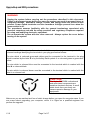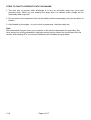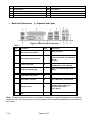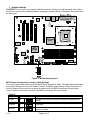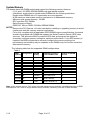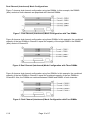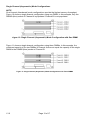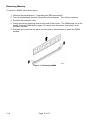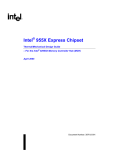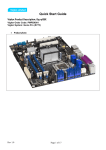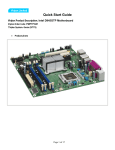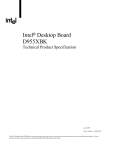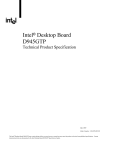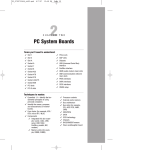Download Viglen Intel D955XBK Specifications
Transcript
Quick Start Guide Viglen Product Description: Intel D955XBK Motherboard Viglen Order Code: PMPBK001 Viglen System: Genie Pro(S775) • V1.0 Product photo Page 1 of 17 Product specification. Motherboard Form Factor Motherboard chipset CPU connector type Number of CPUs supported Supported CPU types (C, P3 or P4 etc) Supported CPU speeds CPU No. CPU speed FSB L2 cache L3 cache 840 EE 3.20 GHz 800MHz 2 x 1 MB - 800 -840 2.80 - 3.20 GHz 800 MHz 2 x 1 MB - EE 3.40 GHz 1066 MHz 512 KB 2 MB 620-670 2.80 - 3.80 GHz 800 MHz 2 MB - 520-570 2.80 - 3.80 GHz 800 MHz 1 MB - Front side bus speed Number of PCI slots PCI slot speeds Number of PCI-E slots On board video Onboard audio type 1066MHz and 800MHz 3 33MHz 1 x PCI-e x16 and 1 x PCI-e x16/x4 and 1 x PCIe x 1 No Front facing audio header Audio Upgradeable Onboard network fitted Yes via PCI/PCI-E Gigabit (10/100/1000 Mbits/sec) LAN subsystem using the Intel® 82573E/82573V/82574V Gigabit Ethernet Controller 1 Number of network connections Upgradeable? Number of IDE channels Number of SATA channels Maximum number of disks Rear I/O connectors Memory type Number of memory sockets Maximum memory support Supported memory speed MTBF V1.0 D955XBK: ATX (12.0 inches by 9.60 inches [304.80 millimetres by 243.84 millimetres]) Intel® 955X Chipset, consisting of: . Intel® 82955X Memory Controller Hub (MCH) . Intel® 82801GR I/O Controller Hub (ICH7-R) . Firmware Hub (FWH) or Serial Interface (SPI) Flash device LGA775 socket 1 Pentium 4 and Pentium 4 Extreme Edition (EE) Intel High Definition Audio subsystem in one of the following configurations: • 8-channel (7.1) audio subsystem with five analogue audio outputs and two S/PDIF digital audio outputs (coaxial and optical) using the Sigmatel 9221 audio codec Via PCI or PCI-E 1 8 (4 x SATA300 Intel RAID ICH7-R [RAID 0, 1, 0+1 and 5] ) and (4 x SATA150 Silcon Image RAID Sil 3114 [RAID 0,1 and 0+1]) 6 (2 x IDE 2 x SATA) this would require full height ATX case 4 x USB 2 1 x MIC Note 2 x USB 2 front headers 1 x audio out (2 ports per header) 1 x serial 1 x audio in 1 x parallel 1 x PS2 mouse 1 x RJ45 LAN 1 x PS2 keyboard 1 x IEEE1394 (plus two onboard front headers for an additional ports IEEE1394a or b configurable in BIOS) 240-pin DDR2 SDRAM DIMM sockets DDR2 533 and DDR2 667 Four 240-pin DDR2 SDRAM DIMM sockets Support for up to 8 GB of system memory DDR 2 533 and DDR2 667 91,425.23 hours Page 2 of 17 Upgrading and ESD precautions WARNING Unplug the system before carrying out the procedures described in this document. Failure to disconnect power before you open the system can result in personal injury or equipment damage. Hazardous voltage, current, and energy levels are present in this product. Power switch terminals can have hazardous Voltages present even when the power switch is off. The procedures assume familiarity with the general terminology associated with personal computers and with the safety practices and regulatory compliance required for using and modifying electronic equipment. Do not operate the system with the cover removed. Always replace the cover before turning on the system. As the colours of the wires in the mains lead of this computer may not correspond with the coloured markings identifying the terminals in your plug proceed as follows: The wire which is coloured green-and-yellow must be connected to the terminal in the plug which is marked by the letter E or by the safety Earth symbol Ω or coloured green or green-andyellow. The wire which is coloured blue must be connected to the terminal which is marked with the letter N or coloured black. The wire which is coloured brown must be connected to the terminal which is marked with the letter L or coloured red. CAUTION! The Viglen D955XBK motherboard and associated components are sensitive electronic devices. A small static shock from your body can cause expensive damage to your equipment. Make sure you are earthed and free of static charge before you open the computer case. If you are unsure about upgrading your computer, return it to Viglen so a qualified engineer can perform the upgrade. V1.0 Page 3 of 17 STEPS TO TAKE TO PREVENT STATIC DISCHARGE: 1. The best way to prevent static discharge is to buy an anti-static strap from your local electrical shop. While you are wearing the strap and it is earthed, static charge will be harmlessly bled to ground. 2. Do not remove the component from its anti-static protective packaging until you are about to install it. 3. Hold boards by the edges - try not to touch components / interface strips etc. Note: We recommend that you return your computer to the service department for upgrading. Any work carried out is fully guaranteed. Upgrades should only be carried out by persons who are familiar with handling IC's, as incorrect installation will invalidate the guarantee. V1.0 Page 4 of 17 • System Board Components Figure 1 Motherboard Layout & Components Table 2. A B C D E F G H I J Auxiliary rear fan connector CDROM ATAPI audio connector (not fitted) Sigmatel audio codec 9221 Front panel audio connector Secondary PCI Express connectorx16/x4 Intel Giga bit Ethernet controller PCI Express x16 bus add-in card connector Back panel connectors +12V power connector (ATX12V) 4/8 way Alternate power connector (not used) V W X Y Z AA BB CC DD EE K L M N Rear chassis fan connector LGA775 processor socket Intel 82955X MCH Processor fan connector Intel 82801GR I/O Controller Hub (ICH7-R) DIMM Channel A sockets FF GG HH II Battery Front chassis fan connector BIOS Setup configuration jumper block Firmware Hub (FWH) Chassis intrusion connector SATA RAID connectors Intel ICH7-R Front panel USB connectors Auxiliary front panel power LED connector Front panel connector SCSI LED connector (optional) Auxiliary power connector (not to be used to power HDD’s optical drive’s etc SATA RAID controller Silicon Image SATA RAID connectors Silicon Image IEEE-1394a/b front panel connectors JJ KK IEEE-1394a/b PHY component IEEE-1394a/b Link component O P V1.0 Page 5 of 17 Q DIMM Channel B sockets LL R S T U I/O controller Power connector (24 way ATX2.2) Diskette drive connector Parallel ATE IDE connector MM NN OO SPI Flash device PCI Conventional bus add-in card connectors Speaker PCI Express x1 bus add-in card connectors • Back Panel Connectors 7.1 Sigmatel audio 9221 Figure 2. Back Panel Connectors. Table 3. Item Description Item A PS/2* mouse port (Green) I Description USB ports (two) B PS/2 keyboard port (Purple) J Center channel and LFE (subwoofer) audio out/ Retasking Jack G [Orange] C Serial port A (Teal) K Surround left/right channel audio out/Retasking Jack H [Black] D Parallel port (Burgundy) L E Digital audio out coaxial M F IEEE-1394a connector N G H USB ports (two) LAN O - Audio line in/Retasking Jack C [Blue] Digital audio out optical Mic in/Retasking Jack B [Pink] Front left/right channel audio out/Two channel audio line out/Retasking Jack D [Lime green] - Note: The back panel audio line out connector is designed to power headphones or amplified speakers only. Poor audio quality occurs if passive (non-amplified) speakers are connected to this output. V1.0 Page 6 of 17 • Front panel connections The following are all connectors situated along the front edge of the motherboard. They are often connected to buttons and LED’s situated on the front panel. Figure 3. Front panel connectors A- Hard Disk L.E.D. Connector This goes to the Hard Disk L.E.D. on the front panel, which lights up when the IDE Hard Disk is in use. B - Reset switch connector When these pins are shorted, it will cause the computer to perform a cold reboot. C - Power L.E.D. This attaches to the power L.E.D on the front panel, to display if the computer is active or not. D- Power On/Off When these pins are shorted it turns the computer on and off. V1.0 Page 7 of 17 • Motherboard Connectors There are connectors on the motherboard for FAN, IDE, Power supply, CD audio, Floppy, IDE, & Front Panel Connectors. The location and/or details of these connections are shown below. 1 2 Front Panel Audio Auxiliary FAN header 1 1 9 FAN Rear chassis 10 PSU ATX 12V Intel 82955X MCH 2 1 FRONT IEE1394a/b 7 Header 2 10 CPU FAN 2 1 1 Intel 82801GR ICH7-R FRONT IEE1394a/b Header 1 7 10 10 7 2 1 FRONT USB HEADERS 1 9 8 Front pannel connectors 2 CHASSIS INTRUSION 1 FAN Front chassis 13 24 1 12 1 ATX 2.2 Power Connector 2 SATA 5 SATA 7 SATA 0 SATA 3 1 2 SATA 4 SATA 6 SATA 1 5 20 Floppy Drive Connector 33 40 SATA 2 1 SATA connectors Silicon Image RAID 31 SATA connectors INTEL RAID PCI IDE Connector bb 39 Figure 4. Motherboard Connectors Note: Intel RAID 4 x SATA 300 connections will be used by default and then the additional SATA 150 connections as necessary. V1.0 Page 8 of 17 • Jumper settings CAUTION Do not move any jumpers with the power on. Always turn off the power and unplug the power cord from the computer before changing a jumper setting. Otherwise, the board could be damaged. Figure 5. Motherboard jumper. BIOS Setup Configuration Jumper (J6J2) Settings The 3-pin jumper block determines the BIOS Setup program's mode. The table below describes the jumper settings for the three modes: normal, configure, and recovery. When the jumper is set to configure mode and the computer is powered-up, the BIOS compares the processor version and the microcode version in the BIOS and reports if the two match. Table 4. Function/Mode Jumper Setting Normal 1-2 Configure 2-3 After the POST runs, Setup runs automatically. The maintenance menu is displayed. Recovery None The BIOS attempts to recover the BIOS configuration. A recovery diskette is required. V1.0 1 Configuration 3 The BIOS uses current configuration information and passwords for booting. Page 9 of 17 System Memory The boards have four DIMM sockets and support the following memory features: • 1.8 V and 1.9V DDR2 SDRAM DIMMs with gold-plated contacts. • Unbuffered, single-sided or double-sided DIMMs with the following restriction: Double-sided DIMMS with x16 organization are not supported. • 8 GB maximum total system memory total amount of addressable memory. • Minimum total system memory: 128 MB • ECC and Non-ECC DIMMs • Serial Presence Detect • DDR2 667 MHz or DDR2 533 MHz SDRAM DIMMs NOTES • Remove the PCI Express x16 video card before installing or upgrading memory to avoid interference with the memory retention mechanism. • To be fully compliant with all applicable DDR SDRAM memory specifications, the board should be populated with DIMMs that support the Serial Presence Detect (SPD) data structure. This allows the BIOS to read the SPD data and program the chipset to accurately configure memory settings for optimum performance. If non-SPD memory is installed, the BIOS will attempt to correctly configure the memory settings, but performance and reliability may be impacted or the DIMMs may not function under the determined frequency. The following table lists the supported DIMM configurations. Table 6. DIMM SDRAM Configuration Capacity Density SDRAM Organization Front-side/Back-side Number of SDRAM Devices 128 MB SS 256 Mbit 16 M x 16/empty 4 256 MB SS 256 Mbit 32 M x 8/empty 8 256 MB SS 512 Mbit 32 M x 16/empty 4 512 MB DS 256 Mbit 32 M x 8/32 M x 8 16 512 MB SS 512 Mbit 64 M x 8/empty 8 512 MB SS 1 Gbit 64 M x 16/empty 4 1024 MB DS 512 Mbit 64 M x 8/64 M x 8 16 1024 MB SS 1 Gbit 128 M x 8/empty 8 2048 MB DS 1 Gbit 128 M x 8/128 M x 8 16 Note: In the second column, "DS" refers to double-sided memory modules (containing two rows of DDR SDRAM) and "SS" refers to single-sided memory modules (containing one row of DDR SDRAM). V1.0 Page 10 of 17 • Memory Configurations The Intel 82955X MCH supports two types of memory organization: • Dual channel (Interleaved) mode. This mode offers the highest throughput for real world applications. Dual channel mode is enabled when the installed memory capacities of both DIMM channels are equal. Technology and device width can vary from one channel to the other but the installed memory capacity for each channel must be equal. If different speed DIMMs are used between channels, the slowest memory timing will be used. • Single channel (Asymmetric) mode. This mode is equivalent to single channel bandwidth operation for real world applications. This mode is used when only a single DIMM is installed or the memory capacities are unequal. Technology and device width can vary from one channel to the other. If different speed DIMMs are used between channels, the slowest memory timing will be used. NOTE The DIMM0 sockets of both channels are blue. The DIMM1 sockets of both channels are black. Figure 6. Memory Channel and DIMM Configuration V1.0 Page 11 of 17 Dual Channel (Interleaved) Mode Configurations Figure 7 shows a dual channel configuration using two DIMMs. In this example, the DIMM0 (blue) sockets of both channels are populated with identical DIMMs. Figure 7. Dual Channel (Interleaved) Mode Configuration with Two DIMMs Figure 8 shows a dual channel configuration using three DIMMs. In this example, the combined capacity of the two DIMMs in Channel A equal the capacity of the single DIMM in the DIMM0 (blue) socket of Channel B. Figure 8. Dual Channel (Interleaved) Mode Configuration with Three DIMMs Figure 9 shows a dual channel configuration using four DIMMs. In this example, the combined capacity of the two DIMMs in Channel A equal the combined capacity of the two DIMMs in Channel B. Also, the DIMMs are matched between DIMM0 and DIMM1 of both channels. Figure 9. Dual Channel (Interleaved) Mode Configuration with Four DIMMs V1.0 Page 12 of 17 Single Channel (Asymmetric) Mode Configurations NOTE Dual channel (Interleaved) mode configurations provide the highest memory throughput. Figure 10 shows a single channel configuration using one DIMM. In this example, only the DIMM0 (blue) socket of Channel A is populated. Channel B is not populated. Figure 10. Single Channel (Asymmetric) Mode Configuration with One DIMM Figure 11 shows a single channel configuration using three DIMMs. In this example, the combined capacity of the two DIMMs in Channel A does not equal the capacity of the single DIMM in the DIMM0 (blue) socket of Channel B. Figure 11. Single Channel (Asymmetric) Mode Configuration with Three DIMMs V1.0 Page 13 of 17 Installing & Removing DDR2 SDRAM In-line Memory Modules (DIMMs) Installing Memory You can install from 128MB to 8GB of memory in the motherboard DIMM sockets. The board has four 240-pin DDR2 SDRAM DIMM sockets. The motherboard supports the following memory features: • • • • 240-pin DIMMs with gold-plated contacts. 1.8 V and 1.9V DDR2 SDRAM DIMMs with gold-plated contacts ECC (72-bit) and Non-ECC (64-bit). 128MB, 256MB, 512MB, 1GB and 2GB modules. When adding memory, follow these guidelines: • The BIOS detects the size and type of installed memory. Note: DDR SDRAM’s must meet the Version 1.0 June 2000 JEDEC Solid State Technology Association specifications for DDR200/266 SDRAM. To install DIMMs, follow these steps: 1. Observe the precautions in “Upgrading and ESD precautions”. Turn off the computer and all peripheral devices. 2. Remove the computer cover and locate the DIMM sockets. 3. Holding the DIMM by the edges, remove it from its antistatic package. 4. Make sure the clips at either end of the socket are pushed away from the socket. 5. Position the DIMM above the socket. Align the two small notches in the bottom edge of the DIMM with the keys in the socket. Insert the bottom edge of the DIMM into the socket. 6. When the DIMM is seated, push down on the top edge of the DIMM until the retaining clips at the ends of the socket snap into place. Make sure the clips are firmly in place. 7. Replace the computer cover. V1.0 Page 14 of 17 Removing Memory To remove a DIMM, follow these steps: 1. 2. 3. 4. Observe the precautions in " Upgrading and ESD precautions”. Turn off all peripheral devices connected to the computer. Turn off the computer. Remove the computer cover. Gently spread the retaining clips at each end of the socket. The DIMM pops out of the socket. Hold the DIMM by the edges, lift it away from the socket, and store it in an antistatic package. 5. Reinstall and reconnect any parts you removed or disconnected to reach the DIMM sockets. Figure. 11. Removing DIMMs V1.0 Page 15 of 17 Intel Serial ATA RAID The ICH7-R supports the following RAID (Redundant Array of Independent Drives) levels: • • • • RAID 0 - data striping. Multiple physical drives can be teamed together to create one logical drive. As data is written or retrieved from the logical drive, both drives operate in parallel, thus increasing the throughput. The ICH7-R allows for more than two drives to be used in a RAID 0 configuration. RAID 1 - data mirroring. Multiple physical drives maintain duplicate sets of all data on separate disk drives. Level 1 provides the highest data reliability because two complete copies of all information are maintained. The ICH7-R allows for two or four drives to be used in a RAID 1 configuration. RAID 0+1 (or RAID 10) - data striping and mirroring. RAID 0+1 combines multiple mirrored drives (RAID 1) with data striping (RAID 0) into a single array. This provides the highest performance with data protection. Data is striped across all mirrored sets. RAID 0+1 utilizes several drives to stripe data (increased performance) and then makes a copy of the striped drives to provide redundancy. The mirrored disks eliminate the overhead and delay of parity. RAID 5 - distributed parity. RAID Level 5 stripes data at a block level across several drives and distributes parity among the drives; no single disk is devoted to parity. Because parity data is distributed on each drive, read performance tends to be lower than other RAID types. RAID 5 requires the use of three or four drives. Discrete Serial ATA Interface (Optional) As a manufacturing option, the board provides a Silicon Image Sil 3114 Serial ATA (SATA) controller and four connectors (that support one device per connector) for SATA devices. These connectors are in addition to the four SATA connectors of the ICH7-R SATA interface. The Sil 3114 controller uses the PCI bus for data transfer and provides a maximum data transfer rate of up to 1.5 Gbits/sec. The discrete SATA interface supports the following RAID levels: • RAID 0 • RAID 1 • RAID 0+1 PCI Express Connectors The board provides the following PCI Express connectors: • • • One PCI Express x16 connector. The x16 interface supports simultaneous (full duplex) transfers up to 8 GBytes/sec. Single-ended (half duplex) transfers are supported at up to 4 GBytes/sec. One Secondary PCI Express x16/x4 bus add-in card connector: The board provides a PCI Express add-in card connector in the form of a physical x16 connector with electrical routing of x4. It is important to note that this connector is an electrical equivalent of a PCI Express x4 bus add-in card connector. This connector supports x4 and x1 PCI Express add-in cards. One PCI Express x1 connector. The x1 interface supports simultaneous transfers up to 500 MBytes/sec. V1.0 Page 16 of 17 BIOS Initial Release. BK95510J.86A.1784 Drivers initial release Windows 98SE, Windows ME, Windows NT4 Drivers are all not supported Windows 2000 Drivers Audio: Sigmatel 9220/9221 5.10.4455.0 4.16 MB 10 May 2005 INF: Intel® Chipset Software Installation Utility 7.0.0.1025 789 KB 27 May 2005 LAN: Intel® PRO Network Connections 10.0 15.7 MB 3 May 2005 RAID Intel Manager + F6 driver disk 5.0.0.1032 17.7MB 06 June 2005 RAID Silicon Image + F6 driver disk 4.0.100.1190 15.1MB 06 June 2005 Audio: Sigmatel 9220/9221 5.10.4487.0 14.1 MB 10 May 2005 INF: Intel® Chipset Software Installation Utility 7.0.0.1025 789 KB 27 May 2005 LAN: Intel® PRO Network Connections 10.0 15.7 MB 3 May 2005 RAID Intel Manager + F6 driver disk 5.0.0.1032 17.7MB 06 June 2005 RAID Silicon Image + F6 driver disk 4.0.100.1190 15.1MB 06 June 2005 Windows XP Drivers Windows XP Professional x64 Edition Drivers Audio: Sigmatel 9220/9221 5.10.4487.0 14.1 MB 10 May 2005 INF: Intel® Chipset Software Installation Utility 7.0.0.1025 789 KB 27 May 2005 LAN: Intel® PRO Network Connections 10.0 15.7 MB 3 May 2005 RAID Intel Manager + F6 driver disk 5.0.0.1032 17.7MB 06 June 2005 RAID Silicon Image + F6 driver disk 1.2.3.1 15.9MB 31 August 2005 Note:- All the above drivers are PC99 certified. V1.0 Page 17 of 17