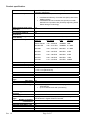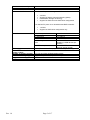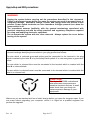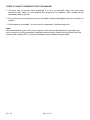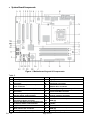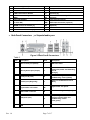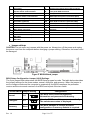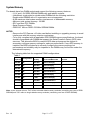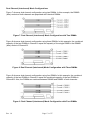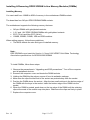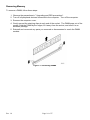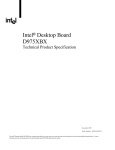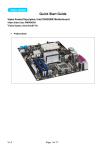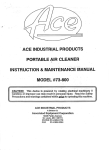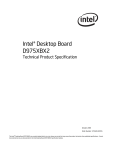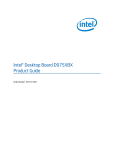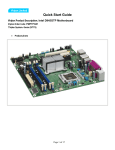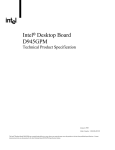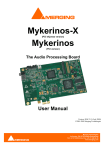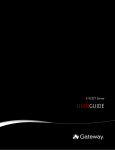Download Viglen Intel D955XBK Specifications
Transcript
Quick Start Guide Viglen Product Description: D975XBX Viglen Order Code: PMPBX001 Viglen System: Genie Pro (S775) • Product photo Rev 1.0 Page 1 of 17 Product specification. Motherboard Form Factor Motherboard chipset D975XBX: ATX (12.0 inches by 9.60 inches [304.80 millimetres by 243.84 millimetres]) Intel® 975X Express Chipset consisting of: • • CPU connector type (s370, slot1 etc) Number of CPUs supported If >1 does it require a terminator? Supported CPU types (C, P3 or P4 etc) Supported CPU speeds Front side bus speed Number of PCI slots PCI slot speeds Number of PCI-E slots Number of AGP slots Number of AMR slots Additional slots On board video fitted? Type Ram size? Upgradeable? Onboard audio fitted? Type 775 1 N/A Celeron D, Pentium, Pentium D, Conroe (Core 2) CPU No. CPU speed FSB E6300- E6700 1.86 – 2.66GHz 1066MHz 4MB 955-965 EE 3.46 – 3.73 GHz 1066MHz 2 x 2MB 920-960 3.00 – 3.46 GHz 800 MHz 2 x 2MB 805-840 2.80 - 3.20 GHz 800 MHz 2 MB 620-670 2.80 - 3.80 GHz 800 MHz 2 MB 520-570 2.80 - 3.80 GHz 800 MHz 1 MB 310-355 2.13 - 3.33 GHz 533 MHz 256KB Rev 1.0 L2 cache 800MHz and 1066MHz 2 33MHz 1 x PCI-e x16 (electrical x16 or x8) 1 x PCI-e x16 (electrical x8) 1 x PCI-e x16 (electrical x4) 0 0 3 x PCI-e 16 N/A N/A N/A • • Front facing audio header and type Audio Upgradeable? Onboard network fitted? Type Number of network connections? Upgradeable? Onboard SCSI fitted? Type No of channels? Manufacturer? Model Number? Intel® 82975X Memory Controller Hub (MCH) with Direct Media Interface Intel® 82801GR I/O Controller Hub (ICH7R) or Intel® 82801GH I/O Controller Hub (ICH7DH) supporting Intel® Matrix Storage Technology Intel® High Definition Audio codec (SigmaTel* STAC9221D) Up to 8-channel audio with jack sensing Yes Yes via PCI/PCI-E Gigabit (10/100/1000 Mbits/sec) LAN subsystem using the Intel® 82573E/82573L Gigabit Ethernet Controller 1 Yes via PCI or PCI-E slot No N/A N/A N/A Page 2 of 17 Speed? Number of IDE channels Maximum number of disks Number of SATA Channels N/A 1 2 Four Serial ATA ports via integrated RAID controller • • • • 3.0 Gb/s Support for Native Command Queuing (NCQ) Intel® Matrix Storage Technology Support for RAID and non-RAID drive configuration Four Serial ATA ports via on-board discrete RAID controller • • Rear I/O connectors Memory type For RIMMs install CRIMM in empty sockets Number of memory sockets Maximum memory support Supported memory speed MTBF Rev 1.0 1.5 Gb/s Support for RAID drive configuration only 4 x USB 2.0 port 1 x Parallel Port 1 x Serial Port 1 x RJ045 LAN Port 2 x PS/2 Keyboard & Mouse ports 1 x MIC 1 x Audio Out 1 x Audio In 1 x S/PDIF Note: 2 x USB 2.0 Internal Headers (2 USB devices per header) 1 x IEEE 1394 port Note: 1 x IEEE1394 Port through internal header DDR2 (ECC and Non ECC) registered memory is not supported N/A Four 240-pin DDR2 SDRAM DIMM sockets Support for up to 8 GB of system memory DDR2 533MHz and DDR667MHz 99,721 hours Page 3 of 17 Upgrading and ESD precautions WARNING Unplug the system before carrying out the procedures described in this document. Failure to disconnect power before you open the system can result in personal injury or equipment damage. Hazardous voltage, current, and energy levels are present in this product. Power switch terminals can have hazardous Voltages present even when the power switch is off. The procedures assume familiarity with the general terminology associated with personal computers and with the safety practices and regulatory compliance required for using and modifying electronic equipment. Do not operate the system with the cover removed. Always replace the cover before turning on the system. As the colours of the wires in the mains lead of this computer may not correspond with the coloured markings identifying the terminals in your plug proceed as follows: The wire which is coloured green-and-yellow must be connected to the terminal in the plug which is marked by the letter E or by the safety Earth symbol Ω or coloured green or green-andyellow. The wire which is coloured blue must be connected to the terminal which is marked with the letter N or coloured black. The wire which is coloured brown must be connected to the terminal which is marked with the letter L or coloured red. CAUTION! The Viglen D955XBK motherboard and associated components are sensitive electronic devices. A small static shock from your body can cause expensive damage to your equipment. Make sure you are earthed and free of static charge before you open the computer case. If you are unsure about upgrading your computer, return it to Viglen so a qualified engineer can perform the upgrade. Rev 1.0 Page 4 of 17 STEPS TO TAKE TO PREVENT STATIC DISCHARGE: 1. The best way to prevent static discharge is to buy an anti-static strap from your local electrical shop. While you are wearing the strap and it is earthed, static charge will be harmlessly bled to ground. 2. Do not remove the component from its anti-static protective packaging until you are about to install it. 3. Hold boards by the edges - try not to touch components / interface strips etc. Note: We recommend that you return your computer to the service department for upgrading. Any work carried out is fully guaranteed. Upgrades should only be carried out by persons who are familiar with handling IC's, as incorrect installation will invalidate the guarantee. Rev 1.0 Page 5 of 17 • System Board Components Figure 1. Motherboard Layout & Components Table 2. Item A B C D E F G H Description Auxiliary rear fan connector PCI Conventional bus add-in card connector PCI Express x16 (electrical x4) add-in card connector ATAPI CD-ROM Connector (Optional) PCI Conventional Bus Add-in Card Connector Secondary PCI-Express x16 (electrical x8) bus add-in card connector Audio Codec Item V Description Legacy I/O W Main Power Connector X Y Diskette drive connector BIOS Setup Configuration Jumper Block Z Parallel ATE IDE Connector AA BB Chassis intrusion connector Battery Serial ATA Connectors (ICH7-R/ICH7-DH RAID) [2] I J Front Panel Audio connector Primary PCI Express x16 (electrical x 16 or x8) bus add-in card connector Gigabit Ethernet Controller DD EE K L Rear Chassis fan connector Auxillary PCI Express Graphics Power FF GG Rev 1.0 CC Speaker Front Chassis Fan Connector Serial ATA Connectors (ICH7-R/ICH7-DH RAID) [2] Auxiliary front panel power LED connector Page 6 of 17 M N O Connector (optional) Back Panel Connectors Processor fan connector R LGA775 Processor Socket Hardware monitoring and Fan Control ASIC Intel 82975X MCH Intel 82801G I/O Controller Hub (ICH7-R or ICH7-DH) S T U DIMM Channel A Sockets [2] Processor Fan Connector DIMM Channel B Sockets [2] P Q HH II JJ KK LL MM NN Front panel USB Connectors IEEE-1394a front panel connectors Serial ATA RAID Connectors (Discrete RAID) (optional) [4] SCSI Hard Drive Activity LED Connector (optional) Front Panel Connector IEEE-1394a Controller (optional) Serial ATA RAID Controller (Discrete RAID) (Optional) • Back Panel Connectors 7.1 Sigmatel audio 9221 Figure 2. Back Panel Connectors. Table 3. Item Description Item A PS/2* mouse port (Green) I USB ports (two) B PS/2 keyboard port (Purple) J Center channel and LFE (subwoofer) audio out/ Retasking Jack G [Orange] C Serial port A (Teal) K Surround left/right channel audio out/Retasking Jack H [Black] D Parallel port (Burgundy) L E Digital audio out coaxial M F IEEE-1394a connector N G H Rev 1.0 Description USB ports (two) LAN O - Audio line in/Retasking Jack C [Blue] Digital audio out optical Mic in/Retasking Jack B [Pink] Front left/right channel audio out/Two channel audio line out/Retasking Jack D [Lime green] - Page 7 of 17 Note: The back panel audio line out connector is designed to power headphones or amplified speakers only. Poor audio quality occurs if passive (non-amplified) speakers are connected to this output. • Front panel connections The following are all connectors situated along the front edge of the motherboard. They are often connected to buttons and LED’s situated on the front panel. Figure 3. Front panel connectors A- Hard Disk L.E.D. Connector This goes to the Hard Disk L.E.D. on the front panel, which lights up when the IDE Hard Disk is in use. B - Reset switch connector When these pins are shorted, it will cause the computer to perform a cold reboot. C - Power L.E.D. This attaches to the power L.E.D on the front panel, to display if the computer is active or not. D- Power On/Off When these pins are shorted it turns the computer on and off. Rev 1.0 Page 8 of 17 • Motherboard Connectors There are connectors on the motherboard for FAN, IDE, Power supply, CD audio, Floppy, IDE, & Front Panel Connectors. The location and/or details of these connections are shown below. Figure 4: Component Side Connectors Item A C Description Auxiliary rear fan connector PCI Conventional bus add-in card connector PCI Express x16 (electrical x4) add-in card connector D ATAPI CD-ROM Connector (Optional) B Rev 1.0 Item R Description Chassis intrusion connector S Front Chassis Fan Connector Serial ATA connector 0 (ICH7-R/ICH7-DH RAID) Serial ATA connector 1 (ICH7-R/ICH7-DH RAID) T U Page 9 of 17 E F G H I J K L M N O P Q PCI Conventional Bus Add-in Card Connector Secondary PCI-Express x16 (electrical x8) bus add-in card connector Front Panel Audio connector Primary PCI Express x16 (electrical x 16 or x8) bus add-in card connector Rear Chassis fan connector Auxiliary PCI Express Graphics Power Connector (optional) Processor Power Connector Processor fan connector Main Power Connector Diskette drive connector Parallel ATE IDE Connector Serial ATA connector 2 (ICH7-R/ICH7DH RAID) Serial ATA connector 3 (ICH7-R/ICH7DH RAID) V Auxiliary front panel power LED connector W X Front panel USB Connector Front panel USB Connectors Y Z IEEE-1394a front panel connectors (Blue) Serial ATA Connector 7 (Discrete RAID) AA BB CC Serial ATA Connector 6 (Discrete RAID) Serial ATA Connector 5 (Discrete RAID) Serial ATA Connector 4 (Discrete RAID) SCSI Hard Drive Activity LED Connector (optional) Front Panel Connector DD EE • Jumper settings CAUTION Do not move any jumpers with the power on. Always turn off the power and unplug the power cord from the computer before changing a jumper setting. Otherwise, the board could be damaged. Figure 5. Motherboard jumper BIOS Setup Configuration Jumper (J6J2) Settings The 3-pin jumper block determines the BIOS Setup program's mode. The table below describes the jumper settings for the three modes: normal, configure, and recovery. When the jumper is set to configure mode and the computer is powered-up, the BIOS compares the processor version and the microcode version in the BIOS and reports if the two match Function/Mode Jumper Setting Configuration Normal 1-2 The BIOS uses current configuration information and passwords for booting. Configure 2-3 After the POST runs, Setup runs automatically. The maintenance menu is displayed. Recovery None The BIOS attempts to recover the BIOS configuration. A recovery diskette is required. Rev 1.0 Page 10 of 17 System Memory The boards have four DIMM sockets and support the following memory features: • 1.8 V and 1.9V DDR2 SDRAM DIMMs with gold-plated contacts. • Unbuffered, single-sided or double-sided DIMMs with the following restriction: Double-sided DIMMS with x16 organization are not supported. • 8 GB maximum total system memory total amount of addressable memory. • Minimum total system memory: 128 MB • ECC and Non-ECC DIMMs • Serial Presence Detect • DDR2 667 MHz or DDR2 533 MHz SDRAM DIMMs NOTES • Remove the PCI Express x16 video card before installing or upgrading memory to avoid interference with the memory retention mechanism. • To be fully compliant with all applicable DDR SDRAM memory specifications, the board should be populated with DIMMs that support the Serial Presence Detect (SPD) data structure. This allows the BIOS to read the SPD data and program the chipset to accurately configure memory settings for optimum performance. If non-SPD memory is installed, the BIOS will attempt to correctly configure the memory settings, but performance and reliability may be impacted or the DIMMs may not function under the determined frequency. The following table lists the supported DIMM configurations. Table 6. DIMM SDRAM Configuration Capacity Density SDRAM Organization Front-side/Back-side Number of SDRAM Devices 128 MB SS 256 Mbit 16 M x 16/empty 4 256 MB SS 256 Mbit 32 M x 8/empty 8 256 MB SS 512 Mbit 32 M x 16/empty 4 512 MB DS 256 Mbit 32 M x 8/32 M x 8 16 512 MB SS 512 Mbit 64 M x 8/empty 8 512 MB SS 1 Gbit 64 M x 16/empty 4 1024 MB DS 512 Mbit 64 M x 8/64 M x 8 16 1024 MB SS 1 Gbit 128 M x 8/empty 8 2048 MB DS 1 Gbit 128 M x 8/128 M x 8 16 Note: In the second column, "DS" refers to double-sided memory modules (containing two rows of DDR SDRAM) and "SS" refers to single-sided memory modules (containing one row of DDR SDRAM). Rev 1.0 Page 11 of 17 • Memory Configurations The Intel 82975X MCH supports two types of memory organization: • Dual channel (Interleaved) mode. This mode offers the highest throughput for real world applications. Dual channel mode is enabled when the installed memory capacities of both DIMM channels are equal. Technology and device width can vary from one channel to the other but the installed memory capacity for each channel must be equal. If different speed DIMMs are used between channels, the slowest memory timing will be used. • Single channel (Asymmetric) mode. This mode is equivalent to single channel bandwidth operation for real world applications. This mode is used when only a single DIMM is installed or the memory capacities are unequal. Technology and device width can vary from one channel to the other. If different speed DIMMs are used between channels, the slowest memory timing will be used. NOTE The DIMM0 sockets of both channels are blue. The DIMM1 sockets of both channels are black. Figure 6. Memory Channel and DIMM Configuration Rev 1.0 Page 12 of 17 Dual Channel (Interleaved) Mode Configurations Figure 7 shows a dual channel configuration using two DIMMs. In this example, the DIMM0 (blue) sockets of both channels are populated with identical DIMMs. Figure 7. Dual Channel (Interleaved) Mode Configuration with Two DIMMs Figure 8 shows a dual channel configuration using three DIMMs. In this example, the combined capacity of the two DIMMs in Channel A equal the capacity of the single DIMM in the DIMM0 (blue) socket of Channel B. Figure 8. Dual Channel (Interleaved) Mode Configuration with Three DIMMs Figure 9 shows a dual channel configuration using four DIMMs. In this example, the combined capacity of the two DIMMs in Channel A equal the combined capacity of the two DIMMs in Channel B. Also, the DIMMs are matched between DIMM0 and DIMM1 of both channels. Figure 9. Dual Channel (Interleaved) Mode Configuration with Four DIMMs Rev 1.0 Page 13 of 17 Single Channel (Asymmetric) Mode Configurations NOTE Dual channel (Interleaved) mode configurations provide the highest memory throughput. Figure 10 shows a single channel configuration using one DIMM. In this example, only the DIMM0 (blue) socket of Channel A is populated. Channel B is not populated. Figure 10. Single Channel (Asymmetric) Mode Configuration with One DIMM Figure 11 shows a single channel configuration using three DIMMs. In this example, the combined capacity of the two DIMMs in Channel A does not equal the capacity of the single DIMM in the DIMM0 (blue) socket of Channel B. Figure 11. Single Channel (Asymmetric) Mode Configuration with Three DIMMs Rev 1.0 Page 14 of 17 Installing & Removing DDR2 SDRAM In-line Memory Modules (DIMMs) Installing Memory You can install from 128MB to 8GB of memory in the motherboard DIMM sockets. The board has four 240-pin DDR2 SDRAM DIMM sockets. The motherboard supports the following memory features: • • • • 240-pin DIMMs with gold-plated contacts. 1.8 V and 1.9V DDR2 SDRAM DIMMs with gold-plated contacts ECC (72-bit) and Non-ECC (64-bit). 128MB, 256MB, 512MB, 1GB and 2GB modules. When adding memory, follow these guidelines: • The BIOS detects the size and type of installed memory. Note: DDR SDRAM’s must meet the Version 1.0 June 2000 JEDEC Solid State Technology Association specifications for DDR200/266 SDRAM. To install DIMMs, follow these steps: 1. Observe the precautions in “Upgrading and ESD precautions”. Turn off the computer and all peripheral devices. 2. Remove the computer cover and locate the DIMM sockets. 3. Holding the DIMM by the edges, remove it from its antistatic package. 4. Make sure the clips at either end of the socket are pushed away from the socket. 5. Position the DIMM above the socket. Align the two small notches in the bottom edge of the DIMM with the keys in the socket. Insert the bottom edge of the DIMM into the socket. 6. When the DIMM is seated, push down on the top edge of the DIMM until the retaining clips at the ends of the socket snap into place. Make sure the clips are firmly in place. 7. Replace the computer cover. Rev 1.0 Page 15 of 17 Removing Memory To remove a DIMM, follow these steps: 1. 2. 3. 4. Observe the precautions in " Upgrading and ESD precautions”. Turn off all peripheral devices connected to the computer. Turn off the computer. Remove the computer cover. Gently spread the retaining clips at each end of the socket. The DIMM pops out of the socket. Hold the DIMM by the edges, lift it away from the socket, and store it in an antistatic package. 5. Reinstall and reconnect any parts you removed or disconnected to reach the DIMM sockets. Figure. 11. Removing DIMMs Rev 1.0 Page 16 of 17 Intel Serial ATA RAID The ICH7-R supports the following RAID (Redundant Array of Independent Drives) levels: • • • • RAID 0 - data striping. Multiple physical drives can be teamed together to create one logical drive. As data is written or retrieved from the logical drive, both drives operate in parallel, thus increasing the throughput. The ICH7-R allows for more than two drives to be used in a RAID 0 configuration. RAID 1 - data mirroring. Multiple physical drives maintain duplicate sets of all data on separate disk drives. Level 1 provides the highest data reliability because two complete copies of all information are maintained. The ICH7-R allows for two or four drives to be used in a RAID 1 configuration. RAID 0+1 (or RAID 10) - data striping and mirroring. RAID 0+1 combines multiple mirrored drives (RAID 1) with data striping (RAID 0) into a single array. This provides the highest performance with data protection. Data is striped across all mirrored sets. RAID 0+1 utilizes several drives to stripe data (increased performance) and then makes a copy of the striped drives to provide redundancy. The mirrored disks eliminate the overhead and delay of parity. RAID 5 - distributed parity. RAID Level 5 stripes data at a block level across several drives and distributes parity among the drives; no single disk is devoted to parity. Because parity data is distributed on each drive, read performance tends to be lower than other RAID types. RAID 5 requires the use of three or four drives. Discrete Serial ATA Interface (Optional) As a manufacturing option, the board provides a Silicon Image Sil 3114 Serial ATA (SATA) controller and four connectors (that support one device per connector) for SATA devices. These connectors are in addition to the four SATA connectors of the ICH7-R SATA interface. The Sil 3114 controller uses the PCI bus for data transfer and provides a maximum data transfer rate of up to 1.5 Gbits/sec. The discrete SATA interface supports the following RAID levels: • RAID 0 • RAID 1 • RAID 0+1 PCI Express Connectors The board provides the following PCI Express connectors: • One PCI Express x16 connector. The x16 interface supports simultaneous (full duplex) transfers up to 8 GBytes/sec. Single-ended (half duplex) transfers are supported at up to 4 GBytes/sec. • One Secondary PCI Express x16/x8 bus add-in card connector: The board provides a PCI Express add-in card connector in the form of a physical x16 connector with electrical routing of x8. It is important to note that this connector is an electrical equivalent of a PCI Express x8 bus • A third PCI Express x16/x4 bus add-in card connector: The board provides a PCI Express add-in card connector in the form of a physical x16 connector with electrical routing of x4. It is important to note that this connector is an electrical equivalent of a PCI Express x4 bus Rev 1.0 Page 17 of 17 BIOS Initial Release. First boot option set to CD-ROM drive. BX97510J.86A.1181 Drivers initial release Windows 98SE, Windows ME, Windows NT4 Drivers are all not supported Windows* 2000 Drivers Audio: Sigmatel 9220/9221/ 9223 5.10.4991.0 24.06 MB 25 March 2006 INF: Intel® Chipset Software Installation Utility 7.2.2.1007 945 KB 27 Feb 2006 LAN: Intel® PRO Network Connections 10.4 20.15 MB 10 May 2006 RAID Intel Manager + F6 driver disk 5.5.0.135 287 KB 11 April 2006 RAID Silicon Image + F6 driver disk 1.2.3.1_PV 227 KB 27 Feb 2006 Windows XP* Drivers Audio: Sigmatel 9220/9221/ 9223 5.10.4991.0 24.06 MB 25 March 2006 INF: Intel® Chipset Software Installation Utility 7.2.2.1007 945 KB 27 Feb 2006 LAN: Intel® PRO Network Connections 10.4 20.15 MB 10 May 2006 RAID Intel Manager + F6 driver disk 5.5.0.135 287 KB 11 April 2006 RAID Silicon Image + F6 driver disk 1.2.3.1_PV 227 KB 27 Feb 2006 Windows* XP64 Drivers Audio: Sigmatel 9220/9221/ 9223 5.10.4991.0 24.06 MB 25 March 2006 INF: Intel® Chipset Software Installation Utility 7.2.2.1007 945 KB LAN: Intel® PRO Network Connections 10.4 20.15 MB 10 May 2006 RAID Intel Manager + F6 driver disk 5.5.0.135 287 KB 11 April 2006 RAID Silicon Image + F6 driver disk 1.2.3.1_PV_XP64 271 KB 20 June 2005 Note:- All the above drivers are PC99 certified. Rev 1.0 Page 18 of 17 27 Feb 2006