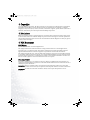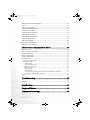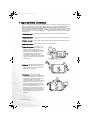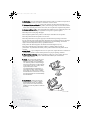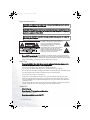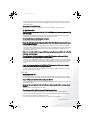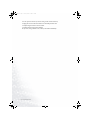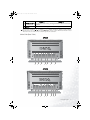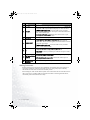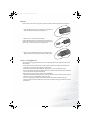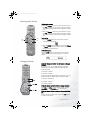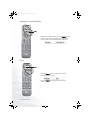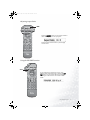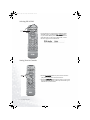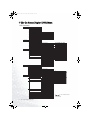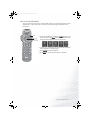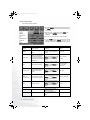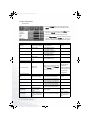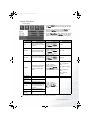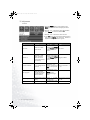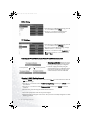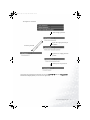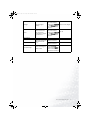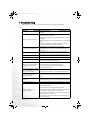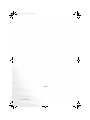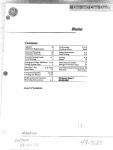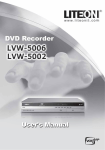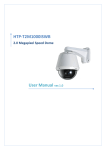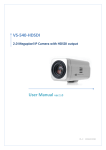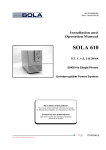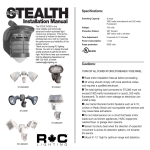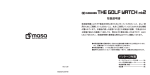Download BenQ DV3070 User`s manual
Transcript
EW3791FO/cppl!!Qbhf!2!!Uvftebz-!Nbsdi!27-!3115!!6;62!QN DV2680/DV3070 26”/30” LCD TV User's Manual Welcome EW3791FO/cppl!!Qbhf!3!!Uvftebz-!Nbsdi!27-!3115!!6;62!QN Copyright Copyright BENQ Corporation. All rights reserved. No part of this User's Manual may be reproduced, transmitted, transcribed, stored in a retrieval system or translated into any language or computer language, in any form or by any means, electronic, mechanical, magnetic, optical, chemical, manual or otherwise, without the prior written permission of BENQ Corporation. Disclaimer BENQ Corporation makes no representations or warranties, either expressed or implied, with respect to the contents of this User's Manual. BENQ Corporation reserves the right to revise this publication and to make changes from time to time in the contents thereof without obligation to notify any person of such revision or changes. FCC Statement FCC Notice LCD TV DV2680/3070: A CLASS B digital device This equipment has been tested and found to comply with the limits for a Class B digital device, pursuant to part 15 of the FCC Rules. These limits are designed to provide reasonable protection against harmful interference when the equipment is operated in a commercial environment. This equipment generates, uses, and can radiate radio frequency energy and, if not installed and used in accordance with the instruction manual, may cause harmful interference to radio communications. Operation of this equipment in a residential area is likely to cause harmful interference in which case the user will be required to correct the interference at his own expense. FCC CAUTION Pursuant to 47CFR, Part 15.21 of the FCC rules, any changes or modifications to this monitor not expressly approved by BENQ Corporation could cause harmful interference and would void the user's authority to operate this device. WARNING: This is a CLASS B product. In a domestic environment this product may cause radio interference in which case the user may be required to take adequate measures to counter interference. WARNING: To reduce the risk of fire and electric shock, do not expose this product to rain or moisture. EW3791FO/cppl!!Qbhf!j!!Uvftebz-!Nbsdi!27-!3115!!6;62!QN Table of Contents Introduction............................................................................1 Functions and Features ...................................................................................... 1 Important Safety Instructions................................................2 Important Information ...................................................................................... 6 Safety Tips ........................................................................................................... 6 WARNING.......................................................................................................... 6 CAUTION........................................................................................................... 7 Package Contents....................................................................9 Setting up Your Television.....................................................10 Connecting the Power Cord .............................................................................. 10 Connecting the Antenna (For NTSC Systems)................................................. 10 Connecting CATV...............................................................................................................10 Antenna................................................................................................................................11 Installation of an Outdoor Antenna...................................................................................11 Controls and Terminals .........................................................12 Main Unit (Front View) .................................................................................... 12 Control Panel ...................................................................................................... 12 Main Unit (Rear View)....................................................................................... 13 Making Connection............................................................................................ 14 Connecting AV Equipment................................................................................ 15 Connecting Composite Video Signal (RCA) .....................................................................15 Connecting S-Video Signal .................................................................................................15 Connecting Component Video Input (Y Cb/Pb Cr/Pr) Signals.......................................16 Connecting RGB (Min D-SUB 15 Pin Connector) Signals ..............................................17 Connecting DVI/HDCP Signals .........................................................................................18 Connecting Audio Output Signals (DV3070 Only) ..........................................................18 Remote Control ......................................................................19 Using the Remote Control ................................................................................. 20 Batteries............................................................................................................... 21 Notes on Using Batteries .................................................................................... 21 Using the Remote Control .....................................................22 Power on, Power off and Standby ..................................................................... 22 Switching Inputs ................................................................................................ 22 Adjusting Audio Volume ................................................................................... 23 Changing Channels............................................................................................. 23 Table of Contents i EW3791FO/cppl!!Qbhf!jj!!Uvftebz-!Nbsdi!27-!3115!!6;62!QN Adjusting User Situation Modes ........................................................................ 24 Freeze................................................................................................................... 24 Adjusting Aspect Ratio ....................................................................................... 25 Using the PIP/PBP Function.............................................................................. 25 Selecting PIP AUDIO ......................................................................................... 26 Setting Favorite Channels................................................................................... 26 Selecting TV or CATV ........................................................................................ 27 Adding/Deleting Channels ................................................................................. 27 Using the Sleep Timer ....................................................................................... 28 Adjusting Backlight ............................................................................................ 28 Displaying Information ...................................................................................... 29 Using the Auto Function.................................................................................... 29 The On-Screen Display (OSD) Menu ................................... 30 OSD Structure..................................................................................................... 30 How to Use the OSD Menu ............................................................................... 31 Audio Adjustment .............................................................................................. 32 Picture Adjustment............................................................................................. 34 Display Adjustment ............................................................................................ 36 TV Adjustment ................................................................................................... 37 Setting up Closed Caption.................................................................................................. 38 Setting up V-CHIP.............................................................................................................. 38 MPAA Rating ................................................................................................................ 38 TV Parental Guidelines ................................................................................................. 39 Adjusting V-Chip Setting ................................................................................................... 40 First-Time Setup! .......................................................................................................... 40 MPAA Rating ................................................................................................................ 41 TV Guidelines! .............................................................................................................. 41 Canceling the V-CHIP Block Screen While V-CHIP Block is Activated!.................. 41 Changing V-CHIP Blocking Password ........................................................................ 41 Setup .................................................................................................................... 43 Troubleshooting ..................................................................... 45 TV ........................................................................................................................ 45 Antenna ............................................................................................................... 46 Specifications .......................................................................... 47 Supported Modes ................................................................... 48 Dimensional Drawings........................................................... 49 ii Table of Contents DV2680-EN.fm Page 1 Tuesday, March 30, 2004 1:05 PM Introduction Thank you for purchasing the BenQDV2680/DV3070 Liquid Crystal Display Television. Your DV2680/DV3070 will bring you years of high-quality viewing enjoyment. Your television is compatible with NTSC, PAL and SECAM systems, as well as the upcoming DTV standard. Your new BenQtelevision is extremely easy to op erate, and has exceptionally high image quality. The DV2680/DV3070 is also extremely versatile. You can install your television on the wall or set it on a table, and it can be used under any type of illumination. This manual will explain the operation of the DV2680/DV3070 Liquid Crystal Display Television, including the set's functions and features and other important information. Before installing or operating your liquid crystal display television, please take the time to thoroughly read this manual, particularly the sections on safety! Functions and Features The DV2680/DV3070 Liquid Crystal Display Television has many useful functions, including: • 1280 x 768 internal resolution • 600 nit (DV2680) or 600 nit (DV3070) brightness • 600:1 (DV2680) or 500:1 (DV3070) contrast ratio • Compatibility with all digital television (DTV) formats (with external tuner), including 1080i, 720p, 480p • 3-2 Pull Down Recovery • 3D digital comb filter • De-Interlacing • Multiple image formats for diverse viewing conditions • PIP • Shortcut buttons: 1. Freeze frame 2. Multi-Channel Television Sound (MTS) (Bilingual) 3. Sleep timer 4. Back light adjustment 5. Auto Calibration 6. Aspect Ratio Adjustment 7. Graphic OSD Introduction 1 DV2680-EN.fm Page 2 Tuesday, March 30, 2004 1:05 PM Important Safety Instructions Electrical energy can perform many useful functions, but it can also cause personal injury and property damage if improperly handled. This product has been engineered and manufactured with the highest priority on safety. But IMPROPER USE CAN RESULT IN POTENTIAL ELECTRICAL SHOCKOR FIRE HAZARD. In order to prevent potential danger, please observe the following instructions when installing, operating and cleaning the product. Proper care will also prolong the service life of your BenQLCD TV. Just follow these simple instructions before using your TV. 1. Read instructionsAll operating instructions must be read and understood before the product is operated. 2. Retain instructionsThese safety and operating instructions must be kept in a safe place for future reference. 3. Observe warningsAll warnings on the product and in the instructions must be observed closely. 4. Follow instructionsAll operating instructions must be followed. 5. Water and moistureDo not use this product near water - for example, near a bathtub, washbowl, kitchen sink, or laundry tub, in a wet basement, or near a swimming pool, and the like.Do not use immediately after moving from a low temperature to high temperature environment, as this causes condensation, which may result in fire, electric shock, or other hazards. 6. CleaningUnplug this product from the wall outlet before cleaning. Do not use liquid cleaners or aerosol cleaners. Use a damp cloth for cleaning. 7. VentilationThe vents and other openings in the cabinet are designed to let hot air escape from the TV. Do not cover or block these vents and openings since insufficient ventilation can cause overheating and/or shorten the life of the product. Do not place the TV on a bed, sofa, rug or other similar surface, since they can block ventilation openings. This TV is not designed for built-in installation; do not place the product in an enclosed place such as a bookcase or rack, unless proper ventilation is provided or the manufacturer's instructions are followed. 2 Important Safety Instructions DV2680-EN.fm Page 3 Tuesday, March 30, 2004 1:05 PM 8. Heat sourcesKeep the product away from heat sources such as radiators, heaters, stoves and other heat-generating products (including amplifiers). 9. Grounding or Polarization This product may be equipped with either a polarized 2-wire AC line plug (a plug having one blade wider than the other) or a 3-wire grounding-type plug, a plug having a third (grounding) pin. The 2-wire polarized plug will fit into the power outlet only one way. This is a safety feature. If you are unable to insert the plug fully into the outlet, try reversing the plug. If the plug still fails to fit, contact your electrician to replace your incompatible outlet. DO NOT ATTEMPT TO BYPASS THE SAFETY PURPOSE OF THE POLARIZED AND GROUNDED PLUG. The 3-wir e grounding-type plug will fit into a grounding type power outlet. This is a safety feature. If you are unable to insert the plug into the outlet, contact your electrician to replace your incompatible outlet. 10. Power cord protectionThe power cords must be routed properly to prevent people from stepping on them or objects from resting on them. Check the cords at the plugs and product.Power-supply cords should be routed so that they are not likely to be walked on or snagged by items placed upon or against them. Pay particular attention to cords at doors, plugs, receptacles, and the point where they exit from the product. 11. AttachmentsDo not use attachments not recommended by the manufacturer. Use of improper attachments can result in accidents. 12. AccessoriesWhen the product is used on a trolley, care should be taken to avoid quick stops, excessive force, and uneven surfaces that may cause the product and trolley to overturn, damaging equipment or causing possible injury to the operator. Do not place this product on an unstable trolley, stand, pedestal, bracket, or table. The product may fall, causing serious injury to a child or adult and serious damage to the product. The product should be mounted according to the manufacturer's instructions, and use only with a trolley, stand, pedestal, bracket, or table recommended by the manufacturer. 13. ServicingDo not attempt to service the product yourself. Removing covers can expose you to high voltage and other dangerous conditions. Request a qualified service person to perform servicing. 14. Replacement partsIn case the product needs replacement parts, make sure that the service person uses replacement parts specified by the manufacturer, or those with the same characteristics and performance as the original parts. Use of unauthorized parts can result in fire, electric shock and/or other danger. 15. Power sourceThis product is intended to be supplied by a listed power supply, output rated 19V DC, 3A minimum, indicated on the marking label. If you are not sure of the type of power supply to your home, consult your product dealer or local power company. For added protection for your TV, unplug it from the wall outlet and disconnect the cable system when it is left unattended and unused for long periods of time. This will prevent damage due to lightning and power line surges. When the unit has to be used with another power supply voltage, the power cable must be changed. Consult your product dealer. The socket outlet should be installed near the equipment and easily accessible. The power supply voltage rating of this product's AC adaptor is AC100-240V. The power cord attached conforms to the following power supply voltage. Use only the power cord designated by our dealer to ensure safety and EMC. When connecting other products such as VCRs and personal computers, you should turn off the power of the unit for protection against electric shock. If the AC adapter is misplaced or needs to be replaced, obtain the same type of adapter from a BenQ service center or your dealer. Important Safety Instructions 3 DV2680-EN.fm Page 4 Tuesday, March 30, 2004 1:05 PM 16. OverloadingDo not overload wall outlets, extension cords, or convenience receptacles on other equipment as this can result in a risk of fire or electric shock. 17. Entering of objects and liquidsNever poke an object into the product through vents or openings. High voltage flows in the product, and inserting an object can cause electric shock and/or short internal parts. For the same reason, do not spill water or liquid on the product. 18. Damage requiring serviceIf any of the following conditions occurs, unplug the power cord from the AC outlet, and request a qualified service person to perform repairs. • When the power cord or plug is damaged. • When a liquid is spilled on the product or when objects have fallen into the product. • When the product has been exposed to rain or water. • When the product does not operate properly as described in the operating instructions. • Do not touch the controls other than those described in the operating instructions. Improper adjustment of controls not described in the instructions can cause damage, which often requires extensive adjustment work by a qualified technician. • If the product has been dropped or the cabinet has been damaged in any way. • When the product displays an abnormal condition or exhibits a distinct change in performance. Any noticeable abnormality in the product indicates that the product needs servicing. 19. Safety checks Upon completion of service or repair work, request the service technician to perform safety checks to ensure that the product is in proper operating condition. 20. Wall or ceiling mountingWhen mounting the product on a wall or ceiling, be sure to install the product according to the method recommended by the manufacturer. This is a safety feature. 21. StandDo not place the product on an unstable trolley, stand, tripod or table. Placing the product on an unstable base can cause the product to fall, resulting in serious personal injuries as wellas damage to the product. Use only a trolley, stand, tripod, and bracket or table recommended by the manufacturer or sold with the product. When mounting the product on a wall, be sure to follow the manufacturer's instructions. Use only the mounting hardware recommended by the manufacturer. 22. Careful moveWhen relocating the product placed on a trolley, it must be moved with the utmost care. Sudden stops, excessive force and uneven floor surfaces can cause the product to fall from the trolley. 4 Important Safety Instructions DV2680-EN.fm Page 5 Tuesday, March 30, 2004 1:05 PM 23. Panel protectionThe LCD panel used in this product is made of glass. Therefore, it can break when the TV is dropped or hit by other objects. Beware of injuries in the event of the LCD glass screen breaking. 24. Pixel defectThe LCD panel is a high technology product, giving you finely detailed pictures.Occasionally, a few non-active pixels may appear on the screen as a fixed point of blue, green or red.Please note that this does not affect the performance of your product. EXAMPLE OF ANTENNA GROUNDING AS If an outside antenna is connected to the television equipment, be sure the antenna PER NATIONAL ELECTRICAL CODE system is grounded so as to provide some protection against voltage surges and builtup static charges. Section 810 of the National Electrical Code provides information with respect to: • proper grounding of the mast and supporting structure; • grounding of the lead-in wire to an antenna discharge unit; • size of grounding conductors; • location of antenna-discharge unit; • connection to grounding electrodes; • and requirements for the grounding NEC - NATIONAL ELECTRICAL CODE electrode. For added protection for this television equipment during a lightning storm, or when it is left unattended and unused for long periods of time, unplug it from the wall outlet and disconnect the antenna. This will prevent damage to the equipment due to lightning and power-line surges. An outside antenna system should not be located in the vicinity of overhead power lines or other electric light or power circuits, or where it can collide with such power lines or circuits. When installing an outside antenna system, extreme care should be taken to keep from touching such power lines or circuits, as contact with them might be fatal. Important Safety Instructions 5 DV2680-EN.fm Page 6 Tuesday, March 30, 2004 1:05 PM Important Information WARNING: TO REDUCE THE RISKOF FIRE OR ELECTRIC SHOCK, DONOT EXPOSE THIS PRODUCT TO RAIN OR MOISTURE. WARNING: FCC Regulations state that any unauthorized changes or modifications to this equipment not expressly approved by the manufacturer could void the user's authority to operate this equipment. (U.S.A. ONLY) CAUTION: TO PREVENT ELECTRIC SHOCK, MATCH WIDE BLADE OF PLUG TO WIDE SLOT, FULLY INSERT. The exclamation point within a triangle is intended to alert the user to the presence of important operating and maintenance (servicing) instructions in the literature accompanying the product. The lightning flash with arrowhead symbol within a triangle, alerts the user to the presence of uninsulated "dangerous voltage" within the product's enclosure that may constitute a risk of electric shock. Note to CATV system installer: This reminder is provided to call the CATV system installer's attention to Article 820-40 of the National Electrical Code that provides guidelines for proper grounding and, in particular, specifies that the cable ground shall be connected to the grounding system of the building, as close to the point of cable entry as practical.” Safety Tips Please read and follow these safety tips to ensure the equipment is free from damage, and to ensure that no injury will occur as a result of improper use. • Do not insert any object (especially metal) or liquids, into the TV. • Do not place any objects containing water or any other liquid on top of the TV. • Do not place the unit in direct sunlight, near heaters or in extremely dusty or humid locations. • Do not install this system outdoors or otherwise expose it to the elements. • Do not place heavy objects on top of the TV. • If the power cord is damaged or frayed in any way, electrical shock and/or fire may result. • Please do not place objects on the power cord, and keep the cord away from heat-emitting devices. Should the power cord become damaged in any way, please contact your dealer for a replacement cord. • Do not remove the cover of the TV for any reason. If any problems arise with the unit, please contact your dealer for service. Removing the covers will void the warranty. WARNING Before Setting Up Do not place the TV on sloped or unstable surfaces. • The TV may fall or tip over. Do not place any objects on top of the TV. 6 Important Safety Instructions DV2680-EN.fm Page 7 Tuesday, March 30, 2004 1:05 PM • If water spills onto the TV or foreign objects get inside it, a short-circuit may occur which could result in fire or electric shock. If any foreign objects get inside the TV, please consult an Authorized Dealer. Do not cover the ventilation holes. • Doing so may cause the TV to overheat, which can cause fire or damage to the set. AC Power Supply Cord The TV is designed to operate on 100~240 V AC, 50/60 Hz. Securely insert the power cord plug as far as it will go. • If the plug is not fully inserted; heat may be generated which could cause fire. If the plug is damaged or the wall socket plate is loose, they should not be used. Do not handle the power cord plug with wet hands. • Doing so may cause electric shocks. Do not do anything that might damage the power cable. When disconnecting the power cable, hold the plug, not the cable. • Do not make any modifications, place heavy objects on, place near hot objects, heat, bend, twist or forcefully pull the power cable. Doing so may cause damage to the power cable, which can cause fire or electric shock. If damage to the cable is suspected, have it repaired at an Authorized Service Center. If the TV is not to be used for a long period of time, unplug the power cord from the wall outlet. If problems occur during use If a problem occurs (such as no picture or no sound), or if smoke or an abnormal odor is detected from the TV, unplug the power cord immediately. • Continuous use of the Display under these conditions might cause fire or permanent damage to the unit. Have the Display evaluated at an Authorized Service Center. Services to the Display by any unauthorized personnel are strongly discouraged due to its dangerous high voltage nature. If water or foreign objects get inside the TV, if the TV is dropped, or if the cabinet becomes damaged, disconnect the power cord plug immediately. • A short-circuit may occur, which could cause fire. Contact an Authorized Service Center for any repairs that need to be made. CAUTION When using the LCD TV To turn off the main power, be sure to remove the plug from power outlet. The power outlet socket should be installed as near to the equipment as possible, and should be easily accessible. Be sure to disconnect all cables before moving the LCD TV. • Moving the Display with its cables attached might damage the cables, which, in turn, can cause fire or electric shock. Disconnect the power plug from the wall outlet as a safety precaution before carrying out any cleaning. • Electric shocks can result if this is not done. Clean the power cable regularly to prevent it from becoming dusty. • Built-up dust on the power cord plug can increase humidity, which might damage the insulation and cause fire. Unplug the cord from the wall outlet and clean it with a dry cloth. • Do not insert any objects or liquids into the unit. • Do not expose the unit to water or moisture, or otherwise to the elements Important Safety Instructions 7 DV2680-EN.fm Page 8 Tuesday, March 30, 2004 1:05 PM • Do not open the unit for any reason. Doing so will void the warranty! • Unplug the unit if it will not be used for an extended period of time • Avoid placing the unit near sources of heat • Avoid placing the unit in direct sunlight In any event, if any problems arise, contact your dealer immediately! 8 Important Safety Instructions DV2680-EN.fm Page 9 Tuesday, March 30, 2004 1:05 PM Package Contents Please ensure that the following items are included with your DV2680/DV3070 Liquid Crystal Display TV. If any item is missing or damaged, contact an authorized dealer immediately. DV2680/DV3070 LCD TV (x1) Power cord (x1) Component video cable (x1) S-video cable (x1) AAA batteries (x2) User's manual (x1) Composite video cable (x1) Remote control (x1) D ifferentcountries have differentA C pow er cord types. Package Contents 9 DV2680-EN.fm Page 10 Tuesday, March 30, 2004 1:05 PM Setting up Your Television Connecting the Power Cord 1. Connect the female end of the AC power cord to the AC input on the television. 2. As shown in the diagram, connect the male end to a wall power outlet. AV2 S-VIDEO AUDIO VIDEO AC-INLET • This product m ust be operated only from the type of pow er source indicated on the m arking label(A C 100~240V 50/60 H z). • If the television w illnot be used for a long period of tim e,it should be unplugged from the w all outlet. Connecting the Antenna (For NTSC Systems) Connecting CATV Your BenQtelevision has an in ternal 75 ohm coaxial cable connector, so antennal hook-up is very easy.When connecting a 75-ohm coaxial cable to your BenQtelevision, secure it firmly to the ANT connector. Some cable television companies provide "pay per view" programming. Since the signal for these paid channels is encoded, most cable television companies provide their own tuners/ decoders. You must install a tuner/ decoder to be able to view locked encoded programming. If you require special instructions on how to install cable service, please contact your cable television provider. The tuner/decoder provided by your cable television company can be used according to the following instructions. Please note: you must have an RF switch with two inputs (A and B) (not supplied). The "A" input on the RF switch (not supplied) allows you to use the television's channel selector button to view unlocked channels. The "B" input on the RF switch (not supplied) allows you to use the channel selection button on your cable box to view locked encoded programming via the tuner/decoder. 10 Setting up Your Television DV2680-EN.fm Page 11 Tuesday, March 30, 2004 1:05 PM Antenna The antenna equipment has far more effect on reception for color televisions than on black and white models. We suggest you use a good-quality outdoor antenna. Following are simple explanations for the connection of various types of antennas. 1. Generally speaking, 75 ohm systems have a round cable with an F-shaped connector which requires no tools. Attach the cable directly to the input (not included). 2. 300 ohm systems have a flat "dual lead" type cable. A 300-75 ohm transformer may be used to attach the antenna to a 75 ohm input (not included). Installation of an Outdoor Antenna If an outdoor antenna is required, use any of the following. A: Use a combination VHF/UHF outdoor antenna. B: Use separate VHF and/ or UHF outdoor antennas. Connect the lead from the outdoor antenna to the ANT input on the rear of the television. AV1 IDEO S-VIDEO AUDIO VIDEO ANTENNA AV2 S-VIDEO AUDIO Setting up Your Television 11 DV2680-EN.fm Page 12 Tuesday, March 30, 2004 1:05 PM Controls and Terminals Main Unit (Front View) 1 1 2 3 No. Name 1 Speaker 2 Power indicator 3 Remote control sensor window Description High-quality speakers for delivering excellent sounds. When the unit is powered on, the power indicator light is green.When the set is in standby mode, this light is red. Receives the signal from the remote control. Control Panel 5 MENU No. Name 1 2 3 12 4 3 2 1 INPUT Description • Press the Power button to turn on the DV2680/DV3070 when it is in "standby" mode. Power • Press the Power button once more to turn the DV2680/DV3070 "off " by placing it into "standby" mode. INPUT This button allows you to switch among TV/Video/PC signal sources. Channel ()/() These two buttons allow direct selection of channels. Controls and Terminals DV2680-EN.fm Page 13 Tuesday, March 30, 2004 4 5 1:05 PM • Press Volume to increase the volume, or Volume to decrease it. Volume ()/() • On the OSD main screen, pressing these buttons allows selection of options. MENU Press this button to display the on-screen display (OSD) menu. The "Pow er","C hannel()/()","Volum e ()/()","Input" and "M enu" buttons on the m ain unit function in the sam e w ay as their counterparts on the rem ote control.Inform ation in this m anual is based on the use ofthe rem ote controlto operate the television. Main Unit (Rear View) DV2680 DVI AUDIO D-SUB AUDIO Cr/PR Cb/Pb 5 6 AV1 COMPONENT PC DVI/HDCP Y AUDIO S-VIDEO 4 AUDIO VIDEO 2 ANTENNA AV2 S-VIDEO AUDIO VIDEO 1 2 3 AC-INLET DV3070 DVI AUDIO 6 D-SUB AV1 COMPONENT PC DVI/HDCP AUDIO 5 Cr/PR Cb/Pb Y AUDIO 4 S-VIDEO AUDIO 2 VIDEO ANTENNA 3 AV2 S-VIDEO AUDIO 2 VIDEO AC-INLET 7 1 Controls and Terminals 13 DV2680-EN.fm Page 14 Tuesday, March 30, 2004 1:05 PM No. Name 1 AC INLET 2 3 4 5 6 7 Description Connect the power cord (provided) to this input. • VIDEO (Composite (AV) signal input, RCA connector): Attach the Composite video output of your DVD player or other AV device. • AUDIO(Audio input, L/R): Attach the audio out of your DVD AV1 &AV2 player or other AV device here. This input is used with combination (AV) and S-VIDEO input. • S-VIDEO (S-VIDEO input): Attach the S-VIDEO OUT of your DVD player or other AV device here. ANTENNA Attach your antenna (not provided) to this input. • Y (Component video input, Y CB/Pb Cr/Pr): Attach the component image input of your standard progressive scan DVD player or HDTV here. The *Y connector (green) can also be used as a second COMPONENT composite signal input. • AUDIO(Audio input, L/R): Attach the audio out of your DVD player or other AV device here. • PC D-SUB (15-pin D-SUB computer signal input): Connect your computer's monitor (analog RGB) output here. PC • PC AUDIO: Connect your desktop or notebook computer's audio output here. • DVI/HDCP (Digital Video Input): Attach the digital output (digital DVI (Digital Video RGB) from your PC or video here. Interface) • DVI AUDIO (Audio input, L/R): Connect the audio output of digital signal here. OUTPUT (L/R/ Attach the audio input of an amplifier here. WOOFER) Making Connection • Before connecting any component, please familiarize yourself with the location and type of each input. If incorrect connections are made, picture or color quality may be adversely affected. Please ensure that all connectors are firmly seated. • Your DVD player, VCR or home theatre system can be connected to the rear of the television so that you can enjoy a complete audio-visual experience. Before connecting external devices, turn off the power to the television for safety. 14 Controls and Terminals DV2680-EN.fm Page 15 Tuesday, March 30, 2004 1:05 PM Connecting AV Equipment Connecting Composite Video Signal (RCA) Connect the Composite signal terminal on the TV to the output of AV equipment via an Composite video cable (RCA connector) as illustrated. The DV2680/DV3070 provides two sets of Composite video inputs (AV1 &AV2). Video game C om posite video inputis the m ostcom m only used signalinput.H ow ever,this type ofinputalso provides a less optim alim age quality.M any video sources can only outputC om posite video signals,for exam ple,VC R s and cam corders.O ther video sources,such as laser disc players,actually produce slightly better results w hen using C om posite video. Connecting S-Video Signal Connect your AV equipment to the television's S-VIDEO terminal using an Svideo cable. The DV2680/DV3070 provides two S-video inputs (AV1 &AV2). DVD player O f all the signal types, S-video provides the second-best quality, and it is far superior to C om posite video signals.B ecause ofthis,w hen using satellite receivers,high-quality VC R s and D VD players (w ithoutC om posite video output)as sources,S-video w illprovide a clearer,sharper signal. Controls and Terminals 15 DV2680-EN.fm Page 16 Tuesday, March 30, 2004 1:05 PM Connecting Component Video Input (Y Cb/Pb Cr/Pr) Signals COMPONENT AUDIO Cr/Pr Cb/Pb Y AUDIO S Connect your AV equipment to the television's Component Cb/Pb Cr/Pr intput using a Component video cable. DVD player 1.O f the currently available input signal types, C om ponent video input offers the best quality. M ost com m only,C om ponent video output com es from D VD players.Therefore,w hen using a D VD player,w e suggestthatyou use C om ponentvideo input.The im age quality w ith this type ofinputis superior to thatobtained w ith S-video.A llH D TV signals m ustgo through this input. This inputcan also be used for high-resolution signals,such as for progressive scanning D VD players or com puters. 2. C onnect to the C om ponent video input (Y Pb Pr) if your D VD player is a progressive scan m odel. 3.C onnectto the C om ponentvideo input(Y C b C r)for standard D VD players. 4.Your B enQ television supports 480p,720p and 1080iH D TV signals. 16 Controls and Terminals DV2680-EN.fm Page 17 Tuesday, March 30, 2004 1:05 PM Connecting RGB (Min D-SUB 15 Pin Connector) Signals COM PC DVI/HDCP Connect your computer's output cable to the D-SUB input using a Min D-SUB 15 pin cable. Connect your computer's audio out to the television using an appropriate cable. PC D-Sub cable D-SUB AUDIO Cr/PR Cb/Pb Audio cable PC 1.The native display resolution of the television is1280 x 768. If the signal resolution is greater than the native resolution,the screen m ay be unable to display im age details clearly. 2.You w illneed a converter to connecta M acintosh com puter to the television using a PC D -SU B 15P cable. 3.C ertain PC m odels cannotbe connected to the television. 4.Ifyour com puter has a D O S/V com patible D -SU B 15P,no adapter is required. 5.The com puter in the illustration is show n only for reference;your equipm entm ay vary. 6.A dditionalequipm entshow n in the illustration is notprovided. 7.D o not set the com puter's horizontaland verticalscanning frequencies,because these scanning frequencies are less than or greater than the frequency range. 8.Ifyou require m ore inform ation on how to connectyour equipm ent,please refer to the m anual for the piece ofequipm entyou w ish to attach. Controls and Terminals 17 DV2680-EN.fm Page 18 Tuesday, March 30, 2004 1:05 PM Connecting DVI/HDCP Signals DVI AUDIO DVI/HDCP D-SUB Connect the computer equipment or digital video source to the DVI/HDCP input on the Television using a DVI-D cable. Connect using a cable appropriate for your computer's audio output. DVD player PC Connecting Audio Output Signals (DV3070 Only) The DV3070 model provides extra audio output terminals for delivering TV audio signal to an amplifier, subwoofer or other audio devices. Connect the OUTPUT AUDIO L/R and WOOFER terminals on the TV to the signal input terminals of an amplifier or subwoofer using the AV cable. 18 Controls and Terminals DV2680-EN.fm Page 19 Tuesday, March 30, 2004 1:05 PM Remote Control 1. POWER POWER INFO ASPECT PIP/PBP SLEEP PIP AUDIO FREEZE BACKLIGHT CH+/- PRESET Press this button to power on the television. Press again to put the set into standby mode. 2. INFO Press this button to display the TV channel message and any signal message (including video or computer signals). Press the EXIT button to turn it off. 3. ASPECT PENTER Press this button to adjust screen image display settings. MUTE VOL 4. TV/CATV CH MTS Press this button to select television or cable system mode. 5. BACKLIGHT Press this button to select the desired backlight level. RTN 6. PIP/PBP Press this button to simultaneously view signals from two different sources on the screen.You may choose picture-in-picture (PIP) mode or pictureby-picture (PBP) mode. 7. FREEZE Press this button to freeze the screen (the signal will continue to be broadcast). Press the button again to release. 8. SLEEP Press this button to set the automatic shut-off timer. 9. PRESET Press this button to select from among 4 user situation modes. 10. PIP AUDIO Press this button while in PIP or PBP mode to select audio from the main/sub picture or the left/ right picture respectively. 11. CH +/Press this button to add current TV channel. Press again to erase current TV channel. 12. "i" key Press this button to let the television automatically adjust frequency, phase and image position in PC or HDTV modes, or search for signal source and properly display the video format in the video mode. Remote Control 19 DV2680-EN.fm Page 20 Tuesday, March 30, 2004 1:05 PM 13. MENU Press this button to display the OSD (on-screen display) menu for adjusting the image, sound and functions. The function table allows you to use the or buttons to select items. Pressing the button again removes the OSD display. 14. INPUT Press this button to select an input source. 15. ///and ENTER button • : press the or buttons to select settings. • : press the or buttons to adjust OSD menu settings. • Press ENTER to execute selections, or to enter a submenu you have selected. 16. FAVORITE Press this button to jump to the five favorite channels you have set. 17. EXIT When operating the on-screen display, press this button to return to the next higher menu level. 18. CH / Press this button to change channels. 19. VOL / Press these buttons to raise or lower the volume. 20. MUTE Press this button to mute the sound. Press it again to restore audio. 21. MTS Press this button to select various audio systems (different television systems have different selections). 22. Channel select Press these buttons to select the channel you wish to view. 23. RTN Press this button to toggle between two channels. Using the Remote Control When using the remote control, aim it at the remote control sensor window on the television. If there is an object between the remote control and the signal remote control sensor window on the television, the remote may not operate. W hen using the rem ote control,please note: •D o notstrike or drop the rem ote.D o notexpose the rem ote controlto liquids and do notplace it in hum id environm ents. • D o not installor place the rem ote controlin direct sunlight.The heat m ay dam age the rem ote control. • If the rem ote control sensor w indow on the television is in direct sunlight or strong light, the rem ote controlm ay not operate norm ally.In this situation,change the light source or readjust the angle ofyour television,or operate the rem ote controlfrom a location closer to the rem ote controlsensor w indow on the television. 20 Remote Control DV2680-EN.fm Page 21 Tuesday, March 30, 2004 1:05 PM Batteries If the remote control does not operate, replace the batteries following the instructions below. 1. Open the lid of the remote control battery compartment (slide the lid backward while pressing down.) 2. Insert two size-AAA batteries (included). Ensure that the batteries are inserted with the positive and negative terminals in the correct direction corresponding to the (+) and (-) marks in the battery compartment. 3. Press down on the lid of the battery compartment and gently push it back into position until it is firmly seated. Notes on Using Batteries The use of the wrong type of batteries may cause chemical leaks and/or explosion. Please note the following: • Always ensure that the batteries are inserted with the positive and negative terminals in the correct direction as shown in the battery compartment. • Different types of batteries have different characteristics. Do not mix different types. • Do not mix old and new batteries. Mixing old and new batteries will shorten battery life and/or cause chemical leaks from the old batteries. • When batteries fail to function, replace them immediately. • Chemicals which leak from batteries may cause skin irritation. If any chemical matter seeps out of batteries, wipe it up immediately using a dry cloth. • Due to varying storage conditions, the battery life for the batteries included with your television may be shortened. If the remote control is not used for a long period of time, remove the batteries. Remote Control 21 DV2680-EN.fm Page 22 Tuesday, March 30, 2004 1:05 PM Using the Remote Control Before first use, ensure that the television is set up correctly and adjust it in accordance with the broadcasting system in your territory. Power on, Power off and Standby Turning on the television 1. Plug the television's power cord into a wall outlet (after this step, the main unit will turn on and enter standby mode automatically). (The power indicator will be red.) 2. Press the Power button on the television, or press the POWER button on the remote control. The television will turn on. 3. The television will automatically search for a signal. If the set is already connected to a signal source, the television will display that signal. Turning off the television Press the Power button on the television again, or press the POWER button on your remote control again, and the television will go into standby mode. (The power indicator will turn red). Switching Inputs 1.Turn on all connected equipment or computers. INPUT 2. Press the INPUT button on your television several times, or press the INPUT button on your remote control to display the signal input selection menu. If the television detects a signal already connected, that signal will be displayed on the screen. 22 Using the Remote Control DV2680-EN.fm Page 23 Tuesday, March 30, 2004 1:05 PM Adjusting Audio Volume Adjusting the volume 1. Press the Volume button on your television or press the VOL button on your remote to increase volume. The volume indicator will increase in length as volume rises. 2. Press the Volume button on your television, or press the VOL button on your remote to decrease volume. The volume indicator will decrease in length as volume falls. MUTE MTS Mute setting 1. Press the MUTE button on your remote control to temporarily cut off sound. 2. Press the MUTE button once more, or press the Volume or Power button on your television or the remote control to restore audio function. NTSC MTS system Press the MTS button on your remote control to select "Stereo", "SAP (Second Audio Program)", or "Mono" systems. Changing Channels Using the "Channel Selection" on the Remote to Change Channels If you select a one- or two-digit channel (for example, Channel 8), you should complete the following steps within 3 seconds: 1. Press the "0" button. 2. Press the "8" button. If you select a three-digit channel (for example, 120), you should complete the following steps within 3 seconds: 1. Press the "100" button. 2. Press the "2" button. 3. Press the "0" button. Using the channel up/down button to change channels: Press CH or CH on your remote control, or press CHANNEL or CHANNEL on the television. Using the channel button to return to the previous channel. To return to the previous channel, press the RTN button on your remote control. Using the Remote Control 23 DV2680-EN.fm Page 24 Tuesday, March 30, 2004 1:05 PM Adjusting User Situation Modes To adjust user situation modes, press the PRESET button on the remote control. This enables you to select from among 4 modes (Vivid, Standard, Movie and Sports). Freeze Press the FREEZE button on the remote control to free the image on the screen. Press the FREEZE button again to restore normal motion. 24 Using the Remote Control DV2680-EN.fm Page 25 Tuesday, March 30, 2004 1:05 PM Adjusting Aspect Ratio Press the ASPECT button on your remote control to select the image aspect ratio you prefer. Press the button several times to cycle through various ratios. Using the PIP/PBP Function If your television is connected to two or more different video and audio inputs, pressing the PIP/ PBP button on your remote allows you to display two images on the screen at once in PIP or PBP mode. Using the Remote Control 25 DV2680-EN.fm Page 26 Tuesday, March 30, 2004 1:05 PM Selecting PIP AUDIO If your television is connected to two different video and audio inputs, pressing the PIP AUDIO button on your remote allows you to select the sound from either the main or sub screen in PIP mode, or from the left or right screen in PBP mode. Setting Favorite Channels 1. Pres the FAVORITE button on your remote control to jump back to your preset favorite channel 1. 2. Press the FAVORITE button again to jump to your preset favorite channel 2, and so on.You may select from up to 5 channels set as your favorites. 26 Using the Remote Control DV2680-EN.fm Page 27 Tuesday, March 30, 2004 1:05 PM Selecting TV or CATV To select between the TV/CATV systems, press the TV/ CATV button on the remote control. Adding/Deleting Channels To add or delete a channel, press the CH+/- button on your remote control. Using the Remote Control 27 DV2680-EN.fm Page 28 Tuesday, March 30, 2004 1:05 PM Using the Sleep Timer 1. Press the SLEEP button on your remote control to set the automatic sleep timer. 2. Use the or buttons to adjust the time. Time is set in increments of 30 minutes, from 0 to 180 minutes. Adjusting Backlight If you need to adjust the intensity of your television's backlight, press the BACKLIGHT button on your remote control and select "Dark" "Normal"or "Bright". 28 Using the Remote Control DV2680-EN.fm Page 29 Tuesday, March 30, 2004 1:05 PM Displaying Information Press the INFO button on your remote control to display the signal information, including input video signal source, TV/CATV system, current audio selection and channel. Using the Auto Function Press the "i" key on your remote control to have your television automatically adjust the frequency, phase, horizontal and vertical positions in PC and HDTV modes. Using the Remote Control 29 DV2680-EN.fm Page 30 Tuesday, March 30, 2004 1:05 PM The On-Screen Display (OSD) Menu OSD Structure Internal/External * Audio out is only available with the DV3070 model. 30 The On-Screen Display (OSD) Menu DV2680-EN.fm Page 31 Tuesday, March 30, 2004 1:05 PM How to Use the OSD Menu You can use the OSD menu screen to adjust all the settings on your television. Follow the steps outlined below to select the function you desire, and refer to the pages indicated for more information. MENU ENTER 1. As shown in the diagram, pressing the MENU button on your remote control, or the Menu button on your television will bring up the following main menu on your screen: 2. press the or buttons to select items on the main menu, choose functions or change settings. 3. Press ENTER to enter the submenu. 4. Press EXIT to exit from the main menu or submenu. The On-Screen Display (OSD) Menu 31 DV2680-EN.fm Page 32 Tuesday, March 30, 2004 1:05 PM Audio Adjustment The Audio Adjustment Menu 1. Press the MENU button on the remote control or the Menu button on the television to display the main menu. 2. Press the or buttons to select Audio and then press the ENTER button to enter the submenu. 3. Press the or buttons to select an item. 4. In the Audio menu, after selecting the desired option, and pressing ENTER, use the or buttons to adjust the setting or select the options. Item Function Volume Adjust volume Balance Adjust left and right levels Operation Range Use to increase and to 0 to 47 decrease. Use to increase right volume, to increase left -12 to +12 volume. Sound Type When audio source is stereo, you may choose stereo sound from the left channel (SOUND1) or from the right channel (SOUND2) Use the and buttons on the remote control or the Stereo, Sound1 Volume and Volume Sound2 keys on the television to select it. Use the and buttons on the remote control or the MTS Select television audio Volume and Volume keys on the television to select it. Use the and buttons Automatically adjusts the on the remote control or the Steady sound strength of the source Volume and Volume keys on the television to signals select it. Use the and buttons the remote control or the Audio out Select audio from inter- on Volume and Volume (DV3070 only) nal or external speakers keys on the television to select it. Use the and buttons on the remote control or the Volume and Volume Mute Mute the sound keys on the television to select it. Advanced Audio Settings Useto increase treble, Treble Adjust treble tones to decrease treble. Use to increase midMid-treble Adjust mid-treble tones treble, to decrease midtreble. 32 The On-Screen Display (OSD) Menu Stereo, Sap (Second audio program), Mono (NTSC, monaural) OFF, Auto Internal, External No, Yes 0 to 47 -12 to +12 DV2680-EN.fm Page 33 Tuesday, March 30, 2004 1:05 PM Middle Adjust mid tones Mid. Bass Adjust mid-bass tones Bass Adjust bass tones Use to increase mid tones, to decrease mid -12 to +12 tones. Use to increase mid-bass -12 to +12 ; to decrease mid-bass. Use to increase bass, -12 to +12 to decrease bass. The On-Screen Display (OSD) Menu 33 DV2680-EN.fm Page 34 Tuesday, March 30, 2004 1:05 PM Picture Adjustment Picture Menu 1. Press the MENU button on the remote or the Menu key on the television to display the main menu. 2. Press the or buttons to select Picture and then press ENTER to enter the submenu. 3. Press the or buttons to select an item. 4. In the Picture Menu, after selecting the desired option, and pressing ENTER, use theor buttons to adjust the setting or select the options. Item Contrast Brightness Color Tint Sharpness Function Operation Use to increase contrast, Adjust image contrast or to reduce it. for brighter screen, Adjust screen brightness for darker screen. for higher saturation, Adjust color saturation for lower saturation. for redder tones, Adjust tint for greener tones. Adjust image for a sharper image, sharpness for a sharper for less sharpness. image Range 0 to 32 0 to 60 0 to 64 0 to 30 -14 to +25 Advanced Picture Settings Color temperature Adjust color temperature • Panel default • Warm: Biased Use the and buttons on the toward red remote control or the Channel and Channel keys on the • Normal: Standard color temperature television to select it. • Cool: Biased toward blue Color enhancement Red Green Blue Yellow Save settings Load settings 34 for more red concentration, for less red concentration. for more gree concentration, Adjust green in image for less green concentration. for more blue concentration, Adjust blue in image for less blue concentration. for more yello concentration, Adjust yellow in image for less blue concentration. Different users can Use or buttons to select a store up to three stored profile. profiles Adjust red in image Adjust preset user modes or select from Use or buttons to switch any of the 3 user's settings The On-Screen Display (OSD) Menu 0 to 30 0 to 30 0 to 30 0 to 30 User's memory 1, 2, and 3 Vivid, standard, movie and sports; user memory 1, 2 and 3 DV2680-EN.fm Page 35 Tuesday, March 30, 2004 1:05 PM Display Adjustment Display Menu 1. Press the MENU button on the remote control or the Menu key on the television to display the main menu. 2. Press the or buttons to select Display and then press ENTER to enter the submenu. 3. Press the or buttons to select an item. 4. In the Display Menu, after selecting the desired option, and pressing ENTER, use theor buttons to adjust the setting or select the options. Item Freeze PIP Audio PBP Audio PIP &PBP Function Operation Use the and Freeze motion of screen buttons on the remote image (however, broadcast control or the Volume and Volume keys on continues) the television to select it. Use the and on the remote Select audio from main or buttons control or the Volume sub picture in PIP mode and Volume keys on the television to select it. Use the and buttons on the remote Select audio from left or control or the Volume right picture in PBP mode and Volume keys on the television to select it. Range No, Yes Main , Sub Left, Right • Full screen • PIP - Graphics on video Use the and Display Video and Graph- buttons on the remote control or the Channel • PIP- Video on graphics simultaneously and ics options for PIP or PBP and Channel keys modes on the television to select • PBP- Graphics by it. video • PBP - Video by graphics Aspect Ratio Linear full 15:9Adjust aspect ratio to 15:9 Anamorphic Adjust aspect ratio to 16:9 16:9 Standard 4:3 Adjust aspect ratio to 4:3 When using 16:9aspect ratio, a black area appears Letterbox at the top and bottom of the screen. Translate 4:3 material to Wide 16:9wide-screen display 1:1 material, no change to Through ratio Use the and buttons on the remote control or the Channel and Channel keys on the television to select it. PIP Functions recom m ended for use in 480p,720p,1080iform ats. The On-Screen Display (OSD) Menu 35 DV2680-EN.fm Page 36 Tuesday, March 30, 2004 1:05 PM TV Adjustment TV Menu 1. Press the MENU button on the remote or the Menu key on the television to display the main menu. 2. Press the or buttons to select TV and then press ENTER to enter the submenu. 3. Press the or buttons to select an item. 4.In the TV menu, after selecting the desired option, and pressing ENTER, use theor buttons to adjust the setting or select the options. Item Function TV/CATV Select TV or cable system mode Channel +/- Add weak or additional channels or delete unwanted channels from television memory Favorite Channels Auto program Operation Range Use the and buttons on the remote control or the Volume and Volume keys TV, CATV on the television to select it. Use the and buttons on the remote control or the Volume and Volume keys Skipped, Added on the television to select it. Set favorite channels the or Set or change favorite using channels 1, 2, button, and then press Favorite channels 3, 4, 5 EXIT to save your settings. Press ENTER on the remote control or Tuner will search through all available INPUT on the television to begin channels and add search. them to memory Adjust Closed Caption Press ENTER to enter CC1, CC2, T1, T2, T3, setting the sub menu. T4, Off ENTER to enter V-CHIP Block Settings Adjust V-Chip setting Press the sub menu. Closed Caption 36 The On-Screen Display (OSD) Menu DV2680-EN.fm Page 37 Tuesday, March 30, 2004 1:05 PM Setting up Closed Caption This television is equipped with an internal Closed Caption decoder. Closed Caption is a system which allows conversations, narration, and sound effects in TV programs and home videos to be viewed as captions on the TV screen (see the illustration). Not all the programs and videos will offer closed captioning. Please look for the symbol to ensure that captions will be shown. 1. Press the MENU button on the remote or the Menu key on the television to display the main menu. 2. Press the or buttons to select TV and then press ENTER to enter the submenu. 3. Press the or buttons to select Closed Caption. 4. Press ENTER to enter the sub menu,and then choose between available choices for the selected option. •C losed C aption m ay m alfunction (w hite blocks,strange characters,etc.)ifsignalconditions are poor or if there are problem s at the broadcast source. This does not necessarily indicate a problem w ith your set. • If no TEXT broadcast is being received w hile view ing in the [TEXT] m ode, the screen m ay becom e dark and blank for som e program s. Should this occur, sw itch the C losed C aption m ode to O FF. Setting up V-CHIP This function allows TV programs to be restricted and TV usage to be controlled based on FCC data. It prevents children from watching violent or sexual scenes that may be harmful. Restriction of TV programs includes two ratings that contain information about the program: the MPAA rating and the TV Parental Guidelines. The MPAA rating is restricted by age. TV Parental Guidelines are restricted by age and content. Since a TV program may use either the MPAA rating or the TV Guidelines, both should be adjusted for complete control. MPAA Rating Ratings G GENERAL AUDIENCES. All ages admitted. GUIDANCE SUGGESTED. Some material may not be suitable PG PARENTAL for children. STRONGLY CAUTIONED. Some material may be PG-13 PARENTAL inappropriate for children under 13. Age base R RESTRICTED. Under 17 requires accompanying parent or adult guardian. NC-17 NO ONE 17 AND UNDER ADMITTED. is an older rating that is unified with NC-17 but may be encoded in the X X data of older movies.: MPAA rating (examples) Example 1 PG-13 in the age-based rating is blocked, this will also automatically block the higher ratings R, NC-17 and X. The On-Screen Display (OSD) Menu 37 DV2680-EN.fm Page 38 Tuesday, March 30, 2004 1:05 PM Example 2 R in the age-based rating is blocked, this will also automatically block the higher ratings NC-17 and X. The M PA A rating is only age-based. TV Parental Guidelines Content base Rating TV-Y (All children) TV-Y7 (Direct to Older Children) TV-G (General Audience) Age TV-PG (Parental Base Guidance Suggested) TV-14 (Parents Strongly Cautioned) TV-MA (Mature Audience Only) FV (Fantasy V (Violence) Violence) S (Sexual Situation) L (Adult Language) D (Sexually Suggestive Dialog) V V V V V X V V V V V V V V V V X X X X V X X X X V X X X V V: The content rating is always blocked. X: you can set the content rating. Example When TV-Y7 in the age-based rating is set to BLOCK, this will automatica lly block the higher ratings: TV-G, TV-PG, TV-14 and TV-MA. In addition, D, L, S, Settings are blocked automatically and FV can be set manually. • Age-based ratings can be modified by the content-based ratings, but only in the combinations indicated by an X in the table above. • Choosing a lower age-based rating blocks the higher age-based ratings regardless of content rating settings. 38 The On-Screen Display (OSD) Menu DV2680-EN.fm Page 39 Tuesday, March 30, 2004 1:05 PM Adjusting V-Chip Setting First-Time Setup 1. Press the MENU button on the remote or the Menu key on the television to display the main menu. 2. Press the or buttons to select TV and then press ENTER to enter the submenu. 3. Press the or buttons to select V-CHIP Blocking Settings and then press ENTER to enter the submenu. 4. Press the or buttons to select "ENTER password",and then input 4-digit password to ENTER V-CHIP Blocking Setting (the factory-preset password is "0" " 0" " 0" " 0"). The sequence is as follows: Enter "0" " 0" " 0" " 0" Enter V-CHIP Blocking Settings The On-Screen Display (OSD) Menu 39 DV2680-EN.fm Page 40 Tuesday, March 30, 2004 1:29 PM MPAA Rating 1. After entering V-CHIP Blocking Settings, press the or buttons to select MPAA. 2. Use the or buttons to switch between available choices for the selected option. TV Guidelines 1. After entering V-CHIP Blocking Settings, press the or buttons to select TV Guide. 2. Each time you select different settings, it display different V(FV), L, S, D settings. 3. Use the or buttons to select V (FV), L, S, or D, and then press the or buttons to select Block or Show. Canceling the V-CHIP Block Screen While V-CHIP Block is Activated 1. "The program is blocked" will appear on the screen if you watch a program that matches the Program Rating data you configured. correct password incorrect password 2. Enter the 4-digit password by using the channel selection keys.V-CHIP Block will be temporarily canceled. If an incorrect password is entered, it cannot be unblocked. Changing V-CHIP Blocking Password 1. Press the MENU button on the remote control or the Menu key on the television to select the TV main menu page. 2. Press the or buttons to select V-CHIP Blocking Settings and then press ENTER to enter the submenu. 3. Press the or buttons to select Change password and then press ENTER to enter the submenu. 4. Enter the new password using the channel selection buttons. 5. You will be prompted to enter the new password again. 6. Password changed will appear on the screen. Now you have successfully changed the V-CHIP Blocking password. 40 The On-Screen Display (OSD) Menu DV2680-EN.fm Page 41 Tuesday, March 30, 2004 1:05 PM The sequence is as follows: Enter change password Input the 4-digit password you set before Incorrect password Input the new 4-digit password you like confirm your new password If you forget the password you set before,you can press""2" "4" "6" "8"when the "old password" information is displayed,then you can set a new password . The On-Screen Display (OSD) Menu 41 DV2680-EN.fm Page 42 Tuesday, March 30, 2004 1:05 PM Setup Setup Menu 1. Press the MENU button on the remote control or the Menu key on the television to display the main menu. 2. Press the or buttons to select Setup and then pres