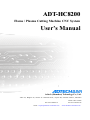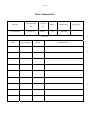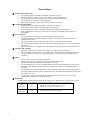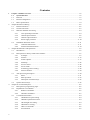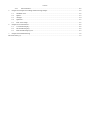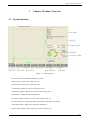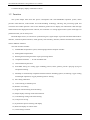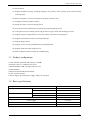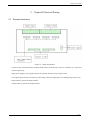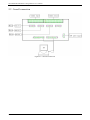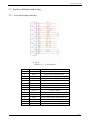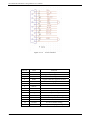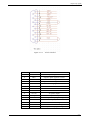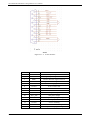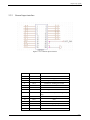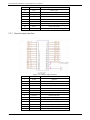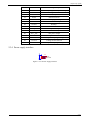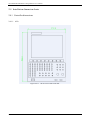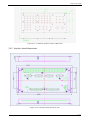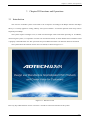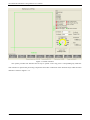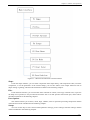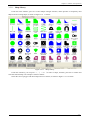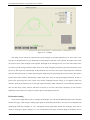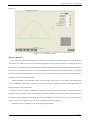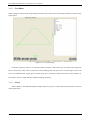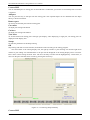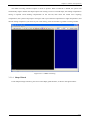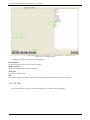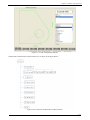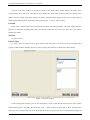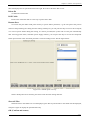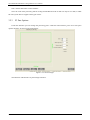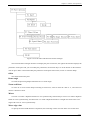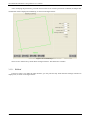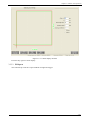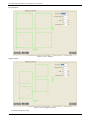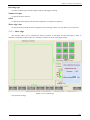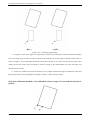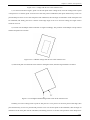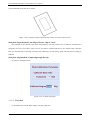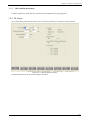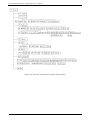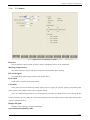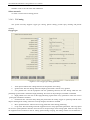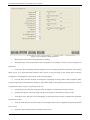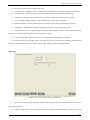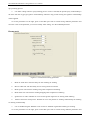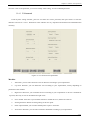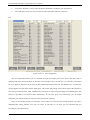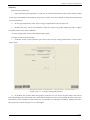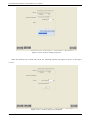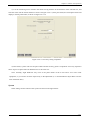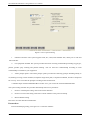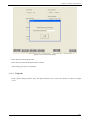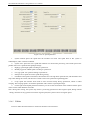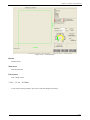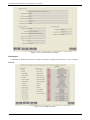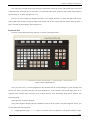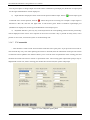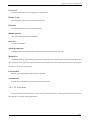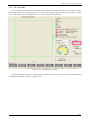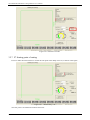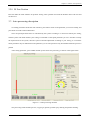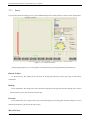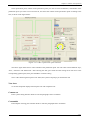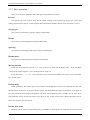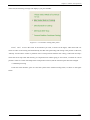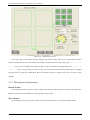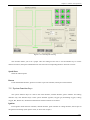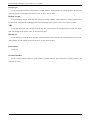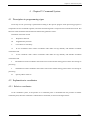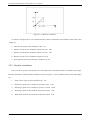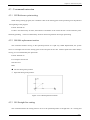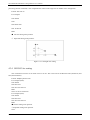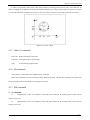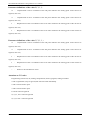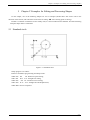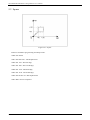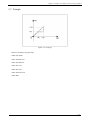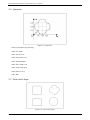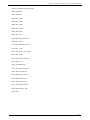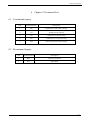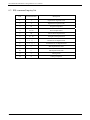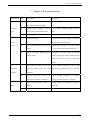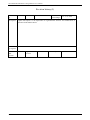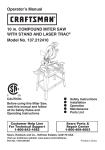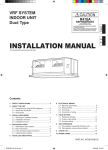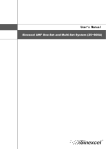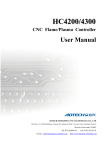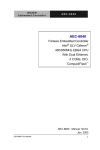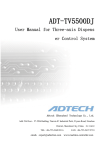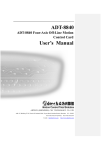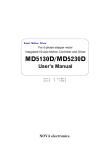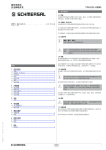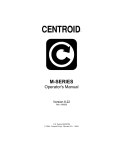Download Adtech ADT-HC8200 User`s manual
Transcript
ADT-HC8200 Flame / Plasma Cutting Machine CNC System User’s Manual Adtech (Shenzhen) Technology Co., Ltd. Add: F/5, Bldg/27-29, Tianxia IC Industrial Park, Yiyuan Rd, Nanshan District, Shenzhen Postal code: 518052 Tel: 0755-26099116 email:[email protected] Fax: 0755-26722718 www.machine-controller.com Copyright Adtech (Shenzhen) Technology Co., Ltd. (for short ADTECH) is in possession of the copyright of this manual. Without the permission of Adtech, the imitation, copy, transcription and translation by any organization or individual are prohibited. This manual doesn’t contain any assurance, stance or implication in any form. Adtech and the employees are not responsible for any direct or indirect data disclosure, profits loss or cause termination caused by this manual or any information about mentioned products in this manual. In addition, the products and data in this manual are subject to changes without prior notice. All rights reserved. Adtech (Shenzhen) Technology Co., Ltd. 0 Contents Basic Manual Info Item No. XT20100820 First uploaded Version on No. 2012-6-01 A0501 Pages Compiled by 96 Pan Jian Revision Date Version/Page Result Confirmed by Typeset by Precautions ※ Transportation and storage ) The packaging boxes shouldn’t be stacked more than six layers ) Do not climb onto, stand on or put heavy objects on the packaging box ) Do not drag or convey the product with a cable connected to the product ) Do not impact or scratch the panel and display ) Keep the packaging box away from moisture, insulation and rain ※ Unpacking and checking ) Unpack and check whether the product is the one you ordered ) Check whether the product is damaged during transporting ) Check whether the parts are complete and intact according to the packing list ) If the model doesn’t match, any accessories are missing or damaged, please contact us immediately ※ Wire connection ) The personnel for wire connection and checking should be qualified ) The product must be grounded reliably (resistance < 4Ω) and do not use neutral wire to replace the earth wire ) The wires must be connected properly and firmly to avoid failures and accidents ) The surge absorption diode must be connected to the product properly, or else it will damage the product ) Please cut off the power supply before inserting/removing the plug or opening the enclosure ※ Checking and repairing ) Please cut off the power supply before repairing or replacing the components ) Check the failure if short circuit or overload occurs, and restart after eliminating all failures ) Do not connect/cut off the power supply frequently; wait for at least one minute before restarting ※ Others ) Do not open the enclosure without permission ) Please cut off the power supply if it won’t be used for a long time ) Prevent dust and iron powder from entering the controller ) If non-solid state relay is used for output, please connect freewheeling diode to relay coil in parallel. Check whether the connected power supply is qualified to avoid burning out the controller ) The lifetime of the controller depends on the environment temperature. If the temperature of processing field is too high, please install cooling fan. The allowable temperature range of the controller is 0℃-60℃ ) Avoid using in the environment with high temperature, moisture, dust or corrosive gas ) Install rubber cushion if the vibration is severe ※ Maintenance Under normal condition (environment: daily average 30℃, load rate 80%, running rate 12 hours every day), please perform daily and periodic checking according to the items below. Daily checking Periodic checking 2 Daily ● ● ● Confirm environment temperature, humidity and dust Whether there is abnormal vibration or sound Whether the vent hole is blocked by yarn 1 year ● ● Whether the fixed parts are loose Whether the terminal block is damaged Contentes 1 2 3 4 0 Chapter I Product Overview........................................................................................................................ 1-2 1.1 System interface ................................................................................................................................ 1-2 1.2 Function .............................................................................................................................................. 1-3 1.3 Product configuration ......................................................................................................................... 1-4 1.4 Basic specifications ............................................................................................................................ 1-4 Chapter II Electrical Wiring............................................................................................................................ 2-2 2.1 External interfaces .............................................................................................................................. 2-2 2.2 Overall connection.............................................................................................................................. 2-3 2.3 Interface definition and wiring ........................................................................................................... 2-4 2.3.1 Axis input/output interface ..................................................................................................... 2-4 2.3.2 General input interface............................................................................................................ 2-8 2.3.3 General output interface.......................................................................................................... 2-9 2.3.4 Power supply interface.......................................................................................................... 2-10 2.4 Installation dimension charts ............................................................................................................ 2-11 2.4.1 Controller dimensions........................................................................................................... 2-11 2.4.2 Interface board dimensions ................................................................................................... 2-14 Chapter III Functions and Operations............................................................................................................. 3-2 3.1 Introduction ........................................................................................................................................ 3-2 3.2 Descriptions to the keys under main interface.................................................................................... 3-5 3.2.1 F1 Shape ................................................................................................................................. 3-5 3.2.2 F2 Files ................................................................................................................................. 3-13 3.2.3 F3 Part Options ..................................................................................................................... 3-17 3.2.4 F4 Setups .............................................................................................................................. 3-26 3.2.5 F5 View sheet ....................................................................................................................... 3-46 3.2.6 F6 Cut mode ......................................................................................................................... 3-48 3.2.7 F7 Starting point of cutting ................................................................................................... 3-49 3.2.8 F8 Zero Position ................................................................................................................... 3-50 3.3 Auto processing description.............................................................................................................. 3-50 3.3.1 Pause ..................................................................................................................................... 3-51 3.3.2 Basic operation ..................................................................................................................... 3-53 3.3.3 Description to function keys ................................................................................................. 3-55 3.4 System function keys........................................................................................................................ 3-56 Chapter IV Command System ........................................................................................................................ 4-2 4.1 Description to programming signs...................................................................................................... 4-2 4.2 Explanation to coordinates.................................................................................................................. 4-2 4.2.1 Relative coordinates................................................................................................................ 4-2 4.2.2 Absolute coordinates............................................................................................................... 4-3 4.3 G command instruction....................................................................................................................... 4-4 4.3.1 G92 Reference point setting ................................................................................................... 4-4 4.3.2 G00 Idle replacement motion.................................................................................................. 4-4 4.3.3 G01 Straight line cutting......................................................................................................... 4-4 4.3.4 G02/G03 Arc cutting............................................................................................................... 4-5 4.3.5 Other G commands ................................................................................................................. 4-6 4.3.6 M commands .......................................................................................................................... 4-6 Contents 4.3.7 EIS command.......................................................................................................................... 4-6 Chapter V Examples for Editing and Processing Shapes................................................................................ 5-2 5.1 Standard circle .................................................................................................................................... 5-2 5.2 Square ................................................................................................................................................. 5-3 5.3 Triangle............................................................................................................................................... 5-4 5.4 Quincunx ............................................................................................................................................ 5-5 5.5 Four-circle shape................................................................................................................................. 5-5 6 Chapter VI Command List.............................................................................................................................. 6-2 6.1 G command inquiry ............................................................................................................................ 6-2 6.2 M command inquiry ........................................................................................................................... 6-2 6.3 EIS command inquiry list ................................................................................................................... 6-3 7 Chapter VII Troubleshooting .......................................................................................................................... 7-2 Revision history (I) ................................................................................................................................................. 7-3 5 Chapter 1 Product Overview 1 Chapter I Product Overview 1.1 System interface Figure 1.1.1 Main interface The main interface includes the following sectors: Shape review-: preview the image to be cut. Function keys: functions keys from F1 to F8 Code display: display G code of the image to be cut. IO Monitor: display output statues under current cutting mode. Speed meter:display current cutting speed. Parameter setting: currently set seam value, cutting speed, etc. System information: display important information in the process of cutting. Alarm information: display limit and alarm information. System status: display system startup time, processing time, etc. 1-2 XT20100820 HC8200 Flame Cutting Machine User’s Manual Coordinate display: display coordinates of torch. 1.2 Function The system adopts Intel Atom low power consumption CPU and WINDOWS operation system, which provides multi-function, multi-window and multi-threading technology, allowing fast processing speed and convenient and visible operation. The 15 Inch industrial grade LCD can display rich information. With the high stable hardware and high performance software, this controller is a cutting digital control system with high cost performance that you can always trust. HC8200 adopts 4-axis (Y1 and Y2 are synchronizing axis) signal output. It provides true/false bilateral drive interface, external keyboard interface, USB (primary and secondary) interface, RS232 communication interface and two Ethernet interfaces. The main function includes: 1) WINDOWS XP operation system, multi-language human-computer interface. 2) Slotting/Kerf compensation. 3) Rotating and mirroring functions of part processing surface 4) Compatible with ISO - G code and ESSI code. 5) Customized steel plate area. 6) Switchable among five cutting types including preview, flame, plasma, powder -spraying laying out and plasma marking. 7) Manually or automatically compatible with the functions including ignition, air flaming, oxygen cutting, Torch height adjustment, oxygen preheating and arc striking. 8) Part cutting calibration 9) Auto returning to absolute point. 10) Relative zero setting. 11) Support manual inching and self-locking. 12) Shape display zooming in/out and translation. 13) Auto defining cutting order while nesting. 14) Auto process saving. 15) Synchronous process tracking and display. 16) Real time display of control status. 17) Come back/go forward. 1-3 Chapter 1 Product Overview 18) Pause/resume 19) Support breakpoint memory, including emergency stop memory, alarm memory, power failure memory (UPS required). 20) Real time displays of current coordinates and speed of machine tool. 21) Intelligent inflexion speed ACC/DCC. 22) Speed ACC/DCC control in cutting process. 23) Increase/decrease preheating time in preheating and perforating processes. 24) Auto ignition control, stalling control, high pressure oxygen control and discharging control. 25) Support inspection, replacement, service time memory and alarm of wearing parts. 26) Support transformation between CAD and DXF files. 27) Support Shapes library. 28) Support touch screen and standard PS/2 and USB keyboard. 29) Support USB removable storage devices. 30) Built-in diagnosis function helps for troubleshooting. 1.3 Product configuration 1) CPU: Intel(R) Atom(TM) CPU N270 @ 1.60GHz 2) Monitor (AIO): 15” industrial color LCD 3) RAM and HDD: 1GB; 16G high stable CF card. 4) USB: USB2.0. 5) Keyboard: filmed industrial keyboard. 6) Case: all steel structure. 7) Power supply: PS/2 ATX power supply, 300W, AC 220 input 1.4 Basic specifications Weather condition Temperature Working -5℃ to 50℃ Storage and transportation -30℃ to 70℃ Working 20% to 90% (℃) Storage and transportation 10% to 95% (℃) Relative humidity Atmosphere pressure 86Kpa to 106Kpa Power supply AC 220V Power 300W Power consumption 300W 1-4 Chapter 2 电气接线 2 Chapter II Electrical Wiring 2.1 External interfaces Figure 2.1.1 External interfaces Connect to PC: interface between interface board and PC communication. The two interfaces are 37 pins and 64 pins respectively. Input power supply: power supply interface for interface board; the power input is 24V. Axis input/output interface: interface for pulse output, direction output and servo enabling output of the axis. Input interface: general IO input interface. Output interface: general IO output interface. 2-2 XT20100820 HC8200 Flame Cutting Machine User’s Manual 2.2 Overall connection Figure 2.2.1 Overall connection 2-3 Chapter 2 电气接线 2.3 Interface definition and wiring 2.3.1 Axis input/output interface Figure: 2.3.1.1 X-axis interface Line No. Name Function 1 XPU+ Positive pulse signal of X axis 2 XPU- Negative pulse signal of X axis 3 XDR+ Positive direction signal of X axis 4 XDR- Negative direction signal of X axis 5 INT21 Location arriving signal of X axis 6 OUT27 X servo alarm clear 7 XECZ+ 8 XECZ- 9 VCC5V 5V power output 10 VCC_24V 24V power output 11 OGND- 24V power output grounding 12 IN20 X servo alarm input (valid at low level) 13 OUT26 X servo enabling 14 OUT28 X servo counter zeroing 15 5GND 5V power output grounding 2-4 XT20100820 HC8200 Flame Cutting Machine User’s Manual Figure 2.3.1.2 2-5 Y1-axis interface Line No. Name Function 1 XPU+ Positive pulse signal of Y1-axis 2 XPU- Negative pulse signal of Y1-axis 3 XDR+ Positive direction signal of Y1-axis 4 XDR- Negative direction signal of Y1-axis 5 INT23 Position arriving signal of Y1-axis 6 OUT27 Y1 servo alarm clear 7 XECZ+ 8 XECZ- 9 VCC5V 5V power output 10 VCC_24V 24V power output 11 OGND- 24V power output grounding 12 IN22 Y1 servo alarm input (valid at low level) 13 OUT26 Y1 servo enable 14 OUT28 Y1 servo counter zeroing 15 5GND 5V power output grounding Chapter 2 电气接线 Figure 2.3.1.3 Y2-axis interface Line No. Name Function 1 XPU+ Positive pulse signal of Y2-axis 2 XPU- Negative pulse signal of Y2-axis 3 XDR+ Positive direction signal of Y2-axis 4 XDR- Negative direction signal of Y2-axis 5 INT25 Position arriving signal of Y2-axis 6 OUT27 Y2 servo alarm clear 7 XECZ+ 8 XECZ- 9 VCC5V 5V power output 10 VCC_24V 24V power output 11 OGND- 24V power output grounding 12 IN24 Y2 servo alarm input (valid at low level) 13 OUT26 Y2 servo enabling 14 OUT28 Y2 servo counter zeroing 15 5GND 5V power output grounding 2-6 XT20100820 HC8200 Flame Cutting Machine User’s Manual Z axis Figure 2.3.1.4 Z-axis interface 2-7 Line No. Name Function 1 XPU+ Positive pulse signal of Z-axis 2 XPU- Negative pulse signal of Z-axis 3 XDR+ Positive direction signal of Z-axis 4 XDR- Negative direction signal of Z-axis 5 INT27 Position arriving signal of Z-axis 6 OUT27 Z servo alarm clear 7 XECZ+ 8 XECZ- 9 VCC5V 5V power output 10 VCC_24V 24V power output 11 OGND- 24V power output grounding 12 IN26 Z servo alarm input (valid at low level) 13 OUT26 Z servo enabling 14 OUT28 Z servo counter zeroing 15 5GND 5V power output grounding Chapter 2 电气接线 2.3.2 General input interface Figure 2.3.2.1 General input interface Line No. Name Function 1 IN0 Positive limit of X-axis 2 IN12 Power supply alarm 3 IN1 Negative limit of X-axis 4 IN13 Plasma arc striking succeeded 5 IN2 Positive limit of Y-axis 6 IN14 Plasma anti-collision 7 IN3 Negative limit of Y-axis 8 IN15 Initial orientation of plasma height adju sting 9 IN4 Move up 10 IN16 Start 11 IN5 Move down 12 IN17 Emergency stop 13 IN6 Positive limit of Z-axis 14 IN18 Move left 2-8 XT20100820 HC8200 Flame Cutting Machine User’s Manual 15 IN7 Negative limit of Z-axis 16 IN19 Move right 17 IN8 X-axis zero point 18 VCC_24V 24V power output 19 IN9 Y-axis zero point 20 VCC_24V 24V power output 21 IN10 Standby 0 22 OGND 24V power output grounding 23 IN11 Z-axis zero point 24 OGND 24V power output grounding 2.3.3 General output interface Figure 2.3.1 General output interface 2-9 Line No. Name Function 1 OUT0 Ignition 2 OUT15 Cutting torch 3 selection 3 OUT1 Fuel gas 4 OUT16 Cutting torch 4 selection 5 OUT2 Low preheating 6 OUT17 Flame selection 7 OUT3 High preheating 8 OUT18 Plasma selection 9 OUT4 High pressure oxygen (general valve) 10 OUT19 Powder spray marking selection 11 OUT5 Plasma arc striking 12 OUT20 Current adjusting/wireless perforating 1 13 OUT6 Auto height adjusting 14 OUT21 Current adjusting/wireless perforating 2 Chapter 2 电气接线 15 OUT7 Cutting torch up 16 OUT22 Current adjusting/wireless perforating 3 17 OUT8 Cutting torch down 18 OUT23 Standby 0 19 OUT9 Plasma local rise 20 OUT24 Discharging/blowing 21 OUT10 Plasma local drop 22 OUT25 Standby 1 23 OUT11 Plasma all rise 24 VCC_24V 24V power output 25 OUT12 Plasma all drop 26 VCC_24V 24V power output 27 OUT13 Cutting torch 1 selection 28 OGND 24V power output grounding 29 OUT14 Cutting torch 2 selection 30 OGND 24V power output grounding 2.3.4 Power supply interface J3 3 2 1 PE +24V 24VGND CON3 Figure 2.3.4.1 Power supply interface 2-10 XT20100820 HC8200 Flame Cutting Machine User’s Manual 2.4 Installation dimension charts 2.4.1 Controller dimensions 2.4.1.1 AIO Figure 2.4.1.1.1 Front view of AIO controller 2-11 Chapter 2 电气接线 Figure 2.4.1.1.2 Side view of AIO controller 2-12 XT20100820 HC8200 Flame Cutting Machine User’s Manual 2.4.1.2 Non-AIO Figure 2.4.1.2.1 Host dimension chart of non-AIO Figure 2.4.1.2.2 Monitor dimension chart of non-AIO 2-13 Chapter 2 电气接线 Figure 2.4.1.2.3 Monitor dimension chart of Keyboard 2.4.2 Interface board dimensions Figure 2.4.2.1 Interface board dimension chart 2-14 Chapter 3 Function and Operation 3 Chapter III Functions and Operations 3.1 Introduction This two-axis controller system can be used to cut an objective according to the Shapes stored in the Shape library. It is mainly applied in cutting industry. The system enables a convenient operation with many built-in frequently used Shape. The system requires a Dongle to run, so make sure the Dongle works well before powering on. In addition, when using the system, it is required to connect to an IO interface board, so check whether the IO interface board is properly connected before use. The system has only some Demo functions if no interface board is connected. The system enters the welcome screen once it is started, as shown in Figure 3.1.1: Figure 3.1.1 Welcome screen Press any key under Welcome screen or wait for 5 seconds to enter main interface of the system: 3-2 XT20100820 HC8200 Flame Cutting Machine User’s Manual Figure 3.1.2 Main interface The system provides rich functions and is easy to operate. Users may press a corresponding key under the main interface to operate the processing components and codes. Allocation of the functions keys under the main interface is shown in Figure 3.1.3: 3-3 Chapter 3 Function and Operation Figure 3.1.3 Structure and functions of main interface Shape Under the shape interface, you can select components from shape library, edit components codes, resort the components, or set the parameters of the selected shape; you can also achieve some simple functions such as shape nesting or guiding, which will be introduced in details in the following chapters. Files Under the Files interface, you can read files from controller or U-disk, create copy or delete a file, or preview the shape to be operated; it also provides the functions such as U-disk ejection and resumes part, which will be introduced in details in the following chapters. Parts Options This function allows you to mirror, rotate, align, validate, zoom or repeat the processing components. Details of the function will be introduced in the following chapters. Setups You can use this key to enter control related parameter settings, process settings and other settings. Details will be introduced in the following chapters. 3-4 XT20100820 HC8200 Flame Cutting Machine User’s Manual View Sheet To make shape to view sheet between components and plate Cutting mode To switch cutting modes among preview, oxygen gas, plasma, Dust Mark, and plasma mark. Start point To switch start point to cut shape among the original starting point of the shape and the points at the four corners of the components. Zero Position To set the current position as the reference origin, at this time you can see the position of the cursor in the preview window. This function also allows you to retrieve the origin of coordinates and clear position memory of the current processing. 3.2 Descriptions to the keys under main interface 3.2.1 F1 Shape Press F1 to enter Shape menu under the main interface. The function under the Shape manager interface is as shown in Figure 3.2.1.1 below: · Figure 3.2.1.1 Structure and functions of Shape manager 3-5 Chapter 3 Function and Operation 3.2.1.1 Shape library Under the main interface, press F1 to enter Shape manager interface, which provides 37 frequently used Shapes and one testing shape, as shown in Figure 3.2.1.1.1 below: Figure 3.2.1.1.1 Shape library Under this interface, you can press ←, ↑, → or ↓to select a shape, and then, press F8 to confirm and enter the selected shape. An example is shown as follow: Select the convex polygon with hole and press F8 to confirm, as shown in Figure 3.2.1.1.2 below: 3-6 XT20100820 HC8200 Flame Cutting Machine User’s Manual Figure 3.2.1.1.2 Shape This shape can be seemed as composed of a half rectangle, an isosceles trapezoid, an arc and a circle. User may also set the parameters to get a different processing shape. If the hole is not required, the radius of the circle can be set as zero; if the rectangle is not required, the height of the rectangle can be set as zero. The radius of the arc at the top must be larger than the radius of the circle. After setting the parameters, press the function key F3 to preview or Tab to preview automatically. If the parameters are not correct, the system will prompt error, otherwise, press the function key F8 to confirm processing the shape, then the processing file will be saved in PC and the system enters Auto interface automatically, under which users may use this processing file directly. If ESC is pressed, the processing file in the system will remain unchanged and the setting is not applied. Under this interface, press the function key F1 to enter part options interface, under which users can perform the operations such as rotate array, rotate, zoom-in and mirror. Press F2 to view the code of the component, in such case the default file is the current file, and you can edit or preview the Shape of this file. Perforation cutting As for some simple shapes such as rectangles and triangles, you will find an additional option in the interface named “Part type”, with two parts cutting types optional: Perforation and Section. You can cut a rectangular hole (perforating inside the rectangle), or cut a rectangular section (perforating outside the rectangle). Press Tab to switch to “Part type” option, and press↑or↓to switch between two types. After the Shape is modified, you can 3-7 Chapter 3 Function and Operation preview it. Figure 3.2.1.1.3 Perforation shape Tips for operation The parameter setting in the shape library is conditional according to the characteristics of the Part. As shown in the figure, the radius of the circle cannot be larger than the radius of the arc outside it or the height from the center of the circle to the bottom of the trapezoid, and the length of the bottom of the trapezoid cannot be smaller then 2 times of the radius of the arc at top. If the parameters exceed the limit, the shape will not be composed correctly. After setting the parameters, press F3 to preview or Tab to preview automatically, if the parameters exceed the limit, the system will prompt. Take the parameter setting interface of the “convex polygon with a hole” as an example, if the radius of the circle is modified to 100 and F3 is pressed, system will prompt “Arc radius too large” and the parameter will return to original value automatically. The option “Inlet arc radius” is added in the interface to avoid perforating at the edge of the part which may influence processing quality. Some shape requires the inlet line, which is used to convenience the operation, and make sure the cutting quality is not influenced. The options “Idle move X” and “Idle move Y” can be found in all shapes in order to convenience the user to set the original place of the cutting torch. Press Tab to select a parameter to set while setting the parameters. 3-8 XT20100820 HC8200 Flame Cutting Machine User’s Manual 3.2.1.2 Text Editor When a shape is selected under shape manager interface, press F2 to enter Code editing interface, as shown in the figure below: Figure 3.2.1.2.1 Code editing Under this interface, press F1 to enter Part options interface, under which you can perform the operations such as rotate array, rotate, zoom-in and mirror. After modifying the code, press F2 to view the shape. If you want to save the modified code, simply press F3. Then press F8 to confirm the shape and return to main interface, or press ESC to return to main interface without modifying the shape. 3.2.1.3 Nester When a Shape is selected under Shape manager interface, press F3 to enter Shape nesting interface, as shown in the figure below: 3-9 Chapter 3 Function and Operation Figure 3.2.1.3.1 Shape nesting This function provides manual nesting and auto nesting and allows the user to put the different shapes together for cutting, which greatly improves the utilization rate of the materials. Structure and functions of shape nesting interface are shown in Figure 3.2.1.3.2 as below: Figure 3.2.1.3.2 Structure and functions of Shape nesting 3-10 XT20100820 HC8200 Flame Cutting Machine User’s Manual Convert DXF You can add DXF parts in nesting plan. As the DXF file is conditional, you need to set it manually and so a mouse is required. Add part You can press this key to add part into the nesting plan. The required shapes can be obtained from the shape library, U-disk or local disk. Remove part To remove the selected part from the nesting plan. Cut earlier To adjust part cutting order ahead. Cut later To adjust part cutting order behind. View sheet To switch between all nesting parts and ingle part display; when displaying a single part, all nesting parts are displayed in the display area. Setups Set relevant parameters of the Shape nesting. OK Stop nesting and return to main interface, and take the result of nesting as the cutting program. The left window is the nesting display area, the right up window is part selecting area and the right down window is part editing area. Modifications to the part will be displayed in the nesting display area in real time. Press Tab to switch among the three areas. The area currently activated will be highlighted by a blue frame, in such case the parts selected can be moved by pressing the arrow keys. Figure 3.2.1.3.3 Moving Shape manually Convert DXF 3-11 Chapter 3 Function and Operation The DXF converting interface requires a mouse to operate. When a DXF file is loaded, the system will automatically inspect whether the shape requires auto closing. In case of a closed shape, the slotting compensation setting is required. Click Slotting compensation on the tool bar, then select the closed curve requiring compensation, the system will prompt a message to ask if you need left compensation or right compensation, and then the setting completes if you select any one. After setting, close the window to go back to nesting window. Figure 3.2.1.3.4 DXF converting 3.2.1.4 Shape Wizard Under Shape manager interface, press F5 to enter Shape guide interface, as show in the figure bellow: 3-12 XT20100820 HC8200 Flame Cutting Machine User’s Manual Figure 3.2.1.4.1 Shape wizard The Shape wizard is a tool used to edit code of part. Part Options To rotate array, rotate, zoom-in or mirror the Shape. Shape preview To preview the Shape whose code is modified. Text Save To save the modified code. OK To complete editing and return to main interface, and take the current Shape as the cutting program. 3.2.2 F2 Files Under main interface, press F2 to enter Files interface, as shown in the figure below: 3-13 Chapter 3 Function and Operation Figure 3.2.2.1 File management interface The Structure and functions of files interface are as shown in the figure below: Figure 3.2.2.2 Structure and functions of files interface 3-14 XT20100820 HC8200 Flame Cutting Machine User’s Manual The left of the files windows is the preview pane of the current shape, which displays the shape of the corresponding file in real time. The right of pane displays the path of the processing file; the right up pane displays the driver disk, right center displays the folder, and right down display the file. You can press Tab to switch among different panes. In the same pane, you can press ↑and↓to select an item. Load file When a file is selected, press F1 to load the file and enter code editing interface. The Code editing interface provides the functions including Edit code, Part options, Shape preview and View sheet. See Code editing interface for details. New File Create a new file. Enter U-Disk To copy a file is to copy the file in the U-disk into the local disk, so you need to insert a U-dick before copying. Under the Files interface, press F3 to enter Copying file interface, as shown in the figure below: Figure 3.2.2.3 Enter U-Disk Under Copying file interface, you can see the directory of the U-disk and the file list. Press Tab to switch among different panes, and under the same pane, press ↑and↓to select an item. After a file is selected in the right, press F1 to copy the file to E: of the local disk. Press F2 to copy all. Press F7 to switch between Display all 3-15 Chapter 3 Function and Operation files and Display files of specified format in the right. Press F8 to OK Press ESC to exit. Delete file To delete the selected file. POP U-disk Remove the inserted U-disk in a safe way to protect the U-disk. Resume Part To resume the part under break point memory or power failure protection, e.g. the user pauses the process and saves the part during the cutting and start cutting another part, you can press this key to recover the saved part; or in case of power failure during the cutting, if a UPS is provided, the system will save the part automatically after receiving power alarm, and when power supply resumes, you can press this key to recover the component before power failure. Note: the break point file is saved according to time. See the figure below: Figure 3.2.2.4 Break point recovery When a break point file is selected, press F8 to return to Pause cutting interface. Show All Files When the files in the folders are not all displayed, press this key and all files in this folder will be displayed, and press it again to display the specified files only. OK (Confirm and return) 3-16 XT20100820 HC8200 Flame Cutting Machine User’s Manual OK- Confirm and return to main interface. Note: the code of the processing file for nesting downloaded from the U-disk can only be G or EIS, or DXF file. The system doesn’t support other types of files. 3.2.3 F3 Part Options Under this interface you can manage the processing parts. Under the main interface, press F3 to enter parts options interface, as shown in the figure below: Figure 3.2.3.1 Part manager The Structure and functions of part manager interface: 3-17 Chapter 3 Function and Operation Figure 3.2.3.2 Structure and functions of Parts manager The left of the Parts manager interface can display the parts in real time; the right of the interface displays the parameters of the parts and you can modify the parameters; the function keys are at the bottom of the interface. You can press Tab to switch and modify the parameters of the parts and to rotate, mirror or zoom the Shape. Offset The offset between the parts. Rotate angle To rotate the processing Shape anticlockwise at a certain angle. Zoom coefficient To zoom in or zoom out the Shape according to actual size; zoom in when the value is >1, and zoom out when it is between 0 and 1. Mirror X mirror is to make a duplicate based on Y axis symmetrically, and similarly Y mirror is to make a duplicate based on X axis symmetrically, and XY mirror is to make a duplicate based on a straight line which forms a 45° angle with X axis or Y axis symmetrically. Waste edge value To specify the waste width between components; the waste edge values of X axis and Y axis are the same. 3-18 XT20100820 HC8200 Flame Cutting Machine User’s Manual After modifying the parameters, press Tab and once the cursor exits the parameters modified, the Shape after modification will be displayed immediately, as shown in the figure below: Figure 3.2.3.3 Parts Shape There are five function keys under Parts manager interface. The details are as follow: 3.2.3.1 F1 Kerf If the kerf value is set under the main interface, you can press this key under the Parts manager interface to display kerf, as shown in the figure below: 3-19 Chapter 3 Function and Operation Figure 3.2.3.1.1 Kerf display interface Press this key again to cancel display. 3.2.3.2 F2 Repeat The controller provides two repeat methods: straight and stagger. 3-20 XT20100820 HC8200 Flame Cutting Machine User’s Manual Straight Repeat Figure 3.2.3.2.1 Straight Stagger Repeat Figure 3.2.3.2.2 Stagger resorting Parameters under resorting: 3-21 Chapter 3 Function and Operation Resorting type To select resorting type between straight resorting and stagger resorting. Number of copies To specify the lines and rows. Offset To specify the offset between the resorted components or component complexes. Waste edge value To specify the waste width between components; the waste edge values of X axis and Y axis are the same. 3.2.3.3 Sheet Align This function allows you to calibrate the relative positions of the shape and the steel plate in order to maintain a reasonable position of the two. The align n interface is shown in the figure below: Figure 3.2.3.3.1 Plate Align The principle of Align: 3-22 XT20100820 HC8200 Flame Cutting Machine User’s Manual Figure 1 Figure 2 Figure 3.2.3.3.2 Principle of plate align 1)In Figure 1 of the above figure, the large frame (solid line) is the steel plate, and the small frame (dashed line) is the Shape to be cut. Point A is the start point of the cutting torch, and if cutting according to the position as shown in Figure 1, part of the shape outside the cutting area will not be cut, and if moving the start point of the cutting torch to the center of the steel plate as shown in Figure 2, the unreasonable use of the steel plate will obviously cause a waste. 2)In this case, without moving the steel plate, you can simply calculate the angle of inclination of the steel plate and incline the processing Shape accordingly to achieve a more efficient cutting. Steel plate calibration method 1: the calibration reference edge is X axis, and the direction is positive. 3-23 Chapter 3 Function and Operation Figure 3.2.3.3.3 Align with X axis as the reference axis 1) As shown in the above figure, point A is the start point of the cutting torch; move the cutting torch to point A and press F1 to confirm, point A will be set as the start point of calibration; then press direction key to move to point B and press F2 to set it as the end point of the calibration, thus the angle of inclination of the steel plate will be calculated, and finally press F3 to confirm. If the align angle is set to be saved in settings, the angle will be saved for next use. 2) In such case the Shape will be rotated at an angle accordingly. The positions of the Shape to be processed and the steel plate are as follow: Figure 3.2.3.3.4 Result of align with X axis as the reference axis 3) If the steel plate is inclined to left as shown in the figure below, then the align method is as follow: Figure 3.2.3.3.4 Right inclination align with X axis as the reference axis Similarly, move the cutting torch to point A and press F1 to set point A as the start point of the align; then press direction key to move to point B and press F2 to set it as the end point of the calibration, thus the angle of inclination of the steel plate will be calculated, and finally press F3 to confirm. The positions of the Shape to be 3-24 XT20100820 HC8200 Flame Cutting Machine User’s Manual processed and the steel plate are as follow: Figure 3.2.3.3.5 Result of right inclination align with X axis as the reference axis Steel plate aligns method 2: the align reference edge is Y axis. The principle of this method is the same with method 1, only the reference axis is different. Sometimes the steel plate on X axis is too short, in this case we can select to calibrate based on Y axis. Before align, select the base axis and direction of the align and then start calibrating. Set the starting point and end point according to method 1. Steel plate align method 3: input align angle directly As shown in the figure below: Figure 3.2.3.3.6 Input align angle 3.2.3.4 View sheet To switch between overall shape display area and single part. 3-25 Chapter 3 Function and Operation 3.2.3.5 OK (confirm and return) Confirm and return to main interface and use the current Shape as the cutting program. 3.2.4 F4 Setups The system setting main interface where you can set main parameters, as shown in the figure below: Figure 3.2.4.1 System Setups interface Structure and functions of the system setting is as follow: 3-26 XT20100820 HC8200 Flame Cutting Machine User’s Manual Figure 3.2.4.2 Structure and functions of system setups interface 3-27 Chapter 3 Function and Operation 3.2.4.1 F1 Common Figure 3.2.4.1.1 Common parameters Plate size Size of the plate to be processed, in order to inspect whether the plate is on the workbench. Marking Compersation The distance between sprayer and main cutting torch while powder spray marking. Idle stroke speed The speed during idle running, with the value greater than 0. Kerf width Width of kerf, with the value greater than 0. Cutt mode The system provides the following cutting modes: preview, oxygen gas, plasma, spraying and plasma mark. These options can be added or removed in encryption setting. Note: all craftsmanship parameters are saved separately according to cutting mode to avoid mixing up. The current parameters are only under the current cutting mode but will not influence those under other cutting modes (expect system parameters). Display idle path Whether or not to display idle path of the Shape. Save inclination adjusting value 3-28 XT20100820 HC8200 Flame Cutting Machine User’s Manual Whether or not to save the value after calibration. Select cut torch To select cut torch used in cutting process. 3.2.4.2 F2 Cutting The system currently supports oxygen gas cutting, plasma cutting, powder spray marking and plasma marking. Oxygen gas Figure 3.2.4.2.1 Oxygen gas cutting parameters 1. Torch up time before start cutting:The time torch up before start cutting. 2. Ignition time: The time during which the output signal remains valid for every ignition. 3. Low preheat time. For the equipment with low preheating function, the time during which the low preheating signal remains valid before high preheating. This time can be prolonged, cancelled or modified. 4. High preheat time. The time of the high preheating signal before every perforation. This time can be prolonged, cancelled or modified. 5. Perforation time. The time delay during the period after the cutting oxygen is opened up and the torch drops to the height for cutting. This time can be prolonged, cancelled or modified. 6. Move perforation time. The time for moving perforation after starting perforating. 7. Creep time. The time during which the equipment runs in creep speed after perforation. The creep speed can be set in speed parameter interface and is shown as the percentage of the cutting speed. After the creep time, the equipment will accelerate to the set cutting speed. During creeping, the cutting surface can be heated for a 3-29 Chapter 3 Function and Operation better perforating performance. When multi-level perforation is adopted, this time is the average time of the multi-level perforation time. 8. Torch up time. The time during which the torch up signal remains valid after completion of each cutting. 9. Torch down time. The time during which the torch down signal remains valid before start of each cutting. 10. Perforate torch up time. The time during which the torch up signal remains valid in the perforation process. 11. Perforate torch down time. The time during which the torch down signal remains valid in the perforation process. 12. Cutting close time. The time during which the cutting control signal remains valid after completion of each cutting. It is generally set to zero. 13. Venting time. The time for the torch to pause and output discharging signal after completion of each cutting. 14. Level-1, Level-2 and Level-3 perforation time setting. 15. Lock gas. Whether to open the gas during preheat. 16. Keep preheat in cut process. Whether or not to enable preheating while cutting. 17. Multi-level perforation. Whether or not to adopt multi-level perforation. This function is usually adopted while cutting the thick plate and if there is low preheating device in the system. While cutting thin plates, ordinary perforation is enough; if no low preheating device is available, please don’t adopt this function. 18. Multi-level perforation set. When multi-level perforation is adopted, the multi-level method should be adopted accordingly. The ascending means to increase one by one, and switching means to switch output of different levels. 19. Use Capacitive THC. Weather using capacitive THC 20. Continue to cutting if open high preheat or not, after Puase:When low preheat and high preheat are needed, continue to open high preheat after puase. To set the parameters on the right, press F1 and then press Tab to switch among different parameters and move the cursor to the parameter you want to modify. After setting, save the modified parameter. Plasma 3-30 XT20100820 HC8200 Flame Cutting Machine User’s Manual Figure 3.2.4.2.2 Plasma cutting parameters 1. Blowing time. The time for blowing before arc striking. 2. Perforation time. Time for perforation after completion of arc striking in order to ensure completion of perforation. 3. Creep time. The time during which the equipment runs in creeping speed after perforation. The creeping speed can be set in speed parameter interface and is shown as the percentage of the cutting speed. After the creeping time, the equipment will accelerate to the set cutting speed. 4. Cut OFF time. The time for delay in closing after completing of cutting. When cutting completes, delay in stop of cutting gas will maintain the cutting arc and enlarge width of cutting path, thus this parameter is used to compensate the delay in stop. It is generally set to zero. 5. Full Torch up time. The torch rising time when no adjuster is used and local rising is invalid. 6. Partial Torch up time. The torch rising time when no adjuster is used and local rising is valid. 7. Torch down time. The time for torch dropping. If auto height control system is applied, this parameter should be set to zero. 8. Torch up time. The time for torch rising. If auto height control system is applied, this parameter should be set to zero. 9. 3-31 Stop time. The time delay before stop after blowout of arc. Chapter 3 Function and Operation 10. Retract time. The time for retraction after stop. 11. Arc strike retry on fail The consecutive times of arc striking when arc striking feedback signal is valid. 12. Arc strike time. The time from generation of arc starting signal to completion of art striking. 13.Advanced arc OFF dist.: the distance of advancement when advanced arc blowout is required. 14. Use arc feedback signal. Whether or not the feedback is invalid after arc striking. 15. Ignition. Whether or not the ignition signal can be used as arc striking signal during arc striking. 16. Partial Raise. When no height adjuster is applied, whether or not the local rising is valid. 17. Initial position. When no height adjuster is applied, select whether or not to use this initial positioning function. If it is needed, then a positioning arriving signal is required. 18. Use arc voltage THC. Select Yes when an arc voltage torch height adjuster is connected. To set the parameters on the right, press F2 and then press Tab to switch among different parameters and move the cursor to the parameter you want to modify. After setting, save the modified parameter. Spraying Figure 3.2.4.2.3 Power spray marking parameters 1. Ignition time. The ignition time delay before powder mixing when flame cutting control is not used in spray marking process. 2. Dust mix time: The time for mixing the powder after ignition when flame cutting control is not used in 3-32 XT20100820 HC8200 Flame Cutting Machine User’s Manual spray marking process. 3. Use flame cutting control in spray marking process. If Yes is selected, the powder spray craftsmanship is the same with the oxygen gas ignition craftsmanship, otherwise only powder mixing and ignition craftsmanship will be applied. To set the parameters on the right, press F3 and then press Tab to switch among different parameters and move the cursor to the parameter you want to modify. After setting, save the modified parameter. Plasma mark Figure 3.2.4.2.4 Plasma marking parameters 1. Mark arc strike time. The time delay for each marking arc striking. 2. Mar arc OFF time. The time delay for arc closing while arc blowout. 3. Mark up time. The time for marking rising after completion of marking. 4. Mark down time. The time for marking dropping after completion of marking. 5. Ignition for arc strike. Whether or not to use the ignition signal for arc striking while marking. 6. Plasma control for mark process. Whether or not to use plasma arc striking craftsmanship for marking arc striking craftsmanship. 7. Use arc feedback signal. Whether or not use the arc feedback signal while marking arc striking. To set the parameters on the right, press F4 and then press Tab to switch among different parameters and 3-33 Chapter 3 Function and Operation move the cursor to the parameter you want to modify. After setting, save the modified parameter. 3.2.4.3 F3 Password Under System setting interface, press F3 and enter the correct password, then press Enter to enter the interface as shown in 3.2.4.3.1. Parameters in this interface are very important and should not be modified unless necessary. Figure 3.2.4.3.1 Password set parameters Machine 1. X Position: you can select Transverse axis or Rail axis according to your requirements. 2. Up arrow direction: you can define the axis according to your requirements, mainly depending on placement of the machine. 3. Right arrow direction: you can define the axis according to your requirements. If X axis is defined for up arrow, then only Y axis can be defined for right arrow. 4. Servo enable: select Yes if you need the software to enable the servo, otherwise select No. 5. Zeroing direction: Define according setting of the zero point. 6. Pulse output method: you can select double pulse or pulse + direction. 7. X axis drive direction: you can select forward or backward according to your requirement. 3-34 XT20100820 HC8200 Flame Cutting Machine User’s Manual 8. Y axis drive direction: you can select forward or backward according to your requirement. 9. Limit and alarm: select Yes if you need to use limit and alarm, otherwise select No. I/O Figure 3.2.4.3.2 I/O Configuration The I/O configuration allows you to customize the input and output ports of the system, and they must be matching with the external interfaces of the cutter. The serial No. here is not line No. (i.e. socket No.) but IN and OUT No. Refer to definition of the ports for the relationships between line No. and OUT/IN No. Currently the system supports 28 input ports and 29 output ports. The system will prompt at the bottom right of the interface if port setting exceeds the limit. After modification, press F8 to save the setting and apply the modified ports. This function is provided to convenience future maintenance. If one of the ports is not functioning, you can simply change the port without having to return the entire machine for repairing. Note: do not modify the port if it functions well in order not to disorder the cutting machine if you don’t understand the cutting machine very well. Of course, if you know it very well, you can customize the port according to your requirements. 3-35 Chapter 3 Function and Operation Accuracy Basic accuracy parameters: 1. Pulse equivalent: pulse equivalent is a link for the communication between the system and the outside world. This value should be calculated for many times to ensure its accuracy. Details of setting of the pulse offset are introduced below. 2. Inverse gap compensation value: the inverse gap compensation of X axis and Y axis. 3. Working area size: size of the workbench so that the system will prompt whether the plate or Shape exceeds the allowed size of the workbench. Accuracy setting guide: set the pulse offset through a guide. Example of pulse equivalent setting: 1 ) Under the Accuracy setting interface, press F2 to enter Accuracy setting guide interface as shown in the figure below. Figure 3.2.4.3.3 Accuracy setting guide interface 2) In the Base axis of pulse offset setting option, select the axis you want to set pulse offset. The Current pulse offset displays the current offset vale. Then enter the distance to move to the specified direction in the test in Test distance. In this example, we select Transverse axis and enter a test distance of 1000mm. Finally press Enter, the test process as shown in Figure 3.2.4.3.4 will appear. 3-36 XT20100820 HC8200 Flame Cutting Machine User’s Manual Figure 3.2.4.3.4 Accuracy setting test process When the selected axis is tested and moved, the following interface will appear as shown in the figure 3.2.4.3.5. Figure 3.2.4.3.5 Accuracy setting test completed 3-37 Chapter 3 Function and Operation 3) Use the measuring tool to measure the actual moving distance at the direction of the selected axis, and enter this value into the Actual distance as shown in Figure 3.2.4.3.5, then press Enter, the actual pulse offset will display in Actual pulse offset, as shown in Figure 3.2.4.3.6. Figure 3.2.4.3.6 Accuracy setting completed 4) Press Enter, system will save the pulse offset and the accuracy guide is completed. Users may repeat the above steps to set pulse offset for different axis or the same axis. Note: normally, slight difference may occur in the pulse offsets of the X axis and Y axis in the same equipment, so you need to set them respectively in the adjustment (it is recommended to adjust them to be the same with each other). System Other settings for the control of the system are shown in the figure below: 3-38 XT20100820 HC8200 Flame Cutting Machine User’s Manual Figure 3.2.4.3.7 System setting 1. Filename extension. The system supports TXT, NC, GCD, ESI and ESA files, mainly are G code and ESI code files. 2. Cut equipment installed. The system provides four kinds of cutting craftsmanship including oxygen gas, plasma, powder spray marking and plasma marking. You can select the craftsmanship according to what craftsmanship is installed in your equipment. 3. Alarm prompt options. The alarm prompt options provides the following prompts including Ready to cut, Slotting too large, Value modified, Component larger than plate, Component modified, and Save component for recovery. Users can select the prompts according to their actual needs. 4. Whether Open wireless Handwheel Box:if select “Yes”,you can use the wireless Handwheel Box. The system setting interface also provides data backup and recovery functions: 1. Press F1 to backup the setting value in the current interface. 2. Press F2 to restore the setting value in the current interface to the previous backup. 3. Restore default setting. Press F8 to save the data after modification. Password set Password modifying setting, see Figure 3.2.4.3.8 for the interface. 3-39 Chapter 3 Function and Operation Figure 3.2.4.3.8 Password setting Enter the password and press Enter; Enter the new password and press Enter to confirm. After setting, press F8 to save the data. 3.2.4.4 F4 Speeds Under system setting interface, press F4 speed parameter key to enter the interface as shown in Figure 3.2.4.1. 3-40 XT20100820 HC8200 Flame Cutting Machine User’s Manual Figure 3.2.4.4.1 Speed parameter 1. System limited speed: the speed limit the machine can reach. The speed limit of this system is 12000mmpm, and it cannot be modified. 2. System max. speed: the max. speed that machine can reach while processing. The actual speed is the product of the max. speed and the speed percentage. 3. High jog speed: high speed according to speed level. 4. Middle jog speed: middle speed according to speed level. 5. Low jog speed: low speed according to speed level. 6. Startup/corner speed: the corner speed during cutting. 7. Fast/Slow home Speed: when home, the machine moves at high home speed at first, and decelerates and stops when hitting the switch, and then moves back at low home speed until signal disappears. 8. Creep speed: the machine tools needs to move forward slowly during perforation, which is called creeping. The creeping speed is set with this parameter and is shown as speed percentage. 9. On the right of the Speed parameter interface you can set the acceleration of the machine and the speed of the corners within different cut mode. Note: during auto cutting, the system only allows a processing speed lower than original speed; during manual cutting, when the moving speed is lower than original speed, the system will run at original speed. 3.2.4.5 F5 Exit Press F7 under the main interface to enter Exit interface as shown below: 3-41 Chapter 3 Function and Operation Figure 3.2.4.5.1 Exit interface Restart Restart the PC Shut down Shut down the PC Exit System Exit cutting system 3.2.4.6 3.2.4.6 F6 Watch Under System setting interface, press F6 to enter Port diagnosis interface: 3-42 XT20100820 HC8200 Flame Cutting Machine User’s Manual Figure 3.2.4.6.1 System diagnosis interface Information It displays the hardware information, software information, controller information, etc., of the controller. I/O test Figure 3.2.4.6.2 Input/output test 3-43 Chapter 3 Function and Operation Test input port, red light means open, and green light means closed; the system will prompt name of the port at the same time; the output port is closed if it is not selected, and is open if selected; the system will prompt the name of the port, as shown in Figure 3.2.4.5.2. Press F2 to enter Output port diagnosis interface to test output functions, in which red light means open, yellow light means selected, and green light means closed. The system will prompt the name of the port when a port is selected (corresponding to I/O setting above). Keyboard Test Press F3 to enter Keyboard testing interface, as shown in the figure below: Figure 3.2.4.6.3 Keyboard test Once you press a key, it will be displayed in this interface and the corresponding key in the interface will become red; when you release that key, the corresponding key in the interface will become light green. If no response in the interface when you press a key, it means this key is not functioning. Press F10 or STOP to exit keyboard testing. Basic operation of system diagnosis: The system diagnosis displays the open hardware resources in the system. In System diagnosis screen, you can check the following interfaces: 1) Output detection: press ←↑→↓keys to move the cursor any position of the optical isolation output. 3-44 XT20100820 HC8200 Flame Cutting Machine User’s Manual You can press Space to change output level status. Refer to hardware input/output port (Definition of output ports) for the signs and definitions of each output port. 2) Input detection: display the status of the current optical isolation input. Green “ ” means input signal is detected at the current position, and red “ ” means this port has no setting. For example: if input signal is detected at “Port 00”, then the red lights after it will become green. Refer to hardware input/output port (Definition of output ports) for the signs and definitions of each import port. 3) Keyboard detection: press any key in the keyboard at the corresponding position and the pressed key will be displayed on the screen. If no response on the screen even after a key is pressed for many times, or the position is not correct, it means the system is not functioning well. 3.2.4.7 F7 Consumable 。This interface is used to track and record the useful life of the spare parts. If you press the new nozzle or new electrode key every time after replacing the nozzle or electrode, then the information of the previous nozzle or electrode will be updated. This function allows you to view the time of replacement of the wearing parts and calculate the useful life based on minute or perforation times. The wearing parts replacement prompt may be adopted and in such case, when a wearing part reaches the use time limit, the system will prompt. Figure 3.2.4.6.4 Replace spare parts 3-45 Chapter 3 Function and Operation Gas Torch Record installing time of new oxygen gas cutting nozzle. Plasma Torch Record installing time of new plasma cutting nozzle. Electrode Record installing time of new plasma electrode. Manual options Move the nozzle and electrode manually. Data Save Save the current data. Alarm prompt time If displayed nozzle or electrode last to the alarm prompt time, the alarm will start. Min/pierces Generally speaking, perforation may reduce the useful life of the wearing parts. This parameter allows the user to input the time required for each perforation, and calculate this time into the useful life of the wearing parts, in order to accurate the time statistics. Last installed Display last installing time of the nozzle or electrode. Accumulated Display the accumulated use time of the nozzle or electrode. 3.2.5 F5 View sheet Press F5 under the main interface to View sheet. This function allows switching between part interface and plate interface, as shown in the figures below: 3-46 XT20100820 HC8200 Flame Cutting Machine User’s Manual Figure 3.2.5.1 Plate interface Figure 3.2.5.2 Parts interface 3-47 Chapter 3 Function and Operation 3.2.6 F6 Cut mode Press F6 under the main interface to switch among different cut modes until the one you require. Now the system supports preview, oxygen gas, plasma, powder spray marking and plasma marking. As shown in figure 3.2.6.1, the cutting mode is displayed in the red circle marked in the interface. Figure 3.2.6.1 Oxygen gas cut mode Press F6 under this interface, the cutting mode switches to Oxygen gas from Preview, and the IO monitoring will change accordingly, as shown in Figure 3.2.6.1. 3-48 XT20100820 HC8200 Flame Cutting Machine User’s Manual Figure 3.2.6.2 Plasma cut mode 3.2.7 F7 Starting point of cutting Press F7 under the main interface to switch the start point of the Shape to be cut, as shown in the figure: Figure 3.2.7.1 Switch start point The start point is switched to the bottom left corner. 3-49 Chapter 3 Function and Operation 3.2.8 F8 Zero Position Press F8 under the main interface for position zeroing. This operation will clear the distance data of all axes and set them to 0. 3.3 Auto processing description To modify parameters under the main interface, press Tab to switch to the parameter you want to modify, and press Enter to confirm after modification. Note: the speed parameter here are calculated by the system according to a certain law based your setting, and the system will check whether your setting is reasonable. If the speed parameter you set is not able to satisfy the requirements of the system, then the system will make adjustment according to your setting, as a result the actual parameter may be different from the parameter you set. The speed can only be modified when the process is paused. After setting parameter, press START and the system starts auto processing, as shown in the figure below: Figure 3.3.1 Auto processing interface The processing mode includes preview, oxygen gas, plasma, powder spray marking and plasma marking. 3-50 XT20100820 HC8200 Flame Cutting Machine User’s Manual 3.3.1 Pause If you need to pause the cutting process, press STOP and the process will be paused, as shown in the figure below: Figure 3.3.1.1 Pause interface After pausing the process, you can perform some operations by pressing the following function keys: Return To Start To press this key, the cutting torch will return to starting point directly, namely the origin of the relative coordinates. Backup Press and hold F2, the cutting torch will come back along the processing path until the starting point. If F2 is released in the process, the torch will stop moving. Forward Press and hold F3, the cutting torch will go forward along the processing path until the end point. If F3 is released in the process, the torch will stop moving. Move To Pierce 3-51 Chapter 3 Function and Operation Select perforation point, number of the perforation point you want to move backward to, and number of the perforation point you want to move forward to, and select the number of the perforation point according to the S/N, as shown in the figure below: Figure 3.3.1.2 Move perforation point interface The above figure shows how to select number of the perforation point. You can select in three different ways, “S/N”, “Forward” and “Backward”. After entering the data, press Enter and the cutting torch will move to the corresponding ignition point, then press START to continue cutting. Note: if the selected ignition point is not found, the system will prompt you and remain still. View sheet To switch component display between plate size and component size. Common set Enter system setting interface. Refer to relevant paragraphs above for details. Consumable Enter Replace wearing parts interface. Refer to relevant paragraphs above for details. 3-52 XT20100820 HC8200 Flame Cutting Machine User’s Manual 3.3.2 Basic operation There are some basic operations under Auto processing interface, as follow: Preview The system only runs X and Y trails, but the output switches such as preheating oxygen, gas control and cutting control will not open. It is used to predict the trail and check whether the size of the steel plate is correct. Oxygen gas The system is performing oxygen gas cutting craftsmanship. Plasma The system is performing plasma cutting craftsmanship. Spraying The system is performing powder spray marking craftsmanship. Plasma mark The system is performing plasma marking craftsmanship. Moving function Under the main interface, press the + or – key to zoom in or zoom out the Shape. Press + once, the Shape zooms in by 2 times and press - once, the Shape zooms out by 1/2. Press Shift and ←,↑,→or↓ at the same time, you can translate the Shape. Press once to move the Shape by 1/4 of the screen. Preheat delay While preheating, the bottom right of the interface will display the total time of preheating and the time already lapsed. At this time, if you press F8, the system will stop preheating and go to next action; if you press F6 once, the preheating time will be prolonged for 2 seconds; if the preheating time is enough, you can press F8 to stop preheating and go to the next action. If you press F7, the system will save the current preheating time for future use, and then go to next action. Restart after pause When the cutting torch is on the motion trail, press START to cut along the trail; when the torch is moved out 3-53 Chapter 3 Function and Operation of the trail, the following message will display if you press START: Figure 3.3.1.3 Continue cutting after pause Press↑ and↓ to move the cursor to the interface you want, as shown in the figure, “Idle return and cut” means to return to the cutting trail automatically and then start perforating and cutting at the position of the trail; “Directly cut and return” means to perforate at the current position and then start cutting; “Idle return and stop” means the torch stops after idle returning to component trail without going to next action; “Continue at current position” means to cut the next Shape at the track position removed, but the reference point has been changed. 3.4 Manual processing Under the main interface, press F11 and the system enters manual running mode, as shown in the figure below: 3-54 XT20100820 HC8200 Flame Cutting Machine User’s Manual Figure 3.4.1 manual processing The center right of the manual interface displays the manual modes. Press F11 to switch manual modes between manual point moving and manual self locking. In manual point moving mode, press ↖ ← ↙ ↑ ↗ → ↘ ↓ keys to move manually, and release the keys to stop. In manual self locking mode, press ↖ ← ↙ ↑ ↗ → ↘ ↓ keys to stop moving or to start moving. You can modify manual moving speed while it is stopped and press Enter to apply the modification. When the manual moving is stopped, press ESC to return to main interface. 3.3.3 Description to function keys Return To Start Under Manual interface, press F1 and the cutting torch returns to the reference zero point of the component. It has the same function of the Return to starting point in Auto manual. Move Distance Under Manual interface, press F4 to enter Fixed point moving interface, as shown in the figure below: 3-55 Chapter 3 Function and Operation Figure 3.4.1.1 Fixed point moving This function allows you to set a proper value for cutting torch to move. Use the number keys to set the distance of motion, then press START the torch will move the corresponding distance. Press F4 to cancel. Speed Sheet Sheet the manual speed. Return Under the Manual interface, press F8 to return to previous interface, namely the main interface. 3.4 System function keys The system function keys are valid in the main interface, manual interface, pause interface and cutting interface only. The functions keys of this system includes: Ignition, Oxygen gas, Preheating oxygen, Cutting oxygen, HC, Plasma arc, Perforation and General switches. Details are as follow: Ignition Press Ignition under the main interface, manual interface, pause interface or cutting interface, the I/O port of the ignition will change (from open to close, or from close to open). 3-56 XT20100820 HC8200 Flame Cutting Machine User’s Manual Oxygen gas Press Oxygen gas under the main interface, manual interface, pause interface or cutting interface, the I/O port of the oxygen gas will change (from open to close, or from close to open). Preheat oxygen Press Preheating oxygen under the main interface, manual interface, pause interface or cutting interface, the I/O port of the low preheating and high preheating will change (from open to close, or from close to open). THC Press THC under the main interface, manual interface, pause interface or cutting interface, the I/O port of the THC will change (from open to close, or from close to open). Plasma arc Press Plasma arc under the main interface, manual interface, pause interface or cutting interface, the I/O port of the plasma ark will change (from open to close, or from close to open). Perforation Reserved. General switches Press General switches under the main interface, manual interface, pause interface or cutting interface, all I/Os will be closed. 3-57 Chapter 4 Instruction System 4 Chapter IV Command System 4.1 Description to programming signs Each step of CNC processing is performed according to the specific program. Each processing program is composed of several command segments, and each command segment is composed of several function words. The functions words should be started with letter followed by parameter values. Definition of function words: G Preparation function. M Supplementary function. L Circle times or time delay. X X axis coordinate value: relative coordinate value under G91 (by default), and absolute coordinate value under G90. Y Y axis coordinate value: relative coordinate value under G91 (by default), and absolute coordinate value under G90. I The difference of the coordinate value of the circle center and the starting point of the X axis during arc processing. J The difference of the coordinate value of the circle center and the starting point of the Y axis during arc processing. R Specify radius of the arc. 4.2 Explanation to coordinates 4.2.1 Relative coordinates In the coordinate system, if the position of a coordinate point is calculated from the position of another coordinate point, then this coordinate is called relative coordinate, as shown in the figure below: 4-2 XT20100820 HC8200 Flame Cutting Machine User’s Manual Figure 4.2.1.1 Relative coordinates As shown in the figure above, if to calculate based on relative coordinates, the coordinate values of the entire Shape are: 1.Point A is the origin so the coordinate is X0 Y0; 2.Relative to point A, the coordinate of point B is X50 Y50; 3.Relative to point B, the coordinate of point C is X50 Y50; 4.Relative to point C, the coordinate of point D is Y-50; 5.When point D returns to point B, the coordinate is X-50. 4.2.2 Absolute coordinates In the coordinate system, if the position of a coordinate point is calculated from the coordinate of the origin, then this coordinate is called absolute coordinate, as shown in figure 2.1, the coordinate values of the entire Shape are: 1. Point A is the origin so the coordinate is X0 Y0; 2. Referring to point A, the coordinate of point B is X50 4-3 Y50; 3. Referring to point A, the coordinate of point C is X100 Y100; 4. Referring to point A, the coordinate of point D is X100 Y50; 5. When point D returns to point B, the coordinate is X50 Y50. Chapter 4 Instruction System 4.3 G command instruction 4.3.1 G92 Reference point setting While setting running program, the coordinate value of the starting point of the processing must be plated at the beginning of the program. Format: G92 X0 Y0 If G92 is not followed by X and Y, then take the coordinates of the current X and Y as the reference point. Generally speaking, G92 is not followed by X and Y when using machine tool origin positioning. 4.3.2 G00 Idle replacement motion This command realizes moving to the specified position in a rapid way. While displacement, the system moves at a straight line from the starting point to the end point at the max. manual speed limit. When G00 is moving, it is not influenced by the speed ratio. Format: G00 Xn Yn For example: G92 X0 Y0 G00 X75 Y75 M02 ● Current cutting torch position. ○ Expected cutting torch position. Figure 4.3.2.1 Idle displacement motion 4.3.3 G01 Straight line cutting This command allows the cutting torch to move to the specified position in straight line. As a cutting and 4-4 XT20100820 HC8200 Flame Cutting Machine User’s Manual processing motion command, it can compensate the motion with single axis or double axis in straight line. Format: G01 Xn Yn For example: G92 X0 Y0 G90 G00 X100 Y50 G01 X-30 Y90 M02 ● Current cutting torch position. ○ Expected cutting torch position. Figure 4.3.3.1 Straight line cutting 4.3.4 G02/G03 Arc cutting This command is used to cut an entire circle or an arc. The circle can be divided into G02 (clockwise) and G03 (anticlockwise). Format: G02[03] Xn Yn In Jn For example (G02): G92 X0 Y0 G00 X55 Y55 G02 X75 Y10 I35 J35 M02 Note: cut an arc clockwise For example (G03): G92 X0 Y0 G00 X55 Y55 G03 X75 Y10 I35 J35 M02 ●Current cutting torch position. ○Expected cutting torch position. Note: 4-5 Chapter 4 Instruction System I and J are increasing value of the circle center related to starting point at X axis and Y axis direction. In order to simplify the compilation of the processing files manually, you can just enter I50 J0 if you want to compile a circle with a diameter of 100mm; and enter I75 J0 if you want to compile a circle with a diameter of 150mm. Figure 4.3.4.1 Arc cutting 4.3.5 Other G commands G91/G90 Relative/absolute coordinates G41/G42 Left/right slotting compensation G40 Cancel slotting compensation 4.3.6 M commands The system is customized with a supplementary command. M44. This command is used to set the time delay. When the program executes this command, the system will delay according to the set time before executing the next code. 4.3.7 EIS command Is、Js command Is – Displacement of the X coordinate of the end point related to the starting point of the current segment, unit: mm; Js – Displacement of the Y coordinate of the end point related to the starting point of the current segment, unit: mm; 4-6 XT20100820 HC8200 Flame Cutting Machine User’s Manual Parameter definitions of the codes X, Y, I, J, X – Displacement of the X coordinate of the end point related to the starting point of the current arc segment, unit: mm; Y – Displacement of the Y coordinate of the end point related to the starting point of the current arc segment, unit: mm; I – Displacement of the X coordinate of the circle center related to the starting point of the current arc segment, unit: mm; J – Displacement of the Y coordinate of the circle center related to the starting point of the current arc segment, unit: mm; Parameter definitions of the codes X, Y, I, J , + X – Displacement of the X coordinate of the end point related to the starting point of the current arc segment, unit: mm; Y – Displacement of the Y coordinate of the end point related to the starting point of the current arc segment, unit: mm; I – Displacement of the X coordinate of the circle center related to the starting point of the current arc segment, unit: mm; J – Displacement of the Y coordinate of the circle center related to the starting point of the current arc segment, unit: mm; + – Refers to the anticlockwise circle. Attentions to EIS codes Programming must be 29, 38 (slotting compensation) and 63 (program) ending command. 3 and 4 (explanation) may be ignored, but cannot be used individually. 5 and 6 must be used in pairs 7 and 8 must be used in pairs Is and Js cannot be ignored X, Y, I, J, and - cannot be ignored X, Y, I, J and + cannot be ignored 4-7 Chapter 5 Examples for Editing and Processing Graphics 5 Chapter V Examples for Editing and Processing Shapes In this chapter, one of the following Shapes are cut as examples (dashed lines and arrows refer to the direction of the motion, and solid lines are the trails of cutting. “●” is the starting point of cutting): Remark: as absolute coordinates are not usually used, it is not introduced in this Manual. All of the following examples adopt relative coordinates. 5.1 Standard circle Figure 5.1.1 Standard circle Shape program is as follow: Relative coordinates programming and Shape codes: 0000: G92 X0 Y0 –Reference point setting; 0001: G01 X75 Y75 –Straight line cutting; 0002: G02 I30 J0 –Clockwise circle cutting; 0003: G00 X-75 Y-75 –Straight line idle displacement; 0004: M02 –Process completes. 5-2 XT20100820 HC8200 Flame Cutting Machine User’s Manual 5.2 Square Figure 5.2.1 Square Relative coordinates programming and Shape codes: 0000: G92 X0 Y0 0001: G00 X50 Y50 – Idle displacement 0002: G01 Y50 –The first edge; 0003: G01 X50 –The second edge; 0004: G01 Y-50 –The third edge; 0005: G01 X-50 –The fourth edge; 0006: G00 X-50 Y-50 –Idle displacement 0007: M02 –Process completes 5-3 Chapter 5 Examples for Editing and Processing Graphics 5.3 Triangle Figure 5.3.1 Triangle Relative coordinates programming: 0000: G92 X0Y0 0001: G00X50 Y50 0002: G01X50Y50 0003: G01Y-50 0004: G01X-50 0005: G00X-50Y-50 0006: M02 5-4 XT20100820 HC8200 Flame Cutting Machine User’s Manual 5.4 Quincunx Figure 5.4.1 Quincunx Relative coordinates programming 0000: G92 X0Y0 0001: G00 X75Y75 0002: G02Y100I0 J50 0003: G02X100I50J0 0004: G02Y-100I0 J-50 0005: G02X-100I-50 J0 0006: G00X-75Y-75 0007: M02 5.5 Four-circle shape Figure 5.5.1 Four-circle shape 5-5 Chapter 5 Examples for Editing and Processing Graphics Relative coordinates programming 0000: G92X0Y0 0001: G00 X50 0002: G01 Y200 0003: G01 X200 0004: G01 Y-200 0005: G01 X-200 0006: G00 Y400 0007: G01 Y50 0008: G02 X50 Y50 I50 J0 0009: G01 X100 0010: G02 X50Y-50 I0 J-50 0011: G01 Y-100 0012: G02 X-50 Y-50 I-50 J0 0013: G01 X-100 0014: G02 X-50 Y50 I0 J50 0015: G01 Y50 0016: G00 X400 Y50 0017: G02 X100 Y0 I50 J0 0018: G02Y-100 I0 J-50 0019: G02X-100 I-50 J0 0020: G02Y100 I0 J50 0021: G00 X-50 Y-350 0021: G02 X0 Y0 I100 J0 0023: G00 X-400 Y-100 0024: M02 5-6 Chapter 6 指令速查表 6 Chapter VI Command List 6.1 G command inquiry S/N Command name Description 1 G00 Rapid point motion (idle running) 2 G01 Straight line processing 3 G02 Clockwise circle processing 4 G03 Anticlockwise circle processing 5 G92 Processing reference point setting 6.2 M command inquiry S/N Command name Description 1 M02 Program completes 2 M44 Pause/delay 6-2 XT20100820 HC8200 Flame Cutting Machine User’s Manual 6.3 EIS command inquiry list S/N Command name Description 1 3 Explanation segment starts 2 4 Explanation segment ends 3 63 Program completes 4 29/30 Kerf compensation 5 38 Cancel kerf compensation 6 6-3 Is Js Straight line displacement 7 X Y I J - Clockwise arc displacement 8 X Y I J + Anticlockwise arc displacement 9 5 Idle displacement starts 10 6 Idle displacement ends 11 7 Cutting starts 12 8 Cutting completes Chapter 7 Troubleshooting 7 Chapter VII Troubleshooting Classification Abnormal S/N Description Inspection 1 Motor cannot startup or system Check whether “Cutting speed is properly down during auto processing set Motor cannot startup or system Check whether “Manual speed is properly down during manual processing set Error in accuracy Check the “Accuracy setting” in “System 2 action 4 Cutting quality setting->Encryption setting” 5 6 Angle of the cut square is not right Adjust the acceleration and corner speed angle in “System setting->Speed parameters” There is diagonal dithering while Adjust the “Accuracy setting” in “System cutting circle setting->Encryption setting” and set the X pulse offset to be very close to B pulse offset. 7 The cutting torch does not act after Check whether hardware contacts with Abnormal pressing START under the main the limit and whether the torch is enabled operation interface 8 9 Others The air valve does no act or the Make relevant inspection in “System external switch does not function setting->System diagnosis” interface Poor anti-interference ability of Check whether the equipment is properly plasma grounded 7-2 XT20100820 HC8200 Flame Cutting Machine User’s Manual Revision history (I) Feedback by Description Date 2011/12/2 Current version/Page V0.1.0/108 Update descriptions to the adjustment of organizational structure and modification of interface of HC8200 software Confirmed by engineer Version after revision 7-3 Page revision after 108 Revised by Guo Haibo