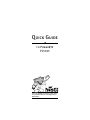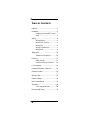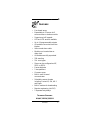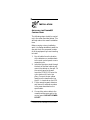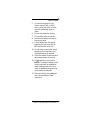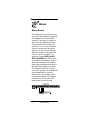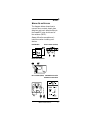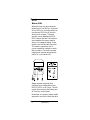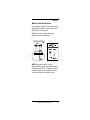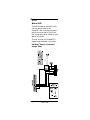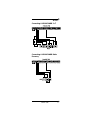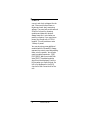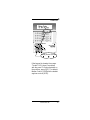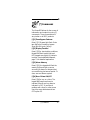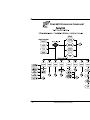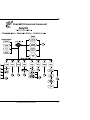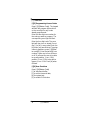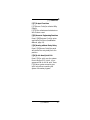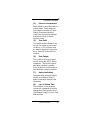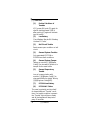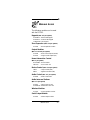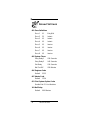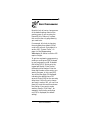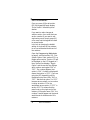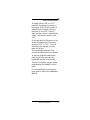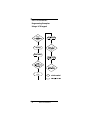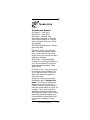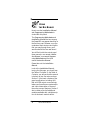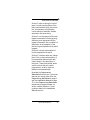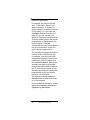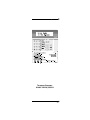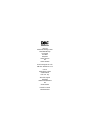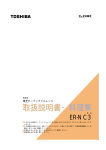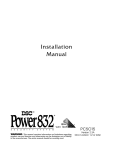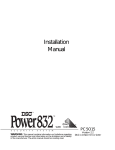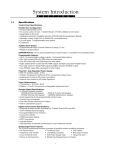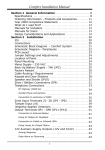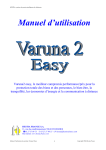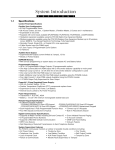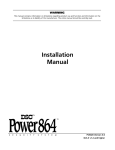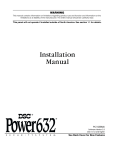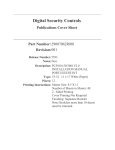Download DSC Power832 PC5015 Installation manual
Transcript
Quick Guide to Power832 PC5015 For more detailed information, please refer to the Installation Manual and Programming Worksheets. Features Table of Contents Features ................................................. 1 Installation ............................................. 2 Installing the Power832 Control Panel ........................................... 2 Wiring .................................................... 4 Wiring Keybus .............................. 4 Wiring 24-hr Devices .................... 5 Wiring PIRs .................................. 6 Wiring Fire Detectors ................... 7 Wiring SAB .................................. 8 Telephones ........................................... 10 Telephone Connections .............. 10 Power Up .............................................. 11 Initial Start Up ............................ 11 Common Start-Up Problems ...... 14 [*] Commands ..................................... 15 Power832 Expansion Flowchart ............ 16 Clearing Troubles ................................. 20 Module Guide ....................................... 23 Default Settings .................................... 24 Basic Programming ............................. 25 Translation ........................................... 29 The Language Barrier ................ 29 Using the Big Books ............................. 30 i36 Features Features Features • • • • • • • • • • • • • • • • • • • • 8 on-board zones Expandable to 32 zones via 8 zone modules or wireless module Supports up to 8 keypads LED and LCD versions available Up to 14 programmable outputs All modules connected via 4-wire Keybus Uses normal alarm cable Modules can be wired star or daisy chain All modules are fully supervised 256 event log 20+ zone types Zones can be configured as NC, SEOL or DEOL 8 zone attributes 2 true partitions Common zones Built-in multi-channel communicator Selectable comms formats including Contact ID, SIA, 4-8-1 and Pager Built-in modem for downloading Remote engineering (via DLS) 2 Separate entry delays Technical Support: 01482 322228/329911 Features 1 Features Installation Installing the Power832 Control Panel The following steps should be carried out in the order described below. This will help reduce the overall installation time. Before carrying out any installation work, it is always advisable to walk the site and check the proposed location of all the equipment you are intending to install. 1. Run all cables from the location of the detectors or modules back to the main control panel or zone expander units. 2. Insert the five nylon studs through the back of the steel cabinet and mount the cabinet on the wall. Fit the control panel to the wall. Insert the PC5015 PCB onto the nylon studs until it locks into place. Connect the two yellow leads from the transformer into the AC– in terminals on the PCB. 3. Fit the remote keypad, detectors and internal & external sounders in the areas described on the specification. 4. Connect the mains cable to the unswitched fuse spur and to the control panel. DO NOT POWER UP YET. Power832 Control Panel 2 Installing theFeatures Installation 5. Connect all modules on the Keybus using STAR or DAISY chain, red to red, black to black, yellow to yellow and green to green. 6. Connect all detection devices. 7. Connect the external sounder. 8. Insert the lid tamper and wire to the control panel. 9. Fit the battery into the control panel and connect the RED to RED and BLACK to BLACK. 10. Connect the control panel to the telephone line if monitoring or upload/download is required. 11. Close the cabinet lid securely and apply mains power to the unit. 12. Programme the control panel NOTE: The default settings of the control panel will be suitable for most installations and the minimum of additional programming will therefore be required. 13. Test the unit fully using Walktest and communications if programmed. Installing the Power832 Control Panel 3 Features Wiring Wiring Keybus The Keybus wiring is the most important part of the installation process of the Power832 and its associated modules. The Keybus is a simple 4wire connection between the main control panel and all modules connected to it. Do not use the Keybus cable for connection to any other devices: e.g., do not try to repower detectors or devices using the extra cores in a multi core cable. The Keybus is coloured RED, BLACK, YELLOW, GREEN. All units can be connected to the Keybus in a star or daisy chain formation. All modules have clearly marked terminal blocks that identify the Keybus connection. The Keybus must be run in a minimum of 22- gauge, non shielded wire (use shielded wire for intercom stations only). Any module can be connected anywhere to the Keybus provided it is not more than 305 meters from the control panel. 4 Wiring Keybus Features Wiring Wiring 24-hr Devices The diagram below shows how to connect door contacts, break glass detectors and panic attack buttons to the Power832 using double end of line resistors (DEOL). Always follow the manufacturer’s instructions when installing such devices. Panic Button Door Contact (surface) Break Glass Detector Door Contact (flush) 5K6 Resistor Used in All DEOL Connections Wiring 24-hr Devices 5 Wiring Wiring PIRs Although zones can be be wired as double end of line (DEOL), single end of line (SEOL) or normally closed, we recommend DEOL for all intrusion sensors and contacts. The panel actually comes defaulted as SEOL. DEOL means that two 5.6K resistors are installed at the sensor head as shown in the diagram below. These resistors are included with the panel. The resistors measure a loss in current caused by a tamper or other fault condition. The result is greater integrity and reduced wiring requirements. (4 core instead of 6) Always repower the panel when changing zone configurations from DEOL to SEOL or NC loops. This will involve disconnecting the battery and AC from the control panel. Remember, on repower, always enable supervision and set the time and date. 6 Wiring PIRs Wiring Wiring Fire Detectors The diagram below shows how smoke detectors should be connected to the Power832 control panel. Always check the manufacturer’s instructions for the detector. NOTE: Any zone which is programmed as fire will automatically be configured as SEOL. Therefore only 1 resistor needs to be installed and the contact should be normally open. Wiring Fire Detectors 7 Wiring Wiring SAB These bell diagrams indicate how to connect various bells to the Power832. Take note that the strobe should be connected to PGM 2 and this is programmed as default for your strobe connection. The bell circuit on the Power832 is always supervised with a 1K resistor. Bell/Panel Tamper Connections Using a Relay 8 Wiring SAB Wiring Connecting A NOVAGUARD 2+T Connecting A NOVAGUARD Delta Economy Wiring SAB 9 Features Telephones Telephone Connections The Power832 is a powerful communications device and it is important that you make the correct connections to the telephone line. The line may be connected in different ways for different applications. Connecting the Phone Line with Escort and Intercom NOTE: The control panel should always be the first device on the line. This is to ensure various features work correctly such as line seizure. 10 Telephone Connections Features Features Power Up Initial Start Up Before turning on the mains power, make sure that all electrical connections are completed and all devices are connected correctly to the main PCB. The two YELLOW leads on the transformer should be securely terminated in the two terminals marked AC. Before turning ON the mains power, ensure you have the battery connected to the control panel, then insert the fuse into the terminal block using the holder provided. The control panel keypad will beep on power up and the LCD version shows the software version on the screen. This is normal. The Keybus voltage should read 12.0 volts to 13.8 volts in the normal state. If a low Keybus error occurs, the reading should be around 11.0 volts to 11.5 volts. A critical condition on the Keybus is anything between 10.0 volts and 10.3 volts. This will result in a shutdown. If you have a Keybus problem, you should carry out the following: check the connections on all Keybusconnected devices; check the cable run distance; check that cable type is Initial Start Up 11 Power Up correct; and check voltage at the far end. Disconnect furthest item on Keybus and work back measuring voltage. The panel will provide around 550mA of current for powering modules and detection devices. Always keep this in mind when expanding a system. If you need more power, you should use a PC5204 module. This will provide an extra 1.0Amp of power. You may be using some additional modules with the Power832. Always repower the control panel after adding them onto the system. You will also need to enable supervision, [*][8] [5015][902]. Wait one minute then enter [903]. The added modules should now be displayed. Push the [#] key when you have finished. If a unit is not displayed in the [903], check all of the connections for the unit. 12 Initial Start Up Power Up Ready Armed Trouble If the keypad is showing the orange “Trouble” LED, there is a problem with the panel. To find more detail on the problem, press [*][2]. The default Master Code is [1234] and the default engineer code is [5015]. Initial Start Up 13 Power Up Common Start-Up Problems Loss of Clock – Panel needs to have time and date set. To do this press [*][6][Master Code][1], then enter time/date as: HH:MM/MM/DD/YY. TLM – Panel has no phone line connected. To cure this fault, enter programming [*][8][Engineer Code] and enter section 015. Turn off option 7. Zone Fault/Tamper – Incorrect zone supervision selected. Enter programming [*][8][Engineer Code] and enter section 013. Select correct options from 1 and 2. 14 Common Start-Up Problems Features [*] Commands The Power832 allows for the access of information and outputs by using [*] commands. These commands are very similar on all DSC products. [*][1] Zone Bypass Features Enter [*][1]. Bypass light flash. Enter two-digit zone number to bypass. Zone light ON; push [#] key. [*][2] Display Troubles Press [*][2] to view trouble conditions. Keypad will flash trouble light and LED keypad zone light(s) to indicate troubles. See Installation Manual, page 13 for detailed explanation. [*][3] Alarm Memory Press [*][3]; the keypad will flash the memory light and light up zones according to alarms or tampers that occurred during last armed period. To clear, arm and disarm system. [*][4] Door Chime ON/OFF Press [*][4] to turn on chime. The keypad will beep three times to indicate ON and one long beep to indicate it is OFF. If you have a problem with chime on other zones check the zone attributes and turn OFF option 03. [*] Commands 15 Features Power832 Expansion Flowchart 16 Features Power832 Expansion Flowchart Features Power832 Expansion Flowchart Power832 Expansion Flowchart 17 [*] Commands [*][5] Programming Access Codes Press [*][5][Master Code]. The keypad will flash the program light and turn on the zone light for any codes already programmed. Enter the two-digit user number for the code you want to program. The corresponding zone light will flash. Enter the four-digit code. The zone light will then turn on steady. Do not use [*] or [#] in user codes. Push the [#] when you have finished. To assign codes to partitions, press [*][5][Master code][9]. Enter the two-digit user number. Lights one to four will be on or off. If you want the user to be able to access partition 1, turn 1 ON; partition 2, turn 2 ON; to be able to bypass 3, turn 3 ON. Push [#] when finished. [*][6] User Functions Press [*][6][Master Code] [*] to view event buffer; [1] to set the time and date; [4] for system test; [5] to enable DLS window. 18 [*] Commands [*] Commands [*][7] Output Functions [*][7][Access Code] to activate Utility Output. [*][7][2] to activate smoke detector or shock sensor reset. [*][8] Access to Engineering Functions Press [*][8][Engineer Code] to enter engineering functions (Installation Manual, page 19). [*][9] Arming without Entry Delay Press [*][9][Access Code] the panel will remove the entry delay from the partition. [*][0] Quick Arm/Quick Exit Press [*][0] to quick arm the system. Ensure section 013, light 4, is programmed ON for this to work. Press [*][0] when system armed to give quick exit without unsetting the system. Momentary bypass. [*] Commands 19 Features Clearing Troubles If the orange “Trouble” LED is lit, there is trouble on the system. To view, press [*][2]. The trouble condition will be displayed on the LCD keypad. Scroll through the display using the [<][>] keys to see if more than one trouble condition is present. On the LED keypads, the trouble condition will be indicated by a lit LED zone. NOTE: Zone 1 LED gives a further sub-menu of troubles. Therefore, if [1] is lit, push [1] again for specific information on the trouble condition. Keypad Display After Pressing [*][2] LED Lit LCD Display [2] AC Failure AC no longer supplied to control unit. To inhibit reporting of short power-out durations, programme delay in section [370]. [3] Telephone Line Trouble Telephone connection to control panel reporting problem with connection. Check telephone line voltage and connection. Power down with phone line connected. 20 Clearing Troubles Features Clearing Troubles [4] Failure to Communicate Panel unable to send information to central station. Check telephone line, telephone number of Central Station, format and reporting codes. Dial number from handset and listen for tones to ensure number correct. [5] Zone Fault The trouble will be indicated if any zone on the system is in a trouble condition, i.e. if it could not send an alarm to the panel if required to do so. Press [5] to view the zone number. [6] Zone Tamper This condition will only be generated for zones with DEOL resistor supervision. This trouble is generated when a tamper is present. Press [6] whilst in trouble mode to view zone with a tamper condition. [7] Device Low Battery Generated when a wireless device exhibits a low battery. Press [7] again to view which devices have low battery. [8] Loss of System Time This condition occurs when the control unit is powered up and the internal clock has not been set up. [*][6][Master Code][1] to put in new date and time. Clearing Troubles 21 [*] Commands [1] Further Sub-Menu of Troubles If [1] comes ON, push [1] again for specific trouble present. LED lit after pushing [1] again will indicate type of trouble. [1] Low Battery Check Battery. May be ON if battery is below 11.5 volts. [2] Bell Circuit Trouble Panel senses open condition on bell circuit. [3] General System Troubles Only generated if PC5204 or PC5400 have fault conditions. [4] General System Tamper Tamper on module. [*][6][Master Code][*] to view which module is in tamper via the event buffer. [5] General Supervisory Trouble Loss of communication with module. [*][6][Master Code][*] to view event buffer for details. Also try [*][8][Engineer Code][902]. [7] PC5204 Low Battery [8] PC5204 AC Failure The panel constantly monitors itself for several different “Trouble” conditions. If a trouble condition is present the “Trouble” light will be on steady and all the keypads will beep twice every 10 seconds. 22 [*] Commands Features Module Guide The following modules can be used with the PC5015. Keypads (Max. of 8 per system) PC5508TZ – 8 Zone LED keypad PC5532TZ – 32 Zone LED keypad LCD5500TZ– LCD keypad Zone Expansion (Max. of 3 per system) PC5108 – 8 zone expander module Output Modules (Max. of 1 of each per system) PC5208 PC5204 – 8 low current outputs (50mA) – 4 high current outputs (1A) Home Automation Control (Max. 1 per system) Escort5580 – Escort module TW7223 – X-10 control unit Device Control (Max. of 32 per system) LM01 AM01 – Lamp module (10A) – Appliance module (13A) Audio Control (Max. of 1 per system) PC5928 – Audio control PCB Audio Intercom Stations (Max. of 7 per system) PC5921 – Indoor intercom unit PC5921EXT– External door box unit Wireless Modules PC5132 – 32 zone wireless receiver Serial Output Module PC5400 – Printer output module Module Guide 23 Features Default Settings 001 Zone Definitions Zone 1 01 Entry/Exit Zone 2 25 Instant Zone 3 03 Instant Zone 4 03 Instant Zone 5 03 Interior Zone 6 03 interior Zone 7 03 Interior Zone 8 05 Interior 005 System Times Entry Delay 1 030 Seconds Entry Delay 2 045 Seconds Exit Delay 030 Seconds Bell Cut-Off 020 Minutes 006 Engineer Code Default 5555 007 Master Code Default 1234 013 First System Option Codes Double End Of Line Resistors 164 Bell Delay Default 24 000 Minutes Default Settings Features Features Basic Programming Now let’s look at how to change some of the default settings listed on the previous page. If you are using the Power832 as a “bells only” system, this could be the only programming you need to do. For example, let’s look at changing the entry delay from default 30 seconds to 45 seconds. Entry delay is in section 005, “System Times”, on page 4 of the Programming Worksheets. All entries in section 005 require 3 digits. To get into engineering programming mode you must press [*][8] followed by your engineering code. At default this will be [5015]. At this point the keypad will display “Enter Section” followed by three dashes. Enter the three-digit number of the section you want to program, in this case [005]. You will see the digits 030 displayed indicating the default time of 30 seconds. Enter [045] for the new entry delay time. If this is the only change you want in section 005, you can now press [#] to exit this section and save the change. If you want to make another change, (“Exit Delay”, for example), then use the arrow keys until 120 is displayed (the default setting). Basic Programming 25 Basic Programming Once you press [#] to exit section 005, the keypad will again display “Enter Section” followed by three dashes. If you want to make changes to another section, then enter that new section number. If you want to exit engineering mode, simply press [#] once more and the keypad will revert to normal mode. Let’s look at changing the default setting of single end of line resistors to our recommended double end of line resistors. Open the Programming Worksheets to page 6, and find section 013, First System Option Code; section 013 is a toggle option section. Section 013 will be displayed on the LCD keypad as 2 lines, the first line displays “Toggle Option” and the second line displays which options are toggled “ON” or “OFF”. If a number appears, that option is “ON”. If a dash is displayed it means that option is “OFF”. If you are using the LED keypad this will be illustrated by the zone LEDs “ON” or “OFF”. We see that option 2 is “OFF” because we see a dash, not a number. Looking at section 013 in the worksheets we see option 2 “OFF” in section 013. This means that the panel is set up for single end of line resistors. If the option were “ON”, the number 2 would appear and the panel would be set for double end of line resistors. 26 Basic Programming Basic Programming To toggle options “ON” or “OFF” press the corresponding number on the keypad. Press [2] and the dash is replaced by the number, indicating the option is now “ON”. Press [2] again and the number is replaced with a dash, indicating the option is now “OFF”. Go through each of the options in the section and determine if the option should be “ON” or “OFF”. Once all the options are selected correctly, press the [#] key. The keypad again displays “Enter Section” followed by the three dashes. To exit from engineer mode simply press the [#] once more and the keypad will revert to normal mode. That’s all you need to get you started programming the Power832 control panel. For complete details of all programming options, refer to the Installation Manual. Basic Programming 27 Basic Programming Programming Examples: Using a LCD keypad 28 Basic Programming Features Translation The Language Barrier (01) Delay 1 = Final Exit 1 (02) Delay 2 = Final Exit 2 (03) Instant = Normal Zone (05) Interior Stay/Away = (Part Set) Zone will be omitted if no Final exit zone is activated. Zone arms if final exit activated. (06) Delay Stay/Away zone = Always gives entry delay. (25) Interior Delay = Entry Route/ Walk Through for domestic installations. Use for Hall PIR. In the Stay Armed mode, this zone will give entry delay when activated. (04) Interior = Entry Route/Walk Through for commercial installations only. This zone type will not give an entry delay when activated in Stay Armed mode. (27) Push to Set = Push to Set must be double end of line resistors. Can be o/c device but set to Force Arm, display will read secure system or enter code to set. Another term that you may not be fully familiar with is “Swinger Shut Down”. This feature is a false alarm feature and is used to control the number of times a signal is transmitted to the central station in a given set condition. This is zone-linked and defaulted to three transmissions per zone. What this means is that if a zone goes faulty and keeps triggering the communicator, the transmission will only be sent a maximum of three times. The Language Barrier 29 Features Using the Big Books How to use the Installation Manual and Programming Worksheets included with this panel: The Programming Worksheets and Installation Manual that accompany the Power832 may appear daunting to the first time user. However, once you understand their structure and how to find your way through them, you’ll wonder what all the fuss was about! You will find inside the control panel three manuals: one named Installation Manual, one named Programming Worksheets and the third named Instruction Manual. Please take out the Installation Manual. Look at the Installation Manual; turning the first page, you should see the Table of Contents. In the Table of Contents, you will see that the manual is broken up into five major sections. Section 1 is the basic overview of the panel specifications including AUX, Bell and PGM output current ratings, battery and transformer requirements and a quick description of some of the more common features. Section 1 also includes a list of all additional modules available with a brief description of what each module will do. 30 Using the Big Books Features Using the Big Books Section 2 refers to wiring the control panel, including a description of the main panel terminal strip, the connection and operation of the Keybus, current ratings of modules, module supervision and zone wiring. Section 3 is a summary of all the user keypad commands including arming, disarming, auto bypass and all the keypad commands. Also included is a description of the operation of the function keys and partition and global keypads. Section 4 is simply a description of how to programme the panel. Section 5 is broken down into subsections. Each contains a description of how a particular feature works with certain words in the description in bold print. These bold-printed words are the options that you need to programme in order to have the features work appropriately. Now take the Programming Worksheets from the box. Lay the two manuals out side by side. Open the Programming Worksheets to page 6 and the Installation Manual to page 32. In the Programming Worksheets beside every programme item is a section number reference. These numbers relate to the Installation Manual sections. Using the Big Books 31 Using the Big Books For example, you may not be sure what “TLM Enable” means in programming section 15. Beside the option number is a reference number (in this case 5.11). If you open the Installation Manual at section 5.11 (page 32), you will see that TLM stands for Telephone Line Monitoring. There are several options that require programming for the telephone line monitor feature. These are summarised at the end of the description and include which section the option can be programmed in. The summary of programme options is also a good troubleshooting tool. For example, if you are having difficulty getting the panel to send a test transmission, look this feature up in the Installation Manual. Refer to the summary and make sure you have programmed all the required information. If you think you missed an item, the summary will tell you exactly what programming section you need to look at to check the item. The third book named Instruction Manual should be given to the client or on-site manager. For more detailed information, please refer to the Installation Manual and Programming Worksheets. 32 Using the Big Books Features Technical Support: 01482 322228/329911 33 Unit C51 Winfrith Technology Centre Winfrith Newburgh Dorchester DT2 8DH Telephone 01305 851700 Fax 01305 851660 Email: [email protected] Web-Site: www.dscuk.co.uk Unit 21 Hull Business Centre Guildhall Road Hull HU1 1HJ Technical Support Telephone 01482 322228/329911 Fax 01482 222262 Printed in Canada 29003975 R002