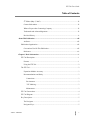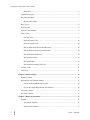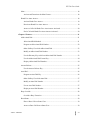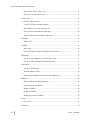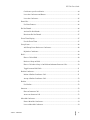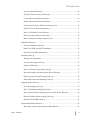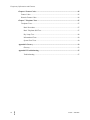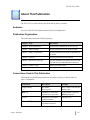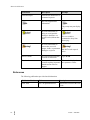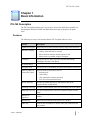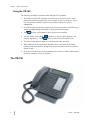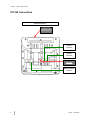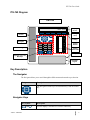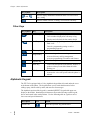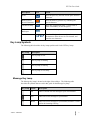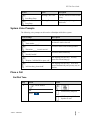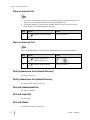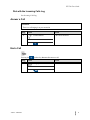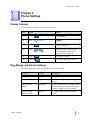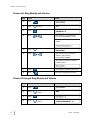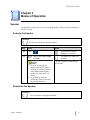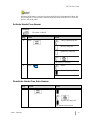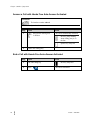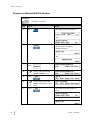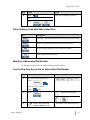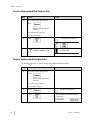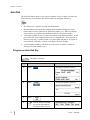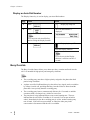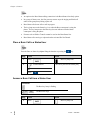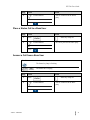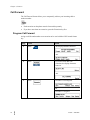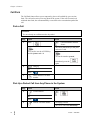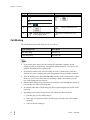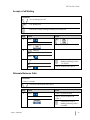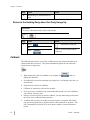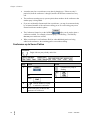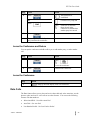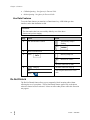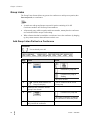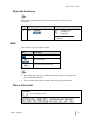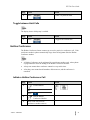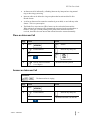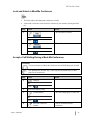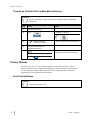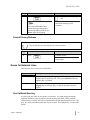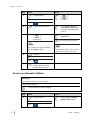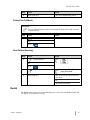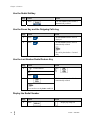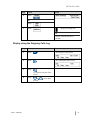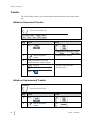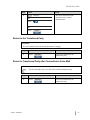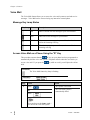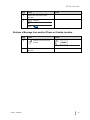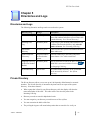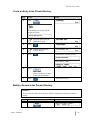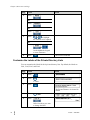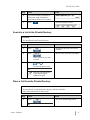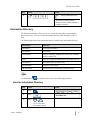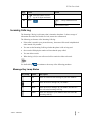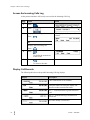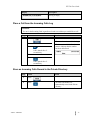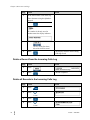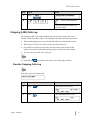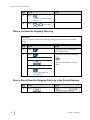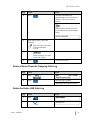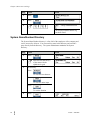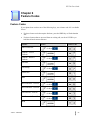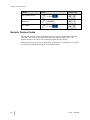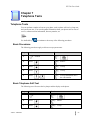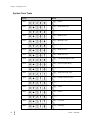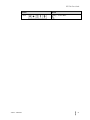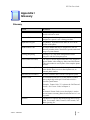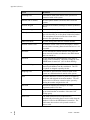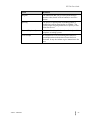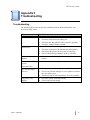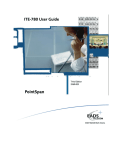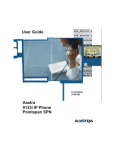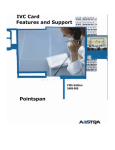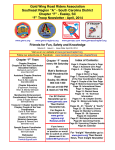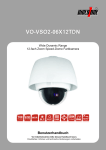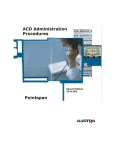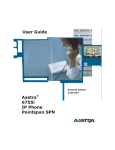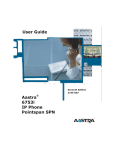Download Aastra ITE-760 User guide
Transcript
Proprietary Information and Contents ii M M Aastra – 2568-004 ITE-760 User Guide 4th Edition (May 5, 2005) © Copyright 2005 Aastra Intecom Inc. All rights reserved. Information in this manual may change with product revisions. Aastra Intecom Inc. may add features or enhancements to the product(s) and/or program(s) described in this manual at any time. Technical Publications freezes the information in this manual based on the specified software and hardware releases. Publications writers incorporate such changes into newly released publication editions. Publications writers will incorporate any modifications provided to them after the publication release date into the next scheduled release of the publication. Aastra Intecom furnishes the application described in this manual under a license agreement and customers may use or copy information in the manuals only in accordance with the terms of the agreement. Contact Information Address any reader comments to: Aastra Intecom Customer Information Group Manager, M/S 1N 2811 Internet Boulevard Frisco, TX 75034-1851 You may also send email to [email protected] What to Expect when Contacting Company Technical Publications will email responses to customers within seven business days of the contact. Note that product support is not available through this email address. For product support, contact the Aastra Intecom Customer Service Center (CSC) at 1-800729-1872. Aastra Intecom may use or distribute review comments and information without incurring obligation. Trademarks and Acknowledgements Product registered trademarks and copyrights of the products included in this publication include Pointspan®, Centergy®, Centergy Remote®, Centergy Reporting®, and Centergy 5® as registered trademarks of Aastra Intecom Inc. Product trademarks and copyrights of the products included in this publication include Nexspan™, Unified Communication Platform™, Integrated Conference Manager™, and Movacs™ as trademarks of Aastra Intecom Inc. This publication identifies all other products or services mentioned herein by the trademarks, service marks, or product names designated by the companies that market those products. The companies producing these trademarks and registered trademarks control ownership of them. Make all inquiries concerning such trademarks directly to those companies. Aastra - 2568-004 M M iii Proprietary Information and Contents Revision History The following represents the revision history of this publication: iv M M Revision Number Date Completed Point of Contact 004 04/05 B. Marsh Rebranded to Aastra. Replaced old phone drawing with new for LED phones. 003 08/04 L.Pritchett Removed Analog Option Board Reference 002 01/04 Bev Marsh ITE-760 User Guide 001 06/03 Bev Marsh Procedures for ITE-760 use. Description Aastra – 2568-004 ITE-760 User Guide Table of Contents 4th Edition (May 5, 2005) ............................................................................................iii Contact Information ....................................................................................................iii What to Expect when Contacting Company ...............................................................iii Trademarks and Acknowledgements ..........................................................................iii Revision History.......................................................................................................... iv About This Publication ........................................................................................................xiii Audience....................................................................................................................xiii Publication Organization .................................................................................................xiii Conventions Used In This Publication ......................................................................xiii References ................................................................................................................. xiv Chapter 1 Basic Information.................................................................................................. 1 ITE-760 Description ........................................................................................................... 1 Features ........................................................................................................................ 1 Using the ITE-760 ........................................................................................................ 2 The ITE-760........................................................................................................................ 2 Expansion Module Accessory ...................................................................................... 3 Recommendations and Safety ...................................................................................... 3 Connections ........................................................................................................... 3 Environment .......................................................................................................... 3 "CE" Marking ........................................................................................................ 3 Maintenance........................................................................................................... 3 ITE-760 Connections .......................................................................................................... 4 ITE-760 Diagram................................................................................................................ 5 Key Description .................................................................................................................. 5 The Navigator............................................................................................................... 5 Navigator Keys............................................................................................................. 5 Aastra - 2568-004 M M v Proprietary Information and Contents Other Keys.................................................................................................................... 6 Alphabetic Keypad ............................................................................................................. 6 Key Lamp Symbols ............................................................................................................ 7 Message Key Lamp ...................................................................................................... 7 Ring Types.......................................................................................................................... 8 System Tones...................................................................................................................... 8 System Voice Prompts........................................................................................................ 9 Place a Call ......................................................................................................................... 9 Get Dial Tone ............................................................................................................... 9 Place an Internal Call ................................................................................................. 10 Place an External Call ................................................................................................ 10 Dial by Name from the Personal Directory................................................................ 10 Dial by Name from the System Directory.................................................................. 10 Dial with Abbreviated Dial ........................................................................................ 10 Dial with Auto Dial .................................................................................................... 10 Dial with Redial ......................................................................................................... 10 Dial with the Incoming Calls Log .............................................................................. 11 Answer a Call.................................................................................................................... 11 End a Call.......................................................................................................................... 11 Chapter 2 Phone Settings...................................................................................................... 13 Display Contrast ............................................................................................................... 13 Ring Melody and Volume Settings................................................................................... 13 Choose the Ring Melody and Volume ....................................................................... 14 Choose Privileged Ring Melody and Volume............................................................ 14 Listening Volume ............................................................................................................. 15 Key Beep Volume............................................................................................................. 15 Chapter 3 Modes of Operation............................................................................................. 17 Speaker.............................................................................................................................. 17 Activate the Speaker................................................................................................... 17 Deactivate the Speaker ............................................................................................... 17 vi M M Aastra – 2568-004 ITE-760 User Guide Mute .................................................................................................................................. 18 Activate and Deactivate the Mute Feature ................................................................. 18 Hands Free Auto-Answer ................................................................................................. 18 Activate Hands Free Answer...................................................................................... 19 Deactivate Hands Free Auto-Answer......................................................................... 19 Answer a Call with Hands Free Auto-Answer Activated .......................................... 20 End a Call with Hands Free Auto-Answer Activated ................................................ 20 Chapter 4 Features................................................................................................................ 21 Abbreviated Dial............................................................................................................... 21 Abbreviated Dial Methods ......................................................................................... 21 Program an Abbreviated Dial Number....................................................................... 22 Other Softkeys Used with Abbreviated Dial .............................................................. 23 Modify an Abbreviated Dial Number ........................................................................ 23 Use the Directory Key to dial an Abbreviated Dial Number ..................................... 23 Use the Abbreviated Dial Feature Key....................................................................... 24 Display Abbreviated Dial Numbers ........................................................................... 24 Answer/Release ................................................................................................................ 25 Use the Answer Release Key ..................................................................................... 25 Auto Dial........................................................................................................................... 26 Program an Auto Dial Key......................................................................................... 26 Other Softkeys Used with Auto Dial.......................................................................... 27 Modify an Auto Dial Number .................................................................................... 27 Use an Auto Dial Number .......................................................................................... 27 Display an Auto Dial Number.................................................................................... 28 Busy Override ................................................................................................................... 28 Override a Busy Extension......................................................................................... 29 Buzz/Status ....................................................................................................................... 29 Place a Buzz Call to a Status User ............................................................................. 30 Answer a Buzz Call from a Status User ..................................................................... 30 Aastra - 2568-004 M M vii Proprietary Information and Contents Place a Status Call to a Buzz User ............................................................................. 31 Answer a Call from a Buzz User................................................................................ 31 Call Forward ..................................................................................................................... 32 Program Call Forward ................................................................................................ 32 Turn Off Call Forward using Softkeys....................................................................... 33 Other Softkeys Used with Call Forward .................................................................... 34 Set up Call Forward with the Feature Key ................................................................. 34 Turn Off Call Forward with the Feature Key............................................................. 35 Call Mark .......................................................................................................................... 35 Mark a Call................................................................................................................. 35 Call Park ........................................................................................................................... 36 Park a Call .................................................................................................................. 36 Pick Up a Parked Call from Any Phone in the System .............................................. 36 Call Pickup........................................................................................................................ 37 Pick up a Call as Member of a Call Pickup Group..................................................... 37 Pick up a Call by Dialing the Extension Number....................................................... 37 Call Waiting...................................................................................................................... 38 Accept a Call Waiting ................................................................................................ 39 Alternate Between Calls............................................................................................. 39 Return to the Holding Party when One Party Hangs Up............................................ 40 Callback ............................................................................................................................ 40 Place a Callback on a Busy Extension ....................................................................... 41 Answer a Returned Callback...................................................................................... 41 Return a Callback ....................................................................................................... 42 Display a Callback ..................................................................................................... 42 Display and Cancel a Callback................................................................................... 43 Cancel ............................................................................................................................... 43 Use Cancel.................................................................................................................. 43 Conference ........................................................................................................................ 43 viii M M Aastra – 2568-004 ITE-760 User Guide Conference up to Seven Parties.................................................................................. 44 Leave the Conference and Return .............................................................................. 45 Leave the Conference................................................................................................. 45 Data Calls.......................................................................................................................... 45 Use Data Features....................................................................................................... 46 Do Not Disturb.................................................................................................................. 46 Activate Do Not Disturb............................................................................................. 47 Deactivate Do Not Disturb ......................................................................................... 47 Event Timer Display ......................................................................................................... 47 Use the Event Timer................................................................................................... 47 Group Listen ..................................................................................................................... 48 Add Group Listen Parties to a Conference................................................................. 48 Rejoin the Conference ................................................................................................ 49 Hold .................................................................................................................................. 49 Place a Call on Hold................................................................................................... 49 Retrieve a Party on Hold ............................................................................................ 50 Place a Call when a Party is On Hold and Alternate Between Calls.......................... 50 Toggle between Held Calls ........................................................................................ 51 Hotline Conference ........................................................................................................... 51 Initiate a Hotline Conference Call.............................................................................. 51 Accept a Hotline Conference Call.............................................................................. 52 Hotline .............................................................................................................................. 52 Use Hotline................................................................................................................. 52 Intercom ............................................................................................................................ 52 Place an Intercom Call ............................................................................................... 53 Answer an Intercom Call............................................................................................ 53 Meet-Me Conference ........................................................................................................ 54 Enter a Meet-Me Conference ..................................................................................... 54 Leave a Meet-Me Conference .................................................................................... 54 Aastra - 2568-004 M M ix Proprietary Information and Contents Lock and Unlock a Meet-Me Conference .................................................................. 55 Accept a Call Waiting During a Meet-Me Conference .............................................. 55 Transfer an Outside Call to a Meet-Me Conference .................................................. 56 Privacy Release................................................................................................................. 56 Use Privacy Release ................................................................................................... 56 Cancel Privacy Release .............................................................................................. 57 Queue for External Lines .................................................................................................. 57 Use Callback Queuing................................................................................................ 57 Receive an Automatic Callback ................................................................................. 58 Cancel the Callback.................................................................................................... 59 Use Online Queuing ................................................................................................... 59 Redial ................................................................................................................................ 59 Use the Redial Softkey ............................................................................................... 60 Use the Green Key and the Outgoing Calls Log ........................................................ 60 Use the Last Number Redial Feature Key.................................................................. 60 Display the Redial Number ........................................................................................ 60 Display using the Outgoing Calls Log ....................................................................... 61 Transfer............................................................................................................................. 62 Initiate an Announced Transfer .................................................................................. 62 Initiate an Unannounced Transfer .............................................................................. 62 Return to the Transferred Party .................................................................................. 63 Return to Transferred Party after Connection to Voice Mail ..................................... 63 Voice Mail ........................................................................................................................ 64 Message Key Lamp Status ......................................................................................... 64 Access Voice Mail on a Phone Using the "R" Key.................................................... 64 Retrieve a Message from another Phone or Outside Location ................................... 65 Chapter 5 Directories and Logs ........................................................................................... 67 Directories and Logs......................................................................................................... 67 Private Directory............................................................................................................... 67 x M M Aastra – 2568-004 ITE-760 User Guide Access the Private Directory ...................................................................................... 68 Search by Name in the Private Directory ................................................................... 68 Create an Entry in the Private Directory .................................................................... 69 Modify a Record in the Private Directory .................................................................. 69 Customize the Labels of the Private Directory Lists.................................................. 70 Search in a List in the Private Directory .................................................................... 71 Place a Call from the Private Directory...................................................................... 71 Delete a Record in the Private Directory.................................................................... 72 Delete All Records or Delete a Specific List.............................................................. 72 Information Directory ....................................................................................................... 73 View the Information Directory ................................................................................. 73 Enter FAX, GSM, and DECT Information ................................................................ 74 Enter the Free Number Information ........................................................................... 74 Incoming Calls Log .......................................................................................................... 75 Message Key Lamp Status ......................................................................................... 75 Access the Incoming Calls Log.................................................................................. 76 Display Call Records.................................................................................................. 76 Place a Call from the Incoming Calls Log ................................................................. 77 Store an Incoming Calls Record in the Private Directory .......................................... 77 Delete a Record from the Incoming Calls Log........................................................... 78 Delete all Records in the Incoming Calls Log............................................................ 78 Outgoing (LNR) Calls Log ............................................................................................... 79 View the Outgoing Calls Log..................................................................................... 79 Place a Call from the Outgoing Calls Log.................................................................. 80 Store a Record from the Outgoing Calls Log in the Private Directory ...................... 80 Delete a Record from the Outgoing Calls Log........................................................... 81 Delete the Entire LNR Calls Log ............................................................................... 81 System Name/Number Directory...................................................................................... 82 Dial a Party from the System Name/Number Directory ............................................ 83 Aastra - 2568-004 M M xi Proprietary Information and Contents Chapter 6 Feature Codes ...................................................................................................... 85 Feature Codes ................................................................................................................... 85 Numeric Feature Codes .................................................................................................... 86 Chapter 7 Telephone Tests ................................................................................................... 87 Telephone Tests ................................................................................................................ 87 Basic Procedures ........................................................................................................ 87 Basic Telephone Self-Test.......................................................................................... 87 Key Lamp Test ........................................................................................................... 88 Informational Tests .................................................................................................... 89 System Tone Tests ..................................................................................................... 90 Appendix I Glossary.............................................................................................................. 93 Glossary...................................................................................................................... 93 Appendix II Troubleshooting ............................................................................................... 97 Troubleshooting ......................................................................................................... 97 xii M M Aastra – 2568-004 ITE-760 User Guide About This Publication The ITE-760 User Guide describes the phone and its primary functions. Audience Any user of the ITE-760 telephone should reference this publication. Publication Organization This publication contains the following chapters. Chapter, Topic Description Chapter 1, Basic Information Provides basic information for the ITE-760 Chapter 2, Phone Settings Provides procedures for the phone settings Chapter 3, Modes of Operation Provides procedures for modes of operation for the phone Chapter 4, Features Provides procedures for the features Chapter 5, Directories and Logs Provides information the phone directories and logs and the System Name/Number directory Chapter 6, Feature Codes Defines the feature codes Chapter 7, Telephone Tests Provides procedures for phone tests Conventions Used In This Publication This manual uses the following publication conventions to help you identify different types of information. Aastra - 2568-004 Convention Description Example Angle brackets <> Key names Keys to press Press <Enter> to accept the default value. Bold text Characters to enter when referenced in a procedure In the example, select the DTMF group type. (Italics) Explanatory text within a command sample (Building Ports) Horizontal Ellipses Horizontal line omissions in a command sequence ... M M xiii About this Publication Convention Description Example Vertical Ellipses Vertical line omissions in a command sequence . . . Provides supplemental information. The prompt may not display if … Provides information to help you avoid possible damage to hardware or a system crash (without data loss). Use case sensitive commands to keep from destroying… Provides information to ensure that you avoid danger, death, or permanent damage to a system. DO NOT touch exposed wires. Action column In a step/action/result table, contains an instruction. Type SPAR. Result column In a step/action/result table, contains anything important that the action causes to happen. The console displays the new parameter values. References The following publications provide related information. xiv M M Publication Number Title Description 2566-XXX ITE-760 Quick Reference Abbreviated version of the User Guide Aastra – 2568-004 ITE-760 User Guide Chapter 1 Basic Information ITE-760 Description The ITE-760 digital telephone gives you access to all services and features available on the PointSpan 6880 Series PBXs and additional features that are unique to the phone itself. Features The following are some of the features that the ITE-760 phone offers to a user. Feature Description Alphabetic Keypad Allows the user to enter text and search by name in the directories • Provides an information line and a second line that contains the softkey menus that can be accessed • Shows the date and time when the phone is idle • Shows choices available using the Navigator Interactive Display 5 Softkeys Aastra - 2568-004 20 Feature Keys Provide access to a menu of specific functions that change according to the state of the phone Provide access to features, auto dial numbers, etc. Navigator Keys Provide access to call handling and phone administrative functions LED key lamps for Feature Key status Show the status of the feature, such as: • Incoming call • Call waiting • Call connected or function activated • Line free or function deactivated Private Directory Provides a personal directory of 100 numbers that can be categorized into 4 different lists Incoming Calls Log Provides recorded details of the last 50 incoming calls to the phone Outgoing Calls Log Hands-Free Operation Provides recorded details of the last 10 numbers dialed from the phone Allows the user to place or receive a call without lifting the handset Speaker Key Allows the conversation to take place over a speaker Mute Key Turns off the microphone so that the other party cannot hear the conversation M M 1 Chapter 1, Basic Information Using the ITE-760 The following are things to remember when using the ITE-760 phone: • The features on your ITE-760 phone are selected for your specific needs. Some features described in this guide may not be available to you on your phone. If you have any questions about the features on your phone, contact your system administrator. • On a phone with more than one extension, press the button on the extension that you want to use before lifting your handset or pressing the speaker button. • The • You can initiate a call with the Red key will terminate or abort any process or function. using the Speaker key. The Speaker key, but you cannot hang up a call Red key must be used to disconnect a call. • You can use your phone to make voice and data calls at the same time. • When talking on an extension that is shared by others, your phone conversation remains private and cannot be interrupted by anyone else unless the Privacy Release feature is used. • If you hear a fast busy tone when attempting to use a feature, it usually indicates that the feature cannot be used on your phone. The ITE-760 2 M M Aastra – 2568-004 ITE-760 User Guide Expansion Module Accessory An M710 Button Expansion Module adds 20 feature keys to the phone. Two expansion modules can be added, providing a total of 60 feature keys. Recommendations and Safety Connections The ITE-760 telephone cannot be connected to the public network. It is designed for the PointSpan M6880 Series PBX. Environment The ITE-760 must be operated at temperatures between 42°F and 113°F. Do not install the phone in a damp room or near a water source. "CE" Marking This marking on the bottom of the phone certifies the conformity of the equipment with the regulations that apply in accordance with the directive R & TTE 1999/5/EC. Maintenance The ITE-760 telephone will retain its new appearance if you do not use any solvents or household cleaning products. Use a cloth dampened in slightly soapy water, and then wipe with a dry cloth. Aastra - 2568-004 M M 3 Chapter 1, Basic Information ITE-760 Connections ITE-760 Connections ITE Digital Line Connector at the back of the phone Headset Connector Handset Connector NOT USED Expansion Module Connector 4 M M Aastra – 2568-004 ITE-760 User Guide ITE-760 Diagram ITE-760 10/31/02 04:44PM Redial Dirctry Display Screen Message Lamp Handset Softkeys Navigator 1 Numeric Keypad 2 ABC 3 JKL 6 MNO WXYZ 4 GHI 5 7 PQRS 8 9 0 # * DEF Feature Buttons Feature Button LEDs R Microphone Speaker, Hold, and Mute Keys Alphabetic Keypad Key Description The Navigator The Navigator allows you to scroll through the different menus that make up a selection. Navigator Description The Navigator is made up of four direction keys and one central key. Navigator Keys Key Symbol And Aastra - 2568-004 Description Used to display a selection or a record in a directory M M 5 Chapter 1, Basic Information Key Symbol Description Used to display additional information about a record or carries out a setting And Used to confirm a choice, a setting, or a record in a directory Other Keys Key Symbol Key Description • • • • • • • Answers an incoming call if phone is on hook Calls a number displayed in a directory or log Displays and calls back the last number dialed Disconnects ringing during an incoming call Ends a call Cancels a programming setting or ends a programming sequence Accesses the Abbreviated Dial feature Speaker Key • • • • Accesses ring and contrast settings Accesses directory and log management Accesses programming for numbers and features Enables the speaker mode Mute Key • "R" Key • • Cuts off the microphone in the handset, headset, or speaker so that you can talk without the caller hearing you Functions as a Hold key during a call Accesses the voice mail system when the phone is onhook Green Key Red Key Directory Key Program Key Alphabetic Keypad The ITE-760 is equipped with a 31-key alphabetic keypad that is located under the cover at the bottom of the phone. The keypad allows you to search the directories before calling a party, initiate calls by name, and enter text for messages. The alphabetic portion of the keypad is a standard QWERTY keypad with upper case display as the default. Standard special characters are marked in orange on the keypad, but are not located in the usual positions. Use the following table as a guide to access lower case and special characters. Description Lower Case 6 M M Icon Action Press the Up Arrow key plus the letter. Aastra – 2568-004 ITE-760 User Guide Description Icon Action Space Press the Space key one time for one space between characters. Shift to Access Special Characters Press the Shift key plus the key containing the special character. Confirm an Entry Press once to confirm an entry. (Can be used in place of the OK key on the Navigator.) Delete or Backspace Press once to backspace over one character. Insert a character Or Use these Navigator buttons to place the cursor on the character where the text is to be inserted, and enter the new characters. Key Lamp Symbols The following table describes the key lamp symbols used for the LED key lamps. Key Lamp Description The key lamp is OFF The key lamp is blinking The key lamp is flashing The key lamp is ON steady Message Key Lamp The Message key lamp is located to the right of the softkeys. The following table describes the symbols that are used in this guide for the Message key lamp. Key Lamp Aastra - 2568-004 Status Description On There is at least one new message in your voice mailbox Off There are no new messages in your mailbox Blink There are no new messages in your mailbox, but there is a new call in the Incoming Calls log M M 7 Chapter 1, Basic Information Key Lamp Status Description Flash There is a message in your mailbox, and a new call in the incoming calls log Ring Types There are three ring types. Ring Type Description One-ring pattern Internal Call Two-ring pattern External Call Three-ring pattern System Call as in a Callback System Tones The following tones are heard on a PointSpan 6880 Series system. Sound Tone Description Dial Tone You can begin dialing Outside Dial Tone You have dialed the access code for an outside call (usually a 9) Modem Tone You can make a data call Busy The number that you dialed is busy Fast Busy You action is not accepted by the system Input Prompt Tone The system is waiting for your input Confirmation Tone The system has confirmed your action 1 Short Ring Internal Call Waiting Tone You are receiving an internal call during a phone conversation Short Ring+Beep External Call Waiting Tone You are receiving an external call during a phone conversation Low-Pitched Tone High-Pitched Tone Medium-Pitched Tone BuzzBuzz BuzBuzBuzBuz 1 Beep 2 Beeps 8 M M Aastra – 2568-004 ITE-760 User Guide Sound Tone Description Waiting Caller Tone You have called an extension that is busy Warning Tone Another party is joining (as in a conference) Lone Ring+Beep Long Beep System Voice Prompts The following voice prompts can be heard on a PointSpan 6880 Series system. Voice Prompt Description "Park number _____" You have parked a call. This number must be dialed to retrieve the call You have dialed a non-working number "Extension _____ is not in service" You have dialed incorrectly "Invalid, Invalid" "Depress CALLBACK to queue call" "All lines busy, please hold" All outgoing lines are busy. You may queue the call and hang up. All outgoing lines are busy. Your call is queued automatically and you may stay on the line. Place a Call Get Dial Tone Step Action 1. Result Lift the handset Or Extension key lamp ON Press SPKR key lamp ON if Speaker is used Aastra - 2568-004 M M 9 Chapter 1, Basic Information Place an Internal Call • If you have more than one extension on your phone, press the extension key that you want to use before lifting the handset or pressing the Speaker key. • If dial tone changes to a fast busy tone and then silence, you have waited too long before dialing. You must hang up and try again. Step Action 1. Result Dial the extension number The call is placed Place an External Call Your system administrator will provide you with dialing codes and calling limitations. Step Action Result 1. Dial the outside access number (usually a 9) 2. Dial the external number The call is placed Dial by Name from the Personal Directory See Private Directory. Dial by Name from the System Directory See System Name/Number Directory. Dial with Abbreviated Dial See Abbreviated Dial. Dial with Auto Dial See Auto Dial. Dial with Redial See Redial and Outgoing Calls Log. 10 M M Aastra – 2568-004 ITE-760 User Guide Dial with the Incoming Calls Log See Incoming Calls Log. Answer a Call Condition: There is a call ringing in at your extension Step Action 1. Result Lift the handset The call is answered Or Press End a Call Pressing the Step Speaker key does not disconnect a call. Action 1. Result Hang up the handset The call is disconnected Or Press Aastra - 2568-004 M M 11 Chapter 1, Basic Information 12 M M Aastra – 2568-004 ITE-760 User Guide Chapter 2 Phone Settings Display Contrast You can adjust the display contrast to one of 8 levels. Step Action Result 1. Press 2. Press 3. Press 4. Press 5. Press The setting is stored 6. Press Exits the programming function 5 Times Or Each time a key is pressed, the contrast changes and the new contrast level is displayed Ring Melody and Volume Settings The following table describes the ring melody and volume settings. Aastra - 2568-004 Category Settings Description Ring Melody 16 Melodies The ring melody for normal calls. Ring Melody Volume 8 Levels "0" volume setting turns the volume off entirely. Privileged Ring Melody 16 Melodies A different ring melody for incoming calls from parties that are stored in the Private directory. Melody no. 8 is the default. Privileged Ring Melody Volume 8 Levels "0" volume setting turns the volume off entirely. M M 13 Chapter 2, Phone Settings Choose the Ring Melody and Volume Step Action 1. Press 2. Press 3. Press 4. Press Result 4 Times Or Each time a key is pressed, the corresponding melody is played The display indicates the melody number 5. Press 6. Press Or Each time a key is pressed, the melody is played at the corresponding volume The display indicates the melody volume number 7. Press The setting is confirmed and stored 8. Press Exits the Programming function Choose Privileged Ring Melody and Volume 14 M M Step Action 1. Press 2. Press 3. Press 4. Press Result 4 Times 2 Times Aastra – 2568-004 ITE-760 User Guide Step Action 5. Press Result Or Each time a key is pressed, the corresponding melody is played The display indicates the melody number 6. Press 7. Press Or Each time a key is pressed, the melody is played at the corresponding volume The display indicates the melody volume number 8. Press The setting is confirmed and stored 9. Press Exits the Programming function Listening Volume You can adjust the listening volume during a call according to the mode used (handset, headset, hands free, or speaker mode). There are 8 volume levels for all modes. Step Action 1. Press Result Or The volume is raised or lowered accordingly While in conversation Key Beep Volume Each time a key is pressed, you hear a beep. The volume of this beep can be adjusted to 8 levels. At the lowest level, the volume is eliminated. Condition: The phone is onhook and is idle. Aastra - 2568-004 M M 15 Chapter 2, Phone Settings Step Action 1. Press Result Or A new beep volume each time a key is pressed The last volume change made is the volume that is stored 16 M M Aastra – 2568-004 ITE-760 User Guide Chapter 3 Modes of Operation Speaker The Speaker key allows you to converse using the speaker. Others can also participate in the conversation. Activate the Speaker Condition: You are on a call and are using the handset. Step Action 10. Press 11. Result The Speaker key lamp is flashing for 6 seconds Hang up the handset within 6 seconds The Speaker key lamp goes on steady The conversation is heard through the Speaker • • If you do not hang up the handset while the key lamp is blinking, the call will continue in the handset mode and the Speaker key lamp will be on steady If you hang up while the Speaker key lamp is on steady, the call will disconnect Deactivate the Speaker Condition: The conversation is through the Speaker. Aastra - 2568-004 M M 17 Chapter 3, Modes of Operation Step Action 1. Result Lift the handset The Speaker key lamp is off You are now conversing using the handset Mute The Mute key allows you to listen to a phone conversation while preventing others on the call from hearing you and can be used with the speaker, the handset, or a headset. The Mute key can also be used to monitor the line when you are put on hold. Activate and Deactivate the Mute Feature Condition: You are on a call Step Action 1. Press Result The Mute key lamp is on Your voice will not be picked up by the microphone 2. Press The Mute key lamp is off You are able to verbally participate in the call Hands Free Auto-Answer The Hands Free Auto-Answer (HFA) feature automatically connects to incoming calls without any intervention from the user and turns off automatically when the caller hangs up. This feature can be used with a headset. Additional Information: 18 M M • Only an extension or intercom line can be used with HFA. • A fast busy tone indicates that the HFA feature cannot be activated. See your system administrator. Aastra – 2568-004 ITE-760 User Guide When the HFA feature is activated, the phone should not be left unattended without first deactivating HFA. This prevents a call from being answered while there is no one at the phone to talk to the caller. Activate Hands Free Answer Condition: The phone is onhook Step Action 1. Press Result 2-Beep confirmation tone HFA key lamp ON Speaker key lamp ON The feature is activated 2. Press Silence Speaker Key lamp OFF You are ready for the next call Deactivate Hands Free Auto-Answer Step Action 1. Press Result HFA key lamp OFF Speaker key lamp OFF The feature is deactivated Aastra - 2568-004 M M 19 Chapter 3, Modes of Operation Answer a Call with Hands Free Auto-Answer Activated Conditions: The handset remains onhook HFA is already activated Step Action 1. Result Ring and/or warning tone in headset The call is automatically answered HFA key lamp flashing when calling party is on the line Speaker key lamp ON 2. Talk to the calling party End a Call with Hands Free Auto-Answer Activated Step 20 M M Action 1. The caller hangs up 2. Press Result HFA key lamp OFF The call is terminated Aastra – 2568-004 ITE-760 User Guide Chapter 4 Features Abbreviated Dial The Abbreviated Dial feature allows you to store frequently-called internal and external numbers of up to 28 digits, and dial them automatically by using a one or two digit code. All extensions are automatically allowed a list of 10 abbreviated dial numbers or optionally allowed a list of 100 Abbreviated Dial numbers. The following procedures assume that you have 10-number Abbreviated Dial. Abbreviated Dial Methods There are two ways to access the Abbreviated Dial feature. Key Description + The Directory and the Abbreviated Dial softkey The Abbreviated Dial feature key • If you have more than one line on your phone, you must store the abbreviated dial number on each line from which it will be accessed. • Stored numbers must contain the complete phone number including any access number that is used to connect to an outside line (usually a 9). When you dial the access number, you will hear outside dial tone before you input the number. • The star symbol (*) can be inserted into long distance numbers as a dial pause symbol. A dial pause is the time spent waiting for dial tone or a computer tone. The pause time is stored by using the (*) symbol, which is a system setting and may be set for one to seven seconds. Each star (*) counts as one digit of the total 28 digits. • A stored number cannot be erased, but you can remove or change a number by storing a new number over it. Aastra - 2568-004 M M 21 Chapter 4, Features Program an Abbreviated Dial Number Condition: The phone is on hook Step Action 1. Press Result The display alternates between: And 2. Press If you have more than one extension on your phone, the display alternates between: And 3. Press 4. 5. Dial the Abbreviated Dial reference number (0-9) Press 6. 7. Dial the Abbreviated Dial number including all access codes Press The Abbreviated Dial number is saved Or 22 M M Aastra – 2568-004 ITE-760 User Guide Step Action 8. Press Result Exits the programming function Or Press + Other Softkeys Used with Abbreviated Dial Key Description Cancels the current input and allows you to keep the prior setting Erases the last digit displayed and repositions the cursor Erases all digits and allows you to reenter the number Exits the programming function Modify an Abbreviated Dial Number Use the same procedure above to modify Abbreviated Dial numbers. Use the Directory Key to dial an Abbreviated Dial Number Step 1. Action Result If you have more than one line: Press + If you have only one line: Press 2. 3. Aastra - 2568-004 Only Press Extension key lamp ON Dial the abbreviated dial reference number (0-9) The number is automatically dialed M M 23 Chapter 4, Features Use the Abbreviated Dial Feature Key Step 1. Action Result If you have more than one line: Press Before using the Abbrev Dial key If you have only one line: Go directly to Step 2 2. Press 3. Extension key lamp ON Dial the abbreviated dial reference number (0-9) Abbreviated Dial key lamp remains OFF The number is automatically dialed Display Abbreviated Dial Numbers The Display feature key is used to display your Abbreviated Dial numbers. Step 1. Action Result If you have more than one line: Press Before using the Abbrev Dial key If you have only one line: Go directly to Step 2 24 M M 2. Press 3. Press Display key lamp ON The first Abbreviated Dial number is displayed: Aastra – 2568-004 ITE-760 User Guide Step Action 4. Press Result Repeatedly 5. The Abbreviated Dial numbers are displayed sequentially: Press Display key lamp OFF Exits the Display function If you do not exit the Display function, it will time out after 5 seconds Answer/Release The Answer/Release feature allows you to answer a call or get dial tone by pressing a feature key. This key can also be used with a headset. • When using a headset with Auto Answer activated, use the ANSW/RLSE key to get dial tone for placing a call, or to hang up. • After using the ANSW/RLSE key, make sure the key lamp is OFF. If it is not, press the ANSW/RLSE key twice to answer the next call. Use the Answer Release Key Step Action 1. Press Result Or calling party To go off hook 2. Press Answer/Release and extension key lamps ON Answer/Release and Extension key lamps OFF To hang up Aastra - 2568-004 M M 25 Chapter 4, Features Auto Dial The Auto Dial feature allows you to store one number of up to 28 digits for each Auto Dial feature key on your phone and dial the number by using that feature key. • One feature key is required for each Auto Dial number. • Stored numbers must contain the complete phone number including any access number that is used to connect to an outside line (usually a 9). When you dial the access number, you will hear outside dial tone before you input the number. • A dial pause symbol, the star (*) can be inserted into long distance numbers. A dial pause is the time spent waiting for dial tone or a computer tone. The pause time is stored by using the (*) symbol, which is a system setting and may be set for one to seven seconds. Each star (*) counts as one digit of the total 28 digits. • A stored number cannot be erased, but you can remove or change a number by storing a new phone number over it. Program an Auto Dial Key Condition: The phone is on hook Step Action 1. Press Result The display alternates between: And 2. Press The display alternates between: And 3. 4. 26 M M Press Dial the number including any access codes that are required to make the call Aastra – 2568-004 ITE-760 User Guide Step Action Result 5. Press The number is saved 6. Press Exits the Auto Dial function Or Press + Other Softkeys Used with Auto Dial Key Description Cancels the current input and allows you to keep the prior setting Erases the last digit displayed and repositions the cursor Erases all digits and allows you to reenter the number Exits the programming function Modify an Auto Dial Number Use the procedure above to modify an auto dial key. Use an Auto Dial Number Step Action 1. Result Lift the handset Or Press 2. Aastra - 2568-004 Press The number is automatically dialed M M 27 Chapter 4, Features Display an Auto Dial Number The Display feature key is used to display your Auto Dial numbers. Step Action 1. Press 2. Press Result Display key lamp ON The Auto Dial number is displayed: You can press each Auto Dial key before exiting the Display function 3. Press Display key lamp OFF Exits the Display function If you do not exit the Display function, it will time out after 5 seconds Busy Override The Busy Override feature allows you to interrupt a busy extension and break into the call. It is intended for high priority and emergency situations. 28 M M • The overriding party must have a higher priority assigned to the phone than both parties being overridden. • A phone set on Do Not Disturb that gives the caller a busy signal, can be overridden by a Busy Override call, providing that Busy Override feature is allowed and the phone has a lower priority than the overriding party. • The overriding party hears a constant steady dial tone for 15 seconds or until the extension called is no longer busy, whichever occurs first. • The party that is being interrupted hears a one second warning tone. The tone indicates that the call will be overridden in 15 seconds if it is not put on hold or ended. Immediately before the overriding party is on line, another warning entry tone is heard. If the call is not put on hold, or ended, the other party in the conversation is disconnected and the call is overridden. Aastra – 2568-004 ITE-760 User Guide • When your conversation is being overridden and you place the other party on hold or hang up, the overriding party is either on your line immediately or ringing on your line depending on the database for your phone. Override a Busy Extension Step Action 1. Result Lift the handset Or Press 2. Dial the number of the extension Busy tone or call waiting tone If you are not allowed to override the extension, you will continue to hear a busy tone or Call Waiting tone 3. Press Until the called party hangs up or until the 15second time limit is reached Busy Override key lamp ON 4. Wait on the line Talk with the called party Buzz/Status The optional Buzz/Status feature allows a voice connection on a Buzz/Status line between one Buzz user and one or more Status users by pressing either a Buzz or Status feature key. Example: An executive with a Buzz key on the phone can have a direct line to an assistant or group of assistants, each having a Status key on their phone. Each assistant can place a call directly to the executive by using the Status key. Aastra - 2568-004 M M 29 Chapter 4, Features • An option to the Buzz/Status talking connection is the Buzz/Status-Alert Only option. • In a group of Status users, the first person to answer stops the ringing and blocks all others in the group from picking up the call. • Buzz/Status calls do not affect a call in progress. • The key lamp next to the Status key is on when the Buzz counterpart is using the phone. The key lamp next to the Buzz key does not indicate when the Status counterpart is using the phone. • Features such as Hold or Transfer cannot be used on the Buzz/Status line. • Buzz/Status calls can ring on a phone that has activated Do Not Disturb. Place a Buzz Call to a Status User Press the Buzz or Status key before lifting the handset or pressing the Step Action 1. Press 2. key. Result Buzz key lamp OFF Lift the handset The call is placed to the Status party Or Press Answer a Buzz Call from a Status User Conditions: The Buzz key lamp is flashing The Buzz line rings 30 M M Step Action 1. Press Result Buzz key lamp ON Aastra – 2568-004 ITE-760 User Guide Step Action 2. Result Lift the handset You are connected to the Status party Or Press Place a Status Call to a Buzz User Step Action 1. Press 2. Result Status key lamp ON Lift the handset The call is placed to the Buzz party Or Press Answer a Call from a Buzz User Conditions: The Status key lamp is flashing The Status line is ringing Step Action 1. Press 2. Result Status key lamp ON Lift the handset You are connected to the Buzz party Or Press Aastra - 2568-004 M M 31 Chapter 4, Features Call Forward The Call Forward feature allows you to temporarily redirect your incoming calls to another number. • Each extension on the phone must be forwarded separately. • If you have more than one extension, press the Extension key first. Program Call Forward Assign a call forward number to an extension to be used with the Call Forward feature key. Step Action 1. Press Result The display alternates between: And 2. Press If you have more than one extension, the display alternates between: And 3. Press If number is not assigned: Or If number is assigned: 32 M M Aastra – 2568-004 ITE-760 User Guide Step 4. Action Result Option: If number is already assigned and you want to change it: Press 5. 6. Dial the call forward destination number Press Call Forward key lamp ON All calls will be forwarded to the new number Or Press 7. Press Exits the Programming function Or Press + Turn Off Call Forward using Softkeys Conditions: The line that you select is already forwarded: Aastra - 2568-004 Step Action 1. Press 2. Press 3. Press 4. Press Result + Call Forward Key lamp OFF M M 33 Chapter 4, Features Step Action 5. Press Result Exits the Programming function Or Press + Other Softkeys Used with Call Forward Key Description Cancels the current input and allows you to keep the prior setting Erases the last digit displayed and repositions the cursor Erases all digits and allows you to reenter the number Exits the programming function Set up Call Forward with the Feature Key Step 1. Action Result If you have more than one line: Press 2. 3. Press 2 Beeps Dial the Call Forward destination number Call Forward key lamp ON 2-Beep confirmation tone 34 M M Aastra – 2568-004 ITE-760 User Guide Turn Off Call Forward with the Feature Key Step 1. Action Result If you have more than one line: Press 2. Press Call Forward key lamp OFF 2-beep confirmation tone Call Forward is canceled Call Mark The optional Call Mark feature marks a bad phone connection on an outside line. When you hear static, echo, low volume, etc. on an outside (external) call, you can use the Call Mark feature key to mark the call. This provides troubleshooting information to technicians. Mark a Call Condition: You are connected to an outside call that has problems with static, echo, low volume, etc. and this problem needs to be reported Step Action 1. Press Result The call is marked and a notification is automatically sent to the system administration screen You can continue the conversation 2. Aastra - 2568-004 Continue to talk M M 35 Chapter 4, Features Call Park The Call Park feature allows you to temporarily place a call on hold for a pre-set time limit. The call can be retrieved on any phone in the system. If the call if not retrieved within the time limit, the call automatically reverts back to the extension that parked the call. Park a Call Condition: You are already on a call that needs to be parked Step Action 1. Press Result Call Park number and then silence The call is parked and you can place and receive calls You can also use the ACCESS key and the feature code * 9 To hear the number repeated, immediately press the again 2. Hang up Or Press 3. Write down the Call Park number Pick Up a Parked Call from Any Phone in the System Step Action 1. Result Lift the handset Or Press 2. Dial the Call Park number No ringing is heard The call is connected immediately 36 M M Aastra – 2568-004 ITE-760 User Guide Call Pickup The Call Pickup feature allows you to answer another ringing line at your phone. There are two types of Call Pickup: • Group Call Pickup - Your extension is assigned to a Call Pickup group. You can answer a call directed to any member of your Call Pickup Group. • Extension Call Pickup - You can answer a call directed to another phone by pressing the Call Pickup feature key and dialing the extension number of the ringing phone. • See your system administrator for information regarding members of your Call Pickup Group. • When two phones are ringing at the same time, the phone that was ringing first is picked up. That call can be put on hold while the second call is picked up. • If you hear a fast busy tone after trying to pick up a call, either you are not assigned to that group or another group member picked up the call. Pick up a Call as Member of a Call Pickup Group Condition: A call is ringing in for a member of the Call Pickup Group Step Action 1. Result Lift the handset Or Press 2. Press The caller is connected on your extension Pick up a Call by Dialing the Extension Number Condition: A call is ringing in for a member of the Call Pickup Group Aastra - 2568-004 M M 37 Chapter 4, Features Step Action 1. Result Lift the handset Or Press 2. Press 3. 2-beep confirmation tone Dial the extension number of the ringing phone The caller is connected on your line Call Waiting The Call Waiting tones heard while you are on a call are: 38 M M Call Waiting Tone Description One Short Ring Internal Call Long Ring-Beep External Call • If you choose not to answer the call waiting, the caller either continues to hear ringing or could be automatically forwarded to another extension, voice mail, or the operator, depending on the system design. • An extension can have only one call waiting at a time. If another party calls, they will hear busy tone or ringing if the call is programmed to ring on another extension. • The Call Waiting tone is heard one time only and only on the extension that is called. However, if you receive more than one call during a phone conversation, you will hear a call waiting tone for each call. • Internal callers dialing a busy extension hear a ring-beep tone that indicates the line is busy and they are in the call waiting state. • An external caller that is Call Waiting may hear a regular ringing tone in place of the ring-beep. • Depending on the system design, you are call waiting on a busy extension: Until the party you are calling answers Until a pre-set time period expires and the system forwards your call to another extension Until you decide to hang up Aastra – 2568-004 ITE-760 User Guide Accept a Call Waiting Conditions: You are already on a call Call Waiting tone Extension key lamp flashing indicating an incoming call Step Action 1. Press Result Or The first party is placed on hold Press 2. Hang up Or Press 3. Lift the handset Extension key lamp flashing indicating a Caller 1 is on hold Or Press You are connected to Caller 2 Alternate Between Calls Conditions: Caller 1 is on hold You are in conversation with Caller 2 Step Action 1. Press Caller 2 is placed on hold Or You are in conversation with Caller 1 Press Result Extension key lamp is flashing indicating Caller 2 is on hold Aastra - 2568-004 M M 39 Chapter 4, Features Step 2. Action Result Repeat Step 1 to alternate between calls Return to the Holding Party when One Party Hangs Up Conditions: One party is disconnected, the other is still on hold Step Action 1. Press Result Extension key lamp ON Or Press You are in conversation with the held party Callback The Callback feature allows you to place a Callback on a busy internal extension or an extension that does not answer. The system automatically places the call when both extensions are no longer busy. 40 M M • When another party has left a callback on your phone, the displayed in the menu. • If a callback is left on a line other than your prime line, it will display only after you select the line. • Each extension can have 10 callbacks. • Callbacks are returned on a first in/first out basis. • If you try to leave a callback on an extension that has already received 10 callbacks, you will hear a fast busy tone. • If there is no answer when you return a callback, you may either hang up and cancel the call or leave a callback on that extension. • A callback that you place on another extension returns to your phone with a threering system ring when both your phone and the called extension are on hook. That call is automatically canceled if you do not answer within a system-defined time period. softkey is Aastra – 2568-004 ITE-760 User Guide • A callback is left on the number that you originally dialed, even if it has been forwarded. • When you return a callback to a number that has been forwarded, the call goes to the forwarded number. • The party that places the callback cannot cancel the callback. Place a Callback on a Busy Extension Step Action 1. Result Lift the handset Or Press 2. Dial the extension number Busy tone or call waiting tone Example display: 3. Press 2-beep confirmation tone The callback is placed 4. Hang up Or Press Answer a Returned Callback Conditions: The Extension and Callback key lamps are flashing indicating that a callback is being returned. The three-ring system ring. Aastra - 2568-004 M M 41 Chapter 4, Features Step Action 1. Result Lift the handset You have answered the returned callback Or Press Return a Callback It is not necessary to return a callback before using your phone. Conditions: The key lamp is flashing on the extension where the callback has been placed Step Action 1. Result Lift the handset Or Press 2. Press The phone rings at the extension that placed the call Display a Callback Step Action 1. Press Repeatedly if there is more than one If the date and time stamp is set up on your system, you will see the information displayed after the name and number 42 M M Aastra – 2568-004 ITE-760 User Guide Step Action 2. Press Repeatedly to find the Callback to cancel Display and Cancel a Callback Step Action 1. Press 2. Press Repeatedly to find the Callback to cancel 3. Press Cancel The Cancel feature allows you to abort any dialing sequence by pressing a feature key. You can cancel callbacks and unanswered transfers or conference calls. Use Cancel Step Action 1. Press Result The dialing sequence has been canceled and you may start dialing again Conference The Conference key allows up to seven parties to be joined in a conference call. • Aastra - 2568-004 One system user must support a conference. A user can be a participant in the conference or can be a non-participant, by setting up the conference and placing the group on Conference Hold. M M 43 Chapter 4, Features • A member may leave a conference at any time by hanging up. If there are only 2 parties left, then the conference is dropped, and the call becomes a normal two-way call. • The conference warning tone (a system option) alerts members in the conference that another party is being added. • If you are accidentally disconnected from a conference, you may be reconnected only by an internal member of the conference calling you or as a call waiting party on an internal conference member's phone. • The Conference feature key or the CnfHold softkey can be used to place a conference on hold. For example, when accepting a Call Waiting. The Hold key does not put a conference on hold. • When a conference is on Conference Hold, or when additional parties are being added to the conference, the remaining parties can continue talking. Conference up to Seven Parties Condition: Begin with one party already on the line Or Step Action 1. Press Result Conference key lamp is flashing Or Press 2. 3. 44 M M Dial the number of a party to add to the conference Wait for the party to answer and announce the conference Aastra – 2568-004 ITE-760 User Guide Step Action Result 4. Press The conference is established Or Conference key lamp ON Press Long beep is played to those already in the conference to indicate that another party has entered 5. Press 6. Repeat steps 3 - 5 until all parties are joined into the conference Leave the Conference and Return You can put the conference on hold to allow you to add another party, or make another call. Step Action 1. Press Result Leave the conference 2. Press Return to the conference Leave the Conference Step 1. Action Hang up when the display reads "In Conference" Data Calls The Data feature allows you to place and receive data calls and, at the same time, use the phone to place and receive voice calls or use other features. You can use the following features with data numbers: • Abbreviated Dial – See Abbreviated Dial • Auto Dial – See Auto Dial • Last Number Redial – See Last Number Redial Aastra - 2568-004 M M 45 Chapter 4, Features • Callback Queuing – See Queue for External Calls • Online Queuing - See Queue for External Calls Use Data Features To use the Data features you must have a Data feature key, a PDI-1000 type data interface, and a data destination to dial. Condition: The data number has been successfully dialed by one of the above features and you hear ringing. Step Action Result 1. The data number is dialed 2. Wait for modem tone 3. Press The Data key lamp is flashing Data key lamp ON Dial tone or silence The data connection is made 4. Hang up Or Press The data connection stays up You can place and receive voice calls Do Not Disturb The Do Not Disturb feature allows you to temporarily block incoming calls without affecting the use of your phone. The Do Not Disturb feature applies only to the phone where the feature has been activated. It does not affect other phones where this extension may appear. 46 M M Aastra – 2568-004 ITE-760 User Guide Activate Do Not Disturb Step Action 1. Press Result Do Not Disturb key lamp ON You can also use the feature code * 6 Deactivate Do Not Disturb Step Action 1. Press Result Do Not Disturb key lamp OFF You can also use the feature code # 6 Event Timer Display The Event Timer feature allows you to use your phone display as a stopwatch. The minutes and seconds of the timer replace the normal display. Use the Event Timer Step Action 1. Press Result Event Timer key lamp ON The timer starts 2. Press Event Timer key lamp OFF The timer stops Aastra - 2568-004 M M 47 Chapter 4, Features Group Listen The Group Listen feature allows any person in a conference to add up to ten parties, in a listen only mode, to a conference. • A conference with group listeners can total 16 parties consisting of six full Conference members and 10 Group Listen members. • A listen-only party, unlike a regular conference member, cannot place the conference on Conference Hold to accept a call waiting. • When a listener that has been added to a conference leaves the conference by hanging up, they cannot return to that conference on their own. Add Group Listen Parties to a Conference Conditions: You are already on a call Or Step Action 1. Press Result Extension key lamp ON Conference key lamp is flashing The call is on hold 2. Dial the phone number of a Group Listen party 3. Announce the conference and the Group Listen feature 4. Press You are connected to the Group Listen party Conference key lamp ON The Group Listen party is added to the conference in listen-only mode 5. 48 M M Repeat Steps 1-4 until all parties are joined in the conference Aastra – 2568-004 ITE-760 User Guide Rejoin the Conference Rejoin when a dialed number for Group Listen (internal or external) is busy or unanswered Step Action 1. Press Result Conference entry warning tone (long beep) You have rejoined the conference Hold There are three ways to put a party on hold. Key Description The "R" Key The Hold softkey The optional Hold feature key • When another party puts you on hold within the same system, you can place that party on hold at the same time. • The party on hold hears silence or music, depending on the system options. Place a Call on Hold Conditions: You are already on a call Or Aastra - 2568-004 M M 49 Chapter 4, Features Step Action 1. Press Or Press Or Press Retrieve a Party on Hold Condition: Caller 1 is on hold Step Action Result 1. Press Extension key lamp ON Or You are reconnected to the held party Press Or Press Place a Call when a Party is On Hold and Alternate Between Calls Condition: Caller 1 is on hold Step 1. Action Result From dial tone: Dial Caller 2 and wait for Caller 2 to answer 50 M M You are connected to Caller 2 Aastra – 2568-004 ITE-760 User Guide Step Action 2. Press Result Caller 2 is placed on hold Toggle between Held Calls The display shows which party is on hold. Step Action 1. Press Result Toggle between held calls Hotline Conference The Hotline Conference feature connects up to twelve parties in a conference call. Each conference member's phone automatically rings when call originator dials the Hotline Conference number. • A Hotline Conference can be originated by a conference member only, whose phone is programmed to allow the dialing of the Hotline Conference number. • A busy tone means that a conference cannot be set up at this time. • A fast busy tone means that all members did not answer, and the conference is cancelled. Initiate a Hotline Conference Call Step Action 1. Result Lift the handset Or Press Aastra - 2568-004 2. Dial the Hotline Conference Number 3. Wait on the line until one conference member answers M M 51 Chapter 4, Features Accept a Hotline Conference Call If you place a party on hold to accept a Call Waiting that is a Hotline Conference call, you cannot return to the party on hold unless you hang up on the conference. Condition: Hotline is ringing Step Action 1. Result Lift the handset You are connected to the Hotline Conference Or Press Hotline The Hotline feature allows you to press a key that automatically dials a specific number. Use Hotline Step Action 1. Result Lift the handset Or Press 2. Press Hotline key lamp ON The call is placed Intercom The Intercom feature allows you to place and answer calls from members of your Intercom Group while leaving your main extension free to receive calls. • 52 M M Each member of an Intercom Group is assigned a one-digit number for a 10-member group, or a two-digit number for a 100-member group. Aastra – 2568-004 ITE-760 User Guide • An Intercom call is indicated by a flashing Intercom key lamp and one-ring normal ring or three-ring system ring. • Intercom calls can be allowed to ring on a phone that has activated the Do Not Disturb feature. • A call on an Intercom line cannot be transferred, put on hold, or used with any other feature. This is a system option. • The Hands-Free Auto Answer (HFA) feature can be used on the Intercom line. When activated, an Intercom call is automatically answered on the speakerphone or headset. If the user is already talking on the phone when the Intercom call is received, then HFA does not answer that call and it must be answered manually. Place an Intercom Call Step Action 1. Press 2. Result Silence Lift the handset Intercom key lamp ON Or Press On Intercom line 3. Dial the Intercom number (1 or 2 digits) The Intercom call is placed Answer an Intercom Call Condition: The Intercom line is ringing Step Action 1. Press 2. Result Lift the handset Or Intercom key lamp ON The Intercom caller is on the line Press Aastra - 2568-004 M M 53 Chapter 4, Features Meet-Me Conference The Meet-Me Conference feature allows up to twelve parties to dial a designated number at a scheduled time for a conference call. No Conference key is required. • The Meet-Me conference can be reserved as one-time only or as a permanently scheduled call. • Outside callers can be transferred into the Meet-Me Conference. • You can leave a Meet-Me Conference at any time, and rejoin the conference at any time by dialing the Meet-Me Conference number. Enter a Meet-Me Conference • When dialing in to a Meet-Me conference, the first caller hears ringing until a second caller dials the number. • A long beep is heard each time a caller enters the conference if the warning tone option is turned on in the system. Step Action 1. Result Lift the handset Or Press 2. Dial the Meet-Me Conference number Long beep You are connected to the conference Leave a Meet-Me Conference Step Action 1. Result Hang up Or You are disconnected from the conference Press 54 M M Aastra – 2568-004 ITE-760 User Guide Lock and Unlock a Meet-Me Conference • The Hold softkey does not put the conference on hold. • A Meet-Me Conference can be locked or unlocked by one member pressing the Hold key. Step Action Result 1. The conference is locked Or Press 2. The conference is unlocked Or Press Accept a Call Waiting During a Meet-Me Conference Conditions: You are connected to a Meet-Me Conference and a Call Waiting tone is heard Call Waiting tone one time only, 1 short ring for an internal call or 2 short rings for an external call Step Action 1. Result Hang up Or Press 2. Wait for the phone to ring 3. Lift the handset The Call Waiting party is on the line Meet-Me conference number You are reconnected to the conference Or Press 4. Aastra - 2568-004 M M 55 Chapter 4, Features Transfer an Outside Call to a Meet-Me Conference Condition: You are connected to a party that needs to be transferred to the Meet-Me Conference Step Action Result 1. Ask the party to wait 2. Press 3. The party is on hold Dial the Meet-Me Conference number 4. Announce the transfer to conference members 5. Hang up Or You are connected to the conference The transferred party is in the conference only after you hang up Press Privacy Release All calls are private even if an extension appears on more than one phone. When a shared extension is in use, another user attempting to use the same line will hear silence. The Privacy Release feature allows up to seven users sharing the same extension to temporarily join conversation on that extension. Use Privacy Release Condition: You are already on a call 56 M M Aastra – 2568-004 ITE-760 User Guide Step Action 1. Press Result Privacy Release key lamp ON After all notified parties have joined the phone conversation, pressing the PRIVCY RLSE key blocks others from joining You can talk with the original party and others entering on your extension Cancel Privacy Release Condition: You are already on a call with privacy release activated Step Action 1. Press Result Continue to talk No one else can enter the conversation Queue for External Lines There are two ways to queue for external lines. Type Description Callback Queuing The Callback Queuing feature places a callback on a group of busy outgoing lines to queue the call. The system calls back when an outgoing line is available. Online Queuing The Online Queuing feature allows you to wait on the line until an outgoing line is no longer busy or until the queuing time limit expires. Use Callback Queuing A queued call may return to your phone several times. A system setting controls the maximum number of times to call back and the queuing time limit. When either the callback limit is reached, or the queue time limit has expired and all outside lines are still busy, the call is canceled from the queue by the system. The Callback key is used for this feature. Aastra - 2568-004 M M 57 Chapter 4, Features Step Action 1. Result Lift the handset Or Press 2. 3. Dial the external number Voice prompt "Depress CALLBACK to queue call" if all of the outgoing trunks are busy Press Voice prompt "Callback number XX" Feature Key You can also use the ACCESS key plus the feature code * 7 4. The call is queued for the outside line One extension can have five calls in queue for an outside at one time Hang up Or Press 5. Write down the callback number and the external number that you dialed Receive an Automatic Callback Conditions: An outgoing line has become available The system calls back The Extension key lamp is flashing Step Action 1. Result Lift the handset Voice prompt "Callback Number XX is ready" Or Press 58 M M Aastra – 2568-004 ITE-760 User Guide Step 2. Action Result Wait on the line The call is automatically placed Cancel the Callback Condition: You are offhook listening to the call automatically being placed and you want to cancel the call Step Action 1. Result Hang up The callback is cancelled Or Press Use Online Queuing Step Action 1. Result Lift the handset Or Press 2. 3. Dial the external number Wait on the line Voice prompt "All lines busy, please hold" The call is placed or the queue time will expire Or The queue time expires Redial The Redial feature allows you to automatically place a call to the last outside number that you dialed. See Outgoing Calls Log. Aastra - 2568-004 M M 59 Chapter 4, Features Use the Redial Softkey Step Action 1. Press Result The last outside number dialed is automatically redialed Use the Green Key and the Outgoing Calls Log Step Action Result 1. Press The last outside number dialed is displayed 2. Press The last outside number dialed is automatically redialed The call is placed after a 5-second delay Use the Last Number Redial Feature Key Step Action 1. Result Lift the handset Or Press 2. Press The last outside number dialed is automatically redialed You can also use the feature code # 9 Display the Redial Number 60 M M Step Action 1. Press Result Display key lamp ON Aastra – 2568-004 ITE-760 User Guide Step Action 2. Press Result Or Press 3. Press Display key lamp OFF Or Display will time out after 5 seconds Display using the Outgoing Calls Log Step Action Result 1. Press The first part of the record: 2. Press The second part of the record: 3. Press To return to first part of the record 4. Aastra - 2568-004 Press Or records to view other M M 61 Chapter 4, Features Transfer The Transfer feature allows you to transfer both internal and external calls using a feature key. Initiate an Announced Transfer Condition: You are on an active call Step Action 1. Press 2. 3. Result Dial the destination number Destination party answers Announce that the call is being transferred to the destination party 4. Hang up Or The call is connected to the destination party Press Initiate an Unannounced Transfer Condition: You are on an active call Step Action 1. Press 2. 62 M M Result Dial the destination number Aastra – 2568-004 ITE-760 User Guide Step Action 3. Result Hang up Or The call is transferred to the destination party without announcement Press Or Press Return to the Transferred Party Condition: You have transferred the call and the destination is ringing Step Action 1. Press Result You are reconnected to the transferred party Return to Transferred Party after Connection to Voice Mail Condition: You are listening to the voice mail of the transfer destination party Aastra - 2568-004 Step Action 1. Press Result You are reconnected to the transferred party M M 63 Chapter 4, Features Voice Mail The Voice Mail feature allows you to access the voice mail system to send and receive messages. Voice Mail can be accessed using any internal or external phone. Message Key Lamp Status Key Lamp Status Description On There is at least one new message in your voice mailbox Off There are no new messages in your mailbox Blink There are no new messages in your mailbox, but there is a new call in the Incoming Calls log Flash There is a message in your mailbox, and a new call in the incoming calls log Access Voice Mail on a Phone Using the "R" Key This procedure assumes that the "R" key on your phone has been programmed to automatically dial the voice mail system. The phone must be onhook to use this key to access voice mail. If you press the hold. key while on a call, you will place the call on Conditions: The Voice Mail feature key lamp is flashing Step Action Result 1. Press The speaker is activated Or The voice mail system is automatically dialed Press You can also use the feature code * 5 to access the voice mail system 64 M M Aastra – 2568-004 ITE-760 User Guide Step 2. Action Result Follow the voice mail system prompts 3. Hang up Or Press Retrieve a Message from another Phone or Outside Location Step 1. Action Result Dial the voice mail access number The voice mail system answers 2. Aastra - 2568-004 Follow the voice mail system prompts M M 65 Chapter 4, Features 66 M M Aastra – 2568-004 ITE-760 User Guide Chapter 5 Directories and Logs Directories and Logs The following directories and logs can be accessed on the system. Directory/Log Storage Description Private Directory Internal to phone Allows you to store your most frequently dialed names and numbers and allows you to initiate calls from the directory. See "Private Directory" Incoming Calls Log Internal to phone Keeps a log of your incoming calls and allows you to initiate calls from the directory only when the number is known. See "Incoming Calls Log" Information Directory Internal to phone Can be used to store specific information about the phone and its user. Abbreviated Dial "Directory" Assigned numbers are stored on the system. Functions identically to the Abbreviated Dial feature button. See "Abbreviated Dial". Outgoing Calls Log Internal to phone This log stores the records of the last 10 numbers (LNR-Last Number Redial) called and is associated with the Green key System Directory See Outgoing Calls Log. System-wide The Name/Number directory on the system that can be accessed by all users. See System Directory. Private Directory The Private directory allows you to store up to 100 frequently dialed internal or external numbers. The Private directory is internal to the phone and is not a part of the system directory. It has these features: • When a party that is listed in your Private directory calls, the display will show the name and number of the caller. This caller will be also stored by name in the Incoming Calls log. • Directory records are stored in alphabetical order. • You can categorize your directory records into one of four (4) lists. • You can customize the labels of the lists. • The privileged ring tone will sound when parties that are stored in List 4 call you Aastra - 2568-004 M M 67 . Chapter 6, Directories and Logs • You can initiate calls from the Private directory • You can access the Private directory when the phone is idle, or when you are on a call Use the Red Key to a or abort any of the following procedures. Access the Private Directory Step Action 1. Press Result Or Or Enter the first character of the name with the alphabetic keypad and skip to the next procedure 2. Press 3. Press The display shows name and number of first entry: Or Until the desired entry is found Or Enter the first character(s) of the name with the alphabetic keypad to search Search by Name in the Private Directory Condition: You are already in the Private Directory Step 68 M M Action Result 1. Enter the first character of the name using the alphabetic keypad The display shows the name and number of the first match 2. Press The display shows the names and associated numbers Or record to select a Aastra – 2568-004 ITE-760 User Guide Create an Entry in the Private Directory Step Action 1. Press Result If the directory is already full the display will show: 2. 3. Enter the name using the alphabetic keypad Press 4. 5. Dial the number on the numeric keypad Press If the number is already stored: If the number is new: 6. Press Of the list where you want to store the information 7. Press The record is stored Modify a Record in the Private Directory Condition: You are already in the Private directory and have found the record that you want to modify. Aastra - 2568-004 Step Action 1. Press Result M M 69 Chapter 6, Directories and Logs Step Action 2. Press Result Or Press Or Press 3. Press Or to highlight the character to be replaced Or Press Or On the alphabetic keypad to erase characters 4. Press The record is modified Customize the Labels of the Private Directory Lists You can customize the labels for the 4 private directory lists. By default, the labels are List1, List2, List3, and List4. Step Action 1. Press 2. Press Result 2 Times 3. Press The Private Directory is selected by default 4. Press 5. Press 1 time Of the list where you want to change the label 70 M M Aastra – 2568-004 ITE-760 User Guide Step Action Result 6. Type the new name (maximum of 7 characters) using the alphabetic keypad at the bottom of your phone 7. Press The new list label is saved Search in a List in the Private Directory Condition: You are already in the Private Directory Step Action Result 1. Press The display shows the lists that are available 2. Press The first entry in the list will display Of the list where you want to search 3. Press Or To select the desired entry Or Enter the first character(s) of the name using the alphabetic keypad Place a Call from the Private Directory Condition: You are already viewing the Private directory and have found the entry of the person that you want to call Step Action 1. Press Result The call is automatically placed Or Aastra - 2568-004 M M 71 Chapter 6, Directories and Logs Step Action Result Press Call is placed after 5-second delay Or Press Call is placed after 5-second delay Delete a Record in the Private Directory Step Action 1. Press 2. Press Result The record is deleted The display shows the next record in the directory 3. Delete All Records or Delete a Specific List Step Action 1. Press 2. Press 3. Press 4. Press 5. Press Result 2 times 2 times Key of the list you want to delete Or Press 72 M M Aastra – 2568-004 ITE-760 User Guide Step Action Result 6. 2-beep confirmation tone The display indicates that the directory has been either partially or completely deleted Information Directory The Information directory allows you to view various shared numbers concerning the phone and its user. You can view the Information directory when the phone is idle or busy. The following table shows the information that is available in the Information directory. Information Definition Set Number Your extension number Fax Number Fax number GSM Number A digital cell phone standard universally used in Europe but not yet in the U.S. DECT A private Cell phone standard that is not used in the U.S. Free Number Any number that you want to store Serial Number The phone serial number SW Release/Set System software release/Phone firmware release Use the Red Key to terminate or abort any of the following procedures. View the Information Directory Step Action 1. Press 2. Press 3. Press Result Or To view the other information records Aastra - 2568-004 M M 73 Chapter 6, Directories and Logs Enter FAX, GSM, and DECT Information Step Action 1. Press 2. Press 3. Press 4. Press 5. 6. Result 3 times Or until the display shows the information item that you want to store Dial the number to be stored (up to 23 digits maximum) Press The number is stored Enter the Free Number Information Step Action 1. Press 2. Press 3. Press 4. Press 5. Press 6. 74 M M Result 3 times Or until the display shows the Free Number heading Enter the name using the alphabetic keypad (up to 10 characters) 7. Press 8. Press Aastra – 2568-004 ITE-760 User Guide Step Action 9. 10. Result Enter the number to store (up to 23 digits maximum) Press 2-beep confirmation tone The record is stored Incoming Calls Log The Incoming Calls log is a directory that is internal to the phone. It allows storage of information about the last 50 calls received, answered or unanswered. The following are features of the Incoming Calls log: • If the caller is stored in your private directory, the name will be stored in alphabetical order instead of by number. • You can use the Incoming Calls log whether the phone is idle or being used. • One record will display the number of times that the party called. • You can delete records. • When the log is full, a new call record will overwrite the oldest call record. Use the Red Key to terminate or abort any of the following procedures. Message Key Lamp Status Key Lamp Aastra - 2568-004 Status Description On There is at least one new message in your voice mailbox Off There are no new messages in your mailbox Blink There are no new messages in your mailbox, but there is a new call in the Incoming Calls log Flash There is a message in your mailbox, and a new call in the incoming calls log M M 75 Chapter 6, Directories and Logs Access the Incoming Calls Log At the present time there will be only one record in the Incoming Calls Log. Step Action Result 1. Press 2. Press 3. Display last incoming call: The display is the first part of the record: Press Or Display oldest incoming call: Press 4. Press To display the second part of the record 5. Press To return to the name Display Call Records The following table shows the possible Incoming Calls log displays. Display Description Caller identification is not available. If only the number is stored, the display will show the number instead of the name The “>” indicates that the log record has been read The “>>” indicates that log record has been called back The caller identity is not known 76 M M Aastra – 2568-004 ITE-760 User Guide Display Description The log is empty Place a Call from the Incoming Calls Log Condition: You are in the Incoming Calls log and have found a record that you would like to call. Step Action 1. Press Result The number is automatically dialed The record remains saved in the log Or The icon >> is added before the name to indicate that the number has been called back Press Call is placed after 5second delay Or Press Call is placed after 5second delay Store an Incoming Calls Record in the Private Directory Aastra - 2568-004 Step Action 1. Press 2. Press Result The name and number are automatically stored in the Private directory M M 77 Chapter 6, Directories and Logs Step 3. Action Result If the caller's name is not in the log: Enter the name using the alphabetic keypad Press If a number is already saved in another name the display indicates: 4. Press The key of the list where this record will be stored 5. Press The display returns to the Incoming Calls log record Delete a Record from the Incoming Calls Log Step Action 1. Press 2. Press Result The list is updated. Delete all Records in the Incoming Calls Log Step Action 1. Press 2. Press Result 1 time 3. Press 4. Press 1 time 78 M M Aastra – 2568-004 ITE-760 User Guide Step Action 5. Press Result 6. 2-beep confirmation tone The display indicates that the log has been deleted Outgoing (LNR) Calls Log The Outgoing (LNR -Last Number Redial) calls log stores the records of the last 10 internal or external numbers dialed. The Outgoing Calls log has the following features: • When consulting the log, you can automatically redial one of the numbers stored. • When the log is full, the next call overwrites the oldest call record. • If a call has been redialed several times, the calls counter in the record for that number is incremented rather than storing separate records for the same number. • You can erase one record or the entire log. Use the Red Key to terminate or abort any of the following procedures. View the Outgoing Calls Log If the log is empty the display reads: Aastra - 2568-004 Step Action Result 1. Press The first part of the record: 2. Press The second part of the record: M M 79 Chapter 6, Directories and Logs Step Action 3. Press Result To return to first part of the record 4. Press Or records to view other Place a Call from the Outgoing Calls Log Condition: You are viewing a record in the Outgoing Calls log and want to place a call to that party. Step Action Result 1. Press The display shows the number of the destination party 2. Press The number is automatically dialed Or Press The call is placed after a 5-second delay Or Press Call is placed after a 5second delay Store a Record from the Outgoing Calls Log in the Private Directory 80 M M Step Action 1. Press Result Aastra – 2568-004 ITE-760 User Guide Step Action 2. Press Result The name and number are automatically stored in the private directory if the party's name is known If the number is already stored in the Private directory under another name: 3. If the party's name is not in the LNR log: Enter the name of the party using the alphabetic keypad 4. Press Of the list where you want to store the record 5. The record is stored Press Delete a Record from the Outgoing Calls Log Step Action 1. Press 2. Press Result The LNR log is updated The display shows the next record Delete the Entire LNR Calls Log Step Action 1. Press 2. Press Result 1 Time Aastra - 2568-004 M M 81 Chapter 6, Directories and Logs Step Action 3. Press 4. Press Result 5. 2-beep confirmation tone The display indicates that the log has been erased System Name/Number Directory The System Name/Number directory is a list of all of the employees of the company and can be accessed by all users. You can search by name in this directory and can dial a party directly from the directory. The system administrator maintains the System directory. Step Action 1. Press 2. 3. Result Enter the first character(s) of the name with the alphabetic keypad If necessary: Press To erase the last character Press To erase the entire input Press To exit the function 4. 82 M M Press Aastra – 2568-004 ITE-760 User Guide Step 5. Action Result If necessary: Press Or To scroll through the entries Press To back up to the previous prompt Dial a Party from the System Name/Number Directory Condition: You are in the System directory and have found the party to call. Aastra - 2568-004 Step Action 1. Press Result The number is automatically dialed M M 83 Chapter 6, Directories and Logs 84 M M Aastra – 2568-004 ITE-760 User Guide Chapter 6 Feature Codes Feature Codes If your phone does not have one of the following keys, use a feature code if it is available for use. • For those feature codes that require dial tone, press the SPKR key or lift the handset first. • For those features that are accessed from an existing call, use the ACCESS key to hold the call and return to dial tone. Feature Abbreviated Dial Action Feature Code Or Press Callback - Leave a Callback Callback - Return a Callback Or Press Call Park Call Pickup Or Press Conference Data Do Not Disturb - Turn On Do Not Disturb - Turn Off Call Forward - Turn On Call Forward - Turn Off Or Press Or Press Or Press Or Press Hold Aastra - 2568-004 M M 85 Chapter 6,Feature Codes Feature Last Number Redial Action Feature Code Or Press Transfer/3-Way Conference Voice Mail Or Press Numeric Feature Codes The optional Numeric Feature Code feature allows you to use an all-number code that omits the * and # signs in place the feature key or the standard feature code. The Numeric Feature Code option was originally designed for rotary phones. Numeric codes may be two to four digits long. If this option is available on your system, the codes can be obtained through the system administrator. 86 M M Aastra – 2568-004 ITE-760 User Guide Chapter 7 Telephone Tests Telephone Tests You can perform a number of tests on your phone, such as phone self-test, key lamp test, and system tone test. You can also gather information about your phone such as class of service, cabinet/card/slot information, directory number, etc. Use the Red Key to terminate or abort any of the following procedures. Basic Procedures The following procedures apply to all tests except system tones. Step Action 1. Result Offhook 2. Press Silence 3. Press 1-beep 4. Press 1-beep 5. Press 2-beep confirmation tone + the code number + Basic Telephone Self-Test The following test will restore the key lamps and the display on the phone. Step Action 1. Aastra - 2568-004 Result Offhook 6. Press Silence 7. Press 1-beep M M 87 Chapter 7,Telephone Tests Step Action Result 8. Press 1-beep 9. Press 2-beep confirmation tone and then silence You may not hear 2 complete beeps because the phone does reset. The number to the right is the load number 10. Press 11. 12. Or Press Press Silence Normal display and key lamps are restored Key Lamp Test Step Action 1. Press 13. Press a feature key or line key 5 separate times Result 2 beep confirmation tone and then silence See these key lamp states: ON, blink, flash, flash, ON 1 beep after each key press 88 M M Aastra – 2568-004 ITE-760 User Guide Informational Tests The following tests can be run on the phone. Test Name Action Response Class of Service Press Class of Service Key Template Press Key Template Number Directory Number Press Directory Number Port Number Press System time slot number Press 3 Terminal types if applicable (IBX Classic Systems) Terminal Type 1. Inside Term Type 2. Outside Term Type 3. Current Term Type User Group Press User Group Number Data Directory Number (if assigned) Press Data Directory Number System Port Location Press Cabinet, Shelf, Slot Trunk Port Location During trunk call, enter this sequence: Cabinet, Shelf, Slot of trunk port Press + Aastra - 2568-004 M M 89 Chapter 7,Telephone Tests System Tone Tests Action 90 M M Result Press Silence Press Inside Dial Tone Press Outside Dial Tone Press Modem Tone Press Milliwatt Tone Press Busy Tone Press Reorder Tone Press Ringback Tone Press Call Wait Ringback Tone Press Zip Tone (One Beep) Press Zip Zip Tone (2 Beeps) Press Inside Call Wait Tone Press Outside Call Wait Tone Press Override Warning Tone Press "Held" Press "Enter" Press "Private" Press "Forward" Press "Message" Aastra – 2568-004 ITE-760 User Guide Action Press Aastra - 2568-004 Result "Voice Mail" M M 91 Chapter 7,Telephone Tests 92 M M Aastra – 2568-004 ITE-760 User Guide Appendix I Glossary Glossary Term Definition Access Code A one or two digit number that must be dialed before an outside call can be made. Account Code A billing number for long distance calls that may be assigned as a part of a user's dialing procedure. Alphabetic Keypad A QWERTY keyboard located under the cover at the bottom of the phone. Authorization Code A unique number that may be assigned to a user or a directory number which, when dialed, permits authorized usage of system features. Centergy Reporting Centergy ® is a call center management tool that integrates with the Pointspan system. Code (Abbreviated Dial) The single or double-digit number that a user assigns to a phone number when setting up Abbreviated Dial feature. This code number is used in place of the complete phone number. Extension/Directory Number A number assigned to an individual telephone set which, when dialed, allows access to that telephone set; an internal phone number. External (call or number) A call to a number that is outside of the phone system. Feature Codes A combination of the star (*) or the pound (#) symbol plus a single digit of the pad. Each code accesses a specific system feature. Example: Feature Code "*3" activates the Call Forward feature. See Feature Codes in Chapter 4. Or A Numeric Feature Code (two to four digits) is used to access features on rotary phones that do not have a * or a # symbol. Features Aastra - 2568-004 Capabilities of a phone other than placing and receiving calls. For example, Hold, Transfer, Call Forward, Call Back Queuing, etc. M M 93 Appendix I,Glossary 94 M M Term Definition Incoming Calls Calls that are made from outside of the system to an extension inside of the system. Internal (call or number) A call or phone number (extension) that is inside the system. Numeric Keypad A set of twelve buttons (0 through 9) and two symbols (* and #). Line or Line Appearance An extension/directory number that appears on a phone. Microphone The built-in microphone, activated by the SPKR button, provides the ability to use the phone without the handset. The microphone is located on the lower front of the phone in the right-hand corner Multi-Line Phone A phone having more than one extension number. Numeric Feature Code A Numeric Feature Code (two to four digits) is used to access features on rotary phones that do not have a * or a # symbol. Off-Hook A term that indicates that the handset of the phone has been removed from the switchhook or the SPKR button has been turned on. On-Hook A term that indicates that the handset of the phone is resting on the switchhook. The phone is hung-up or the SPKR button is turned off. (See On-Hook Dialing) On-Hook Dialing Dialing a call by using the SPKR button instead of removing the handset from the switchhook. The ITE12+phone is designed especially for this. Outgoing Calls Calls that are placed from an extension inside of the system to a destination that is outside of the system. Park A feature that allows a call to be placed in a temporary hold state and assigned an extension number. The call can be retrieved from any extension in the system by dialing the number assigned to the call. PDI 1000 Provides an interface for 300 bps to 38.4 Kbps asynchronous RS-232C data. Pickup Allows calls that ring in at another extension to be picked up at extensions that are members of the same Call Pickup group. Prime Line The main extension on an ITE phone that is automatically selected to place or receive calls when the handset is lifted or the SPKR button is turned on. The line button does not have to be pressed to make or answer calls. Aastra – 2568-004 ITE-760 User Guide Aastra - 2568-004 Term Definition Program The instructions that you give to the phone through number codes (feature codes or buttons) to activate a feature. Queuing The process of placing calls in a holding pattern (a waiting line) until an outgoing line is available. The system assigns outgoing on the basis of priority or first come/first served. System (Telephone System) A term used in this guide that refers to PointSpan 6880 telephone switching systems. Voice Prompt A computerized voice heard through the handset or speakerphone that indicates that a feature has been activated. It may also inform or give instructions to the user. M M 95 Appendix I,Glossary 96 M M Aastra – 2568-004 ITE-760 User Guide Appendix II Troubleshooting Troubleshooting The following table represents the more common problems found with a phone, and provides possible causes. Problem Possible Cause • • • • • • • • • Check for dial tone Check the connection to the phone jack Check that the other phones in the system are operating Check the setting of display contrast Check the connection to the phone jack Check the connection of the handset and/or the headset Check that other phones in the system are operating Check volume setting of handset, speaker, or headset Check the volume setting of the handset, speaker, or headset • Check that you have the rights to make external calls No voice messages received • • The phone is not ringing • • • Check your connection to the voice mail system Check your welcome message or voice signature record on the voice mail system Check activation of call forwarding to your voice mailbox Check the volume of the ring melody Check Call Forward settings No display No dial tone No sound in the handset Cannot dial out of the system (External Calls) Aastra - 2568-004 M M 97