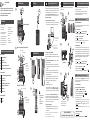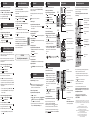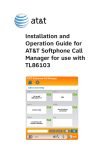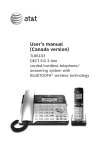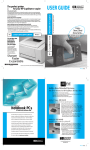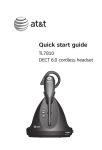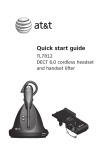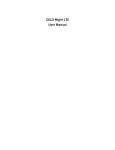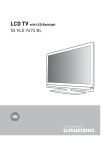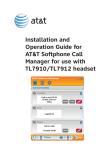Download AT&T TL86103 User`s manual
Transcript
Quick start guide TL86103 This quick start guide provides you with basic instructions only. For more complete instructions, please refer to the user’s manual in the package, or download it at www.telephones.att.com/manuals. 1 2 Install telephone base 1 4 Install charger Plug! Your new AT&T TL86103 allows you to make and receive softphone calls by connecting the telephone base to your computer using the USB cable provided in the package. You can manage softphone Voice over IP (VoIP) calls through SkypeTM or Microsoft® Lync®, landline calls, or cell calls by using the AT&T Softphone Call Manager. You can also use the voice command feature to make calls after you have installed the AT&T Softphone Call Manager. Plug! To connect the telephone base to your computer: Parts checklist • Power adapter for telephone base • Telephone line cords (one black and one clear) • CD-ROM • USB cable • User’s manual • Quick start guide Click! Click! Line 1 wall jack Line 2 wall jack Install telephone base Install charger 3 Install handset battery 4 Connect your telephone base to PC 5 Install telephone base on the wall (optional) Common settings 6 Use built-in answering system or voicemail? 7 Set date and time 8 Set ringer volume 9 Add a Bluetooth cell phone / headset 10 Download a cell phone directory 11 Softphone call 12 Voice command Plug! Plug! Install handset battery 1 2 3 DSL filters If you have DSL high-speed Internet service, DSL filters (not included) are required. Click! Click! Plug! Option 2: For a 2-line wall jack Line 1 + line 2 wall jack DSL filter Directory If you have DSL high-speed Internet service, DSL filter (not included) is required. Caller ID Click! 4 Light on! Plug! Common operations 14 Follow the instructions below only if you would like to mount the telephone on a wall. 1 2 Unplug! Unplug! Rotate the handset tab! Unplug! • Charge for at least 30 minutes before initial settings. • Charge for 11 hours before initial use. To install AT&T Softphone Call Manager: Put the CD-ROM, which comes with the product package, into your computer. Open My computer, and then double click to open the disk drive. -ORVisit www.telephones.att.com/downloads to download the software. Unzip the file after download. 1. Double click the installation file to begin the InstallShield Wizard. 2. Tick the option check box to authorize the installation of the software -> Click Run. 3. Click Next> -> Read the license agreement, and then accept the terms by pressing the upper check box -> Press Next> to continue. 4. The default installation path is: “C:\Program Files\AT&T\AT&T Softphone Call Manager v3”. Click the Browse... button to change the path if necessary -> Click Next>. 5. Choose the program for connection with the software -> Click Next>. 6. Click Install to begin installation. 7. When the installation is done, press Finish to exit the installation program. If you want to launch the AT&T Softphone Call Manager after installation, tick the option check box before pressing Finish. After you have installed the AT&T Softphone Call Manager, check to make sure the audio setting is properly configured in your Microsoft Windows® system. If you have installed Skype or Microsoft Lync and want to use them with your telephone base, make sure the audio settings are configured correctly in the programs as well. To configure the audio settings: • Select AT&T USB Audio as the audio device under the settings of speaker/playback and microphone/recording in your Skype or Microsoft Lync. Microsoft®, Windows®, and Windows XP® are registered trademarks of Microsoft Corporation. The Skype name is a trademark of Skype. Microsoft Lync® is a registered trademark of Microsoft Corporation. 6 Use built-in answering system or voicemail? Your telephone has a built-in answering system which can be used without any service subscription. The telephone also supports voicemail feature which requires subscription from your telephone service provider. Contact your telephone service provider for details. To configure the built-in answering system Record own announcement You can use the preset announcement to answer calls, or replace it with your own recorded announcement. Using the telephone base: 1. Press MENU -> Press SELECT to select Answering system. 2. Press q/p to highlight Mailbox 1 or Mailbox 2 -> Press SELECT. 3. Press SELECT to select Announcement. 4. Press SELECT to select Record annc. 5. Speak towards the microphone of the telephone base to record your announcement and press STOP to end recording. 4 • Plug the small end of the USB cable into the small port on the right side of the telephone base. 3 Basic installation 2 Install telephone base on the wall (optional) • Plug the large end of the USB cable into a USB port on your computer. Option 1: For separate wall jacks for each line Basic steps to set up & operate your phone 1 Plug the USB cable into your computer as shown below. Wait for your computer to indicate that it has recognized the telephone base. 5 3 2 13 • Route through the slots! Your package contains: • Cordless handset • Telephone base • Corded handset with coiled handset cord attached • Charger for cordless handset • Power adapter for charger • Belt clip for cordless handset • Battery for cordless handset • Battery compartment cover Connect your telephone base to PC Set number of rings Flip down! Using the telephone base: 1. Press MENU -> Press SELECT to select Answering system. 2. Press q/p to highlight Mailbox 1 or Mailbox 2 -> Press SELECT. 3. Press q/p to Ans system setup -> Press SELECT. 4. Press q/p to # of rings -> Press SELECT. 5. Press q/p to choose among 6, 5, 4, 3, 2, or Toll saver -> Press SELECT. Push to open! 5 Plug! You can set the answering system to answer an incoming call after 2, 3, 4, 5, or 6 rings, or toll saver. If you choose toll saver, the answering system answers a call after two rings if you have new messages, or after four rings when there are no new messages. This feature allows you to check for new messages and avoid paying long distance charges when calling from out of your local area. By default, the answering system answers an incoming call after four rings. 6 To use voicemail (requires service subscription) You can save the voicemail number to 1 for easy access. Contact your telephone service provider for more information and assistance about using your voicemail service. Align! Align! To set voicemail number: Align! Align! Click! If you have DSL high-speed Internet service, a DSL filter (not included) is required. INSTALLATION COMPLETED! Keep reading for common settings and operations. Using a cordless handset or the telephone base: 1. Press MENU -> Press SELECT to select Settings. 2. Press q/p to highlight Voicemail # -> Press SELECT. 3. Press q/p to highlight Line 1 or Line 2 -> Press SELECT. 4. Enter the voicemail number -> Press SAVE. While entering numbers, you can: • Press q/p on the handset or on the telephone base to move the cursor to the left or right. • Press MUTE/DELETE on the handset or /DELETE on the telephone base to erase a digit. • Press and hold MUTE/DELETE on the handset or /DELETE on the telephone base to erase all digits. • Press and hold REDIAL/PAUSE on the handset or the telephone base to enter a dialing pause (a p appears). To retrieve voicemail messages: 1. Press and hold 1. 2. Press q/p to highlight Line 1 or Line 2 -> Press SELECT. 7 Set date and time Set the date/time before using the answering system. Using a cordless handset or the telephone base: 1. Press MENU -> Press q/p to Set date/time -> Press SELECT. 2. Enter the month (MM), day (DD) and year (YY) -> Press NEXT. 3. Enter the hour (HH) and minute (MM). 4. Press q/p to choose AM or PM -> Press SAVE. 8 Set ringer volume You can set the ringer volume level to one of the six levels or turn the ringer off. Using a cordless handset or the telephone base: 1. Press MENU -> Press q/p to Ringers -> Press SELECT. 2. Press SELECT to select Ringer volume. 3. Press q/p to highlight All lines, Line 1, Line 2, Cell A, Cell B, or PC call, and then press SELECT . 4. Press q/p to choose the desired level -> Press SET. 9 Add a Bluetooth cell phone / headset To use a Bluetooth enabled cellular phone or headset with your telephone, you must first pair and connect your Bluetooth cellular phone or headset with the telephone base. Bluetooth wireless technology operates within a short range (up to 30 feet). Keep the connected device within 15 feet of the telephone base for optimal performance. To pair and connect a cell phone using the telephone base: 1. Press MENU -> Press q/p to Bluetooth -> Press SELECT. 2. Press SELECT to select Add device. 3. Press SELECT to select Add cellular. 4. Disconnect the cell phone from any Bluetooth device -> Press NEXT. 5. Place the cell phone next to the telephone base. 6. Press NEXT to turn on the telephone base discoverable mode. 7. Turn on the Bluetooth feature of your cell phone and search for or add new devices. Once your cell phone finds your AT&T phone (AT&T DECT 6.0), press the appropriate key on your cell phone to continue the pairing process. • Enter the cell phone passcode (typically 0000) if required -> SET. • Enter the PIN (default PIN: 0000) of the telephone base into your cell phone if required. To pair and connect a headset using the telephone base: 1. Press MENU -> Press q/p to Bluetooth -> Press SELECT. 2. Press SELECT to select Add device. 3. Press q/p to Add headset -> Press SELECT. 4. Disconnect your headset from any Bluetooth device -> Press NEXT. 5. Set your headset to discoverable mode -> Press NEXT. 6. Press q/p to choose your headset if required -> Press SELECT. • Enter the PIN (typically 0000) of your headset if required and press NEXT. 10 Download a cell phone directory Before downloading a directory, make sure the cell phone is paired, active, and connected to your TL86103. For certain cell phones, you may need to press a key to confirm the directory download. To download a cell phone directory using the telephone base: 1. Press MENU -> Press q/p to Bluetooth -> Press SELECT. 2. Press q/p to Download dir -> Press SELECT. 3. Press q/p to choose among Phone memory, SIM card only, or Phone and SIM -> Press SELECT. 4. Press NEXT to start downloading. • Enter the cell phone passcode if necessary, and then press SET. • Press a key on your cell phone to confirm the directory download. 5. Press OK to exit. If you are using Bluetooth-enabled cell phones with Android® OS 2.3 or above, you may also download the Connect to Cell™ application (consists of Caller ID manager and Alerts manager) using the Google Play® Store app to extend the flexibility of your TL86103. Scan the QR code on the right to download the application. SETUP DONE! Keep reading for some common operations. 11 Softphone call You can make and receive calls on line 1, line 2, or cell lines, or softphone VoIP calls by using the AT&T Softphone Call Manager installed on your computer. Before managing a softphone VoIP call, make sure Skype or Lync is installed. NOTE: Only Skype can make a softphone VoIP call. To make a Skype call: Using a cordless handset or the telephone base: • Enter the telephone number in idle mode, and then press PC CALL to dial a softphone call. To answer an incoming Skype/Lync call: Using a cordless handset: • Press /SPEAKER or ANSWER to answer an incoming softphone call. Using the telephone base: • Press SPEAKER or lift the corded handset to answer an incoming softphone call. To hold a Skype/Lync call: Using a cordless handset or the telephone base: • Press HOLD to hold the softphone line. The handset screen displays PC CALL ON HOLD. • Press PC CALL to resume the call. To end a Skype/Lync call: Using a cordless handset: • Press OFF/CANCEL, or place the cordless handset into the charger. Using the telephone base: • Press SPEAKER or return the corded handset to the telephone base. 12 Voice command You can make a call using voice command if you have installed AT&T Softphone Call Manager at your computer. NOTE: Before making a voice command, make sure your desired contacts are in the phonebook directory of the AT&T Softphone Call Manager that is independent from the home and downloaded directories. To make a call using voice command: Using a cordless handset or the telephone base: 1. Press MENU in in idle mode. 2. Press CID or DIR on a cordless handset, or CID, DIR, /RECORD, or /DELETE on the telephone base to highlight Voice Command -> press SELECT . You hear a confirmation beep. 3. Say your desired contact name, which is stored in the phonebook directory of the AT&T Softphone Call Manager, to dial. 13 Handset operation Directory The home directory stores up to 200 entries. To add an entry in the home directory: Using a cordless handset or the telephone base: 1. ������ Press MENU -> Press q/p to Directory -> SELECT. 2. Press OPTION to select Home. 3. Press SELECT to select Add contact. 4. Enter a telephone number -> Press NEXT. 5. Press q/p to select Home, Cell, Work, or Other -> Press NEXT. 6. Enter a name -> Press SAVE. DIR • Show the menu. • Select an item or save an entry or setting in a menu. • Review the directory. • Increase the listening volume. The built-in answering system must be turned on to answer and record messages. • Repeat the playing message. • Press twice to listen to the previous message. • Delete the playing message. • Skip to the next message. • Put the current call on hold during a call. • Record an announcement or a memo • Make or answer a cell call. • Answer an incoming CELL A/CELL B call during a CELL A/CELL B call. • Start message playback. • Stop messge playback. •�������������������������� Turn the answering system on or off. • End a call on line 1, line 2, or the cell line. • Adjust the speaker volume. • Make or answer a home call. • Answer a call waiting call during a home call. Caller ID Remote access The caller ID log stores up to 50 entries. To review and dial a caller ID entry: Using a cordless handset or the telephone base: 1. ����� Press CID on the handset or the telephone base in idle mode -> Press q/p to scroll through the list. 2. Press LINE 1/FLASH, LINE 2/FLASH, or /SPEAKER on the handset, or press 1 LINE or 2 LINE on the telephone base, or lift the corded handset to dial with line 1 or line 2. -ORPress A CELL or B CELL on the handset, or press CELL A or CELL B on the telephone base to dial with the cell line. Your telephone has a built-in answering system and supports voicemail feature offered by your telephone service provider (subscription is required, and fees may apply). • Review the caller ID log. • Decrease the listening volume. DIR To review and dial a directory entry: Using a cordless handset or the telephone base: 1. ������ Press DIR on the handset or the telephone base in idle mode -> Press q/p to select the desired directory -> Press REVIEW. 2. Press q/p to browse through the directory, or press the dialing keys to start a name search. 3. Press LINE 1/FLASH, LINE 2/FLASH, or /SPEAKER on the handset, or press 1 LINE or 2 LINE on the telephone base, or lift the corded handset to dial with line 1 or line 2. -ORPress A CELL or B CELL on the handset, or press CELL A or CELL B on the telephone base call using the cell line. 14 Answering system operation • Mute a call. • Delete a digit or character. CID To erase the missed call indicator: Using a cordless handset or the telephone base: CID When you have incoming calls that have not been answered, the handset screen displays XX missed calls, and the telephone base screen displays XX. When you have reviewed all the missed calls, the missed call indicator is erased. If you want to erase the missed call indicator without reviewing the caller ID log, press and hold OFF/CANCEL on a handset, or CANCEL on the telephone base. • Press and hold to set QUIET mode or to deactive QUIET mode. • Press repeatedly to review the redial list. • Add a dialing pause while dialing or entering a number. • Make a line 1 or line 2 call using the speakerphone. • ��������������������������������������� Answer a call on line 1, line 2 or the cell line using the speakerphone. You can access the answering system remotely from any touch-tone telephone. The preset remote access code is 19. 1. Dial your telephone number from any touch-tone telephone. 2. When the answering system answers, enter the two-digit remote access code. 3. Press 5 to hear a list of remote commands. 4. Enter the desired remote command code. 5. Hang up or press 8 to end the call. For a full set of installation and operation instructions, refer to the TL86103 DECT 6.0 2-line corded/cordless telephone/answering system with BLUETOOTH® wireless technology user’s manual in the package, or download it at www.telephones.att.com/manuals. For customer service or product information, visit our website at www.telephones.att.com or call 1 (800) 222-3111. In Canada, dial 1 (866) 288-4268. The Bluetooth® word mark and logos are owned by Bluetooth SIG, Inc. and any use of such marks by Advanced American Telephones and its parent, VTech Holdings Limited, is under license. VTech Holdings Limited is a member of Bluetooth SIG, Inc. Other trademarks and trade names are those of their respective owners. © 2013-2014 Advanced American Telephones. All Rights Reserved. AT&T and the AT&T logo are trademarks of AT&T Intellectual Property licensed to Advanced American Telephones, San Antonio, TX 78219. Microsoft®, Windows®, and Windows XP® are registered trademarks of Microsoft Corporation. The Skype name is a trademark of Skype. Microsoft Lync® is a registered trademark of Microsoft Corporation. Connect to Cell™ is a trademark of Advanced American Telephones. Android® and Google Play® are registered trademarks of Google Inc. Printed in China. Issue 2.1 AT&T 04/14.