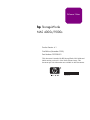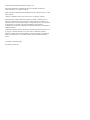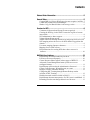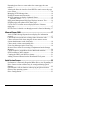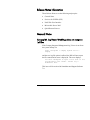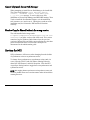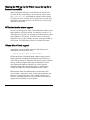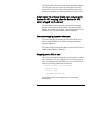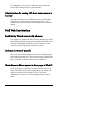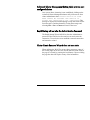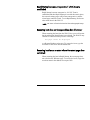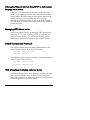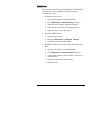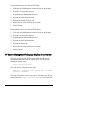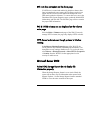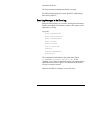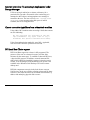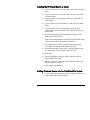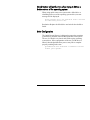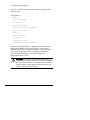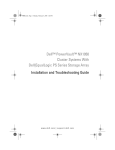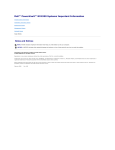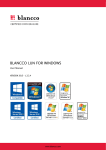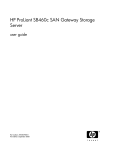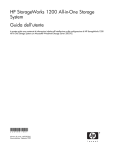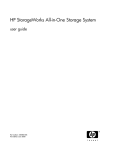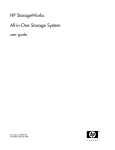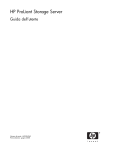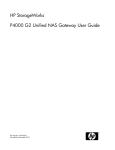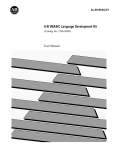Download Compaq StorageWorks 4000s - NAS Technical data
Transcript
Release Notes hp StorageWorks NAS 4000s/9000s Product Version: 4.1 First Edition (November 2003) Part Number: 352398-001 This document is intended for HP StorageWorks NAS 4000s and 9000s running version 4.1 of the NAS software image. This document provides information not available in other documents. 3 52398- 001 HP CONFIDENTIAL Writer: Ron Reisdorf File Name: 352398-001 Codename: AMX Part Number: 352398-001 Last Saved On: 10/27/03 4:39 PM © 2003 Hewlett-Packard Development Company, L.P. Microsoft®, Windows®, and Windows NT® are trademarks of Microsoft Corporation in the U.S. and other countries. Intel®, Pentium®, and Itanium® are trademarks of Intel Corporation in the U.S. and other countries. UNIX® is a trademark of The Open Group in the U.S. and other countries. Hewlett-Packard Company shall not be liable for technical or editorial errors or omissions contained herein. The information in this document is provided “as is” without warranty of any kind and is subject to change without notice. The warranties for HP products are set forth in the express limited warranty statements accompanying such products. Nothing herein should be construed as constituting an additional warranty. Confidential computer software. Valid license from HP required for possession, use or copying. Consistent with FAR 12.211 and 12.212, Commercial Computer Software, Computer Software Documentation, and Technical Data for Commercial Items are licensed to the U.S. Government under vendor's standard commercial license. First Edition (November 2003) Part Number 352398-001 Contents Release Notes Information ..................................................................5 General Notes .......................................................................................5 Compaq IML Log Viewer Win32App does not recognize .iml files . 5 Cannot fully install Secure Path Manager.......................................... 6 Shadow Copy for Shared folders is the wrong version ...................... 6 Services for NFS...................................................................................6 Comments in Password and Group file not recognized. .................... 7 Clearing the NFS log via the WebUI causes the log file to become inaccessible. ....................................................................................... 8 NFS administrative shares support..................................................... 8 Volume Mount Points support ........................................................... 8 Admin cannot list and map domain users and groups for Services for NSF mapping unless the Services for NFS admin is logged into the domain................................................................................................ 9 User name mapping Japanese characters ........................................... 9 Mapping Service Fails to Start ........................................................... 9 Help instructions for creating NFS share cluster resource is incorrect........................................................................................... 10 NAS Web User Interface.....................................................................10 Rapid Startup Wizard automatically advances................................. 10 List boxes do not scroll properly...................................................... 10 Cluster Resource Shares appear in share pages of WEB UI ............ 10 Advanced Cluster Management button yields error on nonconfigured clusters ........................................................................... 11 Rapid Startup will not alter the Administrative Password ............... 11 Cluster Create Resource Wizard does not save state ....................... 11 Improper Closure of Remote Desktop ............................................. 12 Configuring NIC Teaming through Remote Desktop results in failure of NIC Teaming................................................................ 12 Disabled network cards not visible in Web UI................................. 12 Rapid Startup becomes unresponsive if a NIC team is established.. 13 Renaming host does not change address bar of browser.................. 13 3 HP CONFIDENTIAL Writer: Ron Reisdorf File Name: 352398-001 Codename: AMX Part Number: 352398-001 Last Saved On: 10/27/03 4:39 PM Renaming host forces a restart where the restart page does not refresh ............................................................................................... 13 Altering the Network interface from DHCP to static causes the page not to return ...................................................................................... 14 Managing NTFS Mount points......................................................... 14 Default Username and Passwords .................................................... 14 Web UI continues to display Orphaned Shares ................................ 14 RESOLUTION .......................................................................... 15 HP System Management Help Page Displays incorrect Text .......... 16 DFS Root does not update on file share page................................... 17 FAT & FAT32 volumes are not displayed on the Volumes main page ......................................................................................... 17 HTTP Access is denied even though protocol is listed as Running 17 Microsoft Server 2003........................................................................17 Active HTML Storage Reports do not display file information properly ............................................................................................ 17 Can not add a new node into existing cluster from new node .......... 18 Cluster reference fails when using the cluster name to access cluster administrator on the local node............................................. 18 Cluster node eviction occasionally fails ........................................... 18 Event Log Messages in the Event Log ............................................. 19 Incorrect error when file screening is implemented under Storage Manager............................................................................................ 20 Cannot connect to AppleShare from a MacIntosh machine ............. 20 DFS Local Root Cluster support ...................................................... 20 Creating the DFS Local Root in a cluster......................................... 21 Adding Clustered Shares into the Distributed File System .............. 21 Quick Restore Process.......................................................................22 Performance is Extremely Degraded When Drives Are Expanding 22 Drive Letters on data volumes may be reassigned during Quick Restore.............................................................................................. 22 Quick Restore will not function when trying to QR on a broken mirror of the operating system ......................................................... 23 Drive Configuration.......................................................................... 23 4 HP StorageWorks NAS 4000s and 9000s Release Notes HP CONFIDENTIAL Writer: Ron Reisdorf File Name: 352398-001 Codename: AMX Part Number: 352398-001 Last Saved On: 10/27/03 4:39 PM Release Notes Information These Release Notes cover the following major topics: • General Notes • Services for UNIX® (SFU) • NAS Web User Interface • Microsoft® Server 2003 • Quick Restore Process General Notes Compaq IML Log Viewer Win32App does not recognize .iml files If the Compaq Integrated Management Log Viewer is run from the system desktop via Start >Programs > Compaq System Tools > Compaq and the save log file option is utilized, the IML will not reopen the file created and an error is displayed. The error displays: You have attempted to open a file that is not recognized by the viewer. Please try a different file. This issue will be resolved in SmartStart and Support Software 7.0. HP StorageWorks NAS 4000s and 9000s Release Notes HP CONFIDENTIAL Writer: Ron Reisdorf File Name: 352398-001 Codename: AMX Part Number: 352398-001 Last Saved On: 10/27/03 4:39 PM 5 Cannot fully install Secure Path Manager When attempting to install Secure Path Manager, the install fails. The Client Tools displays a Java Runtime Engine install. ‘Windows cannot find JREs\j2re1_3_1-win.exe message. To resolve this issue, after installation of Secure Path Manager and BEFORE running Client Tools to install the Java Runtime Engine, exit the installation tool (Automenu.exe) and re-run it. During the second run of the installation tool, the client tools \JRE install will function correctly. Shadow Copy for Shared folders is the wrong version The code installed in the image under C:\hpnas\Components\ShadowCopyClient\XP and 2000-SP3+ is an older version of the client code. This version contains a bug for Windows 2000 clients where the previous versions of deleted files and folders are not displayed at the share point. Download the latest version of the client piece as documented in the administration guide. Services for NFS NFS performance will increase when changing from the default of synchronous writes to asynchronous writes. To change from synchronous to asynchronous writes (and vise versa), open the Web UI and click Shares, Sharing Protocols, choose the NFS Protocol, and click Properties. Click the NFS Async/Sync Setting button to toggle between asynchronous and synchronous writes. NOTE: After toggling between synchronous and asynchronous writes (and vise versa), the NFS server service must be restarted. Inform all users before restarting the service. 6 HP StorageWorks NAS 4000s and 9000s Release Notes HP CONFIDENTIAL Writer: Ron Reisdorf File Name: 352398-001 Codename: AMX Part Number: 352398-001 Last Saved On: 10/27/03 4:39 PM Keep the following in mind when toggling between synchronous and asynchronous writes: 1. When the caching setting for Services for NFS is set to asynchronous writes (caching on), NFS clients may incorrectly assume that all the writes were safely committed to stable storage; the writes were only in the Server for NFS cache. 2. For asynchronous writes: although Server for NFS informs the NFS client that the data has been safely written to disk, the data is still stored in cache and is waiting to be written to disk. This could cause file corruption issues if, for example, you lose your power supply to the Server for NFS server while data is still in the cache. At this point, the NFS client assumes that data that was lost was actually safely written to disk. 3. With synchronous writes on (caching off), all write requests are immediately committed to disk before a response is sent. Although synchronous writes “on” does frequently slow NFS file writes, it does improve the stability and data integrity. WARNING: Turn asynchronous writes on only if you are willing to risk file corruption if any issue with the Services for NFS server causes the cache to be lost (for example, if the system shuts down, stops responding, loses its power supply, or experiences other serious issues). Comments in Password and Group file not recognized Comments preceded by a “#” in the Password and Group file will not be recognized when specifying the Password and Group file for setting up the User and Group mappings of the NFS protocol. If a Password or Group file is used with a comment, the following error will be displayed in the WebUI: The user list cannot be retrieved. Make sure the password file is not corrupted and then try again. 7 HP CONFIDENTIAL Writer: Ron Reisdorf File Name: 352398-001 Codename: AMX Part Number: 352398-001 Last Saved On: 10/27/03 4:39 PM Clearing the NFS log via the WebUI causes the log file to become inaccessible When clearing the NFS logs via the WebUI, the log file will clear but the file permissions are set incorrectly. Access to the log c:\msnfs\logs with Windows Explorer will be denied. To resolve the issue, stop the Server for NFS service, then clear the NFS log, then start the Server for NFS service. The log file will then be accessible. NFS administrative shares support Services for NFS does not work with administrative shares in the same fashion as CIFS. By default, a volume drive such as C: is CIFS shared as C$. This is an example of an administrative share and is hidden to CIFS clients. If an NFS share is created and named drive S, as in the example, the share will not be hidden to NFS clients. This NFS share will act as a normal NFS share. Volume Mount Points support Attempting to create an NFS share on a disk mounted on a mount point will result in the error: Cannot write IOCTL to NFS driver…. HP StorageWorks NAS 4000s/9000s supports many network sharing protocols including the NFS protocol for UNIX and Linux clients. Shares for which the NFS protocol will be enabled must be created on logical disks that are mounted on a drive letter. Microsoft Windows Storage Server 2003 supports mounting virtual disks onto mount points or reparse points created on another disk already mounted on a drive letter. Mount points enable the administrator to mount many disk devices under a single drive letter, creating the appearance and behavior of a larger disk drive with a contiguous namespace. However, the Microsoft Services for NFS Server does not yet support the functionality of mount points. 8 HP StorageWorks NAS 4000s and 9000s Release Notes HP CONFIDENTIAL Writer: Ron Reisdorf File Name: 352398-001 Codename: AMX Part Number: 352398-001 Last Saved On: 10/27/03 4:39 PM All logical disks to be used for NFS sharing should be mounted on a drive letter, not on a reparse or mount point. If no NFS shares will be created on a particular logical disk, that virtual disk may be mounted on a mount point instead of a drive letter. Admin cannot list and map domain users and groups for Services for NSF mapping unless the Services for NFS admin is logged into the domain The administrator must log into the domain before mapping domain users and groups. If the admin is not logged into the domain, the domain user or group is not displayed on the list of Windows users or groups and thus cannot be mapped. User name mapping Japanese characters User name mapping for the network file system (NFS) server does not support Windows or UNIX user names containing Japanese characters. The names of NFS client groups that are used by the NFS server cannot contain Japanese characters. Mapping service fails to start All network ports must be attached to an active link or contain a port terminator, or the user mapping service will fail to start on boot. In conjunction with this failure, an error event ID 7034 is logged in system log with details as followed: Source: Service Control Manager Category: none eventID : 7034 file name: netevent.dll Description: the user name mapping service terminated unexpectedly. 9 HP CONFIDENTIAL Writer: Ron Reisdorf File Name: 352398-001 Codename: AMX Part Number: 352398-001 Last Saved On: 10/27/03 4:39 PM The mapping service can be re-started once all network ports become active through a link or port terminator. Help instructions for creating NFS share cluster resource is incorrect The help instructions for the WSS2003 Services for NFS share cluster resource creation lists an incorrect parameter. The GlobalPerm parameter should be documented as GlobalPermV2 instead. NAS Web User Interface Rapid Startup Wizard automatically advances If no changes are made to the Date and Time Settings page of the Rapid Startup Wizard, the page will automatically advance to the next page of the Rapid Startup Wizard after one minute. This occurs to retain the appropriate time on the system. List boxes do not scroll properly Some versions of Internet Explorer will fail to scroll through list boxes that are scrolled out of view from the browser window and then scrolled back into view. If this occurs, simply maximize the browser window so that the entire list box is displayed. Cluster Resource Shares appear in share pages of Web UI On the share pages of the Web UI, cluster share resources will appear and actions may be taken against them. The actions will appear to complete but in actuality will fail. The cluster administrator is the proper tool for managing cluster resource shares. 10 HP StorageWorks NAS 4000s and 9000s Release Notes HP CONFIDENTIAL Writer: Ron Reisdorf File Name: 352398-001 Codename: AMX Part Number: 352398-001 Last Saved On: 10/27/03 4:39 PM Advanced Cluster Management button yields error on nonconfigured clusters On a system where clustering is not established, clicking on the Advanced Cluster Management button will yield an error from cluster administrator that Cluster service on node xxxx cannot be started. The Service is either not installed or not configured. This message is displayed when attempting to setup the cluster for the first time and is considered normal. Closing the message and selecting File > New > Cluster will resolve the issue. Rapid Startup will not alter the Administrative Password The Rapid Startup Wizard will fail to alter the Administrative password if the NAS device does not have an active network connection. To resolve the issue establish a network connection and restart the wizard. Cluster Create Resource Wizard does not save state When utilizing the Web UI to create cluster resources, some of the wizard pages do not save the current data held in the fields if the page is revisited by pressing the back button. Upon revisiting the page the data will require reentry of the information. 11 HP CONFIDENTIAL Writer: Ron Reisdorf File Name: 352398-001 Codename: AMX Part Number: 352398-001 Last Saved On: 10/27/03 4:39 PM Improper Closure of Remote Desktop Certain operations can leave the utilities running if the browser is closed versus exiting from the program via the application menu or logging off the terminal server session. Some applications may become orphaned in this manner when the Terminal Server Session is exited improperly. Note that a maximum of two Terminal Server sessions may be used at any given time. Improper exit from a session can result in both sessions becoming consumed, possibly resulting in a temporary inability to launch a Terminal Server or Remote Desktop session Eventually, the orphaned sessions will be terminated automatically, or these Sessions and processes may be terminated via the Terminal Services Manager viaStart > Programs > Administrator Tools. Configuring NIC Teaming through Remote Desktop results in failure of NIC Teaming When configuring NIC Teaming through Remote Desktop, if the port being used for access is a part of the NIC Team, NIC Teaming may not install correctly and access to the port may be terminated. HP recommends using either Insight Lights-Out port or local console access when setting up the 4000s/9000s for NIC Teaming. Disabled network cards not visible in Web UI If a network card is disabled, the network card will not appear in the Web UI. Remote Desktop must be used to re-enable the network card before it will be visible again in the Web UI. 12 HP StorageWorks NAS 4000s and 9000s Release Notes HP CONFIDENTIAL Writer: Ron Reisdorf File Name: 352398-001 Codename: AMX Part Number: 352398-001 Last Saved On: 10/27/03 4:39 PM Rapid Startup becomes unresponsive if a NIC team is established Rapid Startup becomes unresponsive, if a NIC Team is established and then Rapid Startup is run with the team in place, the network settings pages will become unresponsive, and the wizard page cannot be exited. To exit Rapid Startup, click some other menu item in the Web UI. NOTE: NIC Teams will need to be dissolved when utilizing Rapid Startup. Renaming host does not change address bar of browser When renaming the host from the Web UI, the server will restart but the address bar identification is not altered. The Web UI may continue to function but may result in a message: The page cannot be displayed. or a Remote Desktop script error. To correct the issue, type the new name of the server into the address bar. Renaming host forces a restart where the restart page does not refresh When renaming the host in Rapid Startup, the restart page does not refresh to the Welcome page. To resolve the issue, retype the new host name in the address bar on port 3202. 13 HP CONFIDENTIAL Writer: Ron Reisdorf File Name: 352398-001 Codename: AMX Part Number: 352398-001 Last Saved On: 10/27/03 4:39 PM Altering the Network interface from DHCP to static causes the page not to return If the Web UI is used to alter the IP settings of the port from which you are managing, the host will be unreachable from the current address. When this happens, the network interface page buttons become grayed out and the page does not return, although the settings take affect. To access the Web UI again, close and open the browser and navigate to the newly identified management port. Managing NTFS Mount points There is currently no facility for managing NTFS mount points in the Web UI. To create or manage NTFS mount points, you must use Remote Desktop. To start Remote Desktop, select Maintenance, then Remote Desktop on the navigation menu. Default Username and Passwords The default username and password for administration of the server either through the Web UI or the console is: Username: Administrator Password: hpinvent The default username and password for the systems management and ACU pages of the device are: Username: administrator Password: administrator Web UI continues to display orphaned shares In Windows Storage Server 2003, deleting a disk that contains a share leaves an orphaned share on the file system. Orphaned shares will continue to be displayed in the Web UI until removed or until the system or service is restarted. 14 HP StorageWorks NAS 4000s and 9000s Release Notes HP CONFIDENTIAL Writer: Ron Reisdorf File Name: 352398-001 Codename: AMX Part Number: 352398-001 Last Saved On: 10/27/03 4:39 PM RESOLUTION There are three methods for removing orphaned CIFS and NFS shares from the system. Methods one and two cause an interruption in service. 1. Restart the Server service: a. Open the web interface to the 4000s/9000s: b. Click Maintenance > Remote Desktop and log in. c. Right-click My Computer and choose Manage. d. Open the Services portion of the management tree. e. Right-click Server and select Restart. 2. Restart the 4000s/9000s: a. Open the web interface. b. Browse to Maintenance > Shutdown > Restart. c. Click OK to restart the 4000s/9000s. 3. Rebuild the share drive and share folder, then remove each share. a. Open the web interface to the 4000s/9000s. b. Click Maintenance > Remote Desktop and log in. c. Create a disk and map it to the same drive letter as the orphaned share. d. Recreate the path to the orphaned share. e. Delete the share. 15 HP CONFIDENTIAL Writer: Ron Reisdorf File Name: 352398-001 Codename: AMX Part Number: 352398-001 Last Saved On: 10/27/03 4:39 PM If the orphaned share was also an FTP Share: 1. Click the NAS Management console found on the desktop. 2. Expand Core Operating System. 3. Expand Internet Information Services. 4. Expand the NAS machine name. 5. Expand the Default FTP site tab. 6. Right-click the name of the share to delete. 7. Choose Delete. If the orphaned share was also an HTTP Share: 1. Click the NAS Management console found on the desktop. 2. Expand Core Operating System. 3. Expand Internet Information Services. 4. Expand the NAS machine name. 5. Expand the Shares tab. 6. Right-click the name of the share to delete. 7. Choose Delete. HP System Management help page displays incorrect text The Help text on the HP Utilities page under the HP system management link states that in order to get to the HP system management page, type: http://server-ip:2301. This will lead to a displayed error page: Unable to complete your request due to added security features. The page will redirect to the correct port. The help text is in error and should read https://server-ip:2381 for secure port. 16 HP StorageWorks NAS 4000s and 9000s Release Notes HP CONFIDENTIAL Writer: Ron Reisdorf File Name: 352398-001 Codename: AMX Part Number: 352398-001 Last Saved On: 10/27/03 4:39 PM DFS root does not update on file share page If a DFS root is created and enabled by default on shares, then later recreated under a new name, the File Share page does not update the DFS local root information and attempts to create DFS entries under the old name. To correct this issue, access the Distributed File System Properties page, update the default DFS information, and click OK. The file share page will now contain the proper DFS information. FAT & FAT32 volumes are not displayed on the volumes main page Since the Disks >Volumes main page of the Web UI can only manage NTFS volumes, the page only displays NTFS volumes. HTTP Access is denied even though protocol is listed as running In the Shares> Sharing Protocols page of the Web UI, the HTTP protocol may be listed as Running and Automatic, even though the security settings disable access. To resolve the issue, select Shares > Sharing Protocols > Select HTTP > Properties > Security from the Web UI. Set the appropriate level of security to enable access. Microsoft Server 2003 Active HTML Storage Reports do not display file information properly When the Storage Reports format is set as Active Html, the report will not show any file information when opened with Internet Explorer. Set the Storage Report format to standard HTML to view the entire contents of the report. 17 HP CONFIDENTIAL Writer: Ron Reisdorf File Name: 352398-001 Codename: AMX Part Number: 352398-001 Last Saved On: 10/27/03 4:39 PM Cannot add a new node into existing cluster from new node In a cluster already up and running, if an attempt is made to add a new node from the server which is not a existing member, the action will fail and a message will be displayed The cluster service on new node can not be started. The only way to add new node in a cluster is to add it from a node that is already a member of the cluster. Cluster reference fails when using the cluster name to access cluster administrator on the local node When using cluster administrator to administer the local cluster, the use of the cluster name will fail to access the cluster. Use of the “.” is an acceptable workaround in the connect field of cluster administrator. Alternatively, one may use any node member’s host name to connect to the cluster through cluster administrator. Cluster node eviction occasionally fails When attempting the eviction of a cluster node, intermittent failures can occur in the eviction process and the cluster will report the node evicted. However, the node being evicted will retain its cluster information and reformation of the node into the cluster is blocked. This is especially true when the node being evicted was turned off when the eviction process occurred. In these circumstances, a forced cleanup of the node is required via the following command line procedure prior to the reforming of the cluster: cluster node nodename /forcecleanup On occasion this command will fail also and a registry entry is required for the cluster cleanup. To create a place holder, type the following line at the command line: sc create clussvc 18 HP StorageWorks NAS 4000s and 9000s Release Notes HP CONFIDENTIAL Writer: Ron Reisdorf File Name: 352398-001 Codename: AMX Part Number: 352398-001 Last Saved On: 10/27/03 4:39 PM and reboot the device. The forced cleanup command may then be executed. See Microsoft knowledge base article Q297881 or Knowledge Base article Q282227. Event Log Messages in the Event Log Benign Perflib warnings are seen after opening the Performance Monitor and adding a performance counter to the monitor in the application event log. Log reads: Event Type:Warning Event Source:Perflib Event Category:None Event ID:2003 Date:6/13/2003 Time:11:44:18 AM User:N/A Computer:GREMLIN001 Description: The configuration information of the performance library C:\WINDOWS\system32\infoctrs.dll for the "InetInfo" service does not match the trusted performance library information stored in the registry. The functions in this library will not be treated as trusted. Microsoft and HP are working to resolve this issue. 19 HP CONFIDENTIAL Writer: Ron Reisdorf File Name: 352398-001 Codename: AMX Part Number: 352398-001 Last Saved On: 10/27/03 4:39 PM Incorrect error when file screening is implemented under Storage Manager If file screening is enabled on a volume or directory for a particular file type and a file transfer of the restricted type is attempted to that volume, an inappropriate error message is returned to the user. The user receives a Not enough free disk space error message when disk space is indeed available, the file is simply blocked. Cannot connect to AppleShare from a MacIntosh machine Using a Mac OS X machine when accessing a NAS share returns an error indicating: No file services are available at the URL afp://IPaddress. Try again later or try a different URL (server returned error-5002). If the client authentication method is set to MS + Appletalk, clear text on the client the operation will succeed. DFS Local Root Cluster support DFS Local Root support in a cluster is fully supported. The presence of the root as a clustered resource provides fault tolerance for the name space. To establish a clustered DFS root, a physical disk resource, IP address, network name and file share which is DFS Root enabled is required. Once the root is created, it can be managed in the Distributed File System Tool available in the Windows 2003 Desktop GUI via the remote desktop tool. DFS link components can exist in the local cluster or across NAS devices. In the case of links referring to clustered file share resources, each share must have an associated network name, ip address and underlying physical disk resource. 20 HP StorageWorks NAS 4000s and 9000s Release Notes HP CONFIDENTIAL Writer: Ron Reisdorf File Name: 352398-001 Codename: AMX Part Number: 352398-001 Last Saved On: 10/27/03 4:39 PM Creating the DFS Local Root in a cluster 1. Create or make use of a cluster group via the Web UI Cluster Pages. 2. Create or make use of a physical disk resource via the Web UI Cluster Pages. 3. Create or make use of a file share resource via the Web UI Cluster Pages. 4. Create or make use of an IP address via the Web UI Cluster Pages. 5. Create or make use of a network name via the Web UI Cluster Pages, note the network name will become the root mount point. 6. Access the Advanced Cluster Management button on the Cluster tab via the Web UI. 7. Inside Cluster administrator, right click on the file share that will become the DFS root and select properties. 8. Select parameters, then the Advanced button and finally select DFS root from the radio button select OK. 9. Select the dependencies tab, modify, add the network name as a dependency for the file share, and select OK. 10. Select OK. 11. Take the Files Share Resource offline and then online to bring the DFS root online. 12. Fail the root between the nodes and verify that failover and fail back function correctly. 13. Close cluster administrator. Adding Clustered Shares into the Distributed File System 1. Create a file share with an associated ip address and network name via the Web UI Cluster pages. 21 HP CONFIDENTIAL Writer: Ron Reisdorf File Name: 352398-001 Codename: AMX Part Number: 352398-001 Last Saved On: 10/27/03 4:39 PM 2. Access the remote desktop feature from the Web UI Maintenance tab and log in into the console. 3. Select Start > Programs > Administrative Tools > Distributed File System, the DFS root should appear. 4. Right-click on the DFS root and select new link. 5. Fill out the appropriate fields including: link name and path to target (ex. \\network_name\file_share) 6. Click OK, the link will be added. 7. From a client, map a network drive to the DFS root and test the share. Quick Restore Process Performance is extremely degraded when drives are xxpanding If the array controller is in a state where the data drives are being expanded, the Quick Restore process requires a long time to complete. Drive Letters on data volumes may be reassigned during Quick Restore After Quick Restore of the NAS 4000s/9000s, drive letters may be reassigned. Shares will still function against the reassigned drives but the reassignment may be unwanted. To reassign the drive letters to their original assignment, access Disks and Volumes via the Disks tab, select the Advanced Disk Management button, login to the remote desktop session, in the Disk Manager Application right-click the drive in question, select change drive letter, and then edit. 22 HP StorageWorks NAS 4000s and 9000s Release Notes HP CONFIDENTIAL Writer: Ron Reisdorf File Name: 352398-001 Codename: AMX Part Number: 352398-001 Last Saved On: 10/27/03 4:39 PM Quick Restore will not function when trying to QR on a broken mirror of the operating system When using quick restore on a system with a failed drive or rebuilding mirror set of the operating system drives, an error message will be displayed. Quick restore will not function with a failed or rebuilding mirror set. Resolution: Replace the failed drive and wait for the rebuild to finish. Drive Configuration The Quick Restore Process is designed to restore the operating system drives included in the HP StorageWorks NAS system. The two 36-GB drives in slots 0 and 1 make up the operating system drives. If the configuration of the two 36 GB drives is altered, then the Quick Restore process may fail to complete properly resulting in the error: QuickRestore has detected a hardware failure within your system. 23 HP CONFIDENTIAL Writer: Ron Reisdorf File Name: 352398-001 Codename: AMX Part Number: 352398-001 Last Saved On: 10/27/03 4:39 PM The default configuration is: Array A: Consists of two logical drives and two physical drives in slots 0 and 1. Logical Drive 1: Raid: 1 Size: 27555 MB Sectors: 32 Stripe Size: 256 Array Accelerator: Enabled Logical Drive 2: Raid: 1 Size: 7171 MB Sectors: 32 Stripe Size: 256 Array Accelerator: Enabled If the Array and Logical Drive configuration has been altered and the Quick Restore fails to work properly, use the Array Configuration Utility to configure the drives as described above. The Array Configuration Utility is available by booting the system with the SmartStart CD included with the HP StorageWorks NAS system. WARNING: Do not replace the Operating System drives with drives that were previously configured on another system. Replace bad drives ONLY with blank, non-configured drives. If necessary, install the drives in another system and use ACU to remove any previous configuration from the drives. 24 HP StorageWorks NAS 4000s and 9000s Release Notes HP CONFIDENTIAL Writer: Ron Reisdorf File Name: 352398-001 Codename: AMX Part Number: 352398-001 Last Saved On: 10/27/03 4:39 PM