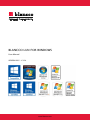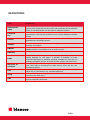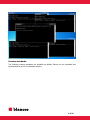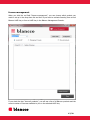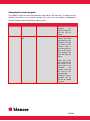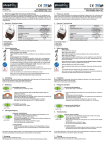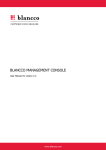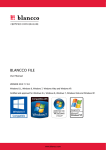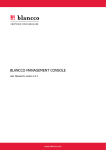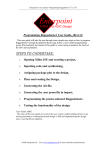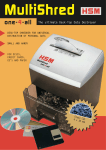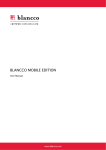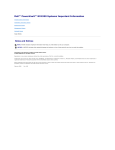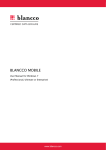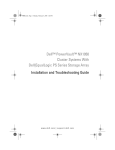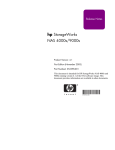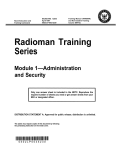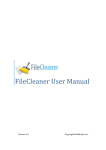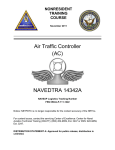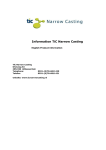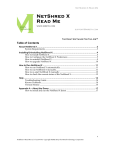Download BLANCCO LUN FOR WINDOWS
Transcript
BLANCCO LUN FOR WINDOWS User Manual VERSION 2015 - 1.3.2.4 www.blancco.com ABSTRACT This is the official Blancco LUN for Windows User Manual. Blancco is the proven data erasure solution for millions of users around the world. As the pioneer and global leader in data sanitization and end-of-lifecycle solutions, the company offers the most certified data erasure within the industry. Blancco LUN allows data storage administrators to securely erase individual drives, as well as logical drives (such as LUNs), in an active storage environment. 2/31 DEFINITIONS ITEM Administrator rights command line console Diskpart DWORD HASP key HTML IDE, SCSI, FC and iSCSI LUN string XML EXPLANATION To execute some actions on a computer administrator rights may be required. This means that only the person with permission and unrestricted access, or the administrator, has the rights to implement said act. The line on the display screen where a command is expected. Generally, the command line is the line that contains the most recently displayed command prompt. A console based program uses a text based interface. Many console applications are command line tools. Diskpart is a command line utility that supports the use of scripts to automate its procedure. DWORD is one of the terms used to describe a variety of sizes of data. A DWORD consists of two WORDs which is equal to 32 bits. HASP key is inserted in a USB port and contains the Blancco licensing data. HTML, which stands for Hyper Text Markup Language, is the predominant markup language for web pages. It provides a possibility to create structured documents by denoting structural semantics for text such as headings, paragraphs, lists etc. as well as for links, quotes, and other items. IDE, SCSI, FC and iSCSI are all types of drives with different capacities and traits. They differ in everything from cable amount, drives per bus, and transmitting capacity. Logical Unit Number is a unique number, from 0 to 7, used to identify a logical unit (or) SCSI devices (e.g. external hard drives). String is a data type consisting of a sequence of characters. A string is often carried out as a word (byte). eXtensible Markup Language is a markup language that defines a set of rules for interpreting documents. 3/31 TABLE OF CONTENTS Blancco LUN ........................................................................................................................................... 5 Features and Requirements ..................................................................................................................... 5 Key Features ....................................................................................................................................... 5 System Requirements .......................................................................................................................... 5 System Overview ................................................................................................................................. 5 Licensing ............................................................................................................................................ 6 Administrator Rights Required .............................................................................................................. 6 Install/Uninstall ....................................................................................................................................... 7 Evaluation ........................................................................................................................................... 7 Install ................................................................................................................................................. 7 Uninstall ............................................................................................................................................. 7 User Guidelines ....................................................................................................................................... 8 Usage ................................................................................................................................................. 8 List attached drives ............................................................................................................................. 9 Diskpart ............................................................................................................................................ 10 Erase a drive ..................................................................................................................................... 11 Erase multiple drives simultaneously ................................................................................................... 12 Erasure standards ............................................................................................................................. 14 Reporting ............................................................................................................................................. 16 Configuration ........................................................................................................................................ 16 License management ......................................................................................................................... 17 Extra fields and info fields in the log files and the GUI ......................................................................... 19 Automatically connect to the Management Console ............................................................................. 20 Importing the reports manually to Blancco Management Console for Windows ...................................... 21 Changing the local log path ................................................................................................................ 22 Generate HTML and PDF report from a customized template ................................................................ 23 Buffer size......................................................................................................................................... 24 Email the report automatically- advanced option ................................................................................. 27 Short Message Service (SMS) ............................................................................................................. 28 Troubleshooting .................................................................................................................................... 29 Contact information ............................................................................................................................... 30 4/31 BLANCCO LUN Blancco LUN is created for demanding enterprise environments where secure data erasure of individual disks or logical disk units, such as LUNs, needs to be performed in active data storage environments and systems. FEATURES AND REQUIREMENTS Key Features Shred any type of disk drive supported by Microsoft Windows, including IDE, SCSI, FC and iSCSI. Easy to use administrative interface based on command line. Multiple drives can be shredded concurrently and/or simultaneously. Supports all leading data erasure standards which enable compliance with different policies and regulations referring to erasure standards. Detailed secure reporting based on XML format compliant with Blancco Management Console for centralized reporting. System Requirements Windows Server: 2012 R2, 2012, 2008, 2003 all versions. Windows 8.1, Windows 8, 7, Vista and XP all versions. The Windows OS installed on suitable hardware with: A minimum of 15 MB of free disk space 10 MB of free RAM Mouse or keyboard Appropriate drivers for the drives to be erased .net 2.0 or later required to be able to use full reporting functionality. 32-bit and 64-bit systems both supported. System Overview Blancco LUN is a Windows based solution. That means it has the ability to erase all units that a Windows system can detect and use. If any unique drivers need to be installed in order to make the drive work in Windows, these have to be installed before the erasure is performed. Any logical disk unit or individual disk correctly attached to a Windows system with the solution installed can be securely erased on the logical level. The solution is optimized for individual disks or logical disk units such as LUNs and does not try to dissolve any raid configuration or access the hardware without using the BIOS. 5/31 The solution erases the mounted user accessible part of functional drives and assemblies of drives. Licensing The license system is connected to the Blancco Management Console and the Blancco HASP system. The HASP key used must be activated with the solution ID, the number of gigabytes possible to erase, as well as the agreed end date in a contract. There are also options to license the solution per system or under a site license. Please contact your sales representative to go through these licensing options. Picture: Overview of Blancco LUN (all options). The Windows version is marked in red. Administrator Rights Required The solution is designed for shredding the whole drive. It will first remove any partitions and file systems on the drive to free up the whole writeable area. After that it will overwrite the whole writeable area on the drive sector by sector according to the selected erasure standard. In Windows you need to have administrator rights to be able to write directly to a device. Hence, you need to start the solution as administrator. 6/31 INSTALL/UNINSTALL Evaluation Blancco LUN is available through your local Blancco representative. Contact us to receive an evaluation version of the software or for licensing information. Install Install the solution with the self-extracting compressed executable. This opens an installation wizard that will guide you through the necessary installation steps. The installation package can also be delivered as an msi-package upon request. Uninstall Use “Add/Remove Programs” in the Control Panel to remove Blancco LUN. 7/31 USER GUIDELINES The solution consists of a console based program running on a Windows system and is started from a console that is running with administrator user rights. Usage When installing the software a program folder is chosen. When starting a program from the Windows command line you need to be in the program folder to begin with. A normal installation will give the following path for starting the program: C:\Program Files\Blancco\Blancco LUN>BlanccoLUN.exe As seen above, you start the actual program by using the actual .exe name: BlanccoLUN.exe This starts the program and "Blancco LUN" is displayed. When you start the program from the console without any parameters or with /?, the program will print out a short help instruction as seen below. 8/31 List attached drives The parameter /list shows all the drives attached to the machine that can be securely erased. Tip: The drive does not need to be mounted or represented by a drive letter in order to show up in the list. 9/31 As seen in the example picture Blancco LUN lists information per drive. This information includes the actual path as well as the unique ID for a listed disk or a listed logical unit. This ID is called Device disk id in the list. Diskpart The same drive list is shown in Microsoft utility DISKPART. The drives are represented by the same numbers in DISKPART as in the Blancco program. Tip: If the user is more familiar working with DISKPART, DISKPART can be used to identify the correct drives and then use Disk nr to start the erasure process. 10/31 Erase a drive To start an erasure, use the parameter /shred followed by the algorithm of choice and which drive or drives to shred (with space in between each new input value). Example: /shred 0 3 5 This example will shred drive three using the HMG Infosec Baseline standard. After the completion of drive number three, drive number five will be shredded with the same algorithm. The algorithm is selected by the number in the table below and the drive by the number presented in the list produced by the parameter /list. Each erasure has to be confirmed by a Yes before the operation starts. If you are sure that you have selected the correct drive, you can add –y into the command line to skip the confirmation question. During the erasure, the administrator can follow the progress. Picture: Erasure in progress 11/31 After the operation is complete, the program clearly indicates if the operation was successful or not. The program also displays where the log file has been saved. Please see example of both successful and failed operations below: Picture: Successful shredding Picture: Unsuccessful shredding Erase multiple drives simultaneously By giving the following command, multiple drives will be erased at the same time: /multishred In the following example, drives 8, 12, 13 and 14 will be erased: /multishred 0 8 12-14 12/31 Upon completion, the value “0” indicates a successful erasure while “1” indicates a failure. If for example, the given command was /multishred 0 600 8-9 but drive 600 did not exist, the output would be as follows: /shred 0 600 ended with 1 /shred 0 8 ended with 0 /shred 0 9 ended with 0 In order to not be forced to confirm each erasure, you can add –y to the command line. The erasures will then start without any prompting. On the next page we see an example of four drives being simultaneously erased: 13/31 Erasure standards The following erasure standards are available as default. Others can be requested and implemented as part of a contracted solution. 14/31 Number Overwriting rounds Erasing Algorithms (as used above) 0 HMG Infosec, Lower standard (DEFAULT ALGORITHM) 1 HMG Infosec, Higher standard 2 Peter Gutmann's Algorithm 3 U.S Department of Defense Sanitizing (DoD 5220.22-M) 4 Bruce Schneier's Algorithm 5 Navy Staff Office Publ. 6 NCS Center 7 Air Force System Security 8 US Army 9 Not currently in use 10 OPNAVINST 5239.1A 11 NSA 130-1 12 DoD 5220.22-M ECE 13 BSI-2011-VS (similar) 14 BSI-GS 15 BSI-GSE 50 Random* * Random; 1 round of overwriting based on pseudo random data generated by host OS PRG. 1 3 35 3 7 3 4 4 3 7 3 3 7 3 2 3 1 You also have the option to view the erasure standards with the command /standards as seen below: 15/31 REPORTING The solution will log information about the shredding in log files. These log files can be handled by an administrator. The report includes time, date and the serial number from the unit being erased as well as information about the user and erasure standard. There are also optional extra fields that are possible to include into the report format. CONFIGURATION All the settings for the reporting are done through registry values that can be set by using the Blancco Setup Tool. The Setup Tool allows you to configure license management, include extra fields in the report process and also enable automatic connection to the Blancco Management Console. See the below paragraphs for how to use the Blancco Setup Tool. Start this tool by using parameter: /setup Alternatively, use the Windows Start menu and “Setup Tool” under Blancco LUN. 16/31 License management When you click the red field “license management”, you can choose which product you want to set up in the drop down list and then if you want to activate licensing from a local Blancco HASP-key or from a HASP-key in the Blancco Management Console. If you check the box “show all products”, you will see a list of all Blancco products and the current number of licenses available to you on the selected HASP-key. 17/31 Example of product list shown with number of licenses available. 18/31 Extra fields and info fields in the log files and the GUI The extra/info fields are added into the report by using the Blancco Setup Tool. Click the Management Console Setup – button located in Settings. In the Setup Tool window (see below), choose product “Blancco Flash”. In the “Extra Fields” – tab, add a new field by pressing the + below. These fields are named Extra1, Extra2 or Info1, Info2 and so on (choose Extra or Info fields depending on your current usage of the Blancco Management Console and how data fields are integrated into other systems etc. The most common is to use the Extra fields.). Example of adding Extra fields into the Blancco LUN report. 19/31 Automatically connect to the Management Console To automatically send reports into the Blancco Management Console you need to specify the “Server address”, “User name” and “Password” in the Management Console Settings – fields. The User name and Password should be the same as the account on the Blancco Management Console where you want the reports from the selected product to end up. To also add information into the report fields "Business name" and "Erasure person" use the Optional log information – fields in the same box. The reports generated can also be sent directly by email from the erasure client. In the Mail settings section, please specify the right information. Connect to the Blancco Management Console, add report information and send report also via e-mail. 20/31 Importing the reports manually to Blancco Management Console for Windows The XML reports generated can also be manually imported into the Blancco Management Console for Windows. The reports are available one by one or all at once. The single files are named after date and time when the operation started in minutes and the file with all reports is called all.xml. To import the reports into the Blancco Management Console the HASP key needs to have a license for Blancco LUN as a product. Example of view after successful import. If a successful import of all reports has been made we recommend that you remove the all.xml which will create a new file that includes only the new reports made that are not yet imported into the database. 21/31 Changing the local log path The default log path is under the application data path for the local user. To change this to another local path or to a central storage point other than the Blancco Management Console, please create the following registry value. HKEY_LOCAL_MACHINE\SOFTWARE\Blancco\Blancco LUN\Settings String LogPath Z:\logs String LogFileNa me [Extra:1:Value] The value identifies the folder in which the log file will be saved. An option to rename the actual log report file. This example will take the value of the "Extra1" field in the report and use that as the name. The program will add .xml after the value. Note: Any value can be used as the file name. If the extra field is not specified the registry value will be used as file name directly. Example: If “log” if specified the log file will be named “log.xml”. 22/31 Generate HTML and PDF report from a customized template As a default, an XML log is generated. Also a HTML report is created from a template file. This HTML file is also used for creating a PDF file. The PDF format is set so you cannot change the information in the PDF file once it is generated. The default setting is that all formats are generated. To change this change the registry settings as described below. You can create a custom designed report by changing the special template that is included in the solution. You can also change the path to the template if necessary with registry settings. Note: These registry settings are the same no matter if you have 32 or 64 bit systems. HKEY_LOCAL_MACHINE\SOFTWARE\Blancco\Blancco XML Reports String TemplateFilePath Path to the template Possible values are 0 and 1. DWORD MakeLogIntoPdf 0 = Don’t make pdfs 1 = Make pdfs from the template report Defines the path to a template used when generating a customized report. If this value does not exist no extra report is generated. Defines if a pdf should be generated of the template generated report. If emailing of the report is activated the pdf is sent. 23/31 Buffer size Blancco LUN supports a variety of different storage equipment. Depending of the type of storage the amount of I/O sent at one time can affect the performance of the erasure. The user can affect this amount by changing the parameter BufferSize. If the BufferSize parameter is not set the software will try to use the preferred size specified by the hardware and the operating system. Especially in high-end storage systems this size is normally too small to get the optimal erasure performance. Note that Blancco LUN requires double the amount of RAM based off of the buffer size. For example, if the buffer size is 512MB, then 1024MB of RAM will be used. If you want the software to automatically change the buffer depending on the current performance and are defining this value in Command Line Interface, the value -1 can be used. The buffer size then changes each minute depending on the current performance. If the same storage is erased over and over again the most efficient is to manually specify a buffer size that is believed to optimize performance. The software will then run the entire operation with the specified buffer size. The buffer size used needs to be divisible by 1024. To change the buffer size, give the command BlanccoLUN.exe /buffersize as seen below: 24/31 You will then be prompted to enter the new buffer size. By entering the value -1, it will be set to dynamic as illustrated in the following picture: You can also set a specific buffer size as seen here: 25/31 The buffer size can also be set in the Windows Registry. To do this, the following path must be manually created: HKEY_LOCAL_MACHINE\SOFTWARE\Blancco\SITShredding\Settings Once in this location, create a DWORD with the name BufferSize and then modify the value. To set it as dynamic, the following value should be given: BufferSize = 4294967295 (in hex ffffffff) Here is an example with a 50MB buffer: HKEY_LOCAL_MACHINE\SOFTWARE\Blancco\SITShredding\Settings DWORD BufferSize 52428800 The buffer size used needs to be divisible by 1024. In this example, the buffer size is set to 50 MB. 26/31 Email the report automatically- advanced option You can choose to automatically email the report to a specified email address. This setting will override the settings shown in the setup GUI above. The report format will depend on the template settings chosen in the previous chapter. These options allow you to send XML, HTML and PDF reports. The e-mail function will send the format you have activated through the template settings. You can either hardcode an email address in the Setup Tool or a use dynamic value based on the extra fields, shown above. If you want to give the operator the possibility to set the to-address for the email when running the software, follow these steps. 1. Create a new Extra Field. The number of the field is not important. 2. Set the Name to MailReportToAddress. 3. If the operator should be prompted default address, create a string value called Default with the desired default value. This can be changed by the operator. 4. If the operator should not be able to change the default value, create a DWORD called Disabled and set the data value to 1. This will overrun the registry settings done by the Blancco Setup Tool for the to-address. But you can still add a carbonate copy address to receive a copy of each report. 27/31 Short Message Service (SMS) If your license agreement includes the SMS (text message) module you can receive an SMS when the operation is ready. You can also follow the progress of the operation, as long as have access to your cell phone. To test the service you can send a text SMS to yourself to see if it comes through. Please note that an internet connection is required for the host computer where Blancco LUN is running. Example: /sms 00358207433850 The cell phone number should be specified in international format always starting with zeros (do not use the + sign). In the example above the number starts with 00358 for a Finnish number. To enable the SMS service during an erasure, add the optional parameter sms. Example: /shred 0 3 5 sms:00358207433850 In this example the HMG Infosec lower standard will be used (0) to erase LUN 3 and 5 and SMS messages will be sent to number 00358207433850 every two hours with progress reports. An SMS will be sent to the specified cell phone number when the operation is performed. The SMS will contain information about the outcome of the operation and duration time. An SMS progress report will look like this: Blancco LUN has completed x% of the drive (drive number/LUN specified in job combined with manufacturer and model) on (computer name). Speed xy MB/s – Elapsed time: hh:mm:ss – Time left: hh:mm:ss. During the operation, the service will send an SMS every second hour, updating the operator about the progress. The SMS service has no understanding of office hours. Therefore an SMS can be sent to the receiving cell phone during night time as well. 28/31 TROUBLESHOOTING No PDF log file is generated. Make sure that NET 2.0 is installed. Remote erasure. Verify that you have a stable connection and avoid using modem connection for erasure purposes. Sufficient user rights. Make sure that the account you are using has full access to the unit/units where the erasure will be executed. Failed erasure, clean up and rebooting. When erasing LUN’s connected to clustered servers it is necessary to power down all other servers in the cluster except the one to be used to perform the erasure. This is to ensure that the other servers in the cluster don’t reserve the hard drives thus preventing access to the hard drives and causing the erasure to fail. In some circumstances it may be necessary to also force a cleanup on the server you are using to perform the erasure. In the case of Wintel servers this can be done by accessing the Command prompt and typing the following command: cluster node servername /forcecleanup. It may also be necessary to then reboot the server after running this command if the hard drives are still not accessible. 29/31 CONTACT INFORMATION Visit the technical knowledgebase (FAQ) and contact Blancco Technical Support by submitting a technical support ticket at: http://support.blancco.com/ See the instructional videos for Blancco products at: http://www.blancco.com/en/videos For contact information and the latest information about secure data erasure solutions, visit the Blancco website at: http://www.blancco.com/ We are always looking for ways to improve our products. Please let us know if you have any suggestions! 30/31 31/31