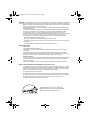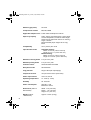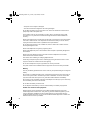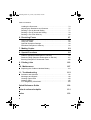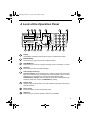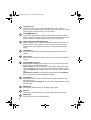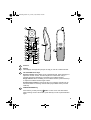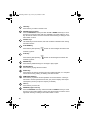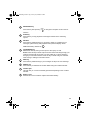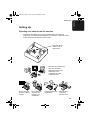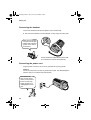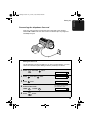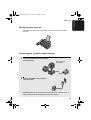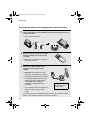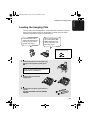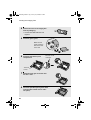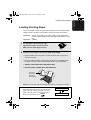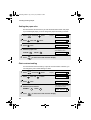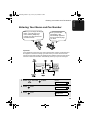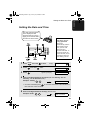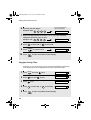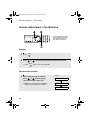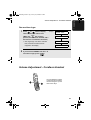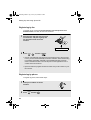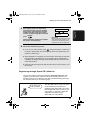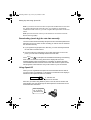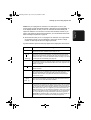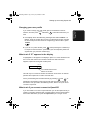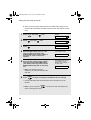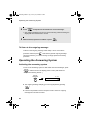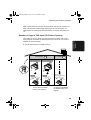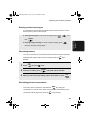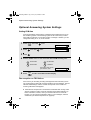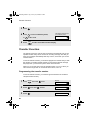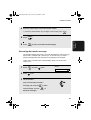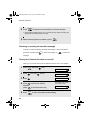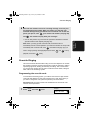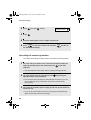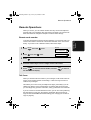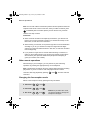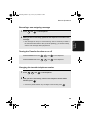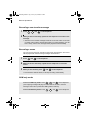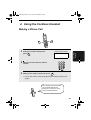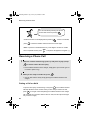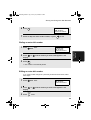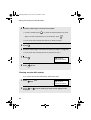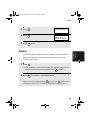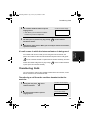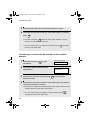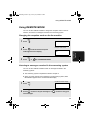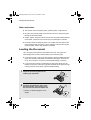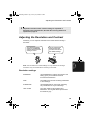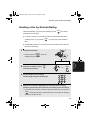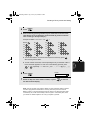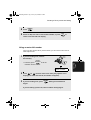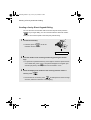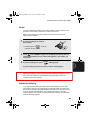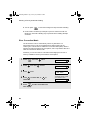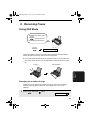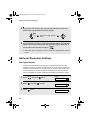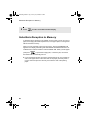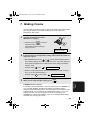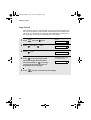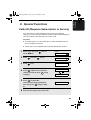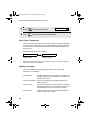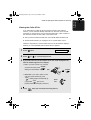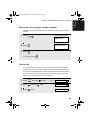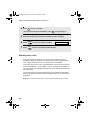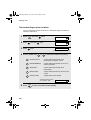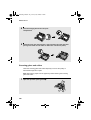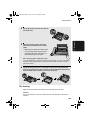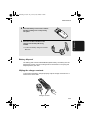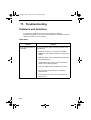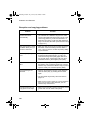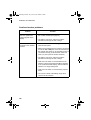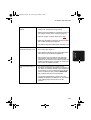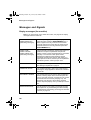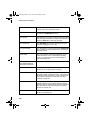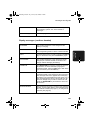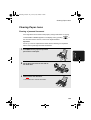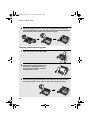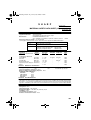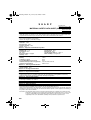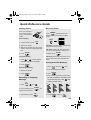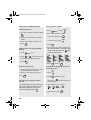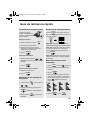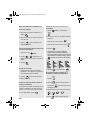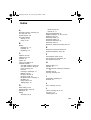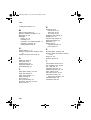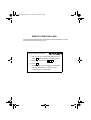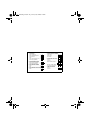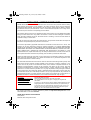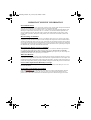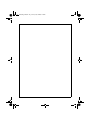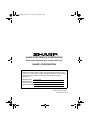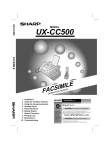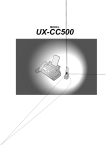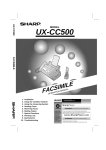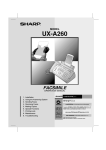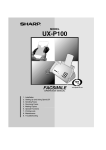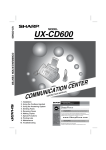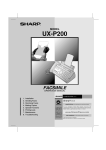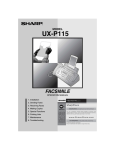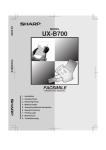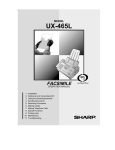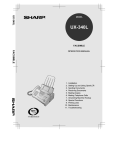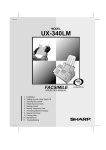Download Sharp CL220 - B/W Thermal Transfer Specifications
Transcript
UX-CL220
MODEL
UX-CL220
FACSIMILE
E
L
I
M
CSI
FA
OPER
1.
2.
3.
4.
5.
6.
7.
8.
9.
10.
11.
Installation
Setting Up and Using OpenLCR
Using the Answering System
Using the Cordless Handset
Sending Faxes
Receiving Faxes
Making Copies
Special Functions
Printing Lists
Maintenance
Troubleshooting
L
ANUA
NM
ATIO
all.book
Page 1
Friday, January 18, 2002 1:51 PM
WARNING - FCC Regulations state that any unauthorized changes or modifications to this equipment
not expressly approved by the manufacturer could void the user’s authority to operate this equipment.
Note: This equipment has been tested and found to comply with the limits for a Class B digital
device, pursuant to Part 15 of the FCC Rules.
These limits are designed to provide reasonable protection against harmful interference in a
residential installation.
This equipment generates, uses and can radiate radio frequency energy and, if not installed
and used in accordance with the instructions, may cause harmful interference to radio
communications. However, there is no guarantee that interference will not occur in a
particular installation. If this equipment does cause harmful interference to radio or television
reception, which can be determined by turning the equipment off and on, the user is
encouraged to try to correct the interference by one or more of the following measures:
- Reorient or relocate the receiving antenna.
- Increase the separation between the equipment and the receiver.
- Connect the equipment into an outlet on a circuit different from that to which the receiver is
connected.
- Consult the dealer or an experienced radio/TV technician for help.
IMPORTANT NOTICE
Fax machine
FCC Radiation Exposure Statement:
This equipment complies with FCC radiation exposure limits set forth for at uncontrolled
equipment.
This equipment should be installed and operated with minimum distance at least 20cm
between the radiator and persons body (excluding extremities: hands, wrists, feet and legs)
and must not be co-located or operated with any other antenna or transmitter.
Cordless handset
For body worn operation, this phone has been tested and meets FCC RF exposure gudelines
when used with an accessory that no metal and that positions the handset a minimum of
1.5cm from the body.
Use of other accessories may not ensure compliance with FCC RF exposure guidelines.
ABOUT THE TELEPHONE CONSUMER PROTECTION ACT OF 1991
"The Telephone Consumer Protection Act of 1991 makes it unlawful for any person to use a
computer or other electronic device to send any message via a telephone facsimile machine
unless such message clearly contains in a margin at the top or bottom of each transmitted
page or on the first page of the transmission the following information:
(1) The date and time of transmission.
(2) Identification of either the business, business entity or individual sending the message.
(3) Telephone number of either the sending machine, business, business entity or individual.
In order to program this information into your facsimile machine, please refer to the
appropriate instructions in the operation manual."
As an ENERGY STAR partner, SHARP has
determined that this product meets the ENERGY
STAR guidelines for energy efficiency.
all.book
Page 1
Friday, January 18, 2002 1:51 PM
Introduction
Welcome, and thank you for
choosing a Sharp fax
machine! The features and
specifications of your new
Sharp fax are shown below.
Fax machine and general specifications.
Automatic dialing
30 numbers
Imaging film
Initial starter roll (included with machine):
32 ft. (10 m) (approx. 30 letter-size pages)
Replacement roll (not included):
UX-5CR 164 ft. (50 m) (one roll yields
approx. 150 letter-size pages)
Memory size*
504 KB (approx. 30 average pages with no
voice messages recorded and ECM turned
off, or 20 minutes of voice messages
(including OGMs) with no faxes in memory)
Modem speed
14,400 bps with automatic fallback to lower
speeds.
Transmission time*
Approx. 6 seconds (only when ECM is on)
Resolution
Horizontal: 203 pels/inch (8 pels/mm)
Vertical:
Standard: 98 lines/inch (3.85 lines/mm)
Fine /Halftone:
196 lines/inch (7.7 lines/mm)
Super fine:
391 lines/inch (15.4 lines/mm)
Automatic document
feeder
10 pages max. (letter/A4, 20 lb paper)
Recording system
Thermal transfer recording
Display
16-digit LCD display
*Based on Sharp Standard No. 1 Chart at standard resolution in Sharp special mode,
excluding time for protocol signals (i.e., ITU-T phase C time only).
1
all.book
Page 2
Friday, January 18, 2002 1:51 PM
Halftone (grayscale)
64 levels
Compression scheme
MR, MH, MMR
Applicable telephone line Public switched telephone network
2
Paper tray capacity
Letter: Approx. 50 sheets (20-lb. copier paper
at room temperature; maximum stack height
should not be higher than the line on the tray)
Legal: 5 sheets
Recommended paper weight: 20-lb. Copy
Bond
Compatibility
ITU-T (CCITT) G3 mode
Input document size
Automatic feeding:
Width: 5.8 to 8.5" (148 to 216 mm)
Length: 5.5 to 11" (140 to 279 mm)
Manual feeding:
Width: 5.8 to 8.5" (148 to 216 mm)
Length: 5.5 to 23.6" (140 to 600 mm)
Effective scanning width
8.3" (210 mm) max.
Effective printing width
8.3" (210 mm) max.
Contrast control
Automatic/Dark selectable
Reception modes
TEL/FAX/TAD
Copy function
Single / Multi (99 copies/page)
Telephone function
Yes (cannot be used if power fails)
Power requirements
120 V AC, 60 Hz
Operating temperature
41 - 95°F (5 - 35°C)
Humidity
25 - 85% RH
Power consumption
Standby: 4.3 W
Maximum: 100 W
Dimensions (without
attachments)
Width: 13.9" (353 mm)
Depth: 7.6" (193 mm)
Height: 6.9" (174 mm)
Weight (without
attachments)
Approx. 6.2 lbs. (2.8 kg)
all.book
Page 3
Friday, January 18, 2002 1:51 PM
Cordless handset specifications.
Frequency
2.4 GHz (2.405 to 2.475 GHz)
Dimensions
Width: 1.8" (46 mm)
Depth: 1.7" (42 mm)
Height: 7.1" (180 mm) (not including antenna)
Weight
Approx. 0.3 lbs. (115 g) (without battery)
Battery
3.6 V Ni-MH battery; capacity: 850 mAh
Power consumption
Initial charging
Battery life
Battery life in standby
mode
Approx. 1.0 W (in standby mode)
Approx. 10 hours for initial charge
Approx. 4 hours (240 minutes) (at room
temperature)
Approx. 3 days with one full charge (at room
temperature)
Battery life (both normal and in standby
mode) may vary depending on usage, range
from base machine, and environmental
conditions such as temperature.
As a part of our policy of continuous improvement, SHARP reserves the right to make
design and specification changes for product improvement without prior notice. The
performance specification figures indicated are nominal values of production units. There
may be some deviations from these values in individual units.
Important:
This fax machine is not designed for use on a line which has call waiting, call forwarding,
or certain other special services offered by your telephone company. If you attempt to use
the fax machine in conjunction with any of these services, you may experience errors
during transmission and reception of facsimile messages. The fax machine is not
compatible with digital telephone systems.
Important safety information
Do not disassemble this machine or attempt any procedures not described in this manual.
Refer all servicing to qualified service personnel.
Do not install or use the machine near water, or when you are wet. For example, do not
use the machine near a bath tub, wash bowl, kitchen sink or laundry tub, in a wet
basement, or near a swimming pool. Take care not to spill any liquids on the machine.
Unplug the machine from the power outlet and telephone jack and consult a qualified
service representative if any of the following situations occur:
- Liquid has been spilled into the machine or the machine has been
exposed to rain or water.
- The machine produces odors, smoke, or unusual noises.
3
all.book
Page 4
Friday, January 18, 2002 1:51 PM
- The power cord is frayed or damaged.
- The machine has been dropped or the housing damaged.
Do not allow anything to rest on the power cord, and do not install the machine where
people may walk on the power cord.
This machine must only be connected to a 120 V, 60 Hz, grounded (3-prong) outlet.
Connecting it to any other kind of outlet will damage the machine and invalidate the
warranty.
Never insert objects of any kind into slots or openings on the machine. This could create a
risk of fire or electric shock. If an object falls into the machine that you cannot remove,
unplug the machine and consult a qualified service representative.
Do not place this machine on an unstable cart, stand or table. The machine could be
seriously damaged if it falls.
Never install telephone wiring during a lightning storm.
Never install telephone jacks in wet locations unless the jack is specifically designed for
wet locations.
Never touch bare telephone wires or terminals unless the telephone line has been
disconnected at the network interface.
Use caution when installing or modifying telephone lines.
Avoid using a telephone (other than a cordless type) during an electrical storm. There
may be a remote risk of electric shock from lightning.
Do not use a telephone to report a gas leak in the vicinity of the leak.
The power outlet must be installed near the equipment and must be easily accessible.
Battery
Use only the battery specified in this manual. Use only the provided charger to charge the
battery.
Do not open or mutilate the battery pack. Corrosive fluid may leak out and cause injury or
burns to the eyes and skin. The fluid may be toxic if swallowed. In case of contact with
eyes, flush with clean water (do not rub), and seek medical attention immediately.
Do not store or carry the battery with other metal objects such as keys or pins. These may
short the battery and cause it to overheat.
Do not allow the battery to become wet.
Do not dispose of the battery in a fire or heat the battery. The battery may explode.
Health care facilities and equipment
Radio frequency energy emitted from the cordless handset equipment may cause
medical equipment to malfunction. Verify that any personal medical equipment you are
using is adequately shielded from external radio frequency energy before using the
cordless handset equipment. Do not use the cordless handset equipment in health care
facilities where such use is prohibited.
4
all.book
Page 5
Friday, January 18, 2002 1:51 PM
Table of Contents
A Look at the Operation Panel
1. Installation
Unpacking Checklist . . . . . . . . . . . . . . . . . . . . . . . . . . . . . . . . . . . . .
Setting Up. . . . . . . . . . . . . . . . . . . . . . . . . . . . . . . . . . . . . . . . . . . . .
Loading the Imaging Film . . . . . . . . . . . . . . . . . . . . . . . . . . . . . . . . .
Loading Printing Paper . . . . . . . . . . . . . . . . . . . . . . . . . . . . . . . . . . .
Entering Your Name and Fax Number . . . . . . . . . . . . . . . . . . . . . . .
Setting the Date and Time . . . . . . . . . . . . . . . . . . . . . . . . . . . . . . . .
Setting the Reception Mode . . . . . . . . . . . . . . . . . . . . . . . . . . . . . . .
Volume Adjustment - Fax Machine. . . . . . . . . . . . . . . . . . . . . . . . . .
Volume Adjustment - Cordless Handset. . . . . . . . . . . . . . . . . . . . . .
7
12
12
13
21
23
25
27
29
30
31
2. Setting Up and Using OpenLCR
33
3. Using the Answering System
43
Recording an Outgoing Message . . . . . . . . . . . . . . . . . . . . . . . . . . .
Operating the Answering System . . . . . . . . . . . . . . . . . . . . . . . . . . .
Optional Answering System Settings . . . . . . . . . . . . . . . . . . . . . . . .
Transfer Function . . . . . . . . . . . . . . . . . . . . . . . . . . . . . . . . . . . . . . .
Override Ringing. . . . . . . . . . . . . . . . . . . . . . . . . . . . . . . . . . . . . . . .
Remote Operations . . . . . . . . . . . . . . . . . . . . . . . . . . . . . . . . . . . . .
4. Using the Cordless Handset
43
44
48
50
53
55
61
Making a Phone Call . . . . . . . . . . . . . . . . . . . . . . . . . . . . . . . . . . . . 61
Receiving a Phone Call . . . . . . . . . . . . . . . . . . . . . . . . . . . . . . . . . . 62
Receiving a Fax Using the Cordless Handset . . . . . . . . . . . . . . . . . 63
Storing and Using Auto-Dial Numbers . . . . . . . . . . . . . . . . . . . . . . . 63
Redial . . . . . . . . . . . . . . . . . . . . . . . . . . . . . . . . . . . . . . . . . . . . . . . . 67
Using the Intercom Feature . . . . . . . . . . . . . . . . . . . . . . . . . . . . . . . 68
Transferring Calls . . . . . . . . . . . . . . . . . . . . . . . . . . . . . . . . . . . . . . . 69
Using REMOTE MODE . . . . . . . . . . . . . . . . . . . . . . . . . . . . . . . . . . 71
5. Sending Faxes
73
Transmittable Documents. . . . . . . . . . . . . . . . . . . . . . . . . . . . . . . . . 73
5
all.book
Page 6
Friday, January 18, 2002 1:51 PM
Table of Contents
Loading the Document . . . . . . . . . . . . . . . . . . . . . . . . . . . . . . . . . . . 74
Adjusting the Resolution and Contrast . . . . . . . . . . . . . . . . . . . . . . . 75
Sending a Fax by Normal Dialing . . . . . . . . . . . . . . . . . . . . . . . . . . . 77
Sending a Fax by Automatic Dialing . . . . . . . . . . . . . . . . . . . . . . . . . 78
Sending a Fax From Memory . . . . . . . . . . . . . . . . . . . . . . . . . . . . . . 85
6. Receiving Faxes
87
Using FAX Mode . . . . . . . . . . . . . . . . . . . . . . . . . . . . . . . . . . . . . . . . 87
Using TEL Mode . . . . . . . . . . . . . . . . . . . . . . . . . . . . . . . . . . . . . . . . 88
Optional Reception Settings . . . . . . . . . . . . . . . . . . . . . . . . . . . . . . . 90
Substitute Reception to Memory. . . . . . . . . . . . . . . . . . . . . . . . . . . . 92
7. Making Copies
93
8. Special Functions
95
Caller ID (Requires Subscription to Service) . . . . . . . . . . . . . . . . . . 95
Distinctive Ring (Requires Subscription to Service) . . . . . . . . . . . . 101
Blocking Reception of Unwanted Faxes . . . . . . . . . . . . . . . . . . . . . 102
9. Printing Lists
103
10. Maintenance
107
Replacing the Cordless Handset Battery . . . . . . . . . . . . . . . . . . . . 110
11. Troubleshooting
112
Problems and Solutions . . . . . . . . . . . . . . . . . . . . . . . . . . . . . . . . . 112
Messages and Signals . . . . . . . . . . . . . . . . . . . . . . . . . . . . . . . . . . 118
Clearing Paper Jams . . . . . . . . . . . . . . . . . . . . . . . . . . . . . . . . . . . 123
Ordering Parts. . . . . . . . . . . . . . . . . . . . . . . . . . . . . . . . . . . . . . . . . 125
FCC Regulatory Information . . . . . . . . . . . . . . . . . . . . . . . . . . . . . . 126
Quick Reference Guide
129
Guía de referencia rápida
131
Index
133
6
all.book
Page 7
Friday, January 18, 2002 1:51 PM
A Look at the Operation Panel
1
2
3
4
5
6
ABC
UP
TEL FAX
REC/
MEMO
1
PLAY
GHI
INTERCOM
Z
A
RESOLUTION/ REDIAL
RECEPTION MODE
STOP
COPY/HELP START/MEMORY
FUNCTION
9
10 11 12 13
PQRS
14
15
3
MNO
5
TUV
6
WXYZ
8
9
0
SPEAKER
D OW N
8
JKL
7
OpenLCR
DEF
2
4
TAD
7
REPEAT
SKIP
16
17
DELETE
18
1
Display
This displays messages and prompts to help you operate the machine.
2
INTERCOM key
Press this key to page or locate the cordless handset.
3
REC/MEMO key
Press this key to record an outgoing message, phone conversation, or memo.
4
PLAY key
Press this key to play recorded messages.
5
Left and right arrow keys
Auto-dial numbers: When sending a fax or making a phone call, press these
keys to scroll through your auto-dial numbers, the “REVIEW CALLS” list (only
available if you have Caller ID), and the last number dialed (redial).
FUNCTION key settings: Press the right arrow key after scrolling with the up
and down arrow keys to select a FUNCTION key setting.
6
Number keys
Use these keys to dial numbers, and enter numbers and letters when storing
auto-dial numbers.
7
Panel release
Press this release to open the operation panel.
8
STOP key
Press this key to cancel an operation before it is completed.
7
all.book
Page 8
Friday, January 18, 2002 1:51 PM
9
COPY/HELP key
When a document is in the feeder, press this key to make a copy of a
document. At any other time, press this key to print out the Help List, a quick
reference guide to the operation of your fax machine.
10
START/MEMORY key
Press this key after dialing to begin fax transmission. Press this key before
dialing to send a fax through memory. The key can also be pressed in the date
and time display to show the percentage of memory currently used.
11
RESOLUTION / RECEPTION MODE key
When a document is in the feeder, press this key to adjust the resolution for
faxing or copying. At any other time, press this key to select the reception
mode (an arrow in the display will point to the currently selected reception
mode).
12
FUNCTION key
Press this key followed by the arrow keys to select special functions and
settings.
13
OpenLCR key
Press this key to register for OpenLCR service and receive rate information to
your fax.
14
UP and DOWN arrow keys
Enlarge/reduce setting: When making a copy of a document, press these
keys to select an enlarge/reduce setting.
Volume setting: When a document is not in the feeder, press these keys to
change the handset volume when the handset is lifted, the speaker volume
when the SPEAKER key has been pressed, or the ringer volume at any other
time.
FUNCTION key settings: Press these keys after pressing the FUNCTION
key to scroll through the FUNCTION MODE settings.
15
SPEAKER key
Press this key to listen to the line and fax tones through the speaker when
faxing a document.
Note: This is not a speakerphone. You must pick up the handset to talk with
the other party.
16
REPEAT key
Press this key while listening to a message to play it again.
17
SKIP key
Press this key while listening to a message to skip to the next message.
18
DELETE key
Press this key to erase recorded messages.
8
all.book
Page 9
Friday, January 18, 2002 1:51 PM
1
2
12
3
13
4
FUNCTION
/PAUSE
5
6
REVIEW
7
8
9
START
REMOTE
/FLASH
DOWN
4
GHI
14
22
SEARCH
OFF
TALK
1
2
ABC
3
DEF
5
JKL
6
MNO
15
16
23
RECEPTION
7
PQRS
PLAY
8
TUV
PLAY NEW
9
WXYZ
STOP
0
REPEAT
10
UP
INTER
COM
SKIP
DELETE
REDIAL
HOLD
17
18
19
ERASE
11
20
21
1
Antenna
2
Display
This displays messages and prompts to help you use the cordless handset.
3
UP and DOWN arrow keys
Receiver volume: When talking on the cordless handset, press these keys to
adjust the receiver volume. This also adjusts the volume when using a
headset (purchased separately) connected to the cordless handset.
Ringer volume: When not talking on the cordless handset, press these keys
to adjust the cordless handset ringer volume.
Scroll through numbers: Press these keys to scroll when searching for an
auto-dial number or reviewing received calls (only available when you have
Caller ID).
4
FUNCTION/PAUSE key
Press this key to after pressing
SEARCH to store a new auto dial number.
When entering an auto-dial number, press this key to insert a pause between
digits.
9
all.book
Page 10
Friday, January 18, 2002 1:51 PM
5
TALK key
Press this key to make or answer a call.
6
REVIEW (left) arrow key
Press the REVIEW arrow key and then the UP or DOWN arrow key to scroll
through your 30 most recent calls (only available if you have Caller ID). This
key can also be used to move the cursor left when entering or editing an autodial number or name.
7
Number keys
Use these keys to dial numbers, and enter numbers and letters when storing
auto-dial numbers.
8
PLAY NEW key
Press this key after pressing
REMOTE
/FLASH
to listen to new messages recorded in the
answering system.
9
PLAY key
Press this key after pressing
REMOTE
/FLASH
to listen to all messages recorded in the
answering system.
10
REPEAT key
Press this key while listening to a message to play it again.
11
INTERCOM key
Press this key to page the fax machine.
12
START key
Press this key to start fax reception from the cordless handset, or to complete
entries when storing, editing, or deleting auto-dial numbers.
13
REMOTE/FLASH key
Press this key to perform remote operations on the fax machine. The key is
also used to access special services from your phone company that require
subscription (contact your phone company for details).
14
OFF key
Press this key to end a call.
15
SEARCH (right) arrow key
Press the SEARCH arrow key and then the UP or DOWN arrow key to scroll
through your auto-dial numbers. This key can also be used to move the cursor
right when entering or editing an auto-dial number or name.
10
all.book
16
Page 11
Friday, January 18, 2002 1:51 PM
RECEPTION key
Press this key after pressing
REMOTE
/FLASH
to change the reception mode on the fax
machine.
17
STOP key
Press this key to stop playback of messages recorded in the answering
system.
18
DELETE
Press this key while listening to a message to delete it. To delete all your
messages, press this key after playback ends (while the display shows
REMOTE MODE), followed by
START
.
19
HOLD/ERASE key
Hold: Press this key during a call to put the other party on hold.
Erase: Press this key to delete a phone number when searching through your
recently received calls (only when you have Caller ID), or when searching
through your auto-dial numbers. Press the key to delete a digit or character
when storing or editing an auto-dial number.
20
SKIP key
Press this key while listening to your messages to skip to the next message.
21
REDIAL key
Press this key to redial the last number dialed using the cordless handset.
22
Headset jack
This jack lets you connect a headset (purchased separately) to the cordless
handset.
23
Battery cover
Remove this cover to install or replace the handset battery.
11
all.book
Page 12
Friday, January 18, 2002 1:51 PM
1. Installation
Unpacking Checklist
Before setting up,
make sure you
have all of the
following items.
If any are missing,
contact your
dealer or retailer.
Paper tray
Paper tray
extension
Operation
manual
Gears (2)
Handset
Handset
cord
Telephone
line cord
Imaging film
(initial starter roll)
Cordless
handset
12
Battery
cover
Battery
pack
AC adapter
Cordless
handset charger
Page 13
Friday, January 18, 2002 1:51 PM
Setting Up
Setting Up
Selecting a location for the fax machine
To maximize the talking range of the cordless handset and minimize
interference, we recommend installing the fax machine in a high and central
location away from obstructions such as walls.
High and central
location with no
obstructions
Keep the fax machine away
from other electrical
appliances such as TVs,
microwave ovens,
computers, and other
cordless phones.
Do not place the
machine in direct
sunlight.
Do not place the
machine near
heaters or air
conditioners.
Keep dust away from
the machine.
Keep the area
around the
machine clear.
13
1. Installation
all.book
all.book
Page 14
Friday, January 18, 2002 1:51 PM
Setting Up
Connecting the handset
Connect the handset as shown and place it on the handset rest.
♦ The ends of the handset cord are identical, so they will go into either jack.
Make sure the handset
cord goes into the jack
marked with a handset
symbol on the side of
the machine!
Use the handset to make ordinary phone calls,
or to transmit and receive faxes manually.
Connecting the power cord
Plug the power cord into a 120 V, 60 Hz, grounded AC (3-prong) outlet.
Caution!
Do not plug the power cord into any other kind of outlet. This will damage the
machine and is not covered under the warranty.
The machine does not
have a power on/off
switch, so the power is
turned on and off by
simply plugging in or
unplugging the power
cord.
14
Page 15
Friday, January 18, 2002 2:09 PM
Setting Up
Connecting the telephone line cord
Insert one end of the line cord into the jack on the back of the machine
marked TEL. LINE. Insert the other end into a standard (RJ11C) single-line
wall telephone jack.
TE
L.L
INE
Setting the dial mode
The fax machine is set for tone dialing. If you are on a pulse dial line, you must
set the fax machine for pulse dialing. Press the panel keys as follows:
1
Press
FUNCTION
once and
twice.
Display:
OPTION SETTING
2
Press
once and
3
Press
once.
4
Select the dial mode:
TONE:
5
Press
1
STOP
PULSE:
twice.
DIAL MODE
1=TONE, 2=PULSE
The display briefly shows
your selection, then:
2
DISTINCTIVE
to exit.
15
1. Installation
isco.fm
all.book
Page 16
Friday, January 18, 2002 1:51 PM
Setting Up
Note: If your area experiences a high incidence of lightning or power surges,
we recommend that you install surge protectors for the power and telephone
lines. Surge protectors can be purchased at most telephone specialty stores.
About condensation
If the machine is moved from a cold to a warm place, it is possible that
condensation may form on the scanning glass, preventing proper scanning of
documents for transmission. To remove the condensation, turn on the power and
wait approximately two hours before using the machine.
Attach the paper tray and paper tray extension
Attach the paper tray.
Attach the paper tray extension.
Click!
Insert
horizontally
and rotate up
Note: The paper tray extension has a top side
and a bottom side. If the tabs do not go into
the holes, turn the support over.
16
Page 17
Friday, January 18, 2002 1:51 PM
Setting Up
Raising the base antenna
Raise the base antenna to ensure clear communication with the cordless
handset.
Connecting the cordless handset charger
1
2
Connect the AC adapter to the cordless
handset charger.
Fit the cord into
the holders.
Plug the AC adapter into a standard
120 V AC outlet.
Important: Never cover the charger and AC adapter with a blanket, cloth, or
other material. Excessive heating may result and cause fire.
17
1. Installation
all.book
all.book
Page 18
Friday, January 18, 2002 1:51 PM
Setting Up
Installing the battery and charging the cordless handset
1
Connect the battery connector ➊, and then place the battery pack in the
cordless handset.
• Place the wires as shown.
Red
Black
Red
Black
2
Place the battery cover on the cordless
handset, making sure it snaps firmly
into place.
• Make sure the wires are not caught or
pinched by the cover.
3
Place the cordless handset in the
charger with the dial pad facing
forward.
• Important! The dial pad must face
forward, or the battery will not charge.
• The battery charges automatically while
the cordless handset is in the charger.
While charging, the display shows
CHARGING. When charging is
completed, the display shows IN
CHARGER.
• The cordless handset and charger may
Charge the battery
at least 10 hours
the first time!
feel warm while charging. This is
normal.
The battery cannot be overcharged. When not using the cordless handset,
keep it in the charger to ensure that it is always charged.
18
Page 19
Friday, January 18, 2002 1:51 PM
Setting Up
When the battery needs charging, LOW BATTERY will appear in the display
and you will hear beeps during a phone conversation. If you need to continue
the conversation, press
INTER
COM
to transfer the call to the fax machine. Place the
cordless handset in the charger and let it charge.
Note: If the battery is extremely low, nothing may appear in the display during
the first several minutes that the cordless handset is in the charger. The
battery will begin to charge normally after several minutes.
To ensure that the battery
charges properly, wipe the
charger contacts once a
month with a cotton swab.
Talking range
The talking range of the cordless handset is approximately 1200 ft. (400 m)
(line of sight). If you hear noise or interference while talking on the cordless
handset, move closer to the fax machine.
♦ When outside the talking range, OUT OF RANGE appears in the display. If
you move out of the talking range while talking on the cordless handset,
the handset will beep and you may hear interference.
Aluminum sash
Metal
Reinforced concrete
Large metal objects,
metal structures, and
thick walls reduce the
talking range.
19
1. Installation
all.book
all.book
Page 20
Friday, January 18, 2002 1:51 PM
Setting Up
Connecting a headset
You can connect a headset (purchased separately) to the headset jack.
Remove the cap and insert the connector as shown.
20
Page 21
Friday, January 18, 2002 1:51 PM
Loading the Imaging Film
Loading the Imaging Film
Your fax uses a roll of imaging film to create printed text and images. The print
head in the fax applies heat to the imaging film to transfer ink to the paper.
Follow the steps below to load or replace the film.
The initial starter roll of
imaging film included with
your fax can print about
30 letter-size pages.
When replacing the film,
use a roll of Sharp UX5CR imaging film. One
roll can print about 150
letter-size pages.
Use only Sharp Genuine
Supplies with this logo:
1
Remove the paper from the paper tray
and open the operation panel (press
➊).
2
If you are loading the imaging film for
the first time, go to Step 4.
2
Remove the used film and
empty spool.
3
Remove the two green gears from the
spools.
DO NOT DISCARD THE TWO GREEN
GEARS!
1
21
1. Installation
all.book
all.book
Page 22
Friday, January 18, 2002 1:51 PM
Loading the Imaging Film
4
Remove the new roll of imaging film
from its packaging.
• Cut the band that holds the rolls
together.
5
Insert the green gears.
1 slot
Make sure the
gears fit into the
slots in the ends
of the rolls.
6
Insert the film into the print
compartment.
2 slots
Fit ends of rolls
onto hubs
Thick roll
to rear
22
7
Rotate the front gear as shown until
the film is taut.
8
Close the operation panel (press down
on both sides to make sure it clicks
into place).
Page 23
Friday, January 18, 2002 1:51 PM
Loading Printing Paper
Loading Printing Paper
You can load letter or legal size paper in the paper tray. Recommended paper
weight is 20-lb. Copy Bond. The maximum number of sheets is as follows:
Letter size:
Legal size:
Approx. 50 sheets (20-Ib. copier paper at room temperature;
maximum stack height should not be higher than the line on the
tray)
5 sheets
1
Fan the paper, and then tap the edge
against a flat surface to even the stack.
Make sure the stack edges are even.
2
Insert the stack of paper into the tray, PRINT SIDE DOWN.
• If paper remains in the tray, take it out and combine it into a single stack
with the new paper.
• Be sure to load the paper so that printing takes place on the print side of
the paper. Printing on the reverse side may result in poor print quality.
• GENTLY LOAD PAPER INTO THE PAPER TRAY.
• DO NOT FORCE IT DOWN INTO THE FEED SLOT.
The stack
should not
be higher
than this line
Note: Do not use paper that has already been printed on, or paper that is curled.
Note: If at any time the display shows the
alternating messages at right, check the printing
paper. If the tray is empty, add paper. If there is
paper in the tray, take it out and then reinsert it.
When you are finished, press
START/MEMORY
.
ADD PAPER &
PRESS START KEY
23
1. Installation
all.book
all.book
Page 24
Friday, January 18, 2002 1:51 PM
Loading Printing Paper
Setting the paper size
The fax has been set at the factory to scale received faxes to letter size paper.
If you loaded legal paper, you must change the paper size setting to LEGAL.
1
Press
2
Press
once and
3
Press
once.
4
Select the paper size:
FUNCTION
LETTER:
5
Press
once and
STOP
Display:
twice.
OPTION SETTING
PAPER SIZE SET
1=LETTER,2=LEGAL
LEGAL:
1
twice.
The display briefly shows
your selection, then:
2
COPY CUT-OFF
to return to the date and time display.
Print contrast setting
Your fax has been set at the factory to print at normal contrast. If desired, you
can change the print contrast setting to LIGHT.
1
Press
2
Press
once and
3
Press
once.
4
Select the print contrast:
FUNCTION
NORMAL:
5
24
Press
STOP
once and
1
twice.
3 times.
Display:
OPTION SETTING
PRINT CONTRAST
1:NORMAL
LIGHT:
The display briefly shows
your selection, then:
2
PAPER SIZE SET
to return to the date and time display.
Page 25
Friday, January 18, 2002 1:51 PM
Entering Your Name and Fax Number
Entering Your Name and Fax Number
Before you can begin sending
faxes, you must enter your
name and fax (telephone)
number. You also need to set
the date and time.
Once you enter this
information, it will
automatically appear at
the top of each fax page
you send.
Important!
FCC regulations require that your name, telephone/fax number, and the date and
time appear on each fax message you send. Enter your name and fax number
here and set the date and time as explained in the following section to have the fax
machine include this information automatically at the top of your fax messages.
STOP
1
2
3
4
5
6
8
9
7
0
START/MEMORY
1
Press
FUNCTION
once and
FUNCTION
3 times.
Display:
ENTRY MODE
2
Press
once.
3
Press
once.
OWN NUMBER SET
ENTER FAX #
25
1. Installation
all.book
all.book
Page 26
Friday, January 18, 2002 1:51 PM
Entering Your Name and Fax Number
4
Enter your fax number by pressing the number keys (max. 20 digits).
• To insert a space between digits, press
• To clear a mistake, press
START/MEMORY
SPEAKER
.
.
5
Press
6
Enter your name by pressing number keys for each letter as shown in
the chart below. Up to 24 characters can be entered.
to enter the fax number in memory.
Example: SHARP = 7777 44 2 777
7
G=
N=
A=
H=
O=
V=
B=
I =
P=
W=
C=
J=
Q=
X=
D=
K=
R=
Y=
E=
L=
S=
Z=
F=
M=
T=
SPACE =
U=
♦ To enter two letters in succession that require the same key, press
after entering the first letter.
♦ To clear a mistake, press
SPEAKER
.
♦ To enter a lower case letter, continue pressing the key for the letter until the
lower case letter appears. To enter one of the following symbols, press
or
26
7
Press
8
Press
repeatedly: . / ! " # $ % & ’ ( ) + + , - : ; < = > ? @ [ ¥ ] ^ _ ' { | } ) (
START/MEMORY
STOP
Display:
.
DATE&TIME SET
to return to the date and time display.
Page 27
Friday, January 18, 2002 1:51 PM
Setting the Date and Time
Setting the Date and Time
The date and time appear
in the display and are
printed at the top of every
page you fax. Set the date
and time as shown below.
Do not set the date
and time if you are
using OpenLCR!
OpenLCR
automatically sets the
date and time each
time your fax calls
OpenLCR and
receives rate data. To
ensure accurate use
of the rate data, do not
change the date and
time setting yourself.
STOP
1
2
3
4
5
6
8
9
7
0
START/MEMORY
FUNCTION
1
Press
2
Press
3
Press
4
Enter a two-digit number for the month (“01” for January, “02” for
February, “12” for December, etc.).
FUNCTION
once and
3 times.
once and
once.
0
1
• To correct a mistake, press
ENTRY MODE
DATE&TIME SET
The currently set date
appears (example):
.
Example: January
Display:
DATE 08-15-2002
DATE 01-15-2002
to move the cursor back to the mistake and
then enter the correct number.
5
Enter a two-digit number for the day (“01” to “31”).
Example: the 5th
0
5
DATE 01-05-2002
27
1. Installation
all.book
all.book
Page 28
Friday, January 18, 2002 1:51 PM
Setting the Date and Time
6
Example: 2002
7
The currently set time
appears (example):
Enter the year (four digits).
2
0
2
0
TIME 12:19 PM
Enter a two-digit number for the hour (“01” to “12”) and a two-digit
number for the minute (“00” to “59”).
Example: 9:25
8
Press
9
Press
10
Press
0
9
2
to select A.M. or
START/MEMORY
STOP
TIME 09:25 PM
5
to select P.M.
ANTI JUNK #
to start the clock.
to return to the date and time display.
Daylight Saving Time
If desired, you can set the clock to move forward and backward automatically
at the beginning and end of Daylight Saving Time. Follow these steps:
28
1
Press
2
Press
once and
3
Press
once.
4
Press
5
Press
FUNCTION
1
once and
twice.
STOP
DAY LIGHT SAVE
5 times.
to select YES, or
OPTION SETTING
1=YES, 2=NO
2
to select NO.
RECEIVE RATIO
to return to the date and time display.
Page 29
Friday, January 18, 2002 1:51 PM
Setting the Reception Mode
Setting the Reception Mode
Your fax has three modes for receiving incoming faxes:
FAX mode:
Select this mode when you only want to receive faxes on your line. The fax
machine will automatically answer all calls on four rings and receive incoming
faxes.
TEL mode:
Select this mode when you want to receive both phone calls and faxes on the
line connected to the fax machine. All calls, including faxes, must be
answered by picking up the fax machine's handset or an extension phone
connected to the same line.
TAD mode:
Select this mode when you go out and want the answering system to answer
all calls. Voice messages will be recorded, and fax messages will be received
automatically (“TAD” stands for “Telephone Answering Device”.)
Setting the reception mode
Make sure a document is not loaded in the document feeder, and then
press
RESOLUTION/
RECEPTION MODE
until the arrow in the display points to the desired mode.
RESOLUTION/
RECEPTION MODE
TEL FAX
JAN-01 10:30
TAD
1
2
3
4
5
6
7
8
9
RESOLUTION/
RECEPTION MODE
TEL FAX
JAN-01 10:30
TAD
0
TEL FAX
JAN-01 10:30
TAD
Note: TAD mode cannot be selected unless a general outgoing message has
been recorded as explained on page 43.
For more information on receiving faxes in FAX and TEL modes, see Chapter
6, Receiving Faxes. For more information on using TAD mode, see Chapter 3,
Using the Answering System.
29
1. Installation
all.book
all.book
Page 30
Friday, January 18, 2002 1:51 PM
Volume Adjustment - Fax Machine
Volume Adjustment - Fax Machine
1
2
3
4
5
6
8
9
7
You can adjust the volume
of the speaker, handset,
and ringer using the up
and down arrow keys.
0
SPEAKER
Speaker
1
Press
2
Press
SPEAKER
• Press
.
or
SPEAKER
until the display shows the desired volume level.
again to turn off the speaker.
Fax machine handset
1
When talking through the handset,
Display:
press
or
until the display
shows the desired volume level.
RECEIVER: HIGH
• Note: The volume reverts to MIDDLE
RECEIVER: MIDDLE
each time you replace the handset.
RECEIVER: LOW
30
Page 31
Friday, January 18, 2002 1:51 PM
Volume Adjustment - Cordless Handset
Fax machine ringer
1
Display:
Press
or
until the display
shows the desired volume level.
RINGER: HIGH
SPEAKER
(Make sure
has not been
pressed, the handset is not lifted, and a
document is not loaded in the feeder.)
• The ringer rings once at the selected
level, and then the date and time
reappear in the display.
2
RINGER: MIDDLE
RINGER: LOW
RINGER: OFF OK ?
If you selected “RINGER: OFF OK ?” to
turn off the ringer, press
START/MEMORY
.
Volume Adjustment - Cordless Handset
You can adjust the volume
of the ringer and handset,
receiver using the up and
down arrow keys.
31
1. Installation
all.book
all.book
Page 32
Friday, January 18, 2002 1:51 PM
Volume Adjustment - Cordless Handset
Cordless handset receiver volume
1
When talking on the cordless handset,
Cordless handset display:
RECEIVER: HIGH
press
or
until the display
shows the desired volume level.
• Note: The volume reverts to MIDDLE
each time you hang up (press
OFF
OFF
).
RECEIVER: MIDDLE
RECEIVER: LOW
Cordless handset ringer
1
When you are not talking on the
cordless handset, press
or
until the display shows the desired
ringer volume level.
• The ringer will ring once at the selected
level.
Cordless handset display:
RINGER: HIGH
RINGER: MIDDLE
RINGER: LOW
RINGER: OFF OK ?
OK: PRESS START
2
If you selected “RINGER: OFF OK ?” to
turn off the ringer, press
32
START
.
all.book
Page 33
Friday, January 18, 2002 1:51 PM
Your fax machine features OpenLCR technology, which helps you save money
on long distance and international phone calls (both fax and voice) by
automatically routing each call for the best available rate.
♦ OpenLCR service is free of charge. The only cost to you is that of a periodic
call (usually once every three months) to OpenLCR to receive the latest
rate data. (Once you have registered with OpenLCR, your fax machine
automatically makes this call.)
♦ All calls routed by OpenLCR are consolidated on your monthly phone bill.
To take advantage of this
feature, you will need to
register with OpenLCR
and download the rate
data to your fax machine.
You can register with OpenLCR by fax, phone, or through OpenLCR’s Web
site (www.OpenLCR.com).
♦ Before registering, be sure to read the information on the Fax
Transmission Test and OpenLCR Line Activation Form and Terms of
Service sheet included with your fax machine. If you have any questions,
call OpenLCR at 970-206-1207.
♦ OpenLCR uses Caller ID for identification purposes when your fax calls
OpenLCR to receive rate information. Even if you have requested your
telephone company to withhold your Caller ID information when you place
calls, your fax will still automatically transmit this information only when it
calls OpenLCR.
♦ It is possible to register for and use OpenLCR if you do not subscribe to a
Caller ID service; however, in some instances where rate data must be
changed on an emergency basis, your fax may not be able to respond
automatically to OpenLCR’s call to notify your fax that it must receive new
rate data. If this occurs, old, incorrect data will continue to be used.
♦ Please note that the agreement you enter into by registering is between you
and OpenLCR; it is not between you and any carriers.
33
2. Setting Up
OpenLCR
2. Setting Up and Using OpenLCR
all.book
Page 34
Friday, January 18, 2002 1:51 PM
Setting Up and Using OpenLCR
Registering by fax
To register by fax, fill in the Fax Transmission Test and OpenLCR Line
Activation Form, and then fax the form as follows:
1
Place the form with the side you wrote
on face down, and push it gently into
the document feeder of the fax
machine.
READY TO SEND
2
Press
OpenLCR
,
5 , and then
START/MEMORY
.
• Your fax automatically calls OpenLCR and sends the form. After the form
is sent, your fax will automatically receive the rate data. When downloading
is completed, the display will briefly show DOWNLOAD OK!! and then
revert to the date and time. Your fax will print out the registration form to
confirm that it was received.
• OpenLCR will also program the date and time and your fax number in your
fax machine.
Registering by phone
To register by phone, follow these steps:
34
1
Pick up the handset on the fax
machine.
2
Press
OpenLCR
and then
1 .
all.book
Page 35
Friday, January 18, 2002 1:51 PM
Setting Up and Using OpenLCR
If the display shows the alternating
messages at right, press the number
keys to enter your fax/phone number,
including the area code (the number
must be 10 digits long). When finished,
press
START/MEMORY
10 DIGITS
.
(If the message at right doesn’t appear,
this step is not necessary.)
4
SET OWN NUMBER
Important!
Be sure that you enter your correct
area code and fax number. If not,
your fax may not dial the correct
number to connect to OpenLCR.
Follow the instructions you hear.
♦ If you are on a pulse dial line, press
before pressing the number keys
to respond. (This makes your fax temporarily issue tone signals when you
press the number keys.)
♦ When registration is completed, your fax machine will receive the rate data
from OpenLCR. This will last one or two minutes. When downloading is
completed, the display will briefly show DOWNLOAD OK!! and then revert
to the date and time.
♦ OpenLCR will also program the date and time and your fax number in your
fax machine.
Registering through OpenLCR’s Web site
You can also register at OpenLCR’s Web site, www.OpenLCR.com. After
registering you will need to receive the rate data manually (service is not
activated until your fax receives the rate data). See Downloading (receiving)
the rate data manually on the following page.
If you move, you
must re-register!
The rate data that you receive is based
on the address you provide when
registering with OpenLCR. If you move,
the rate data will not be correct for your
new location. In this case, repeat the
registration procedure to give
OpenLCR your new address.
35
2. Setting Up
OpenLCR
3
all.book
Page 36
Friday, January 18, 2002 1:51 PM
Setting Up and Using OpenLCR
Note: If you wish to connect more than one OpenLCR-enabled device to the same
line, please call OpenLCR at 970-206-1207. If you replace an old OpenLCRenabled device with a new one, you must re-register with OpenLCR to use the new
device.
Note: OpenLCR cannot be used if your fax machine is connected to a Private
Branch Exchange (PBX).
Downloading (receiving) the rate data manually
Your fax machine will automatically call OpenLCR and download updated rate
data about once every three months. Normally you will not need to download
the rate data manually.
♦ If you register through OpenLCR’s Web site, you must manually download
the rate data to activate service.
♦ If the fax machine is unplugged or some other interruption occurs in the
power, you will need to manually download the rate data.
Press
OpenLCR
and 2
to call OpenLCR and initiate downloading. Downloading
lasts one or two minutes. During this time the display will show LCR
DOWNLOADING. When downloading is completed, the display will briefly
show DOWNLOAD OK!! and then revert to the date and time. OpenLCR will
also program the date and time and your fax number in your fax machine.
Using OpenLCR
When you have registered with OpenLCR and downloaded the rate data to
your fax machine, a highlighted “C” will appear in the date and time display to
indicate that the OpenLCR feature is activated.
TEL FAX
JAN-19 02:16
TAD
“C” indicates that
OpenLCR is activated
Each time you make a long distance phone or fax call, the fax machine will
automatically route the call through the least expensive carrier based on the
downloaded rate information.
Don’t unplug the
fax, or the rate
data will be lost!
36
Page 37
Friday, January 18, 2002 1:51 PM
Setting Up and Using OpenLCR
Caution! If you unplug the fax machine or an interruption occurs in your
power supply, the rate data will be erased. If this happens, the highlighted “C”
in the display will blink to alert you.The fax machine will automatically call
OpenLCR within the next 24 hours to receive new rate data; however, if you
want to use OpenLCR service before that time, you should download the rate
table manually as explained on page 36.
♦ We recommend that you do not unplug the fax machine on a regular basis
(for example at night or on the weekends), as this may result in a large
number of calls to OpenLCR and a higher phone bill.
Symbols related to OpenLCR that may appear in the display are shown below.
Mark
Meaning
OpenLCR has been activated and is ready for use.
(Blinking)
OpenLCR cannot be used because the rate data has been erased.
Your fax will automatically call OpenLCR within the next 24 hours to
receive new data, or you can download the data manually if you need
to use OpenLCR immediately (see page 36).
The rate data in the fax is no longer correct and the fax cannot connect
to OpenLCR to obtain new data. See What to do if “E” appears in the
display on page 39.
OpenLCR has been temporarily turned off. See Temporarily turning off
OpenLCR below.
Rate data was not yet available when your fax called OpenLCR. Your
fax will automatically call OpenLCR again when the rate data is
available. Until that time, long distance calls will be routed through
your primary carrier.
Your fax will automatically call OpenLCR within the next 24 hours to
learn when correct rate data will be available.
(Blinking)
Your fax did not receive the rate data because Open LCR was unable
to identify your Caller ID. This problem could be noise on the phone
line, or because your caller ID signal is blocked. Try retrieving the rate
data several more times. If "C" appears, you have retrieved the rate
data successfully. If you are still having problems, contact your phone
company and make sure they support Caller ID. You can remove the
"H" in your display by turning off the Open LCR function (press the
OpenLCR key followed by #, 1, 8, 4, and #). You can also register for
OpenLCR by phone to retrieve the rate data (see page 34).
37
2. Setting Up
OpenLCR
all.book
all.book
Page 38
Friday, January 18, 2002 1:51 PM
Setting Up and Using OpenLCR
Temporarily turning off OpenLCR
If needed, you can temporarily turn off OpenLCR.
♦ When you temporarily turn off OpenLCR, long distance and international
calls will not be routed by OpenLCR. However, your fax will still call
OpenLCR periodically to receive rate data.
Display:
1
Press
2
Press
once.
LCR DIAL
3
Press
once.
1=YES, 2=NO
4
Press 2 (NO) to turn off OpenLCR. (Press 1
OpenLCR back on.)
FUNCTION
once and
once.
LCR SETTING
(YES) to turn
• When you turn off OpenLCR, the highlighted “C” in the display will change
to “-”.
5
Press
STOP
to return to the date and time display.
To stop using OpenLCR
If you want to stop using the Open LCR feature, press this sequence of keys:
OpenLCR
,
,
1 ,
8 ,
4 ,
♦ Calls will not be routed by OpenLCR and the fax machine will not call
OpenLCR to update data.
To resume use of OpenLCR, press
38
OpenLCR
,
,
1 ,
8 ,
6 ,
all.book
Page 39
Friday, January 18, 2002 1:51 PM
Setting Up and Using OpenLCR
Changing your user profile
machine, and then press
OpenLCR
followed by
2. Setting Up
OpenLCR
If you need to change your user profile, pick up the handset on the fax
3 . Follow the instructions you
hear.
♦ If the display shows the alternating messages SET OWN NUMBER / 10
DIGITS, press the number keys to enter your fax/phone number, including
the area code (the number must be 10 digits long). When finished, press
START/MEMORY
.
♦ If you are on a pulse dial line, press
before pressing the number keys
to respond to the instructions. (This makes your fax temporarily issue tone
signals when you press the number keys.)
What to do if “E” appears in the display
A highlighted “E” will appear in the display in place of “C” if the rate data in the
fax is out-of-date and the fax is unable to obtain new data. When this
happens, OpenLCR routing will not take place.
TEL FAX
JAN-19 02:16
TAD
“E” indicates that the rate
data is out-of-date.
This will only occur if the fax machine is unable for some reason to make its
periodic call to OpenLCR to receive new rate data.
First try downloading the rate data manually by pressing
OpenLCR
and
2
as
explained in Downloading (receiving) the rate data manually on page 36. If
this doesn’t work, proceed to the following section, What to do if you cannot
connect to OpenLCR.
What to do if you cannot connect to OpenLCR
If you are unable to connect to OpenLCR when you use the OpenLCR key to
register or manually download data, it is likely that the phone number that the
fax machine dials when you press the OpenLCR key is no longer correct.
39
all.book
Page 40
Friday, January 18, 2002 1:51 PM
Setting Up and Using OpenLCR
To obtain the correct phone number, call OpenLCR at 970-206-1207, and
then program the number into the fax machine as explained below.
♦ Note: The number that you will obtain is the number for manually
downloading rate data (dialed by pressing the OpenLCR key and 2). When
you manually download the rate data, the new numbers for registering
(dialed by pressing the OpenLCR key and 1, 3, or 5) will also be
programmed in your fax machine.
1
Press
FUNCTION
once and
once.
Display:
LCR SETTING
2
Press
once and
3
Press
once.
4
Press
1
once.
CENTER # MODE
1=SET, 2=CLEAR
(SET) to set the new phone number.
• Note: If you wish to restore the factory-set number, press 2 for CLEAR
and then go to Step 6.
5
Press the number keys to enter the new phone number.
6
Press
7
Press
8
Press
START/MEMORY
STOP
OpenLCR
to store the number.
to return to the date and time display.
,
2
to download new rate data.
• If you have not yet registered with OpenLCR, your fax will receive new
phone numbers that will allow you to connect to OpenLCR. Register using
one of the procedures described at the beginning of this chapter.
40
all.book
Page 41
Friday, January 18, 2002 1:51 PM
Setting Up and Using OpenLCR
2. Setting Up
OpenLCR
Note: The following settings are not required as of the printing
of this manual. OpenLCR will inform you through its Web site
(www.OpenLCR.com) if the settings become necessary in the future.
Selecting a long or short call
Before you make a long distance or international phone/fax call, select
whether the call will be a long call or a short call.
♦ Your fax needs to know whether the call will be long or short to route it for
the best rate.
1
Press
OpenLCR
,
FUNCTION .
• Note: If the display shows TABLE NOT
Display:
LCR TABLE SELECT
EXIST, you must first download the rate
data.
2
Press 1 to select the SHORT TIME setting, or 2
TIME setting.
to select the LONG
• The initial SHORT TIME setting is 2 minutes, and the initial LONG TIME
setting is 4 minutes. If desired, you can change these settings as explained
on the following page.
• The short/long time selection will remain in effect for all calls until you
change it.
Changing the SHORT TIME and LONG TIME settings
The initial SHORT TIME setting is 2 minutes, and the initial LONG TIME
setting is 4 minutes. If the typical durations of your short and long calls are
different, you should change the time settings to ensure that OpenLCR routes
your calls for the best rate.
♦ For example, if your fax transmissions normally last about 3 minutes and
your phone calls last about 5 minutes, set 03 for the SHORT TIME and 05
for the LONG TIME. Before sending a fax, select the SHORT TIME setting
(03MIN) in the procedure on the preceding page. Before making a phone
call, select the LONG TIME setting (05MIN).
41
all.book
Page 42
Friday, January 18, 2002 1:51 PM
Setting Up and Using OpenLCR
♦ When you change the SHORT TIME and/or LONG TIME setting, the fax
machine will automatically call OpenLCR and receive rate data for the new
times.
1
Press
FUNCTION
once and
Display:
once.
LCR SETTING
2
Press
3
Press
4
Enter a 2-digit number (“01” to “ 29”)
for the number of minutes of the
SHORT TIME setting. (If the number is
less than 10, enter a 0 before the
number.)
5
once and
once.
LCR TIME
SHORT TIME
Enter a 2-digit number for the number
of minutes of the LONG TIME setting.
(The number must be greater than the
SHORT TIME setting and no more than
30.)
The display briefly shows
your selection, then:
LONG TIME
The display briefly shows
your selection. If the
settings were changed, it
will then show:
START: DOWNLOAD
• Note: If the display shows NO
SERVICE, you must first download the
rate data.
6
Press
START/MEMORY
to begin receiving the rate data for the new settings.
• Your fax calls OpenLCR and receives the data. This lasts one or two
minutes.
• Note: If you do not press
START/MEMORY
revert to their previous state.
42
to receive new data, the settings will
all.book
Page 43
Friday, January 18, 2002 1:51 PM
3. Using the Answering System
The answering system allows you to receive both voice messages and faxes
while you are out.
3. Answering
Machine
To use the answering system, you
will first need to record an outgoing
message. When you go out, turn on
the answering system by setting the
reception mode to TAD.
Recording an Outgoing Message
The outgoing message (OGM) is the greeting that the system plays after
answering a call to inform callers that they can leave a message or send a fax.
Follow the steps below to record a message.
Example:
“Hello. You've reached ______ . No one is available to take your call right now.
Please leave a message after the beep or press your facsimile Start key to
send a fax. Thank you for calling.”
1
Press
2
Press
REC/
MEMO
Display:
once and
once.
once.
OGM1(GENERAL)
LIFT HANDSET OR
PLAY: PLAYBACK
3
Lift the handset.
(If you have already recorded a
message, you can press
to the message.)
PLAY
to listen
43
all.book
Page 44
Friday, January 18, 2002 1:51 PM
Operating the Answering System
4
Press
START/MEMORY
and speak into the handset to record a message.
• The outgoing message can be up to 60 seconds long. While recording, the
display will show the time left to record.
5
When finished, replace the handset or press
STOP
.
To listen to the outgoing message
To listen to the outgoing message, follow Steps 1 and 2 of the above
procedure and then press
PLAY
. Note that the general outgoing message
cannot be erased. If you need to change it, simply repeat the recording
procedure.
Operating the Answering System
Activating the answering system
To turn on the answering system so that callers can leave messages, press
RESOLUTION/
RECEPTION MODE
until the arrow in the display points to TAD. (TAD stands for
“Telephone Answering Device”.)
RESOLUTION/
RECEPTION MODE
TEL FAX
TAD
♦ The outgoing message will play (you can stop playback by pressing
STOP
).
♦ It will not be possible to set the reception mode to TAD if an outgoing
message has not been recorded.
44
all.book
Page 45
Friday, January 18, 2002 1:51 PM
Operating the Answering System
Note: In TAD mode, the machine will automatically switch to fax reception if it
detects six seconds of silence after answering a call. For this reason, if a
caller pauses for this length of time while leaving a message, they will be cut
off.
The number of rings on which the machine answers incoming calls in TAD
mode depends on whether the Toll Saver function is turned on, and if it is on,
whether you have messages.
♦ The Toll Saver function is initially turned on.
Toll Saver
No received messages
Hello!
Hi!
ing Ring R
g R
ing
Rin
OFF
Received messages
NOTHING
4 Rings
Toll Saver
ON
Hi!
2 Rings
Ring
To turn off the Toll Saver
function, see page 55.
Ring
(Answer according to
NUMBER OF RINGS setting)
ing Ring R
g R
ing
Rin
To adjust the NUMBER
OF RINGS setting, see
page 87.
45
3. Answering
Machine
Number of rings in TAD mode (Toll Saver function)
all.book
Page 46
Friday, January 18, 2002 1:51 PM
Operating the Answering System
Listening to received messages
When you return, the display will show the number of messages recorded.
Follow the steps below to listen to your messages.
1
Press
PLAY
.
• If you only want to listen to new messages (messages not previously
listened to), continue to hold
2
PLAY
down for at least two seconds.
The messages will play.
• As each message plays, the date and time of recording will appear briefly in
the display. If no messages were received, NO MESSAGES will appear.
• Repeat: To listen to a message a second time, press
before
REPEAT
playback of that message ends. To move back to the previous message,
press
within 3 seconds of the beginning of the current message.
REPEAT
• Skip: To skip forward to the next message, press
0 .
SKIP
Note: Playback will stop if you receive a call, lift the handset, or press
STOP
♦ You can print out a list of your received messages that shows the date and
time that each was received. See page 103.
46
.
all.book
Page 47
Friday, January 18, 2002 1:51 PM
Operating the Answering System
Erasing received messages
It is important to erase received messages after you listen to them to ensure
that the memory does not become full.
♦ Erasing all messages: To erase all messages, press
START/MEMORY
, and
DELETE
.
♦ Erasing a single message: To erase a single message, press
3. Answering
Machine
then
FUNCTION ,
DELETE
while the message is being played.
Recording memos
You can record memos for yourself and other users of the machine. These will
be played back together with incoming messages when the
PLAY
key is
pressed.
REC/
MEMO
1
Press
2
Pick up the handset, press
3
When you have finished speaking, replace the handset or press
once and
once.
START/MEMORY
, and speak into the handset.
STOP
.
Recording phone conversations
To record a phone conversation, hold down the
REC/
MEMO
key during the
conversation you want to record. When you are finished, release the key. The
conversation will be played back when the
PLAY
key is pressed.
47
all.book
Page 48
Friday, January 18, 2002 1:51 PM
Optional Answering System Settings
Optional Answering System Settings
Setting ICM time
Incoming messages (ICMs) are the messages which callers leave for you in
the answering system. The answering system is set at the factory to allow
each caller a maximum of 4 minutes to leave a message. If desired, you can
change this setting to 15, 30, or 60 seconds.
1
Press
FUNCTION
once and
Display:
once.
T.A.D. SETTING
2
Press
3
Press
4
Press a number from 1 to 4 to select the desired ICM recording time.
once and
once.
RECORDING TIME
.
1
15 seconds
3
60 seconds
2
30 seconds
4
4 minutes
The display briefly shows
your selection, then:
5
Press
STOP
REMOTE CODE
to return to the date and time display.
Fax reception on TAD failure
If the memory for recording incoming messages becomes full while you are
out, the answering system will no longer be able to record messages. The ON
TAD FAILURE setting is used to choose the response of the machine to
incoming calls when this happens:
♦ Automatic fax reception NO: The machine will answer after 20 rings, after
which it will wait to receive a remote command. Most callers will hang up
before it answers; however, when you call the machine from a remote
location, you can wait until it answers, listen to your messages, and then
erase them (see Remote Operations on page 55).
48
all.book
Page 49
Friday, January 18, 2002 1:51 PM
Optional Answering System Settings
♦ Automatic fax reception YES: The reception mode will switch to FAX mode,
allowing the machine to continue to receive faxes automatically. With this
setting, you can still use the remote commands to listen to your messages
and then erase them (see Remote Operations on page 55).
Automatic fax reception is set to NO at the factory before shipping. If you want
to set it to YES, press the panel keys as follows:
Press
FUNCTION
once and
once.
Display:
3. Answering
Machine
1
T.A.D. SETTING
2
Press
3
Press
4
Press
once and
.
1
Press
ON TAD FAILURE
1=YES, 2=NO
to turn on automatic fax
reception, or
5
twice.
STOP
2
to turn it off.
The display briefly shows
your selection, then:
OGM ONLY MODE
to return to the date and time display.
OGM only mode
If needed, you can turn off recording of incoming messages. In this case, your
outgoing message will play, but callers will not be able to leave a message.
(The machine will still receive faxes sent by automatic dialing.)
1
Press
FUNCTION
once and
once.
Display:
T.A.D. SETTING
2
Press
once and
once.
OGM ONLY MODE
49
all.book
Page 50
Friday, January 18, 2002 1:51 PM
Transfer Function
3
Press
4
Press
1
or
to turn it off.
5
2
Press
.
to turn on OGM only mode,
STOP
The display briefly shows
your selection, then:
TOLL SAVER
to return to the date and time display.
Transfer Function
The Transfer function is used to have the machine automatically call you at a
specified number every time it receives an incoming message. This lets you
hear your messages immediately after they come in, even when you are at a
remote location.
To use the Transfer function, you must first program the number that you wish
the machine to call (the transfer number), and record the transfer message
that plays when you answer the phone at the remote location.
When you go out and wish to use the transfer function, turn it on. When you
return and no longer wish to use the transfer function, turn it off.
Programming the transfer number
To use the Transfer function, you must first give the machine the number to
call (the transfer number).
1
Press
FUNCTION
once and
once.
Display:
T.A.D. SETTING
50
2
Press
3
Press
once and
.
4 times.
TRANSFER TEL #
ENTER TEL #
all.book
Page 51
Friday, January 18, 2002 1:51 PM
Transfer Function
Press the number keys to enter the transfer number.
• To insert a pause between any two digits of the number, press
5
Press
6
Press
START/MEMORY
STOP
FUNCTION .
.
3. Answering
Machine
4
to return to the date and time display.
Recording the transfer message
The transfer message plays when you answer the telephone, and informs you
that the call is a transfer call. It can be up to 15 seconds long. To record a
transfer message, follow the steps below. The following is an example:
“Hello. This is a transfer call for (YOUR NAME). Enter your remote code
number now.”
REC/
MEMO
Display:
1
Press
2
Press
3
Lift the handset.
once and
twice.
OGM2(TRANSFER)
once.
(If you have already recorded a
message, you can press
PLAY
to listen
to the message, or press
to
DELETE
delete the message.)
51
all.book
Page 52
Friday, January 18, 2002 1:51 PM
Transfer Function
4
Press
START/MEMORY
and speak into the handset to record the message.
• The transfer message can be up to 15 seconds long. While recording, the
display will show the time left to record.
5
When finished, replace the handset or press
STOP
.
Checking or erasing the transfer message
To check or erase the transfer message, follow Steps 1 and 2 of the above
procedure, and then press
PLAY
to check the message, or
to erase the
DELETE
message.
Turning the Transfer function on and off
When you go out and wish to use the Transfer function, turn it on as follows:
1
Press
FUNCTION
once and
once.
Display:
T.A.D. SETTING
2
Press
3
Press
4
Press 1
function.
(Press
5
52
Press
once and
3 times.
.
TRANSFER FUNC
1=YES, 2=NO
to turn on the Transfer
2
STOP
The display briefly shows
your selection, then:
ON TAD FAILURE
to turn the function off.)
to return to the date and time display.
all.book
Page 53
Friday, January 18, 2002 1:51 PM
Override Ringing
6
Each time the machine receives an incoming message, it will call your
programmed transfer number. When you answer, you will hear your
recorded message telling you that the call is a transfer call. On the dial
pad of your phone, enter
and
, your remote code number (see page 55),
. The machine will play back your messages.
Operations later in this chapter (see page 55).
Note: When you hang up after a transfer call, the machine will not
immediately resume normal operation. If you want the machine to accept calls
immediately after a transfer call, enter
twice before hanging up (if you
want to hang up during message playback, first enter
playback, then enter
0
and
to stop
twice).
Override Ringing
This function allows selected callers using a touch-tone telephone to override
the answering system's outgoing message and cause the machine to make a
special ringing sound, alerting you that they are calling. This is useful when
you are near the machine but only want to talk with certain callers, taking all
other calls on the answering system.
Programming the override code
To override the answering system, your callers must enter a 3-digit override
code from their telephone. This code has been set to "009" at the factory. If
you wish to change the code, press the panel keys as shown below.
Important! Make sure the override code is different from the remote code
used for remote operations.
1
Press
FUNCTION
once and
once.
Display:
T.A.D. SETTING
53
3. Answering
Machine
• You can also perform any of the remote operations described in Remote
all.book
Page 54
Friday, January 18, 2002 1:51 PM
Override Ringing
2
Press
3
Press
4
Press the number keys to enter a 3-digit override code.
5
Press
to store the override code, and then
the date and time display.
once and
3 times.
OVERRIDE CODE
.
START/MEMORY
STOP
to return to
Overriding the answering machine
Your callers should follow the steps below to override the answering system.
1
The caller calls your machine from a touch-tone telephone. When the
outgoing message begins, they should press the
telephone.
key on their
• The caller will hear a short beep, and the outgoing message will stop.
2
The caller should enter the override code and
appropriate keys on their telephone.
by pressing the
• If an incorrect code is entered, the caller will hear four beeps. He or she
must re-enter the correct code within 10 seconds or the line will be
disconnected.
3
Your machine will make a special ringing sound. Pick up the handset to
answer the call.
• If you do not answer within 30 seconds, the outgoing message will play
again and the caller can leave a message.
54
all.book
Page 55
Friday, January 18, 2002 1:51 PM
Remote Operations
Remote Operations
When you are out, you can call the machine from any touch-tone telephone
and play back your messages using the remote commands. You can also use
these commands to change the reception mode and other settings.
To access the machine to perform remote operations, you must first enter your
remote code number. The remote code number has been set to "001" at the
factory. If you wish to use a different number, follow these steps:
1
Press
FUNCTION
once and
once.
Display:
T.A.D. SETTING
2
Press
3
Press
4
Press the number keys to enter a 3-digit remote code number.
5
Press
to store the remote number, and then
the date and time display.
once and
twice.
REMOTE CODE
.
START/MEMORY
STOP
to return to
Toll Saver
When you call the machine to listen to your messages, it will answer after two
rings if it has received at least one message, or after four rings if it has not
received any messages.
This allows you to save money on telephone charges, particularly if you are
calling long distance. If the machine does not answer after the second ring,
you can simply hang up before it answers, saving yourself the cost of that call.
If you do not want to use the Toll Saver function, you can turn it off by following
the steps below. In this case, the machine will answer after the number of
rings set with the NUMBER OF RINGS setting (see Changing the number of
rings on page 87).
55
3. Answering
Machine
Remote code number
all.book
Page 56
Friday, January 18, 2002 1:51 PM
Remote Operations
1
Press
FUNCTION
once and
once.
Display:
T.A.D. SETTING
2
Press
once.
TOLL SAVER
3
Press
once.
1=YES, 2=NO
4
Press
1
to turn on the Toll Saver
function, or
5
Press
STOP
2
to turn it off.
The display briefly shows
your selection, then:
RECORDING TIME
to return to the date and time display.
Retrieving your messages
1
Call the machine from a touch-tone telephone. When your outgoing
message begins, press
on the telephone.
• You will hear a short beep, and the outgoing message will stop.
2
Enter your remote code number and then press
.
• You will hear a series of beeps equal to the number of messages recorded,
or one long beep if four or more messages have been received. The
machine will then play back the messages, beeping once at the end of each
message. When all messages have been played back, you will hear a long
beep.
• If no messages have been received, you will hear a short beep. You can
either hang up, or perform any of the operations described in the following
section, Other remote operations.
56
all.book
Page 57
Friday, January 18, 2002 1:51 PM
Remote Operations
3
While the messages are playing, you can do any of the following:
• Repeat: To listen to a message a second time, press 2 and
on the
telephone before that message ends. To move back to the previous
message, press
2
and
during the first 3 seconds of the current
message.
3. Answering
Machine
• Skip forward: To skip forward to the next message, press 5 and
on the telephone.
• Stop: To stop playback, press 0 and
on the telephone. After this,
you can enter any of the commands described in the following section,
Other remote operations.
• Play new messages: To listen to only your new messages, first stop
playback by pressing
0
and
, and then press
6
and
.
• Erase a message: To erase the message you are currently listening to,
press
4
3
and
before it ends.
When you have finished listening to your messages, you can do any of
the following:
• Erase all messages: Press 3 , 3 , and
• Repeat playback: Press 7 and
.
.
• Perform other operations: You can enter any of the commands described
in the following section, Other remote operations.
• Hang up: If you do not erase your messages first, they will be saved and
any new messages will be recorded after them. If you want the machine to
resume normal operation immediately, press
twice before hanging up
(in some cases, particularly when the Transfer function is used, the
machine may not accept new calls for one or two minutes after you hang up
unless you press
twice).
57
all.book
Page 58
Friday, January 18, 2002 1:51 PM
Remote Operations
Note: You can also call the machine and perform remote operations when the
reception mode is set to FAX. In this case, when you call the machine, press
immediately after it answers (before you hear the fax tone), and then
continue from Step 2 above.
Comments:
♦ When a remote command is accepted by the machine, you will hear one
beep. If an incorrect command is entered, you will hear four beeps. In the
latter case, re-enter the correct command.
♦ When entering a command, do not pause longer than 10 seconds between
each digit. If you do, you will hear a 4-beep error signal and the digits
entered up to that point will be cleared. In this case, re-enter the command
from the beginning.
♦ If you pause for longer than 10 seconds before entering a command, or
make two errors while entering your remote code number, the line will be
disconnected. (This prevents unauthorized people from attempting to
guess your remote code number.)
Other remote operations
After listening to your messages, you can perform any of the following
operations by pressing the appropriate keys on the telephone.
Note: The following commands cannot be entered while messages are being
played back. If you do not want to wait until playback ends to enter a
command, first stop playback by pressing
0
and
, and then enter the
command.
Changing the fax reception mode
Select a new reception mode by pressing the keys as follows:
58
♦ TAD mode: 8 , 1 , and
.
♦ FAX mode: 8 , 2 , and
.
♦ TEL mode: 8 , 3 , and
.
Caution: If you select TEL mode,
you will not be able to change the
reception mode again.
all.book
Page 59
Friday, January 18, 2002 1:51 PM
Remote Operations
Recording a new outgoing message
1
Press
2
When you hear a short beep, speak into the telephone to record the new
message.
and
on the telephone.
• The message can be up to 15 seconds long. After 15 seconds (or earlier if
the machine detects silence after you finish speaking), you will hear a beep,
and the new message will be played back.
Turning the Transfer function on or off
To turn Transfer on: Press
9 ,
1 , and
on the telephone.
To turn Transfer off: Press
9 ,
2 , and
on the telephone.
Changing the transfer telephone number
1
Press
2
After you hear a short beep, enter the new telephone number. When
9 ,
0 , and
finished, press
on the telephone.
.
• To insert a pause between any two digits of the number, press
.
59
3. Answering
Machine
4
all.book
Page 60
Friday, January 18, 2002 1:51 PM
Remote Operations
Recording a new transfer message
1
Press
2
When you hear a short beep, speak into the telephone to record the new
message.
9 ,
3 , and
on the telephone.
• The time for the transfer message is fixed at 15 seconds. After 15 seconds
(or earlier if the machine detects silence after you finish speaking), you will
hear a beep, and the new message will be played back automatically.
Recording a memo
You can record a memo for yourself or other users of the machine. The memo
will be played back when incoming messages are listened to.
1
Press
2
When you hear a short beep, speak into the telephone to record the
memo.
3
When you are finished, press
and
on the telephone.
0
and
on the telephone.
• If the machine detects silence, it will stop recording automatically.
OGM only mode
To turn on OGM only mode: Press
1 , 1 , and
on the telephone.
(Your outgoing message will play, but callers will not be able to record a
message. Faxes sent by automatic dialling will be received)
To turn off OGM only mode: Press
60
1 ,
2 , and
on the telephone.
all.book
Page 61
Friday, January 18, 2002 1:51 PM
4. Using the Cordless Handset
Making a Phone Call
OFF
OFF
1
Pick up the cordless handset and
press
2
TALK
Cordless handset display:
4. Cordless
Handset
TALK
TALK
.
1
When you hear the dial tone, dial the
number.
4
2
GHI
5
ABC
3
DEF
JKL
6
MNO
RECEPTION
7
PQRS
PLAY
8
TUV
PLAY NEW
9
WXYZ
STOP
0
REPEAT
3
When you are ready to end the call, press
OFF
OFF
SKIP
DELETE
.
• You can also end the call by simply placing the cordless handset in the
charger.
If the display shows FAX BUSY,
you must wait until the fax
machine is no longer in use to
use the cordless handset.
61
all.book
Page 62
Friday, January 18, 2002 1:51 PM
Receiving a Phone Call
You can also dial by entering the phone
number first and then pressing
Check the number in the display before pressing
TALK
TALK
.
. If there is a mistake,
HOLD
press
ERASE
to clear the mistake and then enter the correct digits.
Note: If a pause is needed between any of the digits to access an outside
line or a special service, press
FUNCTION
/PAUSE
. The pause will appear as a hyphen (-).
Receiving a Phone Call
1
When the cordless handset rings, pick it up and press any key (except
OFF
OFF
) to answer. Talk to the other party.
• If the cordless handset is in the charger, simply pick it up to answer (you do
not need to press a key).
2
When you are ready to end the call, press
OFF
OFF
.
• You can also end the call by simply placing the cordless handset in the
charger.
Putting a Call on Hold
To put the other party on hold during a call, press
HOLD
. The cordless handset
will beep while the call is on hold. When you are ready to resume the call,
press
HOLD
once again. Note that placing the cordless handset in the charger
will not break the connection while a call is on hold, and thus phone charges
may continue to apply.
62
all.book
Page 63
Friday, January 18, 2002 1:51 PM
Receiving a Fax Using the Cordless Handset
Receiving a Fax Using the Cordless Handset
If you hear a fax tone after answering a call on the cordless handset, or if the
other party speaks to you and then wants to send a fax, press
START
. This
signals the fax machine to begin fax reception.
Press to begin
fax reception
4. Cordless
Handset
START
Note: If the fax machine detects a fax signal after you answer a call on the
cordless handset, it will begin reception automatically.
Storing and Using Auto-Dial Numbers
You can store your most frequently dialed numbers for automatic dialing.
♦ Auto-dial numbers can be stored using either the cordless handset or the
fax machine (to store a number using the fax machine, see page 78).
♦ The cordless handset and fax machine share the same auto-dial numbers.
A total of 30 numbers can be stored.
1
Press
SEARCH .
Cordless handset display:
SEARCH DIAL
▲▼: SEARCH
FUNCTION: ENTRY
2
Press
FUNCTION
/PAUSE
.
ENTER TEL #
63
all.book
Page 64
Friday, January 18, 2002 1:51 PM
Storing and Using Auto-Dial Numbers
3
Enter the number by pressing the number keys.
(Note: A space cannot be entered.)
• To clear a mistake, press
HOLD
ERASE
.
• If a pause is required between any of the digits to access a special service
FUNCTION
/PAUSE
or an outside line, press
. The pause appears as a hyphen (two
seconds per pause). Several pauses can be entered in a row.
4
Press
5
Enter a name by pressing number keys for each letter as shown in the
chart below. Up to 15 characters can be entered. (If you do not wish to
enter a name, go directly to Step 6.)
START
.
Example: SHARP = 7777 44 2 777
SPACE = 1
A= 2
ABC
B= 2
ABC
2
ABC
C= 2
ABC
2
ABC
D= 3
DEF
E= 3
DEF
3
DEF
F= 3
DEF
3
DEF
2
3
ABC
DEF
G= 4
GHI
H= 4
GHI
I = 4
GHI
J= 5
JKL
4
4
GHI
N= 6
MNO
6
MNO
O= 6
MNO
6
MNO
JKL
5
JKL
L= 5
JKL
5
JKL
MNO
7
R= 7
7
7
S= 7
7
7
PQRS
T= 8
MNO
TUV
8
TUV
V= 8
TUV
8
TUV
8
TUV
WXYZ
PQRS
JKL
U= 8
W= 9
Q= 7
PQRS
5
6
P= 7
GHI
PQRS
K= 5
M= 6
4
GHI
7
PQRS
PQRS
X= 9
9
Y= 9
9
9
Z= 9
9
9
WXYZ
PQRS
PQRS
PQRS
WXYZ
7
PQRS
WXYZ
WXYZ
WXYZ
WXYZ
WXYZ
WXYZ
9
WXYZ
TUV
♦ To enter two letters in succession that require the same key, press
after entering the first letter.
♦ To clear a mistake, press
HOLD
ERASE
.
♦ To enter a lower case letter, continue pressing the key for the letter until the
lower case letter appears. To enter one of the following symbols, press
or
repeatedly:
. / ! " # $ % & ’ ( ) + + , - : ; < = > ? @ [ ¥ ] ^ _ ' { | })(
64
all.book
Page 65
Friday, January 18, 2002 1:51 PM
Storing and Using Auto-Dial Numbers
6
Press
7
Return to Step 2 to store another number, or press
START
.
SEARCH DIAL
▲▼: SEARCH
FUNCTION: ENTRY
OFF
OFF
to exit.
Dialing an auto-dial number
Press
2
Press
display.
3
Press
SEARCH once.
or
TALK
SEARCH DIAL
▲▼: SEARCH
FUNCTION: ENTRY
4. Cordless
Handset
1
until the number you wish to dial appears in the
.
• The number is automatically dialed.
Editing an auto-dial number
If you need to make changes to a previously stored auto-dial number, follow
these steps:
1
Press
2
Press
display.
3
Press
SEARCH once.
or
FUNCTION
/PAUSE
SEARCH DIAL
▲▼: SEARCH
FUNCTION: ENTRY
until the number you wish to edit appears in the
once.
65
all.book
Page 66
Friday, January 18, 2002 1:51 PM
Storing and Using Auto-Dial Numbers
4
Press the number keys to enter the new number.
• To clear a mistake, press
HOLD
ERASE
. If a pause is required between any of the
digits to access a special service or an outside line, press
FUNCTION
/PAUSE
..
• If you do not wish to change the number, go directly to Step 5.
5
Press
6
Press the number keys to enter the new name (see Step 5 on page 64).
START
.
• If you do not wish to change the name, go directly to Step 7.
7
Press
8
Press
START
OFF
OFF
SEARCH DIAL
▲▼: SEARCH
FUNCTION: ENTRY
.
to exit.
Clearing an auto-dial number
If you need to clear an auto-dial number, follow these steps:
66
1
Press
2
Press
display.
SEARCH once.
or
SEARCH DIAL
▲▼: SEARCH
FUNCTION: ENTRY
until the number you wish to clear appears in the
all.book
Page 67
Friday, January 18, 2002 1:51 PM
Redial
ERASE?
PRESS START KEY
HOLD
3
Press
4
Press
5
Press
ERASE
START
OFF
OFF
.
.
SEARCH DIAL
▲▼: SEARCH
FUNCTION: ENTRY
to exit.
4. Cordless
Handset
Redial
You can automatically redial the last number dialed on the cordless handset.
Note: The fax machine and the cordless handset each retain their own
separate redial numbers.
1
Press
REDIAL
.
• Check the display to make sure the number that appears is the number you
wish to dial. (If the wrong number appears, press
2
Press
TALK
OFF
OFF
to clear it.)
. The number is automatically dialed.
Note: You can also redial by pressing
TALK
first and then
REDIAL
. Note that this
method does not allow you to check the number before dialing begins.
67
all.book
Page 68
Friday, January 18, 2002 1:51 PM
Using the Intercom Feature
Using the Intercom Feature
You can use the cordless
handset and the fax machine
handset as an intercom.
Note: When using the Intercom feature, you will not hear your voice through
the handset receiver when you speak.
Paging the fax machine from the cordless handset
Cordless handset display:
1
Press INTER
and then
COM
cordless handset.
2
The fax machine makes a special
ringing sound.
TALK
on the
INTERCOM
Fax machine display:
INTERCOM
3
The other person picks up the fax machine handset to answer.
4
Talk with the other person. When you are ready to end the conversation,
press
OFF
OFF
.
Paging the cordless handset from the fax machine
(cordless handset locator)
You can use this procedure to page the cordless handset, or locate the
handset in the event that you misplace it.
1
68
INTERCOM
Press
on the fax machine, and
then pick up the handset.
Fax machine display:
INTERCOM
all.book
Page 69
Friday, January 18, 2002 1:51 PM
Transferring Calls
2
Cordless handset display:
The cordless handset makes a special
ringing sound.
INTERCOM
• This allows you to locate the cordless
handset if you have misplaced it.
3
The other person presses any key (except
handset to answer.
4
Talk with the other person. When you are ready to end the conversation,
replace the handset.
) on the cordless
If a call comes in while the Intercom feature is being used
If an outside call comes in while you are using the Intercom feature, the
person who wishes to take the call should first stop the Intercom call (press
OFF
OFF
on the cordless handset or replace the fax machine handset), and then
answer the outside call (press any key except
OFF
OFF
on the cordless handset
or pick up the fax machine handset).
Transferring Calls
You can transfer a call from the cordless handset to the fax machine, or from
the fax machine to the cordless handset.
Transferring a call from the cordless handset to the fax
machine
Cordless handset display:
1
During the call, press
cordless handset.
2
The fax machine makes a special
ringing sound.
INTER
COM
on the
INTERCOM
Fax machine display:
INTERCOM
69
4. Cordless
Handset
OFF
OFF
all.book
Page 70
Friday, January 18, 2002 1:51 PM
Transferring Calls
3
The other person picks up the fax machine handset to answer.
4
Tell the person who answers that you are transferring the call, and then
press
OFF
OFF
.
• Note that if you press
OFF
OFF
before the other person answers on the fax
machine, the call will be disconnected.
• If no one answers when you page the fax machine, press
INTER
COM
once again
to return to the initial caller.
Transferring a call from the fax machine to the cordless
handset
Fax machine display:
1
During the call, press
fax machine.
2
The cordless handset makes a special
ringing sound.
3
The other person presses any key (except
handset to answer.
4
Tell the person who answers that you are transferring the call, and then
replace the fax machine’s handset.
INTERCOM
on the
INTERCOM
Cordless handset display:
INTERCOM
OFF
OFF
) on the cordless
• Note that if you replace the handset before the other person answers on the
cordless handset, the call will be disconnected.
• If no one answers when you page the cordless handset, press
once again to return to the initial caller.
70
INTERCOM
all.book
Page 71
Friday, January 18, 2002 1:51 PM
Using REMOTE MODE
Using REMOTE MODE
You can use the cordless handset to change the reception mode on the fax
machine, and listen to messages received in the answering system.
Changing the reception mode on the fax machine
REMOTE
/FLASH
Cordless handset display:
1
Press
2
Press RECEPTION until the desired reception
mode appears in the display.
3
Press
REMOTE MODE
Example: FAX mode
JKL
REMOTE
/FLASH
or
OFF
OFF
RECEPTION
FAX
4. Cordless
Handset
5
.
to exit REMOTE MODE.
Listening to messages received in the answering system
You can use the cordless handset to listen to messages received in the
answering system.
♦ The answering system is explained in detail in Chapter 3.
♦ When you have received new messages in the answering system, NEW
MESSAGES appears in the cordless handset display.
REMOTE
/FLASH
Cordless handset display:
1
Press
2
Press PLAY to listen to all your messages, or
new messages.
7
PQRS
.
REMOTE MODE
8
TUV
PLAY NEW
to listen to only your
71
all.book
Page 72
Friday, January 18, 2002 1:51 PM
Using REMOTE MODE
3
While listening to your messages, you can do any of the following:
• Repeat: To repeat a message, press
• Skip: To skip forward, press
0
SKIP
REPEAT
.
.
• Delete: To delete the message you are currently listening to, press
• Stop: To stop playback, press
4
9
WXYZ
STOP
DELETE
.
.
To return to the STAND-BY display, press
OFF
OFF
or
REMOTE
/FLASH
.
• If a call comes in while you are listening to your messages, playback will
stop automatically. Press any key to answer.
• If you take no action for 30 seconds in REMOTE MODE, the cordless
handset will automatically return to the STAND-BY display.
Deleting all messages from the answering system
Cordless handset display:
REMOTE
/FLASH
1
Press
.
(Note: This step is not necessary if you
are already in REMOTE mode.)
2
Press
3
Press START to delete the messages, and then
the STAND-BY display.
DELETE
REMOTE MODE
DELETE ALL?
PRESS START KEY
.
• To cancel, press
72
REMOTE MODE
9
WXYZ
STOP
,
OFF
OFF
, or
REMOTE
/FLASH
.
OFF
OFF
or
REMOTE
/FLASH
to return to
all.book
Page 73
Friday, January 18, 2002 1:51 PM
5. Sending Faxes
Transmittable Documents
Size and weight
The size and weight of documents that you can load in the document feeder
depend on whether you load one page at a time or several pages at once.
Loading one page at a time:
Loading up to 10 pages at once:
Minimum size
Minimum size
Maximum size
8.5"
(216 mm)
5.8"
(148 mm)
8.5"
(216 mm)
5.8"
(148 mm)
5.5"
(140 mm)
Maximum size
5.5"
(140 mm)
11"
(279 mm)
23.6"
(600 mm)
14 lbs.
(52 g/m² )
Maximum weight
42 lbs.
(157 g/m²)
Minimum weight
14 lbs.
(52 g/m² )
Maximum weight
5. Sending
Faxes
Minimum weight
21.5 lbs.
(80 g/m²)
Note: Letters or graphics on the edges of a document will not be scanned.
Letters in the
shaded area will
not be scanned.
0.2"(5 mm)
0.16"(4 mm)
0.16"(4 mm)
0.2"(5 mm)
The illustration shows the
scanning margins for lettersize documents. The scanning
width is 8.3” (210 mm). The
horizontal margins decrease
for smaller-width documents.
73
all.book
Page 74
Friday, January 18, 2002 1:51 PM
Loading the Document
Other restrictions
♦ The scanner cannot recognize yellow, greenish yellow, or light blue ink.
♦ Ink, glue, and correcting fluid on documents must be dry before they pass
through the document feeder.
♦ All clips, staples, and pins must be removed from documents before loading
in the feeder. If these are not removed, they may damage the machine.
♦ Documents which are patched, taped, torn, smaller than the minimum size,
carbon backed, easily smudged, or have a slippery coated surface should
be photocopied, and the copy loaded in the feeder.
Loading the Document
Up to 10 pages can be placed in the feeder at one time. The pages will
automatically feed into the machine starting from the bottom page.
♦ If you need to send or copy more than 10 pages, place the additional pages
gently and carefully in the feeder just before the last page is scanned. Do
not try to force them in, as this may cause double-feeding or jamming.
♦ If your document consists of several large or thick pages which must be
loaded one at a time, insert each page into the feeder as the previous page
is being scanned. Insert gently to prevent double-feeding.
1
Adjust the document guides to the
width of your document.
2
Insert the document face down in the
document feeder. The top edge of the
document should enter the feeder first.
• READY TO SEND will appear in the
display.
74
all.book
Page 75
Friday, January 18, 2002 1:51 PM
Adjusting the Resolution and Contrast
3
Adjust the resolution and/or contrast settings as explained in
Resolution and Contrast below, then dial the receiving machine as
explained on page 76.
Adjusting the Resolution and Contrast
If desired, you can adjust the resolution and contrast before sending a
document.
You must adjust the
settings each time
you don’t want to use
the default settings.
5. Sending
Faxes
The default resolution
setting is STANDARD
and the default contrast
setting is AUTO.
Note: The resolution and contrast settings are only effective for sending a
document. They are not effective for receiving a document.
Resolution settings
STANDARD
Use STANDARD for ordinary documents. This
setting gives you the fastest and most
economical transmission.
FINE
Use FINE for documents containing small letters
or fine drawings.
SUPER FINE
Use SUPER FINE for documents containing
very small letters or very fine drawings.
HALF TONE
Use HALF TONE for photographs and
illustrations. The original will be reproduced in
64 shades of gray.
75
all.book
Page 76
Friday, January 18, 2002 1:51 PM
Adjusting the Resolution and Contrast
Contrast settings
1
AUTO
Use AUTO for normal documents.
DARK
Use DARK for faint documents.
Load the document(s).
• The document must be loaded before
the resolution and contrast can be
adjusted.
2
RESOLUTION/
Press RECEPTION MODE one or more times until
the desired resolution and contrast
settings appear in the display.
• The first time you move through the list
of resolution settings, the contrast
setting AUTO will appear next to each
resolution setting. The second time you
move through the list, the contrast
setting DARK will appear.
Display:
STANDARD
:AUTO
FINE
:AUTO
SUPER FINE :AUTO
HALF TONE
:AUTO
STANDARD
:DARK
HALF TONE
:DARK
Note: In order to transmit in SUPER FINE resolution, the receiving fax machine
must also have that resolution. If it doesn’t, your machine will automatically step
down to the next best available setting.
76
all.book
Page 77
Friday, January 18, 2002 1:51 PM
Sending a Fax by Normal Dialing
Sending a Fax by Normal Dialing
With Normal Dialing, you pick up the handset (or press
SPEAKER
) and dial by
pressing the number keys.
♦ If a person answers, you can talk with them through the handset before
sending the fax. (If you pressed
SPEAKER
, you must pick up the handset to
talk.)
♦ Normal Dialing allows you to listen to the line and make sure the other fax
machine is responding.
1
Load the document(s).
• If desired, press
RESOLUTION/
RECEPTION MODE
to set the
resolution and/or contrast.
2
Pick up the handset or press
Listen for the dial tone.
3
Dial the number of the receiving
machine by pressing the number keys.
SPEAKER
.
SPEAKER
or
ABC
1
GHI
DEF
2
JKL
4
PQRS
7
5. Sending
Faxes
READY TO SEND
3
MNO
5
6
WXYZ
TUV
8
9
0
REPEAT
4
SKIP
DELETE
Wait for the connection. Depending on the setting of the receiving
machine, you will either hear a fax tone or the other person will answer.
• If the other party answers, ask them to press their Start key (if you pressed
SPEAKER
, pick up the handset to speak with them). This causes the receiving
machine to issue a fax tone.
77
all.book
Page 78
Friday, January 18, 2002 1:51 PM
Sending a Fax by Automatic Dialing
5
When you hear the fax tone, press
used it.
START/MEMORY
. Replace the handset if you
• When transmission is completed, the fax will beep once.
Note: If the transmission is unsuccessful and DOCUMENT JAMMED appears
in the display, remove the document as explained on page 123. (This may
occur if the other fax machine doesn’t respond properly when you attempt to
send the document.)
Sending a Fax by Automatic Dialing
You can store your most frequently dialed fax or phone numbers in the
machine for automatic dialing.
♦ Auto-dial numbers can be stored using either the fax machine or the
cordless handset (to store a number using the cordless handset, see page
63).
♦ The cordless handset and fax machine share the same auto-dial numbers.
A total of 30 numbers can be stored.
Storing fax and phone numbers for automatic dialing
Display:
1
Press
2
Press
3
Enter the fax or voice number by pressing the number keys.
(Note: A space cannot be entered.)
FUNCTION
once and
once.
<NEW NUMBER>
ENTER FAX #
once.
• To clear a mistake, press
SPEAKER
.
• If a pause is required between any of the digits to access a special service
or an outside line, press
FUNCTION .
The pause appears as a hyphen (two
seconds per pause). Several pauses can be entered in a row.
78
all.book
Page 79
Friday, January 18, 2002 1:51 PM
Sending a Fax by Automatic Dialing
START/MEMORY
4
Press
5
Enter a name by pressing number keys for each letter as shown in the
chart below. Up to 15 characters can be entered. (If you do not wish to
enter a name, go directly to Step 6.)
.
Example: SHARP = 7777 44 2 777
7
G=
N=
U=
A=
H=
O=
V=
B=
I =
P=
W=
C=
J=
Q=
X=
D=
K=
R=
Y=
E=
L=
S=
Z=
F=
M=
T=
SPACE =
♦ To enter two letters in succession that require the same key, press
♦ To enter a lower case letter, continue pressing the key for the letter until the
lower case letter appears. To enter one of the following symbols, press
or
repeatedly: . / ! " # $ % & ’ ( ) + + , - : ; < = > ? @ [ ¥ ] ^ _ ' { |
})(
Display:
START/MEMORY
6
Press
7
Return to Step 2 to store another number, or press
the date and time display.
.
<NEW NUMBER>
STOP
to return to
Note: The fax machine uses a lithium battery to keep automatic dialing numbers
and other programmed information in memory when the power is turned off.
Battery power is consumed primarily when the power is off. With the power kept
continuously off, the life of the battery is about 5 years. If the battery dies, have
your dealer or retailer replace it. Do not try to replace it yourself.
79
5. Sending
Faxes
after entering the first letter.
all.book
Page 80
Friday, January 18, 2002 1:51 PM
Sending a Fax by Automatic Dialing
Editing and clearing auto-dial numbers
If you need to make changes to a previously stored auto-dial number, or clear
a number, follow these steps:
1
Press
FUNCTION
once and
once.
Display:
<NEW NUMBER>
2
Press
or
the display.
3
Press
4
Press
until the number you wish to edit or clear appears in
.
1
1=EDIT, 2=CLEAR
for EDIT or
2
for CLEAR.
• If you selected CLEAR, go to Step 8.
5
If you selected EDIT, make the desired changes to the number.
• Press
or
to move the cursor to the digit or digits you wish to
change, and then enter the new digit. The new digit will replace the old
digit.
• If you do not wish to change the number, go directly to Step 6.
START/MEMORY
6
Press
7
Make the desired changes to the name.
• Press
.
or
to move the cursor to the letter or letters you wish to
change, and then press the appropriate number key repeatedly until the
desired letter appears (see Step 5 on page 79). The new letter will replace
the old letter.
• If you do not wish to change the name, go directly to Step 8.
80
all.book
Page 81
Friday, January 18, 2002 1:51 PM
Sending a Fax by Automatic Dialing
START/MEMORY
8
Press
9
Return to Step 2 to edit or clear another number, or press
return to the date and time display.
.
STOP
to
Using an auto-dial number
Once you have stored a fax or phone number, you can use it to send a fax or
make a phone call.
If you are sending a fax, load the
document(s).
• If desired, press
RESOLUTION/
RECEPTION MODE
to set the
5. Sending
Faxes
1
resolution and/or contrast.
READY TO SEND
2
Press
(or
) until the name of the other party appears in the
display (if no name was stored, the number will appear).
3
If you are sending a fax, press
begins.
START/MEMORY
. Dialing and transmission
If you are making a phone call, lift the handset. Dialing begins.
81
all.book
Page 82
Friday, January 18, 2002 1:51 PM
Sending a Fax by Automatic Dialing
Sending a fax by Direct Keypad Dialing
You can also enter a full number with the number keys and then press the
START/MEMORY
key to begin dialing. You can use this method to dial a full number
when you don't need to speak to the other party before faxing.
1
Load the document(s).
• If desired, press
RESOLUTION/
RECEPTION MODE
to set the
resolution and/or contrast.
READY TO SEND
2
Enter the number of the receiving machine by pressing the number
keys.
• If a pause is required between any of the digits to access a special service
or an outside line, press
FUNCTION .
The pause will appear as a hyphen (two
seconds per pause). Several pauses can be entered in a row.
3
Check the display. If the number of the receiving machine shown is
correct, press
START/MEMORY
.
• If the number is not correct, press
STOP
to backspace and clear one digit
at a time, and then re-enter the correct digit(s).
82
all.book
Page 83
Friday, January 18, 2002 1:51 PM
Sending a Fax by Automatic Dialing
Redial
You can automatically redial the last number dialed on the fax machine. This
procedure can be used to send a fax or make a phone call.
Note: The fax machine and the cordless handset each retain their own
separate redial numbers.
1
If you are sending a fax, load the
document(s).
• If desired, press
RESOLUTION/
RECEPTION MODE
to set the
resolution and/or contrast.
2
Press
once. <REDIAL> appears in the display, followed by the last
number dialed. Make sure the number that appears is the number you
wish to dial.
3
If you are sending a fax, press
. Dialing begins.
5. Sending
Faxes
START/MEMORY
If you are making a phone call, lift the handset. Dialing begins.
Note: If a fax transmission is unsuccessful and DOCUMENT JAMMED
appears in the display, remove the document as explained on page 123. (This
may occur if the other fax machine doesn’t respond properly when you
attempt to send the document.)
Automatic redialing
If you use automatic dialing (including Direct Keypad Dialing) to send a fax
and the line is busy, the fax machine will automatically redial the number. The
fax machine will make three redial attempts at intervals of five minutes. During
this time, RECALLING will appear in the display, followed by a two-digit
number assigned to the fax job. You will not be able to dial any other locations
while the message appears.
83
all.book
Page 84
Friday, January 18, 2002 1:51 PM
Sending a Fax by Automatic Dialing
♦ You can press
STOP
to clear the message and stop automatic redialing.
♦ Under certain conditions (for example if a person answers the call on a
telephone), automatic redialing may stop before three redialing attempts
are made.
Error Correction Mode
The fax machine is set to automatically correct any distortions in a
transmission due to noise on the telephone line before printing at the
receiving end. This function is called Error Correction Mode (ECM). ECM is
effective for both transmissions and receptions, and is only effective when the
other fax machine has ECM as well.
If desired, you can turn ECM off. This will increase slightly the amount of
memory available for memory transmission and reception.
1
Press
2
Press
once and
3
Press
once.
4
Press 1 to select YES, or
select NO.
5
84
FUNCTION
STOP
once and
twice.
OPTION SETTING
6 times.
ECM MODE
1=YES, 2=NO
2
to
Press
to return to the date and
time display.
The display briefly shows
your selection, then:
DAY LIGHT SAVE
all.book
Page 85
Friday, January 18, 2002 1:51 PM
Sending a Fax From Memory
Sending a Fax From Memory
You can scan a document into the fax’s memory and send the document from
memory. This increases transmission speed and allows you to send a fax to
multiple destinations in a single operation. After transmission, the document is
automatically cleared from memory.
Note: If a power failure occurs while sending a fax from memory, you will need
to repeat the operation.
Broadcasting (sending a fax to multiple destinations)
This function allows you to send the same fax to as many as 20 different
destinations in just one operation.
♦ When sending to multiple destinations, only auto-dial numbers can be used
to dial the numbers of the receiving machines.
1
Load the document(s).
• If desired, press
RESOLUTION/
RECEPTION MODE
to set the
START/MEMORY
5. Sending
Faxes
resolution and/or contrast.
2
Press
3
Press
(or
) until the name of the destination appears in the
display (if no name was stored, the number will appear).
4
Press
5
Repeat Steps 3 and 4 for each of the other destinations to which you
wish to send the fax (maximum of 20).
.
to select the destination.
• To check your selected destinations, press
to scroll through them. To
delete a destination, scroll to the destination and then press
STOP
.
85
all.book
Page 86
Friday, January 18, 2002 1:51 PM
Sending a Fax From Memory
6
When you are ready to begin transmission, press
START/MEMORY
.
• A Transaction Report is automatically printed out after Broadcasting is
completed. Check the "Note" column of the report to see if any of the
destinations are marked "Busy" or have a communication error code. If so,
send the document to those destinations again.
Memory transmission
You can also send a fax through memory when sending to a single
destination. This is convenient when sending to destinations where the line is
often busy, as it saves you from waiting to pick up the original document and
frees the feeder for other operations.
To send a fax through memory, load the document, press
START/MEMORY
, and then
dial using one of the following methods:
♦ Press the number keys to enter the fax number and then press
START/MEMORY
♦ Press
repeatedly to select an auto-dial number and press
START/MEMORY
♦ Press
once to select the last number dialed and press
START/MEMORY
.
.
.
If the memory becomes full...
If the memory becomes full while the document is being scanned, MEMORY
IS FULL and SEE MANUAL will alternately appear in the display.
♦ Press
START/MEMORY
if you want to transmit the pages which have been stored up
to that point in memory. The remaining pages will be ejected from the
feeder. After transmission, the memory will be cleared and you can transmit
the remaining pages. You will also need to transmit the page which was
being scanned when the memory filled up.
♦ Press
86
STOP
if you want to cancel the entire transmission.
all.book
Page 87
Friday, January 18, 2002 1:51 PM
6. Receiving Faxes
Using FAX Mode
To select FAX mode, press
RESOLUTION/
RECEPTION MODE
until the arrow in
the display points to FAX.
TEL FAX
RESOLUTION/
RECEPTION MODE
TAD
When the reception mode is set to FAX, the fax machine will automatically
answer all calls on four rings and receive incoming faxes.
♦ If you pick up the handset before the machine answers, you can talk to the
other party and/or receive a fax as explained in Using TEL Mode on page
88.
Fax reception
6. Receiving
Faxes
4 rings
Changing the number of rings
If desired, you can change the number of rings on which the fax machine
answers incoming calls in FAX mode. Any number from 2 to 5 can be
selected.
1
Press
FUNCTION
once and
twice.
Display:
OPTION SETTING
87
all.book
Page 88
Friday, January 18, 2002 1:51 PM
Using TEL Mode
2
Press
once.
3
Press
once.
4
Enter the desired number of rings (any
number from 2 to 5).
Example: 3 rings
5
Press
STOP
NUMBER OF RING
ENTER (2-5) (4)
The display briefly shows
your selection, then:
TRANSACTION
3
to return to the date and time display.
Note: If you are using Distinctive Ring, the fax machine will answer calls after two
rings regardless of the above setting.
Using TEL Mode
To select TEL mode, press
RESOLUTION/
RECEPTION MODE
until the arrow in
the display points to TEL.
RESOLUTION/
RECEPTION MODE
TEL FAX
TAD
When the reception mode is set to TEL, you must answer all calls by picking
up the fax machine’s handset or an extension phone connected to the same
line.
88
all.book
Page 89
Friday, January 18, 2002 1:51 PM
Using TEL Mode
Answering with the fax’s handset
1
When the fax machine rings, pick up
the handset.
2
If you hear a fax tone, wait until the
display shows RECEIVING and then
replace the handset.
Beep
RECEIVING
Note: If you have set the Fax Signal Receive
setting to NO, press
3
START/MEMORY
If the other party first speaks with you
and then wants to send a fax, press
START/MEMORY
START/MEMORY
to begin reception.
RECEIVING
after speaking. (Press before
the sender presses their Start key.)
• When RECEIVING appears in the
6. Receiving
Faxes
display, hang up.
Answering on an extension phone connected to the same
line
1
Answer the extension phone when it
rings.
89
all.book
Page 90
Friday, January 18, 2002 1:51 PM
Optional Reception Settings
2
If you hear a soft fax tone, wait until your fax responds (you will hear
pronounced, high-pitched tones), then hang up.
Beep
Pronounced, high-pitched
tones
3
If the fax doesn't respond, or if the other party first talks to you and then
wants to send a fax, set the phone down (do not hang up), walk over to
the fax, lift the fax’s handset, and press
START/MEMORY
.
• The above step is necessary if you have set the Fax Signal Receive setting
to NO.
Optional Reception Settings
Fax Signal Receive
Your fax will automatically begin reception if you hear a soft fax tone after
answering a call on your fax or an extension phone. If you use a computer fax
modem to send documents on the same line, you must turn this function off in
order to prevent your fax from mistakenly attempting to receive documents
from the computer fax modem. Follow the steps below to change the setting.
1
Press
FUNCTION
once and
twice.
Display:
OPTION SETTING
90
2
Press
once and
3
Press
once.
4 times.
FAX SIGNAL RX
1=YES, 2=NO
all.book
Page 91
Friday, January 18, 2002 1:51 PM
Optional Reception Settings
4
Press
2
5
1
to turn on the function, or
CALLER-ID
to turn it off.
Press
STOP
The display briefly shows
your selection, then:
to return to the date and time display.
Reception Ratio
The fax has been set at the factory to automatically reduce the size of
received documents to fit the size of the printing paper. This ensures that data
on the edges of the document are not cut off. If desired, you can turn this
function off and have received documents printed at full size.
♦ If a document is too long to fit on the printing paper, the remainder will be
printed on a second page. In this case, the cut-off point may occur in the
middle of a line.
♦ Automatic reduction may not be possible if the received document is too
large, contains too many fine graphics or images, or is sent at high
resolution. In this case, the remainder of the document will be printed on a
second page.
Display:
Press
2
Press
3
Press
4
Press 1 to select AUTO, or
select 100%.
FUNCTION
once and
once and
twice.
OPTION SETTING
6. Receiving
Faxes
1
4 times.
RECEIVE RATIO
once.
1=AUTO, 2=100%
2
to
The display briefly shows
your selection, then:
PRINT CONTRAST
91
all.book
Page 92
Friday, January 18, 2002 1:51 PM
Substitute Reception to Memory
5
Press
STOP
to return to the date and time display.
Substitute Reception to Memory
In situations where printing is not possible, such as when your fax runs out of
paper, the imaging film needs replacement, or the paper jams, incoming faxes
will be received to memory.
When you have received a document in memory, FAX RX IN MEMORY will
appear in the display, alternating with ADD PAPER & PRESS START KEY or
CHECK FILM / CHECK COVER / CHECK PAPER JAM. When you add paper
(and press
START/MEMORY
), replace the imaging film, or clear the jam, the stored
documents will automatically print out.
♦ If you received documents in memory because the fax ran out of paper, be
sure to add paper which is the same size as the paper previously used. If
not, the document print-out size may not match the size of the printing
paper.
92
all.book
Page 93
Friday, January 18, 2002 1:51 PM
7. Making Copies
Your fax machine can also be used to make copies. Single and multiple copies
(up to 99 per original) can be made, enabling your fax to double as a
convenience office copier.
1
Load the document(s) face down.
(Maximum of 10 pages.)
• If desired, press
RESOLUTION/
RECEPTION MODE
to set the
resolution and/or contrast.
(The default resolution setting for
copying is FINE.)
READY TO SEND
2
If desired, select an enlarge/reduce setting, and/or select the number of
copies per original:
• ENLARGE/REDUCE: Press
or
until the desired setting appears
in the display. Settings are 100%, 125%, 135%, 50%, 73%, 88%, 94%, and
AUTO (auto size adjustment to match the size of the paper). The default
setting is 100%.
Example: Press
twice
RATIO: 125%
• Number of copies per original: Press the number keys to enter a number
from 1 to 99. The default setting is 1.
3
for five copies
5
When you are ready to begin copying, press
COPY/HELP
.
If MEMORY IS FULL appears...
If the memory becomes full while a document is being scanned, MEMORY IS
FULL and SEE MANUAL will alternately appear in the display and the
document will automatically feed out. This may happen if the resolution is set
to SUPER FINE, or if you selected an enlarge/reduce setting, or if you are
making more than one copy per original. To avoid using memory, use
STANDARD or FINE for the resolution, 100% for the enlarge/reduce setting,
and make only one copy per original.
93
7. Making
Copies
Example: Press 5
all.book
Page 94
Friday, January 18, 2002 1:51 PM
Making Copies
Copy Cut-off
When making a copy of a document that is longer than the printing paper, use
the copy cut-off setting to select whether the remaining part of the document
will be cut off or printed on a second page. The initial setting is YES (cut off
the remainder). To change the setting, follow the steps below.
1
Press
FUNCTION
once and
twice.
Display:
OPTION SETTING
2
Press
once and
3
Press
once.
4
Press 1 to set copy cut-off to YES
(the remaining part of the document
once.
will not be printed), or 2 to set copy
cut-off to NO (the remaining part will
be printed on a second page).
5
94
Press
STOP
COPY CUT-OFF
1=YES, 2=NO
The display briefly shows
your selection, then:
NUMBER OF RING
to return to the date and time display.
Page 95
Friday, January 18, 2002 1:51 PM
8. Special
Functions
all.book
8. Special Functions
Caller ID (Requires Subscription to Service)
If you subscribe to a caller identification service from your telephone
company, you can have the fax machine and the cordless handset display the
name and number of the caller when you receive a call.
Important:
♦ To use this function, you must subscribe to a caller identification service
from your telephone company.
♦ Your fax may not be compatible with some caller identification services.
1
Press FUNCTION once and
the fax machine.
twice on
Display:
OPTION SETTING
2
Press
once and
3
Press
once.
1=YES, 2=NO
4
Press
(YES) to turn on Caller ID.
AREA CODE # MODE
1
5 times.
(To turn off Caller ID, press 2
to Step 8.)
5
6
and go
Press 1 to select SET.
(To clear a previously programmed
area code, press
8.)
2
CALLER-ID
1=SET, 2=CLEAR
ENTER AREA CODE
and go to Step
Enter the three digits of your area code.
95
all.book
Page 96
Friday, January 18, 2002 1:51 PM
Caller ID (Requires Subscription to Service)
7
Press
8
Press
START/MEMORY
STOP
to store your area code.
ECM MODE
to return to the date and time display.
How Caller ID operates
When you receive a call, the name and phone number of the caller will appear
in the fax machine display and cordless handset display, beginning just before
the second ring. The information will continue to be displayed until the line is
disconnected.
Display example (fax machine display)
JOHN DOE
525-8693
Caller’s name
Caller’s number
Note: Some caller ID services may not provide the name of the caller. In this case,
only the phone number will appear.
Display messages
One of the following messages will appear while the fax rings if caller
information is not available.
NO SERVICE
No caller information was received from your telephone
company. Make sure that the telephone company has
activated your service.
CALLER-ID ERROR Noise on the telephone line prevented reception of
caller information.
96
OUT OF AREA
The call was made from an area which does not have a
caller identification service, or the caller’s service is not
compatible with that of your local phone company.
PRIVATE CALL
Caller information was not provided by the telephone
company at the caller’s request.
all.book
Page 97
Friday, January 18, 2002 1:51 PM
8. Special
Functions
Caller ID (Requires Subscription to Service)
Viewing the Caller ID list
If you subscribe to a Caller ID service and have turned on the Caller ID
function, your fax machine will keep information on the most recent 30 calls
and faxes you have received. You can view this information, which consists of
the name and number of each caller, in the Caller ID List.
♦ After you have received 30 calls, each new call will delete the oldest call.
♦ All calls will be erased if you unplug the fax or a power failure occurs.
Follow the steps below to view the Caller ID List in the fax machine display. If
desired, you can immediately dial a number when it appears.
1
Press
twice.
2
Press
or
3
If you wish to dial one of the numbers in the list, scroll through the list
until the number appears in the display.
<REVIEW CALLS>
to scroll through the list.
• Fax: If you wish to send a fax, load the
document and then press
START/MEMORY
Dialing and transmission begin.
.
Fax:
START/MEMORY
• Voice call: If you wish to make a voice
call, pick up the handset (or press
SPEAKER
). Dialing begins automatically. (If
you pressed
SPEAKER
, pick up the
Voice
call:
handset when the other party answers.)
4
Press
STOP
when you have finished viewing the list.
97
all.book
Page 98
Friday, January 18, 2002 1:51 PM
Caller ID (Requires Subscription to Service)
To delete calls from the Caller ID list
If you want to delete a single call from the caller list, press 0
while the call
appears in the display. If you want to delete all calls from the list, hold
0
down for at least 3 seconds while you are viewing any number in the list.
Viewing the Caller ID list from the cordless handset
You can also view the Caller ID list in the cordless handset display, and
automatically dial a number from the list. (Note that the cordless handset and
the fax machine share the same list.)
1
Press REVIEW
Cordless handset display:
.
REVIEW CALLS
▲▼: REVIEW
2
Press
3
While viewing the list, you can do the following:
or
to scroll through the numbers in the list.
• Dial a number: Scroll to the desired number and then press
TALK
. (Note:
You can only make a phone call from the cordless handset; you cannot
start a fax transmission.)
• Erase a call: Scroll to the call you wish to erase, press
press
4
98
Press
START
OFF
OFF
.
when you have finished viewing the list.
HOLD
ERASE
, and then
all.book
Page 99
Friday, January 18, 2002 1:51 PM
8. Special
Functions
Caller ID (Requires Subscription to Service)
Erasing all calls using the cordless handset
Follow these steps to erase all calls from the Caller ID list using the cordless
handset.
1
Press REVIEW
Cordless handset display:
.
REVIEW CALLS
▲▼: REVIEW
2
Press
.
ERASE
3
Press
START
ERASE ALL?
PRESS START KEY
HOLD
.
• To cancel, press
OFF
OFF
.
Priority Call
If you have turned on Caller ID, you can set the machine to make a special
ringing sound when you receive a call from a designated phone number. This
lets you know immediately who is calling without having to look at the display.
To use this function, enter the desired phone number by following the steps
below (only one phone number can be entered).
1
Press
2
Press
once and
3
Press
once.
FUNCTION
once and
3 times.
once.
Display: ENTRY MODE
PRIORITY #
1=SET, 2=CLEAR
99
all.book
Page 100
Friday, January 18, 2002 1:51 PM
Caller ID (Requires Subscription to Service)
4
Press
1
to store a number.
(To clear a previously stored number, press
2
and go to Step 6.)
5
Enter the number by pressing the number keys (max. 20 digits).
6
Press
7
Press
START/MEMORY
STOP
to store (or clear) the number.
OWN NUMBER SET
to return to the date and time display.
Blocking voice calls
If you have turned on Caller ID, you can use the Anti Junk Fax function
described in Blocking Reception of Unwanted Faxes in this chapter to block
voice calls as well as faxes from your specified Anti Junk Number.
In this case, when a voice call or a fax transmission comes in from the number
you have specified as a "Junk Number", your fax will break the connection as
soon as it receives the calling phone number from the caller ID service (before
the second ring).
To use this function, enter the number that you wish to block as explained in
Blocking Reception of Unwanted Faxes (see page 102). Only one number can
be blocked.
Note: This function cannot be used if you are using the Distinctive Ring function.
100
all.book
Page 101
Friday, January 18, 2002 1:51 PM
8. Special
Functions
Distinctive Ring (Requires Subscription to Service)
Distinctive Ring (Requires Subscription to
Service)
Important:
♦ To use distinctive ring, you must subscribe to a distinctive ring
service from your local phone company.
♦ Your fax machine may not be compatible with some distinctive ring
services.
Distinctive ring is a service offered by some local telephone companies
whereby they assign an additional second number to your regular single line.
The second number rings differently from your normal number.
If you subscribe to a distinctive ring service, you can set the fax machine to
automatically answer when your second number is called. This allows you to
use the second number as an exclusive fax number. To have your fax
automatically answer when your second number is called, follow the steps
below:
1
Press
FUNCTION
once and
twice.
Display:
OPTION SETTING
2
Press
once and
3
Press
once.
4
Press a number from 1 to 3 to select the ring pattern below that matches
your second number’s ring pattern. Or, press 4 to have your fax
automatically answer your normal telephone number. Press 5 to turn off
the distinctive ring function.
3 times.
DISTINCTIVE
1
RING PATTERN 1
Two short rings
2
RING PATTERN 2
One short, one long, and one short ring
3
RING PATTERN 3
Two short rings and one long ring
4
STANDARD RING
Your standard (normal) ring pattern
5
OFF SETTING
Turn distinctive ring off
101
all.book
Page 102
Friday, January 18, 2002 1:51 PM
Blocking Reception of Unwanted Faxes
The display briefly shows
your selection, then:
STOP
5
Press
6
Set the reception mode to FAX.
FAX SIGNAL RX
to return to the date and time display.
TEL FAX
RESOLUTION/
RECEPTION MODE
TAD
♦ When using distinctive ring, you must set the reception mode of your fax
machine to FAX. When your designated fax number is dialed, your fax will
automatically answer and begin reception after two rings. Note that other
devices on the same line will also ring until your fax answers. If one of your
other numbers is dialed, the fax will ring; however, it will not answer.
Blocking Reception of Unwanted Faxes
The Anti Junk Fax function allows you to block reception of faxes from a party
that you specify. This saves paper by not printing out unwanted "junk" faxes.
To use this function, follow the steps below to enter the fax number from which
you do not wish to receive faxes. One fax number can be entered.
1
Press
2
Press
once and
3
Press
once.
4
Press 1 to store an Anti Junk number, or 2 to clear a previously
stored number (if you are clearing a number, go to Step 6).
5
Enter the fax number by pressing the number keys (max. 20 digits).
6
Press
display.
102
FUNCTION
once and
START/MEMORY
3 times.
ANTI JUNK #
twice.
and then press
Display: ENTRY MODE
1=SET, 2=CLEAR
STOP
to return to the date and time
all.book
Page 103
Friday, January 18, 2002 1:51 PM
9. Printing Lists
1
Press
FUNCTION
once and
twice.
9. Printing
Lists
You can print lists showing settings and information entered in the fax
machine. The lists are described below. To print a list, follow these steps.
Display:
LISTING MODE
2
Press
once.
3
Press
or
4
Press
once.
5
Press
START/MEMORY
TEL # LIST
until the desired list appears in the display.
PRESS START KEY
to print the list.
103
all.book
Page 104
Friday, January 18, 2002 1:51 PM
Printing Lists
Telephone Number List
This list shows the fax and phone numbers that have been stored for
automatic dialing.
Setup List
This list shows your current selections for the FUNCTION key settings. The
list also shows your name and fax/telephone number as entered in the
machine, and a sample of the header printed at the top of every page you
transmit (HEADER PRINT).
Message List
This list shows information about the messages currently recorded in the
answering machine, including the date and time each messages was
recorded, the length, and the type.
Caller-ID List
This list shows information about your 30 most recent calls. (This list is only
available if you are using the Caller ID function.)
104
all.book
Page 105
Friday, January 18, 2002 1:51 PM
Printing Lists
This report is printed out automatically after an operation is completed to
allow you to check the result. Your fax machine is set at the factory to print out
the report only when an error occurs.
♦ The Transaction report cannot be printed on demand.
Headings in Transaction Report
SENDER/
RECEIVER
The name or fax number of the other machine involved in the
transaction. If that machine does not have an ID function, the
communication mode will appear (for example, "G3").
START
The time at which transmission/reception started.
TX/RX TIME
Total time taken for transmission/reception.
PAGES
Number of pages transmitted/received.
NOTE
(One of the following notes will appear under NOTE in the
report to indicate whether the transaction was successful,
and if not, the reason for the failure.)
OK - Transmission/reception was successful.
P.FAIL - A power failure prevented the transaction.
JAM - The printing paper or document jammed, preventing
the transaction.
BUSY - The fax was not sent because the line was busy.
COM.E-X - (Where “X” is a number.) A telephone line error
prevented the transaction. See Line error on page 112.
CANCEL - The transaction was cancelled because the
STOP key was pressed, no document was in the feeder, or
the other machine requested transmission using a function
which your fax machine does not have. If you were
attempting to fax, make sure a document is in the feeder. If
you were receiving, contact the faxing party to see how they
are trying to send to you.
105
9. Printing
Lists
Transaction Report
all.book
Page 106
Friday, January 18, 2002 1:51 PM
Printing Lists
Transaction Report print condition
You can change the condition under which a Transaction Report is printed out.
Follow the steps below.
Display:
1
Press
2
Press
once and
3
Press
once.
FUNCTION
once and
twice.
OPTION SETTING
once.
TRANSACTION
1:ALWAYS PRINT
(Selections appear alternately)
4
Press a number from
1
to
5
to select the condition for printing.
1
ALWAYS PRINT
A report will be printed after each
transmission, reception, or error.
2
ERROR/MEMORY
A report will be printed after an error or a
memory operation.
3
SEND ONLY
A report will be printed after each
transmission.
4
ERROR ONLY
A report will be printed only when an error
occurs.
5
NEVER PRINT
A report will never be printed.
The display briefly shows
your selection, then:
5
106
Press
STOP
DIAL MODE
to return to the date and time display.
all.book
Page 107
Friday, January 18, 2002 1:51 PM
10. Maintenance
Print head
Clean the print head frequently to ensure optimum printing performance.
1
10. Maintenance
Note: Remove the paper from the paper tray before cleaning the print head.
Unplug the power cord, and open the
operation panel (press ➊).
2
1
2
Take the imaging film out of the print
compartment and place it on a sheet of
paper.
3
Wipe the print head with isopropyl
alcohol or denatured alcohol.
Caution!
• Do not use benzene or thinner. Avoid
touching the print head with hard
objects.
• The print head may be hot if your fax
machine has just received a large
number of documents. If this is the
case, allow the print head to cool prior
to cleaning.
Print head
107
all.book
Page 108
Friday, January 18, 2002 1:51 PM
Maintenance
4
Place the imaging film back in the print
compartment.
5
Rotate the front gear until the film is taut, and then close the operation
panel (press down on both sides to make sure it clicks into place).
Scanning glass and rollers
Clean the scanning glass and rollers frequently to ensure the quality of
transmitted images and copies.
Note: Remove the paper from the paper tray before cleaning the scanning
glass and rollers.
1
Open the operation panel (press ➊).
2
1
108
all.book
Page 109
Friday, January 18, 2002 1:51 PM
2
Flip up the green levers on each side of
the white roller.
3
Wipe the scanning glass (under the
white roller) and rollers with a cotton
swab.
10. Maintenance
Maintenance
• Make sure that all dirt and stains (such
as correcting fluid) are removed. Dirt
and stains will cause vertical lines on
transmitted images and copies.
If the scanning glass is difficult to clean
If you find it difficult to remove dirt from the scanning glass, you can try moistening
the swab with isopropyl alcohol or denatured alcohol. Take care that no alcohol
gets on the rollers.
4
Flip down the green levers on each side of the white roller. Rotate the
front gear until the film is taut, and then close the operation panel (press
down on both sides to make sure it clicks into place).
The housing
Wipe the external parts and surface of the machine with a dry cloth.
Caution!
Do not use benzene or thinner. These solvents may damage or discolor the
machine.
109
all.book
Page 110
Friday, January 18, 2002 1:51 PM
Maintenance
Replacing the Cordless Handset Battery
Like any other battery, the rechargeable battery will eventually wear out. The
battery can normally be used for about two years, although this will vary
depending on the conditions of use.
If LOW BATTERY continues to appear in the cordless handset display after
the battery has been charged for 10 hours, replace it with the following
battery:
Replacement battery: Use only a Sharp UX-BA01 battery
(3.6 V Ni-MH battery, capacity: 850 mAh)
Caution:
Danger of explosion if battery is incorrectly replaced. Replace only with the
same or equivalent type recommended by the manufacturer.
Dispose of used batteries according to the manufacturer's instructions.
1
Remove the battery cover by pressing
on the indentation as shown.
2
Unplug the battery connector and
remove the old battery.
3
Connect the battery connector ➊ of the new battery, and then place the
battery in the cordless handset, placing the wires as shown.
Red
Black
Red
Black
110
all.book
Page 111
Friday, January 18, 2002 1:51 PM
4
Place the battery cover on the cordless
handset, making sure it snaps firmly
into place.
5
Place the cordless handset in the
charger with the dial pad facing
forward.
10. Maintenance
Maintenance
• Let the new battery charge for at least
10 hours.
Battery disposal
The battery pack contains a Nickel Metal Hydride battery. The battery must be
disposed of properly. Contact local agencies for information on recycling and
disposal plans in your area.
Wiping the charger contacts
To ensure that the battery charges properly, wipe the charger contacts once a
month with a cotton swab.
Charger contacts
111
tsps.fm
Page 112
Friday, January 18, 2002 2:26 PM
11. Troubleshooting
Problems and Solutions
If you have any problems with your fax, first refer to the following
troubleshooting guide. If you cannot solve the problem, call Sharp's Customer
Assistance Center at 1-877-794-8675.
Line error
Problem
LINE ERROR appears in
the display.
Solution
Try the transaction again. If the error persists, check
the following:
• Check the connection. The cord from the TEL.
LINE jack to the wall jack should be no longer than
six feet.
• Make sure there are no modem devices sharing the
same telephone line.
• Check with the other party to make sure their fax
machine is functioning properly.
• Have your telephone line checked for line noise.
• Try connecting the fax machine to a different
telephone line.
• If the problem still occurs, your fax machine may
need service.
112
all.book
Page 113
Friday, January 18, 2002 1:51 PM
Problems and Solutions
Dialing and transmission problems
Problem
Solution
No dial tone when you
pick up the handset or
press the SPEAKER key.
• Make sure the handset cord is connected to the
correct jack. See Connecting the handset on page
14.
Dialing is not possible.
• Make sure the power cord is properly plugged into
a power outlet.
• Make sure that the fax machine is set to the correct
dialing mode for your telephone line. See Dial
mode on page 15.
The power is on, but no
transmission takes place.
• Make sure that the receiving machine has paper.
• If the receiving machine is in manual mode with no
attendant, reception will not be possible.
• Check the display for error messages.
• Pick up the handset and check for a dial tone.
Nothing is printed at the
receiving end.
• Make sure that the document for transmission is
placed face down in the feeder.
A distorted image is
received at the other end.
• Noise on the telephone line may cause distortion.
Try sending the document again.
• Make a copy of the document on your fax machine.
If the copy is also distorted, your fax machine may
need service.
113
11. Troubleshooting
• Make sure that the telephone line is properly
connected to both the TEL. LINE jack and the wall
jack (see page 15).
all.book
Page 114
Friday, January 18, 2002 1:51 PM
Problems and Solutions
Reception and copying problems
Problem
Solution
The fax machine doesn't
receive documents
automatically.
• Make sure that the reception mode is set to FAX. If
you subscribe to a distinctive ring service, make
sure that the Distinctive Ring function is set to the
correct ring pattern. If you do not subscribe to a
distinctive ring service, make sure that Distinctive
Ring is set to OFF SETTING. (See Distinctive Ring
on page 101.)
The printing paper comes
out blank when you try to
receive a document.
• Make sure that the document is loaded properly in
the feeder of the transmitting machine. Make a
copy or print a report to confirm the printing ability
of your machine.
General print quality is
poor.
• It is important to select a paper that is appropriate
for the thermal transfer printer in your fax. We
recommend using laser quality paper that has a
very smooth finish. Copier paper will work, but it
sometimes tends to yield a lighter print quality.
The received document is
faint.
• Ask the other party to send higher contrast
documents. If the contrast is still too low, your fax
machine may need service. Make a copy or print a
report to check your machine’s printing ability.
Received images are
distorted.
• Noise on the telephone line may cause distortion.
Have the other party try sending the document
again.
• The print head may be dirty. See Print head on
page 107.
• Make a copy or print a report on your fax machine.
If the copy or report is also distorted, your fax
machine may need service.
A received document or
copy prints out in strips.
114
• Make sure the operation panel is completely closed
(press down on both sides of the panel).
all.book
Page 115
Friday, January 18, 2002 1:51 PM
Problems and Solutions
• Any dirt or material on the scanning glass will
cause spots to appear on copies and transmitted
faxes. Clean the scanning glass as explained on
page 108.
Reception/copying is
interrupted.
• If reception or copying takes place continuously for
a long time, the print head may overheat. Turn off
the power and let it cool down. If overheating
frequently occurs, try changing the print contrast
setting to LIGHT (see page 24).
Dark vertical lines appear
on copies and received
faxes.
• Try changing the print contrast setting to LIGHT
(see page 24).
11. Troubleshooting
The quality of copies is
poor and/or dark vertical
lines appear.
General problems
Problem
Solution
Auto-dial numbers cannot
be stored in the fax.
• Make sure the fax is plugged in and the imaging
film has been loaded. (Auto-dial numbers cannot
be stored if the imaging film has not been loaded.)
See Loading the Imaging Film in Chapter 1.
Nothing appears in the
display.
• Make sure the power cord is properly plugged into
a power outlet.
• Connect another electrical appliance to the outlet to
see if it has power.
The machine does not
respond when you press
any of its keys.
• If a beep sound is not made when you press the
keys, unplug the power cord and then plug it in
again several seconds later.
Automatic document
feeding does not work for
transmission or copying.
• Check the size and weight of the document (see
Transmittable Documents on page 73).
115
all.book
Page 116
Friday, January 18, 2002 1:51 PM
Problems and Solutions
Cordless handset problems
Problem
Solution
The cordless handset
does not operate and
nothing appears in the
display.
• Make sure the battery is properly connected inside
the cordless handset (see page 18).
Calls cannot be made or
received on the cordless
handset.
• Make sure the fax machine is plugged into a power
outlet and has power.
• The battery may be low. Place the cordless
handset in the charger and let it charge.
• Make sure the telephone line is properly connected
to both the TEL. LINE jack on the fax machine and
the wall jack (see page 15). (If the telephone line is
connected correctly, you should hear a dial tone
when you pick up the fax machine handset.)
• The battery may be low. Place the cordless
handset in the charger and let it charge.
• Calls cannot be made or received while the fax
machine is being used (while FAX BUSY appears
in the cordless handset display). Wait until the fax
machine is no longer being used.
• Calls cannot be made or received during a power
failure.
• You may be outside of the talking range. Move
closer to the fax machine.
116
all.book
Page 117
Friday, January 18, 2002 1:51 PM
Problems and Solutions
The battery does not
charge.
• Make sure the cordless handset is placed in the
charger with the dial pad facing forward.
• Make sure the AC adapter is connected correctly to
the charger and the power outlet (see page 17).
• Wipe the charger contacts with a cotton swab.
• Make sure the battery is properly connected inside
the cordless handset (see page 18).
• The battery may need replacement (see page 110).
• Make sure the base antenna is fully upright on the
fax machine (see page 17).
• Other electrical appliances may cause interference.
Move away from any electrical appliances.
• Move closer to the fax machine. Note that large
metal objects, metal structures, and thick walls
between the fax machine and cordless handset will
reduce the talking range. If needed, try moving the
fax machine to a different location.
You hear beeps during a
call.
• You will hear beeps during a call and LOW
BATTERY will appear in the display if the battery is
low. Place the cordless handset in the charger and
let it recharge. If you hear beeps during a call and
need to continue the call, press the INTERCOM
key to transfer the call to the fax machine.
• You will hear beeps during a call and OUT OF
RANGE will appear in the display if you are outside
of the talking range. Move closer to the fax
machine.
117
11. Troubleshooting
You hear noise or
interference during a call.
all.book
Page 118
Friday, January 18, 2002 1:51 PM
Messages and Signals
Messages and Signals
Display messages (fax machine)
Note: If you have turned on the Caller ID function, see page 96 for display
messages related to Caller ID.
ADD PAPER & /
PRESS START KEY
(alternating messages)
Check the printing paper. If the tray is empty, add
paper and then press the START/MEMORY key. If
there is paper in the tray, make sure it is inserted
correctly (take out the stack, align the edges evenly,
and then reinsert it in the tray) and then press the
START/MEMORY key.
CHECK FILM/
CHECK COVER/
CHECK PAPER JAM
(alternating messages)
These alternating messages appear when there is a
problem in the print compartment that prevents
printing. Check to see if the imaging film is not loaded
properly or if it has been used up and needs
replacement. Make sure the operation panel is
completely closed (press down on both sides). If a
paper jam has occurred, clear the jam as explained in
the following section, Clearing Paper Jams.
CHECK PAPER SIZE
The paper size setting is incorrect. Change the paper
size setting as explained on page 24.
CORDLESS IN USE
The cordless handset is being used. Wait until this
message no longer appears to send a fax or make a
phone call.
DOCUMENT JAMMED
The original document is jammed. See the following
section, Clearing Paper Jams. Document jams will
occur if you load more than 10 pages at once or load
documents that are too thick (see page 73). The
document may also jam if the receiving machine
doesn’t respond properly when you attempt to send a
fax.
DOWNLOAD ERROR
The fax machine was unable to download rate data
from OpenLCR. Try downloading the data manually
as explained in Downloading (receiving) the rate data
manually on page 36.
118
all.book
Page 119
Friday, January 18, 2002 1:51 PM
FAX RX IN MEMORY
A fax has been received in memory because the
imaging film needs replacement, you have run out of
printing paper, or the paper is jammed. The fax will
print out automatically when the problem is fixed.
FUNCTION MODE
The FUNCTION key has been pressed.
INTERCOM
The INTERCOM key has been pressed to page the
cordless handset, or the cordless handset is paging
the fax machine. Lift the handset to talk. When you
are finished talking, replace the handset.
LCR DOWNLOADING
The fax machine has called OpenLCR and is
receiving carrier rate data. This message only
appears if you have registered with OpenLCR.
LINE ERROR
Transmission or reception was not successful. Press
the STOP key to clear the message and then try
again. If the error persists, see Line Error on page
112.
LOW BATTERY
This will appear if you have pressed the INTERCOM
key to page the cordless handset and the cordless
handset battery is too low for the cordless handset to
respond.
MEMORY IS FULL/
SEE MANUAL
(alternating messages)
The memory is full. You may have too many
messages recorded in the answering system. To
erase messages, see page 47.
This message may also occur during fax reception if
too much data is received before the pages can be
printed out. If faxes have been received to memory
because printing is not possible (an additional
message will indicate the problem), resolve the
problem so that printing can continue (see Substitute
Reception to Memory on page 92).
If you are attempting to transmit from memory, see If
the memory becomes full on page 86.
If you are copying, see If MEMORY IS FULL appears
on page 93.
MEMORY PRINTING
The fax is preparing to or printing out a document
from memory.
119
11. Troubleshooting
Messages and Signals
all.book
Page 120
Friday, January 18, 2002 1:51 PM
Messages and Signals
NO DATA
NO SERVICE
This appears if you attempt to search for an auto-dial
number when none have been stored.
This appears if you haven’t registered with OpenLCR
and press the FUNCTION key and 7.
OFF HOOK
This appears if you forgot to replace the handset after
using it to dial and send a fax. Replace the handset or
press the STOP key to clear the message.
ON HOOK DIAL
The SPEAKER key has been pressed and the fax
machine is waiting for you to dial.
OUT OF RANGE
This will appear if you have pressed the INTERCOM
key to page the cordless handset and it is outside of
the talking range.
OVER HEAT
The print head has overheated. Operation can be
continued after it cools. If overheating frequently
occurs, try changing the print contrast setting to
LIGHT (see page 24).
PRINT HEAD FAIL/
YOU NEED SERVICE
(alternating messages)
The print head has failed and requires service.
READY TO SEND
A document has been loaded and the fax machine is
waiting for you to begin faxing or copying.
RECALLING
This appears if you attempt to send a fax by
automatic dialing and the line is busy or the receiving
fax machine does not answer. Your fax machine will
automatically reattempt the call. (See Automatic
redialing on page 83.)
REPLACE HANDSET
This appears if an outside call comes in while you are
paging or talking to the cordless handset using the
Intercom feature. Replace the fax machine handset to
stop the Intercom call, and then pick it up again to
answer the outside call.
T.A.D. TRANSFER
The answering system's transfer function has been
turned on (see page 50).
120
all.book
Page 121
Friday, January 18, 2002 1:51 PM
Messages and Signals
TOTAL MSGS:XX
This indicates that you have received messages in
the answering system. “XX” is the number of
messages.
TOTAL PAGE(S) 01
Number of pages transmitted, received, or copied.
CHARGING
The cordless handset is in the charger and the
battery is charging.
FAX BUSY
The fax machine is in use. Wait until the fax machine
is no longer being used to use the cordless handset.
HOLD
A call has been placed on hold by pressing the HOLD
key. To resume the call, press the HOLD key again.
IN CHARGER
The cordless handset is in the charger and is fully
charged (the cordless handset can be left in the
charger without damaging the battery).
INTERCOM
The INTERCOM key has been pressed to page the
fax machine, or the fax machine is paging the
cordless handset. Press the TALK key to talk. When
you are finished, press the OFF key.
LOW BATTERY
The cordless handset battery is low. Place the
cordless handset in the charger and let it recharge. If
this message continues to appear after recharging,
the battery may need replacement (see page 110). If
this message appears during a phone call (you will
also hear beeps) and you wish to continue the call,
press the INTERCOM key to transfer the call to the
fax machine.
NEW MESSAGES
New messages have been received in the answering
system. You can either listen to the messages using
the cordless handset (see page 71), or using the fax
machine (see page 46).
121
11. Troubleshooting
Display messages (cordless handset)
all.book
Page 122
Friday, January 18, 2002 1:51 PM
Messages and Signals
OUT OF RANGE
The cordless handset is outside of the talking range
of the fax machine. When talking on the cordless
handset, the handset will beep and you may hear
interference. Move closer to the fax machine.
REMOTE MODE
The REMOTE/FLASH key has been pressed. For
information on using REMOTE MODE, see page 71.
STAND-BY
This appears when the cordless handset is not in the
charger and is ready to be used.
TALK
The TALK key has been pressed to make a phone
call.
Audible signals
Continuous tone
3 seconds
Indicates the end of transmission,
reception, or copying.
Intermittent tone
(3 beeps)
5 seconds
(1 second on, 1
second off)
Indicates incomplete transmission,
reception, or copying.
Rapid intermittent
tone
35 seconds
(0.7 seconds on,
0.3 seconds off)
Indicates that the handset is off hook.
122
all.book
Page 123
Friday, January 18, 2002 1:51 PM
Clearing Paper Jams
Clearing Paper Jams
Clearing a jammed document
If the original document doesn’t feed properly during transmission or copying,
or DOCUMENT JAMMED appears in the display, first try pressing
START/MEMORY
. If
the document doesn't feed out, remove it as explained below.
Important:
Do not try to remove a jammed document without releasing it as explained
below. This may damage the feeder mechanism.
Press ➊ and slowly open the operation
panel until it is half open.
11. Troubleshooting
1
2
1
2
Flip up the green levers on each side of
the white roller.
3
Gently remove the document.
• Be careful not to tear the document.
123
all.book
Page 124
Friday, January 18, 2002 1:51 PM
Clearing Paper Jams
4
Flip down the green levers on each side of the white roller. Rotate the
front gear until the film is taut, and then close the operation panel (press
down on both sides to make sure it clicks into place).
Clearing jammed printing paper
1
Open the operation panel (press ➊).
2
1
2
Gently pull the jammed paper out of
the machine, making sure no torn
pieces of paper remain in the print
compartment or rollers.
3
Rotate the front gear until the film is taut, and then close the operation
panel (press down on both sides to make sure it clicks into place).
124
all.book
Page 125
Friday, January 18, 2002 1:51 PM
Ordering Parts
Ordering Parts
To order parts, contact the parts distribution center located nearest
you. When ordering a part, use the part order number shown below.
Operation manual
TINSE4267XHTZ
Setup Guide
TCADZ3323XHZZ
Handset cord
QCNWG209BXHBW
Telephone line cord
QCNWG208BXHZZ
Handset
DUNTK468BXHBW
Paper tray
CPLTP3183XHR7
Paper tray extension
LPLTP3184XHZZ
Gears
CGERH2566XH01
NGERH2568XHZZ
AC adapter
RADPA2027XHZZ
Cordless handset charger
RUNTZ2100XHE1
Part distribution centers
Tritronics, Inc.
1306 Continental Drive
Abingdon, MD 21009
Tel: 1-800-638-3328
Fax: 1-800-888-FAXD
Tritronics, Inc.
1015 NW 52nd Street
Ft. Lauderdale, FL 33309
Tel:1-800-365-8030
Fax: 1-800-999-FAXD
Fox International, Ltd.
23600 Aurora Road
Bedford Heights, OH 44146
Tel: 1-800-321-6993
Fax: 1-800-445-7991
Andrews Electronics
25158 Avenue Stanford
Santa Clarita, CA 91355
Tel: 1-800-274-4666
Fax: 1-805-295-5126
Sharp Accessories and
Supply Center
2130 Townline Road
Peoria, IL 61615
Tel: 1-800-642-2122
125
all.book
Page 126
Friday, January 18, 2002 1:51 PM
FCC Regulatory Information
FCC Regulatory Information
This equipment complies with FCC rules, Part 68. On this equipment is a label
that contains, among other information, the Registration Number and Ringer
Equivalence Number (REN) for this equipment. If requested, this information
must be provided to your telephone company.
An FCC compliant telephone cord and modular plug is provided with this
equipment. This equipment is designed to be connected to the telephone
network or premises wiring using a compatible modular jack which is Part 68
compliant. This equipment connects to the telephone network through a
standard USOC RJ-11C network interface jack.
The REN is used to determine the quantity of devices which may be
connected to your telephone line and still have all of those devices ring when
your number is called. Too many devices on one line may result in the devices
not ringing in response to an incoming call. In most, but not all, areas as the
sum of the RENs of all devices should not exceed five (5.0). To be certain of
the number of devices that may be connected to your line, as determined by
the total REN, contact your local telephone company.
If this equipment causes harm to the telephone network, your telephone
company may disconnect your service temporarily. If possible, they will notify
you in advance. If advance notice is not practical, you will be notified as soon
as possible. You will also be advised of your right to file a complaint with the
FCC.
Your telephone company may make changes in its facilities, equipment,
operations, or procedures that could affect the operation of your equipment. If
this happens, the telephone company will provide advance notice in order for
you to make necessary modifications to maintain uninterrupted service. If the
equipment is causing harm to the telephone network, your telephone
company may ask you to disconnect the equipment until the problem
resolved.
If you have any questions or problems which cannot be solved by reading this
manual, please contact Sharp’s Customer Assistance Center. The number is
1-877-794-8675.
This equipment may not be used on coin service provided by the telephone
company. Connection to party lines is subject to state tariffs. Contact your
state’s public utility commission, public service commission, or corporation
commission for more information.
This equipment is hearing-aid compatible.
When programming and/or making test calls to emergency numbers:
♦ Remain on the line and briefly explain to the dispatcher the reason for the
call.
♦ Perform such activities in the off-peak hours, such as early morning or late
evening.
126
all.book
Page 127
Friday, January 18, 2002 1:51 PM
S H A R P
Date Revised:
.
Date Issued :July. 3. 2001
MATERIAL SAFETY DATA SHEET (1/2)
MSDS No. B-1026
Section 1. Product and Company Identification
Product Name : IMAGING FILM UX-5CR
Supplier Identification : Sharp Corporation
22-22 Nagaike-cho, Abeno-ku, Osaka, Japan
Manufacturer :
DAINIPPON PRINTING CO. LTD.
591-2, Kamihirose, Higashikubo, Sayamashi, Saitama, 350-1321 JAPAN
Emergency telephone number : +81-42-952-9666
Local suppliers are listed below. Please contact the nearest supplier for additional information.
(Country)
(Name and Telephone Number)
U.S.A.
Sharp Electronics Corporation
Telephone number for information: 1-800-237-4277
Canada
Sharp Electronics of Canada Ltd.
Telephone number for information : 905-890-2100
Emergency telephone number :
1-800-255-3924
Section 2. Ingredients
Ingredients
CAS No.
Polyethylene terephthalate film 25038-59-9
Coating layer substances
Carbon Black
Ester wax
Parraffin Wax
Microcrystalline wax
Ethylene Vinyl Acetate Copolymer
Others
1333-86-4
8015-86-9
8002-74-2
63231-60-7
24937-78-8
Proportion
47 ~ 52%
OSHA PEL ACGIH TLV
-
Other
None
3.5 mg/m3
-
None
None
None
None
None
None
7 ~ 10%
2 ~ 7%
10 ~ 14%
16 ~ 22%
1 ~ 5%
1 ~ 6%
3.5 mg/m3
2.0 mg/m3
-
Section 3. Hazardous Identification
Route(s) of Entry:
Inhalation?
NO
Signs and Symptoms of Exposure: None
Medical Conditions Aggravated by Exposure: None
POTENTIAL HEALTH EFFECTS:
Inhalation:
None
Skin Contact:
None
Eye Contact:
None
Ingestion:
None
Skin?
NO
Ingestion?
Possible but very unusual
Section 4. First-Aid Measures
Inhalation: No applicable
Skin Contact: In case of contact, usually special care in not necessary. If it dirties skin, clear with water and soap.
Eye Contact: In case of contact, immediately flush eyes with plenty of water. If necessary, then care for medical attention.
Ingestion: Immediately make vomit it and rinse mouth with water. If necessary, then care for medical attention.
Section 5. Fire-Fighting Measures
Flash Point: about 250°C for ink
Autoignition: None
Flammability Limits: Not applicable
Extinguishing Media: CO2, Water, Dry chemicals, Foam
Firefighting: None
Fire and Explosion Hazard: None
Hazardous Combustion Products: None
127
all.book
Page 128
Friday, January 18, 2002 1:51 PM
S H A R P
Date Revised:
.
Date Issued :July. 3. 2001
MATERIAL SAFETY DATA SHEET (2/2)
MSDS No. B-1026
Section 6. Accidental Release Measures
Rumpling the product may cause the wax layer to peel off. Sweep up or vacuum. When sweeping, avoid
raising film or dust. If a vacuum is used , motor should be rated as dust tight. Wash any residue off skin with
soap and water. Garments may be wasted or dry cleaned after removal of loose film or dust.
Section 7. Handling and Storage
No special precautions for safety reason.
Store in cool, dry place ,avoid direct sunlight.
Section 8. Exposure Control/Personal Protection
Ventilation: None
Eye Protection: None
Protective Clothing: None
Gloves: None
Section 9. Physical and Chemical Properties
Description: Not applicable
Melting Point: 71°C
Pressurized: None
pH: None
Evaporation Rate: Negligible
Volatility: None
Freezing Point: None
Boiling Point: None
Specific Gravity (H20 = 1): about 1.2
Water Solubility: Not applicable
Section 10. Stability and Reactivity
Stability:
Conditions to Avoid:
Incompatibility(Materials to Avoid):
Hazardous Decomposition or Byproducts:
Hazardous Polymerization:
Stable
None
None
CO, CO2, NOX and H2O
Will not occur
Section 11. Toxicological Information
Acute Toxicity: None
Chronic Toxicity: None
Section 12. Ecological Information
No environmental effect at normal use.
Section 13. Disposal Consideration
Dispose by the same method of ordinary plastic products in accordance with all applicable regulations. Any
disposal practice must be in compliance with local, state and federal laws and regulations. If necessary,
contact government office and ensure conformity with disposal regulations.
Section 14. Transport Information
No specific precautionary transport measure for safety reasons.
As to storage conditions, see section 7.
Section 15. Regulatory Information
None
Section 16. Other Information
The information herein is given in good faith, but no warranty, if used any process.
Final determination of suitability of any material is the sole responsibility of the user.
Although certain information are described herein, we cannot guarantee, that these are the only hazard, which exist.
Information on this data sheet represents our current data and best opinion as to the proper use in handling of
this product under normal conditions.
Restrictions: This information relates only to the specific material designated as supplied by the manufacturer. This
information is supplied to us by the manufacturer and Sharp offers no warranties as to its accuracy and
accepts no responsibilities for any typographical errors which may appear on these sheets. It is the
responsibility of the user to determine the suitability of this product for each particular use.
128
all.book
Page 129
Friday, January 18, 2002 1:51 PM
Quick Reference Guide
Sending Faxes
Receiving Faxes
Place your document
(up to 10 pages) face
down in the document
feeder.
Press
RESOLUTION/
RECEPTION MODE
until the arrow in the
display points to the desired reception
mode.
TEL FAX
JAN-01 10:30
Normal Dialing
TAD
RESOLUTION/
RECEPTION MODE
TEL FAX
JAN-01 10:30
1. Lift the handset or press
SPEAKER
TAD
.
TEL FAX
JAN-01 10:30
TAD
2. Dial the fax number.
3. Wait for the reception tone (if a person
answers, ask them to press their Start
key).
4. Press
START/MEMORY
.
or
TEL mode: Answer all calls (even faxes)
by picking up the handset. To begin fax
reception, press
Automatic Dialing
1. Press
FAX mode: The fax machine automatically
answers and receives faxes.
until the desired
START/MEMORY
.
TAD mode: Select this mode when you go
out to receive both voice messages and
faxes.
destination appears in the display.
Storing Auto Dial Numbers
2. Press
START/MEMORY
.
1. Press
FUNCTION
once and
twice.
Direct Keypad Dialing
2. Enter the full fax/phone number.
1. Dial the fax number.
2. Press
START/MEMORY
3. Press
.
START/MEMORY
.
4. Enter a name by pressing number keys.
(To enter two letters in succession that
require the same key, press
after
Recording an Outgoing
Message
entering the first letter.)
1. Press
REC/
MEMO
,
, and
2. Lift the handset, press
START/MEMORY
speak into the handset.
3. When finished, press
STOP
.
G=
N=
A=
H=
O=
V=
B=
I =
P=
W=
SPACE =
.
, and
U=
C=
J=
Q=
X=
D=
K=
R=
Y=
E=
L=
S=
Z=
F=
M=
T=
5. Press
START/MEMORY
and then
STOP
.
129
all.book
Page 130
Friday, January 18, 2002 1:51 PM
Using the Cordless Phone
Making a phone call
Storing auto dial numbers
1. Press
FUNCTION
/PAUSE
SEARCH and then
.
1. Pick up the cordless handset and press
TALK
2. Enter the full fax/phone number.
.
HOLD
2. When you hear the dial tone, dial the
number.
3. When you are ready to end the call,
press
OFF
OFF
.
until the number you
wish to dial appears in the display.
3. Press
TALK
.
A= 2
ABC
B= 2
ABC
2
ABC
C= 2
ABC
2
ABC
D= 3
DEF
E= 3
DEF
3
DEF
F= 3
DEF
3
DEF
2
3
ABC
DEF
1. When the cordless handset rings, pick it
up and press any key to answer.
2. When you are ready to end the call,
.
1. Press
2. Press
Receiving a fax using the cordless
handset
If you hear a fax tone after answering a
call on the cordless handset, or if the
other party speaks to you and then
wants to send a fax, press
.
START
G= 4
GHI
H= 4
GHI
4
GHI
I = 4
GHI
4
GHI
J= 5
JKL
K= 5
JKL
5
JKL
L= 5
JKL
5
JKL
M= 6
4
N= 6
MNO
6
MNO
O= 6
MNO
6
MNO
7
R= 7
7
7
7
7
PQRS
T= 8
8
TUV
TUV
8
TUV
8
PQRS
PQRS
X= 9
9
Y= 9
9
9
Z= 9
9
9
WXYZ
PQRS
TUV
PQRS
WXYZ
7
PQRS
PQRS
WXYZ
WXYZ
WXYZ
WXYZ
WXYZ
WXYZ
9
WXYZ
TUV
and then
START
REMOTE
/FLASH
.
OFF
OFF
7
PQRS
PLAY
.
to listen to all your
8
messages, or
TUV
PLAY NEW
to listen to only your
new messages.
3. While listening, you can press
REPEAT
, 0
SKIP
,
DELETE
, or
9
WXYZ
STOP
.
4 When finished, press
130
TUV
V= 8
WXYZ
S= 7
PQRS
JKL
U= 8
W= 9
PQRS
Q= 7
MNO
START
MNO
P= 7
GHI
PQRS
5
6
Listening to messages received in the
answering system
Receiving a phone call
OFF
OFF
.
(To enter two letters in succession that
require the same key, press
after
5. Press
press
FUNCTION
/PAUSE
4. Enter a name by pressing number keys.
SPACE = 1
or
.
entering the first letter.)
SEARCH once.
2. Press
ERASE
To insert a pause, press
3. Press
Making a phone call using automatic
dialing
1. Press
To clear a mistake, press
OFF
OFF
.
all.book
Page 131
Friday, January 18, 2002 1:51 PM
Guía de referencia rápida
Transmisión de mensajes telefax
Recepción de mensajes telefax
RESOLUTION/
Coloque el original
(hasta 10 páginas) cara
abajo en el alimentador
de documentos.
Oprima RECEPTION MODE hasta que la flecha que
hay en el display señale hacia el número de
recepción deseado
TEL FAX
JAN-01 10:30
TAD
RESOLUTION/
RECEPTION MODE
Marcación normal
TEL FAX
JAN-01 10:30
TAD
TEL FAX
1. Levante el auricular u oprima:
SPEAKER
JAN-01 10:30
.
2. Marque el número de telefax.
3. Espere hasta escuchar el tono de
recepción (si contestara una persona,
pídale oprimir su tecla Start).
START/MEMORY
4. Oprima:
.
START/MEMORY
.
Modo TAD: Seleccione este modo cuando
1. Oprima la tecla de flecha
o
hasta que en el visor aparazca el destino
deseado.
START/MEMORY
Modo TEL: Responda a todas las llamadas
(incluso mensajes de fax), levantando el
auricular. Para iniciar la recepción de fax,
oprima
Marcación automática
2. Oprima:
TAD
Modo FAX: El aparato telefax contesta y
transmite automáticamente mensajes telefax.
.
salga para recibir tanto mensajes hablados
como telefax.
Memorizar números marc.
automática
1. Oprima
Marcación directa por teclado
FUNCTION
una vez y
dos veces.
2. Introduzca el número de telefax/teléfono
completo.
1. Marque el número de fax.
2. Oprima:
START/MEMORY
3. Oprima:
START/MEMORY
.
.
4. Ingrese el nombre oprimiendo las teclas
numéricas. (Para ingresar sucesivamente
dos letras que requieren la misma tecla,
Grabacion de un mensaje de
bienvenida
1. Oprima la tecla
,y
REC/
MEMO
primera letra).
, tecla de flecha
.
2. Levante el auricular, oprima la tecla
START/MEMORY
y hable en el microteléfono.
3. Oprima la tecla
STOP
después de ingresar la
oprima
cuando haya
G=
N=
A=
H=
O=
V=
B=
I =
P=
W=
SPACE =
U=
C=
J=
Q=
X=
D=
K=
R=
Y=
E=
L=
S=
Z=
F=
M=
T=
5. Oprima
START/MEMORY
y luego
STOP
.
finalizado.
131
all.book
Page 132
Friday, January 18, 2002 1:51 PM
Uso del teléfono inalámbrico
Hacer una llamada
1. Oprima
1. Descuelgue el teléfono inalámbrico y
oprima
TALK
Memorizar números para marcación
automática
FUNCTION
/PAUSE
.
2. Marque los números cuando escuche el
tono de línea.
SEARCH y, a continuación,
.
2. Introduzca el número de teléfono/telefax
completo.
HOLD
Para borrar un error, oprima
3. Oprima
OFF
OFF
cuando esté listo para
finalizar la llamada.
ERASE
.
FUNCTION
/PAUSE
Para introducir una pausa, oprima
Hacer una llamada usando la función de
marcación automática
3. Oprima
.
.
START
4. Introduzca un nombre mediante
1. Oprima una vez
SEARCH .
2. Oprima
hasta que en el
o
display aparezca el número que desea
llamar.
pulsación de las teclas numéricas.
(Para introducir dos letras consecutivas
que requieran el mismo código, oprima
después de introducir la primera
letra.
SPACE = 1
3. Oprima
TALK
.
A= 2
ABC
B= 2
ABC
2
ABC
2
ABC
C= 2
ABC
D= 3
DEF
E= 3
DEF
3
DEF
F= 3
DEF
3
DEF
2
3
ABC
G= 4
GHI
H= 4
GHI
4
GHI
I = 4
GHI
4
GHI
J= 5
JKL
K= 5
JKL
5
JKL
L= 5
JKL
5
JKL
M= 6
DEF
4
N= 6
MNO
6
MNO
O= 6
MNO
6
MNO
MNO
JKL
Q= 7
7
R= 7
7
7
S= 7
7
7
PQRS
T= 8
MNO
TUV
8
TUV
V= 8
TUV
8
TUV
8
TUV
WXYZ
PQRS
PQRS
U= 8
W= 9
P= 7
GHI
PQRS
5
6
PQRS
PQRS
X= 9
9
Y= 9
9
9
Z= 9
9
9
WXYZ
PQRS
PQRS
WXYZ
7
PQRS
PQRS
WXYZ
WXYZ
WXYZ
WXYZ
WXYZ
WXYZ
9
WXYZ
TUV
Recibir una llamada
5. Oprima
1. Cuando suene el timbre del teléfono
inalámbrico, descuélguelo y oprima una
tecla cualquiera para contestar.
2. Oprima
OFF
OFF
1. Oprima
Recibir un mensaje telefax usando el
teléfono inalámbrico
2. Oprima
REMOTE
/FLASH
7
PQRS
PLAY
mensajes o
Si después de atender una llamada con el
teléfono inalámbrico escucha el tono de
telefax o si el interlocutor desea remitirle
un mensaje telefax, oprima
START
.
.
para escuchar todos sus
8
TUV
PLAY NEW
para escuchar sólo los
mensajes nuevos.
3. Mientras hace la escucha puede pulsar
.
REPEAT
4. Pulse
132
OFF
OFF
Escuchar mensajes recibidos en el
sistema de contestador automático
cuando esté listo para
finalizar la llamada.
y, a continuación,
START
, 0
SKIP
OFF
OFF
,
DELETE
,o
9
WXYZ
STOP
.
cuando haya terminado.
all.book
Page 133
Friday, January 18, 2002 1:51 PM
Index
A
Answering system, activating, 44
Anti Junk Fax, 102
Audible signals, 122
Auto-dial numbers
Storing, 63, 78
Using, 65, 81
B
Battery
Disposing of, 111
Installing, 18
Replacing, 110
C
Caller ID, 95-100
Caller ID List, 104
Contrast, 76
Copies, 93
Copy cut-off setting, 94
Cordless handset
Auto-dial numbers, storing, 63
Auto-dial numbers, using, 65
Faxes, receiving, 63
Hold, 62
Listening to messages, 71
Making a call, 61
Receiver volume, 32
Receiving a call, 62
Reception mode, changing, 71
Redialing, 67
Ringer volume, 32
Talking range, 19
Direct Keypad, 82
Normal, 61, 77
Direct Keypad Dialing, 82
Display messages, 37, 96, 118-122
Distinctive ring, 101
Document feeder, 74
Document guides, 74
Document restrictions, 74
Document sizes, 73
Document, maximum scanning size, 73
E
ECM (Error Correction Mode), 84
Extension telephone, using, 89
F
FAX reception mode, 29, 87
Fax reception on TAD failure, 48
Fax Signal Receive, 90
H
Halftone setting, 75
Handset, 14
Handset receiver volume (fax machine),
30
Headset jack, 20
Housing, cleaning, 109
I
Imaging film, replacing, 21
Intercom, 68
J
D
Jams, clearing, 123-124
Date, setting, 27-28
Daylight Saving Time, 28
Dial mode, 15
Dialing
Automatic, 65, 81
L
Letters, entering, 26, 64, 79
Line error, 112
Loading paper, 23
133
all.book
Page 134
Friday, January 18, 2002 1:51 PM
Index
Loading the document, 74
R
M
Reception mode
FAX mode, 29, 87
TAD mode, 29, 44
TEL mode, 29, 88
Reception Ratio setting, 91
Redialing, 67, 83
Remote code number, 55
Remote operations, 55
Resolution, 75
Ringer volume
Cordless handset, 32
Fax machine, 31
Memory transmission, 86
Memory, substitute reception to, 92
Message List, 104
Messages
Erasing, 47, 72
Listening to, 46
Listening to on cordless handset, 71
Listening to remotely, 56
Setting allowed time, 48
N
Normal dialing, 61, 77
Number of rings in FAX reception mode,
87
Number of rings in TAD mode, 45
O
OGM only mode, 49
OpenLCR, 33-42
Ordering parts, 125
Outgoing message, 43
Override Ringing, 53
P
Paper jams, clearing, 123-124
Paper size setting, 24
Paper tray extension, 16
Paper, loading, 23
Power cord, 14
Print contrast setting, 24
Print head, cleaning, 107-108
Priority Call, 99
134
S
Scanning glass, cleaning, 108
Sender’s name and number, entering,
25-26
Setup List, 104
Speaker volume, 30
T
TAD reception mode, 29, 44
TEL reception mode, 29, 88
TEL. LINE jack, 15
Telephone line cord, 15
Telephone Number List, 104
Time, setting, 27-28
Toll Saver function, 45, 55
Transaction Report, 105
Setting print condition, 106
Transfer Function, 50
Transferring calls, 69
all.book
Page 136
Friday, January 18, 2002 1:51 PM
REMOTE OPERATION CARD
The card below is provided as a quick guide to remote operation. Cut it out
and carry it with you when you go out.
Remote Operation Guide
1. Call your fax from a touch-tone telephone, and
press # when the outgoing message begins.
2. Enter your remote code:
.
3. Press # .
4. After listening to your messages, you can either
hang up to save them, or enter one of the
commands on the reverse side.
all.book
Page 137
Friday, January 18, 2002 1:51 PM
REMOTE COMMANDS
• PLAYBACK
Play messages ................. 7
Move backward/repeat...... 2
Skip forward ...................... 5
Stop .................................. 0
Play new messages only .. 6
(first stop playback)
• ERASING MESSAGES
Erase single message ...... 3
Erase all messages .......... 3
• RECORDING A MEMO
Start .................................. *
End ................................... 0
• RECORDING A NEW OGM
Start .................................. 4
#
#
#
#
#
• FAX RECEPTION MODES
TAD mode.........................
FAX mode.........................
TEL mode .........................
• TRANSFER FUNCTION
Turn on .............................
Turn off .............................
New transfer number ........
#
3 #
#
#
*
8 1 #
8 2 #
8 3 #
9 1 #
9 2 #
9 0 #
(Tel. #)
Record transfer OGM .......
To quickly disconnect........
• OGM ONLY MODE
Turn on .............................
Turn off .............................
#
9 3 #
* *
1 1 #
1 2 #
all.book
Page 138
Friday, January 18, 2002 1:51 PM
all.book
Page 138
Friday, January 18, 2002 1:51 PM
END USER LIMITED WARRANTY
SHARP ELECTRONICS CORPORATION warrants to the first end user purchaser that this Sharp
brand product (the "Product"), when shipped in its original container, will be free from defective
workmanship and materials, and agrees that it will, at its option, either repair the defect or replace
the defective Product or part thereof with a new or remanufactured equivalent at no charge to the
purchaser for parts or labor for the period(s) set forth below.
This warranty does not apply to any appearance items of the Product nor to the additional excluded
item(s) set forth below nor to any product the exterior of which has been damaged or defaced,
which has been subjected to misuse, abnormal service or handling, or which has been altered or
modified in design or construction.
In order to enforce the rights under this limited warranty, the purchaser should follow the steps set
forth below and provided proof of purchase to the servicer.
To the extent permitted by applicable state law, the warranties set forth herein are in lieu of, and
exclusive of, all other warranties, express or implied. Specifically, ALL OTHER WARRANTIES
OTHER THAN THOSE SET FORTH ABOVE ARE EXCLUDED. ALL EXPRESS AND IMPLIED
WARRANTIES INCLUDING THE WARRANTIES OF MERCHANTABILITY, FITNESS FOR USE,
AND FITNESS FOR A PARTICULAR PURPOSE ARE SPECIFICALLY EXCLUDED. If, under
applicable state law, implied warranties may not validly be disclaimed or excluded, the duration of
such implied warranties is limited to the period(s) from the date of purchase set forth below.
Neither the sales personnel of the seller nor any other person is authorized to make any warranties
other than those described above, or to extend the duration of any warranties beyond the time
period described above on behalf of Sharp.
The warranties described herein shall be the sole and exclusive warranties granted by Sharp and
shall be the sole and exclusive remedy available to the purchaser. Correction of defects, in the
manner and for the period of time described herein, shall constitute complete fulfillment of all
liabilities and responsibilities of Sharp to the purchaser with respect to the Product, and shall
constitute full satisfaction of all claims, whether based on contact, negligence, strict liability or
otherwise. In no event shall Sharp be liable, or in any way responsible, for any damages or defects
in the Product which were caused by repairs or attempted repairs performed by anyone other than
an authorized servicer. Nor shall Sharp be liable or in any way responsible for any incidental or
consequential economic or property damage. Some states do not allow limits on warranties or on
remedies for breach in certain transactions; in such state the limits herein may not apply.
Your Product:
Warranty Period for this Product:
Additional items excluded
from warranty coverage:
Personal Facsimile UX-CL220
Ninety (90) days parts and labor from date of purchase.
Any consumable items such as paper or Imaging Film supplied with
the Product.
What to do to obtain service:
Call Sharp at 1-877-794-8675 to obtain a Return Authorization Number and
shipping instructions. A technician will troubleshoot your problem with you
on the phone and if it is determined that your Product needs service, you
will have your choice of having your unit repaired or replaced to any U.S.
location. Be sure to have Proof of Purchase available.
For product information or customer assistance, please visit http://www.sharpusa.com on the
World Wide Web or call 1-877-794-8675.
SHARP ELECTRONICS CORPORATION
Sharp Plaza,
Mahwah, New Jersey 07430-2135
all.book
Page 139
Friday, January 18, 2002 1:51 PM
IMPORTANT SERVICE INFORMATION
If a Problem Occurs
Most operational questions can be answered by referring to this "Setup Guide and Operation Manual"
Also, for your convenience, you will find answers to most frequently asked
questions on our website at www.sharpusa.com/, or by sending e-mail to [email protected].
Should you require further assistance, call 1-877-794-8675; a Customer Relations Specialist will
assist you. Before your call, please be ready to provide the model number of your product, serial
number, date of purchase, description of the problem, and a valid credit card number (should it be
required).
How Exchange is Obtained
A replacement unit in exchange for your fax is provided by Sharp to any U.S. location. You will be
required to provide consent for acceptance of an exchange unit and provide credit card authorization.
At that time, Sharp will ship to you, at no cost, an exchange for your defective product. The exchange
unit we ship to you will be new or remanufactured. Upon your receipt of the exchange unit, packaging
and shipping instructions will be enclosed for you to return the defective unit. Upon Sharp's receipt of
the defective unit, your credit card hold will be released.
How Warranty Repair Service is Obtained
If you prefer that we repair your unit instead of replacing it, our Customer Relations Specialists at 1877-794-8675 will explain how to obtain warranty repair service. Please be sure to retain the
original packaging materials in order to facilitate shipment. Upon repair of your unit, Sharp will
promptly return it at no cost to you at any U.S. location.
What You Must Do
Your Product is designed to perform with a minimum amount of user maintenance. However, you are
responsible for the required user maintenance described in the "Operation Manual". This requires user
maintenance including replacement of the imaging film and battery, cleaning of the unit and removal
of dust and foreign matter, clearing of paper misfeeds, and proper routine and preventive maintenance.
Service After Expiration of Warranty Coverage
Should you require service repair after warranty coverage has expired, contact Sharp at 1-877-7948675 for information.
To Purchase Consumables From Sharp
Visit www.sharpplace.com/ or call Sharp at 1-877-794-8675 to order replacement Sharp Thermal
Ribbons & Accesories. Before your call, please be ready to provide the model number of your
product, and a valid credit card number. Consumables may also be obtained through your reseller.
all.book
Page 140
Friday, January 18, 2002 1:51 PM
all.book
Page 139
Friday, January 18, 2002 1:51 PM
SHARP ELECTRONICS CORPORATION
Sharp Plaza, Mahwah, New Jersey 07430-2135
SHARP CORPORATION
FOR YOUR RECORDS
Please record the model number and serial number below, for easy
reference, in case of loss or theft. These numbers are located on the
rear side of the unit.Space is also provided for other relevant
information.
Model Number
UX-CL220
Serial Number
Date of Purchase
Place of Purchase
PRINTED IN THAILAND
(TINSE4267XHTZ) ➀