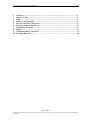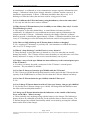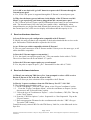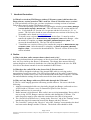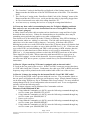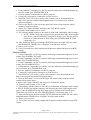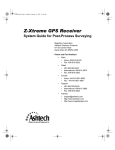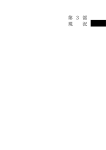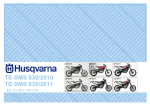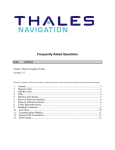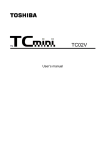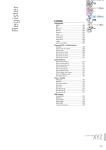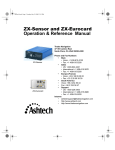Download FAQ Z-Xtreme ZE00
Transcript
Frequently Asked Questions Date: 4/15/03 Product: Ashtech Z-Xtreme Receiver Version: 1.0 Information contained in this document is subject to change without notice. Please contact Magellan Corporation for the latest product information. Z-Xtreme Frequently Asked Questions Document 1 2 3 4 5 6 7 8 9 10 v. ZE00 General........................................................................................................................ 3 Memory Cards ........................................................................................................... 3 RTK............................................................................................................................. 3 Batteries and Chargers.............................................................................................. 3 Receiver Hardware Interfaces .................................................................................. 5 Receiver Software Interfaces .................................................................................... 5 Handheld Controllers ................................................................................................ 6 Radios..........................................................................................................................6 CMR and CMR + Operation…………… …………………………………………..9 Training Materials…………………… …………………………………………….10 Page 2 of 10 Information contained in this document is subject to change without notice. Please contact Magellan Corporation for the latest product information. Z-Xtreme Frequently Asked Questions Document 1 v. ZE00 General Q. Should the ZE00 firmware be loaded in the Z-Surveyor or Z-12? A. No, the ZE00 firmware is not supported by Ashtech receivers other than Z-Xtreme. A high memory version of ZE00 is available for the ZX Eurocard and ZX Sensor. Current release for Z Surveyor, Z Sensor and Z Eurocard is ZC00. Current release for Z-12 and Z12 Sensor is 6J00. 2 Memory Cards Q. I bought a memory card from a non-Ashtech supplier and it doesn’t work, why not? A. The only brand of PCMCIA memory card supported is SanDisk. The file system will not operate with other brands of PCMCIA cards. The receiver will report “access error” warning if a non-SanDisk card is inserted. SanDisk memory card sizes 16, 32, 96 and 128 MB are currently supported. When using 96 or 128MB, only 85MB is usable. Q. I have a new SanDisk card and it doesn’t seem to be working in the Z-Xtreme, why not? A. A new PCMCIA card always has to be formatted by doing a complete reset of the receiver before it will function properly in the Z-Xtreme. Recommend format the card in the receiver at least once a week and prior to any large job. 3 RTK Q. Does Instant-RTK work with RTCM type 18/19 and Ashtech DBEN format messages? A. Yes Q. Is Instant-RTK compatible with older Z-family products like Z-12 and ZSurveyor? A. Instant-RTK results cannot be achieved unless both base and rover are Z-Xtreme with real-time options enabled. Q. Is Z-Xtreme RTK generally compatible with previous Z-family receivers? A. The Z-Xtreme RTK is backward compatible with older receivers such as the ZSurveyor and the Z-12. Without the “I” option, the RTK will operate but the ambiguity fixing time performance of Instant-RTK will be degraded by 15-25%. 4 Batteries and Chargers Q. When I charged my Z-Xtreme battery for the first time, it finished within 1 hour. Is that normal? A. The Z-Xtreme battery should take about 4 hours to charge. A new battery may indicate to the charger that it is full but this may not be accurate. A new lithium ion battery needs Page 3 of 10 Information contained in this document is subject to change without notice. Please contact Magellan Corporation for the latest product information. Z-Xtreme Frequently Asked Questions Document v. ZE00 be conditioned –or calibrated so it can communicate accurate capacity information to the charger. Calibration is done by the charger when the “calibrate” button is pressed. It should take approximately 12 hours. Calibration should be done after every 10-15 discharges or after the battery has not been used for a long period of time. Q. Can I calibrate the Z-Xtreme battery using both battery slots at the same time? A. No, only the left slot can be used to calibrate. Q. Why does my Z-Xtreme battery lose its ability to run all day after only 2-3 weeks (10-15 discharge cycles)? A. The capacity is not really diminishing. A smart lithium ion battery needs be conditioned –or calibrated so it can communicate accurate capacity information to the charger and to the Z-Xtreme. Calibration is done by the charger when the “calibrate” button is pressed. It should take approximately 12 hours. Calibration should be done after every 10-15 discharges or after the battery has not been used for a long period of time. Q. Do I have to fully discharge the Z-Xtreme battery before recharging? A. No, “topping-off” the battery is perfectly OK. Just remember to calibrate the battery after every 10-15 charge cycles. Q. What is “deep discharge” and do I have to worry about it? A. Deep discharge is when the battery is drained to a very low state that can actually damage the battery. The Z-Xtreme will not cause the battery to reach this state even if the battery indicates it is empty or if the receiver runs the battery out of power. Q. Is there a way to hook up a lithium ion internal battery to the external power port of the Z-Xtreme? A. Yes there is a battery bag with a connector for the Z-Xtreme’s external power connector. The part number is 800896. Q. Can I use Z-Surveyor batteries (p/n 701098) with the Z-Xtreme? A. The Z-Surveyor Nickel Metal Hydride batteries can be used with the Z-Xtreme but the capacity of the NiMH batteries is about 30% less than the Z-Xtreme lithium ion battery. Q. Can I use Z-Xtreme batteries (p/n 110284) with the Z-Surveyor? A. No Q. Can I charge Z-Xtreme batteries with a Z-Surveyor battery charger (p/n 104834)? A. No, but the new Z-Xtreme charger (p/n 110049) will charge both the lithium ion and the older nickel metal hydride batteries. Q. I charge my Z-Xtreme batteries but the indicators on the outside of the battery never reach 100%. What is wrong? A. There probably isn’t anything wrong with the battery or the charger. The lithium ion battery needs to be calibrated periodically for the indicator bars to remain accurate. The Z-Xtreme charger has calibrate functionality which is activated by pressing the calibrate button on the front of the charger. Page 4 of 10 Information contained in this document is subject to change without notice. Please contact Magellan Corporation for the latest product information. Z-Xtreme Frequently Asked Questions Document v. ZE00 Q. Is it OK to use lead acid “gel cell” batteries to power the Z-Xtreme through its external power port? A. Yes, 10-28 VDC power is supported through the Z-Xtreme’s external power port. Q. Why does the battery power indicator in the display of the Z-Xtreme read 0% when I’ve got a perfectly good battery plugged into the external power port? A. The Z-Xtreme will only report capacity information from a battery it can communicate with. The internal battery slot is the only port capable of this. Additionally, when charged batteries are plugged into both internal and external port, the Z-Xtreme will use the external port first, so the receiver display will indicate that the capacity is 0%. 5 Receiver Hardware Interfaces Q. Is my Z-Surveyor pole configuration compatible with Z-Xtreme? A. Mostly, the only part that is not compatible is the bracket that holds the receiver to the pole. Part number 109896 should be replaced with 110364. Q. Are Z-Surveyor cables compatible with the Z-Xtreme? A. The rear panel connectors of the Z-Xtreme and the Z-Surveyor are the same type; so all cables should be compatible. Q. Does the Z-Xtreme support event marker? A. Yes, the signal is accepted on port B, pin 7. The part number for the cable is 730181. The receiver must have the Event Marker “E” option. Q. Does the Z-Xtreme support pulse per second output? A. Yes, the pulse is output on port C, pin 7. Part number for the cable is 730181. 6 Receiver Software Interfaces Q. When I am setting up TDS Survey Pro I am prompted to select a GPS receiver but the Z-Xtreme is not on the list, what do I do? A. Select Z-Surveyor, this selection will be compatible with Z-Xtreme. Q. How do I export coordinates from the TDS Survey Pro CE ".Job" file? A. The following steps should be used: 1.1. On the TDS Ranger - From the "JOB" Menu, select "Export Coordinates" option. 1.2. From the "Export Coordinates Menu", select the coordinates to Export: (use the down arrow) and "Select all Points" option. 1.3. "Select the type of Coordinates to Export:" - select Coordinate (.CR5) File. Then tap on the "Next" button... 1.4. From the "CR5 File Options:", select: Sequential -or- Non-Sequential. Tap on the "Export" button... 1.5. Enter an appropriate Filename for the coordinates and select the ".CR5" file type. Tap on the "OK" button... Transfer the newly created CR5 file with TDS Survey Link S/w, or the Microsoft Active Sync S/w. Page 5 of 10 Information contained in this document is subject to change without notice. Please contact Magellan Corporation for the latest product information. Z-Xtreme Frequently Asked Questions Document 7 v. ZE00 Handheld Controllers Q. When I received my TDS Ranger with my Z-Xtreme system, it did not have the latest software version posted on TDS’s web site. How do I load the newer version? A. TDS periodically releases new versions or updates to existing versions of software. Follow these steps to update TDS Ranger software. 1. Check the operating system version by opening the windows menus Start | Settings | Control Panel | System | General tab... This will show the CE version and the OS rev. Verify that the CE version is 2.0 or greater and the OS version is 1.2.1. or greater. The OS can be found at www.atworkcom.com versions of the Survey Pro executable can be found at www.tdsway.com. 2. To install a new version of the OS, Microsoft ActiveSync 3.1 must be used to transfer the update file to Mobile Device | My Computer | Disk on the Ranger. After the transfer is complete, use Start | Programs | Windows Explorer | Disk… to execute the downloaded file. The new OS will be installed. 3. T install the new version of Survey Pro, transfer the program to Mobile Device | My Computer | Disk. After the transfer is complete, use Start | Programs | Windows Explorer | Disk… to execute the downloaded file. The new version of Survey Pro will be installed. 8 Radios Q. Why is the base radio antenna shorter than it used to be? A. Testing indicated that the performance of the elevated feed 3dB antenna (the longer one) was very similar to the shorter 3 dB antenna. The shorter base antenna allowed system designers to effectively shrink the size of the base RTK kit to the size of a RTK rover kit so the shorter antenna is now the standard for RTK bases. Q. What does the radio LED on the front of the Z-Xtreme mean? A. This LED is designed to indicate if the internal PDL radio is receiving packet transmissions from a base radio. This LED will not light up if the radio is simply being jammed by an external source (like voice transmissions) on the same frequency. The link rate and modulation settings for the radios must be the same at the base and rover. Q. Why can’t my Ranger talk to my PDL radio through the Z-Xtreme? A. This is a wide-ranging question with many possible answers. Be sure to check the following: 1. Ashtech recommended cables are physically plugged into Ranger, radio and receiver. A PDL inside a Z-Xtreme rover is connected to port D of the receiver. 2. Radio (and receiver) is powered up. 3. Radio antenna is disconnected. Base radio is not receiving/transmitting. Rover radio is not receiving. NOTE: Ranger connects with the radio through the Z-Xtreme. The radio frequency must be quiet when the connection to the radio is being made. 4. The “Serial Port (GPS Receiver)” setting in the “Receiver” tab of the “Settings” menu matches the physical connection between the Ranger and the Z-Xtreme. 5. The “baud rate” setting in the “Receiver” tab of the “Settings” menu matches the baud rate between the Ranger and the Z-Xtreme. The default value should be 9600. Page 6 of 10 Information contained in this document is subject to change without notice. Please contact Magellan Corporation for the latest product information. Z-Xtreme Frequently Asked Questions Document v. ZE00 6. The “baud rate” setting in the Base/Rover Radio tab of the Settings menu of the Ranger matches the baud rate of the DCE/DTE baud rate of the radio. This should be 9600. 7. The “Serial port” setting in the “Base/Rover Radio” tab of the “Settings” menu of the Ranger matches the GPS receiver serial port that the radio is physically plugged into. In case of an internal rover radio, this setting should be “D”. 8. As a last resort, try resetting the receiver re-trying the settings detailed above. Q. I know my base radio is transmitting because the Tx light is blinking and both base and rover are set to the same channel but I’m not receiving RTK data at the rover, what’s going on? A. Many factors can affect radio reception such as interference, range and line of sight between the base and rover. If those are determined not to be problems, there may be something wrong with the base and/or rover radio configurations. First check to see if the radio LED on the Z-Xtreme is blinking. If the LED is blinking, it means that the radios are “talking” to each other. The link rates and frequency of the radios have to be the same for this to happen. Conversely, if the base radio LED is blinking but not the rover radio LED on the front of the Z-Xtreme, then verify that the link rates of both base and rover radios are set to 9600 with PDLConf v. 1.20. If the base and rover radio LED’s are both blinking and TDS is still reporting no RTK solution, then the GPS receiver to radio baud rate at either the base or rover may be mismatched. Use PDLConf v. 1.2 programming software to check the DCE/DTE baud rates of the radios. These should be set to 9600. When connecting with internal PDL see steps given in “change PDL settings” section of this document. Incorrect settings in TDS Survey Pro can also cause RTK not to operate, so please consult Survey Pro documentation for instructions. Q. How do I figure out if my Z-Xtreme is equipped with an internal radio? A. Look on the rear panel of the receiver. If there is a BNC connector present, then there is a UHF radio inside the Z-Xtreme. Furthermore, the radio type (PDL or RFM) and radio frequency range will be printed on the serial number label on the rear of the receiver. Q. How do I change the settings for the internal Pacific Crest PDL UHF radio? A. First verify that a PDL radio is present inside the receiver. The part number (label on the rear panel) will indicate the radio type and frequency range. Simple channel changes can be done using TDS Survey Pro or Fieldmate radio set up routines. For more advanced setting changes Pacific Crest configuration software must be used. To use configuration software execute the following steps. Note: Evaluate software can be substituted for Commander software. Firmware ZA00, ZB00 and ZC00: 1. Using Ashtech Commander s/w (RCS), enter the following command through any receiver comm. port: $PASHS,CTS,A,OFF 2. Using Ashtech Commander s/w (RCS), enter the following command through any receiver comm. port: $PASHS,SAV,Y 3. Power cycle receiver. 4. Using Ashtech Commander s/w (RCS), enter the following command through any receiver comm. port: $PASHS,SPD,D,5 5. Using Ashtech Commander s/w (RCS), enter the following command through any receiver comm. port: $PASHS,DSY,D,A Page 7 of 10 Information contained in this document is subject to change without notice. Please contact Magellan Corporation for the latest product information. Z-Xtreme Frequently Asked Questions Document v. ZE00 6. Using Ashtech Commander s/w (RCS), enter the following command through any receiver comm. port: $PASHS,DSY,A,D 7. Exit the Ashtech Commander s/w (RCS) program. 8. Connect PC serial port to comm port A of the receiver. 9. Start PDLConf 1.20 or later version. (this software can be downloaded from http://www.paccrst.com/download/upgrade.htm or by request from Ashtech customer support) 10. Click on the Pacific Crest icon in the upper left corner of the program, which enables a drop down menu. 11. Select “Set Capture Method” and select the “Soft Break” option. 12. From the main toolbar, select “Load”. 13. The software should connect to the radio @ 9600 baud and display radio settings. a. NOTE: If PDLConf cannot connect to the internal radio after following the steps above, issue $PASHS,RST using RCS, then try set Z-Xtreme port D baud rate to 38400 instead of 9600 in step four ($PASHS,SPD,D,7) and repeat steps 5-11. 14. After modifying the desired settings (DCE/DTE baud rate=9600, link rate=9600 and Modulation=GMSK) select “Program” from the main toolbar. 15. Power cycle receiver. 16. Verify base and rover radio settings and frequencies match and then set up RTK system. Firmware ZE00: 1. Using Commander s/w (RCS), enter the following command through any receiver comm. port: $PASHS,CTS,A,OFF 2. Using Commander s/w (RCS), enter the following command through any receiver comm. port: $PASHS,SPD,D,5 3. Using Commander s/w (RCS), enter the following command through any receiver comm. port: $PASHS,DSY,D,A 3. Using Ashtech Commander s/w (RCS), enter the following command through any receiver comm. port: $PASHS,DSY,A,D 5. Exit the Ashtech Commander s/w (RCS) program. 6. Connect PC serial port to comm port A of the receiver. 7. Start PDLConf 1.20 or later version. (this software can be downloaded from http://www.paccrst.com/download/upgrade.htm). 8. Click on the Pacific Crest icon in the upper left corner of the program, which enables a drop down menu. 9. Select “Set Capture Method” and select the “Soft Break” option. 10. From the main toolbar, select “Load”. 11. The software should connect to the radio @ 9600 baud and display radio settings. a. NOTE: If PDLConf cannot connect to the internal radio after following the steps above, issue $PASHS,RST using RCS, then try set Z-Xtreme port D baud rate to 38400 instead of 9600 in step four ($PASHS,SPD,D,7) and repeat steps 8-10. 12. After modifying the desired settings (DCE/DTE baud rate=9600, link rate=9600, and Modulation=GMSK) select “Program” from the main toolbar. 13. Power cycle receiver. 14. Verify base and rover radio settings and frequencies match and then set up RTK system. Page 8 of 10 Information contained in this document is subject to change without notice. Please contact Magellan Corporation for the latest product information. Z-Xtreme Frequently Asked Questions Document v. ZE00 Q. Do I need to have the “Break to command” setting turned on in the radio for TDS PDL radio programming to work? A. No, TDS and the PDLConf program will be able to communicate to the internal or external radio whether this setting is on or off. Q. How do I change the settings for the internal Pacific Crest RFM96 UHF radio? A. First verify that a RFM96 radio is present inside the receiver. The part number (label on the rear panel) will indicate the radio type and frequency range. Simple channel changes can be done using TDS Survey Pro or Fieldmate radio set up routines. Q. After I reset the Pacific Crest PDL radio to default parameters using PDLConf, the radios don’t work any more. A. Some of the default settings from Pacific Crest may leave the radios incompatible with other Pacific Crest Radios such as RFM9600’s and even other PDL’s. The settings recommended for use with Ashtech receivers are DCE/DTE baud rate=9600, link rate=9600 and modulation=GMSK. This combination of settings in addition to the other default settings will ensure the most trouble free operation of the system. Other settings will work but are recommended only for advanced users who may have special radio communications requirements. Q. I changed some PDL radio settings with PDLConf and loaded them into the radio but the settings didn’t take. What happened? A. The “Program” button must be used to save the radio settings made from PDLConf into the radio. If the “Load” button is pressed, PDLConf will only load the old settings from the radio into the PC. Q. Can I use the new Pacific Crest PDL Base with older RFM96 rover radios? A. Yes, the following settings should be set in the PDL for compatibility with RFM96: Link Rate=9600, Modulation=GMSK, DCE/DTE Baud Rate=9600. See Radio section of FAQ for instructions on how to program internal radios. Q. Can I use the old Pacific Crest RFM96 Base with new PDL rover radios? A. Yes, the following settings should be set in the PDL for compatibility with RFM96: Link Rate=9600, Modulation=GMSK, DCE/DTE Baud Rate=9600. See Radio section of FAQ for instructions on how to program internal radios. 9 CMR and CMR + Operation Q. How can I setup the Z-Xtreme for compatibility with CMR and CMR +? A. For Rover operation, the receiver will automatically detect between DBEN, CMR or CMR+. The following status messages will display CMR+ decoding: $PASHQ,CPD (Rover) STATUS: 03/23/2002 MODE:ROVER PRN:27 10 08 28 31 29 13 AGE:7157 ms Version:PNAV_UL45, BASE STAT:00000 RCVD CORD:004 sec Page 9 of 10 Information contained in this document is subject to change without notice. Please contact Magellan Corporation for the latest product information. Z-Xtreme Frequently Asked Questions Document AMBIGUITY: FIXED TYP:CMR+ DLf:00000 ms Tf:00000 ms v. ZE00 RCV INTVL:08.8 sec DLc:00164 ms Tc:00030 ms $PASHQ,CPD,DLK $PASHR,CPD,DLK,ROV,00,07,10+,29+,28+,13+,08+,31+,27+,CMR+,PASH ,001,12.00,7157,+*68 For Base operation, the following command was modified to allow for CMR+ setup: $PASHS,CPD,PRO,DBN/CMR/CMP Query commands to display this setup are as follows: $PASHQ,CPD (Base) SETUP: DBEN PER:001.0 sec EOT:CRLF DBEN PORT:A AMBIGUITY FIX MODE: 099.0% MAX AGE:0030 sec AUT:N FAST CPD:ON CPD PER:1.0 sec IAF:ON DYNAMICS:WALKING DYNAMIC MULTIPATH:MEDIUM MULTIPATH POS. OUTPUT:CPD CKR:ON BAS POS USED:RECEIVED MESSAGE TYPE: CMP PAF: OFF AFM: 00 RNG: 040000 SCL: 0060 ION: N LC: N $PASHQ,CPD,DLK $PASHR,CPD,DLK,BAS,00,07,10+,29+,28+,13+,08+,31+,27+,CMR+ ,PASH,001,12.00,7157,+*68 10 Training Materials Q. Are training materials available for the Zxtreme? A. See the training folder on our ftp server at ftp://ftp.thalesnavigation.com Page 10 of 10 Information contained in this document is subject to change without notice. Please contact Magellan Corporation for the latest product information.