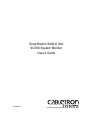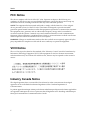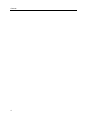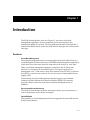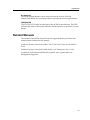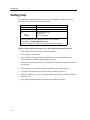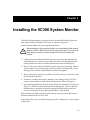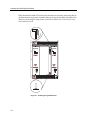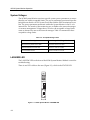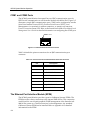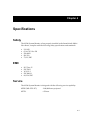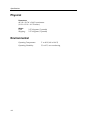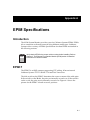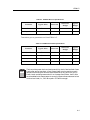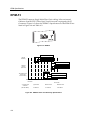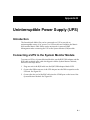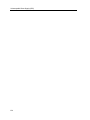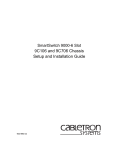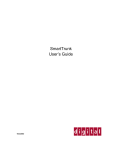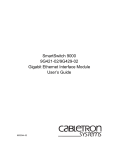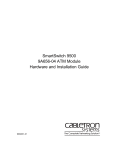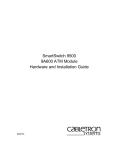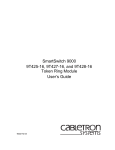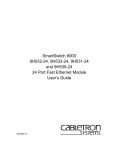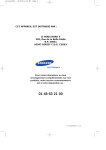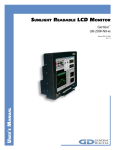Download Cabletron Systems 9C106 User`s guide
Transcript
SmartSwitch 9000-6 Slot 9C306 System Monitor User’s Guide 9031994-01 Notice Notice Cabletron Systems reserves the right to make changes in speciÞcations and other information contained in this document without prior notice. The reader should in all cases consult Cabletron Systems to determine whether any such changes have been made. The hardware, Þrmware, or software described in this manual is subject to change without notice. IN NO EVENT SHALL CABLETRON SYSTEMS BE LIABLE FOR ANY INCIDENTAL, INDIRECT, SPECIAL, OR CONSEQUENTIAL DAMAGES WHATSOEVER (INCLUDING BUT NOT LIMITED TO LOST PROFITS) ARISING OUT OF OR RELATED TO THIS MANUAL OR THE INFORMATION CONTAINED IN IT, EVEN IF CABLETRON SYSTEMS HAS BEEN ADVISED OF, KNOWN, OR SHOULD HAVE KNOWN, THE POSSIBILITY OF SUCH DAMAGES. © January 1999 by: Cabletron Systems, Inc. 35 Industrial Way Rochester, NH 03867 All Rights Reserved Printed in the United States of America Order Number: 9031994-01 Cabletron Systems and LANVIEW are registered trademarks, and SmartSwitch is a trademark of Cabletron Systems, Inc. i960 microprocessor is a registered trademark of Intel Corp. Ethernet is a trademark of Xerox Corporation. i Notice FCC Notice This device complies with Part 15 of the FCC rules. Operation is subject to the following two conditions: (1) this device may not cause harmful interference, and (2) this device must accept any interference received, including interference that may cause undesired operation. NOTE: This equipment has been tested and found to comply with the limits for a Class A digital device, pursuant to Part 15 of the FCC rules. These limits are designed to provide reasonable protection against harmful interference when the equipment is operated in a commercial environment. This equipment uses, generates, and can radiate radio frequency energy and if not installed in accordance with the operatorÕs manual, may cause harmful interference to radio communications. Operation of this equipment in a residential area is likely to cause interference in which case the user will be required to correct the interference at his own expense. WARNING: Changes or modiÞcations made to this device which are not expressly approved by the party responsible for compliance could void the userÕs authority to operate the equipment. VCCI Notice This is a Class A product based on the standard of the Voluntary Control Council for Interference by Information Technology Equipment (VCCI). If this equipment is used in a domestic environment, radio disturbance may arise. When such trouble occurs, the user may be required to take corrective actions. Industry Canada Notice This digital apparatus does not exceed the Class A limits for radio noise emissions from digital apparatus set out in the Radio Interference Regulations of the Canadian Department of Communications. Le prŽsent appareil numŽrique n'Žmet pas de bruits radioŽlectriques dŽpassant les limites applicables aux appareils numŽriques de la class A prescrites dans le R•glement sur le brouillage radioŽlectrique ŽdictŽ par le minist•re des Communications du Canada. ii Notice Declaration of Conformity Addendum Application of Council Directive(s): 89/336/EEC 73/23/EEC ManufacturerÕs Name: Cabletron Systems, Inc. ManufacturerÕs Address: 35 Industrial Way European Representative Name: European Representative Address: Conformance to Directive(s)/Product Standards: Equipment Type/Environment: PO Box 5005 Rochester, NH 03867 Mr. J. Solari Cabletron Systems Limited Nexus House, Newbury Business Park London Road, Newbury Berkshire RG13 2PZ, England EC Directive 89/336/EEC EC Directive 73/23/EEC EN 55022 EN 50082-1 EN 60950 Networking Equipment, for use in a Commercial or Light Industrial Environment. We the undersigned, hereby declare, under our sole responsibility, that the equipment packaged with this notice conforms to the above directives. Mr. Ronald Fotino ____________________________________________________ Full Name Mr. J. Solari ______________________________________________________ Principal Compliance Engineer ____________________________________________________ Managing Director - E.M.E.A. ______________________________________________________ Title Title Rochester, NH, USA ____________________________________________________ Location Newbury, Berkshire, England ______________________________________________________ Full Name Location iii Notice iv Contents Chapter 1 Introduction Features ................................................................................................................... 1-1 Related Manuals............................................................................................................ 1-3 Getting Help .................................................................................................................. 1-4 Chapter 2 Installing the 9C306 System Monitor Chapter 3 9C306 System Monitor Operation Monitoring Functions................................................................................................... 3-1 Fan Status ................................................................................................................ 3-1 System Voltages...................................................................................................... 3-2 LANVIEW LED...................................................................................................... 3-2 Out-of-Band Management ........................................................................................... 3-3 COM1 and COM2 Ports........................................................................................ 3-4 The Ethernet Port Interface Module (EPIM) ...................................................... 3-4 Chapter 4 Specifications Safety............................................................................................................................... 4-1 EMC ................................................................................................................................ 4-1 Service............................................................................................................................. 4-1 Physical........................................................................................................................... 4-2 Environmental ............................................................................................................... 4-2 Appendix A EPIM Specifications Introduction .................................................................................................................. A-1 EPIM-T........................................................................................................................... A-1 EPIM-F2 ......................................................................................................................... A-2 EPIM-F3 ......................................................................................................................... A-4 EPIM-A and EPIM-X (AUI Port)................................................................................ A-6 Appendix B Uninterruptible Power Supply (UPS) Introduction ...................................................................................................................B-1 Connecting a UPS to the System Monitor Module ..................................................B-1 ConÞguring COM Port for UPS..................................................................................B-2 Monitoring UPS.............................................................................................................B-3 v Contents vi Chapter 1 Introduction The 9C306 System Monitor, shown in Figure 1-1, provides out-of-band management capabilities, and environmental/power monitoring for the SmartSwitch 9000-6 Slot System. The System Monitor Module is inserted into a SmartSwitch 9000-6 chassis in the slot marked SM in the right side of the module card cage. Features Out-of-Band Management Out-of-band management refers to managing the SmartSwitch 9000-6 Slot via a Local Management (LM) connection or an SNMP-based management application which does not use the same network connection to the chassis as Òuser data.Ó Three out-of-band management interfaces are built into the 9C306 System Monitor. Two interfaces are serial RS232 ports. These ports support local management via a VT100 session, Serial Line Internet Protocol (SLIP), or Point-toPoint (PPP), or monitor an American Power Conversion Uninterruptible Power Supply (UPS). The remaining out-of-band management interface supports any standard Cabletron Systems Ethernet Port Interface Module (EPIM). This interface provides a direct connection to the internal System Management Bus-10 (SMB-10). Environmental/Power Monitoring The 9C306 System Monitor monitors and reports chassis power parameters, as well as the presence of the chassis cooling fan. Flash EEPROM The capability of downloading future Þrmware upgrades has been built into the 9C306 System Monitor. 1-1 Introduction SM 9C306 STATUS C O M 1 EPIM-T LNK C O M 2 EPIM Figure 1-1. The 9C306 System Monitor 1-2 Introduction Hot Swapping The 9C306 System Monitor can be removed from the chassis while the SmartSwitch 9000-6 Slot is running without interrupting network performance. LANVIEW LED The STATUS LED is built into the front of the 9C306 System Monitor. This LED indicates the status of the System Monitor and the presence or absence of system alarms. Related Manuals The manuals listed below should be used to supplement the procedures and technical data contained in this manual. Cabletron Systems SmartSwitch 9000-6 Slot 9C106 Chassis Setup and Installation Guide Cabletron Systems SmartSwitch 9000 Module Local Management UserÕs Guide In addition, each Interface Module has a speciÞc userÕs guide and Local Management Appendix. 1-3 Introduction Getting Help For additional support related to this device or document, contact Cabletron Systems using one of the following methods: World Wide Web http://www.cabletron.com/ Phone (603) 332-9400 Internet mail [email protected] FTP ftp://ftp.cabletron.com/ anonymous your email address Login Password To send comments or suggestions concerning this document, contact the Cabletron Systems Technical Writing Department via the following email address: [email protected] Make sure to include the document Part Number in the email message. Before calling Cabletron Systems, have the following information ready: 1-4 ¥ Your Cabletron Systems service contract number ¥ A description of the failure ¥ A description of any action(s) already taken to resolve the problem (e.g., changing mode switches, rebooting the unit, etc.) ¥ The serial and revision numbers of all involved Cabletron Systems products in the network ¥ A description of your network environment (layout, cable type, etc.) ¥ Network load and frame size at the time of trouble (if known) ¥ The device history (i.e., have you returned the device before, is this a recurring problem, etc.) ¥ Any previous Return Material Authorization (RMA) numbers Chapter 2 Installing the 9C306 System Monitor The 9C306 System Monitor is installed in the slot marked SM at the right front side of the SmartSwitch 9000-6 Slot chassis, as shown in Figure 2-1. Install a System Monitor by following the steps below: ! CAUTION Before handling the System Monitor Module or any SmartSwitch 9000 Interface Modules, attach the ESD (Electrostatic Discharge) Wrist Strap. Then observe all static safety precautions to prevent damage from ESD when handling the modules. 1. Unpack the System Monitor Module by removing it from the shipping box and sliding the two foam end caps off the unit. (Save the shipping box and packing materials in the event the System Monitor must be reshipped.) 2. Remove the System Monitor Module from the protective plastic bag. Observe all precautions to prevent damage from Electrostatic Discharge (ESD). (Save the bag in the event the System Monitor must be reshipped.) 3. Remove the plastic protective cap that covers the connector on the rear of the System Monitor Module. 4. Examine it carefully, checking for damage. If any damage exists, DO NOT install it. Immediately contact Cabletron Systems for Technical Support. 5. Install the System Monitor Module in the chassis slot marked SM, as shown in Figure 2-1. Slide the module between the module guides. Take care that the module slides in straight and properly engages the backplane connectors. Lock down the plastic tabs at the top and bottom of the module. If the SmartSwitch 9000-6 Slot chassis has been powered up, the 9C306 System Monitor illuminates the STATUS LED. If the Status LED is any color other than green, refer to Chapter 3 for a description of the status. 2-1 Installing the 9C306 System Monitor If the SmartSwitch 9000-6 Slot chassis has not been powered up, make sure that all modules have been properly installed; then power up the SmartSwitch 9000-6 Slot chassis by following the steps in the SmartSwitch 9000-6 Slot 9C106 Chassis Setup and Installation Guide. 9C406 9C406 FAN SN PS-2 PS-1 SM 9C306 STATUS C O M 1 C O M 2 REDUNDANCY OL POWER LNK POWER 100% 0% 100% 50% LOAD EPIM-T 50% REDUNDANCY OL LOAD 0% EPIM 9C406 SN 9C406 SN 100-125 ~ 4.0A 100-125 ~ 4.0A 200-250V ~ 2.0A 200-250V ~ 2.0A 50/60 Hz 50/60 Hz ESD WRIST STRAP GROUNDING RECEPTACLE Figure 2-1. Installing the System Monitor 2-2 Chapter 3 9C306 System Monitor Operation The 9C306 System Monitor, monitors several chassis environmental parameters, provides multiple out-of-band management interfaces, as well as veriÞcation of system cooling. The System Monitor also includes LANVIEW LED for at-a-glance diagnostics. Monitoring Functions The 9C306 System Monitor Module monitors the following SmartSwitch 9000 functions: ¥ ¥ Fan status System voltages Fan Status The System Monitor Module monitors the operational status of the 9C406 Fan Module, which maintains airßow through the chassis. The System Monitor reports the fan tray status conditions listed in Table 3-1. Table 3-1. Fan Tray Conditions Condition Description Installed The Fan Tray Module is installed in the SmartSwitch 9000-6 Slot chassis. Not Installed The System Monitor has not detected a Fan Tray Module in the chassis. Normal The Fan Tray Module is operating properly. Fault A malfunction in the operation of the Fan Tray Module has been detected. 3-1 9C306 System Monitor Operation System Voltages The 9C306 System Monitor monitors speciÞc system power parameters to ensure that they are within acceptable limits. The power parameters monitored from the backplane are the 48-volt DC System Power Bus and the INB Termination Power Bus. The power parameter monitored within the System Monitor is the 12-volt internal line. The results of the monitoring are available to the network manager via remote management. Voltages above or below the acceptable voltage limits cause an alarm to be sent to the network manager. Table 3-2 summarizes these acceptable voltage limits. Table 3-2. Acceptable Voltage Limits Description Acceptable Voltage Limits 48-volt DC System Power Bus From 40 volts to 59 volts INB Termination Power Bus From 3.1 volts to 5 volts 12-volt internal line From 11 volts to 13 volts LANVIEW LED The LANVIEW LED on the front of the 9C306 System Monitor Module is an aid in troubleshooting. There is one LED visible to the user (Figure 3-1), which is the STATUS LED. SM 9C306 STATUS C O M 1 EPIM-T LNK C O M 2 EPIM Figure 3-1. 9C306 System Monitor LANVIEW LED 3-2 9C306 System Monitor Operation The STATUS LED indicates the current status of the System Monitor processor and peripherals. The possible states and descriptions of the STATUS LED are listed in Table 3-3. Table 3-3. STATUS LED LED Color State Description Green Functional Fully operational. Yellow/Green Booting Flashes green and yellow while booting. Yellow Testing Testing system. Yellow (Flashing) Crippled Not fully operational. Red Reset Normal power-up reset. Red (Flashing) Failed Fatal error has occurred. Off Power off Lack of 5-volt input to the System Monitor. Out-of-Band Management Out-of-band management refers to managing the system via a Local Management (LM) connection or an SNMP-based management application which does not use the same network connection to the chassis as Òuser data.Ó The 9C306 System Monitor provides three out-of-band management interfaces for managing the SmartSwitch 9000 system. These interfaces are listed below: ¥ ¥ Two serial communication ports, COM1 and COM2 One standard Cabletron Systems EPIM interface 3-3 9C306 System Monitor Operation COM1 and COM2 Ports The 9C306 System Monitor front panel has two RJ45 communication ports for RS232 serial communication to and from the SmartSwitch 9000-6 Slot. Figure 3-2 illustrates a single RJ45 communication port. COM2 can be conÞgured to run the Serial Line Internet Protocol (SLIP), Point-to-Point Protocol (PPP), Local Management via a terminal or modem connection, or monitor an American Power Conversion Smart UPS. Refer to the SmartSwitch 9000-6 Slot Module Local Management UserÕs Guide for detailed information on conÞguring the COM2 port. Pin 1 Figure 3-2. RJ45 Communication Port Connector Table 3-4 details the pinout connections for an RJ45 communication port connector. Table 3-4. Pinout Connections RJ45 Communication Port Connector Pin Description 1 TRANSMIT 2 DATA CARRIER DETECT 3 DATASET READY 4 RECEIVE 5 SIGNAL GROUND 6 DATA TERMINAL READY 7 REQUEST TO SEND 8 CLEAR TO SEND The Ethernet Port Interface Module (EPIM) The 9C306 System Monitor provides a port for Cabletron Systems EPIMs. The EPIM provides a direct connection to the internal SMB-10 bus. This connection can be used for out-of-band graphical SNMP management of the SmartSwitch 9000-6 Slot system or a Telnet session into local management. Any standard Cabletron Systems EPIM can be installed. Refer to Appendix A for detailed information on the EPIM. 3-4 Chapter 4 Specifications Safety The 9C306 System Monitor, when properly installed in the SmartSwitch 9000-6 Slot chassis, complies with the following safety speciÞcations and standards. ¥ ¥ ¥ ¥ ¥ UL 1950 CSA C22.2 No. 950 EN 60950 IEC 950 73/23/EEC ¥ ¥ ¥ ¥ ¥ FCC Part 15 EN 55022 VCCI V-3 EN 50082-1 89/336/EEC EMC Service The 9C306 System Monitor is designed with the following service capability: MTBF (MIL-STD-217): >200,000 hours projected MTTR: <.50 hour 4-1 Specifications Physical Dimensions 48.3 H x 30.5 W x 36.8 D centimeters (19 H x 1.2 W x 14.5 D inches) Weight Unit: Shipping: 2.27 kilograms (5 pounds) 2.27 kilograms (5 pounds) Environmental 4-2 Operating Temperature: 5¡ to 40¡C (40¡ to 104¡F) Operating Humidity: 5% to 95% non-condensing Appendix A EPIM Specifications Introduction The 9C306 System Monitor provides a port for Cabletron Systems EPIMs. EPIMs allow connection to the main network using different media types. Cabletron Systems offers a variety of EPIMs. SpeciÞcations for these EPIMs are detailed in the following sections. NOTE Verify that the EPIM is the proper revision number before installing. Refer to Chapter 3, The Ethernet Port Interface Module (EPIM) section for detailed information on version numbers. EPIM-T The EPIM-T is an RJ45 connector supporting UTP cabling. It has an internal Cabletron Systems TPT-T 10BASE-T Twisted Pair Transceiver. The slide switch on the EPIM-T determines the crossover status of the cable pairs. If the switch is on the X side, the pairs are internally crossed over. If the switch is on the = side, the pairs are not internally crossed over. Figure A-1 shows the pinouts for the EPIM-T in both crossover positions. A-1 EPIM Specifications Position X (crossed over) 1. RX+ 2. RX3. TX+ 4. NC K LN 5. NC 6. TX7. NC 8. NC -T IM EP Position = (not Crossed over) Figure A-1. EPIM-T Crossover Switch EPIM-F2 The EPIM-F2 supports Multimode Fiber Optic cabling. Each EPIM has an internal Cabletron Systems FOT-F Fiber Optic Transceiver. The EPIM-F1 is equipped with SMA Connectors and the EPIM-F2 is equipped with ST Connectors. Figure A-2 shows both EPIMs. SpeciÞcations for the EPIMs are listed in Table A-1. RX TX LNK EPIM-F1/F2 Figure A-2. EPIM-F2 A-2 EPIM-F2 Table A-1. EPIM-F2 Receiver Specifications Parameter Typical Value Worst Case Budget Worst Case Typical Budget Receive Sensitivity -30.5 dBm -28.0 dBm Ñ Ñ Peak Input Power -7.6 dBm -8.2 dBm Ñ Ñ Transmitter power parameters are listed Table A-2. Table A-2. EPIM-F2 Transmitter Specifications Parameter Typical Value Worst Case Worst Case Budget Typical Budget 50/125 µm Þber -13.0 dBm -15.0 dBm 13.0 dB 17.5 dB 62.5/125 µm Þber -10.0 dBm -12.0 dBm 16.0 dB 20.5 dB 100/140 µm Þber -7.0 dBm -9.0 dBm 19.0 db 23.5 dB Error Rate Better than 10 -10 NOTE The transmitter power levels and receive sensitivity levels listed are Peak Power Levels after optical overshoot. A Peak Power Meter must be used to correctly compare the values given above to those measured on any particular port. If Power Levels are being measured with an Average Power Meter, then 3 dBm must be added to the measurement to correctly compare those measured values to the values listed (i.e., -30.5 dBm peak=-33.5 dBm average). A-3 EPIM Specifications EPIM-F3 The EPIM-F3 supports Single Mode Fiber Optic cabling. It has an internal Cabletron Systems FOT-F Fiber Optic Transceiver and is equipped with ST Connectors. Figure A-3 shows the EPIM-F3. SpeciÞcations for the EPIM-F3 are listed in Figure A-4 and Table A-3. RX TX LNK EPIM-F3 Figure A-3. EPIM-F3 Maximum Sensitivity (-36.0) Receive Sensitivity Typical Sensitivity (-31.0) Minimum Sensitivity (-30.0) Minimum Receive Input (-9.72) Typical Receive Input (-7.5) Maximum Receive Input Power Maximum Receive Input (-6.99) Maximum Transmit Power (-12.0) Transmitter Power* (At 25°C into 8.3/125µm fiber) Typical Transmit Power (-15.5) Minimum Transmit Power (-21.0) dBm -40 -35 -30 -25 -20 -15 -10 Less Power * Transmit Power Coefficient (See Note Below) -5 0 More Power Typical Power Minimum Power Maximum Power -0.15dBm/°C -0.12 dBm/°C -0.18 dBm/°C Figure A-4. EPIM-F3 Power and Sensitivity Specifications A-4 EPIM-F3 NOTE Transmitter Power decreases as temperatures rise and increases as temperatures fall. Use the Output Power Coefficient to calculate increased or decreased power output for your operating environment. For example, the typical power output at 25° C is -16.4 dBm. For a 4° C temperature increase, multiply the typical coefficient (-0.15 dBm) by four and add the result to typical output power (4 x -0.15 dBm + -16.4 = -17.0). Table A-3. EPIM-F3 Specifications Parameter Typical Minimum Maximum Transmitter Peak Wave Length 1300 nm 1270 nm 1330 nm Spectral Width 60 nm - 100 nm Rise Time 3.0 nsec 2.7 nsec 5.0 nsec Fall Time 2.5 nsec 2.2 nsec 5.0 nsec Duty Cycle 50.1% 49.6% 50.7% Bit Error Rate Better than 10-10 NOTE The transmitter power levels given above are Peak Power Levels after optical overshoot. You must use a Peak Power Meter to correctly compare the values given above to those measured on any particular port. If you are measuring power levels with an Average Power Meter, add 3 dBm to the average power measurement to correctly compare the average power values measured to the values listed above (i.e., -33.5 dBm average + 3 dB = -30.5 dBm peak). A-5 EPIM Specifications EPIM-A and EPIM-X (AUI Port) The EPIM-A is a DB15 female connector used to attach segments to an external transceiver. The EPIM-X is equipped with dual internal transceivers. It has a DB15 male connector used to attach segments to an AUI cable. Figure A-5 shows both modules. PWR SQE EPIM-X EPIM-A Figure A-5. The EPIM-A and EPIM-X Table A-4 lists the DB15 pinouts. Table A-4. EPIM-A and EPIM-x Pinouts Pin Number Pin Number Represents 1 Logic Ref. 10 Transmit - 2 Collision + 11 Logic Ref. 3 Transmit 12 Receive - 4 Logic Ref. 13 Power (+12Vdc) 5 Receive 14 Logic Ref. 6 Power Return 15 No connection 7 No connection 9 Collision - *Connector A-6 Represents Shell: *Connector Protective Ground Shell Positive ground Appendix B Uninterruptible Power Supply (UPS) Introduction The SmartSwitch 9000-6 Slot can be connected to a UPS to provide an uninterruptible source of AC power. Two UPS models are available, the Matrix 3000 and the Matrix 5000. Either can be monitored via remote SNMP Management after connecting the UPS to the System Monitor (SM) module. Connecting a UPS to the System Monitor Module To connect a UPS to a System Monitor Module, use the RJ45/DB9 adapter and the RJ45 cable included in the cable kit shipped with the System Monitor Module, and follow the steps below. 1. Plug one end of the RJ45 cable into the RJ45/DB9 adapter labeled UPS. 2. Connect the DB9 connector of the UPS adapter into the DB9 receptacle on the UPS unit. See Figure B-1. 3. Connect the free end of the RJ45 cable into the COM2 port on the front of the System Monitor Module. See Figure B-1. B-1 Uninterruptible Power Supply (UPS) 9-Pin D Connector Receptacle SM 9C306 STATUS COM2 Port C O M 1 LNK C O M 2 EPIM-T Matrix UPS (Back View) EPIM 9C306 Module (Front View) Figure B-1. Connecting the SM Module to a UPS Configuring COM Port for UPS After the UPS has been connected to the COM2 port, the COM2 port must be conÞgured for UPS Management. To conÞgure the COM2 port for UPS Management, follow the steps below. 1. Connect the terminal or PC used for local management to the COM1 port on the System Monitor (SM) and press RETURN until the Slot Selection Screen displays. 2. At the Slot Selection Screen, enter 0 (zero) to display the SM ConÞguration Screen. 3. At the SM ConÞguration Screen, cursor to the Application Field for the COM2 port. 4. Using the SPACE bar, toggle to the UPS option. 5. Using the arrow key, highlight the SAVE option and press RETURN. If you need additional information about conÞguring the COM ports, refer to the SmartSwitch 9000-6 Slot Module Local Management UserÕs Guide. B-2 Monitoring UPS Monitoring UPS Information about the operation of the UPS is obtained via Remote SNMP Management or locally by the LCD on the front of the UPS. Refer to the UPS UserÕs Guide, provided by the vendor, for detailed information on the UPS LCD. B-3 Uninterruptible Power Supply (UPS) B-4