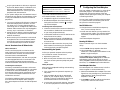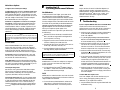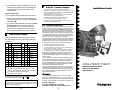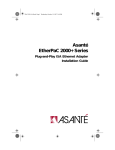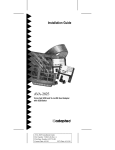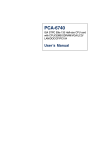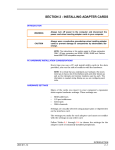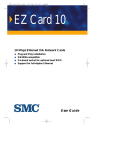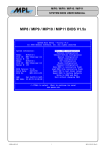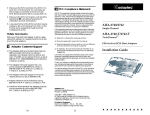Download Adaptec AHA-1540B Installation guide
Transcript
2. Port addresses and BIOS addresses for the host adapter may be viewed with the SCSISelect utility and changed with the switch block on the adapter board. Data Miscompare Error If your computer displays Data Miscompare errors: 1. Check all your external SCSI cable connections; make sure termination is correctly implemented (see Section 3 ). 2. If you have used SCSISelect to change the Enable Sync Negotiation option settings to Yes, use only high quality SCSI cables to create your SCSI bus. This is especially important if you have installed multiple external SCSI devices. 7 Switch Block Settings Settings controlled by the switch block on the upper left-hand corner of the host adapter board are as follows: sw1 On Termination Installed Off Software Controlled* sw2 sw3 sw4 I/O Port sw5 On Disable Floppy✢ Off Enable Floppy* sw6 sw7 sw8 BIOS Address • • • NOTE: This equipment has been tested and found to comply with the limits for a Class B digital device, pursuant to Part 15 of the FCC rules. These limits are designed to provide reasonable protection against harmful interference in residential installations. This equipment generates, uses, and can radiate radio frequency energy, and if not installed and used in accordance with the instructions, may cause harmful interference to radio communications. However, there is no guarantee that interference will not occur in a particular installation. If this equipment does cause interference to radio or television equipment reception, which can be determined by turning the equipment off and on, the user is encouraged to try to correct the interference by one or more of the following measures: • • • Reorient or relocate the receiving antenna Move the equipment away from the receiver Plug the equipment into an outlet on a circuit different from that to which the receiver is powered If necessary, the user should consult the dealer or an experienced radio/television technician for additional suggestions Off D8000h D4000h CAUTION: Only equipment certified to comply with Class B (computer input/output devices, terminals, printers, etc.) should be attached to this equipment, and must have shielded interface cables. Off On Off Off 334–337h On Off Off On Off 230–233h Off On D0000h Off On On Off 234–237h On On Off Off Off On 130–133h Off Off On CC000h On Off On 134–137h On Off On C8000h Off On On Reserved Off On On Reserved On On On Reserved On On On BIOS Disable Off = Open * Standard setting: Standard settings on your host adapter may be different; Adaptec custom configures for proprietary customers and resellers. ✢ Standard on AHA-1540CF. A table and text explaining host adapter termination can be found in Sections 2 and 3 . Note If switch sw1 is switched to On (or Closed), host adapter termination will always be enabled regardless of the setting in the SCSISelect utility. Installation Guide FCC Compliance Statement Off 330–333h* 10 • The Adaptec Electronic Bulletin Board Service (BBS): information on upgrades, new releases, advice, and more. The BBS can be reached at: (408) 945-7727, 1200/2400/9600/14400 baud, 8 data bits, 1 stop bit, no parity. The Adaptec Technical Support Hot Line can be reached at (800) 959-SCSI (7274), or (408) 945-2550. The Adaptec Interactive FAX line (408) 945-6776. Adaptec Software Sales (800) 442-SCSI (7274). Additional documentation for Adaptec products can be requested by calling (800) 934-2766. • Off Off • Adaptec Customer Support DC000h* Off Off 8 Finally, any change or modifications to the equipment by the user not expressly approved by the grantee or manufacturer could void the user’s authority to operate such equipment. Each AHA-1540CF/1542CF is equipped with an FCC compliance label which shows only the FCC Identification number. The full text of the associated label follows: AHA-1540CF/1542CF This device complies with part 15 of the FCC rules. Operation is subject to the following two conditions: (1) this device may not cause harmful interference and (2) this device must accept any interference received, including interference that may cause undesired operation. High-Performance Bus Master ISA-to-SCSI Host Adapter with SCSISelect 691 South Milpitas Blvd., Milpitas, California 95035 Copyright © 1993,1994 Adaptec, Inc. All rights reserved. Adaptec and the Adaptec logo are registered trademarks, and AHA and SCSISelect are trademarks of Adaptec, Inc. Printed in Singapore Stock No.: 510382-00 Rev. B CL 6/94 Information subject to change without notice. 11 R 1 Getting Started 2 not connecting floppies to an AHA-1542CF host adapter floppy connector.) Installing the Host Adapter Board Installation • Multiple Host Adapters Installation Of Your Host Adapter Includes: 1. Turn OFF and disconnect power to the system and external equipment. Follow your ISA (or EISA) personal computer’s instruction manual to remove the system cover and expose the expansion slots and external access covers. 1. Installing the AHA (Adaptec Host Adapter) board in your computer 2. Locate an unused expansion slot. Any standard ISA or EISA expansion slot will work. 2. Installing your SCSI cable(s) and SCSI peripherals 3. Remove the corresponding expansion board access cover on the computer chassis. This guide provides the steps required for basic installation of the AHA-1540CF and AHA-1542CF ISA-to-SCSI Host Adapters. Procedures are the same for both adapters except when regarding the AHA-1542CF on-board floppy controller. 3. Terminating the SCSI cabling bus 4. Using the built-in SCSISelect utility to adjust host adapter configuration settings if necessary 5. Loading software if necessary Caution Turn OFF and disconnect power to the system and external equipment. Always refer to your personal computer’s documentation for instructions on opening the system cover and adding option boards. You May Not Need To Change Your Host Adapter Settings Your host adapter is already configured for the majority of ISA (AT compatible) or EISA class computers. Read Sections 2 , 3 and 4 to determine whether to alter the adapter’s default settings. • A table identifying the adapter board switch block settings can be found in Section 7 at the end of this Installation Guide. You May Not Need To Load Any Software Your host adapter comes equipped with an onboard BIOS that allows you to use up to seven SCSI disk drives without additional software under MS-DOS® version 5.0 and above. Refer to Section 5 for your specific software requirements. For those installing Floptical® drives, Adaptec supplies special utility programs to provide functions not provided by DOS and Windows. Refer to Section 5 for more information. 4. Align and insert the ISA I/O bus connector on the bottom of the AHA-1540CF/1542CF into the chosen slot. Use the screw from the removed expansion slot cover to secure the AHA-1540CF/ 1542CF bracket to your ISA system chassis. • Select a different I/O port address for each host adapter installed. You must know the port address of each installed host adapter in order to adjust it’s settings with the SCSISelect utility. Make sure that each host adapter is set to a separate BIOS address. Or, disable the BIOS on all but one of the host adapters. Not Controlling SCSI Disk Drives • 5. Do not replace the system cover or reconnect power yet! If you do not want to use the host adapter to control hard disk drives, disabling the BIOS may save up to 60 seconds of boot-up time. This would be useful when running only SCSI tape or CD-ROMs, for example. When to Set the Switches In most cases, you will never have to change the switch block settings. There are, however, certain options which do require adjustment to the switch block on the adapter board. The switch block is on the upper left-hand corner of the host adapter board. • A table identifying the switch block settings can be found in Section 7 at the end of this Installation Guide. Here are some cases in which the switch block settings should be changed: Controlling Floppy Drives • • If your floppy diskette drives are already running under another controller, use the switch to disable the AHA-1542CF floppy controller. If you want to use the AHA-1542CF floppy controller you must disable your existing one; refer to your computer or floppy controller user documentation. (You do not need to disable the existing PC floppy controller if you only plan to use Floptical drives connected to the SCSI bus cable, and are 1 • SW5 on the AHA-1540CF must remain in the On/Closed position, even though there is no floppy controller on that host adapter. 2 3 Connecting Peripherals Setting SCSI IDs Each SCSI device connected to a host adapter must be set to a separate SCSI ID. Your SCSI peripheral manufacturer’s instructions should contain directions on how to check and adjust the SCSI IDs of those devices. 1. Make sure each device to be connected to the host adapter is set to a separate SCSI ID. 2. The AHA-1540CF/1542CF is set to ID 7 by default. This can easily be changed with the SCSISelect utility, as described in Section 4 . 3. Your first two SCSI hard disk drives are best set to SCSI ID 0 and ID 1. Connecting Cables SCSI devices are cabled together in a single continuous daisy-chain of devices, called the SCSI bus. The bus may have no branches, and must run from device-to-device in a continuous series. The host adapter need not be at the end of the SCSI bus, unless only one other device is on the bus. 3 • Only Single-Ended SCSI devices are supported by the AHA-1540CF/1542CF. Differential SCSI devices may be damaged if connected to the AHA-1540CF/1542CF bus. Consult your SCSI peripheral user documentation. If your system configuration includes both internal and external SCSI devices, the host adapter will be at the junction between the internal and external peripherals. 1. Lay out your cables and find the pin-1 element of each cable and peripheral connector. On internal cables, pin 1 is usually distinguished by a contrasting color on one edge of the ribbon cable. External cable connectors can only be plugged-in one way, so pin-1 orientation is automatic. 2. Attach the SCSI cable(s) to the host adapter and the peripherals, using either the internal and/or external connector(s). 3. Make sure that pin-1 orientation is maintained throughout the bus. The AHA-1540CF/1542CF uses a 50-pin Centronics style external connector, and a standard 50-pin internal connector. How to Terminate Your SCSI Bus Cable What is termination? The first and last physical SCSI devices on the ends of the SCSI bus must have a set of resistors called terminators. All other SCSI devices must have terminators removed/disabled. The AHA-1540CF/1542CF and most SCSI peripherals come equipped with built-in terminators that can be enabled or disabled. Exactly two devices must be terminated on the SCSI bus, one at each end. Devices Connected To Host Adapter: AHA Termination Internal devices only (AHA at end of cable): On/Enabled External devices only (AHA at end of cable): On/Enabled Internal and External Devices (AHA in between): Off/Disabled If you need to disable termination on the AHA-1540CF/1542CF, do the following: 1. Complete this physical installation section. 2. Disable Host Adapter SCSI Termination by following the instructions in Section 4 , Configuring the Host Adapter. Terminating Other SCSI Peripherals 1. Check the manufacturer’s literature to determine how to enable or disable SCSI bus termination on your SCSI peripheral device(s). 3. Make sure that termination is disabled/disconnected on devices in between those at the ends of the SCSI bus. 4. Check SCSI cable connections, they may have been loosened if terminating your peripherals involved physically manipulating them. Reassembling the System Follow your personal computer and SCSI peripheral installation manual instructions to: 1. Replace the system cover. 2. Make sure all power switches are in the OFF position, then connect system and peripheral power cables. Starting the System The factory installed bus terminators on the AHA1540CF/1542CF are enabled by default. Host adapter termination should be disabled if you attach SCSI devices to both internal and external connectors, since the host adapter would then be in the middle of the SCSI bus. After you have completed installing and connecting the host adapter: 4 Configuring the Host Adapter Your host adapter includes a built-in, menu-driven SCSISelect program. SCSISelect allows you to change most of the option settings of the host adapter without opening the case of your computer or handling the board. You may never need to reconfigure the host adapter. If you do, however, the following instructions tell you how to access the program. Use SCSISelect to: • • 2. Install/enable termination on SCSI devices on the ends of the SCSI bus (cable). Terminating the Host Adapter The following table describes the three possible SCSI device and host adapter (AHA) configurations. Host adapter termination should be adjusted to suit. 4 • Change software controlled host adapter options, such as interrupt channel. Install new SCSI devices; you may need to lowlevel format their media, or change host adapter termination; to enable Floptical or Fast SCSI support. Run Host Adapter Diagnostics. Running SCSISelect There are several ways to run the SCSISelect utility: • • Press Ctrl-A when prompted at boot time. Using DOS DEBUG: -g=xxxx:6 where xxxx = host adapter BIOS address in Hex; DC00:6 is a typical example. Pressing F6 while in the SCSISelect Configure/View Host Adapter Settings menus resets the host adapter to the original settings. From any menu, press Esc to return to the previous menu. Use the arrow (↑↓) and Enter keys to make selections. Host Adapter Selection 1. Turn on peripheral and personal computer system power. 2. The host adapter BIOS sign-on message will appear on your computer display. The sign-on includes a listing of installed SCSI devices and should end with a BIOS status message. The Host Adapter Port Address screen is the first screen to appear in the SCSISelect utility. 1. Select the Port Address of the adapter to be reconfigured. You may reconfigure any installed AHA1540CF/1542CF. (Refer to Multiple Host Adapters, in Section 2 .) 2. Press Enter to select the address and automatically move to the main menu screen. 3. In most cases your personal computer, host adapter, and SCSI peripherals are now ready to use. 5 6 Main Menu Options 5 Loading the I/O Operating Environment Software Configure/View Host Adapter Settings Configuration Screen: Selecting Configure/View Host Adapter Settings gives you access to the basic soft- DOS/Windows ware configurable options. These options are used to reconcile I/O conflicts, change transfer rates, and set Host Adapter Termination. The host adapter BIOS Base Address is also displayed. Under MS®-DOS 5.0 or higher, up to seven SCSI hard disk drives can be connected to the AHA1540CF/1542CF without additional software. (Older versions of DOS support up to two hard disk drives.) SCSI Device Configuration and Advanced Configuration Options: These screens are accessed from the The host adapter treats removable media drives as hard disk drives provided you enable Treat Removable Disks Under BIOS as Fixed Disks in Advanced Configuration Options, and do not remove the media while your computer system power is on. Configuration screen described above. The AHA1540CF/1542CF offers a number of options for advanced applications. Fast SCSI, Floptical support, and an alternate floppy controller address are enabled here. Note To protect you from data loss, the host adapter will suspend operation if it detects old software. Certain advanced features are incompatible with early SCSI driver software versions. SCSI Disk Utilities Select SCSI Disk Utilities from the main options menu. SCSI IDs 0 through 7 are then displayed, showing SCSI devices installed at each address, including non-disk devices. Selecting one of the installed devices causes the utilities menu to appear. Format Disk accesses the Adaptec SCSI Low-Level Format utility. Most SCSI devices are pre-formatted, and do not need re-formatting. Verify Disk Media scans the selected device’s media Additional software is required if you desire to do the following: • • • • Remove and insert CD-ROM, removable hard disks, and other large media cartridges while your computer is running. Support more than two hard disk drives under versions of DOS prior to MS-DOS 5.0. Use devices other than hard disk drives such as SCSI tape, CD-ROM, scanners, etc. Use the Adaptec Floptical utility program to format high-density floptical diskettes. Note Floptical drives are only supported under DOS and Windows at the time of this document’s publication. Novell NetWare for defects. If bad blocks are encountered, a prompt will ask if you want the block re-assigned; if you select Yes, that block will no longer be used. NetWare® 4.x includes the Adaptec I/O Operating Environment and does not require additional software. Host Adapter Diagnostics • Not all ISA class systems are 100% IBM compatible and may not properly support bus master DMA transfers, necessary for running multi-tasking OS/2®, Windows, UNIX®, and others. Host Adapter Diagnostics will do a bus master DMA test to memory. There should be no device drivers or TSR (Terminate and Stay Resident) programs loaded when the test is run. If the test fails, try lowering the DMA transfer rate to a lower setting from the Configure/View Host Adapter Settings menu. 7 To load software for Novell® NetWare 286 2.x and 386 3.x, follow the instructions included in the ASW-1440 software package. OS/2 IBM® OS/2 2.0 and Microsoft® OS/2 1.30.1 include the Adaptec I/O Operating Environment and do not require additional software. • UNIX Major versions of UNIX include the Adaptec I/O Operating Environment and support the AHA1540CF/1542CF without additional software. Current versions of SCO® UNIX, USL UNIX, and Sunsoft Interactive UNIX support the AHA1540CF/1542CF directly. 6 Troubleshooting If Your Computer Will Not Boot From a SCSI Disk Drive If both SCSI and non-SCSI disk drives are installed, then the non-SCSI disk drive is always the boot device. If there is no non-SCSI disk drive: 1. Make sure your computer system’s CMOS Setup is set to No Drives Installed, as is required for SCSI host adapters. 2. Try enabling Dynamically Scan SCSI Bus for BIOS Devices in the Advanced Configuration Options area of the SCSISelect utility. See Section 4 . 3. Make sure the hard disk SCSI ID is set to ID 0. The SCSI ID is normally set with jumpers or switches on the drive. All SCSI devices should be set to unique SCSI IDs, ranging from 0 to 7. 4. Make sure the SCSI termination is set correctly. (See Section 3 , Connecting Peripherals, for information on SCSI termination.) 5. A low-level format of the SCSI hard disk may be necessary. Be sure to backup first, then run the Format utility through the SCSISelect utility. Similar utilities for removable media devices are included in Adaptec’s DOS I/O Operating Environment Software, or via the BBS. See Section 8 . 6. Make sure sw5 on the AHA-1540CF is in the On/Closed position. It must remain in that position, even though there is no floppy controller on that host adapter. Conflicts With Other Option Cards Your host adapter and all other devices may not use or occupy overlapping memory and I/O addresses. If you experience conflicts: To use the AHA-1540CF/1542CF under MS or IBM OS/2 1.3, follow the instructions in the ASW-1220/1420 version 1.3 software product. 1. IRQ and DMA Channels may be altered with the SCSISelect utility. 8 9 2. Port addresses and BIOS addresses for the host adapter may be viewed with the SCSISelect utility and changed with the switch block on the adapter board. Data Miscompare Error If your computer displays Data Miscompare errors: 1. Check all your external SCSI cable connections; make sure termination is correctly implemented (see Section 3 ). 2. If you have used SCSISelect to change the Enable Sync Negotiation option settings to Yes, use only high quality SCSI cables to create your SCSI bus. This is especially important if you have installed multiple external SCSI devices. 7 Switch Block Settings Settings controlled by the switch block on the upper left-hand corner of the host adapter board are as follows: sw1 On Termination Installed Off Software Controlled* sw2 sw3 sw4 I/O Port sw5 On Disable Floppy✢ Off Enable Floppy* sw6 sw7 sw8 BIOS Address • • • NOTE: This equipment has been tested and found to comply with the limits for a Class B digital device, pursuant to Part 15 of the FCC rules. These limits are designed to provide reasonable protection against harmful interference in residential installations. This equipment generates, uses, and can radiate radio frequency energy, and if not installed and used in accordance with the instructions, may cause harmful interference to radio communications. However, there is no guarantee that interference will not occur in a particular installation. If this equipment does cause interference to radio or television equipment reception, which can be determined by turning the equipment off and on, the user is encouraged to try to correct the interference by one or more of the following measures: • • • Reorient or relocate the receiving antenna Move the equipment away from the receiver Plug the equipment into an outlet on a circuit different from that to which the receiver is powered If necessary, the user should consult the dealer or an experienced radio/television technician for additional suggestions Off D8000h D4000h CAUTION: Only equipment certified to comply with Class B (computer input/output devices, terminals, printers, etc.) should be attached to this equipment, and must have shielded interface cables. Off On Off Off 334–337h On Off Off On Off 230–233h Off On D0000h Off On On Off 234–237h On On Off Off Off On 130–133h Off Off On CC000h On Off On 134–137h On Off On C8000h Off On On Reserved Off On On Reserved On On On Reserved On On On BIOS Disable Off = Open * Standard setting: Standard settings on your host adapter may be different; Adaptec custom configures for proprietary customers and resellers. ✢ Standard on AHA-1540CF. A table and text explaining host adapter termination can be found in Sections 2 and 3 . Note If switch sw1 is switched to On (or Closed), host adapter termination will always be enabled regardless of the setting in the SCSISelect utility. Installation Guide FCC Compliance Statement Off 330–333h* 10 • The Adaptec Electronic Bulletin Board Service (BBS): information on upgrades, new releases, advice, and more. The BBS can be reached at: (408) 945-7727, 1200/2400/9600/14400 baud, 8 data bits, 1 stop bit, no parity. The Adaptec Technical Support Hot Line can be reached at (800) 959-SCSI (7274), or (408) 945-2550. The Adaptec Interactive FAX line (408) 945-6776. Adaptec Software Sales (800) 442-SCSI (7274). Additional documentation for Adaptec products can be requested by calling (800) 934-2766. • Off Off • Adaptec Customer Support DC000h* Off Off 8 Finally, any change or modifications to the equipment by the user not expressly approved by the grantee or manufacturer could void the user’s authority to operate such equipment. Each AHA-1540CF/1542CF is equipped with an FCC compliance label which shows only the FCC Identification number. The full text of the associated label follows: AHA-1540CF/1542CF This device complies with part 15 of the FCC rules. Operation is subject to the following two conditions: (1) this device may not cause harmful interference and (2) this device must accept any interference received, including interference that may cause undesired operation. High-Performance Bus Master ISA-to-SCSI Host Adapter with SCSISelect 691 South Milpitas Blvd., Milpitas, California 95035 Copyright © 1993,1994 Adaptec, Inc. All rights reserved. Adaptec and the Adaptec logo are registered trademarks, and AHA and SCSISelect are trademarks of Adaptec, Inc. Printed in Singapore Stock No.: 510382-00 Rev. B CL 6/94 Information subject to change without notice. 11 R