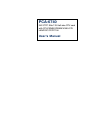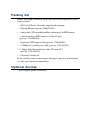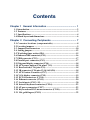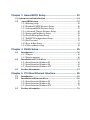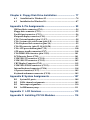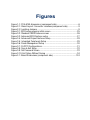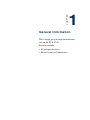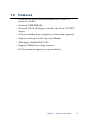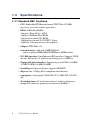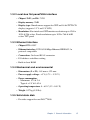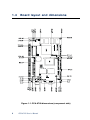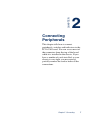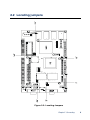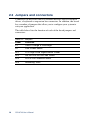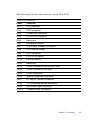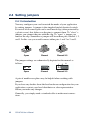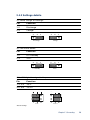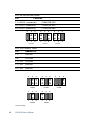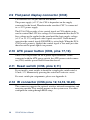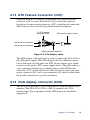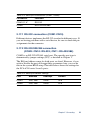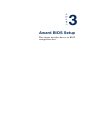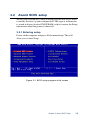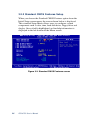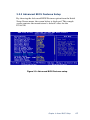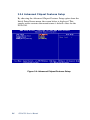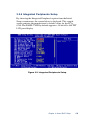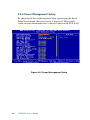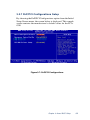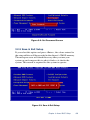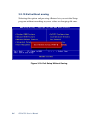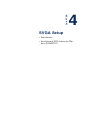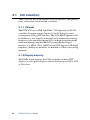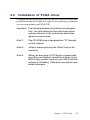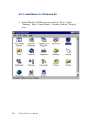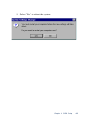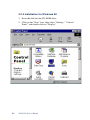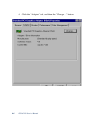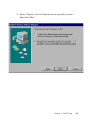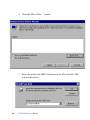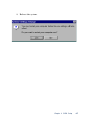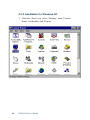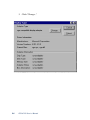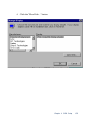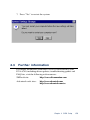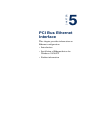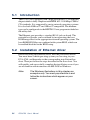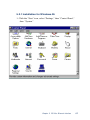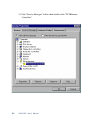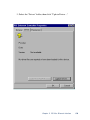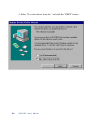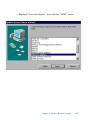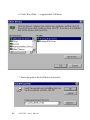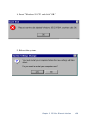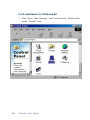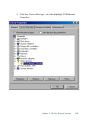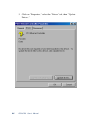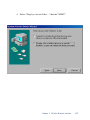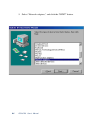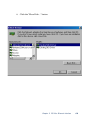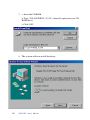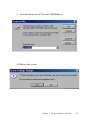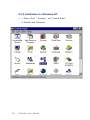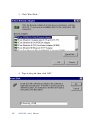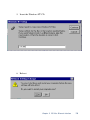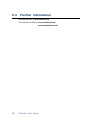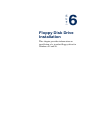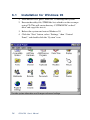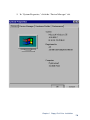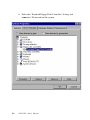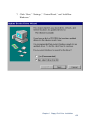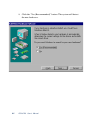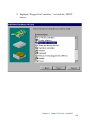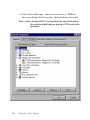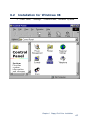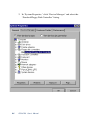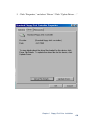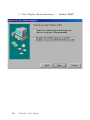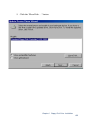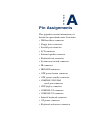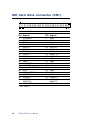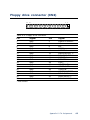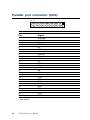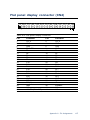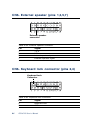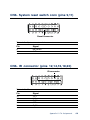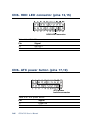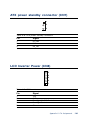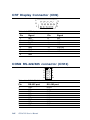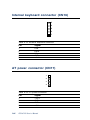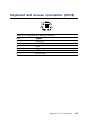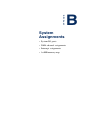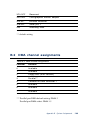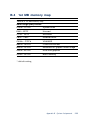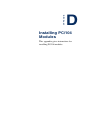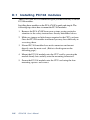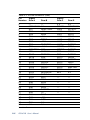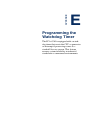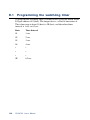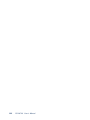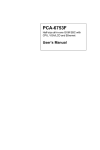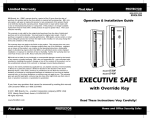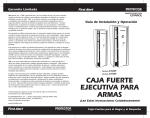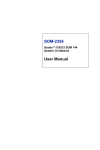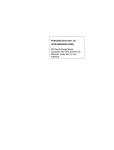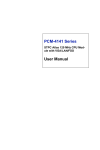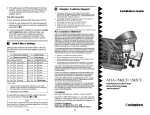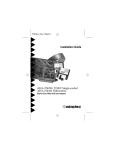Download Advantech PCA-6753F User`s manual
Transcript
PCA-6740 ISA STPC Elite 133 Half-size CPU card with CPU/32MB SDRAM/VGA/LCD/ LAN/DOC/CF/PC104 User’s Manual Copyright notice This document is copyrighted 2002, by Advantech Co., Ltd. All rights are reserved. The original manufacturer reserves the right to make improvements to the products described in this manual at any time without notice. No part of this manual may be reproduced, copied, translated or transmitted in any form or by any means without the prior written permission of the original manufacturer. Information provided in this manual is intended to be accurate and reliable. However, the original manufacturer assumes no responsibility for its use, nor for any infringements upon the rights of third parties which may result from its use. Acknowledgments Award is a trademark of Award Software International, Inc. IBM, PC/AT, PS/2 and VGA are trademarks of International Business Machines Corporation. Intel and Pentium are trademarks of Intel Corporation. Microsoft Windows® is a registered trademark of Microsoft Corp. UMC is a trademark of United Microelectronics Corporation. All other product names or trademarks are properties of their respective owners. For more information on this and other Advantech products please visit our websites at: http://www.advantech.com http://www.advantech.com/epc For technical support and service for please visit our support website at: http://www.advantech.com/support This manual is for the PCA-6740 series half-size CPU card. Part No. 2006674011 2nd Edition Published in Taiwan Apr., 2002 Packing list Before installing your board, ensure that the following materials have been received: • 1 PCA-6740 Series all-in-one single board computer • 1 Startup Manual (part no. 2006674000) • 1 utility disk / CD including utilities and manual (in PDF format) • 1 hard disk drive (IDE) interface cable (40-pin) (part no. 1701400601) • 1 keyboard / PS/2 mouse cable (part no. 1700060202) • 1 COM port / parallel port cable (part no. 1701260303) • 1 floppy disk drive interface cable 700 mm (28") (part no. 1701340700) • 1 Warranty Certificate If any of these items are missing or damaged, contact your distributor or sales representative immediately. Optional devices • IrdA adapter (part#: 968900042) Contents Chapter 1 General Information ............................................ 1 1.1 Introduction ....................................................................................... 2 1.2 Features ............................................................................................ 3 1.3 Specifications .................................................................................... 4 1.4 Board layout and dimensions ............................................................ 6 Chapter 2 Connecting Peripherals ..................................... 7 2.1 Connector locations (component side) ............................................ 8 2.2 Locating jumpers .............................................................................. 9 2.3 Jumpers and connectors ................................................................ 10 2.4 Setting jumpers .............................................................................. 12 2.5 Watchdog timer action (JP4) .......................................................... 15 2.6 Enhanced IDE connector (CN1) ...................................................... 16 2.7 FDD connector (CN2) ..................................................................... 17 2.8 Parallel port connector (CN3) ........................................................ 17 2.9 Flat panel display connector (CN4) ................................................ 18 2.10 ATX power button (CN6, pins 17,19) ........................................... 18 2.11 Reset switch (CN6, pins 9,11) ....................................................... 18 2.12 IR connector (CN6 pins 12,14,16,18,20) ..................................... 18 2.13 ATX Feature Connector (CN7) .................................................... 19 2.14 VGA display connector (CN9) ...................................................... 19 2.15 PC/104 connectors (CN10) .......................................................... 20 2.16 Ethernet connector (CN11) .......................................................... 20 2.17 Serial ports (CN13~15) ................................................................ 20 2.18 Internal keyboard connector (CN16) ........................................... 22 2.19 AT power connector (CN17) ......................................................... 22 2.20 Keyboard and PS/2 mouse connector (CN18) .............................. 22 2.21 ISA gold fingers (CN19) .............................................................. 22 Chapter 3 Award BIOS Setup ............................................. 23 3.1 System test and initialization .......................................................... 24 3.2 Award BIOS setup ....................................................................... 25 3.2.1 Entering setup ..................................................................... 25 3.2.2 Standard CMOS Features Setup ......................................... 26 3.2.3 Advanced BIOS Features Setup ......................................... 27 3.2.4 Advanced Chipset Features Setup ..................................... 28 3.2.5 Integrated Peripherals Setup ............................................... 29 3.2.6 Power Management Setup .................................................. 30 3.2.7 PnP/PCI Configurations Setup ............................................ 31 3.2.8 Set Password ....................................................................... 32 3.2.9 Save & Exit Setup ................................................................ 33 3.2.10 Exit without saving ............................................................ 34 Chapter 4 SVGA Setup ........................................................ 35 4.1 4.2 4.3 Introduction ................................................................................. 36 4.1.1 Chipset ................................................................................ 36 4.1.2 Display memory ................................................................... 36 Installation of SVGA driver ........................................................ 37 4.2.1 Installation for Windows 95 ................................................ 38 4.2.2 Installation for Windows 98 ................................................ 42 4.2.3 Installation for Windows NT ............................................... 48 Further information .................................................................... 53 Chapter 5 PCI Bus Ethernet Interface .............................. 55 5.1 5.2 5.3 Introduction ................................................................................. 56 Installation of Ethernet driver .................................................... 56 5.2.1 Installation for Windows 95 ................................................ 57 5.2.2 Installation for Windows 98 ................................................ 64 5.2.3 Installation for Windows NT ............................................... 72 Further information .................................................................... 76 Chapter 6 Floppy Disk Drive Installation .......................... 77 6.1 6.2 Installation for Windows 95 ...................................................... 78 Installation for Windows 98 ....................................................... 87 Appendix A Pin Assignments.............................................. 93 IDE hard drive connector (CN1) ............................................................ 94 Floppy drive connector (CN2) ................................................................ 95 Parallel port connector (CN3) ............................................................... 96 Flat panel display connector (CN4) ....................................................... 97 CN6- External speaker (pins 1,3,5,7) .................................................... 98 CN6- System reset switch conn (pins 9,11) .......................................... 98 CN6- Keyboard lock connector (pins 2,4) ............................................. 99 CN6- IR connector (pins 12,14,16,18,20) ............................................. 99 CN6- ATX power button (pins 17,19) .................................................. 100 ATX power standby connector (CN7) .................................................. 100 CN6- HDD LED connector (pins 13,15) .............................................. 101 LCD Inverter Power (CN8) .................................................................. 101 COM2 RS-232 connector (CN14) ....................................................... 102 COM1 RS-232 connector (CN15) ....................................................... 102 CRT Display Connector (CN9) ........................................................... 103 COM2 RS-422/485 connector (CN13) ............................................... 103 Internal keyboard connector (CN16) .................................................. 104 AT power connector (CN17) ................................................................ 105 Keyboard and mouse connnector (CN18) ............................................ 105 Appendix B System Assignments .....................................107 B.1 B.2 B.3 B.4 System I/O ports ....................................................................... 108 DMA channel assignments ....................................................... 109 Interrupt assignments .............................................................. 110 1st MB memory map ................................................................. 111 Appendix C LCD Services ................................................. 113 Appendix D Installing PC/104 Modules ............................ 115 Figures Figure 1-1: PCA-6740 dimensions (component side) ....................................... 6 Figure 2-1: Board Layout: Connector Locations(component side) .................. 8 Figure 2-2: Locating Jumpers .......................................................................... 9 Figure 3-1: BIOS setup program initial screen ................................................ 25 Figure 3-2: Standard CMOS Features screen .................................................. 26 Figure 3-3: Advanced BIOS Features setup .................................................... 27 Figure 3-4: Advanced Chipset Features Setup ................................................ 28 Figure 3-5: Integrated Peripherals Setup ........................................................ 29 Figure 3-6: Power Management Setup ........................................................... 30 Figure 3-7: PnP/PCI Configurations ................................................................ 31 Figure 3-9: Save & Exit Setup ......................................................................... 33 Figure 3-8: Set Password Screen .................................................................... 33 Figure 3-10: Exit Setup Without Saving ......................................................... 34 Figure F-1: Board Dimensions (component side) ......................................... 124 Tables Table 2-1: Jumpers ........................................................................................ 10 Table 2-2: Connectors .................................................................................... 11 Table 2-3: Serial port connections (COM1, COM2) ........................................ 21 Table 2-4: Serial port default settings ............................................................ 21 Table A-1: IDE hard drive connector .............................................................. 94 Table A-2: Floppy drive connector ................................................................. 95 Table A-3: Parallel port connector .................................................................. 96 Table A-4: Flat panel display connector ......................................................... 97 Table A-5a: External speaker connector ......................................................... 98 Table A-5b: Keyboard lock connector ............................................................ 98 Table A-5c: System reset switch connector ................................................... 99 Table A-5d: IR connector ............................................................................... 99 Table A-5e: HDD LED connector .................................................................. 100 Table A- 5f: ATX power button ..................................................................... 100 Table A-6: ATX power standby connector .................................................... 101 Table A-7: LCD Inverter connector ............................................................... 101 Table A-8: CRT display connector ................................................................ 102 Table A-9: COM2 RS-232/422/485 connector ............................................. 102 Table A-10: COM2 RS-232 connector .......................................................... 103 Table A-11: COM1 RS-232 connector .......................................................... 103 Table A-12: External keyboard connector .................................................... 104 Table A-13: AT power connector .................................................................. 105 Table A-14: Keyboard and mouse connector ............................................... 105 Table B-1: System I/O ports ......................................................................... 108 Table B-2: DMA channel assignments .......................................................... 109 Table B-3: Interrupt assignments ................................................................. 110 Table B-4: 1st MB memory map ................................................................... 111 Table D-1: PC/104 connectors (CN8) ........................................................... 118 CHAPTER 1 General Information This chapter gives background information on the PCA-6740. Sections include: • Board specifications • Board layout and dimensions 1.1 Introduction The PCA-6740 is the ultimate cost-effective solution for limitedspace applications. It offers all the functions of an AT-compatible industrial computer on a single board. The PCA-6740 comes with an embedded high-performance STPC Elite 133 processor and 32MB SDRAM on board. For maximum performance, the PCA-6740 also supports one optional SODIMM socket that can accept up to 64 MB memory. On-board features include an Ethernet interface, a socket for DOC® 2000, Enhanced IDE interface, one parallel port, two serial ports (RS-232 and RS-232/422/485) with DB-9 connector as COM1, and a mini-DIN PS/2 keyboard/mouse interface. An SVGA/LCD display controller (LCD, and CRT displays) allows LCD screen resolutions up to 1024 x 768 @ 64K colors and CRT resolutions up to 1280 x 1024 @ 256 colors. The PCA-6740 complies with the "Green Function" standard and supports three types of power saving features: Normal, Doze and Sleep modes. The display type configuration is done through software. A single Flash chip holds the system BIOS and the VGA BIOS. This minimizes the number of chips and eases configuration. You can change the display BIOS simply by programming the Flash chip. If you need any additional functions, the PCA-6740 has a PC/104 connector for future upgrades. 2 PCA-6740 User's Manual 1.2 Features • On-board Low power STMicroelectronics STPC Elite 133 processor (fanless) • On-board 32 MB SDRAM • On-board VGA/LCD display controller and 18-bit LCD TFT display • 62-level watchdog timer, jumperless on-line setup supported • Supports wake-up on LAN, ring-on by Modem • SSD supports DiskOnChip® 2000 • Supports CMOS data backup functions • PC/104 connector supports face-up installation Chapter 1 General Information 3 1.3 Specifications 1.3.1 Standard SBC functions • CPU: Embedded STMicroelectronics STPC Elite 133 MHz processor (provides fanless operation) • BIOS: 4 Mbit Flash BIOS, -Supports Plug & Play, APM -Supports Ethernet Boot ROM -Supports boot from CD-ROM -Supports boot from LS-120 ZIP™ Drive -Optional Customer icon can be supplied • Chipset: STPC Elite 133 • System memory: Onboard 32MB SDRAM, and one optional SDRAM SODIMM max. 64MB socket • PCI IDE interface: One Enhanced IDE interface. Supports 2 IDE devices PIO mode 3,4 with bus mastering up to 14 MB/sec. • Floppy disk drive interface: Supports up to two FDDs (360 KB/ 1.2 MB/720 KB/1.44 MB/2.88 MB) • Parallel port: One parallel port, supports EPP/ECP • IR port: One 115 kbps IrDA compliant serial infrared • Serial ports: 2 serial ports COM1: RS-232, COM2: RS-232/422/ 485 • Watchdog timer: 62-level timer interval, setup by software or jumperless selection, generates system reset or IRQ11. 4 PCA-6740 User's Manual 1.3.2 Local-bus flat panel/VGA interface • Chipset: SMI LynxEM+ 712G • Display memory: 2MB • Display type: Simultaneous support for CRT and 18-bit TFT LCD display (supports 3.3 V and 5 V LCD) • Resolution: Non-interlaced CRT monitor resolution up to 1280 x 1024 @ 256 colors, Panel resolutions up to 1024 x 768 @ 64K colors TFT panel 1.3.3 Ethernet interface • Chipset: RTL 8139C • Ethernet interface: PCI 10/100 Mbps Ethernet. IEEE 802.3 u protocol compatible • Connection: On-board RJ-45 connector • I/O address switchless setting • Built-in boot ROM 1.3.4 Mechanical and environmental • Dimensions (L x W): 185 mm x 122 mm • Power supply voltage: +5 V (4.75 ~ 5.25 V) • Power consumption : - Maximum: 5 V @ 2 A Typical: +5 V @ 1.62 A • Operating temperature: 0 ~ 60° C (32 ~ 140° F) • Weight: 0.27 kg (0.59 lbs) 1.3.5 Solid state disk • Provides support for one DOC® 2000. Chapter 1 General Information 5 1.4 Board layout and dimensions Figure 1-1: PCA-6740 dimensions (component side) 6 PCA-6740 User's Manual CHAPTER 2 Connecting Peripherals This chapter tells how to connect peripherals, switches and indicators to the PCA-6740 board. You can access most of the connectors from the top of the board while it is installed in the chassis. If you have a number of cards installed, or your chassis is very tight, you may need to partially remove the card to make all the connections. Chapter 2 Connecting 7 2.1 Connector locations (component side) Figure 2-1: Board Layout: Connector Locations(component side) 8 PCA-6740 User's Manual 2.2 Locating jumpers Figure 2-2: Locating Jumpers Chapter 2 Connecting 9 2.3 Jumpers and connectors Connectors on the board link it to external devices such as hard disk drives, a keyboard or expansion bus connectors. In addition, the board has a number of jumpers that allow you to configure your system to suit your application. The table below lists the function of each of the board jumpers and connectors: Table 2-1: Jumpers 10 Label Function J1 CMOS Charge & Discharge J2 LAN Power select JP1 LCD High Drive Signal Buffer Power JP2 RS-232/RS-422/RS-485 select JP3 DOC® 2000 Address select JP4 Watchdog timer PCA-6740 User's Manual The following table lists the connectors on the PCA-6740. Table 2-2: Connectors Label Function CN1 IDE connector CN2 FDD connector CN3 Printer port connector CN4 LCD 24-bit connector CN5 Reserved CN6 Multiple connector CN7 ATX Power Standby connector CN8 LCD inverter power CN9 CRT connector CN10 PC/104 connector CN11 LAN connector CN12 Reserved CN13 COM2 connector (RS-422/RS-485) CN14 COM2 connector (RS-232) CN15 COM1 connector CN16 Internal Keyboard connector CN17 AT (Big 4P) power connector CN18 PS2 Keyboard/Mouse connector CN19 ISA Gold-Finger connector CN 20 CompactFlash connector Chapter 2 Connecting 11 2.4 Setting jumpers 2.4.1 Introduction You may configure your card to match the needs of your application by setting jumpers. A jumper is the simplest kind of electrical switch. It consists of two metal pins and a small metal clip (often protected by a plastic cover) that slides over the pins to connect them. To "close" a jumper, you connect the pins with the clip. To "open” a jumper you remove the clip. Sometimes a jumper will have three pins, labeled 1, 2, and 3. In this case you would connect either pins 1 and 2 or 2 and 3. 1 Open Closed 2 3 Closed 2-3 The jumper settings are schematically depicted in this manual as follows: 3 1 1 22 Open Closed 3 Closed 2-3 A pair of needle-nose pliers may be helpful when working with jumpers. If you have any doubts about the best hardware configuration for your application, contact your local distributor or sales representative before you make any changes. Generally, you simply need a standard cable to make most connections. 12 PCA-6740 User's Manual 2.4.2 Settings details J1: CMOS Charge & Discharge Pin Function 1-2 Discharge 2-3 Charge 3 2 1 3 Discharge 2 1 Charge J2: LAN Power Select Pin Function 1-2 5 V Standby 2-3 VCC* 3 2 1 3 5 V Standby 2 1 VCC* JP1: LCD High drive signal buffer power Pin Function 1-3, 2-4 +5 V* 3-5, 4-6 +3.3 V +5 V* +3.3 V *Default Settings Chapter 2 Connecting 13 JP2: RS-232/422/485 Select Pin Function 1-2 (CN10 connector) COM2/RS-232* 3-4 (CN11 connector) COM2/RS-422 5-6 (CN11 connector) COM2/RS-485 2 1 4 6 2 3 5 1 RS-232* 4 6 2 3 5 1 RS-422 4 6 3 5 RS-485 JP3: DOC address select Pin Address at 1-2 D4000h 3-4 DC000h 1-2, 3-4 CC000h 1-2, 5-6 D0000h 3-4, 5-6 D8000h 2 1 4 6 2 3 5 1 D4000h 2 1 6 2 3 5 1 *Default Settings 14 PCA-6740 User's Manual 6 2 3 5 1 DC000h 4 D0000h 4 6 3 5 CC000h 4 6 3 5 D8000h 4 2.5 Watchdog timer action (JP4) When the watchdog timer activates (CPU processing has come to a halt), it can reset the system or generate an interrupt on IRQ11. This can be set via JP4 as shown below: JP4: Watchdog timer Pin Function 1-2 Reset* 2-3 IRQ11 1 2 Reset* 3 1 2 3 IRQ11 *Default Settings Chapter 2 Connecting 15 The following sections tell how to make each connection. In most cases, you will simply need to connect a standard cable. All of the connector pin assignments are shown in Appendix A. Warning! Always completely disconnect the power cord from your chassis whenever you are working on it. Do not make connections while the power is on. Sensitive electronic components can be damaged by a sudden rush of power. Only experienced electronics personnel should open the PC chassis. Caution! Always ground yourself to remove any static charge before touching the CPU card. Modern electronic devices are very sensitive to static electric charges. Use a grounding wrist strap at all times. Place all electronic components on a static-dissipative surface or in a static-shielded bag when they are not in the chassis. 2.6 Enhanced IDE connector (CN1) You can attach two IDE (Integrated Device Electronics) drives to the PCA-6740 internal controller. The PCA-6740 CPU card has an EIDE connector, CN1. Wire number 1 on the cable is red or blue, and the other wires are gray. Connect one end to connector CN1 on the CPU card. Make sure that the red (or blue) wire corresponds to pin 1 on the connector. See Figure 2-1, where pin 1 is indicated with a triangle and a solid square. Unlike floppy drives, IDE hard drives can connect in either position on the cable. If you install two drives, you will need to set one as the master and one as the slave. You do this by setting the jumpers on the drives. If you use just one drive, you should set it as the master. See the documentation that came with your drive for more information. Connect the first hard drive to the other end of the cable. Wire 1 on the cable should also connect to pin 1 on the hard drive connector, which should be labeled on the drive circuit board. Check the documentation that came with the drive for more information. If you are using a second drive, connect it to the remaining connector on the same cable. 16 PCA-6740 User's Manual 2.7 FDD connector (CN2) You can attach up to two floppy disk drives to the PCA-6740's onboard controller. You can use any combination of 5.25" (360 KB/ 1.2 MB) and/or 3.5" (720 KB/1.44/2.88 MB) drives. The card comes with a 34-pin daisy-chain drive connector cable. On one end of the cable is a 34-pin flat-cable connector. On the other end are two sets of floppy disk drive connectors. Each set consists of a 34pin flat-cable connector (usually used for 3.5" drives) and a printedcircuit-board connector (usually used for 5.25" drives). You can use only one connector in each set. The set on the end (after the twist in the cable) connects to the A: floppy. The set in the middle connects to the B: floppy. 2.8 Parallel port connector (CN3) The parallel port is designated as LPT1, and is normally used to connect the CPU card to a printer. The PCA-6740 includes an onboard parallel port, accessed through a 26-pin flat-cable connector, CN3. The card comes with an adapter cable which lets you use a traditional DB-25 connector. The cable has a 26-pin connector on one end and a DB-25 connector on the other, mounted on a retaining bracket. The bracket installs at the end of an empty slot in your chassis, giving you access to the connector. To install the bracket, find an empty slot in your chassis. Unscrew the plate that covers the end of the slot. Screw in the bracket in place of the plate. Next, attach the flat-cable connector to CN3 on the CPU card. Wire 1 of the cable is red or blue, and the other wires are gray. Make sure that wire 1 corresponds to pin 1 of CN3. Pin 1 is on the right side of CN3. Chapter 2 Connecting 17 2.9 Flat panel display connector (CN4) CN4 consists of a 44-pin, dual-in-line header. The power supply (+12 V) for CN4 is dependant on the supply connected to the board. Therefore make sure that CN17 is connected to a +12 V power supply. The PCA-6740 provides a bias control signal on CN4 which can be used to control the LCD bias voltage. It is recommended that the LCD bias voltage not be applied to the panel until the logic supply voltage (+5 V or +3.3 V) and panel video signals are stable. Under normal operation the control signal (ENAVEE) is active high. When the PCA6740 board's power is applied, the control signal is low until just after the relevant flat panel signals are present. 2.10 ATX power button (CN6, pins 17,19) The PCA-6740 provides an ATX power input connector. When connected with the ATX power switch, the ATX power switch connector (CN6) enables power On/Off from the chassis. 2.11 Reset switch (CN6, pins 9,11) If you install a reset switch, it should be a single pole switch rated at 10 mA, 5 V. Momentarily pressing the switch will activate a reset. For reset switch pin assignments, please see Appendix A. 2.12 IR connector (CN6 pins 12,14,16,18,20) This connector supports the optional wireless infrared transmitting and receiving module. This module mounts on the system case. You must configure the setting through BIOS setup. 18 PCA-6740 User's Manual 2.13 ATX Feature Connector (CN7) When the PCA-6740 is used as a standalone card, the main power connector (CN7) is used. If the PCA-6740 is used with a passive backplane, the main power connector (CN7) should not be connected. This is because the card will be powered from the backplane. To ATX feature connector (CN7) ATX power supply source P8 (P8) 6-pin in backplane P9 (P9) 6-pin in backplane 20-pin female connector Figure 2-4: ATX adaptor cable The ATX adapter cable (optional) is used to connect the PCA-6740 to the ATX power supply. The ATX adapter cable has different connectors at both ends. On one end is the ATX 20-pin (female type) which connects to the (male) ATX power supply source. The other end has a 3-pin connector (female type) which connects to the ATX feature connector (CN7) on the board itself. This end also has the 6-pin main power connector (P8) and a 6-pin connector (P9) which is used when the board is mounted on a passive backplane. 2.14 VGA display connector (CN9) The PCA-6740 provides a VGA controller for a high resolution VGA interface. The PCA-6740 CN9 is a DB-15 connector for VGA monitor input. Pin assignments for the CRT display are detailed in Appendix A. Chapter 2 Connecting 19 2.15 PC/104 connectors (CN10) The PCA-6740 is equipped with a 16-bit ISA signal PC/104 connector for future expansion. See Appendix D for details. 2.16 Ethernet connector (CN11) The PCA-6740 is equipped with a high performance 32-bit PCI-bus Fast Ethernet interface which is fully compliant with IEEE 802.3u 10/100Base-T specifications. It is supported by all major network operating systems. The medium type can be configured via the rset8139.EXE program included on the utility disk. (See Chapter 5 for detailed information.) 2.16.1 Network boot The network boot feature is built into the BIOS. It can be enabled or disabled in the chipset setup of the CMOS configuration. Refer to "BIOS Setting" in Chapter 4 for more information. 2.17 Serial ports (CN15: COM1; CN14: COM2/RS-232; CN13: COM2/RS-422/485) The PCA-6740 offers two serial ports: COM1 in RS-232 and COM2 (CN14: RS-232, CN13:RS-422/485). These ports let you connect to serial devices (a mouse, printers, etc.) or a communication network. You can select the address for each port (for example, 3F8H [COM1], 2F8H [COM2]) or disable each port. Use the BIOS Advanced Setup program, which is covered in Chapter 4. The card mounting bracket holds the serial port connector for the one port. The parallel port and serial port adapter kit (supplied with the card) holds the connector for the other port. This lets you connect and disconnect cables after you install the card. The DB-9 connector on the bottom of the bracket is the first RS-232 port, COM1. The DB-9 connector on the adapter kit is the second serial port, COM2. 20 PCA-6740 User's Manual Table 2-3: Serial port connections (COM1, COM2) Connector Function COM1,3*,4* RS-232 COM2 RS-232/422/485 2.17.1 RS-232 connection (COM1:CN15) Different devices implement the RS-232 standard in different ways. If you are having problems with a serial device, be sure to check the pin assignments for the connector. 2.17.2 RS-232/422/485 connection (COM2: CN10: RS-232; CN11: RS-422/485) COM2 is an RS-232/422/485 serial port. The specific port type is determined by jumper settings (JP2), as detailed in Chapter 1. The IRQ and address range for both ports are fixed. However, if you wish to disable the port or change these parameters later, you can do this in the system BIOS setup. The table below shows the settings for the PCA-6740 series' board's ports: Table 2-4: Serial port default settings Port Address Interrupt Default COM1 3F8, 3E8 IRQ4 3F8 COM2 2F8, 2E8 IRQ3 2F8 Chapter 2 Connecting 21 2.18 Internal keyboard connector (CN16) In addition to the PS/2 mouse/keyboard connector, an additional external keyboard connector is provided. For external keyboard pin assignments, see Appendix A. 2.19 AT power connector (CN17) If you prefer not to acquire power through the PCA-6740 backplane via the gold H-connectors, The big 4P power connector (CN17) also provides power input connectors for +5 V, and +12 V. 2.20 Keyboard and PS/2 mouse connector (CN18) The PCA-6740 board provides a keyboard connector. A 6-pin miniDIN connector (CN18) on the card mounting bracket supports singleboard computer applications. The card comes with an adapter to convert from the 6-pin mini-DIN connector to a standard DIN connector and to a PS/2 mouse connector. 2.21 ISA gold fingers (CN19) The 16-bit ISA gold fingers are used for connecting the PCA-6740 Series to an ISA passive backplane. 22 PCA-6740 User's Manual CHAPTER 3 Award BIOS Setup This chapter describes how to set BIOS configuration data. 3.1 System test and initialization These routines test and initialize board hardware. If the routines encounter an error during the tests, you will either hear a few short beeps or see an error message on the screen. There are two kinds of errors: fatal and non-fatal. The system can usually continue the boot up sequence with non-fatal errors. Non-fatal error messages usually appear on the screen along with the following instructions: press <F1> to RESUME Write down the message and press the F1 key to continue the bootup sequence. 3.1.1 System configuration verification These routines check the current system configuration against the values stored in the board’s CMOS memory. If they do not match, the program outputs an error message. You will then need to run the BIOS setup program to set the configuration information in memory. There are three situations in which you will need to change the CMOS settings: 1. You are starting your system for the first time 2. You have changed the hardware attached to your system 3. The CMOS memory has lost power and the configuration information has been erased. The PCA-6740 CMOS memory has an integral lithium battery backup. The battery backup should last ten years in normal service, but when it finally runs down, you will need to replace the complete unit. 24 PCA-6753 User's Manual 3.2 Award BIOS setup Award’s BIOS ROM has a built-in Setup program that allows users to modify the basic system configuration. This type of information is stored in battery-backed CMOS RAM so that it retains the Setup information when the power is turned off. 3.2.1 Entering setup Power on the computer and press <Del> immediately. This will allow you to enter Setup. Figure 3-1: BIOS setup program initial screen Chapter 3 Award BIOS Setup 25 3.2.2 Standard CMOS Features Setup When you choose the Standard CMOS Features option from the Initial Setup screen menu, the screen shown below is displayed. This standard Setup Menu allows users to configure system components such as date, time, hard disk drive, floppy drive and display. Once a field is highlighted, on-line help information is displayed in the left bottom of the Menu screen. Figure 3-2: Standard CMOS Features screen 26 PCA-6753 User's Manual 3.2.3 Advanced BIOS Features Setup By choosing the Advanced BIOS Features option from the Initial Setup Screen menu, the screen below is displayed. This sample screen contains the manufacturer’s default values for the PCA-6740. Figure 3-3: Advanced BIOS Features setup Chapter 3 Award BIOS Setup 27 3.2.4 Advanced Chipset Features Setup By choosing the Advanced Chipset Features Setup option from the Initial Setup Screen menu, the screen below is displayed. This sample screen contains the manufacturer’s default values for the PCA-6740. Figure 3-4: Advanced Chipset Features Setup 28 PCA-6753 User's Manual 3.2.5 Integrated Peripherals Setup By choosing the Integrated Peripherals option from the Initial Setup screen menu, the screen below is displayed. This sample screen contains the manufacturer’s default values for the PCA6740. The PANEL TYPE by default supports a 18-bit 640 x 480 TFT LCD panel display. Figure 3-5: Integrated Peripherals Setup Chapter 3 Award BIOS Setup 29 3.2.6 Power Management Setup By choosing the Power Management Setup option from the Initial Setup Screen menu, the screen below is displayed. This sample screen contains the manufacturer’s default values for the PCA-6740. Figure 3-6: Power Management Setup 30 PCA-6753 User's Manual 3.2.7 PnP/PCI Configurations Setup By choosing the PnP/PCI Configurations option from the Initial Setup Screen menu, the screen below is displayed. This sample screen contains the manufacturer’s default values for the PCA6740. Figure 3-7: PnP/PCI Configurations Chapter 3 Award BIOS Setup 31 3.2.8 Set Password To enable the password feature, you must first select either Setup or System under the Security Option in the Advanced BIOS Features Setup. To change the password, choose the Set Password option from the Initial Setup Screen menu and press <Enter>. 1. If the CMOS is bad or this option has never been used, a default password is stored in the ROM. The screen will display the following messages: Enter Password: Press <Enter>. 2. If the CMOS is good or this option has been used to change the default password, the user is asked for the password stored in the CMOS. The screen will display the following message: Confirm Password: Enter the current password and press <Enter>. 3. After pressing <Enter> (ROM password) or the current password (user-defined), you can change the password stored in the CMOS. The password can be at most eight (8) characters long. 32 PCA-6753 User's Manual Figure 3-8: Set Password Screen 3.2.9 Save & Exit Setup If you select this option and press <Enter>, the values entered in the setup utilities will be recorded in the chipset’s CMOS memory. The microprocessor will check this every time you turn your system on and compare this to what it finds as it checks the system. This record is required for the system to operate. Figure 3-9: Save & Exit Setup Chapter 3 Award BIOS Setup 33 3.2.10 Exit without saving Selecting this option and pressing <Enter> lets you exit the Setup program without recording any new values or changing old ones. Figure 3-10: Exit Setup Without Saving 34 PCA-6753 User's Manual CHAPTER 4 SVGA Setup • Introduction • Installation of SVGA driver for Windows 95/98/NT4.0 4.1 Introduction The PCA-6740 has an on-board LCD/VGA interface. The specifications and features are described as follows: 4.1.1 Chipset The PCM-6740 uses a SMI LynxEM+ 712G chipset for its SVGA controller. It supports many popular 18-bit LCD displays and conventional analog CRT monitors. The VGA BIOS supports LCD. In addition, it also supports interlaced and non-interlaced analog monitors (color and monochrome VGA) in high-resolution modes while maintaining complete IBM VGA compatibility. Digital monitors (i.e. MDA, CGA, and EGA) are NOT supported. Multiple frequency (multisync) monitors are handled as if they were analog monitors. 4.1.2 Display memory With 2MB shared memory, the VGA controller can drive CRT displays or color panel displays with resolutions up to 1280 x 1024 at 256 colors. 36 PCA-6740 User's Manual 4.2 Installation of SVGA driver Complete the following steps to install the SVGA driver. Follow the procedures in the flow chart that apply to the operating system that you are using within your PCM-6740. Important: The following windows illustrations are examples only. You must follow the flow chart instructions and pay attention to the instructions which then appear on your screen. Note 1: The CD-ROM drive is designated as "D:" throughout this chapter. Note 2: <Enter> means pressing the “Enter” key on the keyboard. Note 3: When you are using a CRT display, please make sure that your flat panel resolution settings (in the BIOS setup) are the same as your VGA resolution settings (in Windows). Otherwise your display may behave strangely. Chapter 4 SVGA Setup 37 4.2.1 Installation for Windows 95 1. In the Windows 95 Main screen, click on "Start," select "Settings," then "Control Panel." Double click the "Display" icon. 38 PCA-6740 User's Manual 2. Select the "Settings" tab, then click the "Advanced Properties" button. Chapter 4 SVGA Setup 39 3. Click the "Change" button, then "Have Disk ..." to change the default VGA driver. 4. Direct the path to the SMI VGA driver on the CD, and click "OK." 40 PCA-6740 User's Manual 5. Select "Yes" to reboot the system. Chapter 4 SVGA Setup 41 4.2.2 Installation for Windows 98 1. Insert the disk into the CD-ROM drive. 2. Click on the "Start" icon, then select "Settings," "Control Panel," and double click on "Display." 42 PCA-6740 User's Manual 3. Select the "Settings" tab, then click "Advanced..." Chapter 4 SVGA Setup 43 4. Click the "Adapter" tab, and then the "Change ..." button. 44 PCA-6740 User's Manual 5. Select "Display a list of all the drivers in a specific location..." then click "Next." Chapter 4 SVGA Setup 45 6. Click the "Have Disk ..." button 7. Direct the path to the SMI VGA driver in the CD and click "OK" to install the driver. 46 PCA-6740 User's Manual 8. Reboot the system. Chapter 4 SVGA Setup 47 4.2.3 Installation for Windows NT 1. Click the "Start" icon, select "Settings," then "Control Panel,"and double click "Display." 48 PCA-6740 User's Manual 2. Click the "Settings" tab, then the "Display Type..." button. Chapter 4 SVGA Setup 49 3. Click "Change..." 50 PCA-6740 User's Manual 4. Click the "Have Disk..." button. Chapter 4 SVGA Setup 51 5. a. Insert the disk into the CD-ROM drive. b. Type “D:\slotpc\6740\VGA\WINNT” (where D: represents your CD-ROM drive) in the blank. c. Press “OK”. 6. Press "Yes" to proceed. 52 PCA-6740 User's Manual 7. Press "Yes" to restart the system. 4.3 Further information For further information about the PCI/SVGA installation in your PCA-6740, including driver updates, troubleshooting guides and FAQ lists, visit the following web resources: SMI web site: http://www.siliconmotion.com Advantech web sites: http://www.advantech.com http://www.advantech.com.tw Chapter 4 SVGA Setup 53 54 PCA-6740 User's Manual CHAPTER 5 PCI Bus Ethernet Interface This chapter provides information on Ethernet configuration. • Introduction • Installation of Ethernet driver for Windows 95/98/NT • Further information 5.1 Introduction The PCA-6740 is equipped with a high performance 32-bit Ethernet chipset which is fully compliant with IEEE 802.3 100 Mbps CSMA/ CD standards. It is supported by major network operating systems. It is also both 100Base-T and 10Base-T compatible. The medium type can be configured via the RSET8139.exe program included on the utility disk. The Ethernet port provides a standard RJ-45 jack on board. The network boot feature can be utilized by incorporating the boot ROM image files for the appropriate network operating system. The boot ROM BIOS files are combined with system BIOS, which can be enabled/disabled in the BIOS setup. 5.2 Installation of Ethernet driver Before installing the Ethernet driver, note the procedures below. You must know which operating system you are using in your PCA-6740, and then refer to the corresponding installation flow chart. Then just follow the steps described in the flow chart. You will quickly and successfully complete the installation, even if you are not familiar with instructions for MS-DOS or Windows. Note: 56 The Windows illustrations in this chapter are examples only. You must pay attention to and follow the instructions which appear on your screen. PCA-6740 User's Manual 5.2.1 Installation for Windows 95 1. Click the "Start" icon, select "Settings," then "Control Panel," then "System." Chapter 5 PCI Bus Ethernet Interface 57 2. Click "Device Manager" folder, then double click "PCI Ethernet Controller." 58 PCA-6740 User's Manual 3. Select the "Driver" folder, then click "Update Driver ..." Chapter 5 PCI Bus Ethernet Interface 59 4. Select "No, select driver from list," and click the "NEXT" button. 60 PCA-6740 User's Manual 5. Highlight "Network Adapters" then click the "NEXT" button. Chapter 5 PCI Bus Ethernet Interface 61 6. Click "Have Disk ..." to update the LAN driver. 7. Direct the path to the LAN driver to install it. 62 PCA-6740 User's Manual 8. Insert "Windows 95 CD" and click "OK." 9. Reboot the system. Chapter 5 PCI Bus Ethernet Interface 63 5.2.2 Installation for Windows 98 1. Click "Start," then "Settings," and "Control Panel." Double click on the "System" icon. 64 PCA-6740 User's Manual 2. Click the "Device Manager" tab, then highlight "PCI Ethernet Controller" Chapter 5 PCI Bus Ethernet Interface 65 3. Click on "Properties," select the "Driver" tab, then "Update Driver..." 66 PCA-6740 User's Manual 4. Select "Display a list of all the...." then hit "NEXT." Chapter 5 PCI Bus Ethernet Interface 67 5. Select "Network adapters," and click the "NEXT" button. 68 PCA-6740 User's Manual 6. Click the "Have Disk..." button. Chapter 5 PCI Bus Ethernet Interface 69 7. a. Insert the CD ROM. b. Type “D:\LAN\WIN98_V3.94” (where D: represents your CDROM drive). c. Click “OK”. 8. The system will now install the driver. 70 PCA-6740 User's Manual 9. Insert the Windows 98 CD in the CDROM drive. 10. Reboot the system. Chapter 5 PCI Bus Ethernet Interface 71 5.2.3 Installation for Windows NT 1. a. Select “Start,” “Settings,” and “Control Panel.” b. Double click “Network”. 72 PCA-6740 User's Manual 2. Click on "Select from list." Chapter 5 PCI Bus Ethernet Interface 73 3. Click "Have Disk..." 4. Type in the path, then click "OK." 74 PCA-6740 User's Manual 5. Insert the Windows NT CD. 6. Reboot. Chapter 5 PCI Bus Ethernet Interface 75 5.3 Further information Realtek website: www.realtek.com Advantech websites:www.advantech.com www.advantech.com.tw 76 PCA-6740 User's Manual CHAPTER 6 Floppy Disk Drive Installation This chapter provides information on installation of a standard floppy drive for Windows 95 and 98. 6.1 Installation for Windows 95 1. After BIOS POST, press “Shift+F5” to interrupt the system. 2. Execute the utility file, STM95fdc.bat, which is on the accompanying CD. This will create directory C:\STM95FDC on the C drive and copy files into it. 3. Reboot the system and restart Windows 95. 4. Click the “Start” button, select “Settings,” then “Control Panel,” and double click the “System” icon. 78 PCA-6740 User's Manual 5. In “System Properties,” click the “Device Manager” tab. Chapter 6 Floppy Disk Drive Installation 79 6. Select the “Standard Floppy Disk Controller” listing, and remove it. Do not reboot the system. 80 PCA-6740 User's Manual 7. Click “Start,” “Settings,” “Control Panel,” and “Add New Hardware.” Chapter 6 Floppy Disk Drive Installation 81 8. Click the “Yes (Recommended)” button. The system will detect the new hardware. 82 PCA-6740 User's Manual 9. Highlight “Floppy Disk Controllers,” and click the “NEXT” button. Chapter 6 Floppy Disk Drive Installation 83 10. Click “Have Disk …” 11. Type in the path of the driver. 84 PCA-6740 User's Manual 12. Click “Finish” and reboot the system. Chapter 6 Floppy Disk Drive Installation 85 13. In the “Device Manager,” remove any instance of “STMicroelectronics Floppy Disk Controller” that is marked with a red X. Note : If the standard FDD is not updated as specified above, the system might hang up during a FDD read/write operation. 86 PCA-6740 User's Manual 6.2 Installation for Windows 98 1. Click “Start,” “Settings,” “Control Panel,” and then “System” Chapter 6 Floppy Disk Drive Installation 87 2. In “System Properties,” click “Device Manager” and select the “Standard Floppy Disk Controller” listing. 88 PCA-6740 User's Manual 3. Click “Properties,” and select “Driver.” Click “Update Driver …” Chapter 6 Floppy Disk Drive Installation 89 4. Click “Display a list of all the drivers…,” and then “NEXT.” 90 PCA-6740 User's Manual 5. Click the “Have Disk …” button. Chapter 6 Floppy Disk Drive Installation 91 6. Type in the path of the STM floppy controller, then hit "OK." 7. Reboot the system. 92 PCA-6740 User's Manual APPENDIX A Pin Assignments This appendix contains information of a detailed or specialized nature. It includes: • • • • • • • IDE hard drive connector Floppy drive connector Parallel port connector LCD connector External speaker connector Keyboard lock connector System reset switch connector • IR connector • HDD LED connector • ATX power button connector • ATX power standby connector • COM2 RS-232/422/485 serial port connector • • • • • • CRT display connector COM2 RS-232 connector COM1 RS-232 connector Internal keyboard connector AT power connector Keyboard and mouse connector IDE hard drive connector (CN1) Table A-1: IDE hard drive connector Pin Signal Pin Signal 1 3 5 7 9 11 13 15 17 19 21 23 25 27 29 31 33 35 37 2 4 6 8 10 12 14 16 18 20 22 24 26 28 30 32 34 36 38 39 IDE RESET* DATA 7 DATA 6 DATA 5 DATA 4 DATA 3 DATA 2 DATA 1 DATA 0 SIGNAL GND DRQ* IO WRITE* IO READ* IO CHANNEL READY ACK IRQ14 (IDE IRQ) ADDR 1 ADDR 0 HARD DISK SELECT 0 IDE ACTIVE* * low active 94 PCA-6740 User's Manual 40 GND DATA 8 DATA 9 DATA 10 DATA 11 DATA 12 DATA 13 DATA 14 DATA 15 N/C GND GND GND N/C GND IOCS16* N/C ADDR 2 HARD DISK SELECT 1 GND Floppy drive connector (CN2) 33 31 3 1 34 32 4 2 Table A-2: Floppy drive connector Pin Signal Pin Signal 1 3 5 7 9 11 13 15 17 19 21 23 25 27 29 31 33 GND GND GND GND GND GND GND GND GND GND GND GND GND GND GND GND GND 2 4 6 8 10 12 14 16 18 20 22 24 26 28 30 32 34 DENSITY SELECT* N/C N/C INDEX* MOTOR 0* DRIVE SELECT 1* DRIVE SELECT 0* MOTOR 1* DIRECTION* STEP* WRITE DATA* WRITE GATE* TRACK 0* WRITE PROTECT* READ DATA* HEAD SELECT* DISK CHANGE* * low active Appendix A Pin Assignments 95 Parallel port connector (CN3) 25 23 3 1 26 24 4 2 Table A-3: Parallel port connector Pin Signal 1 2 3 4 5 6 7 8 9 10 11 12 13 14 15 16 17 18 19 20 21 22 23 24 25 26 STROBE* AUTOFD* D0 ERROR* D1 INIT* D2 SLCTINI* D3 GND D4 GND D5 GND D6 GND D7 GND ACK* GND BUSY GND PE GND SLCT GND * low active 96 PCA-6740 User's Manual Flat panel display connector (CN4) Table A-4: Flat panel display connector Pin Function Pin Function 1 3 5 7 9 11 13 15 17 19 21 23 25 27 29 31 33 35 37 39 41 43 +12 V GND VDD ENAVEE P0 P2 P4 P6 P8 P10 P12 P14 P16 P18 P20 P22 GND SFK DE (M) GND N/C VSAFE (ENAVDD) 2 4 6 8 10 12 14 16 18 20 22 24 26 28 30 32 34 36 38 40 42 44 +12 V GND VDD GND P1 P3 P5 P7 P9 P11 P13 P15 P17 P19 P21 P23 GND FLM LP ENABKL N/C N/C Appendix A Pin Assignments 97 CN6- External speaker (pins 1,3,5,7) External speaker connector Table A-5a: External speaker connector Pin Signal 1 3 5 7 +5V N/C Internal speaker input External speaker signal CN6- Keyboard lock connector (pins 2,4) Keyboard Lock Connector Table A-5b: Keyboard lock connector 98 Pin Signal 2 4 keyboard lock GND PCA-6740 User's Manual CN6- System reset switch conn (pins 9,11) Reset Connector Table A-5c: System reset switch connector Pin Signal 9 11 MR_RESET GND CN6- IR connector (pins 12,14,16,18,20) IR connector Table A-5d: IR connector Pin Signal 12 14 16 18 20 +5 V N/C IR_RX GND IR_TX Appendix A Pin Assignments 99 CN6- HDD LED connector (pins 13,15) HDD LED Connector Table A-5e: HDD LED connector Pin Signal 13 15 IDE LED + IDE LED - CN6- ATX power button (pins 17,19) ATX power button connector Table A-5f: ATX power button 100 Pin Signal 17 19 Power ON GND PCA-6740 User's Manual ATX power standby connector (CN7) 1 2 3 Table A-6: ATX power standby connector Pin Signal 1 2 3 5 V SB N/C PS_ON LCD Inverter Power (CN8) 5 4 3 2 1 Table A-7: LCD Inverter connector Pin Signal 1 2 3 4 5 12V GND Backlight On/Off Control Backlight Control 5V Appendix A Pin Assignments 101 CRT Display Connector (CN9) 5 1 6 11 10 6 15 Table A-8: CRT display connector Pin Signal Pin Signal 1 2 3 4 5 6 7 8 RED GREEN BLUE N/C GND GND GND GND 9 10 11 12 13 14 15 N/C GND N/C N/C H-SYNC V-SYNC N/C COM2 RS-422/485 connector (CN13) 1 3 5 7 2 4 6 8 9 10 Table A-9: COM2 RS-232/422/485 connector 102 Pin RS-422 port RS-485 port 1 2 3 4 5 6 7 8 9 10 TXDN/C TXD+ N/C RXD+ N/C RXDN/C GND N/C DATAN/C DATA+ N/C N/C N/C N/C N/C GND N/C PCA-6740 User's Manual COM2 RS-232 connector (CN14) 1 3 5 7 2 4 6 8 9 10 Table A-10: COM2 RS-232 connector Pin RS-232 port Pin RS-232 port 1 2 3 4 5 DCD DSR RxD RTS TxD 6 7 8 9 10 CTS DTR RI GND N/C COM1 RS-232 connector (CN15) 1 2 3 4 6 7 8 9 5 Table A-11: COM1 RS-232 connector Pin Signal 1 2 3 4 5 6 7 8 9 DCD RXD TXD DTR GND DSR RTS CTS RI Appendix A Pin Assignments 103 Internal keyboard connector (CN16) 5 4 3 2 1 Table A-12: External keyboard connector Pin Signal 1 2 3 4 5 CLK DATA NC GND +5V AT power connector (CN17) 1 2 3 4 Table A-13: AT power connector 104 Pin Signal 1 2 3 4 +12 V GND GND +5 V PCA-6740 User's Manual Keyboard and mouse connnector (CN18) 6 5 4 3 2 1 Table A-14: Keyboard and mouse connector Pin Signal 1 2 3 4 5 6 KB DATA MS DATA GND VCC KB CLOCK MS CLOCK Appendix A Pin Assignments 105 106 PCA-6740 User's Manual APPENDIX System Assignments • System I/O ports • DMA channel assignments • Interrupt assignments • 1st MB memory map B B.1 System I/O ports Table B-1: System I/O ports Addr. range (Hex) Device 108 000-01F DMA controller 020-021 Interrupt controller 1, master 022-023 Chipset address 040-05F 8254 timer 060-06F 8042 (keyboard controller) 070-07F mask Real-time clock, non-maskable interrupt (NMI) 080-09F DMA page register, 0A0-0BF Interrupt controller 2 0C0-0DF DMA controller 0F0 Clear math co-processor 0F1 Reset math co-processor 0F8-0FF Math co-processor 170- 178 2nd fixed disk for CompactFlash 1F0-1F8 1st fixed disk 200-207 Game I/O 278-27F Reserved 2F8-2FF Serial port 2 300-31F Ethernet** 360-36F Reserved 378-37F Parallel printer port 1 (LPT2) 380-38F SDLC, bisynchronous 2 3A0-3AF Bisynchronous 1 3B0-3BF Monochrome display and printer adapter (LPT1) PCA-6740F User's Manual 3C0-3CF Reserved 3D0-3DF Color/graphics monitor adapter 3F0-3F7 Diskette controller 3F8-3FF Serial port 1 443 Watchdog timer ** default setting B.2 DMA channel assignments Table B-2: DMA channel assignments Channel Function 0 Available 1 Available 2 Floppy disk (8-bit transfer) 3 Parallel** 4 Cascade for DMA controller 1 5 Available 6 Available 7 Available ** Parallel port DMA default setting: DMA 3 Parallel port DMA select: DMA 1.3 Appendix B System Assignments 109 B.3 Interrupt assignments Table B-3: Interrupt assignments Interrupt# Interrupt source NMI Parity error detected IRQ 0 Interval timer IRQ 1 Keyboard IRQ 2 Interrupt from controller 2 (cascade) IRQ 8 Real-time clock IRQ 9 Reserve IRQ 10 Available IRQ 11 Reserved for watchdog timer IRQ 12 PS/2 mouse IRQ 13 INT from co-processor IRQ 14 Preliminary IDE IRQ 15 Secondary IDE for CompactFlash IRQ 3 Serial communication port 2 IRQ 4 Serial communication port 1 IRQ 5 Available IRQ 6 Diskette controller (FDC) IRQ 7 Parallel port 1 (print port) USB and Ethernet IRQ is automatically set by the system 110 PCA-6740F User's Manual B.4 1st MB memory map Table B-4: 1st MB memory map Addr. range (Hex) Device F000h - FFFFh System ROM E000 - EFFF Unused CC00 - DFFF available C800 - CBFF Ethernet ROM* C000h - C7FFh VGA BIOS B800h - BFFFh CGA/EGA/VGA text B000h - B7FFh Reserved for graphic mode usage A000h - AFFFh EGA/VGA graphics 0000h - 9FFFh Base memory * default setting Appendix B System Assignments 111 112 PCA-6740F User's Manual APPENDIX C LCD Services This appendix contains information of a detailed or specialized nature. It includes information about 18-bit TFT LCD interfaces. C.1 LCD services LCD screens are very popular on Advantech's CPU cards, biscuit PCs and POS series products, such as the PCA-6135/6145/6153, and PCA-6751/PCA-6751V. "Lighting" LCDs is virtually impossible without technical expertise. Advantech provides LCD lighting and integration services to assist our customers in setting up their systems. Advantech's LCD lighting guide explains how to make connections between LCD interfaces and LCD panels, as well as how to control contrast, brightness, VEE source, LCD inverter and all other factors that affect the successful installation of LCD panels. The following information details our LCD lighting services: a) This policy is only valid for Advantech products that include LCD support b) The customer should send the following LCD components for service: • DC-AC inverter and cable (i.e. connector with/without wires) and data sheet • LCD flat panel and cable (connector with/without wires) and complete data sheet c) Advantech will normally charge the customer a deposit. The deposit will be refunded when servicing exceeds a minimum volume d) The customer must sign the agreement and fax it to us prior to sending the LCD package. Advantech reserves the right to refuse service if the customer cannot provide the required documents and auxiliary parts e) Advantech will supply a BIOS file and connection cable to the customer upon completing the service f) A minimum of seven working days is required for completion of service, starting from receipt of the LCD package by Advantech For the 18-bit TFT display support list, please contact our customer service department for more detailed information and service files. See our web site at: http://www.advantech.com/support 114 PCA-6740 User's Manual APPENDIX D Installing PC/104 Modules This appendix gives instructions for installing PC/104 modules. D.1 Installing PC/104 modules The PCA-6740F PC/104 connectors give you the flexibility to attach PC/104 modules. Installing these modules on the PCA-6740F is quick and simple. The following steps show how to mount the PC/104 modules: 1. Remove the PCA-6740F from your system, paying particular attention to the safety instructions already mentioned above. 2. Make any jumper or link changes required to the CPU card now. Once the PC/104 module is mounted you may have difficulty in accessing these. 3. Normal PC/104 modules have male connectors and mount directly onto the main card. (Refer to the diagram on the following page.) 4. Mount the PC/104 module onto the CPU card by pressing the module firmly but carefully onto the mounting connectors. 5. Secure the PC/104 module onto the CPU card using the four mounting spacers and screws. 116 PCA-6740 User's Manual PC /104 M ou n tin g S u p p ort Fem a le PC A-6740 M ale P C /10 4 m o d ule Figure D-1: PC/104 module mounting diagram 8 .9 8 2.5 9 5 .9 9 0 .8 9 0.8 5 .1 5 .1 0 5 .1 0 8 5 .1 9 0 .2 Figure D-2: PC/104 module dimensions (mm) (±0.1) Appendix D Installing PC/104 Modules 117 Table D-1: PC/104 connectors (CN8) Pin Number Signal Row A Row B Signal Row C Row D 0 1 2 3 4 5 6 7 8 9 10 11 12 13 14 15 16 17 18 19 20 21 22 23 24 25 26 27 28 29 30 31 32 — IOCHCHK* SD7 SD6 SD5 SD4 SD3 SD2 SD1 SD0 IOCHRDY AEN SA19 SA18 SA17 SA16 SA15 SA14 SA13 SA12 SA11 SA10 SA9 SA8 SA7 SA6 SA5 SA4 SA3 SA2 SA1 SA0 0V — 0V RESETDRV +5 V IRQ9 -5 V DRQ2 -12 V ENDXFR* +12 V N/C SMEMW* SMEMR* IOW* IOR* DACK3* DRQ3 DACK1* DRQ1 REFRESH* SYSCLK IRQ7 IRQ6 IRQ5 IRQ4 IRQ3 DACK2* TC BALE +5 V OSC 0V 0V 0V SBHE* LA23 LA22 LA21 LA20 LA19 LA18 LA17 MEMR* MEMW* SD8 SD9 SD10 SD11 SD12 SD13 SD14 SD15 KEY — — — — — — — — — — — — — 0V MEMCS16* IOCS16* IRQ10 IRQ11 IRQ12 IRQ15 IRQ14 DACK0* DRQ0 DACK5* DRQ5 DACK6* DRQ6 DACK7* DRQ7 +5 V MASTER* 0V 0V — — — — — — — — — — — — — * active low 118 PCA-6740 User's Manual APPENDIX E Programming the Watchdog Timer The PCA-6740 is equipped with a watchdog timer that resets the CPU or generates an interrupt if processing comes to a standstill for any reason. This feature ensures system reliability in industrial standalone or unmanned environments. E.1 Programming the watchdog timer To program the watchdog timer, you must write a program which writes I/O port address 443 (hex). The output data is a value of time interval. The value range is from 01 (hex) to 3E (hex), and the related time interval is 1 sec. to 62 sec. 120 Data Time Interval 01 1 sec. 02 2 sec. 03 3 sec. 04 4 sec. • • • • • • 3E 62 sec. PCA-6740 User's Manual After data entry, your program must refresh the watchdog timer by rewriting the I/O port 443 (hex) while simultaneously setting it. When you want to disable the watchdog timer, your program should read I/O port 443 (hex). The following example shows how you might program the watchdog timer in BASIC: 10 REM Watchdog timer example program 20 OUT &H443, data REM Start and restart the watchdog 30 GOSUB 1000 REM Your application task #1, 40 OUT &H443, data REM Reset the timer 50 GOSUB 2000 REM Your application task #2, 60 OUT &H443, data REM Reset the timer 70 X=INP (&H443) REM, Disable the watchdog timer 80 END 1000 • • • 1070 2000 • • • 2090 REM Subroutine #1, your application task • • • RETURN REM Subroutine #2, your application task • • • RETURN Appendix E Programming the Watchdog Timer 121 122 PCA-6740 User's Manual APPENDIX Mechanical Drawing F F.1 Component side Figure F-1: Board Dimensions (component side) 124 PCA-6753 User's Manual