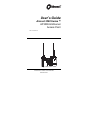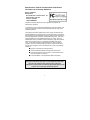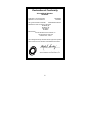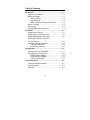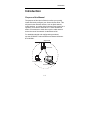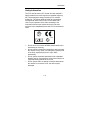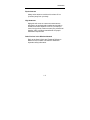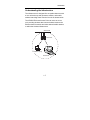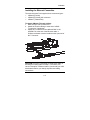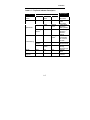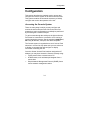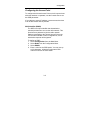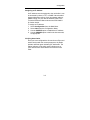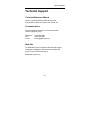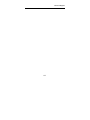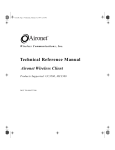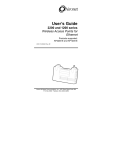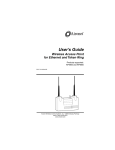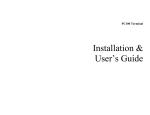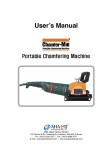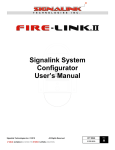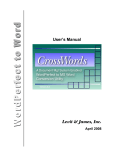Download Aironet AP3500-E User`s guide
Transcript
User’s Guide Aironet 3500 Series™ AP3500-E Ethernet Access Point DOC-710-004020-A1 Aironet Wireless Communications, Inc. • 367 Ghent Road, Suite 300 P.O. Box 5292 • Fairlawn, Ohio 44334-0292 www.aironet.com Aironet Wireless Communications, Inc. No part of this document may be reproduced or transmitted in any means, electronic or mechanical, for any purpose, without the written permission of Aironet. Information in this document is subject to change without notice. Aironet makes no representation or warranties with respect to the contents of this manual and specifically disclaims any express or implied warranties of merchantability or fitness for any particular purpose. © 1998 Aironet Wireless Communications, Inc. All rights reserved. AP3500-E™, LM3500™, PC3500™, and Aironet™ are trademarks of Aironet Wireless Communications, Inc. Other trademarks used are properties of their respective owners. Printed in USA DOC-710-004020-A1 Manufacturers Federal Communication Commission Declaration of Conformity Statement Models: AP3500-E Manufacturer: Aironet Wireless Communications, Inc. 367 Ghent Rd , Suite 300 Fairlawn, OH 44334 1-800-3-WIRELESS This device complies with Part 15 rules. Operation is subject to the following two conditions: 1) this device may not cause harmful interference, and 2) this device must accept any interference received, including interference that may cause undesired operation. This equipment has been tested and found to comply with the limits of a Class B digital device, pursuant to Part 15 of the FCC Rules. These limits are designed to provide reasonable protection against harmful interference when the equipment is operated in a residential environment. This equipment generates, uses, and radiates radio frequency energy, and if not installed and used in accordance with the instructions, may cause harmful interference. However there is no guarantee that interference will not occur. If this equipment does cause interference to radio or television reception, which can be determined by turning the equipment off and on, the user is encouraged to correct the interference by one of the following measures: l Reorient or relocate the receiving antenna. l Increase separation between the equipment and receiver. l Connect the equipment into an outlet on a circuit different from which the receiver is connected. l Consult the dealer or an experienced radio/TV technician. User Warning The Part 15 radio device operates on a non-interference basis with other devices operating at this frequency. Any changes or modification to said product not expressly approved by Aironet could void the user’s authority to operate this device. i Department of Communications - Canada Canadian Compliance Statement This Class B Digital apparatus meets all the requirements of the Canadian Interference-Causing Equipment Regulations. Cet appareil numerique de la classe B respecte les exigences du Reglement sur le material broilleur du Canada. This device complies with Industry Canada certifications RSS-210 (unlicensed use) and GL-36/RSS-139-1 (licensed outdoor use). Operation is subject to the following two conditions: 1) this device may not cause harmful interference, and 2) this device must accept any interference received, including interference that may cause undesired operation. European Telecommunication Standards Institute Statement of Compliance Information to User This equipment has been tested and found to comply with the European Telecommunications Standard ETS 300.328. This standard covers Wideband Data Transmission Systems referred in CEPT recommendation T/R 10.01. This type of accepted equipment is designed to provide reasonable protection against harmful interference when the equipment is operated in a commercial environment. This equipment generates, uses, and can radiate radio frequency energy, and if not installed and used in accordance with the instruction manual, may cause harmful interference to radio communications. ii Declaration of Conformity Aironet Model Number: AP3500-E Application of Council Directive: Application of Council Directive: CE Type Examination Certificate: 89/336/EEC 73/23/EEC HDTP/RDR/167/394122 Standards to which Conformity is Declared: EN 55022 (B) EN 55011 (B) EN 50082-1 EN 60950 Manufacturer: Aironet Wireless Communications, Inc. 367 Ghent Road, Suite 300 Fairlawn Ohio, 44334 The undersigned hereby declares that the equipment specified above conforms to the directives and standards cited herein. Michael Smedley Director, Manufacturing Engineering Aironet Wireless Communications, Inc. iii Table of Contents Introduction .................................................................... 1-1 Purpose of the Manual ............................................... 1-1 Safety Information ...................................................... 1-2 Dipole Antenna .................................................... 1-3 High Antennas ..................................................... 1-3 Other Devices in the Wireless Network .............. 1-3 Before You Start ........................................................ 1-4 Terminology ............................................................... 1-5 Understanding the Infrastructure ............................... 1-7 Installation ...................................................................... 2-1 Installing the Antennas .............................................. 2-1 Installing the Console Port Cable .............................. 2-2 Installing the Ethernet Connection ............................. 2-3 Attaching the AC/DC Power Pack and Powering On ....................................................... 2-5 Viewing the Indicator Displays ................................... 2-6 Top Panel Indicators ........................................... 2-6 Back Panel Indicators ......................................... 2-8 Configuration .................................................................. 3-1 Accessing the Console System ................................. 3-1 Configuring the Access Point ..................................... 3-2 SSID Identifier (ESSID) ....................................... 3-2 Assigning an IP Address ..................................... 3-3 Verifying Association ........................................... 3-3 Technical Support .......................................................... 4-1 Technical Reference Manual ..................................... 4-1 Communications ........................................................ 4-1 Web Site .................................................................... 4-1 iv Introduction Introduction Purpose of the Manual The purpose of this User’s Guide is to allow you to easily install and initially configure your Aironet Access Point. This will permit other wireless devices, such as fixed stations, mobile stations, or another Aironet Access Point (acting as a repeater), to be able to associate to it. These will then be able to communicate to each other over the radio network and to the rest of the network via the Ethernet link. For detailed technical and configuration procedures, see the AP3500-E Technical Reference Manual document #710-004021. Wired LAN Root Unit Portable Laptop End Node 1-1 Introduction Safety Information The FCC with its action in ET Docket 96-8 has adopted a safety standard for human exposure to radiated frequency (RF) electromagnetic energy emitted by FCC certified equipment. The Aironet products meet the uncontrolled environmental limits found in OET-65 and ANSI C95.1, 1991. Proper operation of this radio according to the instructions found in this manual will result in the user exposure to be substantially below the FCC recommended limits. ® U ®L • • • • LISTED Do not touch or move the AP3500 antenna while unit is transmitting or receiving. Do not hold any component containing a radio such that the antenna is very close or touching any exposed parts of the body, especially the face or eyes, while transmitting. Do not operate a portable transmitter near unshielded blasting caps or in an explosive environment unless it is a type especially qualified for such use. Do not operate radio or attempt to transmit data unless the antenna is connected, if not, the radio may be damaged. 1-2 Introduction Dipole Antenna Always orient antenna such that it is at least 15 cm (6 inches) away from your body. High Antennas High gain wall mount or mast mount antennas are designed to be professionally installed and should be located a minimum distance of 30 cm (12 inches) or more from your body. Please contact your professional installer, VAR, or antenna manufacturer for proper installation requirements. Other Devices in the Wireless Network Refer to the User’s Guide and Technical Reference Manual for the PC3500 or UC3500 for additional important safety information. 1-3 Introduction Before You Start After unpacking the system, make sure the following items are present and in good condition. • Ethernet Access Point 3500 Series™ • Power Pack. The power pack will be either 120VAC/60Hz or 90-264VAC/47-63Hz to 12-18VDC, whichever is appropriate for country of use. • Two standard 2dB Dipole Antennas If any item is damaged or missing, contact your Aironet supplier. Save all shipping and packing material in order to repack the unit should service be required. NOTE: Any remote antennas or associated coaxial cables are ordered and packed separately. 1-4 Introduction Terminology When configuring your system, and when reading this manual, keep in mind the following terminology: Infrastructure – The wireless infrastructure is the communications system that combines Aironet Access Points, mobile stations and fixed stations. Aironet Access Points within the infrastructure can be either root units, which are physically wired to the LAN backbone, or can act as wireless repeaters. Other RF enabled devices serve as fixed stations or mobile stations. Cell – A single Aironet Access Point transmits and receives data within an area called a cell. A cell is the area of radio range (coverage) in which the Access Point can communicate to other devices in the wireless infrastructure. The size of a single cell depends upon the speed of the transmission, the type of antennas used, the physical environment as well as other factors. The size of the entire coverage area for the wireless infrastructure can be increased by adding Access Points, thus adding cells. Root Unit – The root unit is an Aironet Access Point that is located at the top, or starting point, of a wireless infrastructure. The root unit provides the physical connection to the wired LAN (such as Ethernet) and contains configuration information in its association table that covers all stations in the infrastructure. Repeater – A repeater is an Aironet Access Point that extends the radio range of the infrastructure. A repeater is not physically attached to the wired LAN, but communicates via radio to another Access Point, which is either a root unit or another repeater. 1-5 Introduction Radio Node – A PC, file server, notebook computer, etc. containing a Radio Card or LAN Adapter. End Node – A radio node that is located at the end of the Network Tree. Parent/Child Node – Refers to the relationships between nodes in the wireless infrastructure. The complete set of relationships is sometimes described as a Network Tree. For example, the Aironet Access Point (at the top of the tree) would be the parent of the end nodes. Conversely, the end nodes would be the children of the Aironet Access Point. Association – Each root unit or repeater in the infrastructure contains an association table that controls the routing of packets between the LAN backbone and the wireless infrastructure. The association table maintains entries for all the stations situated below the Aironet Access Point on the infrastructure including repeaters and radio nodes. Power Saving Protocol (PSP) and Non-Power Saving Protocol – The Power Saving Protocol allows computers (usually portable computers) to power up only part of the time to conserve energy. If a radio node is using the Power Saving Protocol to communicate with the network, the Aironet Access Point must be aware of this mode and implement additional features such as message store and forward. 1-6 Introduction Understanding the Infrastructure The infrastructure is designed like an upside-down tree with a root unit at the top and repeaters, stations, and mobile stations branching down from the root unit as shown below. The AP3500-E Aironet Access Point can serve as a root unit, providing wireless data communications between the Ethernet based networks and other stations/mobile stations or within the wireless infrastructure. Wired LAN Root Unit Portable Laptop End Node 1-7 Introduction In the example, the Access Point maintains an area of RF coverage (cell). Any radio node within the cell’s area can communicate to any other node (via radio or across the wired Ethernet LAN) using the Access Point. If a larger area of RF coverage is required, additional Access Points can be added either as root units, attached to the LAN, or as repeaters. Each Access Point adds its own cell, which can be used to provide additional coverage area, greater total bandwidth, or network redundancy. For information about how to configure the AP3500-E as a repeater or other networking and system configuration issues, see the AP3500-E Technical Reference Manual document #710-004021. Information about optional long range antennas is available from the Aironet Antenna Guide document #710-003725 or your Aironet supplier. 1-8 Installation Installation This section describes the procedures for installing the Aironet Access Point. Installing the Antennas The AP3500-E comes with two antennas. 1. With the unit powered off, attach both antennas to the antenna connectors. 10Base5 10BaseT 10Base2 NOTE: Do not over-tighten; finger tight is sufficient. Position the antennas vertically for best omni-directional signal reception. 2. If you are using the Aironet Access Point with a remote antenna, connect the coaxial cable to the antenna connector. Only use antennas and cables supplied by Aironet Wireless Communications. NOTE: Due to FCC and DOC Regulations, the antenna connectors on the Aironet Access Point are of reverse polarity to the standard TNC connectors. 2-1 Installation Installing the Console Port Cable 1. Attach the Console Port cable to the serial port. Attach the other cable end to the serial port on a terminal or a PC running a terminal emulation program. Use a 9-pin male to 9-pin female straight through cable. NOTE: This connection is required for setting up initial configuration information. After configuration is completed, this cable may be removed until additional configuration is required via the serial port. 2. Set the terminal to 9600 Baud, No-Parity, 8 data bits, 1 Stop bit, and ANSI compatible. 2-2 Installation Installing the Ethernet Connection The Aironet Access Point supports three connection types: • 10Base2 (Thinnet) • 10Base5 (Thicknet) AUI connector • 10BaseT (Twisted Pair) To Attach 10Base2 (Thinnet) Cabling: 1. Make sure the unit is powered off. 2. Attach the Thinnet cabling to each end of a BNC T-connector, if applicable. 3. Attach the T-connector to the 10Base2 BNC. If the AP3500-E is at the end of the Ethernet cable, a 50-Ohm terminator must be installed on the open end of the T-connector. 10Base5 10BaseT 10Base2 CAUTION: Removing a terminator to install extra cable, or breaking an existing cable to install a T-connector, will cause a disruption in Ethernet traffic. Consult with your LAN administrator before you change any Ethernet cabling connections. 2-3 Installation To Attach the 10Base5 (Thicknet) Cabling: 1. Make sure the unit is powered off. 2. Attach the transceiver connector to the 10Base5 AUI port. 3. Slide the locking mechanism in place. 4. Attach the other end of the transceiver drop cabling to an external transceiver. 10BaseT 10Base5 10Base2 To Attach the 10BaseT (Twisted Pair) cabling: 1. Make sure the unit is powered off. 2. Plug the RJ-45 connector into the 10BaseT (Twisted Pair). 3. Connect the other end of the Twisted Pair cabling to the LAN connection (such as a hub or concentrator). 10Base2 10Base5 10BaseT 2-4 Installation Attaching the AC/DC Power Pack and Powering On 1. Insert the small plug on the end of the AC/DC power pack cord into the power port. 2. Plug the AC/DC power pack into an electrical outlet. (120 VAC or 90-264 VAC as appropriate) 3. Power on the Aironet Access Point by pushing the On/Off button. On/Off Button When power is initially applied to the Aironet Access Point, all three indicators will flash in sequence to test the functionality of the indicators. 2-5 Installation Viewing the Indicator Displays Top Panel Indicators The indicators are a set of displays located on the top panel of the Aironet Access Point unit. • • • Ethernet Indicator - Used to indicate Ethernet network traffic activity. The light is normally off, but will flash green whenever a packet is received or transmitted over the Ethernet interface. Status Indicator - Shows solid green when the Aironet Access Point has accepted a radio association. Radio Indicator - Used to indicate radio traffic activity. The light is normally off, but will flash green whenever a packet is received or transmitted over the radio. When the Aironet Access Point is initially powered up, all three displays will flash amber, red and then green, in sequence. If a power-on test fails, the status indicator will go solid red and the unit will stop functioning. See Table 1.1 for a detailed explanation of the Top Panel indicators. Ethernet Status Radio 2-6 Installation Table 2.1 – Top Panel Indicator Description Type Nonassociated Station Indicator Display Ethernet Status Radio Blinking Green Green Green Blinking Green Operational Blinking Green Green Green Error/Warning Blinking Amber Blinking Amber Green Blinking Amber Failure Firmware Upgrade Red Red Red 2-7 Red Description No nodes associated One or more nodes associated Transmitting/ Receiving Radio packets Transmitting/ Receiving Ethernet packets Maximum retries/buffer full occurred on radio Transmit/ Receive errors General warning, check the logs Software failure Flashing the firmware Installation Back Panel Indicators The back panel indicators are: • • • • • • 10BaseT polarity: Solid amber to indicate the 10BaseT polarity is reversed. Check cable connections. 10BaseT active: Solid green to indicate the 10BaseT has been configured as the active port. Ethernet Rx: Flashes green when an Ethernet packet has been received. Ethernet Tx: Flashes green when an Ethernet packet has been transmitted. 10Base2 active: Solid green to indicate the 10Base2 has been configured as the active port. Packet Collision: Flashes amber to indicate a packet collision has occurred. 10BaseT polarity Packet Collision Ethernet Tx Ethernet Rx 10Base2 active 2-8 10BaseT active Configuration Configuration This section describes the methods used to access and configure the Console system of the Aironet Access Point. This system contains all commands necessary to initially configure and monitor the operation of the unit. Accessing the Console System There are many ways in which you may configure and monitor the Aironet Access Point. When the unit is first powered up, basic configuration must initially be performed by accessing the Console serial port. To gain access through the serial port, the Aironet Access Point must be connected to a terminal or a PC running a terminal emulation program. Set the terminal to 9600 Baud, No-Parity, 8 data bits, 1 stop bit, and ANSI compatible. The Console system is organized as a set of menus. Each selection in a menu list may either take you to a sub-menu or display a command that will configure or display information controlling the unit. Once the Aironet Access Point has been assigned an IP address, you may then access the Console remotely using: • • • Telnet protocol from a remote host or PC HTML browser, such as Netscape Navigator from a remote host Simple Network Management Protocol (SNMP) from a remote network management station 3-1 Configuration Configuring the Access Point To configure the Aironet Access Point so it will communicate with other stations or repeaters, use the Console Port to set the SSID parameter. If you choose to set an IP address, remote access via telnet or an HTML browser will be possible. SSID Identifier (ESSID) The SSID is a unique identifier that is attached to selected packets sent out over the radio network. This functions as a password to join the radio network. Stations associating to the Aironet Access Point must use the same identifier in their configurations, or their association requests will be ignored. To define an SSID: 1. Select Configuration from the Main Menu. 2. Select Radio from the Configuration Menu. 3. Select ESSID. 4. Enter a value for the SSID option. You may use up to 32 characters. All devices in the same radio network must use the same SSID. 3-2 Configuration Assigning an IP Address An IP address must be assigned to the unit before it can be accessed by telnet, HTTP, or SNMP. Other detailed internet addressing options (such as gateway address, SNMP routing, etc.) can also be defined. Refer to the Technical Reference Manual document #710-004021 for further details. To assign an IP address: 1. Select Configuration from the Main Menu. 2. Select Ident from the Configuration Menu. 3. Use the INADDR option to establish an IP address. 4. Use the INMASK option to define the internet mask, as appropriate. Verifying Association Once you have configured the Aironet Access Point and station devices with the correct parameters, the Radio Indicator will flash green indicating RF data traffic. The Status Indicator will be solid green indicating one or more stations have associated to the Aironet Access Point. 3-3 Technical Support Technical Support Technical Reference Manual Use the Technical Reference Manual document #710-004021 to learn more about your Aironet unit. Communications Use the following information to contact the Aironet Technical Support group: Telephone - (330) 664-7903 Fax (330) 664-7990 e-mail [email protected] Web Site For additional product information and technical support, including the capability to download new firmware and drivers, use the Aironet web site at: http://www.aironet.com 4-1 Technical Support 4-2