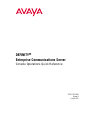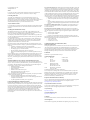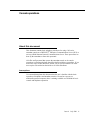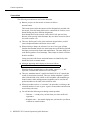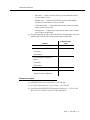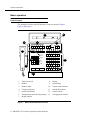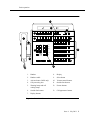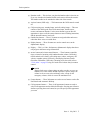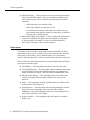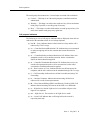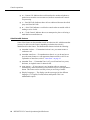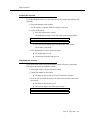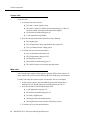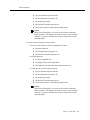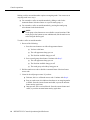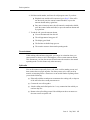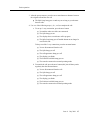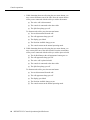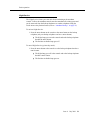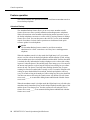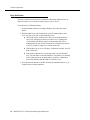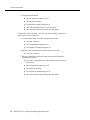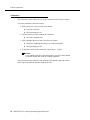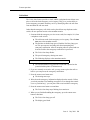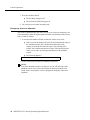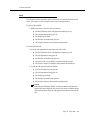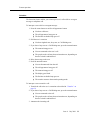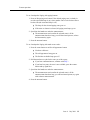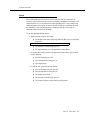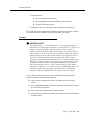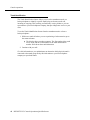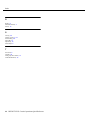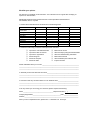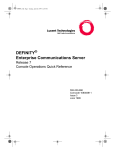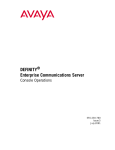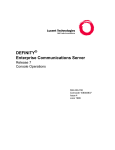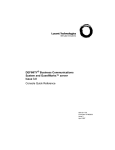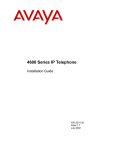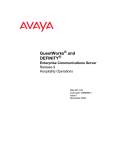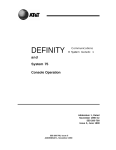Download AT&T Definity 6408D+ Instruction manual
Transcript
'(),1,7< (QWHUSULVH&RPPXQLFDWLRQV6HUYHU Console Operations Quick Reference 555-230-890 Issue 4 July 2001 Copyright 2001, Avaya Inc All Rights Reserved Notice Every effort was made to ensure that the information in this book was complete and accurate at the time of printing. However, information is subject to change. Preventing Toll Fraud “Toll fraud” is the unauthorized use of your telecommunications system by an unauthorized party (for example, a person who is not a corporate employee, agent, subcontractor, or working on your company's behalf). Be aware that there may be a risk of toll fraud associated with your system and that, if toll fraud occurs, it can result in substantial additional charges for your telecommunications services. Avaya Fraud Intervention: If you suspect that you are being victimized by toll fraud and you need technical assistance or support, call the Technical Service Center's Toll Fraud Intervention Hotline at 1-800643-2353. Providing Telecommunications Security Telecommunications security (of voice, data, and/or video communications) is the prevention of any type of intrusion to (that is, either unauthorized or malicious access to or use of your company's telecommunications equipment) by some party. Your company's “telecommunications equipment” includes both this Avaya product and any other voice/data/video equipment that could be accessed via this Avaya product (that is, “networked equipment”). An “outside party” is anyone who is not a corporate employee, agent, subcontractor, or working on your company's behalf. Whereas, a “malicious party” is anyone (including someone who may be otherwise authorized) who accesses your telecommunications equipment with either malicious or mischievous intent. Such intrusions may be either to/through synchronous (time-multiplexed and/or circuitbased) or asynchronous (character-, message-, or packet-based) equipment or interfaces for reasons of: • Utilization (of capabilities special to the accessed equipment) • Theft (such as, of intellectual property, financial assets, or toll-facility access) • Eavesdropping (privacy invasions to humans) • Mischief (troubling, but apparently innocuous, tampering) • Harm (such as harmful tampering, data loss or alteration, regardless of motive or intent) Be aware that there may be a risk of unauthorized intrusions associated with your system and/or its networked equipment. Also realize that, if such an intrusion should occur, it could result in a variety of losses to your company (including but not limited to, human/ data privacy, intellectual property, material assets, financial resources, labor costs, and/or legal costs). Your Responsibility for Your Company’s Telecommunications Security The final responsibility for securing both this system and its networked equipment rests with you - an Avaya customer's system administrator, your telecommunications peers, and your managers. Base the fulfillment of your responsibility on acquired knowledge and resources from a variety of sources including but not limited to: • Installation documents • System administration documents • Security documents • Hardware-/software-based security tools • Shared information between you and your peers • Telecommunications security experts To prevent intrusions to your telecommunications equipment, you and your peers should carefully program and configure your: • Avaya-provided telecommunications systems and their interfaces • Avaya-provided software applications, as well as their underlying hardware/software platforms and interfaces • Any other equipment networked to your Avaya products. Federal Communications Commission Statement Part 15: Class A Statement. The 302A, 302B, 302C, and 302D consoles have been tested and found to comply with the limits for a Class A digital device, pursuant to Part 15 of the FCC Rules. These limits are designed to provide reasonable protection against harmful interference when the equipment is operated in a commercial environment. This equipment generates, uses, and can radiate radio frequency energy and, if not installed and used in accordance with the instruction manual, may cause harmful interference to radio communications. Operation of this equipment in a residential area is likely to cause harmful interference, in which case the user will be required to correct the interference at his own expense. Part 15: Class B Statement. The 302D console has been tested and found to comply with the limits for a Class B digital device, pursuant to Part 15 of the FCC Rules. These limits are designed to provide reasonable protection against harmful interference in a residential installation. This equipment generates, uses, and can radiate radio-frequency energy and, if not installed and used in accordance with the instructions, may cause harmful interference to radio communications. However, there is no guarantee that interference will not occur in a particular installation. If this equipment does cause harmful interference to radio or television reception, which can be determined by turning the equipment off and on, the user is encouraged to try to correct the interference by one or more of the following measures: • Reorient the receiving television or radio antenna where this may be done safely. • To the extent possible, relocate the receiver with respect to the telephone equipment. • Where the telephone equipment requires ac power, plug the telephone into a different ac outlet so that the telephone equipment and receiver are on different branch circuits. Part 68: Network Registration Number. This equipment is registered with the FCC in accordance with Part 68 of the FCC Rules. It is identified by FCC registration number AV1USA-43023-MF-E. Part 68: Answer-Supervision Signaling. Allowing this equipment to be operated in a manner that does not provide proper answer-supervision signaling is in violation of Part 68 rules. This equipment returns answer-supervision signals to the public switched network when: • Answered by the called station • Answered by the attendant • Routed to a recorded announcement that can be administered by the CPE user This equipment returns answer-supervision signals on all DID calls forwarded back to the public switched telephone network. Permissible exceptions are: • A call is unanswered • A busy tone is received • A reorder tone is received Canadian Department of Communications (DOC) Interference Information This digital apparatus does not exceed the Class A limits for radio noise emissions set out in the radio interference regulations of the Canadian Department of Communications. Le Présent Appareil Nomérique n’émet pas de bruits radioélectriques dépassant les limites applicables aux appareils numériques de la class A préscrites dans le reglement sur le brouillage radioélectrique édicté par le ministére des Communications du Canada. Trademarks DEFINITY is a registered trademark of Avaya. Ordering Information Call: US Voice: 1 800 457 1235 US Fax: 1 800 457 1764 non-US Voice: +1 410 568 3680 non-US Fax: +1 410 891 0207 Write: Globalware Solutions 200 Ward Hill Avenue Haverhill, MA 01835 USA Order: Document No. 555-230-890 Issue 4, July 2001 For additional documents, refer to the “Introduction.” You can be placed on a standing order list for this and other documents you may need. Standing order will enable you to automatically receive updated versions of individual documents or document sets, billed to account information that you provide. For more information on standing orders, or to be put on a list to receive future issues of this document, contact the Avaya Publications Center. European Union Declaration of Conformity The “CE” mark affixed to the equipment described in this book means that the equipment complies with directives shown in the Declaration of Compliance located at: http://support.avaya.com/elmodocs2/DoC/ Avaya National Customer Care Center Avaya provides a telephone number for you to use to report problems or to ask questions about your call center. The support telephone number is 1-800-242-2121. Avaya Web Page http://www.avaya.com Avaya Document Web Page http://www.avayadocs.com Comments To comment on this document, return the comment card at the end of the document. Acknowledgment This document was prepared by the DEFINITY development group of Avaya University. Contents Console operations 1 About this document 1 Assumptions 1 Conventions 2 Related documents 3 ■ ■ ■ Basic operation 4 Console layout 4 Status lamps 8 Call purpose indicators 9 Administrable features 10 Activate the console 11 Deactivate the console 11 Answer calls 12 Make calls 12 Forced release 15 Split calls 15 Split Swap 16 Auto Start and Don’t Split 19 Class of restriction 20 Night Service 21 Feature operation 22 Attendant Backup 22 Busy Verification 24 Call Forwarding 25 Call Park 27 Conference 28 Crisis Alert 29 Emergency Access to Attendant 30 Hold 31 Integrated Directory 32 Intrusion 33 Loudspeaker Paging 34 Issue 4 July 2001 iii Contents Override 36 Recall 37 Serial Calling 38 Transfer 39 Trunk Identification 42 Index iv DEFINITY ECS Console Operations Quick Reference 43 Console operations About this document This document contains basic telephony procedures for using a 302-series attendant console on a DEFINITY® Enterprise Communications Server (ECS) or an Avaya IP600 Internet Protocol Communications Server. These procedures are done by the attendants or front desk personnel. All office staff personnel that operate the attendant console or do console operations at a backup telephone should be familiar with these procedures. If you need extra copies of this document, contact your Avaya representative or order more copies as described on the inside cover of this document. Assumptions It is assumed throughout this document that the user is familiar with the basic operation of telephones and attendant consoles. If users have access to a multimedia personal computer, there is training available on CD-ROM for basic console and telephone operations. Issue 4 July 2001 1 Console operations Conventions The following conventions are used in this document: ■ Buttons you press on the console are shown as follows: RELEASE button The buttons shown in this document use label designations provided with the console. Since the button labels can be customized for each site, some button labeling may have different designations. Some button labels on the console, such as Serial Call, span two lines. Because of line spacing in this document, they are shown across one line of text, such as SERIAL CALL. ■ The term “dial keypad” refers to the touch-tone keypad where you dial (enter) telephone numbers and feature access codes. ■ When referring to lamps, the reference is to one of two types of lamps found on the attendant console: the status lamps next to the dial keypad and the lamps associated with feature and trunk buttons. The status lamps next to the dial keypad have fixed meanings. Those lamps are shown as follows: Position Available Lamps associated with feature and trunk buttons are identified by their button label (such as NORMAL MODE). ■ Messages appearing on the display are shown as follows: a= CONFERENCE 2 rc When the display examples show a value within “arrows” (< >), this represents a variable that will differ for each example. ■ The term “attendant console” signifies the Model 302 or PC console that usually is found at the front desk. The term “backup telephone” signifies either a Model 6408, 6424, 8410D or 8434 telephone with attendant-type feature buttons. Other multiappearance telephones can be used, but the preferred models are the 6408, 6424, 8410D or 8434. ■ When a procedure refers to a “extension,” the procedure is referring to the extension number of a user or guest. A guest’s room number and extension are not always the same. ■ You will hear the following tones during normal operation: — Dial tone — a steady tone you hear when you select an idle call appearance. — Ringback tone — the normal ringing tone you hear after you dial an extension or outside number. 2 DEFINITY ECS Console Operations Quick Reference About this document — Busy tone — a slow on-off-on-off tone you hear when the person you are calling is busy. — Reorder tone — a fast on-off-on-off tone you hear when calling facilities are not available or are out of order. — Confirmation tone — a three-burst tone you hear after successfully using a feature access code. — Intercept tone — a high-to-low tone you hear when a call or feature access code is not accepted. ■ The following table lists the features described in this document. Ask your administrator for these codes and write them down in this table. Feature Feature access code Answer Back (for Call Park) Call Forwarding - All Calls Activation Deactivation Call Forwarding - Busy/Don’t Answer Activation Deactivation Call Park Trunk Answer Any Station (used from the backup telephones) Related documents ■ DEFINITY ECS Console Operations — 555-230-700 ■ PC Console Quick Reference User’s Guide — 555-230-795 ■ GuestWorks and DEFINITY ECS Hospitality Operations — 555-231-742 (R9), 555-233-755 (R8), 555-230-723 (R7 and earlier) Issue 4 July 2001 3 Console operations Basic operation Console layout The Attendant Consoles and DXS Selector Console are shown in Figure 1, Figure 2, and Figure 3. 9 8 6 7 10 Ringer Select 2 Cont Cont Warning Warning Busy Busy Volume 11 5 4 ABC DEF 1 2 3 GHI JKL MNO 4 5 6 TUV WXYZ 8 9 PQRS 7 Oper 0 Calls Waiting Calls Waiting Warning Individual Calls Waiting 12 Alarm Alarm Reported Position Available 3 On Hold Cancel Test Start 13 Release 1 phdg302b KLC 031899 1. Lamp test switch 8. Display 2. Handset 9. Select button 3. Handset cradle 10. Volume control buttons 4. Call processing area 11. Outside-line buttons 5. Outside-line buttons 12. Feature buttons 6. Warning lamps and call waiting lamps 13. Call appearance buttons 7. Display buttons Figure 1. Model 302A/B attendant console 4 DEFINITY ECS Console Operations Quick Reference Basic operation 9 8 10 Volume 7 Ringer Select 6 1 Control Control Warning Warning Busy Busy 11 2 ABC DEF 1 2 3 GHI JKL MNO 4 5 6 PQRS TUV WXYZ 7 8 9 Forced Release Calls Waiting Night Pos Busy Calls Waiting Warning Individual Calls Waiting 12 4 Alarm Alarm Reported 0 Position Available Hold Split 3 13 Cancel Start a Release b c d e f phdg302c KLC 042501 5 1. Handset 8. Display 2. Handset cradle 9. Select button 3. Activate button (302D only) 10 Volume control buttons 4. Call processing area 11. Outside-line buttons 5. Warning lamps and call waiting lamps 12. Feature buttons 6. Outside-line buttons 13. Call appearance buttons 7. Display buttons Figure 2. Model 302C/D attendant console Issue 4 July 2001 5 Console operations 90 91 92 93 94 95 96 97 98 99 80 81 82 83 84 85 86 87 88 89 70 71 72 73 74 75 76 77 78 79 60 61 62 63 64 65 66 67 68 69 50 51 52 53 54 55 56 57 58 59 40 41 42 43 44 45 46 47 48 49 30 31 32 33 34 35 36 37 38 39 20 21 22 23 24 25 26 27 28 29 10 11 12 13 14 15 16 17 18 19 00 01 02 03 04 05 06 07 08 09 1 2 phdgdxs KLC 031199 1. DXS/BLF buttons 2. DXS hundreds group select buttons Figure 3. DXS selector console The following list items correspond with the callouts shown in Figure 1, Figure 2, and Figure 3. All the feature buttons, trunk access buttons, and display buttons are on this console. The DXS Selector Console allows you to dial an extension number and view the status for each extension. ■ Lamp test switch — This is a switch under the front panel of the Model 302A/B console that allows you to test the console lamps. The test starts when you press the switch and stops when you release the switch. On the Model 302C/D console, you must simultaneously press and hold the POS BUSY and VOLUME UP buttons to test the console lamps and display. The test starts when you press the buttons and stops when you release the buttons. ■ Handset — For the 302D console, this is a standard handset with coiled cord and a modular plug. The handset on the 302D console connects to the bottom front of the console. The handset can be unplugged from the console and replaced with a headset that also uses a modular plug. For the 302A/B/C, this is a standard handset with coiled cord and a dual-prong, phone-plug connector. The handset on the 302A/B/C console connects to the left or right side of the console. The handset can be unplugged from the console and replaced with an amplified headset that also uses a dual-prong, phone-plug connector. 6 DEFINITY ECS Console Operations Quick Reference Basic operation ■ Handset cradle — This is where you place the handset when it is not in use. If you use a headset, the handset cradle can be removed from the console. The handset cradle can be attached to either side of the console. ■ Activate button (302D only) — This button turns the 302D console on and off. ■ Call processing area, warning lamps, and call waiting lamps — This area consists of the dial keypad, some fixed status lamps, and the START, CANCEL, and RELEASE buttons. Use the START button to get an idle call appearance to place a call, the CANCEL button to cancel a dialing instruction, and the RELEASE button to end a call. ■ Outside-line buttons — These 12 buttons are assigned with trunk access codes that allow access to outside lines. ■ Display buttons — These 8 buttons are used to control access to the alphanumeric display. ■ Display — This is a 1-line, 40-character, alphanumeric display that shows call progress and feature usage information. ■ SELECT button and volume control buttons — These buttons control the ringer volume for incoming calls, handset/headset volume (302D only), timed reminder call volume, call waiting tones volume, emergency call volume, expander option (302D only), and display character format (Eurofont or Katakana; 302D only). Incoming crisis alert calls (refer to ‘‘Crisis Alert’’ on page 29) ring at a louder fixed volume that you cannot control. NOTE: Always check your volume settings to make sure they are set to an audible level. If the console should experience a power outage, the volume levels are reset to the mid-range value, except for the emergency volume, which is reset to the maximum level. ■ Feature buttons — These 24 buttons are used to access features such as Do Not Disturb and Automatic Wakeup. ■ Call appearance buttons — These 6 call appearance buttons are used to select a call appearance and are labeled A through F. Pressing one of them is similar to pressing the START button, but you can specify which appearance you want. Issue 4 July 2001 7 Console operations ■ DXS/BLF buttons — These are known as the direct extension select/busy lamp field (DXS/BLF) buttons. They are used with the hundreds group select buttons to place calls to extensions and to determine the status of extensions. — If the lamp is dark, the extension is idle. — If the lamp is lighted, the extension is in use. — If a station has the Send All Calls feature active and is busy, the lamp remains steady until the station is no longer busy. At that time, the lamp goes to a flashing mode. ■ DXS hundreds group select buttons — These buttons on the DXS selector console are assigned the first digit or the first two digits of each group of 100 extensions. For example, if you have extensions numbered from 7000 to 7099, there will be a button labeled 70. Status lamps The buttons on the console have status lamps associated with their use. These status lamps come on, go off, or flash as you use the console features. When the lamps come on, the feature is active. When the lamps go off, the feature is inactive. When the lamps flash 3 times, you cannot access the feature at this time. There are also some status lamps not directly associated with buttons, and they are located next to the dial keypad. 8 ■ Calls Waiting — This lamp lights when there is one call in the queue. ■ Calls Waiting Warning — This lamp lights when the attendant calls waiting in queue limit has been reached. When this happens, any administered backup telephones are alerted. The queue limit is an administrable value. ■ Individual Calls Waiting — This lamp lights when a call is made to the console’s individual extension number and the call is in queue to be answered. ■ Alarm — This lamp lights when the switch has detected a failure. Follow local procedures if this lamp is lit. ■ Alarm Reported — This lamp lights when an alarm prompts the switch to dial up the remote maintenance center, report the alarm, and the maintenance center acknowledges the alarm. For some installations, this remote alarm reporting is not available. ■ Position Available — This lamp lights when the console is available to handle a call. DEFINITY ECS Console Operations Quick Reference Basic operation The trunk group select buttons have 3 status lamps associated with each button. ■ Control — This lamp is on if the trunk group has controlled restrictions administered. ■ Warning — This lamp is on when some trunks are busy. Select an alternate trunk group if possible, or use this group if necessary. ■ Busy — This lamp is on when all the trunks in a trunk group are busy. You must select another trunk group or try again later. Call purpose indicators The following is a list of call purpose indicators that are displayed when calls are redirected to the attendant console or to a backup telephone: ■ b or B — Busy. Indicates that the called extension is busy and the call is redirected by Call Coverage. ■ co — Controlled Outward Restriction Call. Indicates that a user attempted to make an outgoing call, but the extension has Outward Restriction applied. ■ cs — Controlled Station-to-Station Restriction Call. Indicates that a user attempted to make a call to another extension, but the extension has Station-to-Station Restriction applied. ■ ct — Controlled Termination Restriction Call. Indicates that a user or an outside caller attempted to make a call to an extension, but the called extension has Termination Restriction applied. ■ d — Don’t Answer or Cover. Indicates that the user did not answer the telephone, and the call is redirected to the attendant through Call Coverage. ■ f — Call Forwarding. Indicates that a call has been redirected using Call Forwarding. ■ ic — Intercept Treatment. Indicates that an incoming call has been redirected as a result of intercept treatment. ■ ld — Direct Inward Dialing (DID) Listed Directory Number (LDN) Call. Indicates that an incoming call came in on the LDN over a DID trunk. ■ n — Night Service Station. Night service is on and the call goes to the night service telephone. ■ na — Night Service. The consoles are in Night Service mode. ■ rc — Recall Call. Indicates that a call being held on the console is requesting more help. Issue 4 July 2001 9 Console operations ■ rt — Return Call. Indicates that a call transferred to another telephone or parked at an extension was not answered, and has returned to the console for processing. ■ s — Send All Calls. Indicates that a call was redirected because the called party used Send All Calls. ■ sc — Serial Call. Indicates a recall to the console when an outside caller is making a series of calls. ■ tc — Trunk Control. Indicates that a user attempted to place a call using a trunk that has controlled access. Administrable features Some of the features on the attendant console are administrable, which means that you may be able to use the feature, depending on whether the switch is administered for that feature. The administrable features include the following: 10 ■ Attendant Lockout — If Attendant Lockout is on, you cannot reenter a conference call. ■ Attendant Auto Start — If Attendant Auto Start is on, you do not have to press the START button or a call appearance button to make a call. For an explanation of Auto Start, refer to ‘‘Auto Start’’ on page 19. ■ Attendant Tone — If Attendant Tone is off, you will not hear busy tones, dial tones, or ringback tones for internal calls. ■ Auto Answer — If Auto Answer is on, incoming calls are answered automatically, which means that you do not have to press a call appearance button. This feature can be used only when you are using a headset. ■ Display Languages — The display can show messages in four different languages: U.S. English, French, Italian, and Spanish. This is an administrable option. DEFINITY ECS Console Operations Quick Reference Basic operation Activate the console To use the attendant console, you first must activate the console by performing the following: 1. Plug in the handset or the headset. For all consoles except the 302D, the console is activated. 2. On the 302D console: a. Press any button on the console. The following messages repeat four times on the console display: STANDBY MODE (On-hook) - Press Button On Left Side to Activate Console b. Press the activate button on the left side of the 302D console. The console is activated. 3. If the Night lamp is on, press the NIGHT button. ■ The Night lamp goes off. ■ The Position Available lamp goes on. Deactivate the console If you do not want anyone using the attendant console after hours, perform the following to deactivate the attendant console: 1. If the Night lamp is off, press the NIGHT button. 2. Unplug the handset or the headset. ■ All lamps on the console go off (302C and earlier consoles). 3. Press the activate button on the left side of the 302D console to deactivate the console. ■ All lamps on the console go off. ■ The console displays the following messages: STANDBY MODE (On-hook) - Press Button On Left Side to Activate Console Issue 4 July 2001 11 Console operations Answer calls To answer calls: 1. A call comes in to the console: ■ You hear a 1-burst repetitive ring. ■ The caller’s name (if available) and extension displays. If this is a call from outside, incoming trunk information displays. ■ The Position Available lamp goes off. ■ A call appearance lamp flashes. 2. Press the call appearance button where the lamp is flashing. ■ The ringing stops. ■ The call appearance lamp stops flashing, but remains on. ■ You are connected to the calling person. 3. To end the call, press the RELEASE button. ■ You are disconnected from the call. ■ The call appearance lamp goes off. ■ The display goes blank. ■ The Position Available lamp goes on. ■ The console returns to the normal operating mode. Make calls You can make calls using the dial keypad or using the DXS selector console. To make outside calls, you can use the dial keypad or the trunk group select buttons. To make calls using the selector console (use number 7062 as an example): 1. At the selector console, press the hundreds group select button that is marked 7000. This button controls all extensions that start with 70. 2. Press the 62 button in the DXS/BLF button field. ■ A call appearance lamp goes on. ■ The Position Available lamp goes off. ■ You hear a ringback tone. ■ The display shows the dialed number. ■ The ringback tone stops when the called party answers. 3. To end the call, press the RELEASE button. 12 DEFINITY ECS Console Operations Quick Reference Basic operation ■ You are disconnected from the call. ■ The call appearance lamp goes off. ■ The display goes blank. ■ The Position Available lamp goes on. ■ The console returns to the normal operating mode. NOTE: Before the call completes, you can press the CANCEL or RELEASE button to end the call attempt. If you press CANCEL, you get another dial tone. If you press RELEASE, the console returns to the normal operating mode. To make calls not using the selector console: 1. Press the START button or an idle call appearance button. ■ You hear a dial tone. ■ The call appearance lamp goes on. ■ The Position Available lamp goes off. 2. Dial the extension. ■ You hear a ringback tone. ■ The display shows the dialed number. ■ The ringback tone stops when the called party answers. 3. To end the call, press the RELEASE button. ■ You are disconnected from the call. ■ The call appearance lamp goes off. ■ The display goes blank. ■ The Position Available lamp goes on. ■ The console returns to the normal operating mode. NOTE: Before the call completes, you can press the CANCEL or RELEASE button to end the call attempt. If you press CANCEL, you get another dial tone. If you press RELEASE, the console returns to the normal operating mode. Issue 4 July 2001 13 Console operations Making a call to an outside number requires an outgoing trunk. You can access an outgoing trunk in two ways: ■ You can make a call to an outside number by dialing a code for the Automatic Route Selection feature or a specific trunk group, or ■ You can make a call to an outside number by pressing the trunk group select button for the desired trunk. NOTE: Trunk group select buttons are not available at some locations. If the trunk group select buttons are not administered, dial the trunk access codes using the dial keypad. To make a call to an outside number: 1. Do one of the following: a. Press the START button or an idle call appearance button. ■ You hear a dial tone. ■ The call appearance lamp goes on. ■ The Position Available lamp goes off. b. Press a trunk group select button. Continue with Step 3. ■ The call appearance lamp goes on. ■ The Position Available lamp goes off. ■ The trunk group select Busy lamp goes on. 2. Dial the trunk access code or dial the Automatic Route Selection feature access code. 3. Listen for the call progress tones. If you hear: 14 ■ Dial tone, this is a valid trunk access code. Continue with Step 4. ■ Busy or reorder tone, this indicates that there are no outgoing trunks available. Press the CANCEL button and redial, or press the RELEASE button and try again later. ■ Intercept tone, this is an invalid code. Press the CANCEL button and redial, or press the RELEASE button and try again later. DEFINITY ECS Console Operations Quick Reference Basic operation 4. Dial the outside number, and listen for call progress tones. If you hear: ■ Ringback tone and the call is answered, go to Step 5. If the call is not answered, press the CANCEL button and redial, or press the RELEASE button and try again later. ■ Busy tone or intercept tone, the call cannot be completed as dialed; press the CANCEL button and redial, or press the RELEASE button and try again later. 5. To end the call, press the RELEASE button. ■ You are disconnected from the call. ■ The call appearance lamp goes off. ■ The display goes blank. ■ The Position Available lamp goes on. ■ The console returns to the normal operating mode. Forced release While making calls and answering calls, you can get in a situation where you cannot cancel or release a call. If this happens, use the FORCED RELEASE button. This disconnects you from the current call and returns the console to the normal operating mode. Use this feature only when necessary. Split calls You can disconnect temporarily from a call, make a call to another person, and then connect the two people together. You always must split a call in order to transfer an incoming call to a extension or to an outside number. Splitting allows you to do the following: ■ Either talk with the second person to announce the waiting call, or drop out of the call before the second person answers. ■ Connect the two calls together. ■ Join the calling and called parties in a 3-way connection from which you can later drop out. ■ Return to the split calling person if the called person does not answer or does not want to accept the call. Issue 4 July 2001 15 Console operations This feature is activated automatically after you answer an incoming call if you do any of the following: ■ Dial an extension number using the DXS Selector Console. ■ Press the START button, and then dial a number (for example, an extension number, a trunk access code, or the Automatic Route Selection feature access code). ■ Press a trunk group select button. While the calling person is split from the console, the Split lamp is on. The split condition is canceled, and the Split lamp goes off when you perform one of the following: ■ Press the RELEASE button to connect the split person to the called person and disconnect the console. ■ Press the SPLIT button to establish a 3-way connection with you, the calling person, and the called person. ■ Press the CANCEL button to cancel the outgoing call attempt and reconnect to the calling person. To activate and cancel the split condition, refer to ‘‘Transfer’’ on page 39. Split Swap Split Swap allows the attendant to alternate between active and split calls. This operation may be useful when the attendant may need to transfer a call, but first must talk with each party before completing the transfer. This operation is done using the SPLIT SWAP button. ! SECURITY ALERT: The Split Swap operation can involve transferring calls per the callers requests. Refer to ‘‘Transfer’’ on page 39 for more information concerning security issues. To use the Split Swap feature: 1. While active on a call, press the START button. ■ You hear a dial tone. ■ The Split lamp goes on. 2. Dial the number for the person to whom you may transfer the call. 16 ■ You hear a ringback tone. ■ The display shows the number you are calling. DEFINITY ECS Console Operations Quick Reference Basic operation 3. After the person answers, press the SPLIT SWAP button to alternate between the original call and the new call. ■ The Split Swap lamp goes on and stays on as long as you alternate between calls. 4. Use one of the following steps (a, b, c, or d) to complete the call. a. To set up a 3-way connection, press the SPLIT button. ■ You and the other two callers are connected. ■ The Split lamp goes on. ■ The display shows a conference call in progress. ■ The Split Swap lamp goes off and the button can no longer be used for this call. To drop out of the 3-way connection, press the RELEASE button. ■ You are disconnected from the call. ■ The Split lamp goes off. ■ The call appearance lamp goes off. ■ The display goes blank. ■ The Position Available lamp goes on. ■ The console returns to the normal operating mode. b. To transfer the call, press the SPLIT button (this joins all three parties together), then the RELEASE button. ■ You are disconnected from the call. ■ The Split lamp goes off. ■ The call appearance lamp goes off. ■ The display goes blank. ■ The Position Available lamp goes on. ■ The console returns to the normal operating mode. Issue 4 July 2001 17 Console operations c. While alternating between calls using the SPLIT SWAP button, you may want to disconnect one of the calls. Press the CANCEL button when you are connected with the caller you wish to disconnect. ■ The active call is disconnected. ■ The console is connected to the other caller. ■ The Split Swap lamp goes off. To disconnect the caller, press the RELEASE button. ■ You are disconnected from the call. ■ The call appearance lamp goes off. ■ The display goes blank. ■ The Position Available lamp goes on. ■ The console returns to the normal operating mode. d. While alternating between calls using the SPLIT SWAP button, you may want to place one of the calls on hold. Press the HOLD button when you are connected with the caller you wish to place on hold. ■ The On Hold lamp at the call appearance button goes on. ■ The call appearance lamp goes off. ■ The active call is placed on hold. ■ The console is connected to the other caller. ■ The Split Swap lamp goes off. To disconnect the caller, press the RELEASE button. 18 ■ You are disconnected from the call. ■ The call appearance lamp goes off. ■ The display goes blank. ■ The Position Available lamp goes on. ■ The console returns to the normal operating mode. DEFINITY ECS Console Operations Quick Reference Basic operation Auto Start and Don’t Split Auto Start is an administrable feature that allows you to initiate a phone call by pressing any button on the dial keypad. If you are on an active call and you dial digits on the keypad, the console automatically splits the call and begins dialing the next call. When the Auto Start feature is enabled, the START button is disabled. To disable the Auto Start feature, use the Don’t Split feature. This allows the switch to send the digits you dial to the other end. Use the Don’t Split feature if you need to send touch-tone digits to the far end to pick up answering machine messages when Auto Start is administered. Auto Start To use the Auto Start feature: 1. To extend (transfer) an active call to another extension, begin dialing the digits of the extension. ■ The active call is split away automatically from the console. 2. Press the RELEASE button to transfer the call. Don’t Split To use the Don’t Split feature: 1. Press the DON’T SPLIT button to send touch tones on an active call. ■ The call remains active. 2. Dial the keypad digits for the call. ■ The touch tones are sent to the far end. 3. Press the DON’T SPLIT button again to cancel the Don’t Split feature. Issue 4 July 2001 19 Console operations Class of restriction When users request that you place long-distance or even local calls, you should check their assigned class of restriction (COR) before you complete the call. If they are not restricted from certain calls, you may complete the call for them. To check on a user’s COR: 1. While on an active call, press the CLASS (COR) button. ■ The Class (COR) lamp goes on. ■ The display shows the user’s COR value (a two-digit code) and a four-character restriction identifier, such as: a = <Name> 01 NONE The COR call restriction identifiers are the following: ■ ORIG — Origination restriction; calls of any type are not allowed from that extension. ■ OTWD — Outward Restriction; calls to numbers outside of the system are not allowed from that extension. ■ TOLL — Toll Restriction; toll calls are not allowed from that extension. ■ NONE — No restrictions are active for that extension. 2. Follow local procedures for handling calls from restricted extensions. 20 DEFINITY ECS Console Operations Quick Reference Basic operation Night Service The Night Service feature prevents calls from terminating at the attendant console. Calls to the attendant console enter the attendant call waiting queue and can be answered from the backup telephones or at other telephones using the Trunk Answer Any Station feature (refer to ‘‘Attendant Backup’’ on page 22). To activate Night Service: 1. Press the NIGHT button on the console or the NIGHT button on the backup telephone (only one backup telephone can have a NIGHT button). ■ The Night lamp goes on at the console and at the backup telephone that has the NIGHT button. ■ The Position Available lamp goes off. To cancel Night Service (go into day mode): 1. Press the NIGHT button at the console or at the backup telephone that has a NIGHT button. ■ The Night lamp goes off at the console and at the backup telephone that has a NIGHT button. ■ The Position Available lamp goes on. Issue 4 July 2001 21 Console operations Feature operation This section contains user operation for features used from an attendant console or from a backup telephone. Attendant Backup The Attendant Backup feature allows you to access most attendant console features from one or more specially-administered multiappearance telephones. When calls terminate at the attendant console during normal operation, users at the backup telephones can answer overflow calls by pressing a button or dialing a feature access code. You can then process the calls as if you are at the attendant console. Procedures for basic feature operation are documented in the quick reference guides for each telephone. NOTE: The Attendant Backup features cannot be used from extensions administered as “client” extensions even if they have a multiappearance telephone. When the attendant console is in day mode (the Night lamp is off), you cannot answer overflow calls at the backup telephones until the number of calls waiting in the attendant queue has reached an administered threshold. Until the threshold is reached, the only indication the backup telephones receive about calls waiting in queue is when the Queue Calls and the Queue Time lamps go on. You can press the QUEUE TIME button to see how long the call has been waiting, but you cannot answer the call. The Queue Time lamp starts flashing when the time in queue warning level has been reached (this is usually set for 15 seconds). When the calls waiting in queue threshold has been reached, the backup telephones will beep every 10 seconds as long as the number of calls waiting stays above the threshold. You then can answer calls using the Trunk Answer Any Station (TAAS) feature access code _____ or an automatic dialing button administered with that feature access code. When the attendant console is in night mode (the Night lamp is on), all calls to the attendant console immediately beep at the backup telephones and the Queue Calls and the Queue Time lamps go on. You then can answer calls using the TAAS feature access code _____ or an automatic dialing button administered with that feature access code. 22 DEFINITY ECS Console Operations Quick Reference Feature operation The following is a typical scenario for answering overflow attendant console calls from a backup telephone: 1. The Calls Waiting In Queue threshold is reached. ■ The backup telephones beep and will beep every 10 seconds until the calls in queue go below the threshold or you shut the ringer off by pressing the RINGER CUTOFF button. ■ The Queue Calls lamp starts flashing. ■ If calls remain in the queue for 15 seconds, the Queue Time lamp starts flashing. 2. Press either the QUEUE CALLS or QUEUE TIME button. ■ The display shows how long the calls have been waiting in queue and how may calls are in queue: OPERATOR Qtime 00:24 calls:5 3. To answer the first call in queue, dial the Trunk Answer Any Station feature access code _____ or press the automatic dialing button administered with that feature access code. 4. When finished with the call, hang up. In addition to answering overflow calls, you can use the backup telephones in a hospitality environment to handle guest requests such as wakeup calls. To do this, the following feature buttons must be administered on the backup telephone(s): ■ Automatic Wakeup ■ Check-In ■ Check-Out ■ Do Not Disturb Extension ■ Night Service (a NIGHT button can be assigned on only one backup telephone) ■ Busy indicators for the attendant console and the other backup telephones. Issue 4 July 2001 23 Console operations Busy Verification The Busy Verification feature allows attendants and backup telephone users to make test calls to see if a trunk is actually busy or out of service. To use the Busy Verification feature: 1. At the attendant console or a backup telephone, press the BUSY VERIFY button. 2. Dial the trunk access code followed by a specific trunk number (such as 01, 02, and so on). One of the following occurs: ■ If the trunk is busy with an active call, you are bridged onto the active call. All parties on the active call receive a warning tone (2-second burst of 440 Hz tone) to let them know that you are bridging onto the call. A half-second burst of warning tone repeats every 15 seconds, as long as you remain on the call. ■ If the trunk is out of service, the busy verification is denied. You will hear reorder tone. ■ If the trunk is idle and it is an outgoing trunk, you will hear dial tone. You can make a call on that trunk to verify that it is in working order. If the trunk is an incoming trunk, you hear a confirmation tone which indicates that the trunk is available for use. 3. Press the RELEASE button to end the call from the attendant console, or go on-hook from a backup telephone. 24 DEFINITY ECS Console Operations Quick Reference Feature operation Call Forwarding There are two Call Forwarding features you can activate and cancel for any extension: Call Forwarding - All Calls, and Call Forwarding - Busy/Don’t Answer. Call Forwarding - All Calls causes calls to an extension to be forwarded immediately to a different telephone number. Call Forwarding - Busy/Don’t Answer causes calls to an extension to be forwarded to a different telephone number only if no one answers or if the line is busy. This feature is used when the user will be away from their telephone and wants the calls redirected. ! SECURITY ALERT: Call Forwarding - All Calls, and Call Forwarding - Busy/Don’t Answer are not recommended for use to extend calls to “off-premises” sites due to the potential for toll fraud. Reliable call disconnect from your local service provider's central switching office may not always be possible, thus, allowing dial tone to be returned to the caller and toll fraud to occur. To activate Call Forwarding - All Calls, or Call Forwarding - Busy/Don’t Answer for an extension: 1. Press the START button or an idle call appearance button. ■ You hear a dial tone. ■ The call appearance lamp goes on. ■ The Position Available lamp goes off. 2. Dial the Call Forwarding - All Calls activation feature access code _____ or the Call Forwarding - Busy/Don’t Answer activation feature access code _____. ■ You hear a dial tone. 3. Dial the extension of the user who wants his or her calls forwarded. ■ You hear a dial tone. 4. Dial the number to which you want to forward calls (the forwarded-to number). Listen for call-progress tones: ■ Confirmation tone — Call Forwarding is activated. ■ Intercept tone — The feature cannot be activated because of restrictions assigned to the forwarding number or the forwarded-to number. Issue 4 July 2001 25 Console operations 5. Press the RELEASE button. ■ The call appearance lamp goes off. ■ The display goes blank. ■ The Position Available lamp goes on. ■ The Call Forwarding feature is now activated. ■ The console returns to the normal operating mode. To cancel the Call Forwarding - All Calls, or Call Forwarding - Busy/Don’t Answer feature for an extension: 1. Press the START button or an idle call appearance button. ■ You hear a dial tone. ■ The call appearance lamp goes on. ■ The Position Available lamp goes off. 2. Dial the Call Forwarding deactivation feature access code _____. ■ You hear a dial tone. 3. Dial the extension for which the feature is being deactivated (the forwarding extension). 26 ■ You hear a confirmation tone. This indicates that the feature is deactivated. ■ The call appearance lamp goes off. ■ The display goes blank. ■ The Position Available lamp goes on. ■ The console returns to the normal operating mode. DEFINITY ECS Console Operations Quick Reference Feature operation Call Park The Call Park feature allows you to put a call on hold and then retrieve the call from any other telephone within the system. Calls can be parked using the attendant console or any telephone that does not have a “client room” COS. To use Call Park from the attendant console: 1. While on an active call, press the START button. ■ You hear a dial tone. ■ The Split lamp goes on. 2. Dial the Call Park feature access code _____, or press the CALL PARK button. ■ You hear a dial tone. 3. Dial one of the administered Call Park extensions. These extensions are designated for parking calls only. ■ You hear a confirmation tone. 4. Press the RELEASE button. To pick up a parked call: 1. Dial the Answer Back feature access code _____ at the attendant console or from any telephone that does not have the “client room” COS. ■ You hear a dial tone. 2. Dial the extension number where the call was parked. ■ You are connected to the parked call. Issue 4 July 2001 27 Console operations Conference The Conference feature allows you to set up a conference call for up to 6 parties. To use the Attendant Conference feature: 1. While on an active call, press the START button. ■ You hear a dial tone. ■ The Split lamp goes on. 2. Call the person you want to add to the conference. ■ You hear a ringback tone. 3. After contacting the new person, press the SPLIT button. ■ All parties, including the console, are connected together. ■ The Split lamp goes off. 4. To add more parties to the conference, repeat Steps 1, 2, and 3. NOTE: If you cannot reach one of the called parties, press the CANCEL button to end the attempt and rejoin the existing conference. You can remain on the conference call, press the HOLD button to place the call on hold, or press the RELEASE button to drop off the call. 28 DEFINITY ECS Console Operations Quick Reference Feature operation Crisis Alert The Crisis Alert feature provides a visual, audible, and printed record when users place a call to the local emergency service agency. This gives you the ability to assist emergency personnel when they arrive by identifying where the call came from and when the call was made. Other than the emergency call, which can be placed from any telephone on the switch, all user operation occurs at the attendant console. 1. Someone dials the emergency services access code (for example, 911) from a telephone on the switch. ■ The call routes to the local emergency service agency. The call does not route to the attendant console. ■ The Position Available lamp goes off and the Pos Busy lamp goes on. This prevents new incoming calls from interrupting this emergency notification. All new incoming calls are queued and can be answered after the emergency notification is processed. ■ The Crisis Alert lamp flashes. ■ The special emergency alerting tone starts. ■ The following displays at the attendant console: E= <Name> ■ <Ext No.> EMERGENCY The call information is logged in the switch and is printed on the journal/schedule printer (if administered). 2. If you are currently on an active call, you may want to place that call on hold so you can process the emergency notification. 3. Press the CRISIS ALERT button once. ■ The alerting tone stops. 4. Write down the emergency information displayed on the console. Follow your local procedures for handling emergencies. Even though the console is set to “position busy,” you can place calls to assist with the emergency. 5. Press the CRISIS ALERT button a second time. ■ The Crisis Alert lamp stops flashing, but remains on. 6. When you are finished handling the emergency, press the CRISIS ALERT button a third time. ■ The Crisis Alert lamp goes off. ■ The display goes blank. Issue 4 July 2001 29 Console operations 7. Press the POS BUSY button. ■ The Pos Busy lamp goes off. ■ The Position Available lamp goes on. 8. You can now process other incoming calls. Emergency Access to Attendant The switch is administered to provide a way for users to place an emergency call to the attendant by either taking the handset off-hook or by dialing a feature access code. It works as follows: 1. A user takes the handset off-hook or dials the feature access code. ■ If the user took the handset off-hook, the call automatically rings at the attendant console after a predetermined amount of time (usually 10 seconds after dial tone stops). The call rings at the console with a louder-than-normal volume. If the guest dialed the feature access code, the call rings immediately at the attendant console. ■ The following displays: a= EXT<ext> Ext<ext> 00 in EMRG Q 2. Follow your local procedures for handling emergencies. NOTE: Even if the attendant console is in night service, the call still rings at the attendant console, but it can be answered at the backup telephone with Trunk Answer Any Station, or from a designated emergency redirection telephone. 30 DEFINITY ECS Console Operations Quick Reference Feature operation Hold You can place callers on hold to answer other calls or to find information for the caller. You can have a call on hold at each of the 6 call appearances. To place a call on hold: 1. While on an active call, press the HOLD button. ■ The On Hold lamp at the call appearance button goes on. ■ The call appearance lamp goes off. ■ The display goes blank. ■ The Position Available lamp goes on. ■ The console returns to the normal operating mode. To return to a held call: 1. Press the call appearance button where the call is held. ■ The On Hold lamp at the call appearance button goes off. ■ The call appearance lamp goes on. ■ The Position Available lamp goes off. ■ The person who was on hold is reconnected to the console. ■ The person’s name (if available) and extension are displayed. 2. To end the call, press the RELEASE button. ■ You are disconnected from the call. ■ The call appearance lamp goes off. ■ The display goes blank. ■ The Position Available lamp goes on. ■ The console returns to the normal operating mode. NOTE: When the On Hold lamp flashes, it indicates that the hold time has expired. When this happens, the console also beeps to indicate that a call needs attention. Press the call appearance button and answer the call. Issue 4 July 2001 31 Console operations Integrated Directory The Integrated Directory feature allows you to find user extension numbers listed in the switch’s on-line directory. The directory contains an alphabetical listing of names and numbers. NOTE: This feature is available only when the names are entered via a Property Management System (PMS) or through switch administration. To search for an extension number: 1. Press INTEG DIRCTRY. ■ The Integ Dirctry lamp goes on. 2. Dial the keypad digits that correspond to the letters used to spell the name of the person you want to locate. You can use either of the formats listed below: ■ Last name, first name (for example, Grimaldi, Damian; use the * (asterisk or star) button to represent a comma) ■ Single name of an organization or group (for example, housekeeping). NOTE: When you dial the keypad digit for the first letter of a name, the first name that matches that letter displays on the console or display telephone. You can either continue to dial keypad digits to spell the rest of the name, or you can use the NEXT button to scroll down the alphabetical list of names in the directory. 3. If you enter a name that is not found in the directory, the display tells you that no corresponding name was found. 4. When the desired name displays, press the CALL button to call that person. 5. To search for another name, press the INTEG DIRCTRY button again. 6. To exit the Integrated Directory, press the NORMAL MODE button. The following special conditions apply when you use the keypad digits with the Integrated Directory feature: 32 ■ Use the * (asterisk or star) button for a space and a comma. ■ Use the 7 button for the letter Q (some keypads are not labeled with this letter). ■ Use the 9 button for the letter Z (some keypads are not labeled with this letter). DEFINITY ECS Console Operations Quick Reference Feature operation Intrusion The Intrusion feature enables you to interrupt a user’s call to deliver an urgent message or telephone call. To interrupt a user to deliver an urgent message: 1. Press the START button or an idle call appearance button. ■ You hear a dial tone. ■ The call appearance lamp goes on. ■ The Position Available lamp goes off. 2. Dial the user’s extension. ■ You hear ringback tone, busy tone, or Call Waiting tone. 3. If you hear a busy tone or a Call Waiting tone, press the INTRUSN button. ■ The INTRUSN lamp goes on. ■ You are connected to the user’s call. ■ The people on the call may hear an intrusion tone, depending on how the switch is administered. 4. Relay the message to the user. 5. Press the RELEASE button. ■ You are disconnected from the call. ■ The call appearance lamp goes off. ■ The INTRUSN lamp goes off. ■ The display goes blank. ■ The Position Available lamp goes on. ■ The console returns to the normal operating mode. To interrupt a user to transfer a call: 1. Transfer the call to the user’s extension as described in ‘‘Transfer’’ on page 39. 2. If you hear a busy tone or a Call Waiting tone, press the INTRUSN button. ■ You are connected to the call. ■ The people on the call may hear an intrusion tone, depending on how the switch is administered. 3. Announce the incoming call. Issue 4 July 2001 33 Console operations 4. Press the RELEASE button. ■ If the called station is analog, the calling person is put on Call Waiting until the called person picks up the call. ■ If the called station is multiappearance, the calling person is connected to an idle appearance where the called person may pick up the call. ■ You are disconnected from the call. ■ The call appearance lamp goes off. ■ The display goes blank. ■ The Position Available lamp goes on. ■ The console returns to the normal operating mode. You cannot use the Attendant Intrusion feature if: ■ A station is on a conference call with the maximum number of conference parties. ■ There is one call already waiting for the called person. ■ A call is established with Data Privacy activated. ■ A station in a call is administered with Data Restriction. ■ An attendant attempts to intrude on a call on a station that is a forward-to point of another station. ■ An attendant attempts to intrude on a busy station, where the station is talking to another attendant. Loudspeaker Paging The Loudspeaker Paging feature allows you to access loudspeaker paging equipment. Nine paging zones and a paging zone to activate all paging zones at the same time can be provided. Attendants can page individuals by pressing PAGE 1 through PAGE 9 or PAGE ALL, if provided, or by dialing an access code (the trunk access code that is administered for the equipment installed for each paging zone). An allowable paging time limit is administered on the system. If the administered time limit expires while an announcement is being made, the call is disconnected and intercept tone is heard. You can combine Loudspeaker Paging with the Call Park feature (refer to ‘‘Call Park’’ on page 27) to connect a caller with a paged party. The paged party can retrieve the call by dialing the Answer Back feature access code and the parked extension. 34 DEFINITY ECS Console Operations Quick Reference Feature operation To use Loudspeaker Paging with paging buttons: 1. Press an idle paging zone button. If the desired paging zone is already in use (the associated lamp is on), select another zone or wait for that zone to become idle (the associated lamp is off). ■ The lamp for the selected paging zone goes on. ■ If the PAGE ALL button is selected, all paging zone lamps go on. 2. Speak into the handset to make the announcement. ■ The announcement was heard in the selected zone(s). If the announcement lasted too long, you will hear intercept tone; release the button and try again. 3. Press the RELEASE button. To use Loudspeaker Paging with trunk access codes: 1. Press the START button or an idle call appearance button. ■ You hear a dial tone. ■ The call appearance lamp goes on. ■ The Position Available lamp goes off. 2. Dial the trunk access code for the zone you wish to page. ■ If you hear confirmation tone, continue with Step 3. ■ If you hear busy tone, the zone is not available; press the CANCEL button and try again later. 3. Speak into the handset to make the announcement. ■ The announcement was heard in the selected zone(s). If the announcement lasted too long, you will hear intercept tone; try again with a shorter announcement. 4. Press the RELEASE button. Issue 4 July 2001 35 Console operations Override The Attendant Override of Diversion feature allows you to bypass these features: ■ Call Forwarding When the attendant calls a user that has Call Forwarding active, the call rings at the user’s telephone and is not forwarded. ■ Call Coverage When the attendant calls a user that has a Call Coverage path, the call rings at the user’s telephone and does not follow the Call Coverage path. ■ Send All Calls When the attendant calls a user that has Send All Calls active, the call rings at the user’s telephone and is not sent to the Send All Calls destination. To activate the Attendant Override of Diversion feature: 1. Press the START button or an idle call appearance button. ■ You hear a dial tone. ■ The call appearance lamp goes on. ■ The Position Available lamp goes off. 2. Press the OVRRIDE button. ■ The Override lamp goes on. NOTE: To cancel an override before you place a call, press the OVRRIDE button again. 3. Dial the extension. ■ You hear a ringback tone. ■ The display shows the dialed number. ■ The Override lamp goes off. 4. To end the call, press the RELEASE button. 36 ■ You are disconnected from the call. ■ The call appearance lamp goes off. ■ The display goes blank. ■ The Position Available lamp goes on. ■ The console returns to the normal operating mode. DEFINITY ECS Console Operations Quick Reference Feature operation Recall The Attendant Recall feature allows callers, who are part of a conference or two-party call being held on the console, to recall the attendant for assistance. You should treat this as you would treat any other incoming call. Users at single-line analog telephones must press the RECALL button or flash the switchhook to recall the attendant. Users at multiappearance telephones must press the CONF or TRANSFER button to recall the attendant. To use the Attendant Recall feature: 1. When someone requests assistance: ■ a= The display, such as the following, indicates that a user is requesting assistance: CONFERENCE 2 rc ■ The Position Available lamp goes off. ■ The On Hold lamp at a call appearance button flashes. 2. To answer the recall, press the call appearance button where the On Hold lamp is flashing. ■ The On Hold lamp goes off. ■ The call appearance lamp goes on. ■ The ringing stops. 3. To end the call, press the RELEASE button. ■ You are disconnected from the call. ■ The call appearance lamp goes off. ■ The display goes blank. ■ The Position Available lamp goes on. ■ The console returns to the normal operating mode. Issue 4 July 2001 37 Console operations Serial Calling The Serial Calling feature allows incoming trunk calls that you have transferred to an extension to automatically recall the console after the called person hangs up. You can then transfer the call to another extension. To use the Serial Calling feature: 1. Answer the call the same way you would answer any other incoming call. 2. Press the SERIAL CALL button. ■ The Serial Call lamp goes on. 3. Press the START button. ■ You hear a dial tone. ■ The Serial Call lamp goes off. ■ The Split lamp goes on. 4. Dial the number for the person to whom you want to transfer the call. ■ You hear a ringback tone. ■ The display shows the extension you are calling. 5. Press the RELEASE button as soon as the call starts ringing. ■ The calling person is connected to the ringing phone line. ■ You are disconnected from the call. ■ The Split lamp goes off. ■ The call appearance lamp goes off. ■ The display goes blank. ■ The Position Available lamp goes on. ■ The console returns to the normal operating mode. 6. When the called person hangs up on the calling person, the calling person is automatically routed back to the console. ■ You hear a 1-burst repetitive ring. ■ The display identifies the incoming call as a serial call: a= 38 co to front desk ■ The Position Available lamp goes off. ■ The call appearance lamp flashes. DEFINITY ECS Console Operations Quick Reference sc Feature operation 7. Answer the recall. ■ You are reconnected to the caller. ■ The call appearance lamp stops flashing, but remains on. ■ The Serial Call lamp goes on. 8. Transfer the caller to the next person by repeating Steps 3 through 5. The Serial Call feature remains activated until the trunk drops from the switch or you cancel the feature manually by pressing the SERIAL CALL button. Transfer ! SECURITY ALERT: Social Engineering — “Social Engineering” is a con game that hackers frequently use. It is sometimes referred to as “Operator Deceit.” The success of this con requires gullibility or laxity on the part of the operator or employee, of which the hacker takes full advantage. For example, hackers call an employee, claim to have the wrong extension number, and ask to be transferred back to the operator. To the operator, the call appears to be an internal call. The hacker then asks for an outside line. Often, because operators are not trained about toll fraud, they will connect the hacker to an outside line. Another example of social engineering is when a hacker calls the operator and pretends to be a telephone maintenance repair person. They make statements such as: “This is Avaya testing your lines. Please transfer me to 900 or 9#,” or “I need to verify your DID number range.” An untrained operator may provide the requested transfer or information, giving the hacker more ammunition with which to crack your system. You can transfer calls to an extension or to an outside number. Some of the reasons to transfer a call include the following: ■ A person on an incoming call wants to be connected to a user on the system. ■ A user calling the attendant wants to be connected to another user, but they does not know the extension. ■ A user wants to be connected to an outside number. ■ A person on an incoming call wants to be connected to an outside number, on another trunk. Issue 4 July 2001 39 Console operations To transfer a call: 1. Answer the incoming call. Tell the calling person that you are going to transfer their call. 2. Press the START button. ■ You hear a dial tone. ■ The Split lamp goes on. 3. Dial the number for the person to whom you want to transfer the call. ■ You hear a ringback tone. ■ The display shows the extension you are calling. 4. Use one of the following steps, a, b, c, or d, to complete the call. a. To transfer the call, press the RELEASE button as soon as the call starts ringing. ■ The calling person is connected to the ringing phone line. ■ You are disconnected from the call. ■ The Split lamp goes off. ■ The call appearance lamp goes off. ■ The display goes blank. ■ The Position Available lamp goes on. ■ The console returns to the normal operating mode. b. If you want to announce the call, wait for the called person to answer. If the called person accepts the call, press the RELEASE button. 40 ■ The calling person is connected to the called person. ■ You are disconnected from the call. ■ The Split lamp goes off. ■ The call appearance lamp goes off. ■ The display goes blank. ■ The Position Available lamp goes on. ■ The console returns to the normal operating mode. DEFINITY ECS Console Operations Quick Reference Feature operation c. If the called person does not want to talk to the calling person, does not answer, or the number is busy, press the CANCEL button. ■ The outgoing call is canceled. ■ The call progress tone stops. ■ The console is connected to the original call. ■ The Split lamp goes off. Explain to the calling person that the called person is not available. Take a message, or ask the calling person to try again later. Then press the RELEASE button. ■ You are disconnected from the call. ■ The Split lamp goes off. ■ The call appearance lamp goes off. ■ The display goes blank. ■ The Position Available lamp goes on. ■ The console returns to the normal operating mode. d. To set up a 3-way connection, press the SPLIT button before or after the called person answers. ■ The console, calling person, and called person are connected together. ■ The Split lamp goes off. To drop out of the 3-way connection, press the RELEASE button. ■ You are disconnected from the call. ■ The Split lamp goes off. ■ The call appearance lamp goes off. ■ The display goes blank. ■ The Position Available lamp goes on. ■ The console returns to the normal operating mode. Issue 4 July 2001 41 Console operations Trunk Identification The Trunk Identification feature allows you to use the attendant console or a backup telephone to identify a specific trunk being used on any trunk call, incoming or outgoing. This can help you find faulty or noisy trunks so you can report them to your local telephone company, thus providing better service to your users. To use the Trunk Identification feature from the attendant console or from a backup telephone: 1. While on a trunk call where you are experiencing a bad connection, press the TRUNK ID button. ■ The display shows a number sequence. The first number is the trunk access code, and the second number is the trunk identification number. Write down the trunk information. 2. Continue with your call. Give this information to your administrator to determine which physical trunk is connected to that trunk group. Relay this information to your local telephone company to report bad trunks. 42 DEFINITY ECS Console Operations Quick Reference Index IN F A activate the console, 11 administrable features, 10 alarms, 8 answer calls, 12 assumptions, 1 Attendant Auto Start, 10 Attendant Backup, 22 Attendant Crisis Alert, 29 Attendant Lockout, 10 Attendant Tone, 10 Auto Answer, 10 Auto Start, 19 B feature access codes, 3 Forced Release, 15 H Hold, 31 I Integrated Directory, 32 Intrusion, 33 L basic operation, 4 Busy Verification, 24 button layout, 4 lamp test, 6 languages, 10 layout, 4 Loudspeaker Paging, 34 C M Call Forwarding, 25 Call Offer, 33 Call Park, 27 Call Purpose Indicators, 9 class of restriction, 20 Conference, 28 conventions, 2 Crisis Alert, 29 make calls, 12 D deactivate the console, 11 Directory, 32 display languages, 10 Don’t Split, 19 N Night Service, 21 O Override, 36 P Paging, 34 E Emergency Access to Attendant, 30 Issue 4 July 2001 43 Index R Recall, 37 related documents, 3 release, 15 S security, 39 selector console, 6, 12 Serial Calling, 38 Split Calls, 15 Split Swap, 16 status lamps, 8 T test switch, 6 Transfer, 39 trunk group select button, 14 Trunk Identification, 42 44 DEFINITY ECS Console Operations Quick Reference We’d like your opinion. We welcome your feedback on this document. Your comments can be of great value in helping us improve our documentation. DEFINITY® Enterprise Communications Server Console Operations Quick Reference 555-230-890, Issue 4, July 2001 1. Please rate the effectiveness of this document in the following areas: Excellent Good Fair Poor Ease of Finding Information Clarity Completeness Accuracy Organization Appearance Examples Illustrations Overall Satisfaction 2. Please check the ways you feel we could improve this document: ❒ ❒ ❒ ❒ ❒ ❒ Improve the overview/introduction Improve the table of contents Improve the organization Add more figures Add more examples Add more detail ❒ ❒ ❒ ❒ ❒ ❒ Make it more concise Add more step-by-step procedures/tutorials Add more troubleshooting information Make it less technical Add more/better quick reference aids Improve the index Please add details about your concern.__________________________________________________ _________________________________________________________________________________ _________________________________________________________________________________ 3. What did you like most about this document?___________________________________________ _________________________________________________________________________________ _________________________________________________________________________________ 4. Feel free to write any comments below or on an attached sheet.____________________________ _________________________________________________________________________________ _________________________________________________________________________________ If we may contact you concerning your comments, please complete the following: Name:_________________________________________Telephone Number: ( ) Company/Organization______________________________________Date:___________________ Address:_________________________________________________________________________ When you have completed this form, please fax to +1-303-538-1741. Thank you.