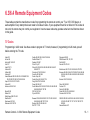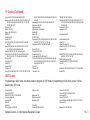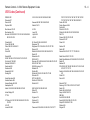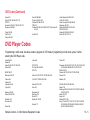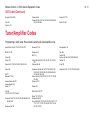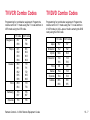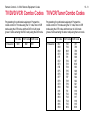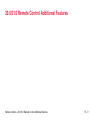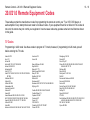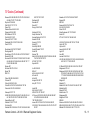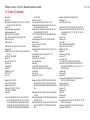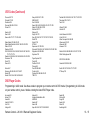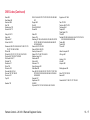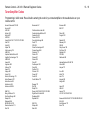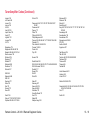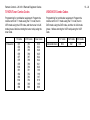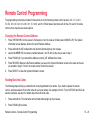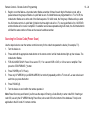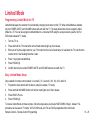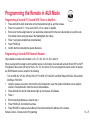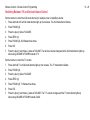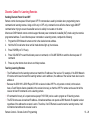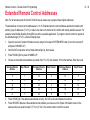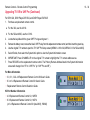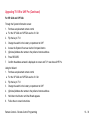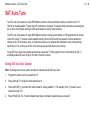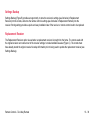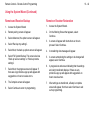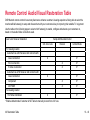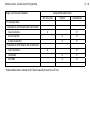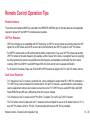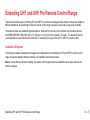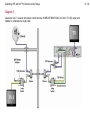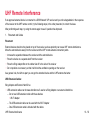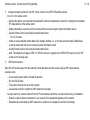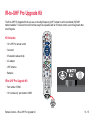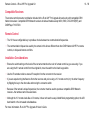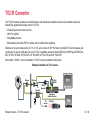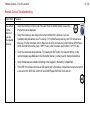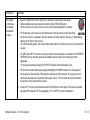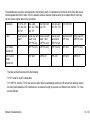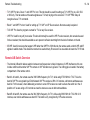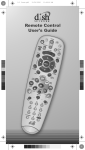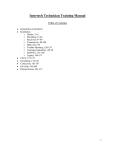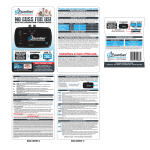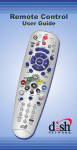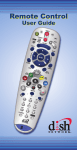Download Dish Network REMOTE CONTROL 6.0 Programming instructions
Transcript
6.3/6.4 Remote Equipment Codes These tables contain the manufacturer codes for programming the remote to control your TV, a VCR, DVD player, or audio amplifier. Every attempt has been made to include all codes. If your equipment brand is not listed or if the codes do not work, the remote may not control your equipment. In some cases codes may operate some but not all buttons shown in this guide. TV Codes Programming in AUX mode: Use these codes to program in TV mode; however, if programming in AUX mode, press 0 before entering the TV code. Abex 230 Action 662 Admiral 521 605 675 Aiko 727 Akai 570 573 Alleron 682 A-Mark 620 Amtron 657 Anam National 509 541 620 651 657 698AOC 505 506 519 520 573 620 627 652 653 654 Apex 743 744 745 757 814 815 Archer 620 Audiovox 620 657 662 Baycraft 536 Belcor 652 Bell & Howell 590 675 683 Bradford 657 Brockwood 627 652 Broksonic 562 748 752 Candle 506 523 525 536 627 652 654 Candle/Citizen 573 Capehart 519 627 Circuit City 627 Citizen 506 516 523 524 525 526 590 652 654 657 658 680 727 Colortyme 573 627 652 654 Concerto 523 652 654 Contec Cony 662 Contec/Cony 541 655 657 726 Craig 536 541 657 662 694 Crown 526 536 657 Curtis Mathes 506 516 526 573 590 641 645 650 652 654 658 680 683 703 708 CXC 541 657 662 Cytron 903 904 Dimensia 645 650 DISH Network 722, 742, 763 Dixi 566 620 Dumont 501 627 652 Daewoo 505 524 526 529 530 531 573 630 652 653 654 658 684 698 719 727 816 Daytron 526 627 652 654 658 Dell 772 773 774 GE 508 509 543 544 630 645 646 650 651 652 654 676 690 691 698 701 715 716 725 728 742 779 809 859 General Electric 627 Remote Controls - 6.3/6.4 Remote Equipment Codes Electrohome 526 573 651 652 654 656 709 728 Emerson 526 534 536 541 573 590 627 636 642 648 652 654 655 657 658 662 682 683 692 696 699 720 816 Envision 506 573 652 654 Fisher 542 590 683 Fortress 573 Fujitsu 534 682 694 Funai 534 541 657 662 682 694 Futuretech 541 657 694 13 - 1 Receivers - Remote Controls - 6.3/6.4 Remote Equipment Codes 13 - 2 TV Codes (Continued) Gibralter 501 652 Goldstar 505 523 526 545 546 566 573 652 653 654 655 656 658 693 730 Granada 627 Grand 627 Grunpy 657 682 Hallmark 627 652 654 Harmon/Kardon 561 Harvard 657 Hinari 534 Hisense 759 Hitachi 523 526 548 549 553 554 555 585 597 626 636 638 643 648 652 654 655 702 718 726 786 788 789 790 791 792 801 802 IMA 657 Infinity 566 JBL 566 JC Penney 505 506 516 525 526 543 546 631 645 646 650 652 653 654 658 676 680 690 691 701 725 726 728 730 Jensen 556 573 652 654 JVC 508 557 559 642 649 655 676 726 735 736 737 812 817 Kawasho 548 561 573 652 654 Kenwood 506 573 652 654 656 Kloss 561 610 Kloss Novabeam 657 698 723 724 KTV 526 541 573 657 658 662 696 LG 653 766 Lloyds 627 Lloytron 526 Loewe 566 Logik 675 Luxman 523 652 654 LXI 563 566 590 595 617 631 635 645 646 650 654 683 691 701 725 M. Wards 500 505 506 534 543 567 568 Magnasonic 573 Magnavox 506 520 525 536 566 567 568 573 610 652 654 656 723 724 729 762 818 887 888 Majestic 675 Marantz 506 566 573 652 654 Megatron 627 654 Memorex 590 627 653 654 675 683 720 MGA 504 505 506 542 571 573 627 652 653 654 656 728 Midland 501 646 658 676 725 730 Mitsubishi 504 505 542 570 571 572 573 597 623 627 652 653 654 656 705 728 787 799 804 Mitsui 769 Montgomery Ward 675 Motorola 521 605 651 MTC 505 506 516 523 573 627 652 653 654 680 Multitech 657 NAD 502 617 627 631 635 637 654 National 509 NEC 505 506 507 517 523 573 627 651 652 653 654 731 732 Nikkai 612 Nikko 654 727 Normandic 717 Novabeam 561 NTC 727 Nyon 701 Olevia 766 773 Onwa 541 657 Optimus 637 Optonica 521 605 607 Orion 694 Osaki 612 Panasonic 508 509 512 566 644 651 662 676 685 689 698 700 716 734 761 765 780 784 811 819 820 821 822 823 867 868 869 870 871 872 873 874 875 876 877 878 879 880 881 882 883 884 885 886 889 890 900 Philco 505 506 525 536 568 573 610 651 652 653 654 655 656 723 724 729 Philips 525 566 651 652 655 656 690 723 724 729 770 782 824 825 826 827 828 891 892 893 894 Philips Magnavox 782 826 827 828 829 Pilot 652 658 Pioneer 502 548 576 636 637 648 652 654 708 Portland 505 526 573 652 653 654 658 727 Price Club 680 Prism 676 Proscan 645 646 650 691 725 742 857 Proton 513 519 526 536 585 627 652 654 655 Pro View 902 Pulsar 501 652 Quasar 508 509 651 676 698 700 860 861 862 895 896 Radio Shack 526 541 590 607 612 645 662 683 698 Radio Shack/Realistic 590 607 650 652 654 655 657 658 683 730 RCA 503 505 548 630 633 634 636 641 645 646 648 650 651 652 653 654 656 691 698 701 708 715 716 725 742 749 763 776 805 830 831 832 863 864 Realistic 590 645 683 Runco 501 TV Codes (Continued) Sampo 506 519 652 654 658 698 730 746 Samsung 505 506 516 523 526 566 573 612 627 647 652 653 654 655 656 658 680 704 717 730 738 755 833 858 897 Samwon 620 Sansui 754 834 Sanyo 542 590 652 683 SBR 566 Schneider 566 Scotch 654 Scott 526 534 541 600 652 654 655 657 662 682 696 701 Sears 523 534 542 563 590 595 601 604 617 627 631 635 645 646 650 652 654 656 682 683 688 691 703 725 726Seimitsu 627 Sharp 521 526 585 605 607 628 629 652 654 655 658 739 740 741 777 794 803 835 836 898 Shogun 652 Signature 675 Silver 573 Simpson 525 Solavox 612 Sony 500 578 640 690 758 781 783 795 796 797 798 806 807 808 810 837 838 839 840 841 842 843 844 845 Soundesign 525 536 541 627 652 654 657 682 Spectricon 520 620 Squareview 694 SSS 505 541 573 652 657 Starlite 657 Supra 523 SVA 901 905 Sylvania 506 525 536 566 568 569 573 600 610 652 654 656 723 724 729 733 756 764 Symphonic 632 657 662 692 694 846 Tandy 521 605 Tatung 509 651 698 Technics 508 676 Techwood 523 573 652 654 676 Teknika 504 505 512 516 523 524 525 526 534 536 541 573 644 652 653 654 655 657 658 662 675 680 682 685 726 727 Tera 513 Thomas 627 Thompson 709 TMK 523 573 627 652 654 Toshiba 516 590 617 631 635 680 683 688 750 771 785 793 847 848 849 850 851 852 853 854 855 856 865 866 Totevision 526 658 Toyomenko 627 Universal 543 690 Vector Research 506 Victor 557 Video Concepts 570 Vidtech 505 573 627 652 653 654 Viewsonic 760 Wards 536 573 607 645 650 652 653 654 656 675 682 690 715 723 724 729 White Westinghouse 816 Yamaha 505 506 573 652 653 654 656 York 627 Zenith 501 520 639 652 675 693 775 778 813 899 Zonda 620 VCR Codes Programming in AUX mode: Use these codes to program in VCR mode; if programming in AUX mode, press 1 before entering the VCR code. Adventura 588 Aiwa 588 622 623 Akai 513 515 516 517 518 568 682 American High 678 Amstrad 588 ASA 556 Asha 675 Audio Dynamics 592 600 Audiovox 676 Beaumark 675 Bell & Howell 581 Broksonic 559 Calix 676 Candle 534 594 675 676 Remote Controls - 6.3/6.4 Remote Equipment Codes Canon 554 678 679 Citizen 534 591 592 594 675 676 Colortyme 592 Craig 591 675 676 Curtis Mathes 554 592 594 605 607 675 678 679 Cybernex 675 Daewoo 534 547 559 588 13 - 3 Remote Controls - 6.3/6.4 Remote Equipment Codes 13 - 4 VCR Codes (Continued) DBX 592 600 Dimensia 607 Dumont 549 Dynatech 588 JVC 561 562 563 581 592 594 600 682 Electrohome 512 676 Electrophonic 676 Emerson 505 508 509 511 512 518 534 559 568 588 590 618 676 678 LG 676 Luxor 518 Lloyd’s 588 LXI 676 Finlandia 549 Finlux 549 556 588 Fisher 549 581 584 588 610 Fuji 678 Funai 588 M. Wards 512 554 585 590 591 Maganvox 797 Magnavox 527 533 554 556 678 679 797 798 Magnin 676 Marantz 554 556 581 585 592 594 600 678 Marta 676 Matsushita 678 MEI 554 678 Memorex 533 549 554 566 581 585 588 675 676 678 MGA 512 567 568 MGN Technology 675 Midland 579 Minolta 595 Mitsubishi 512 562 567 568 570 571 595 Motorola 678 MTC 544 588 675 Multitech 579 588 675 Mutitech 591 Garrard 588 GE 551 552 554 572 591 605 607 675 678 679 Go Video 557 558 620 Goldstar 592 594 676 Goodmans 585 Gradiente 588 Granada 549 581 Grundig 556 Harley Davidson 588 Harman Kardon 592 Harmon/Kardon 568 592 Headquarter 581 Hitachi 536 538 539 540 588 595 597 682 Instant Replay 678 ITT 518 JC Penney 554 581 591 592 594 595 600 675 676 678 679 JCL 678 Jensen 595 682 Kenwood 562 581 592 594 600 682 Kodak 676 678 NEC 562 581 592 594 600 682 Nikko 676 Noblex 675 Olympus 678 Optimus 676 Optonica 585 Panasonic 523 554 598 614 628 633 678 679 777 780 781 782 783 784 785 786 787 788 789 790 791 792 793 794 795 796 799 808 809 810 Pentax 592 595 Pentex Research 594 Perdio 588 Philco 554 678 679 Philips 554 556 585 678 801 802 803 804 Pilot 676 Pioneer 562 574 575 576 600 Proscan 605 607 Pulsar 533 Quarter 581 Quartz 581 Quasar 554 678 679 770 771 772 805 806 Radio Shack 512 607 610 676 Radio Shack/Realistic 581 584 588 675 676 678 679 Radix 676 Randex 676 RCA 518 525 527 528 591 595 605 607 615 631 649 675 678 773 774 775 Realistic 534 549 554 581 584 585 588 675 676 678 679 Ricoh 502 Runco 533 Salora 567 581 Samsung 515 517 534 579 591 675 755 807 Sanky 533 Sansui 544 562 600 682 Sanyo 549 581 583 675 SBR 556 Scott 508 534 559 590 Sears 549 581 584 595 610 676 678 Sharp 512 585 595 607 625 Shintom 595 Shogun 675 VCR Codes (Continued) Singer 678 Sony 500 501 502 504 768 778 STS 678 Sylvania 554 556 567 588 678 679 756 Symphonic 588 594 Tandy 581 588 Tashiko 676 Tatung 594 682 Teac 588 594 682 Technics 554 633 678 Teknika 554 588 676 678 TMK 675 Toshiba 534 535 567 584 590 769 776Totevision 591 675 676 Unitech 675 Vector Research 534 592 600 Victor 561 562 600 Video Concepts 534 568 592 600 Videosonic 591 675 Wards 534 588 595 675 676 678 XR-1000 588 678 Yamaha 581 592 594 600 682 Zenith 500 501 533 779 DVD Player Codes Programming in AUX mode: Use these codes to program in VCR mode; if programming in AUX mode, press 1 before entering the DVD Player code. Aiwa 634 694 Alpine 653 Apex 654 655 744 757 835 839 Archos 885 Funai 658 Oritron 723 GE 702 703 Go Video 692 693 822 GPX 704 Hitachi 660 705 706 707 740 823 860 668 Panasonic 639 663 699 714 715 716 734 765 813 840 841 855 856 868 869 870 871 872 873 882 Philips 766 874 Pioneer 665 719 812 876 877 878 879 880 Proscan 720 Clarion 696 Classic 695 CyberHome 833 Cytron 904 JVC 689 711 850 861 862 863 Qwestar 723 Konka 637 638 753 Koss 745 Daewoo 657 859 Denon 697 699 700 Magnavox 661 Memorex 709 Mintek 710 Mitsubishi 767 867 RCA 666 690 749 816 842 854 Sampo 724 Samsung 652 667 668 691 740 741 820 821 844 845 866 875 881 705 Sansui 725 754 Sanyo 643 Sharp 669 727 865 Sony 617 645 670 671 729 730 731 768 817 818 830 831 832 836 837 838 843 847 848 849 851 852 853 857 858 864 883 884 BOSE 758 811 Broksonic 656 752 EchoStar 722 Emerson 658 Fisher 659 Norcent 711 Remote Controls - 6.3/6.4 Remote Equipment Codes 13 - 5 Remote Controls - 6.3/6.4 Remote Equipment Codes 13 - 6 VCR Codes (Continued) Sylvania 658 764 829 Teac 732 Technics 733 Techwood 664 Toshiba 616 646 672 735 736 814 815 819 825 826 827 828 834 846 Yamaha 737 739 Zenith 673 824 Tuner/Amplifier Codes Programming in AUX mode: Press 2 before entering the tuner/amplifier code. Aiwa 636 641 656 687 718 720 724 725 726 Marantz 651 764 Soundmatters 763 BOSE 761 780 Nakamichi 671 NEC 716 Teac 684 Technic 652 Technics 643 644 652 768 804 805 843 Toshiba 710 Carver 653 Citizen 709 Denon 647 674 759 760 762 807 809 814 835 Fisher 653 GE 711 Goldstar 677 690 Harman Kardon 640 751 Harmon/Kardon 672 Hitachi 717 JBL 640 JVC 637 683 703 725 786 827 Kenwood 676 691 726 728 774 795 828 829 830 831 832 840 842 Magnavox 654 705 Onkyo 642 660 662 678 785 788 790 791 792 796 801 Optimus 648 664 Panasonic 643 644 652 783 797 798 799 808 810 815 816 817 818 819 820 821 822 824 825 826 833 836 837 838 839 Pioneer 658 667 668 679 702 767 770 772 779 802 806 844 Proton 654 705 Quasar 652 RCA 635 638 704 727 Sharp 712 713 714 715 Sherwood 646 670 Sony 639 645 687 728 729 730 765 766 769 771 773 775 776 777 778 781 782 784 787 789 793 794 803 811 812 813 Victor 703 Yamaha 663 730 731 732 733 823 834 841 TV/VCR Combo Codes TV/DVD Combo Codes Programming for combination equipment: Program the remote control in TV mode using the TV code and then in VCR mode using the VCR code. Programming for combination equipment: Program the remote control in TV mode using the TV code and then in VCR mode (or AUX—press 1 before entering the DVD code) using the DVD code. TV Code VCR Code Magnavox 887 888 797 798 Philips 891 892 893 894 801 802 803 804 860 861 862 895 896 770 771 772 805 806 RCA 863 864 773 774 Samsung 755 897 755 807 Sylvania 756 756 Quasar Remote Controls - 6.3/6.4 Remote Equipment Codes TV Code DVR Code Apex 757 757 Broksonic 752 752 Cytron 904 904 Panasonic 734 765 734 765 RCA 749 749 Sansui 754 754 Sylvania 764 764 Toshiba 865 866 814 815 13 - 7 Remote Controls - 6.3/6.4 Remote Equipment Codes 13 - 8 TV/DVD/VCR Combo Codes TV/VCR/Tuner Combo Codes Programming for combination equipment: Program the remote control in TV mode using the TV code, then in VCR mode using the VCR code, and then DVD in AUX mode (press 1 before entering the DVD code) using the DVD code. TV Code Panasonic 900 Programming for combination equipment: Program the remote control in TV mode using the TV code, then in VCR mode using the VCR code, and then tuner in AUX mode (press 2 before entering the tuner code) using the tuner code. DVR Code VCR Code 882 810 TV Code Panasonic 867 868 869 870 871 872 873 874 875 876 877 878 879 880 881 882 883 884 885 889 DVR Code VCR Code 796 799 808 780 781 782 783 784 785 786 787 788 789 790 791 792 793 794 795 809 797 798 799 839 838 837 836 833 826 825 824 822 821 820 819 818 817 816 815 808 20.0/21.0 Remote Control Additional Features Remote Controls - 20.0/21.0 Remote Control Additional Features 13 - 9 Remote Controls - 20.0/21.0 Remote Equipment Codes 13 - 10 20.0/21.0 Remote Equipment Codes These tables contain the manufacturer codes for programming the remote to control your TV, a VCR, DVD player, or audio amplifier. Every attempt has been made to include all codes. If your equipment brand is not listed or if the codes do not work, the remote may not control your equipment. In some cases codes may operate some but not all buttons shown in this guide. TV Codes Programming in AUX mode: Use these codes to program in TV mode; however, if programming in AUX mode, press 0 before entering the TV code. Abex 658 730 Acer 511 Action 662 Admiral 521 572 675 739 834 835 Advent 653 842 912 Adventura 840 Aiko 727 778 Akai 570 573 592 612 627 652 754 795 807 808 906 907 908 Albatron 692 804 Alleron 534 A-Mark 620 804 Ambassador 686 America Action 682 Amtron 657 Anam 682 Anam National 509 541 620 651 657 698 AOC 505 506 519 520 573 582 620 627 653 654 Apex 552 595 743 744 745 757 771 802 815 Archer 620 804 Astar 594 Audiovox 528 565 620 623 624 657 662 682 778 832 Aventura 733 Axion 636 Bang & Olufsen 514 665 Baycraft 536 Belcor 627 773 Bell & Howell 590 675 683 Benq 511 535 Bradford 657 682 Brillian 558 Brockwood 627 Broksonic 682 748 750 752 754 834 899 908 ByD:sign 792 Candle 506 523 525 536 627 654 840 Candle/Citizen 573 Capehart 519 627 Carnivale 627 Carver 761 CCE 528 816 Celebrity 652 795 797 798 807 Celera 744 745 Changhong 744 745 Cineral 697 Circuit City 627 Citizen 506 516 523 524 525 526 590 627 654 657 658 664 680 727 778 Clairtone 698 Coby 626 633 Colortyme 573 627 654 Colt 660 Commercial Solutions 645 650 Concerto 523 652 654 Contec 682 Contec/Cony 541 655 657 658 662 Craig 536 541 657 662 682 694 Crosley 761 Crown 526 536 657 CTX 804 Curtis Mathes 503 506 516 528 572 573 590 627 641 645 650 654 658 680 683 739 761 830 832 CXC 541 657 662 682 Cytron 903 904 TV Codes (Continued) Daewoo 505 524 528 530 531 573 627 630 653 654 658 684 719 727 778 816 832 Daytron 627 654 658 Dell 518 676 772 773 774 Denon 786 DiamondVision 546 643 659 Dimensia 503 645 830 DISH Network 742 763 Dixi 566 620 761 897 Dumont 501 627 711 813 Durabrand 533 627 682 733 834 843 Dwin 572 739 Electroband 652 795 797 798 807 Electrograph 507 Electrohome 573 627 651 652 654 709 728 795 807 Element 591 669 Emerson 528 534 536 541 573 590 618 627 636 642 646 654 655 657 658 662 664 682 683 733 777 816 832 834 846 899 Emprex 597 Envision 506 573 627 654 Epson 708 ESA 733 Fisher 542 590 595 683 802 Fortress 573 Fujitsu 534 602 603 694 Funai 534 541 587 657 662 682 694 733 756 Futuretech 541 657 662 682 694 Gateway 507 511 710 GE 503 508 509 528 543 544 627 645 650 651 654 661 690 728 742 749 779 830 832 857 859 General Electric 627 Gibralter 501 627 711 813 Go Video 696 Goldstar 505 523 545 566 573 627 653 654 655 658 693 720 730 761 897 Gradiente 540 Granada 627 Grand 627 Grunpy 534 657 682 Hallmark 627 654 Harley Davidson 756 Harman/Kardon 561 627 761 Harvard 657 682 Havermy 572 739 Helios 901 Hello Kitty 528 832 Hewlett Packard 712 911 Hinari 534 Hisense 759 Hitachi 523 549 554 555 585 627 638 654 655 658 756 786 788 789 790 791 HP 599 712 721 911 Hyundai 695 iLo 559 596 625 IMA 657 Infinity 566 656 761 897 InFocus 616 Initial 625 Insignia 538 539 751 Inteq 501 711 813 Janeil 840 JBL 566 656 761 897 JCB 652 795 797 798 807 JC Penney 503 505 506 508 516 525 543 595 627 631 645 653 654 658 680 690 728 730 802 830 857 Jensen 502 537 556 573 627 653 654 842 912 JVC 508 557 559 642 649 655 676 726 735 736 737 812 817 Remote Controls - 20.0/21.0 Remote Equipment Codes Kawasho 561 573 627 652 654 795 807 Kaypani 519 KEC 682 Kenwood 506 573 627 654 716 KLH 595 744 745 802 Kloss 561 627 Kloss Novabeam 657 723 724 840 Konka 510 KTV 541 573 627 657 658 662 682 LG 553 627 653 654 693 718 766 773 804 Lloyd’s 627 756 Lloytron 658 Loewe 566 656 761 897 Logik 675 Luce 699 Luxman 523 627 654 LXI 503 566 590 595 627 631 635 645 650 654 656 683 744 761 771 802 830 897 M. Wards 500 505 506 534 543 567 568 795 807 Magnasonic 573 664 Magnavox 506 520 525 536 550 560 566 567 568 573 625 627 646 654 656 723 724 756 761 762 777 818 827 828 829 838 839 887 888 891 892 893 894 897 Magnin 661 Majestic 675 Marantz 506 566 573 604 627 654 656 761 897 Matsushita 689 Maxent 507 581 Media Center 721 Megapower 804 Megatron 627 654 MEI 698 Memorex 529 590 627 648 653 654 675 683 834 MGA 504 505 506 542 571 573 627 653 654 661 728 Midland 501 508 645 650 658 711 730 813 13 - 11 Remote Controls - 20.0/21.0 Remote Equipment Codes 13 - 12 TV Codes (Continued) Mintek 625 Minutz 857 Mitsubishi 504 505 542 570 571 572 573 613 614 627 653 654 725 728 739 787 799 Mitsui 769 Monivision/Monovision 692 804 Montgomery Ward 675 Motorola 521 572 651 739 835 MTC 505 506 516 523 573 627 653 654 680 Multitech 657 682 Multivision 810 NAD 595 627 631 635 637 654 744 771 802 National 509 NEC 505 506 507 517 523 573 627 651 652 653 654 731 732 Net-TV 517 586 609 801 Nikkai 613 Nikko 627 654 727 778 Norcent 579 Normandic 717 Noshi 681 Novabeam 561 627 NTC 727 778 Nyon 627 Olevia 564 578 580 910 Onwa 541 657 662 682 Optimus 590 637 689 Optonica 521 572 607 739 835 Orion 694 726 834 899 Osaki 687 Panasonic 508 509 512 566 577 619 634 644 647 651 656 662 685 689 700 729 734 761 765 780 784 811 819 820 821 822 823 860 861 862 867 868 869 870 871 872 873 874 875 876 877 878 879 880 881 882 883 884 885 886 889 890895 896 897 900 Panavision 734 811 Penney 595 627 645 650 661 744 771 802 Philco 505 506 525 532 536 568 573 627 651 653 654 655 656 658 723 724 761 Philips 525 527 548 550 563 566 621 625 627 651 655 656 658 690 723 724 747 761 770 782 824 825 826 827 828 839 887 888 891 892 893 894 897 Philips Magnavox 527 550 761 782 826 827 828 Pilot 627 658 Pioneer 547 576 627 637 654 PlasmSync 610 Polaroid 591 627 669 670 671 678 744 745 751 766 773 814 Portland 505 573 627 653 654 658 727 778 Price Club 680 Prima 653 673 674 842 912 Princeton 562 804 Prism 508 Proscan 503 645 650 742 749 830 Proton 513 519 536 585 627 654 655 658 Protron 589 Proview 902 Pulsar 501 627 711 813 Quasar 508 509 651 689 700 784 860 861 862 867 868 869 870 871 872 873 874 875 876 877 878 879 880 881 882 883 884 885 886 889 890 895 896 Radio Shack 503 541 590 627 645 650 662 682 683 756 830 Radio Shack/Realistic 590 607 650 652 654 655 657 658 683 730 830 RCA 503 505 522 627 630 636 641 645 650 651 653 654 661 742 749 776 779 805 830 831 863 864 902 Realistic 503 590 627 645 682 683 830 Rhapsody 701 Runco 501 627 711 813 Sampo 506 507 519 627 654 658 730 746 753 763 Samsung 505 506 516 523 526 566 573 601 627 653 654 655 658 680 707 717 730 738 755 761 794 833 858 897 Samsux 702 Samwon 620 Sansei 697 Sansui 726 754 756 834 899 908 Sanyo 590 611 627 661 683 SBR 566 761 897 Sceptre 677 Schneider 566 761 897 Scimitsu 773 Scotch 627 654 Scott 534 541 627 654 655 657 658 662 682 Sears 503 523 534 541 542 558 590 595 627 631 635 645 650 654 658 683 733 744 756 761 771 802 830 841 846 Seimitsu 627 Semivox 682 Semp 595 771 Sharp 521 572 585 605 607 627 628 629 654 655 658 739 740 803 835 836 898 Sharper Image 703 Sheng Chia 572 739 Shogun 627 Signature 675 Silver 573 Simpson 525 Solavox 613 Sony 500 640 652 756 758 781 783 795 796 797 798 806 807 837 844 845 Soundesign 525 534 536 541 627 654 657 662 682 Spectricon 520 620 627 TV Codes (Continued) Squareview 694 733 841 846 SSS 505 541 573 627 657 662 682 Starlite 657 682 Studio Experience 692 Supra 523 627 Supre-Macy 840 Supreme 652 795 797 798 807 Susumu 687 SVA 515 901 905 Sylvania 506 525 536 566 568 569 573 618 627 646 654 656 672 679 723 724 733 756 761 764 777 897 Symphonic 632 657 662 679 682 694 733 756 841 846 Syntax 564 Syntax-Brillian 558 564 Tandy 521 572 739 835 Tatung 509 588 651 Technics 508 689 Technol ACE 534 Techview 590 683 Techwood 508 523 573 627 654 Teco 704 Teknika 504 505 512 516 523 524 525 534 536 541 573 644 653 654 655 657 658 662 675 680 682 685 727 761 778 Telecaption 688 Telefunken 794 Tera 513 Thomas 627 756 Thompson 709 Thomson 705 TMK 523 573 627 654 TNCi 501 711 813 Toshiba 516 526 590 595 617 622 631 635 666 680 683 688 744 750 754 768 771 785 793 800 802 847 848 849 850 851 852 854 855 865 866 908 909 Tosonic 698 Totevision 658 Toyomenko 627 Trical 706 Trutech 584 TVS 834 Universal 543 690 857 Universum 687 Victor 557 Video Concepts 570 Vidikron 761 Vidtech 505 573 627 653 654 Viewsonic 507 551 562 575 583 600 606 760 796 Viking 840 Viore 907 Vizio 511 535 562 575 593 598 773 Wards 503 534 536 573 595 607 627 645 653 654 656 675 690 715 723 724 761 802 830 857 Waycon 595 744 771 802 Westinghouse 528 562 574 575 795 797 798 807 809 832 856 White Westinghouse 528 816 832 834 Yamaha 505 506 573 627 653 654 York 627 Zenith 501 553 555 615 627 639 675 693 711 748 752 756 766 773 775 778 813 834 853 899 Zonda 620 804 V Inc. 562 575 Vector Research 506 627 VCR Codes Programming in AUX mode: Use these codes to program the VCR in the DVD mode on your remote control. If programming the VCR in AUX mode on your remote control, press 1 before entering the VCR code. ABS 792 Adventura 588 594 Aiwa 501 588 594 676 678 Akai 513 518 568 682 772 Alienware 792 American High 554 Americast 917 Apex 517 ASA 556 801 Asha 675 Remote Controls - 20.0/21.0 Remote Equipment Codes Audio Dynamics 592 Audiovox 676 678 Bang & Olufsen 537 794 Beaumark 675 13 - 13 Remote Controls - 20.0/21.0 Remote Equipment Codes 13 - 14 VCR Codes (Continued) Bell & Howell 581 Broksonic 511 515 516 525 559 Calix 676 678 Candle 534 592 594 675 676 678 Candle/Citizen 675 676 Canon 554 Canon 554 CineVision 529 Colortyme 592 Colt 535 Craig 591 676 678 789 Curtis Mathes 554 585 592 594 605 607 649 Cybernex 675 Cyberpower 792 Daewoo 534 536 559 588 796 DBX 592 Dell 792 DiamondVision 532 Dimensia 585 607 649 Dumont 549 Durabrand 533 Dynatech 588 594 Electrohome 512 676 678 Electrophonic 676 678 Emerson 508 512 518 534 536 554 559 568 588 594 676 678 798 804 ESA 502 Finlandia 549 Finlux 549 556 801 Fisher 549 581 789 Fuji 554 772 Funai 588 594 804 Garrard 588 594 GE 541 554 585 591 605 607 649 675 Go Video 522 524 Goldstar 592 594 676 678 Goodmans 585 Gradiente 588 594 Granada 549 Grundig 556 801 Harley Davidson 588 594 Harman/Kardon 568 592 Headquarter 581 Hewlett Packard/HP 792 Hi-Q 789 Hitachi 536 538 539 540 588 595 597 682 Howard Computers 792 Hush 792 iBuyPower 792 Insignia 507 Instant Replay 554 ITT 675 JCL 554 Jensen 595 682 776 JVC 503 504 523 526 527 545 561 562 581 592 594 682 795 Kenwood 562 581 592 594 682 Kodak 554 676 678 LG 507 676 678 Linksys 792 Lloyd’s 588 594 Luxor 567 LXI 676 678 M. Wards 512 554 585 591 Magnasonic 536 Magnavox 533 554 556 594 797 798 801 803 804 Magnin 675 676 678 Marantz 554 556 581 585 592 594 801 Marta 676 678 Matsushita 554 Media Center PC/Microsoft 792 MEI 554 Memorex 515 516 533 549 550 554 581 585 588 594 676 678 786 789 MGA 512 567 568 675 MGN Technology 675 Midland 591 Minolta 595 776 Mitsubishi 512 562 567 568 595 607 776 Motorola 554 MTC 544 594 Multitech 588 591 594 NEC 562 581 592 594 682 Nikko 676 678 Niveus Media 792 Noblex 675 Northgate 792 Olympus 554 Optimus 676 678 786 Optonica 585 Orion 550 Panasonic 554 614 628 770 777 780 781 782 783 784 786 787 788 799 809 810 Penney 675 676 678 Pentax 592 776 Pentex Research 592 594 Philco 554 Philips 554 556 585 801 803 804 Philips Magnavox 801 Pilot 676 678 VCR Codes (Continued) Pioneer 562 776 Polaroid 517 530 Presidian 804 Proscan 585 605 607 649 Pulsar 533 Quarter 581 Quartz 581 Quasar 554 770 771 772 786 806 Radio Shack 512 594 676 678 Radio Shack/Realistic 554 581 588 676 678 789 Radix 676 678 Randex 676 678 RCA 518 528 541 554 585 591 595 605 607 649 675 773 774 775 776 Realistic 534 549 554 581 585 588 594 676 678 789 Ricavision 792 Ricoh 791 Runco 533 Salora 567 Samsung 506 524 534 591 755 807 Sanky 533 Sansui 515 516 544 550 562 594 682 Sanyo 549 581 675 789 SBR 556 801 Scott 534 559 Sears 549 554 581 594 595 676 678 776 789 Sharp 512 585 595 607 918 Shintom 595 772 Shogun 675 Singer 554 791 Sony 500 594 768 772 778 790 791 792 919 Stack 792 Stack 9 792 STS 554 Superscan 531 798 804 Sylvania 519 554 556 567 588 594 756 798 801 804 Symphonic 588 594 804 Systemax 792 Toshiba 534 538 542 543 567 769 776 783 792 Totevision 591 676 678 Touch 792 Tagar Systems 792 Tandy 581 Tashiko 676 678 Tatung 682 Teac 588 594 682 Technics 554 Teknika 554 588 594 676 678 TMK 675 XR-1000 554 588 594 UltimateTV 649 Unitech 675 Vector Research 534 592 Victor 561 562 Video Concepts 534 568 592 Videomagic 676 678 Videosonic 591 Viewsonic 792 Wards 534 554 588 594 595 676 678 776 789 White Westinghouse 588 Yamaha 581 592 594 682 Zenith 500 507 533 594 772 779 791 ZT Group 792 DVD Player Codes Programming in AUX mode: Use these codes to program your remote control in DVD mode. If programming in AUX mode on your remote control, press 1 before entering the listed DVD Player code. Accurian 602 Advent 572 Aiwa 694 Akai 656 752 815 Alco 765 Allegro 683 Alpine 653 Amphion MediaWorks 586 AMW 586 Anaba 687 Anam 688 Apex 654 655 744 757 835 839 851 Remote Controls - 20.0/21.0 Remote Equipment Codes Apple 642 Archos 885 Arrgo 833 Aspire 558 Astar 612 Audiologic 698 13 - 15 Remote Controls - 20.0/21.0 Remote Equipment Codes 13 - 16 DVR Codes (Continued) Audiovox 580 630 765 826 837 Axion 867 B&K 701 Bang & Olufsen 569 580 Bel Canto Design 719 Blaupunkt 835 Blue Parade 719 BOSE 758 811 BOSS 576 Broksonic 656 752 815 California Audio Labs 699 716 Cambridge SoundWorks 870 CAVS 708 CineVision 626 Clarion 696 Classic 695 826 882 Coby 557 634 Criterion 712 Curtis 685 Curtis Mathes 684 CyberHome 833 Cytron 904 Daewoo 626 657 859 Denon 578 697 699 700 716 737 892 Desay 598 DiamondVision 637 641 Disney 617 Dual 871 Durabrand 826 DVD2000 699 716 Eclipse 574 Eltax 685 Emerson 658 Enterprise 824 ESA 570 587 Jwin 742 Farenheit 713 Fisher 659 Flex Vision 717 Fun TV 718 Funai 570 617 658 829 Karcher 864 Kawasaki 765 Kendo 848 Kenwood 579 699 700 716 737 KLH 765 835 Konka 753 Koss 564 723 745 873 Gateway 610 GE 702 703 720 749 816 835 Go Video 610 692 693 822 826 GPX 704 826 882 Gradiente 699 716 Greenhill 835 Grundig 565 577 Harman/Kardon 715 Hitachi 606 660 668 705 706 707 823 860 Hiteker 654 655 744 Honda 721 Honyas 726 iLive 856 iLo 837 Ingelen 876 Initial 835 Insignia 570 673 824 871 Integra 551 779 Irradio 608 Jamo 728 Jaton 738 JBL 715 Jeken 878 Jensen 557 JMB 656 815 JVC 553 603 604 620 621 622 623 625 689 850 861 862 863 872 898 Lasonic 593 Lenoxx 560 826 Lexia 857 Lexicon 743 LG 615 673 824 899 Lifetec 634 Limit 857 Liquid Video 564 LiteOn 602 610 Loewe 746 LogicLab 857 Logix 852 Lumatron 673 824 Luxman 844 Luxor 848 Magnavox 565 570 577 601 617 650 658 661 672 674 679 854 Malata 747 Marantz 565 577 Memorex 709 Microsoft 703 720 749 816 Mintek 710 Mitsubishi 767 Momitsu 748 NAD 673 824 Nakamichi 596 DVR Codes (Continued) Nesa 835 Next Base 680 Nexxtech 599 Niro 750 Nissoho Iwai 718 Norcent 634 711 RCA 616 666 690 703 719 720 749 765 816 835 842 901 Regent 560 Rio 683 Rotel 553 850 861 Rowa 555 Onkyo 551 672 Oppo 566 Optiview 687 Oritron 564 723 Saba 762 Sampo 724 Samsung 571 606 643 644 652 667 668 691 699 716 740 741 805 820 821 844 845 849 866 869 875 881 895 896 900 Sansui 656 725 754 815 Sanyo 609 656 659 815 Sensory Science 610 Sharp 573 617 669 727 865 903 Sharper Image 763 Sherwood 870 Shinco 589 Shinsonic 731 Sigma Designs 760 SonicBlue 683 Sony 582 613 618 632 670 671 729 730 731 817 818 827 830 831 832 836 838 843 846 847 858 868 883 884 902 Sungale 597 Superscan 570 SVA 800 Sylvania 570 617 619 631 639 645 658 764 829 Panasonic 624 627 638 662 663 672 699 714 716 734 737 813 840 841 855 Philco 686 Philips 565 572 577 617 672 764 766 873 874 Pioneer 665 719 812 877 879 880 Polk Audio 565 577 Portland 751 Presidian 617 Prima 759 Princeton 760 Proceed 654 655 744 Proscan 703 720 749 816 Provision 761 Pye 674 Qwestar 723 Remote Controls - 20.0/21.0 Remote Equipment Codes Symphonic 617 658 Teac 732 765 Technics 699 716 733 Techwood 664 Terapin 887 Theta Digital 719 TiVo 888 Toshiba 575 583 584 646 648 656 672 735 736 814 815 819 825 828 834 893 894 Tredex 889 Trutech 833 TView 687 Urban Concepts 672 US Logic 681 Venturer 765 Vizio 897 Vocopro 890 Westinghouse 629 Xbox 703 720 749 816 Xwave 891 Yamaha 565 577 699 716 737 739 853 13 - 17 Remote Controls - 20.0/21.0 Remote Equipment Codes 13 - 18 Tuner/Amplifier Codes Programming in AUX mode: Press 2 before entering the code for your tuner/amplifier or other audio device on your remote control. Acoustic Research 703 853 Acurus 691 ADC 652 Adcom 690 Admiral 747 ADS 748 Aiwa 636 667 681 718 720 725 730 839 Akai 740 Alco 659 Alpine 749 Altec Lansing 738 AMC 855 Amphion Media Works 660 Amplifier Technologies 710 AMW 660 Anam 653 Angstrom 692 Anthem 750 Apex 812 Aragon 691 Arcam 726 Atlantic Technology 712 Audio Research 751 Audio Source 693 Audiotronic 685 Audiovox 669 826 B&K 752 Bang & Olufsen 676 Bel Canto Design 690 Biamp 695 Blaupunkt 854 BOSE 639 656 761 Boston Acoustics 713 Brix 744 Brumester 647 California Audio Labs 686 Cambridge SoundWorks 831 Capetronic 652 Carver 685 725 Cary Audio Design 689 Casio 717 CCE 802 Chase Technologies 687 Cinema Sound 696 Clarinette 717 Clarion 753 Classe 697 Classic 819 Coby 811 Counterpoint 754 Craig 856 Creative 723 Criterion 734 Crown 857 Curtis 815 Curtis Mathes 772 Daewoo 727 Dell 729 Delphi 755 Denon 669 670 680 759 760 762 809 Digital Audio Control 688 Durabrand 698 Dynalab 858 EAD 756 Eclipse 665 Elan 699 Emerson 820 ESA 757 Fisher 850 Fosgate 700 Garrard 851 Gateway 743 GE 638 Glory Horse 728 Go Video 742 Goldstar 814 GPX 834 Gradiente 682 Harman/Kardon 640 685 725 Hitachi 850 Honyas 770 iLive 835 Initial 735 Inkel 714 Insignia 825 Integra 650 Jamo 837 JBL 642 Jensen 775 JVC 637 663 786 827 848 Kenwood 658 662 668 774 795 828 829 830 840 KLH 659 Knoll Systems 701 Koss 739 Tuner/Amplifier Codes (Continued) Lasonic 746 Left Coast 640 Lenoxx 736 Lexicon 724 LG 836 Linn 685 725 Liquid Video 739 Lloyds 717 Logitech 702 Luxman 704 LXI 716 Magnadyne 776 Magnavox 652 654 685 725 Marantz 640 645 685 725 764 Mark Levinson 705 McIntosh 706 Memorex 777 Midland 707 Mitsubishi 859 Modulaire 717 Motorola 737 NAD 648 Nakamichi 649 NEC 641 Nexxtech 711 Nikko 708 Niro 779 Norcent 731 Nova 780 Omnifi 745 Onkyo 671 785 788 790 791 838 Optimus 635 652 653 772 845 Oritron 739 Panasonic 643 677 678 783 797 799 808 810 817 818 821 Parasound 647 Penney 717 Philco 781 Philips 640 685 725 Philips Magnavox 860 Pioneer 635 652 664 666 767 772 806 813 844 845 Polaroid 679 Polk Audio 640 645 685 764 Proscan 704 853 Proton 654 Pyle 782 Quasar 799 Radio Shack 728 RCA 635 652 653 659 675 703 772 842 845 852 853 RCA & Dimensia 703 853 Realistic 717 Regent 736 Rio 661 Rotel 674 Saba 741 Samsung 807 Sansui 685 725 Sanyo 824 850 Schneider 787 Scientific Atlanta 721 Scott 715 Sharp 832 Sharper Image 728 Remote Controls - 20.0/21.0 Remote Equipment Codes Sherwood 833 Shinsonic 789 Shure 641 Sonic Blue 661 Sony 683 730 765 766 769 771 773 778 784 793 794 803 846 Soundesign 638 Soundmatters 763 Soundstream 709 Stereophonics 635 845 STS 792 Sunfire 658 840 Symphonic 747 Tag McLaren 796 Teac 653 659 Technics 643 672 768 804 805 808 Techwood 798 Thomson 800 Thorens 685 Toshiba 822 Vector Research 801 Venturer 659 Victor 637 827 Wards 635 638 685 725 Yamaha 646 650 651 655 657 663 684 732 733 786 823 841 847 848 849 Yorx 717 Zenith 814 13 - 19 Remote Controls - 20.0/21.0 Remote Equipment Codes 13 - 20 TV/DVD Combo Codes Programming for combination equipment: Program the remote control in TV mode using the TV code and then in VCR mode (or AUX—press 1 before entering the DVD code) using the DVD code. TV Code VCR Code Apex 757 757 Audiovox 624 630 Axion 636 867 Broksonic 750 752 Cytron 904 904 Magnavox 839 838 650 679 Panasonic 811 734 Polaroid 671 678 745 647 677 635 RCA 830 830 830 816 749 703 Sansui 754 754 Sharp 605 898 576 573 TV Code VCR Code Sylvania 764 672 777 733 764 645 639 764 Toshiba 622 815 800 646 908 815 865 814 866 815 750 815 815 646 815 814 815 815 TV/DVD/Tuner Combo Codes DVD/VCR Combo Codes Programming for combination equipment: Program the remote control in TV mode using the TV code, then in DVD mode using the DVD code, and then in AUX mode (press 2 before entering the tuner code) using the tuner code. Programming for combination equipment: Program the remote control in DVD mode using one of the listed DVD codes, and then in AUX mode, first pressing 1 and then using the listed VCR code. Panasonic TV Code DVR Code 811 734 Tuner code 678 Remote Controls - 20.0/21.0 Remote Equipment Codes DVD Code VCR Code GoVideo 693 822 522 524 Panasonic 734 734 780 777 RCA 690 528 Sansui 815 515 Sony 817 778 RCA 690 528 Sansui 815 515 Sony 817 778 13 - 21 Remote Controls - 20.0/21.0 Remote Equipment Codes 13 - 22 TV/VCR/Tuner Combo Codes V/DVD/VCR Combo Codes Programming for combination equipment: Program the remote control in TV mode using the TV code, then in VCR mode using the VCR code, and then tuner in AUX mode (press 2 before entering the tuner code) using the tuner code. Programming for combination equipment: Program the remote control in TV mode using the TV code, then in DVD mode using the DVD code, and then in AUX mode (press 1 before entering the VCR code) using the VCR code. Panasonic TV Code VCR Code Tuner code 873 874 875 876 877 878 879 880 881 882 883 884 885 889 783 784 785 786 787 788 789 790 791 792 793 794 795 809 836 833 826 825 824 822 821 820 819 818 817 816 815 808 DiamondVision TV Code DVR Code VCR Code 659 532 641 Remote Control Programming The programming instructions included in this section are for the following remote control versions: 3.0, 3.1, 3.2, 4.0, 5.0, 5.2, 5.3, 6.0, 6.2, 6.3, 6.4, 8.0, 8.1, 10.1, 20.0, and 21.0. While these instructions work for the 20.0, and 21.0 remote controls, there may be even easier options. Changing the Remote Control Address 1. Press SYSTEM INFO on the receiver’s front panel (or turn the receiver off and press CHANNEL UP). The System Information screen displays. Notice the current Remote Address. 2. Press and hold the SAT mode button until all mode buttons light up, then release. 3. Use the NUMBER PAD to enter any number between 1 and 16, but not the one you saw in step 1. 4. Press POUND (#). If you entered the address correctly, SAT will flash three times. 5. Press RECORD. Make sure the Remote Address you see on the System Information screen is the same as the one you entered in step 3. If it isn’t, the remote cannot control the receiver. 6. Press SELECT to close the System Information screen. Reading Back the Codes The following steps will help you determine the code programmed into a remote. If you need to replace the remote control, use these steps to find out the codes for your new remote. Our example is for the TV, but VCR/DVD and AUX can also be read back; see step 3 for details about the AUX mode code. 1. Press and hold the TV mode button until all mode buttons light up, then release. 2. Press POUND (#) two times. Remote Controls - Remote Control Programming 13 - 23 Remote Controls - Remote Control Programming 3. Begin to count the flashes—the mode button flashes a number of times for each digit of the device code, with a pause between the groups of flashes. A quick flash is zero. If Limited Mode was programmed for a TV or VCR, the mode button flashes once at the end of the flash sequence. For AUX mode, the first group of flashes tells you what the AUX mode controls. A quick flash (0) before the three-digit code is for a TV, one regular flash is for a VCR/DVD, and two flashes is for a tuner or amplifier. If a satellite receiver was operated using AUX mode, the AUX mode button will flash the same number of times as the receiver’s address number. Scanning for Device Code (Power Scan) Use the steps below to scan the remote control’s memory for the code that operates the device (for example, TV). 1. Turn the device on. 2. Press and hold the appropriate mode button on the remote control until all mode buttons light up, then release. The mode button flashes. 3. FOR AUX MODE ONLY: Press 0 for a second TV, 1 for a second VCR or DVD, or 2 for a tuner or amplifier. Then press the STAR/FORMAT (*) button. 4. Press POWER (not TV Power). 5. Press only UP ARROW (or just DOWN ARROW, but not both) repeatedly until the TV turns off—a new code is sent each time you press the button. 6. Press POUND (#). 7. Turn the device on and confirm the remote operates it. Note: Power Scan may work faster if you first use the steps in Entering a Code Directly to enter code 500. If starting at code 500, use only the UP ARROW during Power Scan, since code 500 is the bottom of the database. This tip is not applicable to the 20.0 and 21.0 remote controls. 13 - 24 Limited Mode Programming Limited Mode for TV Limited Mode keeps the customer from accidentally changing the channel on their TV. When Limited Mode is enabled, only the POWER, MUTE, and VOLUME buttons will work with the TV. The steps below show how to program Limited Mode for a TV. You can also program Limited Mode for a connected VCR using the same procedure (use the VCR or DVD mode instead of TV mode). 1. Turn the TV on. 2. Press and hold the TV mode button until all mode buttons light up, then release. 3. Enter one of the three-digit codes for your TV model from the User’s Guide table. Or read back the TV code from the remote control. See Reading Back the Codes. 4. Press 1 to program Limited Mode. 5. Press POUND (#). 6. Confirm that only the remote POWER, MUTE, and VOLUME buttons work with the TV. Easy Limited Mode Setup Only available in remote control models 3.2, some 5.2, 5.3, some 6.2, 6.3, 6.4, 20.0, and 21.0. 1. Program the mode button with the device code (for example, TV mode). 2. Press and hold that MODE button until all four mode lights are lit, then release. 3. Press PAGE UP once. 4. Press POUND (#). To remove Limited Mode on these remotes, follow the steps above, but press PAGE DOWN in Step 3, instead. This procedure can be used on TV mode, VCR or DVD mode, and TVs and VCRs programmed into AUX mode. Remote Controls - Remote Control Programming 13 - 25 Remote Controls - Remote Control Programming Recover or The customer uses Recover to restore satellite TV if they accidentally change the TV channel or video input. The remote control must be programmed to operate the TV (and if used in-line, the VCR). The steps below describe how to use Recover and how to program the RECOVER button on Remote Control 2 for TV2. You can also program RECOVER for a connected VCR using the same procedure (use VCR or DVD mode instead of TV mode). Using RECOVER 1. Make sure the TV is on. 2. Press and hold RECOVER until all four mode buttons light up, then release. The SAT mode button flashes twice and then all four mode buttons flash three times. 3. Press RECOVER. Wait for the TV, VCR, or DVD mode button to flash once and then all four mode buttons to flash once. 4. If you see the System Information screen, press SELECT to close the screen. You have recovered your satellite video. 5. If you do not see the System Information screen, repeat steps 3 and 4 until you do. Programming RECOVER for Remote Control 2 1. Program Remote Control 2 to control your TV. 2. Press and hold the TV mode button until all mode buttons light up. 3. Press STAR (*). 4. Enter your TV2 Agile channel using 3 digits (for example, 0-6-0 for Channel 60). 5. Press POUND (#). 13 - 26 Programming the Remote in AUX Mode Programming a Second TV, Second VCR, Tuner or Amplifier 1. Press and hold the AUX mode button until all mode buttons light up, and then release. 2. Press 0 for a second TV, 1 for a second VCR, or 2 for a tuner or amplifier. 3. Enter one of the three-digit codes for your audio/video component from the User’s Guide table (or read the code from another remote using the steps in the Reading Back the Codes). 4. Press 1 to program Limited Mode (recommended). 5. Press POUND (#). 6. Confirm that the remote buttons operate the device. Programming a Second DISH Network Receiver Only available in remote control models 3.2, 5.2, 5.3, 6.2, 6.3, 6.4, 20.0, and 21.0. When you program the remote to control another receiver in AUX mode, the remote will send out IR and UHF (not UHF Pro) signals to the receiver (IR only for the 3.2, 5.2, 5.3, 20.0 and 21.0). You can program the remote control to operate any DISH Network receiver, except for the following: • TV2 on DISH 322, ViP 222, ViP 622 DVR, ViP 722 DVR, ViP 722k DVR, and DISH Player-DVRs 522, 625, and 942 • DishPlayer 7100/7200 1. Using the receiver you want to control with the AUX mode button, open the System Information screen using the receiver’s front panel button. Note the current remote address. 2. Press and hold AUX until all mode buttons light up, then release. AUX flashes. 3. Press 3. 4. Enter the two digit address you noted in step 1. 5. Press POUND (#). AUX blinks three times. 6. Press RECORD to make sure the address in the remote matches the address on the receiver. Remote Controls - Remote Control Programming 13 - 27 Remote Controls - Remote Control Programming Switching Between TV and Device Volume Control Set the remote to control the AUX mode device’s (for example, tuner or amplifier) volume: 1. Press and hold AUX until all mode buttons light up, then release. The AUX mode button flashes. 2. Press POUND (#). 3. Press the plus (+) side of VOLUME. 4. Press ZERO (0). 5. Press POUND (#). AUX flashes three times. 6. Press SAT. 7. Press the plus (+) and minus (-) sides of VOLUME. The device’s volume changes and the AUX mode button lights up when using VOLUME UP/DOWN instead of TV. Set the remote to control the TV volume: 1. Press and hold TV until all mode buttons light up, then release. The TV mode button flashes. 2. Press POUND (#). 3. Press the plus (+) side of VOLUME. 4. Press ZERO (0). 5. Press POUND (#). TV flashes three times. 6. Press SAT. 7. Press the plus (+) and minus (-) sides of VOLUME. The TV’s volume changes and the TV mode button lights up when using VOLUME UP/DOWN instead of AUX. 13 - 28 Discrete Codes For Learning Remotes Sending Discrete Power On and Off Remote control discrete power ON and power OFF IR commands are used by installers when programming macro commands into learning remotes. Using an ON-only or OFF-only command is more effective than a toggle ON/OFF command when trying to ensure the satellite receiver is reliably in one state or the other. Most newer DISH Network remote controls support discrete power commands in satellite (SAT) mode using the remote’s programmed address. To send discrete power commands to a learning remote, complete the following: 1. Program the DISH Network remote control to the desired remote address. 2. Hold the SAT mode button down until all mode buttons light up, then release. 3. Press POWER (not TV Power). 4. Press VOLUME UP to send the discrete power on command, or VOLUME DOWN to send the discrete power off command. 5. Press any other button when done to end this procedure. Teaching Learning Remotes • The IR address from the learning remote must match the IR address of the receiver. For example, if the DISH Network IR remote control used to teach the learning remote is set to address 4, the address of the receiver must also be set to address 4. • Because the DISH 811 & DISH Player-DVR 921 receivers include UHF Pro-only remote controls, both receivers have a Teach Remote feature (available in the receivers’ menus), so that the UHF Pro remote can be used to tell the receiver to blast IR commands out to a learning remote. • IR commands from any of our past remotes (except 7100/7200) can be used to program an IR learning remote. • The EZ Remote uses a broadcast IR address. A broadcast address can operate a DISH Network IR-capable receiver regardless of the address the receiver is set to. Therefore, if an EZ Remote is used to teach a learning remote, it will not matter what address the receiver is set to. Remote Controls - Remote Control Programming 13 - 29 Remote Controls - Remote Control Programming 13 - 30 Extended Remote Control Addresses Note: For all remotes except 20.0 and 21.0 which have an easier way to program these higher addresses. The standard set of remote control addresses are 1 to 16. Extended remote control addresses provide the installer with another group of addresses (17 to 31), to reduce the chance of remote control conflicts with nearby satellite receivers. For example, some Multiple Dwelling Units (MDU) would be a possible application. To program a remote control to operate in the extended range (17 to 31), use the following steps: 1. Open the receiver's System Information screen using the front panel SYSTEM INFO button (or turn the receiver off and press CHANNEL UP). 2. Hold the SAT mode button until all mode buttons light up, then release. 3. Press POUND (#) then press CHANNEL UP. 4. Choose an extended remote address (a number from 17 to 31), then subtract 16 from that address. Enter the result. Extended Remote Address Step 5 Result Extended Remote Address Step 5 Result Extended Remote Address Step 5 Result 17 1 22 6 27 11 18 2 23 7 28 12 19 3 24 8 29 13 20 4 25 9 30 14 21 5 26 10 31 15 5. Press POUND (#). If the address was entered correctly, the SAT mode button flashes three times. 6. Press RECORD. Make sure the extended remote address you now see on the System Information screen is the same as what you wanted in step 5 (17 to 31). If it isn’t, the remote cannot control the receiver. Upgrading TV1 IR to UHF Pro TV1 of all dual-tuner, two-TV satellite receivers can be operated using UHF Pro instead of infrared (IR) by purchasing a replacement remote control kit. Follow the procedure (on this or the following page) for your particular receiver model to make TV1 operate using a UHF Pro remote control. Note: See the 20.0 and 21.0 remote controls. For ViP222, ViP622 DVR, ViP722 DVR, and DISH Player-DVR 942 1. Purchase a 6.3 or 6.4 replacement remote control. 2. Locate the key/side with the green UHF Pro logo and black 1. 3. Remove the battery cover, remove the blue 2 UHF Pro key from the replacement remote control, and then insert the green key. 4. Display the receiver's System Information screen using the front panel SYS INFO button. 5. Press RECORD on the replacement remote control. The Primary Remote Address listed in the System Information screen will change from “IR” to “IR/UHF Pro.” For More Information • 6.3 or 6.4 Replacement Remote Control Kit User's Guide • Replacement Remote Control Selection Guide Kit Part Number Information • 6.3 Replacement Remote Control Kit, 149714 (or 6.4 Replacement Remote Control Kit, 156926) Remote Controls - Remote Control Programming 13 - 31 Remote Controls - Remote Control Programming Upgrading TV1 IR to UHF Pro (Continued) For DISH 322, DISH Player-DVR 522, and DISH Player-DVR 625 1. Purchase a replacement remote control. a. For the 322, use the 4.0 Kit. b. For the 522 and 625, use the 6.3 Kit. 2. Locate the key/side with the green UHF Pro logo and green 1. 3. Remove the battery cover, remove the blue 2 UHF Pro key from the replacement remote control, and then insert the green key. 4. Use the original TV1 remote to open the TV1 UHF Pro Setup screen (MENU 6-1-8 for 322; MENU 6-1-6 for 522 and 625). 5. Select Enable, then select the System Info option to view the System Information screen. 6. IMPORTANT: Press CHANNEL UP on the original TV1 remote to highlight the TV1 remote address area. 7. Press RECORD on the replacement remote control. The Primary Remote Address listed in the System Information screen will change from “IR” to “UHF Pro” (or “UHF Pro and IR”). For More Information • 3.0, 3.1, 3.2 & 4.0 Replacement Remote Control Kit User's Guide • 6.3 or 6.4 Replacement Remote Control Kit User's Guide • Replacement Remote Control Selection Guide Kit Part Number Information • 4.0 Replacement Remote Control Kit, 128579 • 6.3 Replacement Remote Control Kit, 149714 (or 6.4 Replacement Remote Control Kit (late 2008), 156926) 13 - 32 Upgrading TV1 IR to UHF Pro (Continued) For ViP 222k and ViP 722k Through the System Information screen: 1. Purchase a replacement remote control a. For the ViP 222k and ViP722k use the 21.0 kit. 2. Flip the key to TV1. 3. Change the switch in the battery compartment to UHF. 4. Access the System Info screen via the front panel button. 5. (Optional) Address the remote to the preferred remote address 6. Press RECORD 7. Confirm the address entered is displayed on screen and TV1 now shows UHF Pro. Using the Wizard: 1. Purchase a replacement remote control a. For the ViP 222k and ViP722k use the 21.0 kit. 2. Flip the key to TV1. 3. Change the switch in the battery compartment to UHF. 4. (Optional) Address the remote to the preferred remote address 5. Hold down the 0 button until the Wizard appears. 6. Follow the on screen instructions. Remote Controls - Remote Control Programming 13 - 33 Remote Controls - SAT Auto-Tune SAT Auto-Tune • The SAT Auto-Tune feature on newer DISH Network remote controls provides the ability to send the correct TV channel for viewing satellite TV when the SAT mode button is pressed. This feature helps customers by ensuring they are on the correct channel and helps CSRs and installers to quickly solve problems. • The SAT Auto-Tune feature on newer DISH Network remote controls lets an installer or CSR program into the remote control the correct TV channel used for satellite viewing. When the SAT button is pressed, the remote sends that channel to the TV. Most snowy, blue, or black screen issues occur because the customer is on the wrong channel, especially on TV2, and the use of SAT Auto-Tune helps prevent that issue from occurring. • To use SAT Auto-Tune, first program the remote to operate the TV, then program in the correct channel for the TV, and finally enable SAT Auto-Tune (for 5.3 and 6.3 remote controls). Setting SAT Auto-Tune Channel Note: These steps can also be used to change the channel used for SAT Auto-Tune. 1. Program the remote control to operate the TV. 2. Press and hold TV until all four mode buttons are lit. 3. Press and STAR (*), then enter the channel used for viewing satellite TV. For example, if the TV needs to be on channel 60, enter *60. 4. Press POUND (#). The TV button flashes three times to indicate programming was successful. 13 - 34 Enabling SAT Auto-Tune 1. Press and hold SAT for three seconds until all four mode buttons are lit. 2. Press STAR (*), the press VOLUME UP. 3. Press POUND (#). The SAT button flashes three times to indicate SAT Auto-Tune was enabled. Disabling SAT Auto-Tune 1. Press and hold SAT for three seconds until all four mode buttons are lit. 2. Press STAR (*), then press VOLUME DOWN. 3. Press POUND (#). The SAT button flashes three times to indicate SAT Auto-Tune was disabled. Removing SAT Auto-Tune Channel 1. Press and hold TV until all four mode buttons are lit. 2. Press STAR (*), then enter 00. 3. Press POUND (#). The TV button flashes three times to indicate programming was removed. Remote Controls - SAT Auto-Tune 13 - 35 Remote Controls - SAT Auto-Tune Compatible Remote Controls • • • • • • 5.3 IR* 5.4 IR 6.3 IR/UHF Pro* 6.4 IR/UHF Pro 20.0 IR 21.0 IR/UHF Pro Considerations • SAT Auto-Tune is disabled by default on the 5.3 and 6.3 remote controls. • SAT Auto-Tune is enabled by default on the 5.4, 6.4, 20.0, and 21.0 remote controls. • For SAT Auto-Tune to function correctly, the correct channel for the installation must be programmed into the remote using the steps under Setting SAT Auto-Tune Channel. • SAT Auto-Tune can only send a channel to the TV, not an input. Because of this, SAT AutoTune is most useful for TV2. If used for TV1, channel 3 or 4 should be programmed using the steps under Setting SAT Auto-Tune Channel. • The TV channel programmed for SAT Auto-Tune is also the channel that will be sent to the TV if the RECOVER button is used. The steps in Setting SAT Auto-Tune Channel can also be used in VCR mode to program the channel sent to a VCR during the Recover process. *Earlier versions of the 5.3 and 6.3 remotes (part numbers 142301, 142037, and 143129) do not support SAT Auto-Tune 13 - 36 Two-Way Remote Controls (20.0 and 21.0) The two-way remote controls (Models 20.0 for IR, and 21.0 for UHF Pro/IR convertible) provide many benefits, including: • A “System Wizard” used during installation (or for replacement receivers) provides quick and easy remote control and receiver setup. Press and hold 0 to activate. • Two-way communication between the receiver and the remote control. –– The receiver stores remote control information to update replacement remote controls, and the remote control stores receiver information to update a replacement receiver. –– The receiver detects if the wrong remote control is being used. • The remote can “learn” codes from another device’s remote control (for example, a TV or DVD player), and add those codes to the remote control. • Easy extended remote address entry: for codes 1 to 28, simply press and hold SAT until all the mode lights are lit, enter the number, and then press POUND (#). • No keys are used to change the remote to operate via IR or UHF Pro. Uses a switch inside the battery compartment. Note: these remotes cannot output legacy UHF. Considerations • The typical ways to program the remote control such as address and device codes, Limited Mode, and Recover will work with these remote controls. • Mode lights flashing after pressing and holding SAT indicates a low-battery condition. Remote Controls - Two-Way Remote Controls (20.0 and 21.0) 13 - 37 Remote Controls - Two-Way Remote 13 - 38 Two-way remote controls can use the System Wizard on compatible receivers to make troubleshooting and replacing the receiver or remote control easier than ever. To open the System Wizard, press and hold “0” (zero) on the remote control. Note: Any compatible remote control can be used to open the System Wizard on a compatible receiver. Compatible Remote Controls Compatible Receivers • 20.0 IR • ViP® 222k • 21.0 IR/UHF Pro • ViP® 722k The System Wizard has four components: Pairing Confirmation, Settings Backup, Restore Receiver, and Restore Remote. Pairing Confirmation If the remote control used to open the System Wizard is not recognized by the receiver (for example, it might be paired with another receiver in the home, or might be a replacement remote control), the System Wizard offers the opportunity to pair the new remote with that receiver (see Figure A). Settings Backup Settings Backup (Figure B) provides an opportunity to store the receiver’s settings (see list below in Replacement Receiver) into the remote, and store the remote control’s settings (see list below in Replacement Remote) into the receiver. Storing settings provides a quick and easy installation later if the receiver or remote control need to be replaced. Replacement Receiver The Replacement Receiver option is used when a replacement receiver is brought into the home. The remote used with the original receiver can restore most of the receiver settings, to make installations easier (Figure C). The remote must have already stored the original receiver’s backup information prior to being used to update the replacement receiver (see Settings Backup). Remote Controls - Two-Way Remote 13 - 39 Remote Controls - Two-Way Remote System Wizard for Two-Way Remotes (Continued) Settings from the receiver include (for both TV1 and TV2): • Timers: Timers list, minutes early and l • ate, hide/show skipped. • Parental Controls: ratings locks, channel locks, PPV lock status, Hide Adult, Hide Locked, Front Panel Lock. • Preferences: Guide display, Channel Order, and selection popup; Favorites lists; Audio Language; nightly update time; user mode, Record Plus, Shared View; Inactivity Standby; Mode Reminder. • Closed Captioning: on/off, font and font size, colors, edge style, service, opacity. • Additional Settings: Caller ID; phone system prefix digits and dial type; Modulator mode and channel, Ch. 3-4 modulator channel; TV Enhancements; Dolby setup and mode; • HDTV setup: analog type, TV type, and aspect ratio; DVR sort order. Replacement Remote The Replacement Remote option is used when a replacement remote control is brought into the home. The receiver currently in the home can restore the remote’s device codes, name, and address settings, to make installations easier. The receiver must have already stored the original remote’s backup information prior to being used to update the replacement remote control (see Settings Backup). 13 - 40 Using the System Wizard Opening the System Wizard 1. Press and hold “0” (1. zero) on the remote control. Note: If you move the remote control, or the IR sensor on the receiver is blocked, you will get an error message. 2. System Wizard opens. Pairing Confirmation 1. Access the System Wizard 2. If remote is paired already, A screen will pop up confirming this. Select Continue to return to programming. Note: from this screen you can select Advanced to back up settings, or Restore Remote or Restore Receiver. 3. If the remote is not paired, a screen will appear asking you to confirm settings and select continue to pair the remote control to the receiver. 4. Select Continue 5. If you need to change settings, for example to TV1 UHF Pro, select Reconfigure. 6. The Setup is Complete screen appears 7. Select Continue to return to programming Remote Controls - Two-Way Remote 13 - 41 Remote Controls - Remote Control Programming 13 - 42 Using the System Wizard (Continued) Remote and Receiver Backup Remote or Receiver Restoration 1. 1. Access the System Wizard 2. Remote pairing screen will appear. 3. Select Advanced, the options screen will appear. Access the System Wizard. 2. On the Warning Screen that appears, select Continue. 4. Select “Back up my settings”. 3. A screen will appear with instructions on how to proceed. Select Continue. 5. Select Next, the back up options screen will appear. 4. A transferring data message will appear. 6. Select Full System Backup. This screen also has “Back up receiver settings” or “Back up remote settings”. 5. A screen summarizing the settings to be changed will appear, select Continue. 7. Select Next, the progress screen will appear. If there are any problems a pop up will appear with suggestions on how to resolve errors. 8. The Complete screen will appear. 9. Select Continue to return to programming. 6. A progress bar and screen indicating that the settings are being transferred displays. If there are any problems a pop up will appear with suggestions on how to resolve errors. 7. After settings are transferred, a Setup is complete screen will appear, from here select Continue to exit out to programming. Remote Control Audio/Visual Restoration Table DISH Network remote controls have many features to enhance customers’ viewing experience. Being able to select the most beneficial feature(s) to setup and discuss them with your customers is key to improving their satellite TV enjoyment. Use the table on the following pages to select which feature(s) to enable, configure and educate your customers on, based on the Audio/Video connections used. Dual Tuner Receiver Installation Setup and Education Action SAT Auto-Tune Recover Limited Mode TV1 viewing location Customer has a SD Receiver and connects with: Coax Connection X X* RCA Connection X X* S-Video Connection X X* Customer has a HD Receiver and connects with: Coax Connection X X* Component X X* DVI/HDMI X X* TV2 viewing location TV2 Home Distribution X X* * Enable Limited mode if customer is NOT able to manually recover from A/V loss AV Restoration Table 13 - 43 Remote Controls - Remote Control Programming 13 - 44 Single Tuner Receiver Installation Setup and Education Action SAT Auto-Tune Recover Limited Mode TV1 viewing location Customer has a SD Receiver and connects with: Coax Connection X X* RCA Connection X X* S-Video Connection X X* Customer has a HD Receiver and connects with: Coax Connection X X* Component X X* DVI/HDMI X X* * Enable Limited mode if customer is NOT able to manually recover from A/V loss Remote Control Operation Tips Remote Antenna The remote control antenna MUST be connected to the REMOTE ANTENNA port on the back panel of each applicable receiver for proper UHF and UHF Pro remote/receiver operation. UHF Pro Remotes • UHF Pro technology is not compatible with UHF technology. A UHF Pro receiver cannot be controlled using the UHF signal from a UHF remote, and a UHF receiver cannot be controlled by the UHF Pro signal of a UHF Pro remote. • For UHF Pro remotes with an A/B switch inside the battery compartment: If you use a UHF Pro remote near another UHF Pro remote on the same frequency (for example, another receiver in the home, or a neighbor has one), selecting the other band tells the remote to use a different remote frequency, and eliminates conflicts with the other remote control(s). DISH 322, DISH 811, and DISH Player-DVRs 522, 625, and 921 will not operate with Band B. • For 20.0 and 21.0 remotes: There is an IR and UHF (UHF Pro) switch to assign to the TV1 and TV2 remote controls. Dual-Tuner Receivers • TV1 of dual-tuner, two-TV receivers, except the 922, can be configured to accept either IR or UHF Pro commands. A TV1 UHF Pro key must be installed in the remote (not for 20.0 and 21.0 remotes—see information in section above). Use the replacement remote's User’s Guide to ensure the correct TV1 UHF Pro key is used (DISH 322s, and DISH Player-DVRs 522 and 625 use a different key than other receiver models). • TV2 of dual-tuner, two-TV receivers is UHF Pro ONLY. To operate TV2 via IR, see TV2 IR Converter. • The TV2 remote control for dual-tuner, two-TV receivers can be configured for use as an IR remote control for TV1 or as a UHF Pro remote control for TV2 (the TV2 remote ships with the blue UHF Pro key installed). Remote Controls - Remote Control Operation Tips 13 - 45 Remote Controls - UHF/UHF Pro Remote Control Reception Tips UHF/UHF Pro Remote Control Reception Tips • Make sure the satellite receiver’s remote control antenna and tip are away from metal objects, wiring, and electronics (such as DVD players) located on a shelf above or below the satellite receiver. The remote control antenna should be angled away so the tip is separated from the electronics by a couple of inches, if possible. Also, shifting the position of the satellite receiver on the shelf may help. • It may help to move the remote control antenna away from the back of entertainment center wiring and other electronics using a length of RG-6 cable (3 to 5 feet). • A 6 to 15 dB F-connector attenuator can be installed between the REMOTE ANTENNA port and the remote control antenna to improve performance in certain circumstances. This works best for distances of up to approximately 75 feet within a residence. • Combining the RG-6 cable extension with the attenuator may be necessary if the prior steps are not effective. • If the previous tips do not help, or in cases of extreme distance or excessive obstructions between the receiver and the distant TV location, review TIB number 144445 for additional steps to extend the remote control range (available on the Retailer Care Site > Info Center Service, Hardware and Technology > Technical Information Bulletins (TIB)). 13 - 46 Extending UHF and UHF Pro Remote Control Range This section provides ways of extending UHF and UHF Pro remote control range to make remote controls work reliably in difficult installations, where attempts to improve remote control range have been unsuccessful using easier methods. The solutions shown use additional approved parts to “back-feed” the remote control antenna onto the same cable as the HOME DISTRIBUTION (CH 21-69 or 73-125) Out or CH 3-4 Out for the distant TV location. This allows the remote control antenna to be placed in the room with the TV, extending the range of the UHF or UHF Pro remote control. Installation Diagrams The following installation diagrams are the approved configurations for extending the UHF and UHF Pro remote control range. Choose the diagram that best matches your installation and follow it closely. Note: If an over-the-air antenna is installed, the remote control signal cannot be combined onto the same cable as the over-the-air signal. Extending UHF and UHF Pro Remote Control Range 13 - 47 Extending UHF and UHF Pro Remote Control Range Diagram 1: Dual-tuner, two-TV receiver with remote control antenna combined with HOME DISTRIBUTION (Ch 21-69 or 73-125) output. 13 - 48 Diagram 2: Single-TV receiver with UHF or UHF Pro Remote Control and remote control antenna combined with CH 3-4 output . Extending UHF and UHF Pro Remote Control Range 13 - 49 Extending UHF and UHF Pro Remote Control Range Diagram 3: Dual-tuner, two-TV receiver with remote control antenna, HOME DISTRIBUTION (Ch 21-69 or 73-125) output, and Satellite In combined on a single cable. 13 - 50 Diagram 4: Dual-tuner, two-TV receiver with remote control antenna combined with HOME DISTRIBUTION (Ch 21-69 or 73-125) output. Over-the-Air antenna and Satellite In combined using diplexers on a separate cable. Extending UHF and UHF Pro Remote Control Range 13 - 51 Extending UHF and UHF Pro Remote Control Range Diagram 5: Single-TV receiver using IR-UHF Pro or IR-UHF Upgrade Kit and remote control antenna combined with CH 3-4 output. 13 - 52 UHF Remote Interference If an approved external device is connected to a DISH Network ViP receiver and you notice degradation in the response of the receiver to the UHF remote control, try the following steps, in the order presented, to correct the issue. After performing each step, try using the remote again to see if operation has improved. 1. Placement and Cables Placement: External devices should not be placed on top of the receiver, as close proximity can cause UHF remote interference. Move the external device away from the receiver and the UHF remote antenna connection points. • • • • Increase the separation between the receiver and the external device Place the device on a separate shelf from the receiver Place the Sling Adapter flat on the rubber feet off to the side of the receiver Do not position an accessory so that it will block the ventilation openings on the receiver As a general rule, the further apart you can get the attached device and the UHF antenna the better. USB Extension Cables: Sling Adapter and External Hard Drive: • USB extension cables can increase interference if used on a Sling Adapter or an external hard drive –– Do not use USB extension cable with these devices • Wi-Fi Adapter –– The USB extension cable can be used with the Wi-Fi Adapter –– One USB extension cable is included with the device UHF Remote Interference 13 - 53 Remote Controls - Remote Control Programming 2. Change the frequency band for the UHF remote control to use UHF Pro Band B as follows: • On a 6.3 or 6.4 remote control: –– Remove the battery cover and slide the small switch inside the compartment to position B, changing the transmitted RF characteristics of the remote control –– Replace the battery cover and re-link the remote with the receiver using the System Information screen –– See the Remote Control User Guide for detailed instructions • On a 21.0 remote: –– Select an even-numbered remote address (for example, address 2, 4, or 6) which sets this remote to Band B and re-link the remote with the receiver using the System Information screen –– See the Remote Control User Guide for detailed instructions –– Note: This step does not apply to ViP211 or ViP211k receivers. It applies to the ViP612 DVR receiver only if a UHF remote control is being used 3. UHF Remote Antenna Move the UHF antenna away from the externally connected device and the receiver using a UHF remote-antenna extension cable –– Use a coaxial jumper cable to relocate the antenna –– RG-6 or RG-59 cable –– This jumper should be four to six feet in length –– Use a barrel connector to attach the UHF antenna to the jumper • You may need to try several locations for the UHF remote antenna to find the one that works best in your installation –– Route the cable and place the antenna in such a way that it is aesthetically pleasing to the customer –– Remember when relocating the UHF antenna to be careful not to damage the customer’s furnishings 13 - 54 4. USB Port • If an external device is connected to the USB port on the receiver’s rear panel, try plugging the device into the frontpanel USB port instead –– Make sure the IR sensor on the front of the receiver is not blocked 5. Customer Education –– Educate the customer on the actions you have taken to improve their Remote Control’s operation –– Inform the customer that the interference could re-occur if they rearrange the devices 6. If none of these actions corrects the problem, refer to your manager. Remote Control Technology By Receiver Features ViP211, TV1 ViP211k, ViP222, ViP222k, ViP622, 301, 311, 411 ViP722, ViP722k, 322, 522/625, 942 TV2 ViP222, ViP222k, ViP622, ViP722, ViP722k, 322, 522/625, 942 ViP 612, 811, 921 501, 508, 510, 721 Receives IR Yes Yes No*** Yes Yes Receives UHF No No No No Yes Receives UHF Pro No* Yes** Yes Yes No *The IR-to-UHF Pro Upgrade Kit can be purchased to provide remote control operation from a distance. **TV1 can be controlled by UHF Pro when using the applicable replacement remote control with the correct TV1 UHF Pro key installed. ***TV2 can be controlled by IR when a TV2 IR Converter is used. Remote Controls - UHF/UHF Pro Remote Control Reception Tips 13 - 55 Remote Controls - UHF/UHF Pro Remote Control Reception Tips 13 - 56 Remote Control Replacements These replacement options represent the current best choice (for product compatibility and providing the latest device database). Information subject to change without notice. Receiver Model 111 211, 211k, 411 Replacement Remote Part Number 1.5 Non-database 120714* 5.3 Kit or 5.4 Kit (late 2008) 150031* 159120* 301, 311 3.2 142923 322 4.0 128579 222, 381, 501, 508, 510, 522, 622, 625, 721, 722, 921, 942 6.3 Kit or 6.4 Kit (late 2008) 149714 156926 612 6.3 Silver UHF Pro or 6.4 Kit (late 2008) 157739* 156926 21.0 Kit 161256 ViP222k, ViP722k Receiver Model 1000, 2700, 2800 Replacement Remote Part Number 1.5 Non-database 2000 120714* 1.5 UHF 120415 3.2 142923 4000, 4700/4900, 5000 1.5 UHF 120415 6000 1.5 UHF 120725* 7100/7200 7100/7200 IR 137950* JVC-DVHS (IRR) JVC IRR UHF 120874* 3000, 3700, 3800/3900 *Only available through Service *Only available through Service The 6.3 and 6.4 Kit includes a configurable remote and five keys: • Silver IR/black 1 green TV1 UHF Pro • Black 2 blue TV2 UHF Pro with black IR-UHF • Green 1 green TV1 UHF Pro with black IR-UHF (installed with blue TV2 showing) • Green 1 green TV1 IR with black 1 green TV1 UHF Pro • Silver UHF Pro with black IR-UHF IR-to-UHF Pro Upgrade Kit The IR-to-UHF Pro Upgrade Kit lets you use an ultra-high frequency (UHF) remote to control an infrared (IR) DISH Network satellite TV receiver from much farther away than is possible with an IR remote control, even through walls that lock IR signals. Kit Includes: • 10.1 UHF Pro remote control • Converter • IR extender cable and clip • AC adapter • UHF Antenna • Batteries IR-to-UHF Pro Upgrade Kit • Part number 137682 • 10.1 remote only: part number 146361 (Back) Remote Controls - IR-to-UHF Pro Upgrade Kit 13 - 57 Remote Controls - IR-to-UHF Pro Upgrade Kit Compatible Receivers The remote control/converter combination included in the IR-to-UHF Pro Upgrade kit works only with compatible DISH Network receivers. Compatible DISH Network receivers include all models except 4000, 5000, JVC-DVHS(IRR), and DISHPlayer 7100/7200. Remote Control • The 10.1 has a configurable key to provide a choice between two communication frequencies. • The communication frequencies used by the remote in this kit are different than other DISH Network UHF Pro remote controls, to help avoid remote conflicts. Installation Considerations • Ensure the switch setting on the back of the converter matches the color of remote control key you are using. If you are using the 8.1 remote control from the original kit, move the switch to the black key position. • Use the IR extender cable to ensure IR reception from the converter to the receiver. • If you are experiencing interference from other sources and you're using a 10.1 remote control, try the other frequency by flipping the key to the other side and moving the converter switch. • Because of the remote’s unique frequencies, the converter must be used to operate a compatible DISH Network receiver—the remotes cannot be used alone. • Although the 10.1 remote looks like a 6.3 remote, it does not have the easy Limited Mode programming option, the A/B band switch or the increased code database. For more information: IR-to-UHF Pro Upgrade Kit User's Guide. 13 - 58 TV2 IR Converter The TV2 IR Converter provides a convenient way to control dual-tuner satellite receivers from a distant location via infrared (IR). Applications include control of TV2 for: • • • • IR learning/universal remote controls UHF Pro conflicts Sling Media products Multi-dwelling units with UHF Pro remote control conflicts from neighbors. Switches on the unit provide control of TV1 or TV2, and a choice of UHF Pro Band A or Band B. The 2.5mm stereo jack override port is used so a Slingbox can control TV2. Compatible receivers include: DISH 322, DISH Player-DVRs 522 & 625, ViP 222, ViP222k, ViP 612 DVR, ViP 622 DVR, ViP 722 DVR, and ViP 722k DVR. Part number: 161403. For more information: TV2 IR Converter Installation Instructions. Example Installation at TV2 Location Diplexer Diplexer 2-Way Splitter DP Plus IR Separator Converter REMOTE ANTENNA SATELLITE IN HOME DISTRIBUTION OUTPUT HDMI TV1 OUT Dual-Tuner Satellite Receiver IR Sensor Remote Controls - TV2 IR Converter IR Signal 13 - 59 Remote Controls - TV2 IR Converter Remote Control Troubleshooting Description Procedure The remote 1. control does not 2. operate the satellite receiver. Verify the remote is in SAT mode. Press SAT then the GUIDE button to see if the Program Guide is displayed. Verify the remote you are using is the correct remote for the location. If you are troubleshooting a dualtuner, two-TV receiver, TV1 remote has a green key, and TV2 remote has a blue key. For other receivers, refer to Receivers to verify you have the correct remote. DISH PlayerDVRs 522 and 625 use the green 1 UHF Pro key; other receivers use the black 1 UHF Pro key. 3. Verify the remote has fresh batteries. Try pressing the SAT button. If it does not light up, or the receiver displays Low Batteries in the information banner, you may need to change the batteries. 4. Verify the batteries are installed according to the diagram in the battery compartment. 5. If the UHF Pro remote control has an A/B switch next to the battery compartment, ensure the switch is not set to B for DISH 322, DISH 381, and DISH Player-DVRs 522, 625, and 921. 13 - 60 Description Procedure The remote control does not operate the satellite receiver. 6. Open the System Info screen (refer to the receiver’s User Guide). Look at the Remote Address field, and press the remote control’s RECORD button. Exit the System Info screen, then test to see if the remote operates the receiver. 7. For IR remotes, verify there is no IR interference. Point the remote control directly at the receiver and try to operate it. Be sure there are no solid objects in the way, or lights shining directly on the front of the receiver. Turn off florescent lights in the room to reduce the chance of interference, then try to operate the receiver. 8. For UHF and UHF Pro receivers, verify the remote control antenna is connected to the REMOTE ANTENNA port on the back panel of the satellite receiver, and is not touching any other equipment. Try moving the antenna. Review UHF/UHF Pro Remote Control Reception Tips. 9. Perform a front panel reset by pressing and holding the POWER button on the front panel of the receiver for five seconds. If the problem continues, turn the receiver off, unplug it from the electrical outlet and wait 30 seconds, then plug it back in. Turn the receiver back on and see if the remote control operates the receiver. 10. Some LCD TVs can cause interference with the IR remote control signal. This can be resolved by using UHF instead of IR. See Upgrading TV1 to UHF Pro for more information. Remote Controls - TV2 IR Converter 13 - 61 Remote Controls - TV2 IR Converter The remote control does not operate the satellite receiver. 1. Verify the remote is in the correct mode for that device. Press the MODE button for the device you are trying to control. 2. Verify the remote has fresh batteries. Try pressing the SAT button. If it does not light up, or the receiver displays Low Batteries in the information banner, you may need to change the batteries. 3. Using the manufacturer’s codes for that device from the receiver or remote control’s User’s Guide, try re-programming the remote to the device. If you are unable to 13 - 62 The available keys are shown and explained in the following chart. It’s important to note that the 6.2/6.3/6.4 tabs are not interchangeable with 4.0/6.0 tabs. So in the instance where a customer receives a 6.4 tab to replace their 6.0 tab, they can not use the original tab on the new remote. Receivers 211, 211k, 411, 222, 322, 522, 625 TV1 222, 222k, 322, 522, 625 622, 722, 722k, only TV1 only TV1 222, 522, 622, 625, 722, TV2 501, 508, 510 Color Green key with green 1 Green key with black 1 and UHF Pro icon Green key with black 1 and UHF Pro icon Blue key with black 2 and UHF Pro icon Black key with UHF icon Silver key with UHF Pro icon SAT mode Sends Out: IR UHF Pro only UHF Pro only UHF Pro only UHF & IR UHF Pro only SAT In AUX Mode Sends Out: IR UHF & IR UHF & IR UHF & IR UHF & IR UHF & IR • The tabs can be broken down into the following: • TV1 IR: Used for any IR configuration. • TV1 UHF Pro: Used for TV1 of duo receivers when there is something preventing an IR remote from working orrectly; this can include instances of IR interference or a customer having the receiver in a different room from the TV. There are two different Remote Troubleshooting 13 - 63 Remote Troubleshooting • TV1 UHF Pro tabs. Green ‘1’ and UHF Pro Icon: This tab should be used for setting up TV1 UHF Pro on a 322, 522 or 625 only. This tab sends out the same signals as a TV2 tab, relying on the receiver’s TV1 UHF PRO Setup to recognize it as a TV1 command. • Black ‘1’ and UHF Pro Icon: Used for setting up TV1 UHF on VIP Duo receivers. No menu setup is required. • TV2 UHF Pro: Used to program a remote for TV2 on any Duo receiver. • UHF Pro: Used for any uhf pro receiver. This should normally be used for UHF Pro solo receivers, but can also be used for duo receivers; this should be avoided so as to prevent confusion stemming from the lack of numbers on the tab. • IR/UHF: Used for receivers that support UHF rather than UHF Pro. With this tab, the remote sends out both UHF and IR signals in satellite mode. This allows the remote to be used with any IR receiver if we are unable to locate the TV1 IR tab. Remote A/B Switch Overview • The internal A/B switch allows selection between two frequencies to help in instances of UHF interference; this can include conflicts with another UHF Pro remote or UHF interference in general. The A/B toggle is located in the battery compartment of the remote control. • Band A: In band A, the remote uses the 369.5 MHz frequency for TV1, while using 375.3 MHz for TV2. This is the band of UHF Pro recognized by all Dish Network UHF Pro receivers. With 21.0 remotes, odd remote addresses use band A. For this reason, when addressing a remote to a non-VIP receiver we need to ensure the switch is in the ‘A’ position or if we are using a 21.0 remote we need to ensure we use an odd remote address. • Band B: In band B, the remote uses the 394.3 MHz frequency for TV1, while using 388.3 MHz for TV2. With 21.0 remotes, even remote addresses use band B. This band is only recognized by VIP series receivers. 13 - 64