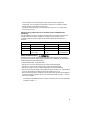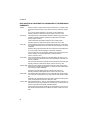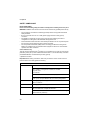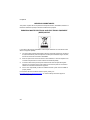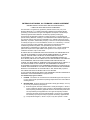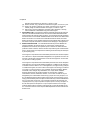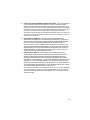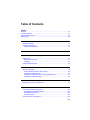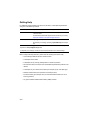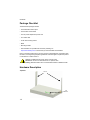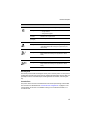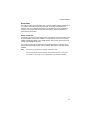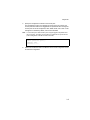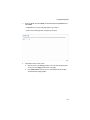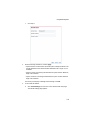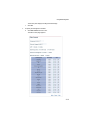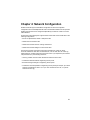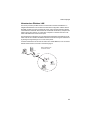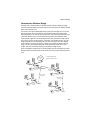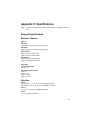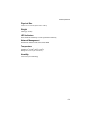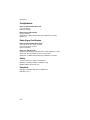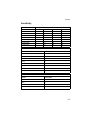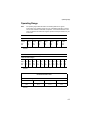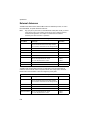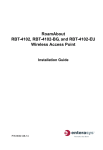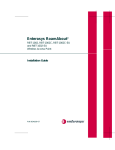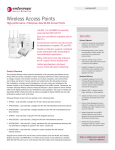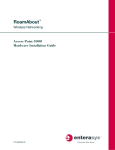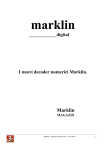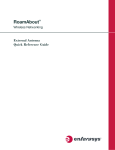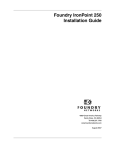Download Enterasys ROAMABOUT RBT-1602 Installation guide
Transcript
Enterasys RoamAbout® RBT-4102, RBT-4102-BG, RBT-4102C, RBT-4102C-EU, and RBT-4102-EU Wireless Access Point Installation Guide P/N 9034148-16 NOTICE ELECTRICAL HAZARD: Only qualified personnel should perform installation procedures. Riesgo Electrico: Solamente personal calificado debe realizar procedimientos de instalacion. Elektrischer Gefahrenhinweis: Installationen sollten nur durch ausgebildetes und qualifiziertes Personal vorgenommen werden. ENTERASYS NETWORKS reserves the right to make changes in specifications and other information contained in this document and its web site without prior notice. The reader should in all cases consult ENTERASYS NETWORKS to determine whether any such changes have been made. The hardware, firmware, or software described in this document is subject to change without notice. IN NO EVENT SHALL ENTERASYS NETWORKS BE LIABLE FOR ANY INCIDENTAL, INDIRECT, SPECIAL, OR CONSEQUENTIAL DAMAGES WHATSOEVER (INCLUDING BUT NOT LIMITED TO LOST PROFITS) ARISING OUT OF OR RELATED TO THIS DOCUMENT, WEB SITE, OR THE INFORMATION CONTAINED IN THEM, EVEN IF ENTERASYS NETWORKS HAS BEEN ADVISED OF, KNEW OF, OR SHOULD HAVE KNOWN OF, THE POSSIBILITY OF SUCH DAMAGES. Enterasys Networks, Inc. 50 Minuteman Road Andover, MA 01810 © 2007 Enterasys Networks, Inc. All rights reserved. Part Number: 9034148-16 July 2007 ENTERASYS, ENTERASYS NETWORKS, ENTERASYS ROAMABOUT, LANVIEW, NETSIGHT, ROAMABOUT, WEBVIEW, and any logos associated therewith, are trademarks or registered trademarks of Enterasys Networks, Inc. in the United States and other countries. All other product names mentioned in this manual may be trademarks or registered trademarks of their respective companies. Documentation URL: http://www.enterasys.com/support/manuals Documentacion URL: http://www.enterasys.com/support/manuals Dokumentation im Internet: http://www.enterasys.com/support/manuals i Compliances COMPLIANCES RBT-4102, RBT-4102-BG, and RBT-4102-EU Federal Communication Commission Interference Statement This equipment has been tested and found to comply with the limits for a Class B digital device, pursuant to Part 15 of the FCC Rules. These limits are designed to provide reasonable protection against harmful interference in a residential installation. This equipment generates, uses and can radiate radio frequency energy and, if not installed and used in accordance with the instructions, may cause harmful interference to radio communications. However, there is no guarantee that interference will not occur in a particular installation. If this equipment does cause harmful interference to radio or television reception, which can be determined by turning the equipment off and on, the user is encouraged to try to correct the interference by one of the following measures: • • • • Reorient or relocate the receiving antenna Increase the separation between the equipment and receiver Connect the equipment into an outlet on a circuit different from that to which the receiver is connected Consult the dealer or an experienced radio/TV technician for help FCC Caution: Any changes or modifications not expressly approved by the party responsible for compliance could void the user's authority to operate this equipment. This device complies with Part 15 of the FCC Rules. Operation is subject to the following two conditions: (1) This device may not cause harmful interference, and (2) this device must accept any interference received, including interference that may cause undesired operation. IEEE 802.11b or 802.11g operation of this product in the U.S.A. is firmware-limited to channels 1 through 11. IMPORTANT NOTE: FCC Radiation Exposure Statement This equipment complies with FCC radiation exposure limits set forth for an uncontrolled environment. This equipment should be installed and operated with a minimum distance of 70 centimeters (27.5 inches) between the radiator and your body. This transmitter must not be co-located or operating in conjunction with any other antenna or transmitter. ii Wireless 5 GHz Band Statements: As the Access Point can operate in the 5150-5250 MHz frequency band it is limited by the FCC, Industry Canada and some other countries to indoor use only so as to reduce the potential for harmful interference to co-channel Mobile Satellite systems. High power radars are allocated as primary users (meaning they have priority) of the 5250-5350 MHz and 5650-5850 MHz bands. These radars could cause interference and /or damage to the access point when used in Canada. The term “IC:” before the radio certification number only signifies that Industry Canada technical specifications were met. Wireless 4.9 GHz Band Statement: Installation and operation requires an approved license from the FCC. Industry Canada - Class B This digital apparatus does not exceed the Class B limits for radio noise emissions from digital apparatus as set out in the interference-causing equipment standard entitled “Digital Apparatus,” ICES-003 of Industry Canada. Cet appareil numérique respecte les limites de bruits radioélectriques applicables aux appareils numériques de Classe B prescrites dans la norme sur le matérial brouilleur: “Appareils Numériques,” NMB-003 édictée par l’Industrie. Industry Canada Statement Operation is subject to the following two conditions: 1) This device may not cause interference and 2) This device must accept any interference, including interference that may cause undesired operation of the device This device has been designed to operate with an antenna having a maximum gain of 23 dB. Antenna having a higher gain is strictly prohibited per regulations of Industry Canada. The required antenna Impedance is 50 ohms. To reduce potential radio interference to other users, the antenna type and its gain should be so chosen that the EIRP is not more than required for successful communication. Because high power radars are allocated as primary users (meaning they have priority) in 5250-5350 MHz, these radars could cause interference and/or damage to license exempt LAN devices. RBT-4102-EU Australia/New Zealand AS/NZS 4771 A N826 Japan Telec Approval iii Compliances 003NY05152 003GZ05053 003WY05076 003UX05009 EC Conformance Declaration Marking by the above symbol indicates compliance with the Essential Requirements of the R&TTE Directive of the European Union (1999/5/EC). This equipment meets the following conformance standards: • • • • EN 60950 (IEC 60950) - Product Safety EN 301 893 - Technical requirements for 5 GHz radio equipment EN 300 328 - Technical requirements for 2.4 GHz radio equipment EN 301 489-1 / EN 301 489-17 - EMC requirements for radio equipment Countries of Operation & Conditions of Use in the European Community This device is intended to be operated in all countries of the European Community. Requirements for indoor vs. outdoor operation, license requirements and allowed channels of operation apply in some countries as described below: Note: The user must use the configuration utility provided with this product to ensure the channels of operation are in conformance with the spectrum usage rules for European Community countries as described below. • This device requires that the user or installer properly enter the current country of operation in the command line interface as described in the user guide, before operating this device. • This device will automatically limit the allowable channels determined by the current country of operation. Incorrectly entering the country of operation may result in illegal operation and may cause harmful interference to other system. The user is obligated to ensure the device is operating according to the channel limitations, indoor/outdoor restrictions and license requirements for each European Community country as described in this document. • This device employs a radar detection feature required for European Community operation in the 5 GHz band. This feature is automatically enabled when the country of operation is correctly configured for any European Community country. The presence of nearby radar operation may result in temporary interruption of operation of this device. The radar detection feature will automatically restart operation on a channel free of radar. • The 5 GHz Turbo Mode feature is not allowed for operation in any European Community country. The current setting for this feature is found in the 5 GHz 802.11a Radio Settings Window as described in the user guide. • The 5 GHz radio's Auto Channel Select setting described in the user guide must always remain enabled to ensure that automatic 5 GHz channel selection complies with European requirements. The current setting for this feature is found in the 5 GHz 802.11a Radio Settings Window as described in the user guide. • This device is restricted to indoor use when operated in the European Community using the 5.15 - 5.35 GHz band: Channels 36, 40, 44, 48, 52, 56, 60, 64. • This device may be operated indoors or outdoors in all countries of the European Community using the 2.4 GHz band: Channels 1 - 13, except where noted below. - In France outdoor operation is only permitted using the 2.4 - 2.454 GHz band: Channels 1 - 7. iv Operation Using 5 GHz Channels in the European Community The user/installer must use the provided configuration utility to check the current channel of operation and make necessary configuration changes to ensure operation occurs in conformance with European National spectrum usage laws as described below and elsewhere in this document. Allowed 5GHz Channels in Each European Community Country Allowed Frequency Bands Allowed Channel Numbers Countries 5.15 - 5.35* & 5.470 - 5.725 GHz 36, 40, 44, 48, 52, 56, 60, 64, 100, 104, 108, 112, 116, 120, 124, 128, 132, 136, 140 Austria, Belgium, Cyprus, Czech Republic, Denmark, Estonia, Finland, France, Germany, Iceland, Ireland, Italy, Latvia, Liechtenstein, Lithuania, Luxembourg, Malta, Netherlands, Norway, Poland, Portugal, Slovakia, Slovenia, Spain, Sweden, Switzerland, U.K. 5 GHz Operation Not Allowed None Greece, Hungary * Outdoor operation is not allowed using 5.15-5.35 GHz bands (Channels 36 - 64). Countries of Operation & Conditions of Use in the Asia, Pacific, and Middle East Communities This device is intended to be operated in all countries listed below of the Asia, Pacific, and Middle East Community. Requirements for indoor vs. outdoor operation, license requirements and allowed channels of operation apply in some countries as described below: Note: The user must use the configuration utility provided with this product to ensure the channels of operation are in conformance with the spectrum usage rules for countries as described below. • This device requires that the user or installer properly enter the current country of operation in the command line interface as described in the user guide, before operating this device. • This device will automatically limit the allowable channels determined by the current country of operation. Incorrectly entering the country of operation may result in illegal operation and may cause harmful interference to other system. The user is obligated to ensure the device is operating according to the channel limitations, indoor/outdoor restrictions and license requirements for each country as described in this document. • This device employs a radar detection feature required for operation in the 5 GHz band. This feature is automatically enabled when the country of operation is correctly configured for any of the countries listed below. The presence of nearby radar operation may result in temporary interruption of operation of this device. The radar detection feature will automatically restart operation on a channel free of radar. v Compliances • The 5 GHz Turbo Mode feature is not allowed for operation in any of the countries. The current setting for this feature is found in the 5 GHz 802.11a Radio Settings Window as described in the user guide. • The 5 GHz radio's Auto Channel Select setting described in the user guide must always remain enabled to ensure that automatic 5 GHz channel selection complies with requirements. The current setting for this feature is found in the 5 GHz 802.11a Radio Settings Window as described in the user guide. • This device is restricted to indoor use when operated using the 5.15 - 5.35 GHz band: Channels 36, 40, 44, 48, 52, 56, 60, 64. Operation Using 5 GHz Channels in the Asia, Pacific, and Middle East Community The user/installer must use the provided configuration utility to check the current channel of operation and make necessary configuration changes to ensure operation occurs in conformance with the spectrum usage laws as described below and elsewhere in this document. Asia, Pacific, and Middle East usage of 5GHz Channels Country Allowed Frequency Band Singapore 5.15 - 5.35 GHz 36 - 64 Indoors only Israel 5.15 - 5.35 GHz 36 - 64 Indoors/Outdoors Korea 5.15 - 5.35 36 - 64 Indoors only 5.725 - 5.825 149- 161 Indoors/Outdoors vi Allowed Channel Numbers Usage RBT-4102C and RBT-4102C-EU Federal Communication Commission Interference Statement This equipment has been tested and found to comply with the limits for a Class B digital device, pursuant to Part 15 of the FCC Rules. These limits are designed to provide reasonable protection against harmful interference in a residential installation. This equipment generates, uses and can radiate radio frequency energy and, if not installed and used in accordance with the instructions, may cause harmful interference to radio communications. However, there is no guarantee that interference will not occur in a particular installation. If this equipment does cause harmful interference to radio or television reception, which can be determined by turning the equipment off and on, the user is encouraged to try to correct the interference by one of the following measures: • • • • Reorient or relocate the receiving antenna Increase the separation between the equipment and receiver Connect the equipment into an outlet on a circuit different from that to which the receiver is connected Consult the dealer or an experienced radio/TV technician for help FCC Caution: Any changes or modifications not expressly approved by the party responsible for compliance could void the user's authority to operate this equipment. This device complies with Part 15 of the FCC Rules. Operation is subject to the following two conditions: (1) This device may not cause harmful interference, and (2) this device must accept any interference received, including interference that may cause undesired operation. IEEE 802.11b or 802.11g operation of this product in the U.S.A. is firmware-limited to channels 1 through 11. IMPORTANT NOTE: FCC Radiation Exposure Statement This equipment complies with FCC radiation exposure limits set forth for an uncontrolled environment. This equipment should be installed and operated with a minimum distance of 70 centimeters (27.5 inches) between the radiator and your body. This transmitter must not be co-located or operating in conjunction with any other antenna or transmitter. Wireless 5 GHz Band Statements: As the Access Point can operate in the 5150-5250 MHz frequency band it is limited by the FCC, Industry Canada and some other countries to indoor use only so as to reduce the potential for harmful interference to co-channel Mobile Satellite systems. High power radars are allocated as primary users (meaning they have priority) of the 5150-5250 MHz and 5650-5850 MHz bands. These radars could cause interference and /or damage to the access point when used in Canada. The term “IC:” before the radio certification number only signifies that Industry Canada technical specifications were met. Industry Canada - Class B This digital apparatus does not exceed the Class B limits for radio noise emissions from digital apparatus as set out in the interference-causing equipment standard entitled “Digital Apparatus,” ICES-003 of Industry Canada. vii Compliances Cet appareil numérique respecte les limites de bruits radioélectriques applicables aux appareils numériques de Classe B prescrites dans la norme sur le matérial brouilleur: “Appareils Numériques,” NMB-003 édictée par l’Industrie. Industry Canada Statement Operation is subject to the following two conditions: 1) This device may not cause interference and 2) This device must accept any interference, including interference that may cause undesired operation of the device This device has been designed to operate with an antenna having a maximum gain of 23 dB. Antenna having a higher gain is strictly prohibited per regulations of Industry Canada. The required antenna Impedance is 50 ohms. To reduce potential radio interference to other users, the antenna type and its gain should be so chosen that the EIRP is not more than required for successful communication. RBT-4102C-EU Australia/New Zealand AS/NZS 4771 A N826 Japan Telec Approval 003NY05152 003GZ05053 003WY05076 003UX05009 EC Conformance Declaration Marking by the above symbol indicates compliance with the Essential Requirements of the R&TTE Directive of the European Union (1999/5/EC). This equipment meets the following conformance standards: • • • • EN 60950 (IEC 60950) - Product Safety EN 301 893 - Technical requirements for 5 GHz radio equipment EN 300 328 - Technical requirements for 2.4 GHz radio equipment EN 301 489-1 / EN 301 489-17 - EMC requirements for radio equipment viii Countries of Operation & Conditions of Use in the European Community This device is intended to be operated in all countries of the European Community. Requirements for indoor vs. outdoor operation, license requirements and allowed channels of operation apply in some countries as described below: Note: The user must use the configuration utility provided with this product to ensure the channels of operation are in conformance with the spectrum usage rules for European Community countries as described below. • This device requires that the user or installer properly enter the current country of operation in the command line interface as described in the user guide, before operating this device. • This device will automatically limit the allowable channels determined by the current country of operation. Incorrectly entering the country of operation may result in illegal operation and may cause harmful interference to other system. The user is obligated to ensure the device is operating according to the channel limitations, indoor/outdoor restrictions and license requirements for each European Community country as described in this document. • The 5 GHz Turbo Mode feature is not allowed for operation in any European Community country. The current setting for this feature is found in the 5 GHz 802.11a Radio Settings Window as described in the user guide. • The 5 GHz radio's Auto Channel Select setting described in the user guide must always remain enabled to ensure that automatic 5 GHz channel selection complies with European requirements. The current setting for this feature is found in the 5 GHz 802.11a Radio Settings Window as described in the user guide. • This device is restricted to indoor use when operated in the European Community using the 5.15 - 5.25 GHz band: Channels 36, 40, 44, 48. • This device may be operated indoors or outdoors in all countries of the European Community using the 2.4 GHz band: Channels 1 - 13, except where noted below. - In France outdoor operation is only permitted using the 2.4 - 2.454 GHz band: Channels 1 - 7. ix Compliances Operation Using 5 GHz Channels in the European Community The user/installer must use the provided configuration utility to check the current channel of operation and make necessary configuration changes to ensure operation occurs in conformance with European National spectrum usage laws as described below and elsewhere in this document. Allowed 5GHz Channels in Each European Community Country Allowed Frequency Bands 5.15 - 5.25* GHz Allowed Channel Numbers 36, 40, 44, 48 Countries Austria, Belgium, Cyprus, Czech Republic, Denmark, Estonia, Finland, France, Germany, Greece, Hungary, Iceland, Ireland, Italy, Latvia, Liechtenstein, Lithuania, Luxembourg, Malta, Netherlands, Norway, Poland, Portugal, Slovakia, Slovenia, Spain, Sweden, Switzerland, U.K. * Outdoor operation is not allowed using 5.15-5.25 GHz bands (Channels 36 - 48). Countries of Operation & Conditions of Use in the Asia, Pacific, and Middle East Communities This device is intended to be operated in all countries listed below of the Asia, Pacific, and Middle East Community. Requirements for indoor vs. outdoor operation, license requirements and allowed channels of operation apply in some countries as described below: Note: The user must use the configuration utility provided with this product to ensure the channels of operation are in conformance with the spectrum usage rules for countries as described below. • This device requires that the user or installer properly enter the current country of operation in the command line interface as described in the user guide, before operating this device. • This device will automatically limit the allowable channels determined by the current country of operation. Incorrectly entering the country of operation may result in illegal operation and may cause harmful interference to other system. The user is obligated to ensure the device is operating according to the channel limitations, indoor/outdoor restrictions and license requirements for each country as described in this document. • This device employs a radar detection feature required for operation in the 5 GHz band. The presence of nearby radar operation may result in temporary interruption of operation of this device. • The 5 GHz Turbo Mode feature is not allowed for operation in any of the countries. The current setting for this feature is found in the 5 GHz 802.11a Radio Settings Window as described in the user guide. • The 5 GHz radio's Auto Channel Select setting described in the user guide must always x remain enabled to ensure that automatic 5 GHz channel selection complies with requirements. The current setting for this feature is found in the 5 GHz 802.11a Radio Settings Window as described in the user guide. • This device is restricted to indoor use when operated using the 5.15 - 5.25 GHz band: Channels 36, 40, 44, 48. Operation Using 5 GHz Channels in the Asia, Pacific, and Middle East Community The user/installer must use the provided configuration utility to check the current channel of operation and make necessary configuration changes to ensure operation occurs in conformance with the spectrum usage laws as described below and elsewhere in this document. Asia, Pacific, and Middle East usage of 5GHz Channels Country Allowed Frequency Band Allowed Channel Numbers Usage Singapore 5.15 - 5.35 GHz 36 - 64 Indoors only Israel 5.15 - 5.35 GHz 36 - 64 Indoors/Outdoors Korea 5.15 - 5.35 36 - 64 Indoors only 5.725 - 5.825 149- 161 Indoors/Outdoors EC-Konformitätserklärung Die Kennzeichnung mit dem obigen Symbol zeigt die Übereinstimmung mit den wichtigen Anforderungen der R&TTE-Direktive der Europäischen Union (1999/5/EC) an. Dieses Gerät erfüllt die folgenden Konformitätsstandards: • • • • • EN 60950 (IEC 60950) - Produktsicherheit EN 301 893 - Technische Anforderungen für 5-GHz-Hochfrequenzgeräte EN 300 328 - Technische Anforderungen für 2,4-GHz-Hochfrequenzgeräte EN 301 489-1 / EN 301 489-17 - EMV-Anforderungen für Hochfrequenzgeräte Bei der Verwendung des Geräts in der Europäische Gemeinschaft im 5,15 - 5,25 GHz-Band ist es auf die Verwendung in Räumen beschränkt: Kanäle 36, 40, 44, 48. • Bei der Verwendung des 2,4-GHz-Bands darf das Gerät in allen Ländern der Europäischen Gemeinschaft sowohl in Räumen als auch im Freien benutzt werden: Kanäle 1 - 13, außer wenn unten aufgeführt. - In Frankreich ist der Betrieb im Freien nur bei der Verwendung des 2,4 - 2,454 GHz-Bands zugelassen: Kanäle 1 - 7. xi Compliances DECLARATION OF CONFORMITY IN LANGUAGES OF THE EUROPEAN COMMUNITY English Hereby, Enterasys, declares that this Radio LAN device is in compliance with the essential requirements and other relevant provisions of Directive 1999/5/ EC. A copy of the original Declaration of conformity can be obtained from Enterasys Networks, 50 Minuteman Road, Andover, Ma 01810, USA. Finnish (FI) Valmistaja Enterasys vakuuttaa täten että Radio LAN device tyyppinen laite on direktiivin 1999/5/EY oleellisten vaatimusten ja sitä koskevien direktiivin muiden ehtojen mukainen. Yhdenmukaisuuden alkuperäisen julistuksen kopio voidaan saada Enterasys Networks, 50 Minuteman Road, Andover, Ma 01810, USA. Dutch (NL) Hierbij verklaart Enterasys dat het toestel Radio LAN device in overeenstemming is met de essentiële eisen en de andere relevante bepalingen van richtlijn 1999/5/EG. Bij deze Enterasys dat deze Radio LAN device voldoet aan de essentiële eisen en aan de overige relevante bepalingen van Richtlijn 1999/5/EC. Een exemplaar van de oorspronkelijke Verklaring van overeenstemming kan worden verkregen uit Enterasys Networks, 50 Minuteman Road, Andover, Ma 01810, USA. French (FR) Par la présente Enterasys déclare que l'appareil Radio LAN device est conforme aux exigences essentielles et aux autres dispositions pertinentes de la directive 1999/5/CE. Une copie de la déclaration originale de la conformité peut être obtenue à partir Enterasys Networks, 50 Minuteman Road, Andover, Ma 01810, USA. Swedish (SE) Härmed intygar Enterasys att denna Radio LAN device står I överensstämmelse med de väsentliga egenskapskrav och övriga relevanta bestämmelser som framgår av direktiv 1999/5/EG. EN kopia om original Tillkännagivande av likheten kanna bli få från Enterasys Networks, 50 Minuteman Road, Andover, Ma 01810, USA. Danish (DK) Undertegnede Enterasys erklærer herved, at følgende udstyr Radio LAN device overholder de væsentlige krav og øvrige relevante krav i direktiv 1999/5/ EF. EN afskrift i den selvstændig Påstand i lighed kan opnåede af Enterasys Networks, 50 Minuteman Road, Andover, Ma 01810, USA. German (DE) Hiermit erklärt Enterasys, dass sich dieser/diese/dieses Radio LAN device in Übereinstimmung mit den grundlegenden Anforderungen und den anderen relevanten Vorschriften der Richtlinie 1999/5/EG befindet". Eine Kopie der ursprünglichen Erklärung der Übereinstimmung kann von erhalten werden Enterasys Networks, 50 Minuteman Road, Andover, Ma 01810, USA. xii Greek (GR) με την παρουσα Enterasys δηλωνει οτι radio LAN device συμμορφωνεται προσ τισ ουσιωδεισ απαιτησεισ και τισ λοιπεσ σΧετικεσ διαταξεισ τησ οδηγιασ 1999/5/εκ. Ένα αντίγραφο της αρχικής ∆ιακήρυξης της συμμόρφωσης μπορεί να ληφθεί από Enterasys Networks, 50 Minuteman Road, Andover, Ma 01810, USA. Italian (IT) Con la presente Enterasys dichiara che questo Radio LAN device è conforme ai requisiti essenziali ed alle altre disposizioni pertinenti stabilite dalla direttiva 1999/5/CE. Una copia della dichiarazione originale di conformità può essere ottenuta da Enterasys Networks, 50 Minuteman Road, Andover, Ma 01810, USA. Spanish (ES) Por medio de la presente Enterasys declara que el Radio LAN device cumple con los requisitos esenciales y cualesquiera otras disposiciones aplicables o exigibles de la Directiva 1999/5/CE. Una copia del declaración original de la conformidad se puede obtener de Enterasys Networks, 50 Minuteman Road, Andover, Ma 01810, USA. Portuguese (PT) Enterasys declara que este Radio LAN device está conforme com os requisitos essenciais e outras disposições da Directiva 1999/5/CE. Uma cópia da declaração original do conformity pode ser obtida de Enterasys Networks, 50 Minuteman Road, Andover, Ma 01810, USA. xiii Compliances SAFETY COMPLIANCE Power Cord Safety Please read the following safety information carefully before installing the access point: WARNING: Installation and removal of the unit must be carried out by qualified personnel only. • The unit must be connected to an earthed (grounded) outlet to comply with international safety standards. • Do not connect the unit to an A.C. outlet (power supply) without an earth (ground) connection. • The appliance coupler (the connector to the unit and not the wall plug) must have a configuration for mating with an EN 60320/IEC 320 appliance inlet. • The socket outlet must be near to the unit and easily accessible. You can only remove power from the unit by disconnecting the power cord from the outlet. • This unit operates under SELV (Safety Extra Low Voltage) conditions according to IEC 60950. The conditions are only maintained if the equipment to which it is connected also operates under SELV conditions. France and Peru only This unit cannot be powered from IT† supplies. If your supplies are of IT type, this unit must be powered by 230 V (2P+T) via an isolation transformer ratio 1:1, with the secondary connection point labelled Neutral, connected directly to earth (ground). † Impédance à la terre Important! Before making connections, make sure you have the correct cord set. Check it (read the label on the cable) against the following: Power Cord Set U.S.A. and Canada The cord set must be UL-approved and CSA certified. The minimum specifications for the flexible cord are: - No. 18 AWG - not longer than 2 meters, or 16 AWG. - Type SV or SJ - 3-conductor The cord set must have a rated current capacity of at least 10 A. The attachment plug must be an earth-grounding type with NEMA 5-15P (15 A, 125 V) or NEMA 6-15P (15 A, 250 V) configuration. Denmark The supply plug must comply with Section 107-2-D1, Standard DK2-1a or DK2-5a. Switzerland The supply plug must comply with SEV/ASE 1011. U.K. The supply plug must comply with BS1363 (3-pin 13 A) and be fitted with a 5 A fuse which complies with BS1362. The mains cord must be <HAR> or <BASEC> marked and be of type HO3VVF3GO.75 (minimum). xiv Power Cord Set Europe The supply plug must comply with CEE7/7 (“SCHUKO”). The mains cord must be <HAR> or <BASEC> marked and be of type HO3VVF3GO.75 (minimum). IEC-320 receptacle. xv Compliances HAZARDOUS SUBSTANCES This product complies with the requirements of European Directive, 2002/95/EC, Restriction of Hazardous Substances (RoHS) in Electrical and Electronic Equipment EUROPEAN WASTE ELECTRICAL AND ELECTRONIC EQUIPMENT (WEEE) NOTICE In accordance with Directive 2002/96/EC of the European Parliament on waste electrical and electronic equipment (WEEE): 1. The symbol above indicates that separate collection of electrical and electronic equipment is required and that this product was placed on the European market after August 13, 2005, the date of enforcement for Directive 2002/96/EC. 2. When this product has reached the end of its serviceable life, it cannot be disposed of as unsorted municipal waste. It must be collected and treated separately. 3. It has been determined by the European Parliament that there are potential negative effects on the environment and human health as a result of the presence of hazardous substances in electrical and electronic equipment. 4. It is the users’ responsibility to utilize the available collection system to ensure WEEE is properly treated. For information about the available collection system, please go to http://www.enterasys.com/services/support/, or contact Enterasys Customer Support at 353 61 705586 (Ireland). xvi ENTERASYS NETWORKS, INC. FIRMWARE LICENSE AGREEMENT BEFORE OPENING OR UTILIZING THE ENCLOSED PRODUCT, CAREFULLY READ THIS LICENSE AGREEMENT. This document is an agreement (“Agreement”) between the end user (“You”) and Enterasys Networks, Inc. on behalf of itself and its Affiliates (as hereinafter defined) (“Enterasys”) that sets forth Your rights and obligations with respect to the Enterasys software program/firmware installed on the Enterasys product (including any accompanying documentation, hardware or media) (“Program”) in the package and prevails over any additional, conflicting or inconsistent terms and conditions appearing on any purchase order or other document submitted by You. “Affiliate” means any person, partnership, corporation, limited liability company, or other form of enterprise that directly or indirectly through one or more intermediaries, controls, or is controlled by, or is under common control with the party specified. This Agreement constitutes the entire understanding between the parties, and supersedes all prior discussions, representations, understandings or agreements, whether oral or in writing, between the parties with respect to the subject matter of this Agreement. The Program may be contained in firmware, chips or other media. BY INSTALLING OR OTHERWISE USING THE PROGRAM, YOU REPRESENT THAT YOU ARE AUTHORIZED TO ACCEPT THESE TERMS ON BEHALF OF THE END USER (IF THE END USER IS AN ENTITY ON WHOSE BEHALF YOU ARE AUTHORIZED TO ACT, “YOU” AND “YOUR” SHALL BE DEEMED TO REFER TO SUCH ENTITY) AND THAT YOU AGREE THAT YOU ARE BOUND BY THE TERMS OF THIS AGREEMENT, WHICH INCLUDES, AMONG OTHER PROVISIONS, THE LICENSE, THE DISCLAIMER OF WARRANTY AND THE LIMITATION OF LIABILITY. IF YOU DO NOT AGREE TO THE TERMS OF THIS AGREEMENT OR ARE NOT AUTHORIZED TO ENTER INTO THIS AGREEMENT, ENTERASYS IS UNWILLING TO LICENSE THE PROGRAM TO YOU AND YOU AGREE TO RETURN THE UNOPENED PRODUCT TO ENTERASYS OR YOUR DEALER, IF ANY, WITHIN TEN (10) DAYS FOLLOWING THE DATE OF RECEIPT FOR A FULL REFUND. IF YOU HAVE ANY QUESTIONS ABOUT THIS AGREEMENT, CONTACT ENTERASYS NETWORKS, LEGAL DEPARTMENT AT (978) 684-1000. You and Enterasys agree as follows: 1. LICENSE. You have the non-exclusive and non-transferable right to use only the one (1) copy of the Program provided in this package subject to the terms and conditions of this Agreement. 2. RESTRICTIONS. Except as otherwise authorized in writing by Enterasys, You may not, nor may You permit any third party to: (i) Reverse engineer, decompile, disassemble or modify the Program, in whole or in part, including for reasons of error correction or interoperability, except to the extent expressly permitted by applicable law and to the extent the parties shall not be permitted by that applicable law, such rights are expressly excluded. Information necessary to achieve interoperability or correct errors is available from Enterasys upon request and upon payment of Enterasys’ applicable fee. (ii) Incorporate the Program, in whole or in part, in any other product or create xvii Compliances 3. 4. derivative works based on the Program, in whole or in part. (iii) Publish, disclose, copy, reproduce or transmit the Program, in whole or in part. (iv) Assign, sell, license, sublicense, rent, lease, encumber by way of security interest, pledge or otherwise transfer the Program, in whole or in part. (v) Remove any copyright, trademark, proprietary rights, disclaimer or warning notice included on or embedded in any part of the Program. APPLICABLE LAW. This Agreement shall be interpreted and governed under the laws and in the state and federal courts of the Commonwealth of Massachusetts without regard to its conflicts of laws provisions. You accept the personal jurisdiction and venue of the Commonwealth of Massachusetts courts. None of the 1980 United Nations Convention on Contracts for the International Sale of Goods, the United Nations Convention on the Limitation Period in the International Sale of Goods, and the Uniform Computer Information Transactions Act shall apply to this Agreement. EXPORT RESTRICTIONS. You understand that Enterasys and its Affiliates are subject to regulation by agencies of the U.S. Government, including the U.S. Department of Commerce, which prohibit export or diversion of certain technical products to certain countries, unless a license to export the Program is obtained from the U.S. Government or an exception from obtaining such license may be relied upon by the exporting party. If the Program is exported from the United States pursuant to the License Exception CIV under the U.S. Export Administration Regulations, You agree that You are a civil end user of the Program and agree that You will use the Program for civil end uses only and not for military purposes. If the Program is exported from the United States pursuant to the License Exception TSR under the U.S. Export Administration Regulations, in addition to the restriction on transfer set forth in Section 1 or 2 of this Agreement, You agree not to (i) reexport or release the Program, the source code for the Program or technology to a national of a country in Country Groups D:1 or E:2 (Albania, Armenia, Azerbaijan, Belarus, Cambodia, Cuba, Georgia, Iraq, Kazakhstan, Laos, Libya, Macau, Moldova, Mongolia, North Korea, the People’s Republic of China, Russia, Tajikistan, Turkmenistan, Ukraine, Uzbekistan, Vietnam, or such other countries as may be designated by the United States Government), (ii) export to Country Groups D:1 or E:2 (as defined herein) the direct product of the Program or the technology, if such foreign produced direct product is subject to national security controls as identified on the U.S. Commerce Control List, or (iii) if the direct product of the technology is a complete plant or any major component of a plant, export to Country Groups D:1 or E:2 the direct product of the plant or a major component thereof, if such foreign produced direct product is subject to national security controls as identified on the U.S. Commerce Control List or is subject to State Department controls under the U.S. Munitions List. xviii 5. UNITED STATES GOVERNMENT RESTRICTED RIGHTS. The enclosed Program (i) was developed solely at private expense; (ii) contains “restricted computer software” submitted with restricted rights in accordance with section 52.227-19 (a) through (d) of the Commercial Computer Software-Restricted Rights Clause and its successors, and (iii) in all respects is proprietary data belonging to Enterasys and/or its suppliers. For Department of Defense units, the Program is considered commercial computer software in accordance with DFARS section 227.7202-3 and its successors, and use, duplication, or disclosure by the Government is subject to restrictions set forth herein. 6. DISCLAIMER OF WARRANTY. EXCEPT FOR THOSE WARRANTIES EXPRESSLY PROVIDED TO YOU IN WRITING BY ENTERASYS, ENTERASYS DISCLAIMS ALL WARRANTIES, EITHER EXPRESS OR IMPLIED, INCLUDING BUT NOT LIMITED TO IMPLIED WARRANTIES OF MERCHANTABILITY, SATISFACTORY QUALITY, FITNESS FOR A PARTICULAR PURPOSE, TITLE AND NON- INFRINGEMENT WITH RESPECT TO THE PROGRAM. IF IMPLIED WARRANTIES MAY NOT BE DISCLAIMED BY APPLICABLE LAW, THEN ANY IMPLIED WARRANTIES ARE LIMITED IN DURATION TO THIRTY (30) DAYS AFTER DELIVERY OF THE PROGRAM TO YOU. 7. LIMITATION OF LIABILITY. IN NO EVENT SHALL ENTERASYS OR ITS SUPPLIERS BE LIABLE FOR ANY DAMAGES WHATSOEVER (INCLUDING, WITHOUT LIMITATION, DAMAGES FOR LOSS OF BUSINESS, PROFITS, BUSINESS INTERRUPTION, LOSS OF BUSINESS INFORMATION, SPECIAL, INCIDENTAL, CONSEQUENTIAL, OR RELIANCE DAMAGES, OR OTHER LOSS) ARISING OUT OF THE USE OR INABILITY TO USE THE PROGRAM, EVEN IF ENTERASYS HAS BEEN ADVISED OF THE POSSIBILITY OF SUCH DAMAGES. THIS FOREGOING LIMITATION SHALL APPLY REGARDLESS OF THE CAUSE OF ACTION UNDER WHICH DAMAGES ARE SOUGHT. THE CUMULATIVE LIABILITY OF ENTERASYS TO YOU FOR ALL CLAIMS RELATING TO THE PROGRAM, IN CONTRACT, TORT OR OTHERWISE, SHALL NOT EXCEED THE TOTAL AMOUNT OF FEES PAID TO ENTERASYS BY YOU FOR THE RIGHTS GRANTED HEREIN. xix Compliances 8. AUDIT RIGHTS. You hereby acknowledge that the intellectual property rights associated with the Program are of critical value to Enterasys and, accordingly, You hereby agree to maintain complete books, records and accounts showing (i) license fees due and paid, and (ii) the use, copying and deployment of the Program. You also grant to Enterasys and its authorized representatives, upon reasonable notice, the right to audit and examine during Your normal business hours, Your books, records, accounts and hardware devices upon which the Program may be deployed to verify compliance with this Agreement, including the verification of the license fees due and paid Enterasys and the use, copying and deployment of the Program. Enterasys’ right of examination shall be exercised reasonably, in good faith and in a manner calculated to not unreasonably interfere with Your business. In the event such audit discovers non-compliance with this Agreement, including copies of the Program made, used or deployed in breach of this Agreement, You shall promptly pay to Enterasys the appropriate license fees. Enterasys reserves the right, to be exercised in its sole discretion and without prior notice, to terminate this license, effective immediately, for failure to comply with this Agreement. Upon any such termination, You shall immediately cease all use of the Program and shall return to Enterasys the Program and all copies of the Program. 9. OWNERSHIP. This is a license agreement and not an agreement for sale. You acknowledge and agree that the Program constitutes trade secrets and/or copyrighted material of Enterasys and/or its suppliers. You agree to implement reasonable security measures to protect such trade secrets and copyrighted material. All right, title and interest in and to the Program shall remain with Enterasys and/or its suppliers. All rights not specifically granted to You shall be reserved to Enterasys. 10. ENFORCEMENT. You acknowledge and agree that any breach of Sections 2, 4, or 9 of this Agreement by You may cause Enterasys irreparable damage for which recovery of money damages would be inadequate, and that Enterasys may be entitled to seek timely injunctive relief to protect Enterasys’ rights under this Agreement in addition to any and all remedies available at law. 11. ASSIGNMENT. You may not assign, transfer or sublicense this Agreement or any of Your rights or obligations under this Agreement, except that You may assign this Agreement to any person or entity which acquires substantially all of Your stock or assets. Enterasys may assign this Agreement in its sole discretion. This Agreement shall be binding upon and inure to the benefit of the parties, their legal representatives, permitted transferees, successors and assigns as permitted by this Agreement. Any attempted assignment, transfer or sublicense in violation of the terms of this Agreement shall be void and a breach of this Agreement. 12. WAIVER. A waiver by Enterasys of a breach of any of the terms and conditions of this Agreement must be in writing and will not be construed as a waiver of any subsequent breach of such term or condition. Enterasys’ failure to enforce a term upon Your breach of such term shall not be construed as a waiver of Your breach or prevent enforcement on any other occasion. xx 13. SEVERABILITY. In the event any provision of this Agreement is found to be invalid, illegal or unenforceable, the validity, legality and enforceability of any of the remaining provisions shall not in any way be affected or impaired thereby, and that provision shall be reformed, construed and enforced to the maximum extent permissible. Any such invalidity, illegality or unenforceability in any jurisdiction shall not invalidate or render illegal or unenforceable such provision in any other jurisdiction. 14. TERMINATION. Enterasys may terminate this Agreement immediately upon Your breach of any of the terms and conditions of this Agreement. Upon any such termination, You shall immediately cease all use of the Program and shall return to Enterasys the Program and all copies of the Program. xxi Compliances xxii Table of Contents Preface Purpose..................................................................................................................xxv Intended Audience .................................................................................................xxv Associated Documents ..........................................................................................xxv Getting Help .......................................................................................................... xxvi Chapter 1: Introduction Package Checklist ............................................................................................1-2 Hardware Description .......................................................................................1-2 Component Description .................................................................................1-4 Chapter 2: Hardware Installation Chapter 3: Access Point Configuration Using the CLI ....................................................................................................3-1 Required Connections ...................................................................................3-1 Logging In ....................................................................................................3-2 Using Web Management ..................................................................................3-6 Chapter 4: Network Configuration Network Topologies ..........................................................................................4-2 Ad Hoc Wireless LAN (no Access Point) ......................................................4-2 Infrastructure Wireless LAN ..........................................................................4-3 Infrastructure Wireless LAN for Roaming Wireless PCs ...............................4-4 Infrastructure Wireless Bridge .......................................................................4-5 Appendix A: Troubleshooting Diagnosing Access Point Indicators ................................................................ A-1 Appendix B: Cables and Pinouts Twisted-Pair Cable Assignments ..................................................................... B-1 10/100BASE-TX Pin Assignments ............................................................... B-2 Straight-Through Wiring ............................................................................... B-3 Crossover Wiring .......................................................................................... B-3 Console Port Pin Assignments ........................................................................ B-4 xxiii Contents Wiring Map for Serial Cable ..........................................................................B-4 Appendix C: Specifications General Specifications .................................................................................... C-1 Maximum Channels ..................................................................................... C-1 Data Rate ..................................................................................................... C-1 Modulation Type .......................................................................................... C-2 Network Configuration ................................................................................. C-2 Operating Frequency ................................................................................... C-2 AC Power Adapter ....................................................................................... C-2 Unit Power Supply ....................................................................................... C-2 PoE (DC) ..................................................................................................... C-2 Physical Size ............................................................................................... C-3 Weight .......................................................................................................... C-3 LED Indicators ............................................................................................. C-3 Network Management .................................................................................. C-3 Temperature ................................................................................................ C-3 Humidity ....................................................................................................... C-3 Compliances ................................................................................................... C-4 Radio Signal Certification ............................................................................ C-4 Safety .......................................................................................................... C-4 Standards .................................................................................................... C-4 Sensitivity ........................................................................................................ C-5 Transmit Power .............................................................................................. C-6 Operating Range ............................................................................................. C-7 External Antennas ........................................................................................... C-8 Index xxiv Preface Purpose This manual provides the specifications and the installation instructions for the RoamAbout RBT-4102, RBT-4102C, RBT-4102C-EU, and the RBT-4102-EU Wireless Access Points. It also includes the basic configuration information using Web management, and the Command Line Interface (CLI). Note: The RBT-4102C-EU, although listed in this document, is not available until March 2008. Intended Audience Read this guide if you are a network administrator, or other person, installing the RoamAbout Wireless Access Point. Associated Documents You can download the documentation from the Enterasys Networks web site, http://www.enterasys.com/products/wireless: • RoamAbout RBT-4102 Wireless Access Point Configuration Guide This document provides the information to configure and manage the RBT-4102 Wireless Access Point. • RoamAbout RBT-4102 / RBT-1602 Wireless Access Point Antenna Site Preparation and Installation Guide This document provides the antenna types, specifications, and installation instructions, for the antennas supported by the RBT-4102 Access Point. xxv Getting Help For additional support related to this device or document, contact Enterasys Networks using one of the following methods. World Wide Web: http://www.enterasys.com/services/support Phone: 1-800-872-8440 (toll-free in the U.S. and Canada) or 1-978-684-1000 For the Enterasys Networks Support toll-free number in your country: http://www.enterasys.com/services/support/contact Email: [email protected] To expedite your message, please type [RoamAbout] in the subject line. To send comments or suggestions concerning this document to the Technical Writing Department: [email protected] To expedite your message, include the document Part Number in the email message. Before calling Enterasys Networks, please have the following information ready: • Your Enterasys Networks service contract number • A description of the failure • A description of any action(s) already taken to resolve the problem • The serial and revision numbers of all involved Enterasys Networks products in the network • A description of your network environment (for example, layout, and cable type) • Network load and frame size at the time of trouble (if known) • The device history (for example, have you returned the device before, is this a recurring problem) • Any previous Return Material Authorization (RMA) numbers xxvi Chapter 1: Introduction Note: The RBT-4102C-EU, although listed in this document, is not available until March 2008. The RoamAbout RBT-4102, RBT-4102-BG, RBT-4102C, RBT-4102C-EU, and the RBT-4102-EU are IEEE 802.11a/b/g access points that provide transparent, wireless high-speed data communications between the wired LAN and fixed or mobile devices equipped with an 802.11a (not RBT-4102-BG), 802.11b, or 802.11g wireless adapter. This solution offers fast, reliable wireless connectivity with considerable cost savings over wired LANs (which include long-term maintenance overhead for cabling). Using 802.11a and 802.11g technology, these access points can easily replace a 10 Mbps Ethernet connection or seamlessly integrate into a 10/100 Mbps Ethernet LAN. The RBT-4102 supports up to eight Virtual Access Points per physical radio interface, that is eight on the 802.11a radio and eight on the 802.11g radio. This allows traffic to be separated for different user groups using an access point that services one area. For each VAP, different security settings, VLAN assignments, and other parameters can be applied. Each radio interface on the RBT-4102 can operate in one of three modes: • Access Point – Providing connectivity to wireless clients in the service area. • Bridge (Point-to-Point) – Providing links to other access points in “Bridge” or “Root Bridge” mode connecting wired LAN segments. • Root Bridge (Point-to-Multipoint) – Providing links to other access points in “Bridge” mode connecting wired LAN segments. Only one unit in the wireless bridge network can be set to “Root Bridge” mode. In addition, the access point offers full network management capabilities through an easy to configure web interface, a command line interface for initial configuration and troubleshooting, and support for Simple Network Management tools. Radio Characteristics – The IEEE 802.11a/g standard uses a radio modulation technique known as Orthogonal Frequency Division Multiplexing (OFDM), and a shared collision domain (CSMA/CA). It operates at the 5 GHz Unlicensed National Information Infrastructure (UNII) band for connections to 802.11a clients, and at 2.4 GHz for connections to 802.11g clients. IEEE 802.11g includes backward compatibility with the IEEE 802.11b standard. IEEE 802.11b also operates at 2.4 GHz, but uses Direct Sequence Spread Spectrum (DSSS) and Complementary Code Keying (CCK) modulation technology to achieve a communication rate of up to 11 Mbps. The access point supports a 54 Mbps half-duplex connection to Ethernet networks for each active channel (up to 108 Mbps in turbo mode on the 802.11a interface). 1-1 Introduction Package Checklist The RoamAbout package includes: • One RoamAbout access point • One RS-232 console cable • One AC power adapter and power cord • Four rubber feet • Three wall-mounting screws • Bezel • Mounting bracket • Documentation CD (includes this document). Please go to http://www.enterasys.com to ensure that you have the latest documentation. Inform your dealer if there are any incorrect, missing or damaged parts. If possible, retain the carton, including the original packing materials. Use them again to repack the product in case there is a need to return it. Caution: The Bezel should not be used in a plenum area. Advertencia: el marco no debe usarse en un "plenum area". Achtung: Das Bezel sollte nicht in einem Deckenhohlraum installiert werden. Hardware Description Top Panel Antennas LED Indicators 1-2 Hardware Description Rear Panel External Antenna Connector (802.11a) Radio DC Power Supply RJ-45 Port, PoE Connector Reset Button Console Port Security Slot External Antenna Connector (802.11b/g Radio) 1-3 Introduction Component Description Antennas The access point includes integrated diversity antennas for wireless communications. A diversity antenna system uses two identical antennas to receive and transmit signals, helping to avoid multipath fading effects. When receiving, the access point checks both antennas and selects the one with the strongest signal. When transmitting, it will continue to use the antenna previously selected for receiving. The access point never transmits from both antennas at the same time. The antennas transmit the outgoing signal as a toroidal sphere (doughnut shaped), with the coverage extending most in a direction perpendicular to the antenna. The antenna should be adjusted to an angle that provides the appropriate coverage for the service area. For further information, refer to “Position the Antennas” on page 2-3. External Antenna Connectors The access point supports external antenna connections for both the 2.4 GHz and 5 GHz radios. These antennas offer a variety of options for extending the radio range and shaping the coverage area. For a list of external antennas, their model type and gain refer to “External Antennas” on page C-8. For information on the external antennas available, refer to the RoamAbout RBT-4102 / RBT-1602 Wireless Access Point Antenna Site Preparation and Installation Guide. This document is available for download from http://www.enterasys.com/products/wireless. LED Indicators The access point includes four status LED indicators, as described in the following figure and table. Power 1-4 802.11a Ethernet Wireless Link/Activity Link/Activity 802.11b/g Wireless Link/Activity Hardware Description LED Status Description Power On Green Indicates that the system is working normally. Flashing Green Indicates: • running a self-test. • loading software program. Ethernet Link Wireless Link Wireless Link On Amber Indicates a CPU or system failure. Flashing Amber (Prolonged) Indicates system errors. On Green Indicates a valid 10/100 Mbps Ethernet cable link. Flashing Green Indicates that the access point is transmitting or receiving data on a 10/100 Mbps Ethernet LAN. Flashing rate is proportional to your network activity. On Green Indicates the 802.11a radio is enabled. Flashing Green Indicates that the access point is transmitting or receiving data through wireless links. Flashing rate is proportional to network activity. Off Indicates the 802.11a radio is disabled. On Green Indicates the 802.11b/g radio is enabled. Flashing Green Indicates that the access point is transmitting or receiving data through wireless links. Flashing rate is proportional to network activity. Off Indicates the 802.11b/g radio is disabled. Security Slot The access point includes a Kensington security slot on the rear panel. You can prevent unauthorized removal of the access point by wrapping the Kensington security cable (not provided) around an unmovable object, inserting the lock into the slot, and turning the key. Console Port This port is used to connect a console device to the access point through a serial cable. This connection is described under “Console Port Pin Assignments” on page B-4. The console device can be a PC or workstation running a VT-100 terminal emulator, or a VT-100 terminal. 1-5 Introduction Ethernet Port The access point has one 10BASE-T/100BASE-TX RJ-45 port that can be attached directly to 10BASE-T/100BASE-TX LAN segments. These segments must conform to the IEEE 802.3 or 802.3u specifications. This port supports automatic MDI/MDI-X operation, so you can use straight-through cables for all network connections to PCs, switches, or hubs. The access point appears as an Ethernet node and performs a bridging function by moving packets from the wired LAN to remote workstations on the wireless infrastructure. Note: 1-6 The RJ-45 port also supports Power over Ethernet (PoE) based on the IEEE 802.3af standard. Refer “Power Connector” on page 1-7, for information on supplying power to the access point’s network port from a network device, such as a switch, that provides Power over Ethernet (PoE). Hardware Description Reset Button This button is used to reset the access point or restore the factory default configuration. If you hold down the button for less than 5 seconds, the access point will perform a hardware reset. If you hold down the button for 5 seconds or more, any configuration changes you may have made are removed, and the factory default configuration is restored to the access point. Power Connector The access point does not have a power switch. It is powered on when connected to the AC power adapter, and the power adapter is connected to a power source. The power adapter automatically adjusts to any voltage between 100~240 volts at 50 or 60 Hz. No voltage range settings are required. The access point may also receive Power over Ethernet (PoE) from a switch or other network device that supplies power over the network cable based on the IEEE 802.3af standard. Note: The access point supports both endspan and midspan PoE. If the access point is connected to a PoE source device and also connected to a local power source through the AC power adapter, AC power will be disabled. 1-7 Introduction 1-8 Chapter 2: Hardware Installation To install the access point, follow the steps outlined below: 1. Select a Site – Choose a proper place for the access point. In general, the best location is at the center of your wireless coverage area, within line of sight of all wireless devices. Try to place the access point in a position that can best cover its Basic Service Set (refer to “Infrastructure Wireless LAN” on page 4-3). For optimum performance, consider these points: • Mount the access point as high as possible above any obstructions in the coverage area. • Avoid mounting next to or near building support columns or other obstructions that may cause reduced signal or null zones in parts of the coverage area. • Mount away from any signal absorbing or reflecting structures (such as those containing metal). 2. Mount the Access Point – The access point can be mounted on any flat surface, such as a desktop, a ceiling, or a wall. Mounting on a flat surface other than wall or ceiling – To keep the access point from sliding on the surface, attach the four rubber feet provided in the accessory kit to the marked circles on the bottom of the access point. Mounting on a wall or ceiling – The access point should be mounted only to a wall or wood surface that is at least 1/2-inch plywood or its equivalent. To mount the access point on a wall or ceiling, always use its mounting bracket. The access point must be mounted with the RJ-45 cable connector oriented upwards to ensure proper operation. 2-1 Hardware Installation • Using the mounting bracket, mark the position of the four screw holes on the wall or ceiling. For concrete or brick walls, you will need to drill holes and insert wall plugs for the screws. • Position the mounting bracket over the wall or ceiling screw holes, then insert the included screws and tighten them down to secure the bracket firmly to the wall or ceiling. • Attach the access point to the mounting bracket. Line up the two mounting points on the access point with the two mounting slots on the bracket (see the following figure). Place the mounting points of the access point into the mounting slots of the bracket, slide it into position so that the bracket fastening screw on the access point lines up with the tab on the bracket. Then screw down the fastening screw to secure the access point to the bracket. Mounting Points Fastening Screw Align this tab with the Fastening Screw Mounting Slots 2-2 3. Lock the Access Point in Place – To prevent unauthorized removal of the access point, you can use a Kensington Slim MicroSaver security cable (not included) to attach the access point to a fixed object. 4. Connect the Power Cord – Connect the power adapter to the access point, and the power cord to an AC power outlet. Otherwise, the access point can derive its operating power directly from the RJ-45 port when connected to a device that provides IEEE 802.3af compliant Power over Ethernet (PoE). Note: If the access point is connected to both a PoE source device and an AC power source, AC will be disabled. Warning: Use ONLY the power adapter supplied with this access point. Otherwise, the product may be damaged. Peligro: Use SOLAMENTE la fuente de alimentación que se incluye con el punto de acceso. De lo contrario, el producto podría dañarse. Achtung: Verwenden Sie AUSSCHLIESSLICH das im Lieferumfang enthaltene Netzteil für diesen Access Point. Anderenfalls besteht die Gefahr, dass das Produkt beschädigt wird. 5. Observe the Self Test – When you power on the access point, verify that the Power indicator stops flashing and remains on, and that the other indicators start functioning as described under “LED Indicators” on page 1-4. If the PWR LED does not stop flashing, the self test has not completed correctly. Refer to “Troubleshooting” on page A-1. 6. Connect the Ethernet Cable – The access point can be wired to a 10/100 Mbps Ethernet through a network device such as a hub or a switch. Connect your network to the RJ-45 port on the back panel with category 3, or 4 UTP Ethernet cable. When the access point and the connected device are powered on, the Ethernet Link LED should light indicating a valid network connection. Note: The RJ-45 port on the access point supports automatic MDI/MDI-X operation, so you can use straight-through cables for all network connections to PCs, switches, or hubs. 7. Position the Antennas – Each antenna emits a radiation pattern that is toroidal (doughnut shaped), with the coverage extending most in the direction perpendicular to the antenna. Therefore, the antennas should be oriented so that the radio coverage pattern fills the intended horizontal space. Also, the diversity antennas should both be positioned along the same axes, providing the same coverage area. For example, if the access point is mounted on a horizontal surface, both antennas should be positioned pointing vertically up to provide optimum coverage. 8. Connect the Console Port – Connect the console cable (included with RBT-4102) to the RS-232 console port for accessing the command-line interface. You can manage the access point using the console port, the web interface, or SNMP management software such as Enterasys NetSight, or HP’s OpenView. 2-3 Hardware Installation 2-4 Chapter 3: Access Point Configuration This chapter describes how to use the Web interface to perform initial configuration of the access point. You can manage the RoamAbout Access Point 4102 with: • The Command Line Interface (CLI) accessed through a direct connection to the console port. Refer to the RoamAbout RBT-4102 Wireless Access Point Configuration Guide to view a complete list of all of the CLI commands, and how to use them. • The web interface accessed through a web browser (Internet Explorer V5.0 or above, or Netscape Navigator V6.2 or above). • An SNMP manager, such as Enterasys Networks NetSight management applications. Note: The default username is admin, and the default password is password, for the CLI and web management. Using the CLI Required Connections The access point provides an RS-232 serial port that enables a connection to a PC or terminal for monitoring and configuration. Attach a VT100-compatible terminal, or a PC running a terminal emulation program to the access point. You can use the console cable provided with this package, or use a cable that complies with the wiring assignments. To connect to the console port, perform the following steps: 1. Connect the console cable to the serial port on a terminal, or a PC running terminal emulation software, and tighten the captive retaining screws on the DB-9 connector. 2. Connect the other end of the cable to the RS-232 serial port on the access point. 3. Make sure the terminal emulation software is set as follows: • Select the appropriate serial port (COM port 1 or 2). • Set the data rate to 9600 baud. • Set the data format to 8 data bits, 1 stop bit, and no parity. • Set flow control to none 3-1 Access Point Configuration • Set the emulation mode to VT100. • When using HyperTerminal, select Terminal keys, not Windows keys. Note: When using HyperTerminal with Microsoft® Windows® 2000, make sure that you have Windows 2000 Service Pack 2 or later installed. Windows 2000 Service Pack 2 fixes the problem of arrow keys not functioning in HyperTerminal’s VT100 emulation. Go to www.microsoft.com for information on Windows 2000 service packs. 4. Once you have set up the terminal correctly, press the Enter key to initiate the console connection. The console login screen is displayed. Logging In To use the CLI to minimally configure the access point, follow these steps: 1. Enter admin for the user name, and password for the password to log in (the default username and password). The Access Point 4102 CLI prompt appears. Username: admin Password:******** RoamAbout 4102# Note: 2. If applicable, set the Country Code. This restricts operation of the access point to the radio channels permitted for wireless networks in the specified country. Note: 3-2 The access point requests an IP address from a Dynamic Host Configuration Protocol (DHCP) server by default. If a DHCP server does not respond, then the access point uses the default address, 192.168.1.1, which may not be compatible with your network. To assign an IP address, you must use the CLI. Go to Step 3. Units sold in the United States are configured by default to use only radio channels 1-11 as defined by FCC regulations. Units sold in other countries are configured by default without a country code (that is., 99). You must use the CLI to set the country code. Setting the country code restricts operation of the access point to the radio channels and transmit power levels permitted for wireless networks in the specified country. Using the CLI a. Enter country ? to display the list of countries. RoamAbout 4102#country ? WORD Country code: AL-ALBANIA, DZ-ALGERIA, AR-ARGENTINA, AM-ARMENIA, AU-AUSTRALIA, AT-AUSTRIA, AZ-AZERBAIJAN, BH-BAHRAIN, BY-BELARUS, BE-BELGIUM, BZ-BELIZE, BO-BOLVIA, BR-BRAZIL, BN-BRUNEI DARUSSALAM, BG-BULGARIA, CL-CHILE, CN-CHINA, CO-COLOMBIA, CR-COSTA RICA, HR-CROATIA, CY-CYPRUS, CZ-CZECH REPUBLIC, DK-DENMARK, DO-DOMINICAN REPUBLIC, EC-ECUADOR, EG-EGYPT, SV-EL SALVADOR, EE-ESTONIA, FI-FINLAND, FR-FRANCE, GE-GEORGIA, DE-GERMANY, GR-GREECE, GT-GUATEMALA, HN-HONDURAS, HK-HONG KONG, HU-HUNGARY, IS-ICELAND, IN-INDIA, ID-INDONESIA, IR-IRAN, IE-IRELAND, IL-ISRAEL, IT-ITALY, JP-JAPAN, JO-JORDAN, KZ-KAZAKHSTAN, KP-NORTH KOREA, KR-KOREA REPUBLIC, KU-KUWAIT, LV-LATVIA, LB-LEBANON, LI-LIECHTENSTEIN, LT-LITHUANIA, LU-LUXEMBOURG, MO-MACAU, MK-MACEDONIA, MY-MALAYSIA, MT-MALTA, MC-MONACO, MA-MOROCCO, NL-NETHERLANDS, NZ-NEW ZEALAND, NO-NORWAY, OM-OMAN, PK-PAKISTAN, PA-PANAMA, PE-PERU, PH-PHILIPPINES, PL-POLAND, PT-PORTUGAL, PR-PUERTO RICO, QA-QATAR, RO-ROMANIA, RU-RUSSIA, SA-SAUDI ARABIA, SG-SINGAPORE, SK-SLOVAK REPUBLIC, SI-SLOVENIA, ZA-SOUTH AFRICA, ES-SPAIN, SE-SWEDEN, CH-SWITZERLAND, SY-SYRIA, TW-TAIWAN, TH-THAILAND, TT-TRINIDAD & TOBAGO, TN-TUNISIA, TR-TURKEY, UA-UKRAINE, AE-UNITED ARAB EMIRATES, GB-UNITED KINGDOM, UY-URUGUAY, UZ-UZBEKISTAN, VE-VENEZUELA, VN-VIETNAM, YE-YEMEN, ZW-ZIMBABWE b. Determine the code for your country, and then enter country followed by your country code (for example, country SG for Singapore). c. Reboot the RoamAbout Access Point 4102. Enter reset board. RoamAbout 4102#country SG Please reset the AP to make the country code change effective RoamAbout 4102#reset board Reboot system now? <y/n>: y 3. If your access point uses a DHCP assigned IP address, go to Step 4 to change the default username and password. Otherwise, disable DHCP for this access point as follows: a. Enter configure to enter configuration mode. b. Enter interface ethernet to access the Ethernet interface configuration mode. RoamAbout 4102#configure Enter configuration commands, one per line. End with CTRL/Z RoamAbout 4102(config)#interface ethernet Enter Ethernet configuration commands, one per line. RoamAbout 4102(if-ethernet)# 3-3 Access Point Configuration c. Enter no ip dhcp to disable DHCP. RoamAbout 4102(if-ethernet)#no ip dhcp DHCP client state has changed. Please reset AP for change to take effect. RoamAbout 4102(if-ethernet)#exit RoamAbout 4102#reset board Reboot system now? <y/n>: y Username: admin Password:******** RoamAbout 4102#configure Enter configuration commands, one per line. End with CTRL/Z RoamAbout 4102(config)#interface ethernet Enter Ethernet configuration commands, one per line. RoamAbout 4102(if-ethernet)# d. Set the IP Address. Enter ip address ip-address netmask gateway, where ip-address is the access point’s IP address, netmask is the network mask for the network, and gateway is the default gateway router. Check with your system administrator to obtain an IP address that is compatible with your network. RoamAbout 4102(if-ethernet)#ip address ip-address netmask gateway RoamAbout 4102(if-ethernet)#end RoamAbout 4102(config)# After configuring the access point’s IP parameters, you can access the management interface from anywhere within the attached network. The command line interface can also be accessed using Telnet from any computer attached to the network. e. 4. Go to Step 4. Change the default username and password. Enter username and specify a unique user name; enter password and specify a unique password. RoamAbout 4102(config)#username JohnBL RoamAbout 4102(config)#password ****** Confirm new password: ****** RoamAbout 4102(config)# 3-4 Using the CLI 5. Specify the management VLAN ID for the access point: The management VLAN is for managing the access point. For example, the access point allows traffic that is tagged with the specified VLAN to manage the access point via remote management, SSH, SNMP, Telnet, and so forth. VLAN management is enabled by default, and cannot be disabled. Note: You must set up the network switch port to support tagged VLAN packets from the access point. The switch port must also be configured to accept the access point’s management VLAN ID and native VLAN IDs. RoamAbout 4102(config)#management-vlanid 10 Reboot system now? <y/n>:y Username: admin Password:******** 6. Refer to the RoamAbout RBT-4102 Wireless Access Point Configuration Guide for advanced configuration. 3-5 Access Point Configuration Using Web Management Notes: • The default username is admin, and the default password is password. • To get help, click on Help, located at the bottom of the screen. • You must click on the Apply button, located at the bottom of the each Web interface page for the configuration to take effect. To use the Web interface to minimally configure the access point, follow these steps: 1. Open a Web browser and enter the access point’s IP address in the address field: • If your access point uses a DHCP assigned IP address, make sure the access point is connected to your network, and enter the DHCP assigned IP address in your browser’s address field. Use your DHCP server, or other utility, to determine the access point’s IP address. • If your access point uses a static IP address, connect a system to the access point’s Ethernet port and enter the default IP address: http://192.168.1.1/ in your browser’s address field. The access point’s Login window appears. 3-6 Using Web Management 2. Enter the default username admin and the default password password, and click LOGIN. • If applicable, the Country Code page appears, go to step 3. • If the Country Code page does not appear, go to step 4. 3. If applicable, set the Country Code: a. Click the arrow in the Country pull-down menu to select the appropriate country, then click Apply at the bottom of the page. b. Click Administration from the menu on the left-hand side of the page. The Administration page appears. 3-7 Access Point Configuration c. Click the Reset button next to Reset Access Point, located at the bottom of the page. The access point prompts you to confirm that you want to reboot the system. d. Click OK. The access point reboots, and the Login window appears. e. Enter the username admin and the password password, and click LOGIN. The Identification page appears. 3-8 Using Web Management f. 4. Go to step 4. Enter the following information, and click Apply. • System Name is an alias used for the access point, enabling the device to be uniquely identified on the network. Default: RoamAbout AP. Length: 1 to 22 characters • System Location is a text string that describes the system location. Maximum length: 253 characters • System Contact is a text string that describes the system contact. Maximum length: 253 characters The access point displays a Settings Saved message. Click OK. 5. To set a static IP address: a. Click TCP/IP Settings from the menu on the left hand side of the page. The TCP/IP Settings page appears. 3-9 Access Point Configuration b. Click the DHCP Client: Disable radio button. DHCP allows you to enable or disable the option to obtain the IP settings for the access point from a DHCP (Dynamic Host Configuration Protocol) server. The IP address, subnet mask, default gateway, and Domain Name Server (DNS) address are dynamically assigned to the access point by the network DHCP server. Default: Enable c. Enter the IP Address, Subnet Mask, Default Gateway, and Primary and Secondary DNS. Note: Enterasys Networks recommends that you reset the access point after changing the DHCP client status. • IP Address is the IP address of the access point. Valid IP addresses consist of four decimal numbers, 0 to 255, separated by periods. • Subnet Mask is the mask that identifies the host address bits used for routing to specific subnets. 3-10 Using Web Management • Default Gateway is the IP address of the router for the access point, which is used if the requested destination address is not on the local subnet. If you have management stations, DNS, RADIUS, or other network servers located on another subnet, type the IP address of the default gateway router in the text field provided. Otherwise, leave the address as all zeros (0.0.0.0). d. Click Apply at the bottom of the page. A Settings Saved message appears on the screen. e. Click OK. f. Click Administration from the menu on the left-hand side of the page. The Administration page appears. g. Click the Reset button next to Reset Access Point, located at the bottom of the page. The access point prompts you to confirm that you want to reboot the system. h. Click OK. The access point reboots. i. Type the IP address that you specified for the access point in your browser’s address field. For example, enter http://10.2.101.22/. The Login window appears. j. Enter the username admin and the password password, and click LOGIN. The Identification page appears. k. Click Administration from the menu on the left of the page. The Administration page appears. l. Go to step 6. 3-11 Access Point Configuration 6. To change the username and password. a. Click Administration from the menu on the left hand side of the page. The Administration page appears. b. Specify a new username in the Username field. c. Specify a new password in the Password field. d. Specify the new password again in the Confirm Password field. e. Click Apply at the bottom of the page. 3-12 Using Web Management The access point displays a Settings Saved message. f. 7. Click OK. To specify the management VLAN ID: a. Click Filter Control from the menu. The Filter Control page appears. 3-13 Access Point Configuration b. Click the Management VLAN ID: field and enter the VLAN ID from which you will manage the AP. The management VLAN is for managing the access point. For example, the access point allows traffic that is tagged with the specified VLAN to manage the access point via remote management, SSH, SNMP, Telnet, and so forth. VLAN management is enabled by default, and cannot be disabled. Note: c. 8. You must set up the network switch port to support tagged VLAN packets from the access point. The switch port must also be configured to accept the access point’s management VLAN ID and native VLAN IDs. Click Apply at the bottom of the page. Refer to the RoamAbout RBT-4102 Wireless Access Point Configuration Guide for more information about advanced configuration. 3-14 Chapter 4: Network Configuration Wireless networks support a standalone configuration as well as an integrated configuration with 10/100 Mbps Ethernet LANs. The RoamAbout RBT-4102 also provides bridging services that can be configured independently on either the 5 GHz or 2.4 GHz radio interfaces. Access points can be deployed to support wireless clients and connect wired LANs in the following configurations: • Ad hoc for departmental, SOHO or enterprise LANs • Infrastructure for wireless LANs • Infrastructure wireless LAN for roaming wireless PCs • Infrastructure wireless bridge to connect wired LANs The 802.11b and 802.11g frequency band which operates at 2.4 GHz can easily encounter interference from other 2.4 GHz devices, such as other 802.11b or 802.11g wireless devices, cordless phones and microwave ovens. If you experience poor wireless LAN performance, try the following measures: • Limit any possible sources of radio interference within the service area • Increase the distance between neighboring access points • Decrease the signal strength of neighboring access points • Increase the channel separation of neighboring access points (for example, up to three channels of separation for 802.11b, or up to four channels for 802.11a, or up to five channels for 802.11g) 4-1 Network Configuration Network Topologies Ad Hoc Wireless LAN (no Access Point) An ad hoc wireless LAN consists of a group of computers, each equipped with a wireless adapter, connected via radio signals as an independent wireless LAN. Computers in a specific ad hoc wireless LAN must therefore be configured to the same radio channel. An ad hoc wireless LAN can be used for a branch office or SOHO operation. Ad Hoc Wireless LAN Notebook with Wireless USB Adapter Notebook with Wireless PC Card PC with Wireless PCI Adapter 4-2 Network Topologies Infrastructure Wireless LAN The access point also provides access to a wired LAN for wireless workstations. An integrated wired/wireless LAN is called an Infrastructure configuration. A Basic Service Set (BSS) consists of a group of wireless PC users, and an access point that is directly connected to the wired LAN. Each wireless PC in this BSS can talk to any computer in its wireless group via a radio link, or access other computers or network resources in the wired LAN infrastructure via the access point. The infrastructure configuration not only extends the accessibility of wireless PCs to the wired LAN, but also increases the effective wireless transmission range for wireless PCs by passing their signal through one or more access points. A wireless infrastructure can be used for access to a central database, or for connection between mobile workers, as shown in the following figure. Wired LAN Extension to Wireless Clients Server Desktop PC Switch Access Point Notebook PC Desktop PC 4-3 Network Configuration Infrastructure Wireless LAN for Roaming Wireless PCs The Basic Service Set (BSS) defines the communications domain for each access point and its associated wireless clients. The BSS ID is a 48-bit binary number based on the access point’s wireless MAC address, and is set automatically and transparently as clients associate with the access point. The BSS ID is used in frames sent between the access point and its clients to identify traffic in the service area. The BSS ID is only set by the access point, never by its clients. The clients only need to set the Service Set Identifier (SSID) that identifies the service set provided by one or more access points. The SSID can be manually configured by the clients, can be detected in an access point’s beacon, or can be obtained by querying for the identity of the nearest access point. For clients that do not need to roam, set the SSID for the wireless card to that used by the access point to which you want to connect. A wireless infrastructure can also support roaming for mobile workers. More than one access point can be configured to create an Extended Service Set (ESS). By placing the access points so that a continuous coverage area is created, wireless users within this ESS can roam freely. All wireless network cards and adapters and wireless access points within a specific ESS must be configured with the same SSID. Seamless Roaming Between Access Points Server Desktop PC Switch Switch Access Point Notebook PC Notebook PC Access Point <BSS 2> <BSS 1> Desktop PC 4-4 <ESS> Network Topologies Infrastructure Wireless Bridge The IEEE 802.11 standard defines a Wireless Distribution System (WDS) for bridge connections between BSS areas (access points). The access point uses WDS to forward traffic on links between units. The access point supports WDS bridge links on either the 5 GHz (802.11a) or 2.4 GHz (802.11b/g) bands, and can be used with various external antennas to offer flexible deployment options. For external antenna information, refer to the RoamAbout RBT-4102 / RBT-1602 Wireless Access Point Antenna Site Preparation and Installation Guide. Up to six WDS bridge links can be specified for each unit in the wireless bridge network. One unit only must be configured as the “root bridge” in the wireless network. The root bridge should be the unit connected to the main core of the wired LAN. Other bridges must configure one “parent” link to the root bridge or to a bridge connected to the root bridge. The other five available WDS links can be specified as “child” links to other bridges. This forms a tiered-star topology for the wireless bridge network. When using WDS on a radio band, only wireless bridge units can associate to each other. Wireless clients can only associate with the access point using a radio band set to access point. Network Core 802.11g Radio AP Link Root Bridge 802.11a Radio Bridge Link Wireless Bridge Links Between Access Points 802.11a Radio Bridge Link 802.11g Radio AP Link Bridge 802.11a Radio Bridge Link 802.11g Radio AP Link Bridge 802.11g Radio AP Link Bridge 4-5 Network Configuration 4-6 Appendix A: Troubleshooting Diagnosing Access Point Indicators Troubleshooting Chart Symptom Action Power LED is Off • AC power adapter may be disconnected. Check connections between the access point, the power adapter, and the wall outlet. • PoE power to the access point may be disabled at the connected switch port. Check the switch configuration to be sure that PoE power is enabled for the switch and specified port. Also check that the switch has not exceeded its power budget and turned off the port power. Power LED is Amber • The access point has detected a system error. Reboot the access point to try and clear the condition. • If the condition does not clear, contact your local dealer for assistance. Ethernet/Link LED is Off • Verify that the access point and attached device are powered on. • Be sure the cable is plugged into both the access point and corresponding device. • Verify that the proper cable type is used and its length does not exceed specified limits. • Check the cable connections for possible defects. Replace the defective cable if necessary. Note: For troubleshooting wireless connectivity problems, refer to the RoamAbout RBT-4102 Wireless Access Point Configuration Guide. A-1 Troubleshooting A-2 Appendix B: Cables and Pinouts Twisted-Pair Cable Assignments For 10/100BASE-TX connections, a twisted-pair cable must have two pairs of wires. Each wire pair is identified by two different colors. For example, one wire might be green and the other, green with white stripes. Also, an RJ-45 connector must be attached to both ends of the cable. Caution: DO NOT plug a phone jack connector into the RJ-45 port. Use only twisted-pair cables with RJ-45 connectors that conform with FCC standards. Advertencia: NO conecte un terminal de teléfono al puerto RJ-45. Use sólo cable de par trenzado con terminales RJ-45 que cumplan con los estándares de la FCC. Achtung: Verbinden Sie keine Telefonkabel mit dem RJ-45-Anschluss. Verwenden Sie ausschließlich verdrillte Kabel mit RJ-45-Anschlüssen, die den FCC-Standards entsprechen. Caution: Each wire pair must be attached to the RJ-45 connectors in a specific orientation. (See “Straight-Through Wiring” on page B-3 and “Crossover Wiring” on page B-3 for an explanation.) Advertencia: cada cable de par trenzado debe conectarse con un terminal RJ-45 de acuerdo a una orientación particular. (Vea la sección Straight-Through Wiring y Crossover Wiring para una explicación.) Achtung: Jedes Kabelpaar muss in einer bestimmten Ausrichtung mit den RJ-45-Anschlüssen verbunden werden. Weitere Informationen hierzu finden Sie unter „Straight-Through Wiring“ (Standard-Verkabelung) und „Crossover Wiring“ (Crossover-Verkabelung). The following figure illustrates how the pins on the RJ-45 connector are numbered. Be sure to hold the connectors in the same orientation when attaching the wires to the pins. 8 1 8 1 B-1 Cables and Pinouts 10/100BASE-TX Pin Assignments Use unshielded twisted-pair (UTP) or shielded twisted-pair (STP) cable for RJ-45 connections: 100-ohm Category 3 or better cable for 10 Mbps connections. Also be sure that the length of any twisted-pair connection does not exceed 100 meters (328 feet). The RJ-45 port on the access point supports automatic MDI/MDI-X operation, so you can use straight-through or crossover cables for all network connections to PCs, switches, or hubs. In straight-through cable, pins 1, 2, 3, and 6, at one end of the cable, are connected straight through to pins 1, 2, 3, and 6 at the other end of the cable. Pin MDI Signal Name MDI-X Signal Name 1 Receive Data plus (RD+) and GND (Positive Vport) Transmit Data plus (TD+) and -48V feeding power (Negative Vport) 2 Receive Data minus (RD-) and GND (Positive Vport) Transmit Data minus (TD-) and -48V feeding power (Negative Vport) 3 Transmit Data minus (TD+) and -48V feeding power (Negative Vport) Receive Data plus (RD+) and GND (Positive Vport) 4 GND (Positive Vport) -48V feeding power (Negative Vport) 5 GND (Positive Vport) -48V feeding power (Negative Vport) 6 Transmit Data minus (TD-) and -48V feeding power (Negative Vport) Receive Data minus (RD-) and GND (Positive Vport) 7 -48V feeding power (Negative Vport) GND (Positive Vport 8 -48V feeding power (Negative Vport) GND (Positive Vport Note: The “+” and “-” signs represent the polarity of the wires that make up each wire pair. B-2 Twisted-Pair Cable Assignments Straight-Through Wiring If the twisted-pair cable is to join two ports and only one of the ports has an internal crossover (MDI-X), the two pairs of wires must be straight-through. EIA/TIA 568B RJ-45 Wiring Standard 10/100BASE-TX Straight-through Cable White/Orange Stripe Orange End A 1 2 3 4 5 6 7 8 White/Green Stripe Blue White/Blue Stripe Green White/Brown Stripe 1 2 3 4 5 6 7 8 End B Brown Crossover Wiring If the twisted-pair cable is to join two ports and either both ports are labeled with an “X” (MDI-X) or neither port is labeled with an “X” (MDI), a crossover must be implemented in the wiring. EIA/TIA 568B RJ-45 Wiring Standard 10/100BASE-TX Crossover Cable White/Orange Stripe Orange End A 1 2 3 4 5 6 7 8 White/Green Stripe Blue White/Blue Stripe Green White/Brown Stripe 1 2 3 4 5 6 7 8 End B Brown B-3 Cables and Pinouts Console Port Pin Assignments The DB-9 console port on the front panel of the access point is used to connect to the access point for out-of-band console configuration. The command-line configuration program can be accessed from a terminal, or a PC running a terminal emulation program. The pin assignments and cable wiring used to connect to the console port are provided in the following table. 1 5 6 9 Wiring Map for Serial Cable 10/100BASE-TX MDI and MDI-X Port Pinouts Switch’s 9-Pin Serial Port Null Modem PC’s 9-Pin DTE Port 2 RXD <---------RXD ------------ 3 TxD 3 TXD -----------TXD ----------> 2 RxD 5 SGND -----------SGND ---------- 5 SGND Note: he left hand column pin assignments are for the male DB-9 connector on the access point. Pin 3 (TXD or “transmit data”) must emerge on the management console’s end of the connection as RXD (“receive data”). B-4 Appendix C: Specifications Note: The RBT-4102C-EU, although listed in this document, is not available until March 2008. General Specifications Maximum Channels 802.11a RBT-4102 US & Canada: 13 (normal mode), 5 (turbo mode) RBT-4102C US & Canada: 9 (normal mode), 5 (turbo mode) RBT-4102C-EU ETSI: 4 channels (normal mode) Japan: 8 channels (normal mode) RBT-4102-EU ETSI: 19 channels (normal mode) Japan: 15 channels (normal mode) 802.11b/g RBT-4102, RBT-4102C FCC/IC: 1-11 RBT-4102C-EU, RBT-4102-EU ETSI: 1-13 France: 10-13 Japan: 1-13 b/g Japan: 1-14 b only Data Rate 802.11a Normal Mode: 6, 9, 12, 18, 24, 36, 48, 54 Mbps per channel Turbo Mode: 12, 18, 24, 36, 48, 54, 96, 108 Mbps per channel 802.11g 6, 9, 11, 12, 18, 24, 36, 48, 54 Mbps per channel 802.11b 1, 2, 5.5, 11 Mbps per channel C-1 Specifications Modulation Type 802.11a: BPSK, QPSK, 16-QAM, 64-QAM 802.11g: CCK, BPSK, QPSK, OFDM 802.11b: CCK, BPSK, QPSK Network Configuration Infrastructure Operating Frequency 802.11a: RBT-4102, RBT-4102-BG, RBT-4102-EU: 5.15 ~ 5.35 GHz US/Canada, Europe, Japan 5.470 ~ 5.725 GHz (Europe) 5.725 ~ 5.825 GHz US/Canada 4.92 ~ 4.98 GHz Japan 5.04 ~ 5.08 GHz Japan RBT-4102C, RBT-4102C-EU: 5.15 ~ 5.25 GHz US/Canada, Europe, Japan 5.25 ~ 5.35 GHz Japan 5.725 ~ 5.825 GHz US/Canada 4.92 ~ 4.98 GHz Japan 5.04 ~ 5.08 GHz Japan 802.11b/g: 2.4 ~ 2.4835 GHz (US, Canada, ETSI) 2.4 ~ 2.497 GHz (Japan) AC Power Adapter Input: 100-240 AC, 50-60 Hz Output: 48 VDC, 0.38 A Unit Power Supply DC Input: 48 VDC, 0.38 A maximum Input voltage: 48 volts, 0.27 A, 12.95 watts Power consumption: 9.6 W maximum PoE (DC) Input voltage: 48 volts, 0.27A, 12.95 watts Note: C-2 Power can also be provided to the access point through the Ethernet port based on IEEE 802.3af Power over Ethernet (PoE) specifications. When both PoE is provided and the adapter is plugged in, AC power will be turned off. General Specifications Physical Size 21.83 x 13.73 x 3.27 cm (8.60 x 5.40 x 1.29 in) Weight 0.687 kg (1.514 lbs) LED Indicators Power, Ethernet Link/Activity, 11a and 11g Wireless Link/Activity Network Management Web-browser, RS232 console, Telnet, SSH, SNMP Temperature Operating: -5°C to 50°C (23°F to 122°F) Storage: 0°C to 70°C (32°F to 158°F) Humidity 15% to 95% (non-condensing) C-3 Specifications Compliances RBT-4102, RBT-4102-BG, RBT-4102C FCC Class B (US) ICES-003 (Canada) RBT-4102C-EU, RBT-4102-EU RTTED 1999/5/EC ARB STD-T70, ARB STD-66, RCR STD-33, ARB STD-T71 (Japan) EN60601-1-2 Radio Signal Certification RBT-4102, RBT-4102-BG, RBT-4102-EU FCC Part 15C 15.247, 15.207 (2.4 GHz) FCC Part 15E 15.407 (5 GHz) RSS-210 (Canada) RBT-4102C, RBT-4102C-EU EN55022:1998, EN55024:1998, EN61000-3-2:2000, EN61000-3-3:1995, EN 301.893, EN 300.328, EN 301.489-1, EN 301.489-17 ARB STD-T70, ARB STD-66, RCR STD-33, ARB STD-T71 (Japan) Safety UL/CUL (CSA 22.2 No. 60950-1 & UL60950-1) EN60950-1 (TÜV/GS), EN60601, IEC60950-1 (CB) EN60601 (RBT-4102-EU PoE only) Standards IEEE 802.3 10BASE-T, IEEE 802.3u 100BASE-TX, IEEE 802.11a, b, g C-4 Sensitivity Sensitivity IEEE 802.11a Sensitivity (GHz - dBm) Modulation/Rates 5.15-5.250 5.25-5.350 5.50-5.700 5.725-5.825 BPSK (6 Mbps) -88 -88 -88 -88 BPSK (9 Mbps) -87 -87 -87 -87 QPSK (12 Mbps) -86 -86 -86 -86 QPSK (18 Mbps) -83 -83 -83 -83 16 QAM (24 Mbps) -80 -80 -80 -80 16 QAM (36 Mbps) -76 -76 -76 -76 64 QAM (48 Mbps) -73 -73 -73 -73 64 QAM(54 Mbps) -70 -70 -70 -70 IEEE 802.11g Data Rate Sensitivity (dBm) 6 Mbps -88 9 Mbps -86 12 Mbps -85 17 Mbps -84 24 Mbps -80 36 Mbps -76 48 Mbps -73 54 Mbps -70 IEEE 802.11b Data Rate Sensitivity (dBm) 1 Mbps -90 2 Mbps -89 5.5 Mbps -87 11 Mbps -85 C-5 Specifications Transmit Power IEEE 802.11a Maximum Output Power (GHz - dBm) Data Rate 5.15-5.250 5.25-5.350 5.50-5.700 5.725-5.825 6 Mbps 20 20 20 19 9 Mbps 20 20 20 19 12 Mbps 20 20 20 19 18 Mbps 20 20 20 19 24 Mbps 20 20 20 19 36 Mbps 20 20 19 19 48 Mbps 19 19 18 18 54 Mbps 18 18 17 16 IEEE 802.11g Maximum Output Power (GHz - dBm) Data Rate 2.412 2.417~2.467 2.472 6 Mbps 20 20 20 9 Mbps 20 20 20 12 Mbps 20 20 20 18 Mbps 20 20 20 24 Mbps 20 20 20 36 Mbps 20 20 20 48 Mbps 20 20 20 54 Mbps 19 19 19 IEEE 802.11b Maximum Output Power (GHz - dBm) Data Rate 2.412 2.417~2.467 2.472 1 Mbps 20 20 20 2 Mbps 20 20 20 5.5 Mbps 20 20 20 11 Mbps 20 20 20 C-6 Operating Range Operating Range The operating range distances listed in the following tables are for typical environments only. Operating ranges can vary considerably depending on factors such as local interference and barrier composition. It is recommended to do a site survey to determine the maximum ranges for specific access point locations in your environment. Note: 802.11a Wireless Distance Table Speed and Distance Ranges1 54 Mbps 48 Mbps 36 Mbps 24 Mbps 18 Mbps 12 Mbps 9 Mbps 6 Mbps 27 m 89 ft 40 m 132 ft 46 m 152 ft 55 m 182 ft 60 m 198 ft 66 m 218 ft 76 m 251 ft 80 m 264 ft 1. A typical indoor environment (office or home) with floor to ceiling obstructions between the access point and clients. 802.11g Wireless Distance Table Speed and Distance Ranges1 54 Mbps 48 Mbps 36 Mbps 24 Mbps 18 Mbps 12 Mbps 11 Mbps 9 Mbps 6 Mbps 5 Mbps 2 Mbps 1 Mbps 20 m 66 ft 25 m 82 ft 35 m 115 ft 43 m 141 ft 50 m 164 ft 57 m 187 ft 66 m 216 ft 71 m 233 ft 80 m 262 ft 85 m 279 ft 90 m 295 ft 93 m 305 ft 1. A typical indoor environment (office or home) with floor to ceiling obstructions between the access point and clients. 802.11b Wireless Distance Table Speed and Distance Ranges1 11 Mbps 5.5 Mbps 2 Mbps 1 Mbps 60 m 197 ft 70 m 230 ft 83 m 272 ft 85 m 279 ft 1. A typical indoor environment (office or home) with floor to ceiling obstructions between the access point and clients. C-7 Specifications External Antennas The RBT-4102, RBT-4102-BG, and the RBT-4102C are certified by the FCC, for use in the United States, to operate with these antennas: Note: High gain point to point antenna, model RBTES-AH-P23M (Gain 23 dBi), is certified under specific point to point condition and the use of point to multipoint systems, omnidirectional applications, and multiple co-related intentional radiators transmitting the same information is prohibited. FCC External Antenna Configurations Antenna Model Antenna Type Antenna Gain RBT4K-AG-IA 2.4–2.5 GHz Omnidirectional Indoor Range Extender 1 dBi with 8 ft. cable 5.15-5.35 GHz Omnidirectional Indoor Range Extender 5.725–5.825 GHz Omnidirectional Indoor Range Extender RBTES-BG-M08M 2.4–2.5 GHz Omnidirectional, outdoor 8 dBi RBTES-BG-S1490M 2.4–2.5 GHz Sector Panel, outdoor 14 dBi/90° RBTES-BG-P18M 2.4–2.5 GHz Directional Panel, outdoor 18 dBi RBTES-AM-M10M 5.125-5.35 GHz Omnidirectional, outdoor 10 dBi RBTES-AW-S1590M 4.9 GHz Adjustable Sector, outdoor 5.25-5.35 GHz Adjustable Sector, outdoor 5.4-5.7 GHz Adjustable Sector, outdoor 15 dBi/90° 15 dBi/90° 16 dBi/60° RBTES-AH-M10M 5.725–5.825 GHz Omnidirectional, outdoor 10 dBi RBTES-AH-P23M 5.725-5.825 GHz Directional, outdoor 23 dBi The RBT-4102C and the RBT-4102C-EU are approved for use with these external antennas. Some countries restrict or require a license when using outdoor antennas. Please refer to the Conditions of Use at the beginning of this guide. ETSI External Antenna Configurations Antenna Model Antenna Type RBT4K-AG-IA 2.4–2.5 GHz Omnidirectional Indoor Range Extender 1 dBi with 8 ft. cable 5.15-5.35 GHz Omnidirectional Indoor Range Extender 5.725–5.825 GHz Omnidirectional Indoor Range Extender RBTES-BG-M08M 2.4–2.5 GHz Omnidirectional, outdoor 8 dBi RBTES-BG-S1490M 2.4–2.5 GHz Sector Panel, outdoor 14 dBi/90° RBTES-AM-M10M 5.125-5.35 GHz Omnidirectional, outdoor 10 dBi RBTES-AW-S1590M 5.25-5.35 GHz Adjustable Sector, outdoor 5.4-5.7 GHz Adjustable Sector, outdoor 15 dBi/90° 16 dBi/60° C-8 Antenna Gain External Antennas Japan External Antenna Configurations Antenna Model Antenna Type Antenna Gain RBT4K-AG-IA 2.4–2.5 GHz Omnidirectional Indoor Range Extender 1 dBi with 8 ft. cable 5.15-5.35 GHz Omnidirectional Indoor Range Extender 5.725–5.825 GHz Omnidirectional Indoor Range Extender RBTES-BG-M08M 2.4–2.5 GHz Omnidirectional, outdoor 8 dBi RBTES-BG-S1490M 2.4–2.5 GHz Sector Panel, outdoor 14 dBi/90° RBTES-BG-P18M 2.4-2.5 GHz Directional Panel, outdoor 18 dBi For information on the external antennas supported by the access point, refer to the RoamAbout RBT-4102 / RBT-1602 Wireless Access Point Antenna Site Preparation and Installation Guide available from the Enterasys Networks web site: http://www.enterasys.com/support C-9 Specifications C-10 Index A E antennas, positioning 2-3 Ethernet cable 2-3 port 1-6 B Basic Service Set See BSS BSS 4-3 C G Gateway address 3-11 cable assignments B-1 change username and password 3-4 channels, maximum C-1 CLI change username and password 3-4 country code configuring 3-2 default username and password 3-2 disable DHCP 3-4 Gateway address 3-4 IP address configuring 3-4 logging in 3-2 VLAN management 3-5 console port 1-5 connecting 2-3 pin assignments B-4 country codes 3-3 CSMA/CA 1-1 I D O data rate, options C-1 default password CLI 3-1 web management 3-6 default username CLI 3-1 web management 3-6 DHCP 3-10 disable DHCP web management 3-9 IEEE 802.11a 1-1 initial configuration 3-1 default username and password 3-2 using the CLI 3-1 installation hardware 2-1 mounting 2-1 IP address 3-10 L LED indicators 1-4 lock, Kensington 2-2, 2-3 M mounting bracket 2-2 mounting the access point 2-1 N network topologies infrastructure 4-3 infrastructure for roaming 4-4 OFDM 1-1 operating frequency C-2 P package checklist 1-2 pin assignments console port B-4 DB-9 port B-4 PoE 1-6 specifications C-2 Index-1 power connection 2-3 Power over Ethernet See PoE power supply, specifications C-2 R reset button 1-7 S set username and password web management 3-12 specifications C-1 subnet mask 3-10 system location 3-9 length 3-9 system name 3-9 length 3-9 T troubleshooting A-1 U using the CLI 3-1 V VLAN management web management 3-13 W web management 3-6 country code 3-7 logging in 3-6 set static address 3-9 set username and password 3-12 system information 3-9 VLAN managment 3-13 Index-2