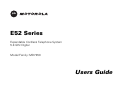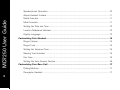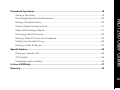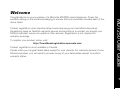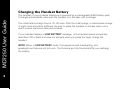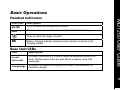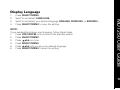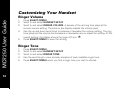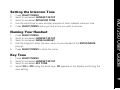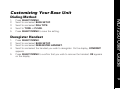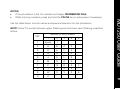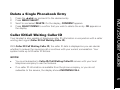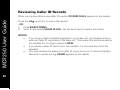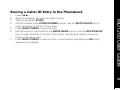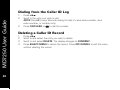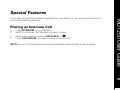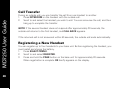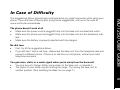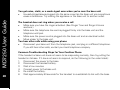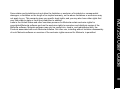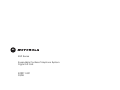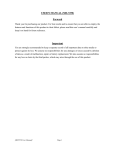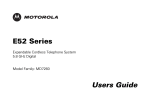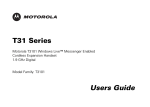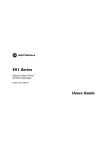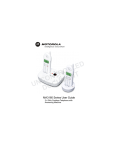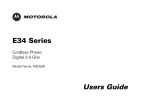Download Motorola MD7250 User guide
Transcript
E52 Series
Expandable Cordless Telephone System
5.8 GHz Digital
Model Family: MD7250
Users Guide
For a copy of a large-print version of this guide, or for
product-related questions, please visit us online:
www.motorola.com/cordless
Or contact us at:
1-800-353-2729 U.S.A.
1-800-461-4575 Canada
1-888-390-6456 TTY (Text Telephone)
Motorola reserves the right to revise this publication and to make changes in content from time to time
without obligation on the part of Motorola to provide notification of such revision or change.
MOTOROLA PROVIDES THIS GUIDE WITHOUT WARRANTY OF ANY KIND, EITHER IMPLIED OR
EXPRESS, INCLUDING, BUT NOT LIMITED TO, THE IMPLIED WARRANTIES OF MERCHANTABILITY
AND FITNESS FOR A PARTICULAR PURPOSE. Motorola may make improvements or changes in the
product(s) described in this manual at any time.
MOTOROLA and the Stylized M logo are registered in the U.S. Patent and Trademark Office. All other
product or service names are the property of their respective owners.
© Motorola, Inc. 2006
Table of Contents
FCC Information........................................................................................................................... iv
Welcome ....................................................................................................................................... 1
Handset Overview ................................................................................................................. 2
Base Unit Overview ............................................................................................................... 3
Getting Started............................................................................................................................. 4
Battery Safety Instructions..................................................................................................... 4
Installing the Battery .............................................................................................................. 5
Charging the Handset Battery................................................................................................ 6
Installing the Base Unit................................................................................................................ 7
Basic Operations........................................................................................................................... 9
Handset Indicators ................................................................................................................. 9
Base Unit LEDs...................................................................................................................... 9
Making a Call........................................................................................................................ 10
MD7250 User Guide
Important Safety Instructions .................................................................................................. viii
Answering Calls ................................................................................................................... 10
Ending a Call ........................................................................................................................ 10
i
Speakerphone Operation ..................................................................................................... 10
Adjust Handset Volume ....................................................................................................... 11
MD7250 User Guide
Redial Function .................................................................................................................... 11
Mute Function...................................................................................................................... 11
Setting the Date and Time ................................................................................................... 12
Locate a Misplaced Handset................................................................................................ 12
Display Language................................................................................................................. 13
Customizing Your Handset........................................................................................................ 14
Ringer Volume ..................................................................................................................... 14
Ringer Tone.......................................................................................................................... 14
Setting the Intercom Tone ................................................................................................... 15
Naming Your Handset.......................................................................................................... 15
Key Tone.............................................................................................................................. 15
Setting the Auto Answer Feature ........................................................................................ 16
Customizing Your Base Unit ..................................................................................................... 17
Dialing Method..................................................................................................................... 17
Deregister Handset.............................................................................................................. 17
ii
Phonebook Operations .............................................................................................................. 18
Storing a New Entry............................................................................................................. 18
Editing a Phonebook Entry ................................................................................................... 20
Delete a Single Phonebook Entry......................................................................................... 21
Caller ID/Call Waiting Caller ID ............................................................................................. 21
Reviewing Caller ID Records................................................................................................ 22
Storing a Caller ID Entry in the Phonebook .......................................................................... 23
Dialing from the Caller ID Log .............................................................................................. 24
Deleting a Caller ID Record .................................................................................................. 24
Special Features ......................................................................................................................... 25
Placing an Intercom Call....................................................................................................... 25
Call Transfer ......................................................................................................................... 26
Registering a New Handset ................................................................................................. 26
In Case of Difficulty .................................................................................................................... 27
MD7250 User Guide
Reviewing/Dialing from the Phonebook ............................................................................... 20
Warranty ..................................................................................................................................... 29
iii
FCC Information
MD7250 User Guide
FCC Compliance Class B Digital Device
iv
This equipment has been tested and found to comply with the limits for a Class B digital device,
pursuant to Part 15 of the FCC Rules. These limits are designed to provide reasonable protection
against harmful interference in a residential installation. This equipment generates, uses, and can
radiate radio frequency energy and, if not installed and used in accordance with the instructions,
may cause harmful interference to radio communications. However, there is no guarantee that
interference will not occur in a particular installation. If this equipment does cause harmful
interference to radio or television reception, which can be determined by turning the equipment
off and on, the user is encouraged to try to correct the interference by one of the following
measures:
•
Reorient or relocate the receiving antenna.
•
Increase the separation between the equipment and receiver.
•
Connect the equipment into an outlet on a circuit different from that to which the receiver is
connected.
•
Consult the dealer or an experienced radio/TV technician for help.
CAUTION: Changes or modifications not expressly approved by Motorola for compliance could
void the user’s authority to operate the equipment.
This device complies with Part 15 of the FCC Rules. Operation is subject to the following two
conditions: (1) This device may not cause harmful interference, and (2) this device must accept
any interference received, including interference that may cause undesired operation.
FCC Declaration of Conformity
Canadian Compliance
This Class B digital apparatus complies with Canadian ICES-003. Cet appareil numérique de la
classe B est conforme á la norme NMB-003 du Canada.
Federal Communications Commission (FCC) Part 68
Statement
This Motorola cordless phone complies with Part 68 of the FCC rules and the requirements
adopted by the Administrative Council for Terminal Attachments (ACTA). On the bottom of this
equipment is a label that contains, among other information, a product identifier in format US:
AAAEQ##TXXXX. If requested, this information must be provided to the telephone company.
The Ringer Equivalence Number (REN) is used to determine the number of devices that may be
connected to the telephone line. Excessive RENs on the telephone line may result in the devices
not ringing in response to an incoming call. In most, but not all areas, the sum of the RENs
should not exceed five (5.0). To be certain of the number of devices that may be connected to
the line, as determined by the total RENs, contact the telephone company.
MD7250 User Guide
Motorola, Inc., Connected Home Solutions, 101 Tournament Drive, Horsham, PA 19044,
1-215-323-1000, declares that this cordless phone complies with 47 CFR Parts 2 and 15 of the
FCC Rules as Class B digital devices.
For products approved after July 23, 2001, the REN for this product is part of the product
identifier that has the format US: AAAEQ##TXXXX. The digits represented by ## are the REN
v
MD7250 User Guide
without a decimal point (e.g., 03 is a REN of 0.3). For earlier products, the REN is separately
shown on the label.
This equipment uses the following USOC jack: RJ11C. A plug and jack used to connect this
equipment to the premise’s wiring and telephone network must comply with the applicable FCC
Part 68 rules and requirements adopted by the ACTA. A compliant telephone cord and modular
plug is provided with this product. It is designed to be connected to a compatible modular jack
that is also compliant. See installation instructions for details.
Connection to Party Line Service is subject to state tariffs. Contact the state public utility
commission, public service commission, or corporation commission for information. If this
equipment causes harm to the telephone network, the telephone company will notify you in
advance that the temporary discontinuance of services may be required. If advance notice is not
practical, the telephone company will notify the customer as soon as possible. Also, you will be
advised of your right to file a complaint with the FCC if you believe it is necessary.
The telephone company may make changes in its facilities, equipment, operations, or procedures
that could affect the operation of the equipment. If this happens, the telephone company will
provide advance notice in order for you to make necessary modifications to maintain
uninterrupted service.
If trouble is experienced with this equipment, for repair or warranty information, please contact
Motorola, Inc. at 1-877-466-8646. If the equipment is causing harm to the telephone network, the
telephone company may request that you disconnect the equipment from the network until the
problem is solved.
This equipment is hearing aid compatible.
vi
If your home has specially wired alarm equipment connected to the telephone line, ensure the
installation of the cordless phone does not disable your alarm equipment. If you have questions
about what will disable alarm equipment, consult your telephone company or a qualified installer.
For body worn operation, this phone has been tested and meets the FCC RF exposure guidelines
when used with the belt clip supplied or designated for this product. Use of other accessories
may not ensure compliance with FCC RF exposure guidelines.
Industry Canada CS-03 Declaration of Conformity
This product meets the applicable Industry Canada technical specifications. The Ringer
Equivalence Number (REN) is an indication of the maximum number of devices allowed to be
connected to a telephone interface. The termination on an interface may consist of any
combination of devices subject only to the requirement that the sum of the RENs of all the
devices does not exceed five.
If this equipment does cause harmful interference to radio or television reception, which can be
determined by turning the equipment on and off, the user is encouraged to try to correct the
interference with one or more of the following measures: Reorient or relocate the receiving
antenna (that is, the antenna for the radio or television that is "receiving" the interference).
Reorient or relocate and increase the separation.
MD7250 User Guide
CAUTION: To maintain compliance with the FCC's RF exposure guidelines place the base unit at
least 20 cm (approximately one foot) from nearby persons.
vii
MD7250 User Guide
Important Safety Instructions
viii
When using your telephone equipment, basic safety precautions should always be followed
to reduce the risk of fire, electric shock, and injury, including the following:
1.
2.
3.
4.
5.
6.
7.
8.
Read and understand all instructions.
Follow all warnings and instructions marked on the product.
Unplug this product from the wall outlet before cleaning. Do not use liquid or aerosol
cleaners. Use a damp cloth for cleaning.
Do not use this product near water (for example, near a bathtub, kitchen sink, or
swimming pool).
Do not place this product on an unstable surface, such as a table, shelf, or stand. The
product may fall, causing serious damage.
Slots and openings in the back or bottom of the base unit and handset are provided
for ventilation. To protect them from overheating, these openings must not be
blocked by placing the product on a soft surface such as a bed, sofa, or rug. This
product should never be placed near or over a radiator or heat register. This product
should not be placed in any area where proper ventilation is not provided.
This product should be operated only from the type of power source indicated on the
marking label. If you are not sure of the type of power supply in your home, consult
your dealer or local power company.
Do not allow anything to rest on the power cord. Do not install this product where the
cord may have anyone walking on it.
9.
12.
13.
MD7250 User Guide
10.
11.
Never push objects of any kind into this product through slots in the base or handset,
as they may touch dangerous voltage points or short out parts that could result in a
risk of fire or electric shock.
Never spill liquid of any kind on the product.
To reduce the risk of electric shock, do not disassemble this product, but take it to an
authorized service facility. Opening or removing parts of the base or handset other
than specified access doors may expose you to dangerous voltages or other risks.
Incorrect reassembling can cause electric shock when the product is subsequently
used.
Do not overload wall outlets and extension cords, as this can result in the risk of fire or
electric shock.
Unplug this product from the wall outlet and refer servicing to an authorized service
facility under the following conditions:
•
When the power supply cord or plug is damaged or frayed.
•
If liquid has been spilled onto the product.
•
If the product has been exposed to rain or water.
•
If the product does not operate normally by following the operating instructions.
Adjust only those controls that are covered by the operating instructions, as
improper adjustment of other controls may result in damage and often requires
extensive work by an authorized technician to restore the product to normal
operation.
•
If the product has been dropped and the base and/or handset has been
damaged.
•
If the product exhibits a distinct change in performance.
ix
MD7250 User Guide
x
14. Avoid using a telephone (other than cordless) during an electrical storm. There is a
remote risk of electric shock from lightning.
15. Do not use the telephone to report a gas leak in the vicinity of the leak.
16. Only put the handset of your telephone next to your ear when it is in normal talk
mode.
Welcome
Product registration is an important step toward enjoying your new Motorola product.
Registering helps us facilitate warranty service and permits us to contact you should your
Motorola product require an update or other service. Registration is not required for
warranty coverage.
To register your product online, visit:
http://broadbandregistration.motorola.com
Product registration is not available in Canada.
Please retain your original dated sales receipt for your records. For warranty service of your
Motorola product, you will need to provide a copy of your dated sales receipt to confirm
warranty status.
MD7250 User Guide
Congratulations on your purchase of a Motorola MD7250 series telephone. Check the
contents listing on the product packaging to ensure that your purchase includes each of the
items listed.
1
1
MD7250 User Guide
Handset Overview
2
1.
2.
3.
4.
5.
6.
7.
8.
9.
10.
11.
12.
13.
14.
15.
Earpiece
LCD display
Caller ID shortcut/Scroll down
Phone On/Flash
Shift key
Mute/Delete
Intercom
Microphone
Redial/Pause
Change number format
Speakerphone
Phone Off/Cancel
Headset jack (2.5 mm)
Phonebook shortcut/Scroll up
Select/Menu
Base Unit Overview
Handset cradle
Page button
In use/Voice mail LED
Charging/Page LED
Charger Overview
1.
2.
Handset cradle
Charge LED
MD7250 User Guide
1.
2.
3.
4.
3
3
MD7250 User Guide
Getting Started
4
Battery Safety Instructions
•
•
•
•
•
Do not burn, disassemble, mutilate, or puncture the battery. The battery contains toxic
materials that could be released, resulting in injury and/or explosion.
CAUTION: There is a risk of explosion if you replace the battery with an incorrect
battery type. Use only the battery that came with your phone or an authorized
replacement recommended by the manufacturer.
Keep batteries out of the reach of children.
Remove batteries if storing over 30 days.
The rechargeable batteries that power this product must be disposed of properly and
may need to be recycled. Refer to your battery’s label for battery type. Contact your
local recycling center for proper disposal methods.
Installing the Battery
Remove any stickers or inserts, if present.
2.
Remove the battery door by pressing down on the
indentation and sliding downward.
3.
Plug the battery connector into the receptacle.
(Make sure the black wire is on the left.)
4.
Insert the battery into the battery compartment.
5.
Replace the battery door.
6.
Attach the belt clip (optional).
MD7250 User Guide
1.
5
5
Charging the Handset Battery
MD7250 User Guide
The handset of your cordless telephone is powered by a rechargeable NiMH battery pack.
It charges automatically whenever the handset is in the base unit or charger.
6
The initial battery charge time is 10–12 hours. After the initial charge, a maintenance charge
of eight hours should be sufficient. Be sure to place the handset in its base when not in
use to ensure maximum daily performance.
If your handset displays a LOW BATTERY message, or the handset seems completely
dead (the LCD is blank and does not activate when you press the keys), charge the
handset.
NOTE: When in LOW BATTERY mode, the keypad sounds, backlighting, and
speakerphone features will not work. The features are fully functional after you recharge
the battery.
Installing the Base Unit
Select a location for your base unit.
MD7250 User Guide
1.
7
7
MD7250 User Guide
8
2.
Connect the base stand to the base unit by aligning the slots on each and pushing
upward until the pieces click into place.
3.
Plug the phone cord into the wall jack and the power cord into an electrical outlet.
Basic Operations
Icon/Text
Description
MUTED
Turns on when the microphone is muted
NEW
Turns on when a new call is received and added to the call log
Turns on when the ringer is muted
E
Battery charging indicator (appears when handset is placed in the
charging cradle)
Base Unit LEDs
LED
Description
in use/
voice mail
On when the phone is off-hook or when an extension phone is offhook. Flashes when there are new phone company voice mail
messages.
charge/page
On when the handset is charging in its base. Flashes when the
handset is paged.
MD7250 User Guide
Handset Indicators
9
9
MD7250 User Guide
Making a Call
10
Press the ON/FLASH key on the handset (or the v key to use the speakerphone feature).
When you hear the dial tone, dial the number.
-OREnter the phone number, and then press ON/FLASH. The phone number appears on the
display before it is dialed. Use the MUTE/DELETE key to make corrections. Press the
OFF/CANCEL key to delete the entire number.
Answering Calls
Press ON/FLASH, or v.
If you subscribe to call waiting, press the ON/FLASH key to answer the second call. Press
ON/FLASH again to return to the first call.
Ending a Call
Press the OFF/CANCEL key, or place the handset in the base unit, to end the call.
Speakerphone Operation
Each handset has a built-in speakerphone. This feature allows you to have hands-free
conversations. To switch between the speakerphone and the handset during a call, press
the v key.
Adjust Handset Volume
Redial Function
1.
2.
3.
Press the REDIAL/PAUSE key to display the last telephone number dialed from the
handset (up to 32 digits).
Use the scroll keys to view the last 20 numbers dialed. A double beep will sound
when you reach the beginning or the end of the redial list.
Press the ON/FLASH or v key to dial the highlighted number. Press the
OFF/CANCEL key to exit the redial review list without dialing a number.
NOTE: If the redial memory is empty and REDIAL/PAUSE is pressed, a double beep will
sound.
Mute Function
NOTE: The mute feature is only available during a call.
1. Press the MUTE/DELETE key. MUTED appears on the display.
2. Press the MUTE/DELETE key again to return to normal two-way conversation.
MD7250 User Guide
While on a call, press the cid or pbk keys to adjust the listening volume to a
comfortable level.
11
11
MD7250 User Guide
Setting the Date and Time
12
1.
2.
3.
4.
5.
6.
7.
Press SELECT/MENU.
Scroll to and select DATE/TIME.
Scroll to and select the option (TIME SETTING, DATE SETTING, DATE FORMAT)
you wish to set.
Use the keypad to enter the needed information.
Press SELECT/MENU to store the information.
Repeat steps three and four for each option.
Press OFF/CANCEL twice to return to the main menu.
Locate a Misplaced Handset
From the base unit, press the PAGE key to locate lost handsets. The handsets will beep
and PAGING appears on the display.
To end the page, press ON/FLASH on the handset, or press the PAGE button on the base
unit.
NOTE: There is only one PAGE button, and it is located on the base unit.
Display Language
Press SELECT/MENU.
Scroll to and select LANGUAGE.
Scroll to and select your desired language (ENGLISH, FRANCAIS, or ESPANOL).
Press SELECT/MENU to save the setting.
NOTE:
If you accidentally change your language, follow these steps:
1. Press OFF/CANCEL until you are at the standby screen.
2. Press SELECT/MENU.
3. Press pbk one time.
4. Press SELECT/MENU.
5. Press pbk until you see your desired language.
6. Press SELECT/MENU to save the setting.
MD7250 User Guide
1.
2.
3.
4.
13
13
Customizing Your Handset
MD7250 User Guide
Ringer Volume
14
1.
2.
3.
4.
5.
Press SELECT/MENU.
Scroll to and select HANDSET SETUP.
Scroll to and select RINGER VOLUME. A sample of the set ring tone plays at the
current volume setting. The bars on the display indicate the volume level.
Use the up and down scroll keys to increase or decrease the volume setting. The ring
tone plays and the volume bar increases or decreases as you adjust the setting. At the
lowest setting, the display shows the ringer off icon
.
Press SELECT/MENU to save the setting.
Ringer Tone
1.
2.
3.
4.
5.
Press SELECT/MENU.
Scroll to and select HANDSET SETUP.
Scroll to and select RINGER TONE.
Use the scroll keys to view and play samples of each available ringer tone.
Press SELECT/MENU when you find a ringer tone you wish to choose.
Setting the Intercom Tone
Press SELECT/MENU.
Scroll to and select HANDSET SETUP.
Scroll to and select INTERCOM TONE.
Use the scroll keys to view and play samples of each available intercom tone.
Press SELECT/MENU when you find a tone you wish to choose.
Naming Your Handset
1.
2.
3.
4.
5.
Press SELECT/MENU.
Scroll to and select HANDSET SETUP.
Scroll to and select NAME HANDSET.
Use the keypad to enter the new name of your handset at the ENTER NAME:
prompt.
Press SELECT/MENU to store the name.
Key Tone
1.
2.
3.
4.
Press SELECT/MENU.
Scroll to and select HANDSET SETUP.
Scroll to and select KEY TONE.
Select ON or OFF using the scroll keys. OK appears on the display, confirming the
new setting.
MD7250 User Guide
1.
2.
3.
4.
5.
15
15
MD7250 User Guide
Setting the Auto Answer Feature
16
The Auto Answer Feature setting allows your handsets to answer an incoming call (external
or intercom) when the handset is removed from the charging cradle.
1. Press SELECT/MENU.
2. Scroll to and select HANDSET SETUP.
3. Scroll to and select AUTO ANSWER.
4. Use the scroll keys to turn the feature ON or OFF. OK appears on the display,
confirming the new setting.
Customizing Your Base Unit
Dialing Method
Press SELECT/MENU.
Scroll to and select BASE SETUP.
Scroll to and select DIAL TYPE.
Scroll to TONE or PULSE.
Press SELECT/MENU to save the setting.
Deregister Handset
1.
2.
3.
4.
5.
Press SELECT/MENU.
Scroll to and select BASE SETUP.
Scroll to and select DEREGISTER HANDSET.
Scroll to and select the handset you wish to deregister. On the display, CONFIRM?
appears.
Press SELECT/MENU to confirm that you wish to remove the handset. OK appears
on the display.
MD7250 User Guide
1.
2.
3.
4.
5.
17
17
MD7250 User Guide
Phonebook Operations
18
Your handset stores up to 50 numbers with names; each memory location holds up to 32
digits for the number and 16 characters for the name.
Storing a New Entry
1. Press pbk.
- OR Press SELECT/MENU. Scroll to and select PHONEBOOK.
2.
3.
4.
5.
6.
Scroll to and select NEW ENTRY.
Enter the telephone number at the ENTER NUMBER prompt. Use the
MUTE/DELETE key to erase characters to the left of the cursor.
Press SELECT/MENU to save the number.
Enter the name for the new contact at the ENTER NAME prompt. Use the
MUTE/DELETE key to erase characters to the left of the cursor. Use the scroll keys
to move the cursor to the left or right.
Press SELECT/MENU to save the entry. A confirmation tone plays and OK briefly
appears on the display.
NOTES:
•
If the phonebook is full, the handset will display PHONEBOOK FULL.
•
While entering numbers, press and hold the PAUSE key to add pauses if necessary.
NOTE: Press * to switch between upper (flashing box) and lower case (flashing underline)
letters.
Number of Key Presses
KEY
1
2
3
4
5
1
space
1
2
A
B
C
3
D
E
F
3
4
G
H
I
4
5
J
K
L
5
6
M
N
O
6
7
P
Q
R
S
8
T
U
V
8
9
W
X
Y
Z
0
0
2
7
MD7250 User Guide
Use the table below to enter names and special characters into the phonebook.
9
19
19
Reviewing/Dialing from the Phonebook
MD7250 User Guide
When not on a call, press pbk, and the handset jumps directly into phonebook review
mode.
20
Use the up and down scroll keys to search through the phonebook entries, or enter the first
character of the name and continue navigating.
NOTE: Scrolling through the list shows names only. To see the number associated with
the name, scroll to and select VIEW.
Press ON/FLASH or v to dial the number.
Editing a Phonebook Entry
1.
2.
3.
4.
5.
Press the pbk key.
Scroll to and select the desired entry.
Scroll to and select EDIT. Use the MUTE/DELETE button to edit the entry.
Press SELECT/MENU to save the changes.
Follow the same steps to edit the name. A confirmation tone beeps and OK appears
briefly on the display.
NOTE: To add a pause in the number, press the REDIAL/PAUSE key.
Delete a Single Phonebook Entry
Press the pbk key and scroll to the desired entry.
Press MENU/SELECT.
Scroll to and select DELETE. On the display, CONFIRM? appears.
Press SELECT/MENU to confirm that you wish to delete the entry. OK appears on
the display.
Caller ID/Call Waiting Caller ID
Your handset is also capable of displaying caller ID information in conjunction with a caller
waiting alert signal (Caller ID/Call Waiting Caller ID).
With Caller ID/Call Waiting Caller ID, the caller ID data is displayed so you can decide
whether to answer the incoming call or continue with your current conversation. Your
system holds up to 50 caller ID entries.
NOTES:
•
You must subscribe to Caller ID/Call Waiting Caller ID service with your local
telephone company to use the features.
•
If no caller ID information is available from the phone company, or you do not
subscribe to the service, the display shows INCOMING CALL.
MD7250 User Guide
1.
2.
3.
4.
21
21
Reviewing Caller ID Records
MD7250 User Guide
When your system stores new caller ID records, XX NEW CALLS appears on the display.
22
Press the cid scroll key to review the records.
- OR 1. Press SELECT/MENU.
2. Scroll to and select CALLER ID LOG. Use the scroll keys to review the entries.
NOTES:
•
If you have multiple handsets registered to your base unit, the handsets share a
common Caller ID Log stored in the base unit. This means that entries viewed by
one handset are no longer marked as NEW.
•
If you delete a caller ID record from one handset, it is removed from all of the
handsets.
•
Only one handset can access the Caller ID Log at one time. If a second handset
attempts to access the log, FAILED appears on the display.
Storing a Caller ID Entry in the Phonebook
5.
6.
7.
Press cid.
Scroll to and select the entry you wish to store.
Scroll to and select STORE.
Edit the number at the ENTER NUMBER prompt. Use the MUTE/DELETE key to
erase characters to the left of the cursor.
Press SELECT/MENU to save the entry.
Edit the name for the contact at the ENTER NAME prompt. Use the MUTE/DELETE
key to erase characters to the left of the cursor. Use the scroll keys to move the
cursor to the left or right.
Press SELECT/MENU to save the entry. A confirmation tone plays and OK briefly
appears on the display.
MD7250 User Guide
1.
2.
3.
4.
23
23
Dialing from the Caller ID Log
MD7250 User Guide
1.
2.
24
3.
Press cid.
Scroll to the entry you wish to dial.
NOTE: Press # to view alternate dialing formats (1+area code+number, area
code+number, or number only).
Press ON/FLASH or v to dial the number.
Deleting a Caller ID Record
1.
2.
3.
4.
Press cid.
Scroll to and select the entry you wish to delete.
Scroll to and select DELETE. The display changes to CONFIRM?.
Press SELECT/MENU to delete the record. Press OFF/CANCEL to exit the menu
without deleting the record.
Special Features
Placing an Intercom Call
1.
2.
3.
4.
Press INTERCOM on any handset.
Scroll to and select the handset you wish to page.
Answer the page by pressing ON/FLASH, or v.
Press OFF/CANCEL on either handset to end the call.
NOTE: An out of range intercom call is automatically canceled after a few seconds.
MD7250 User Guide
If you have at least two handsets registered to your base unit, you can use the intercom
and call transferring features.
25
25
MD7250 User Guide
Call Transfer
26
During an outside call, you can transfer the call from one handset to another.
1. Press INTERCOM on the handset with the outside call.
2. Scroll to and select the handset you wish to call. You can announce the call, and then
hang up to complete the transfer.
NOTE: If the second handset does not respond after approximately 30 seconds, the
outside call returns to the first handset, and CALL BACK appears.
If the returned call is not answered within 60 seconds, the outside call ends automatically.
Registering a New Handset
You can register up to four handsets to your base unit. Before registering the handset, you
must install and charge the battery.
1. Press SELECT/MENU.
2. Scroll to and select REGISTER.
3. Press and hold the PAGE button on the base unit for approximately 20 seconds.
When registration is complete OK briefly appears on the display.
In Case of Difficulty
The phone doesn't work at all
•
Make sure the power cord is plugged firmly into the base unit and electrical outlet.
•
Make sure the phone cord is plugged firmly into the base unit and the telephone wall
jack.
•
Make sure the battery is properly inserted and fully charged.
No dial tone
•
First, try all the suggestions above.
•
If you still don't hear a dial tone, disconnect the base unit from the telephone jack and
connect a different phone. If there is no dial tone on that phone, contact your local
telephone company.
You get noise, static, or a weak signal when you're away from the base unit
•
You may be out of range. Either move closer to the base unit, or relocate it.
•
The layout of your home may be limiting the range. Try moving the base unit to
another position. (See Installing the Base Unit on page 7.)
MD7250 User Guide
The suggestions below should solve most problems you might encounter while using your
phone. If you still have difficulty after trying these suggestions, visit us on the web at
www.motorola.com/cordless.
27
27
MD7250 User Guide
You get noise, static, or a weak signal even when you're near the base unit
•
Household appliances plugged into the same circuit as the base unit can sometimes
cause interference. Try moving the appliance or the base unit to another outlet.
28
The handset does not ring when you receive a call
•
Make sure you have the ringer activated. (See Ringer Tone and Ringer Volume
sections.)
•
Make sure the telephone line cord is plugged firmly into the base unit and the
telephone wall jack.
•
Make sure the power cord is plugged into the base unit and an electrical outlet.
•
Move closer to the base unit.
You hear other calls while using your phone
•
Disconnect your base unit from the telephone jack, and plug in a different telephone.
If you still hear other calls, contact your local telephone company.
Common Troubleshooting Steps for Your Cordless Phone
If the handset or base unit does not seem to be responding normally, then try putting the
handset in its base. If it does not seem to respond, do the following (in the order listed):
1. Disconnect the power to the base.
2. Disconnect the handset battery.
3. Wait a few minutes.
4. Connect power to the base unit.
5. Re-install the battery.
6. Wait approximately 60 seconds for the handset to re-establish its link with the base.
Warranty
What Does this Warranty Cover?
Subject to the exclusions contained below, Motorola, Inc. warrants its cordless telephones ("Products"),
Motorola-branded or certified accessories sold for use with these Products ("Accessories"), and Motorola
software contained on CD-ROMs or other tangible media and sold for use with these Products
("Software") to be free from defects in materials and workmanship under normal consumer usage for the
period(s) outlined below. This limited warranty is a consumer's exclusive remedy, and applies as follows
to new Motorola Products, Accessories, and Software purchased by consumers in the United States or
Canada, which are accompanied by this written warranty:
Products and Accessories as defined above, unless otherwise provided for below. Length of coverage:
one (1) year from the date of purchase by the first consumer purchaser of the product unless otherwise
provided for below.
•
Decorative Accessories and Cases. Decorative covers, bezels, PhoneWrap® covers and
cases. Length of coverage: limited lifetime warranty for the lifetime of ownership by the first
consumer purchaser of the product.
•
Monaural Headsets. Ear buds and boom headsets that transmit mono sound through a
wired connection. Length of coverage: limited lifetime warranty for the lifetime of ownership
by the first consumer purchaser of the product.
•
Products and Accessories that are Repaired or Replaced. Length of coverage: The
balance of the original warranty or for ninety (90) days from the date returned to the
consumer, whichever is longer.
MD7250 User Guide
Motorola Limited Warranty for Consumer Products, Accessories, and Software Purchased in the
United States or Canada
29
29
MD7250 User Guide
•
30
Software. Applies only to physical defects in the media that embodies the copy of the
software (e.g. CD-ROM, or floppy disk). Length of coverage: ninety (90) days from the date of
purchase.
Exclusions
Normal Wear and Tear. Periodic maintenance, repair, and replacement of parts due to normal wear and
tear are excluded from coverage.
Batteries. Only batteries whose fully charged capacity falls below 80% of their rated capacity and
batteries that leak are covered by this limited warranty.
Abuse & Misuse. Defects or damage that result from: (a) improper operation, storage, misuse or abuse,
accident or neglect, such as physical damage (cracks, scratches, etc.) to the surface of the product
resulting from misuse; (b) contact with liquid, water, rain, extreme humidity or heavy perspiration, sand,
dirt or the like, extreme heat, or food; (c) use of the Products or Accessories for commercial purposes or
subjecting the Product or Accessory to abnormal usage or conditions; or (d) other acts which are not the
fault of Motorola, are excluded from coverage.
Use of Non-Motorola Products and Accessories. Defects or damage that result from the use of NonMotorola branded or certified Products,
Accessories, Software or other peripheral equipment are excluded from coverage.
Unauthorized Service or Modification. Defects or damages resulting from service, testing, adjustment,
installation, maintenance, alteration, or modification in any way by someone other than Motorola, or its
authorized service centers, are excluded from coverage.
Altered Products. Products or Accessories with (a) serial numbers or date tags that have been
removed, altered, or obliterated; (b) broken seals or that show evidence of tampering; (c) mismatched
Software Embodied in Physical Media. No warranty is made that the software will meet your
requirements or will work in combination with any hardware or software applications provided by third
parties, that the operation of the software products will be uninterrupted or error free, or that all defects in
the software products will be corrected.
Software NOT Embodied in Physical Media. Software that is not embodied in physical media (e.g.
software that is downloaded from the internet), is provided "as is" and without warranty.
Who is Covered
This warranty extends to the first end-user purchaser, only.
What will Motorola Do?
Motorola, at its option, will at no charge repair, replace or refund the purchase price of any Products,
Accessories or Software that does not conform to this warranty. We may use functionally equivalent
reconditioned/refurbished/pre-owned or new Products, Accessories or parts. No data, software, or
applications added to your Product, Accessory or Software, including but not limited to personal contacts,
games, and ringer tones, will be reinstalled. To avoid losing such data, software and applications please
create a back up prior to requesting service.
MD7250 User Guide
board serial numbers; or (d) nonconforming or non-Motorola housings, or parts, are excluded from
coverage.
Communication Services. Defects, damages, or the failure of Products, Accessories or Software due to
any communication service or signal you may subscribe to or use with the Products, Accessories or
Software is excluded from coverage.
31
31
MD7250 User Guide
How to Get Warranty Service or Other Information
32
In the USA, call
1-800-353-2729
TTY 1-888-390-6456
In Canada, call:
1-800-461-4575
TTY 1-888-390-6456
For accessories and software, please call the telephone number designated above for the product with
which they are used. You will receive instructions on how to ship the Products, Accessories, or Software,
at your expense, to a Motorola Authorized Repair Center. To obtain service, you must include: (a) a copy
of your receipt, bill of sale or other comparable proof of purchase; (b) a written description of the
problem; (c) the name of your service provider, if applicable; (d) the name and location of the installation
facility (if applicable) and, most importantly; (e) your address and telephone number.
What Other Limitations Are There?
ANY IMPLIED WARRANTIES, INCLUDING WITHOUT LIMITATION THE IMPLIED WARRANTIES OF
MERCHANTABILITY AND FITNESS FOR A PARTICULAR PURPOSE, SHALL BE LIMITED TO THE
DURATION OF THIS LIMITED WARRANTY, OTHERWISE THE REPAIR, REPLACEMENT, OR
REFUND AS PROVIDED UNDER THIS EXPRESS LIMITED WARRANTY IS THE EXCLUSIVE
REMEDY OF THE CONSUMER, AND IS PROVIDED IN LIEU OF ALL OTHER WARRANTIES,
EXPRESS OF IMPLIED. IN NO EVENT SHALL MOTOROLA BE LIABLE, WHETHER IN CONTRACT
OR TORT (INCLUDING NEGLIGENCE) FOR DAMAGES IN EXCESS OF THE PURCHASE PRICE OF
THE PRODUCT, ACCESSORY OR SOFTWARE, OR FOR ANY INDIRECT, INCIDENTAL, SPECIAL
OR CONSEQUENTIAL DAMAGES OF ANY KIND, OR LOSS OF REVENUE OR PROFITS, LOSS OF
BUSINESS, LOSS
OF INFORMATION OR DATA, SOFTWARE OR APPLICATIONS OR OTHER FINANCIAL LOSS
ARISING OUT OF OR IN CONNECTION WITH THE ABILITY OR INABILITY TO USE THE
PRODUCTS, ACCESSORIES, OR SOFTWARE TO THE FULL EXTENT THESE DAMAGES MAY BE
DISCLAIMED BY LAW.
MD7250 User Guide
Some states and jurisdictions do not allow the limitation or exclusion of incidental or consequential
damages, or limitation on the length of an implied warranty, so the above limitations or exclusions may
not apply to you. This warranty gives you specific legal rights, and you may also have other rights that
vary from state to state or from one jurisdiction to another.
Laws in the United States and other countries preserve for Motorola certain exclusive rights for
copyrighted Motorola software such as the exclusive rights to reproduce and distribute copies of the
Motorola software. Motorola software may only be copied into, used in, and redistributed with, the
Products associated with such Motorola software. No other use, including without limitation disassembly
of such Motorola software or exercise of the exclusive rights reserved for Motorola, is permitted.
33
33
E52 Series
Expandable Cordless Telephone System
Digital 5.8 GHz
528211-001
03/06