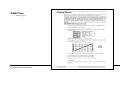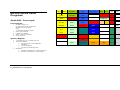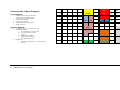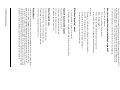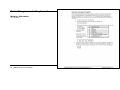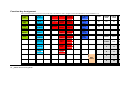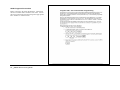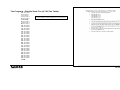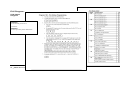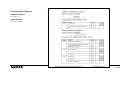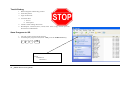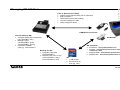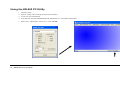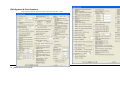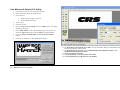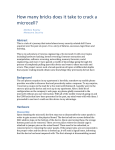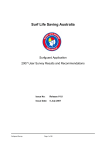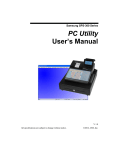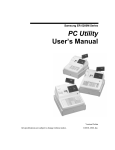Download Sam4s ER-900 Series Specifications
Transcript
SAM4s ER-900 Series Training Guide Program Creation & Exercises Ver 1.1 CRS, Inc. All specifications are subject to change without notice 2012 CRS, Inc. Contents ER-900 Series Training Guide Equipment Preparation & Program Creation Sequence Unbox & Prepare Install Card Reader RAM Clear Update Firmware ER-900 Series Demo Programs Small QSR: Casa Lupita Small Bar/Tavern Convenience Liquor Program Developing the Program ECR & Merchant Terms How your merchant’s sales are tracked and organized? What does “Inventory” mean? Type of Discounts and Coupons Other Terms to Know… What’s Next? Sample 20 Question Survey for Small QSR Application Sample 20 Question Survey for Retail Applications The Hooks Eatery Keyboard layout PLU Program Worksheet Group Program Worksheet Payment Keys Coupon and Discount Functions Clerks General Security Options and Function Options Electronic Journal Options Tax Tables Messages 3 3 4 5 6 7 8 8 9 10 11 12 12 12 12 12 12 13 14 15 16 17 17 18 18 19 19 19 19 ER-900 Series Training Guide i Enter Programs via Keyboard Memory Allocation Function Key Assignment Function Key Assignment NLU Program Tax Program --Florida State Tax (6.75%Tax Table) PLU Program PLU Descriptor Program System Options Print Options Function Key Options Group Program Preamble/Postamble Test & Debug Save Program to SD Managing ER-900 DataUsing the ER-900 PC Utility Using the ER-900 PC Utility Edit PLU Screen Edit PLU Screen Edit System & Print Options Preparing & Loading Receipt Images Use Microsoft Paint & PC Utility Use Microsoft Paint & PC Utility Keyboard Layouts ii ER-900 Series Training Guide 20 20 21 22 23 25 26 29 31 32 33 36 37 38 38 39 40 40 41 42 43 43 44 45 ER-900 Series Training Guide Equipment Preparation & Program Creation Sequence 1. Unbox & Prepare for Use i. PLU Status 2. RAM Clear & Verify Firmware Version ii. PLU Group 3. Complete Software Upgrade to latest Available Version by SD Card iii. PLU Price HALO 4. ER-900 Series Demo Programs iv. PLU Descriptor 5. Complete Merchant Survey f. 6. Design Keyboard Layout g. Print Option Program 7. Fill Program Worksheets h. Function Key Options 8. Key Enter ER-900 Program: i. Clerk Program a. Memory Allocation j. Group Program b. Function Key Assignment Program k. Message Program System Option Program c. NLU Program 9. Using the PC Utility d. Tax Program 10. Prepare & Download Graphic e. PLU Program ER-900 Series Training Guide 3 Standard Customer Rear Display Unbox & Prepare 1. Load Paper (see manual: page 22.) Printer(s) Operator Display 2. Remove Power Switch Security Cove.r ER-920/ER-925: 58mm Receipt Printer ER-940/ER-945: 58mm Receipt and Journal Printers Adjustable 8-line, 32-character Backlit Liquid Crystal Display Power On/Off Switch 7-Position Control Lock Optional Card Reader Cash Drawer Sturdy Metal Cash Drawer with removable 5 Bill/5 Keyboards ER-920/ER-940 Flat spillresistant 150 position keyboard ER-925/ER-945: Raised keyboard with 21 PLU keys expandable to a maximum of 63 PLU key locations Power Switch Cover Options 4 ER-900 Series Training Guide Use pointed object to toggle on/off Pop-out to remove switch cover Insert shows optional full switch cover provided with accessories Install Card Reader Reference Service Manual ER-900 Series Training Guide 5 RAM Clear 1. Manual page 26 6 ER-900 Series Training Guide Update Firmware 1234567- Manual page 109. Copy NEWNET.bin to: SD:/update/ S Mode/Powerup “1” Few Seconds…Rapid Flash….Power off S Mode/Powerup “2” Minute…Rapid Flash….Power off Confirm Firmware… S Mode/50-SUBTOTAL ER-900 Series Training Guide 7 Cheese Quesadilla Taco 2 Taco Combo Meat Quesadilla Steak / Fajita Taco 3 Taco Combo Chimichanga Veggie Taco 2 Cheese Ench & 1 Taco Smothered Burrito Taco Salad Jarritos 3 Cheese Enchilada Burrito Tamales Sodas Meat Enchilada Red Steak / Fajita Burrito Nachos Mexican Coke Meat Enchilada Green Veggie Burrito Torta Chile Rellano Veggie / Fajita Burrito 1 Taco ER-900 Series Demo Programs Small QSR: Casa Lupita Load Program 1. 2. 3. 4. 5. See Manual page 137 Program Store Name: P Mode/30 SUBTOTAL/30 X/TIME/ Type “CASA0000”/SUBTL/CASH Insert pre-loaded SD S Mode/110 Subtotal Insert CASA key template Ready to Demo. Combo Operate Register 1. 2. 3. 1 CLERK (log on); 0 CLERK (log off) TRANSACTIONS a. TACO/CASH or TACO/PRESET TENDER b. TACO/CHARGE c. TACO/10% SENIOR/CASH REPORTS a. Z Mode/1 SUBTOTAL (Financial Report) b. Z Mode/3 SUBTOTAL (PLU Report) 8 ER-900 Series Training Guide Bean & Cheese Burrito Taco Tuesday $1.00 Guac 2.00 Guac FEED JOURNAL FEED ERROR CORR VOID CLERK Chips & Salsa 10% Senior RA PO #/NS RETURN Tortilla Soup Open % Rice Beans CANCEL Open $ ADD CHECK TAX 1 CONV 1 $5.00 CLEAR PLU X/TIME Bottled Water $10.00 7 8 9 House Specialties Sopapillas $20.00 4 5 6 C H A R G E Homemade Flan Cookies $50.00 1 2 3 SUBTL Super Nachos Sides & Extras $100.00 0 00 . CASH Misc C A S H WHISKEY SCOTCH VODKA DOMESTIC BEER FEED JOURNAL FEED ERROR CORR VOID CLERK RARE TEQUILA SCHNAP IMPORTED BEER %1 RA PO #/NS RETURN MED RARE GIN TAP GLASS %2 TAKE OUT EAT IN DRIVE THRU CANCEL MEDIUM SOUR WATER 7 UP TAP PITCHER %3 CHECK # SERVICE TABLE # PRINT CHECK MED WELL GINGER ALE TONIC SODA BOTTLE WINE %4 ADD CHECK TAX 1 CONV 1 CHARGE 3 WELL COKE DIET COKE GLASS WINE MACRO 1 CLEAR PLU X/TIME CHARGE 2 OPEN LIQUOR MACRO 2 7 8 9 CHARGE 1 MACRO 3 4 5 6 CHECK MACRO 4 1 2 3 SUBTL MACRO 5 0 00 . CASH STEAK CHICKEN Small Bar/Tavern Load Program 1. 2. 3. 4. 5. Program Store Name: P Mode/30 SUBTOTAL/30 X/TIME/Type “BAR00000”/SUBTL/CASH Insert pre-loaded SD S Mode/110 Subtotal Insert BAR key template Ready to Demo. Operate Register 1. 2. 1 CLERK (log on); 0 CLERK (log off) TRANSACTIONS a. BEER/CASH b. BEER/GARLIC BREAD/CASH c. CASH (prints requisition) d. 1 CHECK#/11 TABLE# (new check opens) e. BEER/SERVICE (guest check prints) f. 1 CHECK#/11 TABLE# (check recalled) g. BEER/SERVICE (second round-updated check prints) h. 1 CHECK#/11 TABLE# (check recalled) i. SUBTL/ add tip press TIP/CHARGE (check is paid) j. 2 CHECK#/12 TABLE# k. STEAK/MEDIUM/BAKED/FRENCH CHICKEN/RICE/1000 ISLAND BEER/GLASS WINE SERVICE l. CASH (prints requisition) GARLIC MASH BAKED POTATO FRENCH FRIES RICE FRENCH 1000 ISLAND ITALIAN RANCH RUM BRANDY CORDIAL TIP GARLIC BREAD ER-900 Series Training Guide 9 GROCERY REGULAR GAS FEED JOURNAL FEED ERROR CORR VOID CLERK GROCERY TAXABLE PREMIUM GAS %1 RA PO #/NS RETURN CANDY BAKERY DIESEL %2 TAKE OUT EAT IN DRIVE THRU CANCEL %3 CHECK # SERVICE TABLE # PRINT CHECK FROZEN PRODUCE %4 ADD CHECK TAX 1 CONV 1 CHARGE 3 MEAT MACRO 1 CLEAR PLU X/TIME CHARGE 2 BEER MACRO 2 7 8 9 CHARGE 1 LIQUOR MACRO 3 4 5 6 CHECK WINE MACRO 4 1 2 3 SUBTL CIG PACK MACRO 5 0 00 . CASH Convenience Liquor Program Load Program 1. 2. 3. 4. 5. Program Store Name: P Mode/30 SUBTOTAL/30 X/TIME/Type “GROCERY0”/SUBTL/CASH Insert pre-loaded SD S Mode/110 Subtotal Insert GROCERY key template Ready to Demo. Operate Register 1. 2. 3. 1 CLERK (log on); 0 CLERK (log off) TRANSACTIONS a. SCAN ITEM (use item in file) b. SCAN ITEM (not in file) c. 1 (save) d. Enter price/X/TIME e. GROCERY (copy PLU) f. CASH (finalizes sale) REPORTS a. X Mode/15 SUBTOTAL (Not Found PLU Report) 10 ER-900 Series Training Guide CHIPS FRUIT DELI COOKIE FOOD STAMP SUBT FOOD STAMP TEND OIL AUTO Developing the Program On the right is a facsimile of a menu from an actual lake-side restaurant in Minnesota. The training exercise you will complete will develop an ER-900 Series program for the items on this menu. This restaurant provides quick service or fast casual style of service. Orders are registered as they are taken a t the counter. Payment is made immediately. The application is quite simple. In real life, a requisition system might benefit the merchant, such as using a second copy of the receipt, a receipt requisition, or a kitchen printer ticket to match the food order to the customer The style of service and the size of the establishment make this restaurant an “ideal” ECR prospect. The programmer will evaluate the menu before beginning, taking care to determine: How manu items are sold? Do they fit easily on the Keyboard? Are there logical “groups” of items? Are there different Breakfast/Lunch/Dinner menus? Does it make sense to use the keyboard level feature of the ER-900? Are there different sizes of items? Does it make sense to use small, medium and/or large modifier keys so that the keyboard can accommodate more items or so that order entry is more intuitive? After evaluating the menu, the programmer will use a survey or questionnaire such ans the examples that follow to deterimine which ECR features will be deployed and how the ECR will be programmed. Before launching into the program, we should take a brief detour to discuss ECR terminology… ER-900 Series Training Guide 11 ECR & Merchant Terms It is useful to clear up any potentially confusing terminology issues you may encounter as you talk with your merchant. For example, as you gain experience with the ER-900, you will be using the term “PLU” frequently. If your customer provides food service, they simply refer to “menu items” or if they are already using a cash register, they may call items “preset keys”. Depending upon the type of merchant and their experiences, they may use different terminology. The companion booklet to this training exercise is called “Selling SAM4s Electronic Cash Registers Successfully”. The first ten pages of the booklet provide considerable background information about the ECR market. Beginning at page 11, the ECR Tutorial will introduce, define and explain ECR hardware and software features and options. If you have not already done so, now is a good time to read this material. You will need to think about many of the following ideas before you start programming… How your merchant’s sales are tracked and organized? By Item? Terms you may hear: PLU—Price Look Up or Product Look Up SKU—Stock Keeping Unit Preset—Unique Key on Keyboard that represents a unique item Menu Levels & Price Levels—Lunch/Dinner or Small/Medium/Large By Category? Department—Old-Fashioned Cash Register Term for Open Entry Key Open PLU—ECR equivalent to Department Key Sub-Department—Term for tiers of items within a department Group and/or Sub-Group—Subtotals of selected items High Expectation: A Computerized System that generates Purchase Orders Low Expectation: A count of every item sold What does “Inventory” mean? Type of Discounts and Coupons Percentage Off—By item or entire sale Vendor Coupon—Equivalent to Payment Method Store Coupon—Equivalent to discount on item Mix & Match—Buy one and get one free? Other Terms to Know… Received on Account & Paid Out—Records Pickups & Loans Eat In/Take Out/Drive Thru—Categorize Sales adjust Sales Taxes Charge Posting—Legacy Functions for House Account Management Check Tracking—Suspending Sales for Payment Later What’s Next? SAM4s ECRs provide considerable capacity and much programmability. It is not practical to attempt deploy every feature available. Programmers are best advised to keep applications as simple as possible (which minimizes the time investment) and suggest features and processes only when needed to “close the deal”. Two suggested surveys follow. They attempt to determine which popular features are needed. As you gain experience in selling, programming & installing SAM4s ECRs, you will decide what works well for you and your merchant clients. This experience will help you develop a survey that works for you. After completing the QSR survey, continue by designing a keyboard and filling the program worksheets provided. 12 ER-900 Series Training Guide Sample 20 Question Survey for Small QSR Application 1. Get the menu (for Keyboard Programming, Item Names and Prices) a. Is there a need for Small/Medium/Large sizes? b. Is there a need for Breakfast/Lunch/Diner menus? 2. Are there logical groups of items that need to be reported, i.e. drink, sandwiches, hot food, desserts, ice cream, etc. (Identify for programming PLUs) 3. State Local Tax Information (Percentage/Rate/Taxability Rules) 4. Type of sales, i.e. Eat In, Take Out, Drive Thru (check tax rules) 5. Payment Methods? a. Cash b. Check c. Charge d. Electronic: Credit/Debit/Gift (EBT not available) 6. Clerks or Operators a. Only one needed? If Multiple… how many, need names b. Change at shifts? c. Change for each transaction? 7. Types of Voids, Corrections, etc. that will be used a. Error Correct (last item) b. Previous Item Void c. Returns d. Cancel Transaction e. Void Key lock 8. Manager Control on above? 9. Receipt always or on demand? 10. Text message on receipt (top and/or bottom)? 11. Bitmap Logo on receipt (top and/or bottom)? Possible a coupon? 12. Enforced Closed Drawer and/or Open Drawer Alarm (System Option #4) 13. Use Electronic Journal? 14. Enforced Cash Tender? 15. Use Preset Tenders? What Denominations? 16. Are there item discounts or coupons? 17. Are there sale discounts (i.e. Senior)? 18. Requisitions: a. Kitchen Printer? b. Receipt Requisition/ 19. What reports are needed and when? (Attach any check out forms used) a. Financial-balance the till b. PLU (item sales) c. Other: Clerk, Group, Time, Day 20. Any Peripherals? a. Coin Dispenser, Scale, Kitchen Printer, PC Sample 20 Question Survey for Retail Applications 1. Review Merchandise sold: Are there logical categories of items that need to be recorded into open PLUs? 2. Review Merchandise sold: Are there individual items that need to be priced and tracked? i.e. PLUs, SKUs or Barcodes? 3. If individual items are tracked, how many items? If individual items are tracked, what is the strategy for programming? 4. If “Inventory” is desired, what does this mean? a. The merchant wishes to report sales levels for each item? (GO) b. The merchant wishes computerized inventory control where vendors and purchase orders are tracked (CAUTION/STOP) 5. State Local Tax Information (Percentage/Rate/Taxability Rules) 6. Payment Methods? a. Cash b. Check c. Charge d. Electronic: Credit/Debit/Gift (EBT not available) 7. Clerks or Operators a. Only one needed? If Multiple… how many, need names b. Change at shifts? c. Change for each transaction? 8. Types of Voids, Corrections, etc. that will be used a. Error Correct (last item) b. Previous Item Void c. Returns d. Cancel Transaction e. Void Key lock 9. Manager Control on above? 10. Receipt always or on demand? 11. Text message on receipt (top and/or bottom)? 12. Bitmap Logo on receipt (top and/or bottom)? Possible a coupon? 13. Enforced Closed Drawer and/or Open Drawer Alarm (System Option #4) 14. Use Electronic Journal? 15. Enforced Cash Tender? 16. Use Preset Tenders? What Denominations? 17. Are there item discounts or coupons? 18. Are there sale discounts (i.e. Senior)? 19. What reports are needed and when? (Attach any check out forms used) a. Financial-balance the till b. PLU (item sales) c. Other: Clerk, Group, Time, Day 20. Any Peripherals? a. Coin Dispenser, Scale, Kitchen Printer, PC 14 ER-900 Series Training Guide The Hooks Eatery Keyboard layout Full Rack Ribs Ham Sandwich Junior Cone Sundae 1 Scoop Cup Root Beer FEED JOURNAL FEED ERROR CORR VOID CLERK Half Rack Ribs Roast Beef Sandwich Single Single Waffle Sundae 2 Scoop Quart Root Beer %1 RA PO #/NS RETURN Pulled Pork Sandwich Turkey Sandwich Double Double Waffle Sundae 3 Scoop ½ Gal Root Beer %2 TAKE OUT EAT IN DRIVE THRU CANCEL Bob’s Beans Hot Panini Single Dish Turtle Sundae Root Beer Freezie %3 CHECK # SERVICE TABLE # PRINT CHECK Slaw Wrap Sandwich Double Dish LG Turtle Sundae Root Beer Float %4 ADD CHECK TAX 1 CONV 1 CHARGE 3 Chicago Style Dog Triple Dish Pint MACRO 1 CLEAR PLU X/TIME CHARGE 2 Hot Dog Shake/ Malt Quart MACRO 2 7 8 9 CHARGE 1 Dirty Chips Single Waffle MACRO 3 4 5 6 CHECK MACRO 4 1 2 3 SUBTL MACRO 5 0 00 . CASH GIFT SHOP ER-900 Series Training Guide 15 PLU # 10000 10100 10200 10300 10400 20000 20100 20200 20300 20400 20500 20600 20700 30000 30001 30002 30003 30400 30500 30600 30700 30800 30900 31000 31100 31200 31300 31400 31500 31600 40000 40100 40200 40300 40400 50000 PLU Program Worksheet About PLU Numbers & Numbering Systems: The default keyboard of the ER-920/940 (flat keyboard models) provides 100 default PLU key locations, numbered from #1 to #100. If you use the default numbering scheme, you will find that the PLU report lists the items in numerical order, from 1 to 100, which may be inconvenient to the merchant, particularly if sizes (small, medium, large) are deployed. Open Maximum Y/N Entry Taxable Assign to Group # Y 1 Preset Price N Y 1 Preset Y/N Note that the programmer for this exercise chose to use assign different PLU numbers to each key location (through NLU programming) and keep like items in the same sequence. This will make reports more logical and readable for the merchant. Key Label Print Descriptor 12 Character 19.95 N Y 1 1 2 PULLED PORK BOB’S BEANS SLAW HAM SAND ROAST BEEF TURKEY SAND HOT PANINI WRAP SAND CHICAGO DOG 1 Y 12.95 N Y Y Y 2 4 Y 7.95 N N N Y 2 3 Y 2.50 2.50 5.95 N Y 2 2 2 Y Y Y 5.95 N Y Y 2 1 Y 5.95 N N Y 2 2 FULL RACK Y 5.95 5.95 N Y Y HALF RACK Y Y 5.95 N N Full Rack Ribs Half Rack Ribs Pulled Pork Sandwich Bob’s Beans Y 3.00 1.75 3 3 3 3 3 Y Y Y Y Y Y Y 3 3 3 3 3 HOT DOG DIRTY CHIPS Slaw Ham Sandwich Roast Beef Sandwich Turkey Sandwich Hot Panini Wrap Sandwich Chicago Style Dog Hot Dog Dirty Chips N N N N N Y Y Y Y Y 3 JUNIOR CONE Cone 1.75 2.25 3.25 3.05 4.05 N N N N N Y 3 Junior 1.75 2.25 4.25 4.35 3.20 N Y 3 SINGLE CONE Y Y Y Y Y 4.20 N Y 3 DOUBLE CONE Y 5.20 N Y 3 3 4 Single Y 3.75 N Y Y Y 4 Double Y 4.75 N N N Y 4 Y Y Y Y Y SGLE WAFFLE DBL WAFFLE Y 3.75 6.75 1.75 N Y 4 SINGLE DISH Y Y Y 3.75 N Y DOUBLE DISH Y 6.00 N Single Waffle Double Waffle Single Dish Y 4.35 4 Double Dish Y Y 5 N Y 3.20 Y Y TRIPLE DISH SHAKE/MALT SUNDAE 1-SCP SUNDAE 2-SCP SUNDAE 3-SCP TRTLE SUNDAE LG TURTLE PINT QUART CUP ROOT BR QUART RT BR ½ GAL RT BR RT BR FREEZE RT BR FLOAT 100.00 Triple Dish Shake/Malt Sundae1 Scoop Sundae 2 Scoop Sundae 3 Scoop Turtle Sundae LG Turtle Sundae Pint Quart Cup Root Beer Quart Root Beer ½ Gal Root Beer Root Beer Freezie Root Beer Float GIFT SHOP GIFT SHOP N Make additional copies of this sheet as needed. 16 ER-900 Series Training Guide Group Program Worksheet 3 2 1 Root Beer Ice Cream Sandwiches BBQ Print Descriptor (12 Characters) 4 Gift Shop Group # 5 6 7 8 9 10 11 12 13 14 15 Payment Keys Cash Key Option: Force the operator to enter the amount tendered? Check Key Options: Maximum Charge Amount 100.00 Open Cash Drawer? Default Yes Yes Force the operator to enter the amount tendered? Check over-tenders must take place with the manager key in the X key lock position? Descriptor (8 character maximum) Visa/MC Charge/Credit Function Options: Charge/ Credit 1 2 3 4 5 6 7 8 Yes Yes No No Yes Allow Overtender? Default No No No Allow Undertender ? Default No Yes Coupon and Discount Functions Charge tax on: Net or Gross Net Gross Net Gross Net Gross Net Gross Net Gross Allow by: Mgr or Operator Mgr Operator Mgr Operator Mgr Operator Mgr Operator Mgr Operator Allow by: Mgr or Operator Mgr Operator Mgr Operator Mgr Operator Mgr Operator Mgr Operator You can use up to 5 functions for discounts and coupons. Coupons are entered as amounts; discounts are calculated by percentage. Preset Amount Preset Coupon Functions: Key Label/ Descriptor $1.00 Off or Enter Amount to Apply to: a max of Item or Sale Item Sale Item Sale Item Sale Item Sale Item Sale Charge tax on: Net or Gross Net Gross Net Gross Net Gross Net Gross Net Gross Preset or Enter % to a percentage max of Percent 10 Discount Functions: Key Label/ Descriptor Senior Disc Apply to: Item or Sale Item Sale Item or Sale Item or Sale Item or Sale Item or Sale Note about Tax Calculation on Coupons and Discounts: 1234 2345 Clerk security code (Code used to sign on. Can be one to ten digits) Yes No If an item taxable at 6% normally sells for $10 and a $1 coupon is applied you can select when the tax is calculated. If you choose tax on gross, the tax would be $0.60 in this example; if you choose tax on net, the tax would be $0.54 in this example. Typically coupons issued by a store reduce the taxable amount and you would choose the “net” tax option. Typically coupons issued by a vendor are considered a form of payment and you would choose the “gross” tax option. Clerks Standard memory provides for 10 clerks/operators and time clock functions. Clerk Sign on Option: Descriptor (12 character clerk name) The Boss Fred Require each clerk to sign on at the beginning of each transaction? (If No, then the clerk can operate multiple transactions after signing on) Clerk # 1 2 3 4 5 6 7 8 9 10 18 ER-900 Series Training Guide Yes Yes Yes Yes Yes Yes Yes Yes Yes Yes Yes Yes Yes Yes No No No No No No No No No No No No No No Yes No Yes No _____________seconds (0-99) General Security Options and Function Options Drawer must be shut to operate register? Sound alarm if drawer is not shut? If yes, activate open drawer alarm at Require manager key to be placed in the X lock position to: Finalize negative a or a zero balance sale? Perform a No Sale? Apply a discount or a coupon? Cancel a transaction in progress? Void last item entered (error correct)? Void an item entered previously inside a sale? Return Merchandise? Receive or pay out cash from the drawer? Electronic Journal Options Implement the electronic journal feature? If the electronic journal feature is used, accumulate all activity? Send only negative items to the electronic journal? Send the reset report to the electronic journal? Prompt the operator if the electronic journal is full? Stop operations when the electronic journal is full? Tax Tables Please attach a printed copy of the tax table (or tax tables) that apply to items sold in your region. Your local tax collection authorities usually provide printed tax tables. DO NOT simply provide a tax percentage, since many state and local taxes round calculations differently than would be expected with a straight percentage calculation. Note: Accurate tax collection is the responsibility of the merchant. Before your register is used for live sales, sample transactions should be entered to verify accurate tax computations. Messages A 3-line preamble message can be set to print on the top of each receipt (when a printer is connected.) Indicate the message you wish to print in the spaces provided. A 3-line post-amble message can be set to print on the top of each receipt (when a printer is connected.) Indicate the message you wish to print in the spaces provided. Enter Programs via Keyboard Memory Allocation Use Default 20 ER-900 Series Training Guide Function Key Assignment ER-900 Series Training Guide 21 Function Key Assignment Set Unused Functions to inactive (key code 447.) Set Junior to #367, Single to #368 and Double to #369 (modifiers 1-3). Full Rack Ribs Ham Sandwich Junior Cone Sundae 1 Scoop Cup Root Beer FEED JOURNAL FEED ERROR CORR VOID CLERK Half Rack Ribs Roast Beef Sandwich Single Single Waffle Sundae 2 Scoop Quart Root Beer %1 RA PO #/NS RETURN Pulled Pork Sandwich Turkey Sandwich Double Double Waffle Sundae 3 Scoop ½ Gal Root Beer %2 Bob’s Beans Hot Panini Single Dish Turtle Sundae Root Beer Freezie Slaw Wrap Sandwich Double Dish LG Turtle Sundae Root Beer Float Chicago Style Dog Triple Dish Hot Dog Shake/ Malt Dirty Chips Single Waffle CANCEL ADD CHECK TAX 1 Pint CLEAR PLU X/TIME Quart 7 8 9 CHARGE 1 4 5 6 CHECK 1 2 3 SUBTL 0 00 . CASH GIFT SHOP 22 ER-900 Series Training Guide NLU Program Set PLU number that will be accessed for each location… Set this location to PLU #10000 Use PLU Program Chart to determine PLU#s for all other locations Full Rack Ribs Ham Sandwich Junior Cone Sundae 1 Scoop Cup Root Beer FEED JOURNAL FEED ERROR CORR VOID CLERK Half Rack Ribs Roast Beef Sandwich Single Single Waffle Sundae 2 Scoop Quart Root Beer %1 RA PO #/NS RETURN Pulled Pork Sandwich Turkey Sandwich Double Double Waffle Sundae 3 Scoop ½ Gal Root Beer %2 Bob’s Beans Hot Panini Single Dish Turtle Sundae Root Beer Freezie Slaw Wrap Sandwich Double Dish LG Turtle Sundae Root Beer Float Chicago Style Dog Triple Dish Hot Dog Shake/ Malt Dirty Chips Single Waffle CANCEL ADD CHECK TAX 1 Pint CLEAR PLU X/TIME Quart 7 8 9 CHARGE 1 4 5 6 CHECK 1 2 3 SUBTL 0 00 . CASH GIFT SHOP ER-900 Series Training Guide 23 NLU Program Procedure Refer to the PLU Program Worksheet. Determine the PLU number that is used for each item. Locate the item on the keyboard and assign the appropriate PLU number to each location. 24 ER-900 Series Training Guide Tax Program --Florida State Tax (6.75%Tax Table) 101 Tax Shift 1 9 Tax Shift 1 1 Tax Shift 1 14 Tax Shift 1 29 Tax Shift 1 44 X/TIME 59 Tax Shift 1 74 Tax Shift 1 88 Tax Shift 1 103 Tax Shift 1 118 Tax Shift 1 133 Tax Shift 1 148 Tax Shift 1 162 Tax Shift 1 177 Tax Shift 1 192 Tax Shift 1 207 Tax Shift 1 222 Tax Shift 1 237 Tax Shift 1 251 Tax Shift 1 266 Tax Shift 1 281 Tax Shift 1 296 Tax Shift 1 311 Tax Shift 1 325 Tax Shift 1 340 Tax Shift 1 355 Tax Shift 1 370 Tax Shift 1 385 Tax Shift 1 409 Tax Shift 1 414 Tax Shift 1 429 Tax Shift 1 444 Tax Shift 1 CASH Contact CRS Technical Support for assistance ER-900 Series Training Guide 25 PLU Program PLU Status Program Use Status: 600000003 For all taxable preset PLUs Use Status: 500000001 For the open-entry GIFT SHOP PLU 26 ER-900 Series Training Guide PLU Group Assignment Program Step #4 Entry for Group# 010000 1 020000 2 030000 3 040000 4 050000 5 ER-900 Series Training Guide 27 PLU Price/HALO Program Refer to the PLU Program Worksheet to determine the PLU price for each PLU. Use 100.00 as the HALO amount for the GIFT SHOP PLU. Entries over $100.00 will not be allowed. 28 ER-900 Series Training Guide PLU Descriptor Program Refer to the PLU Program Worksheet to determine the descriptor for each PLU. Type the descriptor using the Program Overlay. ER-900 Series Training Guide 29 Program Overlay FEED JOURNAL FEED ERROR CORR VOID CLERK %1 RA PO #/NS RETURN %2 TAKE OUT EAT IN DRIVE THRU CANCEL ' " < > - + = : ? ! @ # $ % ^ & * ( ) %3 CHECK # SERVICE TABLE # PRINT CHECK q w e r t y u i o p %4 ADD CHECK TAX 1 CONV 1 CHARGE 3 a s d f g h j k l ; MACRO 1 CLEAR PLU X/TIME CHARGE 2 z x c v b n m , . / MACRO 2 7 8 9 CHARGE 1 CAP DOUBLE SPACE SPACE SPACE SPACE SPACE CAP DOUBLE BACK MACRO 3 4 5 6 CHECK MACRO 4 1 2 3 SUBTL MACRO 5 0 00 . CASH 30 ER-900 Series Training Guide System Options Set Options: Option # Setting 2 1 (Code Entry Clerk) 4 2 (Drawer Alarm ON) 30 TRAINING (Store Name) ER-900 Series Training Guide 31 Print Options Set Options: Opotion # Setting 21 3 (Prints pre/post message receipt) 28 1 (Print pre graphic logo) 32 ER-900 Series Training Guide Function Key Options CANCEL Options Set status to: 2 CASH Options Set status to: 100 ER-900 Series Training Guide 33 Modifier Key Programming Junior, Single & Double keyas are modifier keys set to work only with the “Cone” key. To register press the appropriate modifier key before the “Cone” key. A different PLU will be registered for each modifier: Junior-Cone will register PLU#30001 Single-Cone will register PLU#30002 Double-Cone will register PLU#30003 To accomplish this, the “Cone” key is set as PLU #30000 with an inactive status. (The Cone key will not work without having a modifier key pressed first.) Each Modifier key is set with the Program 70 status of 201, meaning that the modifier will affect the PLU number, the modifier descriptor will not print (the actual PLU will provide the complete descriptor, i.e. JUNIOR CONE) and the first digit will be affected. The value of affected digit program (Program 90) will be set differently for each modifier key: the JUNIOR key will have the value of “1”, the SINGLE key will have a value of “2” and the “DOUBLE” key will have a value of “3”. See page 169 of the manual (provide at the right) for a complete explanation of modifer key programming. 34 ER-900 Series Training Guide Clerk Program Refer to Clerk Program chart set Code & Descriptors. ER-900 Series Training Guide 35 Group Program Refer to Group Program worksheet and set all Group Descriptors. 36 ER-900 Series Training Guide Preamble/Postamble ER-900 Series Training Guide 37 Test & Debug 1. Return Register to REG key postion. 2. Insert Key Sheet 3. Sign on/off Clerk 4. Test Each PLU i. Price? ii. Descriptor? 5. Check Cash & Charge Functions 6. Run Reports: Financial, PLU, Clerk, Time. Save a copy of each report for discussion of information. Save Program to SD 1. Turn the control lock to the S position. 2. To backup the program to SD, enter 1 0 0, press the SUBTOTAL key. 1 0 0 SUB TOTAL Note Path on SD Card: ER900 PGMBACK TRAINING 38 ER-900 Series Training Guide Managing ER-900 Data SAM900 Remote Unattended Polling Multiple Stores Edit Programs Convert Images to .IMG Send Images to ECR Free to Reseller PC Utility Save/Load Program Files (all or selective) Edit Programs View Report Only (No Polling) Convert Images to .IMG Send Images to ECR USB/Serial Converter Send to ECR by SD: Program Files (all or selective) (S/110/SUBTL (all)) Bitmap Logos (S/120/SUBTL (pre)) (S/130/SUBTL (post)) Firmware Update (see pg. 109 Caution!) Backup To SD: Program Files (all) (S/100/SUBTL) Reports (All) .csv or.rep (S/101/SUBTL (.rep)) (X/101/SUBTL (.xls)) SD Reader SD Contents: Firmware: SD\\update\NEWNET.bin Images: SD\\ER900\PgmBack\Store Name\USERPRE.IMG and USERPOST.IMG Program Files: SD\\ER900\PgmBack\Store Name\ (files) Report Files:: SD\\ER900\RptBack\Store Name\ (files) SD 1 GB or less Format FAT32 (see pg. 104) ER-900 Series Training Guide 39 Using the ER-900 PC Utility 1. Load the Utility 2. Start the Utility (start/All Programs/SCH Utility/900PC) 3. Create new store TRAINING 4. Copy SD files from SD:ER900/PRGBACK/TRAINING to C: ER-900PC/TRAINING 5. Select Store “TRAINING” from list box, Click CLOSE. 40 ER-900 Series Training Guide Edit PLU Screen 1. Select PLU from the Edit Program menu. 2. Click a PLU in the Left Column to display it’s options. 3. Add the remaining PLUs from the PLU Chart. 4. Enter the PLU number in the PLU CODE field, press <ENTER>. 5. Fill in options. 6. Click SAVE. ER-900 Series Training Guide 41 Edit System & Print Options Select System Option and Print Option from the Edit PLU menu. 42 ER-900 Series Training Guide Preparing & Loading Receipt Images Refer to Manual Instructions on page 106… Specification: The image must be black/white, 384 x 192 pixels, and 10 Kbytes or less in size Caution: Color & Gray-Scale images do not always make clean black & white images. Bad Example: Color Image Converted to B/W Better Example: Best Examples: ER-900 Series Training Guide 43 Use Microsoft Paint & PC Utility 1. Open image or paste into new Paint window. 2. Select Attributes from the Image menu. 3. Set as shown: a. Width 384 x Height 192 pixels b. Select Black and white 4. Save image. 5. Open PC Utility. 6. Choose Convert Logo Image from the Utility menu. The Bmp dialog box displays. 7. Click FILE OPEN. Select the bitmap image you wish to use from the Open dialog and click the Open command button. 8. Click the SAVE AS PRE IMG or SAVE AS POST IMG button. 9. Files can be found at C:\ER-900PC\Store Name. 10. To load images through the PC Utility: choose PreAmble Image ro PostAmble Image from the DownProgram (PC->ECR) menu. 11. To load images by SD card: copy USERPRE.IMG and USERPOST.IMG to SD// SD\\ER900\PgmBack\Store Name\ 12. Insert SD card into the ECR. 13. To load preamble, go to S and enter 120 SUBTL 14. To load postamble, go to S and enter 130 SUBTL 44 ER-900 Series Training Guide Keyboard Layouts Microsoft Word is recommended. The PC Utility saves the existing layout based upon the program, but does not print an accurate key sheet. CRS provides a word file with an empty keyboard in a Microsoft Word table. You can edit, save, and print as needed. Basic Word skills are required. Place your cursor in a cell and type a new label. You can select a font and a font size from the format toolbar. To color a cell, select the cell and choose borders & shading from the Tools menu. To merge cells, select the cells and choose Merge Cells from the Table menu. (Note: Using Office Word 2003. Later versions using the “Ribbon” have slightly different commands. Proficency in Word is recommended.) FEED JOURNAL FEED ERROR CORR VOID CLERK %1 RA PO #/NS RETURN %2 TAKE OUT EAT IN DRIVE THRU CANCEL %3 CHECK # SERVICE TABLE # PRINT CHECK %4 ADD CHECK TAX 1 CONV 1 CHARGE 3 MACRO 1 CLEAR PLU X/TIME CHARGE 2 MACRO 2 7 8 9 CHARGE 1 MACRO 3 4 5 6 CHECK MACRO 4 1 2 3 SUBTL MACRO 5 0 00 . CASH ER-900 Series Training Guide 45