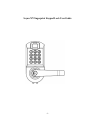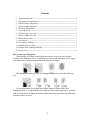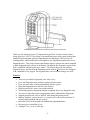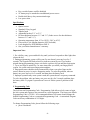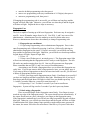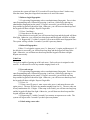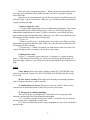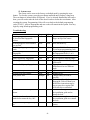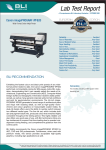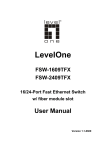Download Scyan X7 User guide
Transcript
Scyan X7 Fingerprint Keypad Lock User Guide -1- Contents I. Programming code ------------------------------------------------------------------------4 1. Fingerprint user enrollment --------------------------------------------------------------- 5 2. Unlock using a fingerprint ---------------------------------------------------------------- 5 3. Delete a single fingerprint ---------------------------------------------------------------- 5 4. Delete all fingerprints --------------------------------------------------------------------- 6 5. User code set up --------------------------------------------------------------------------- 6 6. Unlock using a user code ----------------------------------------------------------------- 6 7. Delete a single user code ----------------------------------------------------------------- 7 8. Delete all user code ------------------------------------------------------------------------ 7 9. Key unlock ---------------------------------------------------------------------------------- 7 10. Low battery warning ---------------------------------------------------------------------- 7 11. Additional power source ------------------------------------------------------------------ 7 12. Passage mode enabling/disabling -------------------------------------------------------- 7 13. System reset -------------------------------------------------------------------------------- 8 How to scan your fingerprint: When placing your finger on the fingerprint sensor to scan, make sure that the location of the fingerprint “core” is making direct contact with fingerprint sensor. Apply medium pressure, or just enough to flatten the skin on your finger. The fingerprint sensor won’t get your fingerprint image if you take the following way. We recommend that you register index finger, thumb or finger with visible fingerprint image. It is important that your finger be clean when registering or verifying with your fingerprint. Washing your hands with moisturizing soap and using hand lotion will also improve accuracy. -2- Thank you for choosing Scyan X-7 fingerprint keypad lock. No more worries about losing your keys! The X-7 lock offers a convenient and secure lock system solution that adopts the latest and most advanced fingerprint lock technologies. The lock has selflearning ability, which enables the lock to update a user fingerprint template after every fingerprint entry. This unique feature significantly reduces rejection rate when compared to other fingerprint lock systems on the market. In addition, the fingerprint sensor in the lock is combined with the touch active sensor. This feature allows an easy and fast fingerprint entry--one touch on the fingerprint sensor unlocks. The lock is also equipped with a standard 12-key keypad. The keypad allows a user to unlock using a user code. Features: Three ways to unlock: fingerprint, user code, or key. Up to 100 fingerprint users could be registered in the system. Up to 100 user codes could be programmed into the system. Individual fingerprint user and user code deletion. Build-in touch active sensor: one touch to unlock. Self-learning ability: fingerprint template is updated after every fingerprint entry. Two ways to login the system: programming code or administrator fingerprint. Support passage mode: stay at “unlock” state during the passage mode. Memory function: “power run-out” or “system reset” will not cause the loss of registered fingerprint(s) and user code(s). Reversible lever: lock fits both left-handled and right-handed door. Reversing lever controlled by key. “Schlage C key” as an override key. -3- Key override feature could be disabled. 9V battery may be attached as an additional power source. Double-shell heavy duty construction design. Low power alert. Specifications: Optical sensor. Standard 12-key keypad. Tubular latch. Adjustable backset 2 ⅜” or 2 ¾”. Fit door thickness between 1 ¼” and 2 ¼” (Order screws for door thickness between 2 ¼” and 2 ½”). Operation temperature from -4°F to 150°F (-20°C to 65°C). Powered by 4 AA Alkaline batteries (NOT included). Lock designed for INTERIOR door ONLY. One year limited manufacturer’s warranty. Important Note: 1. For valid key entry, press and hold a key until you hear a beep and see blue light, then release the key. 2. During programming, system will log out if a user doesn’t press any keys for 5 seconds. The keypad will flash red twice to indicate system log out. If you make a mistake during programming, please wait for the system to log out and then login again. 3. Try to use finger to unlock for 5 or more times after you enroll your fingerprint in system. Let system catch more fingerprint templates. 4. Fingerprint sensor should activate automatically when a user place finger on the sensor, otherwise press # to active fingerprint sensor. To solve the problem, take one battery out, press any key for 2 seconds, and then place the battery back. 5. Improper operation may cause system crash; the system doesn’t accept any command. To solve the problem, take one battery out, press any key for 2 seconds, and then place the battery back. Try again if system doesn’t recover. Reset system if problem is still there. I. Programming Code The lock has one Programming Code. Programming Code allows a lock owner to login the lock system and register a user password or a user fingerprint. The factory-set default Programming Code is 123456. It is recommended that a lock owner should change the default Programming Code to a customized Programming Code. A customized Program Code can be any combination of 4-12 digits. To change Programming Code, please follow the following steps: press 0 and then * -4- enter the default programming code, then press # enter a new programming code (any combination of 4-12 digits), then press * enter new programming code, then press # If changing the programming code is successful, you will hear one long beep and the keypad will show blue light. Otherwise, you will hear two short beeps and the keypad will show red light. Repeat the above steps as necessary. Fingerprint User The lock is capable of storing up to100 user fingerprints. Each user may be assigned a user ID. A user ID number ranges from 0 to 99. User ID 0, 1, and 2 are reserved for administrators. Administrators have the authority to enroll or delete other users. However, administrators do not have the authority to change Programming code. 1. Fingerprint user enrollment: 1.1. Login using Programming code or administrator fingerprint. Press * then enter Programming code, followed by pressing #, or Press * followed by placing an administrator fingerprint on the sensor. If login is successful, you will hear one long beep and the keypad shows blue light. Otherwise, you will hear two short beeps and the keypad shows red light. Repeat if login fails. 1.2. Press 1 *. 1.3. Enter a user ID then press #, or simply press #. The fingerprint sensor light will activate indicating that the fingerprint sensor is ready to read fingerprint. The user ID can be any number ranging from 0 to 99. One user ID represents one fingerprint. Please remember that user ID 0, 1 and 2 are reserved for administrators. Associating a user ID with a fingerprint allows you to delete this fingerprint user easily later. If you do not want to delete a fingerprint user later, you can simply press #. If you want to delete a fingerprint user that is not associated with a user ID, you will need to delete all fingerprints from the system. 1.4. Place your finger on the fingerprint sensor firmly. Enrollment is successful if you hear one long beep and the keypad shows blue light. Enrollment fails if you hear 2 short beeps and the keypad shows red light, in which case you should repeat step 1.3 to 1.4 within 5 seconds; otherwise, you need to start from step 1.1. 1.6. Repeat step 1.3 to 1.4 within 5 seconds if you want to enroll more fingerprints. System will log out after 5 seconds if you don’t press any button. 2. Unlock using a fingerprint: Place an enrolled finger on the fingerprint sensor firmly. Your finger tip must touch the top edge of the fingerprint sensor. The sensor should activate automatically. If the sensor doesn't activate, press # then place your finger on the fingerprint sensor. If the fingerprint is authenticated, you will hear one long beep and the keypad will show blue light. Otherwise, you will hear two short beeps and the keypad will show red light. If authentication fails, please change finger position or angle and put more pressure on the sensor, the sensor will collect two more times if the first try is rejected. After three -5- rejections, the system will shut off. You need to lift your finger at least 2 inches away from the sensor, then place finger back on sensor to re-active the sensor 3. Delete a single fingerprint: 3.1. Login using Programming code or an administrator fingerprint. Press * then enter Programming code, followed by pressing #, or Press * followed by placing an administrator fingerprint on the sensor. If login is successful, you will hear one long beep and the keypad will show blue light. Otherwise, you will hear two short beeps and the keypad will show red light. Repeat if login fails. 3.2. Press 2 and then *. 3.3. Enter the user ID, then press #. If the deletion is successful, you will hear one long beep and the keypad will show blue light. Otherwise, you will hear two short beeps and the keypad will show red light. 3.4. Repeat step 3.3 within 5 seconds if you want to delete more fingerprint users. The system will log out after 5 seconds if you don’t press any button. 4. Delete all fingerprints: Follow 3.1 to login the system, press 3 *, then press 3 * again, and then press #. If the deletion is successful, you will hear one long beep and the keypad will show blue light. Otherwise, you will hear two short beeps and the keypad will show red light. Repeat as necessary. Code User The lock is capable of storing up to100 code users. Each code user is assigned a code user ID. A code user ID can be any number ranging from 0 to 99. 5. User code set up: 5.1. Login using Programming code or an administrator fingerprint. Press * then enter Programming code, followed by pressing #, or Press * followed by placing an administrator fingerprint on the sensor. If login is successful, you will hear one long beep and the keypad will show blue light. Otherwise, you will hear two short beeps and the keypad will show red light. Repeat if login fails. 5.2. Press 4 *. 5.3. Enter a user ID, press #, enter a user code, press *, and enter the user code again, press #. The user ID can be any number ranging from 0 to 99. The user code can be any combination of 4-12 digits. If the setup is successful, you will hear one long beep and the keypad will show blue light. Otherwise, you will hear two short beeps and the keypad will show red light. 5.4. Repeat step 5.3 within 5 second if you want to set up more user codes. The system will log out after 5 second if you don’t press any button. 6. Unlock using a user code: -6- Enter user code on keypad then press #. When you press the first number of the user code, press and hold the first number key until you hear a beep and the keypad shows blue light. If the user code is authenticated, you will hear one long beep and the keypad will show blue light. The lock will unlock. Otherwise, you will hear two short beeps and the keypad will show red light. 7. Delete a single user code: 7.1. Login using Programming code or an administrator fingerprint. Press * then enter Programming code, followed by pressing #, or Press * followed by placing an administrator fingerprint on the sensor. If login is successful, you will hear one long beep and the keypad will show blue light. Otherwise, you will hear two short beeps and the keypad will show red light. Repeat if login fails. 7.2. Press 5 *. 7.3 Enter a user ID, press #. If the deletion is successful, you will hear one long beep and the keypad will show blue light. Otherwise, you will hear two short beeps and the keypad will show red light. 7.4. Repeat step 7.3 within 5 seconds if you want to delete more user codes. The system will log out after 5 seconds if you don’t press any button. 8. Delete all user code: Follow 7.1 to login the system, then press 6 *, then press 6 * again, and then press #. If the deletion is successful, you will hear one long beep and the keypad will show blue light. Otherwise, you will hear two short beeps and the keypad will show red light. Others 9. Key unlock: Insert a key in the cylinder to rotate 180°CLOCKWISE, then rotate lever to unlock. Rotate a key 180°COUNTER CLOCKWISE then take out the key to lock. 10. Low battery warning: When short quick beeping occurs during operation, please change the batteries as soon as possible. 11. Additional power source: When power runs out, attach 9V battery to the ports that are located at the bottom of the lock to power up the system. 12. Passage mode enabling/disabling: The lock can be set at a passage mode. When the lock is in a passage mode, anybody could open the door by pushing down the handle 12.1. To enable a passage mode, press # within 5 second after any user unlocks the lock using either a fingerprint or a user code. 12.2. Any user unlocks the lock by using a fingerprint or a user code will disable a passage mode, -7- 13. System reset: The system can be reset to the factory-set default mode by pressing the reset button. To reset the system, press the reset button and hold until you hear a long beep. The reset button is located on the PCB board. If you’ve already installed the lock onto a door, you will need to take the lock off the door in order to locate the reset button. After resetting the system, Programming Code will revert back to the default programming code (123456). All user fingerprints and user codes will remain in the system. You may login by using default programming code. Troubleshooting: Problem Nothing happens when my finger is placed on the fingerprint sensor. Nothing happens when numbers are pressed. Can’t login by programming code. Can’t login by administrator fingerprint. User ID has been used. Can’t register my fingerprint. Can’t register a user ID. Beeps None Lights None Solution Lift the finger then place the finger on top of the sensor. None None Press and hold key. Three Red Two Red Two Two Two Red Red Red Can’t unlock by my fingerprint. Two Red Can’t unlock by a User Code. System exits active status. Low power alert. Two Red None Red Multiple Red Lock stays as unlock. None None Can’t rotate rear lever up and down. None None Could rotate lever but can’t unlock after rotate the key 180°. None None No power after placing battery in. None None Enter a valid Code. Reset system if you forgot programming code. Login with a fingerprint that has the fingerprint ID as 0, 1 or 2. Try a different ID. Try to register a different finger User has been used the ID, try different ID. Try to place your finger on a different area or at a different angle. Try a different User Code. Nothing to do. Change battery as soon as possible. Unlock by a User Code or a fingerprint. Take off front lever then follow instruction step by step to setup lever again if the lock still stays as unlocked. Installation error, please refer to the installation guide and reinstall the lock. Installation error, please refer to the installation guide to re-install the lock. Check wire connection and check battery -8- Product return: Please refer installation instruction 8 on page 8 to removal and disassemble lock, then refer the following diagram to pack lock. Customer Service: USA: 1-800-610-8708 International: 1-206-659-8006 Email: [email protected] www.scyanelectronics.com Copyright 2013 Scyan Electronics LLC -9-