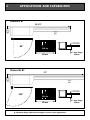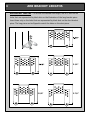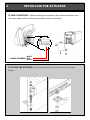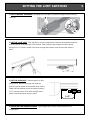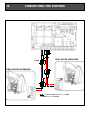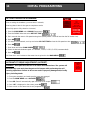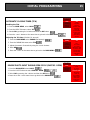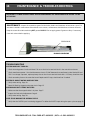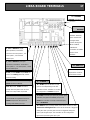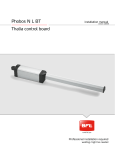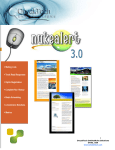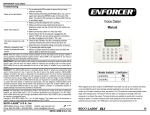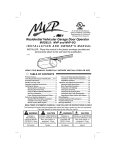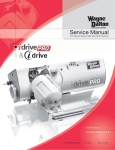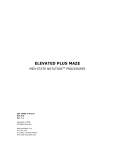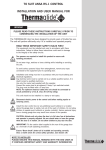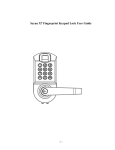Download INSTALLER REFERENCE
Transcript
PHOBOS N BT & PHOBOS NL BT INSTALLER REFERENCE VERSION 101115 2 APPLICATIONS AND CAPABILITIES Phobos N BT 32-1/2” OUTSIDE 90° 550 lbs 10 feet 4” max hinge offset* Phobos NL BT 37” OUTSIDE 110° 550 lbs 16 feet * Maximum hinge offset does not apply to push to open applications 5” max hinge offset* INSTALLATION CHECKLIST 3 Determine the proper geometry. Pages 4 & 5. Install the Post bracket. Page 6 & 7. Install the Gate Bracket. Page 7. Install the magnet holder. Page 7 Wire the motors. Page 8. Attach the actuators to the mounting brackets. Page 8. Set the limit switches. Page 9. Connect the motors to the control board. Page 10. Install and connect your safety devices. Page 11. Install and connect your operating devices (if applicable). Page 11. Install and connect your magnetic lock (optional). Page 12. Program your remotes. Page 13. Set your controller to Single Motor Operation if needed. Page 13. Run and time your motors from fully open to fully closed positions. Set your slowdown settings. Page 14. Set the torque adjustment. Page 14. Set additional features as needed. See Programming Menu Reference page (Back cover). TECH SUPPORT U.S. TOLL FREE: 877-995-8155 / INT'L: +1-561-995-8155 4 DEFINING THE BRACKET GEOMETRY A & B DIMENSIONS - For A and B dimensions, the measurement is taken from the center of the gate's hinge point to the center of the Phobos pivot point. Gate hinge Gate post PHOBOS' PIVOT POINT Gate frame A PIVOT POINT PIVOT POINT B For Push-to-Open applications, please call Tech Support at 877-995-8155 C DIMENSION - For C dimension, the measurement is taken from the Phobos pivot point to the center of the large hole on the gate bracket WITH THE GATE ON ITS FULLY CLOSED POSITION. Gate bracket C SQUARE WITH THE GATE - It is very important that the measurements are taken using the gate frame fully closed as perpendicular angle reference. If a fully closed gate is not square with the gate post, you must make the proper angle adjustments. 90° A 90° B 5 DETERMINING THE BEST GEOMETRY IDEAL GEOMETRY - A symmetrical geometry will give you even speed and torque throughout the entire movement of the gate as well as equally strong leverage to hold the gate in position at both open and close ends of strokes. If you are welding the post bracket, when possible, use the geometry in table 1: Table 1 A B C PHOBOS N BT 5-7/8” 5-7/8” 27-1/2” PHOBOS NL BT 7-1/2” 7-1/2” 32-1/2” For Push-to-Open applications, please call Tech Support at 877-995-8155 USING THE ARB BRACKETS - The ARB adjustable brackets simplify the installation process. The tables 2.1 and 2.2 gives you different options depending on the three most common gate hinge offsets. These dimensions only apply to installations where the fully closed gate is square with the gate post. DO NOT DEVIATE FROM THE DIMENSIONS ON THE TABLES Gate hinge Gate hinge offset – The gate hinge offset is the distance from the center of the gate Gate post Gate frame ARB hinge to the inside edge of the gate post Hinge offset PHOBOS N BT ARB GEOMETRY Table 2.1 PHOBOS NL BT ARB GEOMETRY Table 2.2 HINGE OFFSET A B C ARB 1-1/2” 5-1/8” 6-3/4” 27-1/2” 5-1/4” 2” 5-1/8” 6-5/8” 27-1/2” 4-5/8” 3” 4” 7-5/8” 27-1/2” 4-5/8” HINGE OFFSET A B C ARB 1-1/2” 7-3/8” 7-3/8” 32-1/2” 5-7/8” 2” 7-1/2” 7-7/8” 32-1/2” 5-7/8” 3” 7-1/2” 7-7/8” 32-1/2” 4-7/8” 6 ARB BRACKET LENGTHS ARB BRACKET LENGTHS - To achieve the desired ARB length, use all 3 bolts on the holes that are represented by black dots on the illustration of the long bracket piece. Insert them only on the holes that are represented by black dots on the short bracket piece. The long piece can be flipped to match the holes on the short piece. 5-1/4” 5-5/8” 5-7/8” INSTALLING THE MOUNTING BRACKETS 1) 7 DETERMINE THE PROPER GEOMETRY FOR YOUR INSTALLATION. You can use the table below to write down your dimensions. HINGE OFFSET A B C ARB RIGHT LEAF LEFT LEAF A B ARB OFFSET MY GEOMETRY SIDE C 2) BOLT AND/OR WELD THE POST BRACKET ACCORDING TO YOUR GEOMETRY. 3) BOLT AND/OR WELD THE GATE BRACKET ACCORDING TO YOUR GEOMETRY. Remember to measure the distance to C with a fully closed gate. Phobos N BT gate bracket Phobos N L BT gate bracket WELD OR BOLT 3-7/8” 4) INSTALL THE MAGNET HOLDER OVER THE GATE BRACKET. Do not install before or right after welding. Wait for bracket to cool down. Do not try to operate the actuators without the magnet holder in place. 5-3/8” 8 INSTALLING THE ACTUATOR 1) WIRE THE MOTORS - Before attaching the actuator to the mounting brackets, wire the motor cable and then install the protective cover as illustrated. WHITE 14 AWG STRANDED RED BLACK 2) ATTACH THE ACTUATOR - Follow illustrations to install the actuator to the post and gate brackets. SETTING THE LIMIT SWITCHES 1) SET TO MANUAL OPERATION - Disengage the drive gear by using the triangular key and turning clockwise. 2) SET THE CLOSE LIMIT - Push the gate to its fully closed position. Remove the screw that holds the proximity sensor at the front end of the actuator. Slide it back so that the back end of the sensor housing is 3-1/2” from the center of the drive carriage and re-attach screw that secures sensor in place. 3) SET THE OPEN LIMIT - Push the gate to its fully open position. Remove the screw that holds the proximity sensor closest to the actuator body. Slide it forward so that the back end of the sensor housing is 3-1/2” from the center of the drive carriage and reattach screw that secures sensor in place. 3-1/2” 4) RE-ENGAGE THE MANUAL RELEASE - Use triangular key and turn counterclockwise to reengage gears. 9 10 CONNECTING THE MOTORS 2 3 3 16 AWG 2 1 DUAL MOTOR OPERATION 1 SINGLE MOTOR OPERATION 6 8 7 4 3 5 NOTE: For push to open applications, the RED and BLACK wires are reversed CONTROL INPUTS 11 PHOTOBEAM SENSOR WIRING RECEIVER TRANSMITTER Remove jumper ←18 2 1 14→ Normally closed ←15 13→ Common ←12 5 1 3 2 ←11 OPEN START COMMON OPERATING DEVICES Opening devices such as exit probes, entry keypads and phone entry systems should be connected to terminals 15 (common) and 20 (open). Open and close devices such as single button push-buttons and external radio receivers should be connected to terminals 15 (common) and 16 (start) 12 OTHER CONNECTIONS Remove jumper STOP COMMON STOP / RESET BUTTON Stop button or devices should be wired to terminals 15 (common) and 17 (stop). These must be normally closed contact devices. The factory installed jumper on terminal 17 must be removed. UL Block – When the system detects 2 consecutive physical obstructions, it stops the motors and ignores all additional commands. The activation of the stop input will reset the controller and resume its normal operation. MAGNETIC LOCK WIRING (OPTIONAL) - (White) EXTERNAL POWER SUPPLY FOR MAGNETIC LOCK + (Red) 24V AC/DC Double throw Relay Part No. KRELAY24V Positive Negative Normally closed (Orange) Common (Blue) INITIAL PROGRAMMING 13 NAVIGATE THE PROGRAMMING MENU Use the LCD display and the 3 buttons on the upper right corner of the Libra UL-R to navigate and manipulate the menu. Press the OK button twice to start. SELECT RADIO TRANSMITTER PROGRAMMING (ADD START) 1. From the MAIN MENU select RADIO. 2. From the RADIO Sub-menu select ADD START. 3. PRESS AND HOLD the HIDDEN BUTTON on your transmitter UNTIL THE SCREEN DISPLAYS “RELEASE”. 4. “DESIRED BUTTON” should be displayed on your screen. If not go back to step 2. 5. Momentarily press the button on your transmitter that you wish to operate the system with. MAIN MENU PARAM LOGIC RADIO LANGUAGE DEFAULT AUTOSET ADD START READ ERASE 64 RX CODE RADIO ADD START READ ERASE 64 RX CODE HIDDEN BUTTON RELEASE DESIRED BUTTON OK 01 6. OK and the number of the memory location of the transmitter should be displayed on the screen for a short moment. If not, go back to step 2. 7. For additional transmitters, repeat steps 2 through 6. OR MITTO'S HIDDEN BUTTONS Physical hidden button BACK OF TRANSMITTER Virtual hidden button Both buttons at the same time FRONT OF TRANSMITTER SINGLE MOTOR OPERATION (1 MOT ON) 1. From the MAIN MENU select LOGIC. 2. From the LOGIC Sub-menu select 1 MOT ON. 3. Switch to ON by pressing the + button. 4. Press OK. 5. Press the + and – buttons at the same time to go back to the MAIN MENU. MAIN MENU PARAM LOGIC RADIO LANGUAGE DEFAULT AUTOSET TIMER TO CLOSE 3 STEP IBL OPEN FAST CLS PHOTOC. OPEN TEST PHOT 1 MOT ON BLOC PERSIST START-CLOSE FIXED CODE RADIO PROG MASTER 14 INITIAL PROGRAMMING SETTING THE MOTOR SLOWDOWN Prior to setting the slowdown, you must time in seconds, how long does it take for the gate to complete a stroke (from fully open to fully closed or viceversa). MAIN MENU PARAM LOGIC RADIO LANGUAGE DEFAULT AUTOSET 1. From the MAIN MENU select PARAM (Parameters). 2. From the PARAM Sub-menu select M2 FAST TIME. TCA M1 T M2 T M1 T SLOW M2 T SLOW OPEN DELAY TIME CLS DELAY TIME M1 FAST TIME M2 FAST TIME SLOW SPEED ZONE 3. Set in seconds the motor's full speed running time (usually about 3 seconds less than the full stroke time). 4. Press OK. 5. If 2 motors are connected, scroll up and select M1 FAST TIME and set the full speed run time . 6. Press OK. 7. Scroll down and select SLOW SPEED. 8. Select the desired slowdown speed: 0= disabled, 1=50%, 2=33%, 3=25% (recommended) 9. Press OK. 10. Press the + and – buttons at the same time to go back to the MAIN MENU. AUTOMATIC TORQUE ADJUSTMENT (AUTOSET) WARNING – Gate path must be free of all traffic and obstructions. The system will automatically open and close the gate at full torque while performing the selflearning adjustment. Failure to do so can result in property damage and/or bodily injury including death. 1. Close gate completely and make sure the gears are engaged. 2. From the MAIN MENU select AUTOSET. 3. Press OK. Gate will automatically open and close at full torque. 4. Once “OK” is displayed on the screen, press OK. 5. Press + and – at the same time to exit programming. MAIN MENU PARAM LOGIC RADIO LANGUAGE DEFAULT AUTOSET 15 INITIAL PROGRAMMING AUTOMATIC CLOSING TIMER (TCA) Enabling the TCA. 1. From the MAIN MENU, select LOGIC. MAIN MENU PARAM LOGIC RADIO LANGUAGE DEFAULT AUTOSET 2. From the LOGIC Sub-menu, select TCA. 3. Switch ON by pressing the + button and then the OK button. 4. Press the + and – buttons at the same time to go back to the MAIN MENU Adjusting the TCA time. (Default: 10 seconds) 1. From the MAIN MENU select PARAM (Parameters). 2. From the PARAM Sub-menu select TCA. 3. Adjust the amount of seconds by using the + and – buttons. 4. Press OK. MAIN MENU PARAM LOGIC RADIO LANGUAGE DEFAULT AUTOSET 5. Press the + and – at the same time to go back to the MAIN MENU. IGNORE PHOTO INPUT DURING OPEN CYCLE (PHOTOC. OPEN) 1. From the MAIN MENU select LOGIC. 2. From the LOGIC Sub-menu select PHOTOC. OPEN. 3. Switch ON by pressing the + button and then the OK button. 4. Press the + and – at the same time to go back to the MAIN MENU. MAIN MENU PARAM LOGIC RADIO LANGUAGE DEFAULT AUTOSET TCA 3 STEP IBL OPEN FAST CLS PHOTOC. OPEN TEST PHOT 1 MOT ON BLOC PERSIST START-CLOSE FIXED CODE RADIO PROG MASTER TCA M1 T M2 T M1 T SLOW M2 T SLOW OPEN DELAY TIME CLS DELAY TIME M1 FAST TIME M2 FAST TIME SLOW SPEED ZONE TIMER TO CLOSE 3 STEP IBL OPEN FAST CLS PHOTOC. OPEN TEST PHOT 1 MOT ON BLOC PERSIST START-CLOSE FIXED CODE RADIO PROG MASTER 16 MAINTENANCE & TROUBLESHOOTING DISCONNECT POWER AND BATTERIES BEFORE PERFORMING ANY MAINTENANCE OR REPAIR TO THE ACTUATORS MAINTENANCE - Inspect the screw-drive gears for lubrication, debris and cleanness at least once a year. For actuators installed in areas where dirt and dust are a concern, maintenance should be done at shorter intervals. Keep the screw-drive lubricated using BFT grease I101115. Do not apply grease if gears are dirty. If necessary, clean with solvent before applying. SCREW-DRIVE PHOBOS UNDERSIDE TROUBLESHOOTING SYSTEM DOES NOT TURN ON. ● Check incoming power. You should have 120 vac at the Line In terminal block in the controller enclosure. ● Check transformer power. You should measure close to 31 VAC between the transformer's tabs labeled 0V and 25V. If no voltage is present, replace primary fuse on the Line In terminal block with a 1.25 Amp, slow-blow fuse. ● Check secondary fuse on the controller board. Replace with 2 Amp, slow-blow fuse if needed. SYSTEM IS ON BUT MOTOR DOES NOT RUN. ● Verify motor wiring. Page 10. ● Reset UL Block by triggering the stop circuit. Page 12. MOTOR RUNS BUT IT DOES NOT STOP. ● Make sure that the magnet holder is in place. Page 7. ● Inspect the limit switch adjustment. Page 9. ● Verify motor wiring. Page 10. GATE STOPS DURING THE OPENING CYCLE. ● Verify that the PHOTO input is not being triggered. To defeat the PHOTO input during the open cycle see page 15. TECH SUPPORT U.S. TOLL FREE: 877-995-8155 / INT'L: +1-561-995-8155 LIBRA BOARD TERMINALS 17 24 - ANTENNA GROUND (shielding) 23 - EXTERNAL ANTENNA 21 & 22 – UL BLOCK indicator. Normally open contacts that changes states (closes) during a UL Block condition. Intended for 3, 4 & 5 – MOTOR 2 (single connection of audible gate operation) connections. and/or visual Terminal 3 is motor power +, 4 is indicator. motor power -, and 5 is limit switch input 6, 7 & 8 – MOTOR 1 (dual gate operation) connections. Terminal 6 is 20 – OPEN input. motor power +, 7 is motor power -, and 8 is limit switch input. 19 – FAULT input. 9 &10 provide 24VDC output when the Supervision circuit for motors are running. Normally used to photo beam sensors. power lock relay 11 & 12 provide 24 VAC for accessory power (limited to 180mA). 15 – COMMON (+) 16 – START input. It will start a cycle, 13 & 14 provide 24VAC at all time open or close depending on the last except when the gates reach its close operation or limit activation. It can also limits or the stop button is pressed be configured as a CLOSE only input WARNING: 17- STOP command input (normally closed). Upon Terminals 11 through 14 will switch to activation, the gates immediately stop. It also 24VDC output when the system is resets the controller to accept command inputs running under battery back up. after a UL BLOCK 18 – PHOTO input (normally closed). Photo beam sensors or other obstruction sensing devices connect to this terminal. If triggered during the close cycle the gate reverses. If triggered during the open cycle the gate stops. The controller can be configured to ignore this input during the open cycle. PROGRAMMING MENU REFERENCE NAVIGATION BACK / EXIT MAIN MENU MAIN MENU PARAM LOGIC RADIO LANGUAGE DEFAULT AUTOSET DOWN UP OK SELECT Press OK twice to enter to the programming MAIN MENU DISPLAY DESCRIPTION (PARAMETERS SUB-MENU) Adjustment of all numerical values (torque, time, speed). (LOGIC SUB-MENU) Enabling and disabling of features. (RADIO SUB-MENU) Adding and deleting of radio transmitters (remotes). Selection of menu language (ITA - Italian, FRA - French, ENG - English, ESP – Spanish) Changes all Parameters, Logic and Language (Italian) settings to factory default. Performs Automatic torque setting for the motors. PARAMETERS SUB-MENU MAIN MENU PARAM LOGIC RADIO LANGUAGE DEFAULT AUTOSET DISPLAY DESCRIPTION Timer to close - Range: 3-60 seconds. Motor 1 torque - Range: 1-99%. Motor 2 torque - Range: 1-99%. Default: 50 Motor 1 slowdown torque - Range: 1-99%. Motor 2 slowdown torque - Range: 1-99%. Motor 2 open delay time - Range: 1.0-10 seconds. Motor 1 close delay time - Range: 1.0-10 seconds. Motor 1 full speed run time - Range: 1.0-30 seconds. Motor 2 full speed run time - Range: 1.0-30 seconds. Slowdown speed - Range: 0=Disabled, 1=50%, 2=33%, 3=25% NOT USED TCA M1 T M2 T M1 T SLOW M2 T SLOW OPEN DELAY TIME CLS DELAY TIME M1 FAST TIME M2 FAST TIME SLOW SPEED ZONE DEFAULT 10 50 50 45 45 1.0 1.0 15 15 0 LOGIC SUB-MENU MAIN MENU PARAM LOGIC RADIO LANGUAGE DEFAULT AUTOSET TCA 3 STEP IBL OPEN DISPLAY DESCRIPTION Timer to close Instant reverse. Gate reverses with START input during close cycle. Ignore START input during the opening cycle. DEFAULT OFF OFF OFF FAST CLS PHOTOC. OPEN TEST PHOT 1 MOT ON BLOC PERSIST Fast closing. Gate inmediately starts to close after PHOTO is cleared. Ignore PHOTO during the opening cycle. Photo supervision. Enables input 19. Single motor operation. Disables Motor 1. Positive lock. Presses for .5 seconds on close physical stop. OFF OFF OFF OFF OFF START-CLOSE FIXED CODE Close input. Turns terminal 16 into CLOSE only input. Fixed code. Disables the rolling code feature on the radio receiver. OFF OFF RADIO PROG MASTER Quick remote learning. Allows remotely setting receiver on learn mode. NOT USED ON RADIO SUB-MENU MAIN MENU PARAM LOGIC RADIO LANGUAGE DEFAULT AUTOSET DISPLAY ADD START READ ERASE 64 RX CODE DESCRIPTION Radio learn. Programs transmitters as START input. Transmitter read. Displays information about transmitter signal. Memory deletion. Deletes entire receiver memory. Displays receiver code for advanced programming.