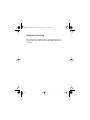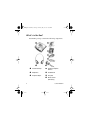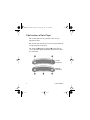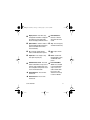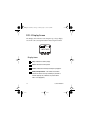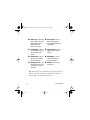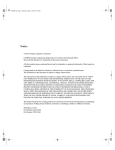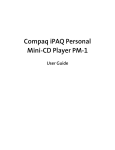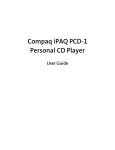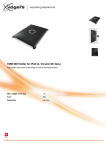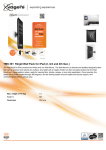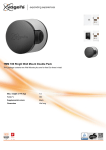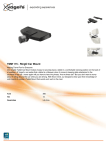Download Compaq PCD-1 User guide
Transcript
Ringo GS book file.book Page 1 Friday, July 27, 2001 4:05 PM Notice © 2001 Compaq Computer Corporation COMPAQ and the Compaq logo registered in U.S. Patent and Trademark Office. iPAQ is a trademark of Compaq Information Technologies Group, L.P. Microsoft and Windows are trademarks of Microsoft Corporation. All other product names mentioned herein may be trademarks or registered trademarks of their respective companies. Compaq shall not be liable for technical or editorial errors or omissions contained herein. The information in this document is subject to change without notice. The information in this publication is subject to change without notice and is provided “AS IS” WITHOUT WARRANTY OF ANY KIND. THE ENTIRE RISK ARISING OUT OF THE USE OF THIS INFORMATION REMAINS WITH RECIPIENT. IN NO EVENT SHALL COMPAQ BE LIABLE FOR ANY DIRECT, CONSEQUENTIAL, INCIDENTAL, SPECIAL, PUNITIVE, OR OTHER DAMAGES WHATSOEVER (INCLUDING WITHOUT LIMITATION, DAMAGES FOR LOSS OF BUSINESS PROFITS, BUSINESS INTERRUPTION, OR LOSS OF BUSINESS INFORMATION), EVEN IF COMPAQ HAS BEEN ADVISED OF THE POSSIBILITY OF SUCH DAMAGES. THE FOREGOING SHALL APPLY REGARDLESS OF THE NEGLIGENCE OR OTHER FAULT OF EITHER PARTY AND REGARDLESS OF WHETHER SUCH LIABILITY SOUNDS IN CONTRACT, NEGLIGENCE, TORT, OR ANY OTHER THEORY OF LEGAL LIABILITY, AND NOTWITHSTANDING ANY FAILURE OF ESSENTIAL PURPOSE OF ANY LIMITED REMEDY. The limited warranties for Compaq products are exclusively set forth in the documentation accompanying such products. Nothing herein should be construed as constituting a further or additional warranty. Compaq iPAQ Personal CD Player PCD-1 First Edition (July 2001) Part Number 253597-001 Ringo GS book file.book Page 2 Friday, July 27, 2001 4:05 PM Important First Step The enclosed CD contains complete user instructions and software. Insert the CD in your PC CD-ROM or DVD drive to install. Ringo GS book file.book Page 1 Friday, July 27, 2001 4:05 PM Setting Up Your Player Thanks for buying a Compaq iPAQ Personal CD Player PCD-1, and welcome to the world of digital audio. What is Digital Audio? Digital audio is a way of compressing recorded sound so that it takes up much less storage space. A song is reduced to about 1/10 its size, allowing you to store much more music on one CD. There are many types of digital audio formats, but MP3 and WMA are two of the most popular. Why Digital Audio? Digital CD players provide many benefits: > > > > Up to 20 hours of music on one CD High quality sound Organization and personalization of your music The ability to take your favorite music with you anywhere! COMPAQ IPAQ PCD-1 1 Ringo GS book file.book Page 2 Friday, July 27, 2001 4:05 PM Is Your PC Ready for Digital Audio? If you have a multimedia PC with a CD-RW or DVD-RW drive, you are probably ready to create CDs. To use the MusicMatch Jukebox 6.1 software included on the CD with your PCD-1, we recommend the following requirements. > 233 MHz processor > Microsoft Windows 95 (with service pack 1), Windows NT 4.0 (with service pack 4), Windows 98, Windows ME, Windows 2000, or Windows XP > 100 MB free hard drive space > CD-RW or DVD-RW drive > 64 MB RAM 2 COMPAQ IPAQ PCD-1 Ringo GS book file.book Page 3 Friday, July 27, 2001 4:05 PM How to Get Help If you have any trouble setting up your PCD-1 or would just like more information, visit Compaq’s Web site: http://www.compaq.com/iPAQaudio Register Your PCD-1 Please register your PCD-1 to receive a more personalized support experience. You may register at Compaq’s Web site: http://www.compaq.com/go/register Warranty Your PCD-1 has a One-Year Limited Warranty. Please see the enclosed Warranty Card for further details. COMPAQ IPAQ PCD-1 3 Ringo GS book file.book Page 4 Friday, July 27, 2001 4:05 PM What’s in the Box? Your PCD-1 package contains the following components. 1 Personal CD Player 4 Two AA rechargeable batteries 2 Headphones 5 Installation CD 3 AC power adapter 6 This guide 7 Remote control (with battery) 4 COMPAQ IPAQ PCD-1 Ringo GS book file.book Page 5 Friday, July 27, 2001 4:05 PM Installing the Batteries Your iPAQ Personal CD Player PCD-1 is equipped with rechargeable batteries. You can listen to your favorite music on battery power or you can plug the PCD-1 into a standard electrical outlet. To install the batteries, just follow these simple steps: 1. Pull out and lift the battery door. COMPAQ IPAQ PCD-1 5 Ringo GS book file.book Page 6 Friday, July 27, 2001 4:05 PM 2. Place the rechargeable batteries that came with your PCD-1 into the battery compartment according to the diagram inside the compartment. Tip: To recharge the batteries that came with your PCD-1, just plug the PCD-1 into a standard electrical outlet while the batteries are in the battery compartment. The battery icon on the display screen shows the amount of charge held by the batteries (when the PCD-1 is not plugged into an AC electrical outlet). WARNING: Do not mix rechargeable batteries with non-rechargeable batteries. 6 COMPAQ IPAQ PCD-1 Ringo GS book file.book Page 7 Friday, July 27, 2001 4:05 PM Turning On Your PCD-1 To turn on your iPAQ Personal CD Player PCD-1, press the Power button. When you turn on your PCD-1, the LCD screen briefly displays Compaq iPAQ PCD-1, followed by the message “Reading Disc.” If there is no disc loaded, you will receive the message “No Disc.” If a disc is loaded, you will receive the message “Searching for audio.” If audio files are present, the PCD-1 will list the number of tracks found then begin playing the first track. If no audio tracks are found, it will display the message “No Audio Found.” COMPAQ IPAQ PCD-1 7 Ringo GS book file.book Page 8 Friday, July 27, 2001 4:05 PM Side Features of Your Player The left and right sides of your PCD-1 have several important features. Note that the side features have icons associated with them to help identify their functions. The Audio Out 1 and Power Supply 5 connections are covered by rubber plugs that must be pulled back to make the connections. Left side (facing front) Right side (facing front) 8 COMPAQ IPAQ PCD-1 Ringo GS book file.book Page 9 Friday, July 27, 2001 4:05 PM 1 Audio Out - Allows you to plug your PCD-1 into your home stereo system (cable not supplied). 2 Earphone Connection - Plug in your headphones here to listen to CDs (headphones supplied). WARNING: Permanent hearing loss may occur if headphones are used at high volume. 3 Power button - Press to turn the PCD-1 on. Hold for two seconds to turn the PCD-1 off. 4 Norm/Hold Switch - The Norm/Hold switch should be in the Norm position for typical usage. When the switch is in the Hold position, the front panel buttons are disabled. In the Hold position, you can carry your PCD-1 in a pouch or purse and not worry about accidentally pushing the buttons. Tip: You must set the Norm/Hold switch to the Normal position to turn on the PCD-1. A “Hold is on!” message is displayed on the screen if the switch is in the Hold position when you press the Power button. After displaying the message, the PCD-1 shuts off. 5 Power Supply Connection - Plug in your AC power adapter here to run the PCD-1 from a standard electrical outlet. Note: Turn off your PCD-1 before connecting it to AC power. COMPAQ IPAQ PCD-1 9 Ringo GS book file.book Page 10 Friday, July 27, 2001 4:05 PM Front Features of Your PCD-1 Your PCD-1 has many outstanding features. Note: Refer to the PCD-1 User Guide on the Installation CD for further details about using your PCD-1. 10 COMPAQ IPAQ PCD-1 Ringo GS book file.book Page 11 Friday, July 27, 2001 4:05 PM 1 Display Screen - Area where song and playback information is displayed along with icons and option button labels. Also displays FM radio stations. 8 Infrared Receiver Receives an infrared signal from the remote control. 2 Option Buttons - Switch to modes of 9 Stop - Press to stop play operation displayed above the buttons. (See the User Guide on the CD for more information.) 3 Up - Scrolls up through playlists, tracks, and FM radio station presets. 4 Play/Pause - Press to play a song. Press again to pause play. and view track directory. : Open - Opens the CD door. ; Down - Scrolls down through playlists, tracks, and FM radio station presets. 5 Rewind/Previous Track - Press and < Fast Forward/Next hold to rewind within a song or scan to previous station in Radio mode. Press once to skip back to the previous track or tune the FM radio station. 6 Volume Decrease - Press to lower volume level. Track - Press and hold to fast forward within a song or scan to next station in Radio mode. Press once to skip ahead to the next song or tune the FM radio. 7 Volume Increase - Press to raise volume level. COMPAQ IPAQ PCD-1 11 Ringo GS book file.book Page 12 Friday, July 27, 2001 4:05 PM PCD-1 Display Screen The Display Screen shows icons along the top, a large display area in the center, and option button labels along the bottom. Display Icons Play - Indicates that a CD is playing. Pause - Indicates the CD is paused. Power - Indicates that the AC power adapter is plugged in. Battery charge indicator - The number of bars visible indicates the amount of charge remaining in your PCD-1’s batteries (displays only if batteries are present and the PCD-1 is not plugged in). 12 COMPAQ IPAQ PCD-1 Ringo GS book file.book Page 13 Friday, July 27, 2001 4:05 PM Lock - Displays when the Norm/Hold switch is in the Hold position, locking all the buttons on the PCD-1 and the remote control. Repeat one - Indicates that the current track is set to repeat. Repeat all - Indicates that all tracks are set to repeat. Shuffle - Indicates that tracks will be played in a non-sequential order. Playlist - Indicates the PCD-1 is in Playlist/Track Management mode. Display Area The display area contains different types of information, depending on what mode of operation the PCD-1 is in. For example, it can display a list of playlists and tracks, information about the disc, default settings, and radio stations. While a disc is playing, the display area shows the track number, elapsed time, artist, and song title. The song title format reads ID3 information, which is set using the software included with your PCD-1. COMPAQ IPAQ PCD-1 13 Ringo GS book file.book Page 14 Friday, July 27, 2001 4:05 PM Option Button Labels The information along the bottom of the display area shows the labels for the option buttons located just below the display area. The labels (and the functionality of the buttons) change when you switch to different modes. The various option button labels and functions are listed below. Disc - Switches the PCD-1 to Playlist/Track Management mode, where you can select playlists and tracks. EQ - Toggles between equalizer settings Flat, Rock, Latin, Dance, Jazz, and User (user-defined bass/treble levels). File, Title, Artist, Album, or Genre - Sorts tracks by file name, song title, artist name, album name, or genre. Info - Switches the PCD-1 to System/Disc Information mode, where you can view information about the current disc and the PCD-1’s operating software. Menu - Switches the PCD-1 to Menu/LCD Control mode, where you can adjust the PCD-1’s settings. Radio - Switches the PCD-1 to Radio mode, where you can listen to local FM radio stations. Repeat - Toggles between repeat modes Repeat One, Repeat All, Shuffle, and None (sequential). Set - Assigns a preset number to the radio station you are currently tuned in to. 14 COMPAQ IPAQ PCD-1 Ringo GS book file.book Page 15 Friday, July 27, 2001 4:05 PM Remote Control Features The PCD-1 remote control has many of the same features as the front of the player. The remote control allows you to conveniently make adjustments to the PCD-1 while it is hooked up to your home stereo system. Note: See page 18 for information on installing the battery in the remote control. COMPAQ IPAQ PCD-1 15 Ringo GS book file.book Page 16 Friday, July 27, 2001 4:05 PM 1 Number Pad - In CD mode, 5 Repeat Button - Press to enter a number, then press enter to play the track associated with the number you entered. 2 Volume Buttons - Press the Up and Down buttons to increase and decrease volume. 3 Shuffle Button - Press to play tracks on the CD in a nonsequential order. switch between Repeat One, Repeat All, and Shuffle repeat modes. 6 Equalizer Button - Press to toggle between equalizer settings. 7 FM/CD Button - Press to switch between the CD player and FM radio. 4 Navigation Buttons - (See 8 Off button - Press to turn the description of the front of the PCD-1 on page 10 for details.) the PCD-1 off. Tip: You must power on the PCD-1 by pressing the Power button on the side of the player. The remote control can turn the player off but will not turn it on. 16 COMPAQ IPAQ PCD-1 Ringo GS book file.book Page 17 Friday, July 27, 2001 4:05 PM Remote Control Signal Distances The signal from the PCD-1 remote control will reach the player from a maximum distance of approximately 12 feet (3.8 meters) to 52 feet (16 meters), depending on the angle of the signal. COMPAQ IPAQ PCD-1 17 Ringo GS book file.book Page 18 Friday, July 27, 2001 4:05 PM Installing the Remote Control Battery To install the battery in the remote control, slide out the battery tray on the back of the remote control and place the battery in the tray as shown below. Then slide the battery tray back in. What’s on the CD? The iPAQ PCD-1 CD that comes with your player contains Microsoft Windows Media Player 7.1, MusicMatch Jukebox 6.1, and the PCD-1 User Guide. 18 COMPAQ IPAQ PCD-1