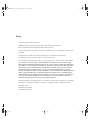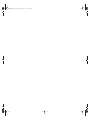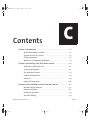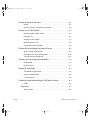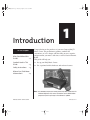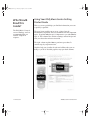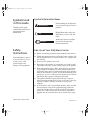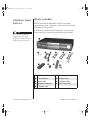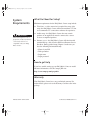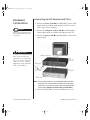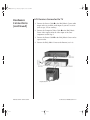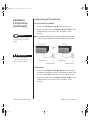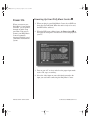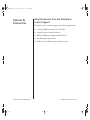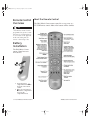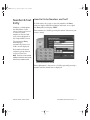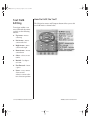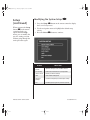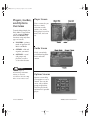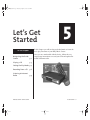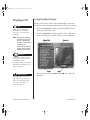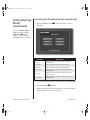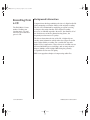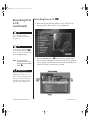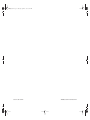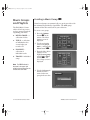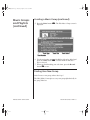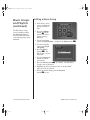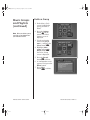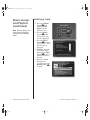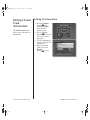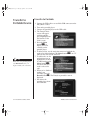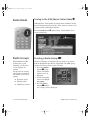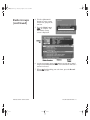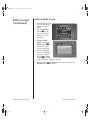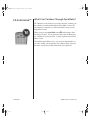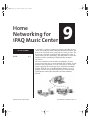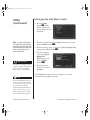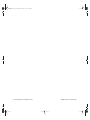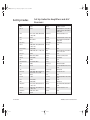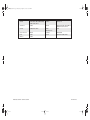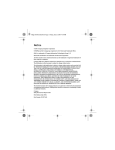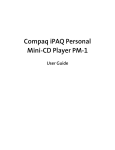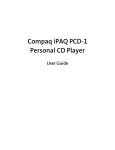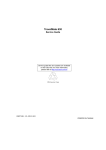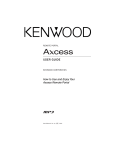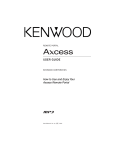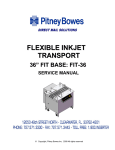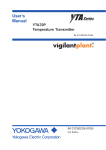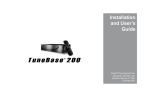Download Belkin IPAQ ICS Operating instructions
Transcript
iPAQ.book Page 1 Tuesday, April 17, 2001 8:15 AM Notice © 2001 Compaq Computer Corporation COMPAQ and the Compaq logo Registered in U.S. Patent and Trademark Office. Microsoft and Windows are trademarks of Microsoft Corporation. All other product names mentioned herein may be trademarks or registered trademarks of their respective companies. Compaq shall not be liable for technical or editorial errors or omissions contained herein. The information in this document is subject to change without notice. The information in this publication is subject to change without notice and is provided "AS IS" WITHOUT WARRANTY OF ANY KIND. THE ENTIRE RISK ARISING OUT OF THE USE OF THIS INFORMATION REMAINS WITH RECIPIENT. IN NO EVENT SHALL COMPAQ BE LIABLE FOR ANY DIRECT, CONSEQUENTIAL, INCIDENTAL, SPECIAL, PUNITIVE OR OTHER DAMAGES WHATSOEVER (INCLUDING WITHOUT LIMITATION, DAMAGES FOR LOSS OF BUSINESS PROFITS, BUSINESS INTERRUPTION OR LOSS OF BUSINESS INFORMATION), EVEN IF COMPAQ HAS BEEN ADVISED OF THE POSSIBILITY OF SUCH DAMAGES. THE FOREGOING SHALL APPLY REGARDLESS OF THE NEGLIGENCE OR OTHER FAULT OF EITHER PARTY AND REGARDLESS OF WHETHER SUCH LIABILITY SOUNDS IN CONTRACT, NEGLIGENCE, TORT, OR ANY OTHER THEORY OF LEGAL LIABILITY, AND NOTWITHSTANDING ANY FAILURE OF ESSENTIAL PURPOSE OF ANY LIMITED REMEDY. The limited warranties for Compaq products are exclusively set forth in the documentation accompanying such products. Nothing herein should be construed as constituting a further or additional warranty. iPAQ Music Center First Edition (April 2001) Part Number 225345-001 iPAQ.book Page 2 Tuesday, April 17, 2001 8:15 AM iPAQ.book Page i Tuesday, April 17, 2001 8:15 AM Contents C Chapter 1 Introduction . . . . . . . . . . . . . . . . . . . . . . . . . . . . . . . . . . . . . . . . 1-1 Who Should Read this Guide?. . . . . . . . . . . . . . . . . . . . . . . . . . . . . . . . . . 1-2 Symbols Used in This Guide. . . . . . . . . . . . . . . . . . . . . . . . . . . . . . . . . . . . 1-3 Safety Instructions . . . . . . . . . . . . . . . . . . . . . . . . . . . . . . . . . . . . . . . . . . . . 1-3 Where Can I Find More Information? . . . . . . . . . . . . . . . . . . . . . . . . . . . 1-4 Chapter 2 Connecting Your iPAQ Music Center . . . . . . . . . . . . . . . . . . 2-1 iPAQ Music Center Parts List . . . . . . . . . . . . . . . . . . . . . . . . . . . . . . . . . . . 2-2 System Requirements . . . . . . . . . . . . . . . . . . . . . . . . . . . . . . . . . . . . . . . . . 2-3 The iPAQ Music Center . . . . . . . . . . . . . . . . . . . . . . . . . . . . . . . . . . . . . . . . 2-4 Hardware Connections . . . . . . . . . . . . . . . . . . . . . . . . . . . . . . . . . . . . . . . .2-6 Power On . . . . . . . . . . . . . . . . . . . . . . . . . . . . . . . . . . . . . . . . . . . . . . . . . . . . .2-9 Options & Accessories . . . . . . . . . . . . . . . . . . . . . . . . . . . . . . . . . . . . . . . . 2-10 Chapter 3 Your iPAQ Music Center Remote Control . . . . . . . . . . . . . . 3-1 Remote Control Overview. . . . . . . . . . . . . . . . . . . . . . . . . . . . . . . . . . . . . . 3-2 Battery Installation. . . . . . . . . . . . . . . . . . . . . . . . . . . . . . . . . . . . . . . . . . . . 3-2 Number & Text Entry . . . . . . . . . . . . . . . . . . . . . . . . . . . . . . . . . . . . . . . . . . 3-3 Text Field Editing. . . . . . . . . . . . . . . . . . . . . . . . . . . . . . . . . . . . . . . . . . . . . . 3-4 IPAQ MUSIC CENTER–GETTING STARTED CONTENTS I iPAQ.book Page ii Tuesday, April 17, 2001 8:15 AM Chapter 4 Setup & Overview . . . . . . . . . . . . . . . . . . . . . . . . . . . . . . . . . . 4-1 Setup . . . . . . . . . . . . . . . . . . . . . . . . . . . . . . . . . . . . . . . . . . . . . . . . . . . . . . . . . 4-2 Players, Guides, and Options Overview . . . . . . . . . . . . . . . . . . . . . . . . .4-4 Chapter 5 Let’s Get Started . . . . . . . . . . . . . . . . . . . . . . . . . . . . . . . . . . . . 5-1 Navigating the Guide Screen . . . . . . . . . . . . . . . . . . . . . . . . . . . . . . . . . . 5-2 Playing a CD . . . . . . . . . . . . . . . . . . . . . . . . . . . . . . . . . . . . . . . . . . . . . . . . . . 5-3 Setting the Play Mode . . . . . . . . . . . . . . . . . . . . . . . . . . . . . . . . . . . . . . . . . 5-4 Recording from a CD . . . . . . . . . . . . . . . . . . . . . . . . . . . . . . . . . . . . . . . . . . 5-6 Listening to Internet Radio . . . . . . . . . . . . . . . . . . . . . . . . . . . . . . . . . . . . 5-9 Chapter 6 Personalizing Your Music Library . . . . . . . . . . . . . . . . . . . . 6-1 Music Groups and Playlists . . . . . . . . . . . . . . . . . . . . . . . . . . . . . . . . . . . .6-2 Editing CD and Track Information. . . . . . . . . . . . . . . . . . . . . . . . . . . . .6-10 Transfer to Portable Device . . . . . . . . . . . . . . . . . . . . . . . . . . . . . . . . . . . 6-12 Chapter 7 Personalizing Internet Radio . . . . . . . . . . . . . . . . . . . . . . . . . 7-1 Radio Mode . . . . . . . . . . . . . . . . . . . . . . . . . . . . . . . . . . . . . . . . . . . . . . . . . . . 7-2 Radio Groups . . . . . . . . . . . . . . . . . . . . . . . . . . . . . . . . . . . . . . . . . . . . . . . . . 7-2 Chapter 8 OpenGlobe . . . . . . . . . . . . . . . . . . . . . . . . . . . . . . . . . . . . . . . . . 8-1 The World of OpenGlobe . . . . . . . . . . . . . . . . . . . . . . . . . . . . . . . . . . . . . . 8-2 Accessing OpenGlobe. . . . . . . . . . . . . . . . . . . . . . . . . . . . . . . . . . . . . . . . . . 8-3 CE-Commerce™ . . . . . . . . . . . . . . . . . . . . . . . . . . . . . . . . . . . . . . . . . . . . . . .8-4 Chapter 9 Home Networking for iPAQ Music Center . . . . . . . . . . . . . 9-1 HPNA . . . . . . . . . . . . . . . . . . . . . . . . . . . . . . . . . . . . . . . . . . . . . . . . . . . . . . . . .9-2 Appendix . . . . . . . . . . . . . . . . . . . . . . . . . . . . . . . . . . . . . . . . . . . . . . . . . . A-1 Set Up Codes . . . . . . . . . . . . . . . . . . . . . . . . . . . . . . . . . . . . . . . . . . . . . . . . . .A-2 CONTENTS II IPAQ MUSIC CENTER–GETTING STARTED iPAQ.book Page 1 Tuesday, April 17, 2001 8:15 AM Introduction In This Chapter Who Should Read this Guide? 1-2 Symbols Used in This Guide 1-3 Safety Instructions 1 Congratulations on the purchase of your new Compaq iPAQ™ Music Center. This revolutionary product combines the convenience of a CD changer with the ability to store, organize, and personalize your music collection, as well as listen to Internet Radio. This guide will help you: ➜ Set up your iPAQ Music Center. ➜ Get acquainted with its hardware and software features. 1-3 Where Can I Find More Information? 1-4 Note: Your iPAQ Music Center and remote control may differ slightly from the hardware depicted in this manual. Illustrations are for demonstration purposes only and may change as the software is updated. IPAQ MUSIC CENTER—GETTING STARTED INTRODUCTION 1-1 iPAQ.book Page 2 Tuesday, April 17, 2001 8:15 AM Who Should Read this Guide? Using Your iPAQ Music Center Getting Started Guide The iPAQ Music Center is a new technology, and it is recommended that you read the chapters in sequence. The page layout enables you to see at a glance how the information is organized. The left column lists the most important topics. It explains why the topic is important to you and what the topic is. This column also contains warnings and useful tips and tells you about other reference materials. This easy-to-use guide helps you find the information you want as quickly as possible. The right column explains how to perform a procedure. It contains step-by-step instructions. Graphics help you visualize the task and validate what you are doing as you do it. Detailed graphics may span both columns. 1-2 INTRODUCTION IPAQ MUSIC CENTER—GETTING STARTED iPAQ.book Page 3 Tuesday, April 17, 2001 8:15 AM Symbols Used in This Guide Symbol Information Boxes Throughout this guide, symbol information boxes provide important information. Did you know ... Understanding the background or concept may help you solve a problem. Tip Helpful hints make using your iPAQ Music Center easier and faster. See also ... Safety Instructions Safe Use of Your iPAQ Music Center ➜ ➜ Your iPAQ Music Center is an electrical device. Treat it with care to avoid personal injury and damage to the equipment. ➜ ➜ ➜ ➜ ➜ IPAQ MUSIC CENTER—GETTING STARTED Another document or another page in this document has related information. Follow all warnings and instructions marked on the product. Unplug this product from the wall outlet before cleaning. Do not use liquid cleaners or aerosol cleaners. Use a damp cloth for cleaning. Do not use this product near water. Do not place this product on an unstable cart, stand, or table. The product may fall, causing serious damage to the product. Slots and openings in the cabinet and in the back or bottom are provided for ventilation. To ensure reliable operation of the product and to protect it from overheating, these openings must not be blocked or covered. The product should never be placed near (or over) a radiator or heat register or in a built-in installation unless proper ventilation is provided. This product should be operated from the type of power indicated on the marking label. If you are not sure of the type of power available, consult your dealer or local power company. If an extension cord is used with this product, make sure that the total ampere rating of the equipment plugged into the extension cord does not exceed the extension cord ampere rating. Also, make sure that the total rating of all products plugged into the wall outlet does not exceed the fuse rating. INTRODUCTION 1-3 iPAQ.book Page 4 Tuesday, April 17, 2001 8:15 AM Safety Instructions (continued) ➜ Where Can I Find More Information? Accessing More Information Never insert objects of any kind into this product through cabinet slots as they may touch dangerous voltage points or may short out parts that could result in a fire or electric shocks. Never spill liquid of any kind on the product. ➜ To avoid electric shock, do not open the cover. There are no user-serviceable parts inside. ➜ Unplug this product from the wall outlet and refer servicing to qualified service personnel under the following conditions: • The power cord or plug is damaged or frayed. • Liquid has been spilled into the product. • The product has been exposed to rain or water. • The product does not operate normally when the operating instructions are followed. • The product has been dropped or cabinet has been damaged. • The product exhibits a distinct change in performance, indicating a need for service. You can use your PC to access the following information on the Compaq Web site: ➜ Information is available in the printed guides as well as on the Compaq Web page. Use the iPAQ Music Center Getting Started guide as your first point of reference and then refer to the following documents: ➜ ➜ ➜ ➜ Quick Setup Poster Online Help Phone# 1-888-302-7358 compaq.com/ ipaqaudio 1-4 INTRODUCTION ➜ ➜ ➜ ➜ ➜ The online iPAQ Music Center Getting Started guide Frequently Asked Questions (FAQs) Service and Support information Warranty Links for purchasing iPAQ Music Center options and accessories Other exciting links to products, services, and information Note: As new features are added, look for updates on Compaq’s Web page compaq.com/ipaqaudio IPAQ MUSIC CENTER—GETTING STARTED iPAQ.book Page 1 Tuesday, April 17, 2001 8:15 AM Connecting Your iPAQ Music Center In This Chapter iPAQ Music Center Parts List 2-2 2 Connecting your iPAQ Music Center is a simple process. This chapter helps you get acquainted with the iPAQ Music Center hardware and provides easy step-by-step instructions for making the right connections. System Requirements 2-3 The iPAQ Music Center 2-4 Hardware Connections 2-6 Power On 2-9 Options & Accessories 2-10 IPAQ MUSIC CENTER—GETTING STARTED CONNECTING YOUR IPAQ MUSIC CENTER 2-1 iPAQ.book Page 2 Tuesday, April 17, 2001 8:15 AM iPAQ Music Center Parts List Tip What’s in the Box? Before connecting the iPAQ Music Center to your home entertainment system, compare the contents of the box with the iPAQ Music Center parts list. In addition to your Warranty and iPAQ Music Center Getting Started guide, the contents of the box include the following: It’s a good idea to have the iPAQ Music Center Quick Setup Poster handy to help you make the right connections. 2-2 CONNECTING YOUR IPAQ MUSIC CENTER 1 iPAQ Music Center 6 Stereo cable 2 Two AA batteries 7 Remote control 3 Power Cable 8 Telephone splitter 4 Composite video cable 9 Quick Setup Poster 5 Telephone cable IPAQ MUSIC CENTER—GETTING STARTED iPAQ.book Page 3 Tuesday, April 17, 2001 8:15 AM System Requirements What Do I Need For Setup? Minimum requirements for the iPAQ Music Center setup include: ➜ Television—a video connection is required for setup. After setup, the iPAQ Music Center will function without a TV, but we recommend a TV connection to enhance the experience. ➜ Audio setup—the iPAQ Music Center does not contain speakers or an amplifier. It must be connected to a stereo receiver or amplified speakers. ➜ Internet access—the iPAQ Music Center will function with standard dial-up, cable-based or DSL-based Internet Service Providers. During guided setup (Chapter 4) make sure you have the following information handy: Did you know ... AOL and Compuserve use a proprietary method of Internet connectivity and are not compatible with your iPAQ Music Center. • • • • Name of your ISP Dial-up number Login name Login password How to get Help If you have trouble setting up your iPAQ Music Center or would like more information, visit the Compaq Web site: http://www.compaq.com/ipaqaudio Warranty Your iPAQ Music Center has a one-year limited warranty. For further details, please refer to the Warranty Card that came in the package. IPAQ MUSIC CENTER—GETTING STARTED CONNECTING YOUR IPAQ MUSIC CENTER 2-3 iPAQ.book Page 4 Tuesday, April 17, 2001 8:15 AM The iPAQ Music Center What’s in Front? The front panel provides access to most iPAQ Music Center functions. Buttons and their functions are listed below. The iPAQ Music Center front panel display allows you to access your music library without a TV. 1 Power 8 Previous / Scan Backwards 2 Music mode 9 Next / Scan Forward 3 Radio mode : Record 4 Web Sync ; Guide 5 Open/Close < Select and Navigate 6 Play/Pause = USB connector 7 Stop Front Panel Display The information on the front panel display complements the information displayed on your TV. 2-4 CONNECTING YOUR IPAQ MUSIC CENTER IPAQ MUSIC CENTER—GETTING STARTED iPAQ.book Page 5 Tuesday, April 17, 2001 8:15 AM The iPAQ Music Center (continued) IPAQ MUSIC CENTER—GETTING STARTED What’s in Back? Refer to the graphic and table below when connecting your iPAQ Music Center. 1 Power 8 S-video output 2 Optical digital audio input (S/PDIF) 9 Composite video output 3 Coax digital audio input (S/PDIF) : USB connectors 4 Analog audio inputs ; HPNA connector 5 Analog audio outputs < S-Link (Control SII) 6 Coax digital audio output (S/PDIF) = Modem 7 Optical digital audio output (S/PDIF) CONNECTING YOUR IPAQ MUSIC CENTER 2-5 iPAQ.book Page 6 Tuesday, April 17, 2001 8:15 AM Hardware Connections See also ... Refer to the Quick Setup Poster for detailed information about connections. Connecting to A/V Receiver and TV or... 1. Connect the Stereo Cable 1 to the iPAQ Music Center audio output and to an available audio input on your A/V receiver (such as tape, CD, or auxiliary.) 2. Connect the Composite Video Cable 2 to the iPAQ Music Center output and to an available video input on your TV. 3. Connect the Power Cable 3 to the iPAQ Music Center and to a power outlet. Did you know ... As features are added, the iPAQ Music Center will have the capability to record from other devices. To do this connect the cable from receiver output to iPAQ Music Center input (this cable is not included). Note: For best audio performance, use S/PDIF digital audio connections (either optical or coaxial) instead of analog stereo. For best video performance, use S-Video connections instead of composite video, where possible. Digital and S-video cables are not included. 4. Connect the iPAQ Music Center to the Internet (see 2-8). 2-6 CONNECTING YOUR IPAQ MUSIC CENTER IPAQ MUSIC CENTER—GETTING STARTED iPAQ.book Page 7 Tuesday, April 17, 2001 8:15 AM Hardware Connections (continued) A/V Receiver Connected to TV 1. Connect the Stereo Cable 1 to the iPAQ Music Center audio output and to an available audio input on your A/V receiver (such as tape, CD, or auxilary). 2. Connect the Composite Video Cable 2 to the iPAQ Music Center video output and to the video input of the same component used in Step 1. 3. Connect the Power Cable 3 to the iPAQ Music Center and to a power outlet. 4. Connect the iPAQ Music Center to the Internet (see 2-8). IPAQ MUSIC CENTER—GETTING STARTED CONNECTING YOUR IPAQ MUSIC CENTER 2-7 iPAQ.book Page 8 Tuesday, April 17, 2001 8:15 AM Hardware Connections (continued) Connecting to the Internet Using the Built-In Modem 1. Connect the Telephone Cable 1 to the modem jack. 2. Connect the other end to a Telephone Wall Jack 2. Use the included splitter if you want to use a telephone at this location. See also ... If you have a home network refer to Chapter 9 for more details. Note: If a telephone wall jack is not conveniently located near your Music Center, you may consider using a wireless telephone jack system. Did you know ... If you have a broadband connection to the Internet, you can use a home network. HPNA Setup 1. Connect the Telephone Cable 1 (optimal home phoneline networking performance requires a minimum telephone cable of 6 feet) to the HPNA network jack on the Music Center. 2. Connect the other end to a Telephone Wall Jack 2. Use the included splitter if you want to use a telephone at this location. 2-8 CONNECTING YOUR IPAQ MUSIC CENTER IPAQ MUSIC CENTER—GETTING STARTED iPAQ.book Page 9 Tuesday, April 17, 2001 8:15 AM Power On When you turn on your iPAQ Music Center for the first time, you are guided through an initial setup procedure. This process ensures your IPAQ Music Center is optimally integrated with the rest of your home entertainment system. Powering Up Your iPAQ Music Center N 1. When you plug in your iPAQ Music Center, the red LED on the front panel will blink. When the unit is ready to be used, the LED will be solid red. 2. When the LED turns solid red, press the Power button N on the remote or front panel. The Welcome screen is displayed on your TV. 3. Turn on your A/V receiver and select the proper input mode such as CD, tape, or auxiliary. 4. Select the video input on your television that matches the input you used when connecting the iPAQ Music Center. IPAQ MUSIC CENTER—GETTING STARTED CONNECTING YOUR IPAQ MUSIC CENTER 2-9 iPAQ.book Page 10 Tuesday, April 17, 2001 8:15 AM Options & Accessories What Peripherals Does the iPAQ Music Center Support? Your Music Center currently supports the following peripherals: 2-10 CONNECTING YOUR IPAQ MUSIC CENTER ➜ Compaq USB Keyboard Part # 179355-007 ➜ Compaq Personal Audio Player PA-1 ➜ Belkin USB Ethernet Adapter Model F5U111 ➜ Rio 600 Digital Audio Player ➜ IR Keyboard (available on Open Globe web site) IPAQ MUSIC CENTER—GETTING STARTED iPAQ.book Page 1 Tuesday, April 17, 2001 8:15 AM Your iPAQ Music Center Remote Control In This Chapter Remote Control Overview 3 This chapter guides you through the use of your iPAQ Music Center remote control. The powerful features of the iPAQ remote control put your music at your fingertips. 3-2 Battery Installation 3-2 Number & Text Entry 3-3 Text Field Editing IPAQ 3-4 MUSIC CENTER—GETTING STARTED YOUR IPAQ MUSIC CENTER REMOTE CONTROL 3-1 iPAQ.book Page 2 Tuesday, April 17, 2001 8:15 AM Remote Control Overview Meet the Remote Control The iPAQ Music Center remote control is as easy to use as a TV/VCR remote control. Most of the buttons will be familiar. Tip *Your Remote Control can be programmed to operate certain functions of your TV and stereo receiver. Refer to the Appendix at the end of this guide for remote control setup codes. Battery Installation The iPAQ Music Center remote control uses two AA batteries. 1. Open the battery compartment door 1 on the back of the remote control. 2. Place two AA batteries 2 into the compartment and close the compartment door. 3-2 YOUR IPAQ MUSIC CENTER REMOTE CONTROL IPAQ MUSIC CENTER—GETTING STARTED iPAQ.book Page 3 Tuesday, April 17, 2001 8:15 AM Number & Text Entry Similar to a cellular phone, the iPAQ Music Center remote control can be used to enter text and/or numbers in all text fields, such as those displayed in the Setup and Edit screens. How Do I Enter Numbers and Text? In fields where the system accepts only numbers, the Entry indicator displays 123. When numbers and letters are accepted, the Entry indicator displays TEXT. Enter numbers in a field by pressing the numeric buttons on your remote control. The appropriate Entry mode engages automatically when a text field screen is displayed. Each numbered button is assigned a group of letters or special characters. Note: The 1 key can be used for additional characters not currently found on your remote control. Enter alphanumeric characters in a field by repeatedly pressing a number until the desired letter is displayed. IPAQ MUSIC CENTER—GETTING STARTED YOUR IPAQ MUSIC CENTER REMOTE CONTROL 3-3 iPAQ.book Page 4 Tuesday, April 17, 2001 8:15 AM Text Field Editing How Do I Edit the Text? The Navigation arrows and Transport buttons allow you to edit text field entries as shown below. To navigate within a text entry field with the remote control, use the following buttons: ➜ Up Arrow—moves cursor up ➜ Left Arrow—moves cursor to the left ➜ Right Arrow—move cursor to the right ➜ Down Arrow—moves cursor down ➜ Select—select or save entries ➜ Rewind—backspace over text. ➜ Fast Forward—insert a space ➜ Pause—saves current character and advances cursor to the next character position 3-4 YOUR IPAQ MUSIC CENTER REMOTE CONTROL IPAQ MUSIC CENTER—GETTING STARTED iPAQ.book Page 1 Tuesday, April 17, 2001 8:15 AM Setup & Overview In This Chapter Setup 4-2 4 Now that your iPAQ Music Center is connected, proceed through guided setup to begin enjoying your system. This chapter provides step-by-step procedures to help you set up your iPAQ Music Center and provides an overview of the Player, Guide, and Options screens. Players, Guides, and Options Overview 4-4 IPAQ MUSIC CENTER—GETTING STARTED SETUP & OVERVIEW 4-1 iPAQ.book Page 2 Tuesday, April 17, 2001 8:15 AM Setup After completing the initial setup process, you can modify your system configuration at any time. Registering Your iPAQ Music Center 1. The first screen you see is the Welcome Screen. You will be guided through several setup screens. 2. Enter the requested information using the remote control. 3. Use the navigation arrows to highlight next at the bottom of the screen and press the Select S button. 4. During the Setup process, you are presented with a series of screens requesting specific information. This information is for owner registration and for personalizing. 5. Setup screens follow the configuration below: 6. At the conclusion of the Setup process, your iPAQ Music Center connects to OpenGlobe™ for registration. Tip You can use an IR board or USB Presario keyboard. Element 4-2 SETUP & OVERVIEW What it does Title Displays the current setup topic Body Area where user input choices are displayed. Controls Navigation tools to move through the setup process Progress Indicator Informs user of position in the Setup process. IPAQ MUSIC CENTER—GETTING STARTED iPAQ.book Page 3 Tuesday, April 17, 2001 8:15 AM Setup (continued) When you press the Setup button T on the remote control and select an option from the Setup menu, you can modify the specific setting you want without going through the entire procedure again. Modifying the System Setup T 1. Press the Setup T button on the remote control to display the System Setup screen. 2. Use the navigation arrows to highlight the desired setup activity. 3. Press the Select S button to continue. Element IPAQ MUSIC CENTER—GETTING STARTED What it does adjust screen position Optimize settings for clear, readable interface user settings Collect basic information for user registration internet access Record your Internet settings radio Select favorite radio genres advanced settings Customize infrequently used and expert settings exit End Setup process (you may return at any time) SETUP & OVERVIEW 4-3 iPAQ.book Page 4 Tuesday, April 17, 2001 8:15 AM Players, Guides, and Options Overview To make things simple, the iPAQ Music Center allows you to control all Music mode and Radio mode functions using only three types of screens: ➜ PLAYERS—primary mode of operation for Music and Radio ➜ GUIDES—find and organize your music ➜ OPTIONS—create/ edit groups and playlists as well as access other features Player Screen Player screens let you listen to a music selection or radio station, view tracks being played, as well as name, title, and cover art. Guide Screen Guide screens help you find and organize music and radio content. See also ... Refer to chapter 6, Personalizing Your Music Library for detailed information about the iPAQ Music Center Music mode. 4-4 SETUP & OVERVIEW Options Screens Options screens help you organize access to content. You can also create, edit, or delete groups and playlists, select the play mode, and transfer to portable player. IPAQ MUSIC CENTER—GETTING STARTED iPAQ.book Page 1 Tuesday, April 17, 2001 8:15 AM Let’s Get Started In this chapter you will use the pre-loaded music to learn the basic play functions of your iPAQ Music Center. In This Chapter Navigating the Guide Screen 5-2 Playing a CD 5 Once you are comfortable with the basics, follow the easy step-by-step instructions to record your CDs and explore the world of Internet radio. 5-3 Setting the Play Mode 5-4 Recording from a CD 5-6 Listening to Internet Radio 5-9 IPAQ MUSIC CENTER—GETTING STARTED LET’S GET STARTED 5-1 iPAQ.book Page 2 Tuesday, April 17, 2001 8:15 AM Navigating the Guide Screen You can access the Music Guide screen by pressing the Guide button E on the remote or the front panel of your iPAQ Music Center. Selecting and Playing Music I Music Guide screens are easily navigated with the navigation arrows. Use the X and Barrows to move from title to title. Use the R and G arrows to choose a group. When you press the Play button, the title starts playing. Use the navigation arrows on the remote to highlight titles on the Music Guide screen. Use the Select button to start playing a title. Tip Pressing the Guide button E will switch you between the Guide and Player screens. 5-2 LET’S GET STARTED Element What it does Music Guide Access music library Groups/Genre A collection of titles Title A collection of individual tracks Tracks Individual songs IPAQ MUSIC CENTER—GETTING STARTED iPAQ.book Page 3 Tuesday, April 17, 2001 8:15 AM Playing a CD Tip Make sure the iPAQ Music Center has access to the Internet so your CD can be identified. Using the Music Player When you first insert a music CD, the iPAQ Music Center uses the Internet to look for information about the CD you are playing. 1. Press the Open/Close ≤ button on the iPAQ Music Center front panel, and insert a CD. 2. Press the Open/Close ≤ button again to close it. When the music starts playing, the Music Player screen is displayed. Note: Until the CD is identified, the Music Player screen displays “unknown title and artist.” Once the CD is recognized, the information is stored and the title, track, and artist information is displayed. See also ... If the online database fails to recognize your CD, you can manually enter the information. Refer to Chapter 6 Edit Tracks and Edit Discs for more information. Did you know ... The iPAQ Music Center can play and record compressed music (ie, MP3) music files stored on a CD that you created using a PC. IPAQ MUSIC CENTER—GETTING STARTED 3. For track times, press the INFO button F. Track times are displayed. LET’S GET STARTED 5-3 iPAQ.book Page 4 Tuesday, April 17, 2001 8:15 AM Setting the Play Mode Tip Use the Shuffle and Repeat buttons on the remote to change the play mode quickly. Accessing the Play Mode Option As you listen to your music, you may choose to randomly play songs from a particular CD. The iPAQ Music Center offers six different play mode settings. To select a Play mode, complete the following steps: 1. Press the Options button K. The Music Options screen is displayed. 2. Use the navigation arrows to highlight the Play mode option. 5-4 LET’S GET STARTED IPAQ MUSIC CENTER—GETTING STARTED iPAQ.book Page 5 Tuesday, April 17, 2001 8:15 AM Setting the Play Mode (continued) Accessing the Play Mode Option (continued) 3. Press the Select button S. The Play Mode screen is displayed. The current Play mode is displayed by pressing the Info button F on the remote. You can change the Play mode at any time. Play Mode What it does normal Plays current title once, then stops. Tracks are played in sequential order. repeat track Plays current track repeatedly until manually stopped. repeat title Plays current title repeatedly until manually stopped. repeat group Plays all tracks in currently selected group repeatedly until manually stopped. shuffle title Randomly plays all tracks within currently selected title until manually stopped. shuffle group Randomly plays all tracks within currently selected group until manually stopped. 4. Use the navigation arrows to highlight the desired Play mode. 5. Press the Select S button. 6. After your play mode selection is made, you are returned to the previous screen (Guide or Player). IPAQ MUSIC CENTER—GETTING STARTED LET’S GET STARTED 5-5 iPAQ.book Page 6 Tuesday, April 17, 2001 8:15 AM Recording from a CD The iPAQ Music Center makes recording your favorite music easy and fun! You can record all or part of a CD. Background Information Compression technology minimizes the size of a digital audio file while attempting to retain the fidelity of the original recording. The file size is minimized by employing perceptual encoding techniques that retain elements of the original recording necessary to faithfully reproduce the music, but eliminate all of the elements not essential to human hearing (hence, the frequently used term near CD quality). The bit rate determines the size of the file. A higher bit rate encodes more information, which makes for a larger file and in turn a higher fidelity recording. For a smaller file size and a higher level of compression, a lower bit rate is used. Bit rates are measured in kilobits per second (kbps) and can range from 96 kbps to 320 kbps, with 128 kbps MP3 being the generally accepted bit rate for near CD quality. MP3 is one popular technique of compressing audio files. 5-6 LET’S GET STARTED IPAQ MUSIC CENTER—GETTING STARTED iPAQ.book Page 7 Tuesday, April 17, 2001 8:15 AM Recording from a CD (continued) Recording from a CD O 1. Insert the CD into the iPAQ Music Center. The CD starts playing, and the Music Player screen is displayed. Tip For a smooth recording process, make sure the CD is recognized. Tip To quickly record an entire CD, press the Record button O twice. To deselect an entire CD, press the Repeat button. Note: You can cancel the recording process at any time by pressing the Stop button ∞ . 2. Press the Record button O on the remote, and the Music Record screen is displayed. All tracks on the CD are marked to be recorded. The red dot next to the track length indicates that the CD track is selected for recording. Did you know ... When recording from a CD, the iPAQ Music Center uses a process called “Fast-Rip” that first copies tracks to the hard disk and then compresses the file later in the background. IPAQ MUSIC CENTER—GETTING STARTED LET’S GET STARTED 5-7 iPAQ.book Page 8 Tuesday, April 17, 2001 8:15 AM Recording from a CD (continued) At this point it is a good idea to record several CDs to your iPAQ Music Center. In the following chapters, you will use these recordings to make groups and playlists. Recording from a CD (continued) 3. To remove a track, highlight the track and press the Select button S. 4. To include a track, highlight an unselected track and press the Select button S. 5. Press the Record button O again and the Music Record Progress screen is displayed. When the recording is complete, you are returned to the Music Guide screen. See also ... If the CD you are playing is not automatically identified or you want to change the information, see Chapter 6. Finding Your Music Where is my music? After I record a CD, where does it go? The iPAQ Music Center places every new recording in the ALL category and the group according to the genre information retrieved for the CD. 5-8 LET’S GET STARTED IPAQ MUSIC CENTER—GETTING STARTED iPAQ.book Page 9 Tuesday, April 17, 2001 8:15 AM Listening to Internet Radio Did you know ... The technology which makes this all possible is called streaming audio. Streaming means that you don’t have to download an audio file before the music starts to play. Navigating the Radio Guide a You can access the iPAQ Music Center Radio Guide by pressing the Radio button a located on the upper right-hand side of the remote. Use the navigation arrows on the remote to highlight stations on the Radio Guide screen. Press the select button and the station starts playing. This list is generated from the preferences you provided during setup. See also ... Refer to Chapter 7, Personalizing Internet Radio, for in-depth information about the Radio Player feature. IPAQ MUSIC CENTER—GETTING STARTED LET’S GET STARTED 5-9 iPAQ.book Page 10 Tuesday, April 17, 2001 8:15 AM 5-10 LET’S GET STARTED IPAQ MUSIC CENTER—GETTING STARTED iPAQ.book Page 1 Tuesday, April 17, 2001 8:15 AM Personalizing Your Music Library 6 With just a few simple steps you can create a personalized, digital music library that allows you to access your entire collection by criteria such as artist, genre, and album. You can then set up groups and playlists quickly and easily. In This Chapter Music Groups and Playlists 6-2 This chapter guides you through the process of creating personalized groups and playlists. Editing CD and Track Information 6-10 Transfer to Portable Device IPAQ 6-12 MUSIC CENTER—GETTING STARTED PERSONALIZING YOUR MUSIC LIBRARY 6-1 iPAQ.book Page 2 Tuesday, April 17, 2001 8:15 AM Music Groups and Playlists The iPAQ Music Center offers several easy-to-use, and very powerful tools for organizing your music: ➜ MUSIC GROUP—a collection of titles ➜ TITLE—a collection of individual tracks created when you record a CD ➜ PLAYLIST— collection of individual tracks ➜ TRACKS—individual songs Note: The TEXT indicator is displayed in the upper right portion of the text box when the remote enters text mode. 6-2 PERSONALIZING YOUR MUSIC LIBRARY Creating a Music Group K Genre-based groups are automatically set up for new titles with the information provided by OpenGlobe. The ALL group contains all the titles and tracks in your collection. To create a new group: 1. Press the Options button K on the remote. The Music Options screen is displayed. 2. Use the navigation arrows to highlight more..., and press the Select button S. 3. From the More Music Options screen, highlight new group and press the Select button S. The New Group screen is displayed. 4. Use the alphanumeric buttons to enter a name for the new group in the text box. IPAQ MUSIC CENTER—GETTING STARTED iPAQ.book Page 3 Tuesday, April 17, 2001 8:15 AM Music Groups and Playlists (continued) Creating a Music Group (continued) 5. Press the Select button S. The Edit Music Group screen is displayed. 6. Use the navigation arrows to highlight a title to be added and press the Select button S. A check mark W indicates a title is selected. 7. When you finish making your selections, press the Record button O to save. Finding Your New Group After I create a new group, where does it go? The iPAQ Music Center places every new group alphabetically in the group filter bar. IPAQ MUSIC CENTER—GETTING STARTED PERSONALIZING YOUR MUSIC LIBRARY 6-3 iPAQ.book Page 4 Tuesday, April 17, 2001 8:15 AM Music Groups and Playlists (continued) The Edit Music Group screen is displayed when the edit group option is first selected so the name of an existing group can be modified. Editing a Music Group 1. In the Music Guide screen, highlight the group you want to edit. 2. Press the Options button K on the remote. The Music Option screen is displayed. 3. Use the navigation arrows to highlight more..., and press the Select button S. 4. Use the navigation arrows to highlight edit group. 5. Press the Select button S. The Edit Group screen is displayed. 6. Use the alphanumeric buttons to edit the group name. 7. Press the Select button S to continue. The Edit Music Group screen is displayed. 8. Highlight the titles you want to edit. A check mark W indicates a title is selected. 9. When you finish editing, press the Record button O to save. 6-4 PERSONALIZING YOUR MUSIC LIBRARY IPAQ MUSIC CENTER—GETTING STARTED iPAQ.book Page 5 Tuesday, April 17, 2001 8:15 AM Music Groups and Playlists (continued) Note: When you delete a group, your titles are not deleted from your iPAQ Music Center. Delete a Group 1. In the Music Guide screen, highlight the group you want to delete. 2. Press the Options button K on the remote. The Music Options screen is displayed. 3. Use the navigation arrows to highlight more..., and press the Select button S. 4. Highlight delete group and press the Select button S. the Delete Group screen is displayed. 5. Press the Record button O to delete. 6. A confirmation screen appears. Navigate to the Delete button. 7. Press Select button S to delete. IPAQ MUSIC CENTER—GETTING STARTED PERSONALIZING YOUR MUSIC LIBRARY 6-5 iPAQ.book Page 6 Tuesday, April 17, 2001 8:15 AM Music Groups and Playlists (continued) Creating a Playlist K To create a playlist: 1. Press the Options button K and the Music Options screen is displayed. 2. Use the navigation arrows to highlight new playlist. 3. Press the Select button S and the New Playlist screen is displayed. 4. Use the alphanumeric buttons to enter a name for the playlist into the text box. 5. Press the Select button S and the Edit Playlist screen is displayed. 6. Use the navigation arrows to highlight a title, and press the Select button S. The track list is displayed. 7. Press the Select button S t o add a track to the playlist. A check mark W indicates a title is selected. 8. When you finish making your selections, press the Record button O to save. 6-6 PERSONALIZING YOUR MUSIC LIBRARY IPAQ MUSIC CENTER—GETTING STARTED iPAQ.book Page 7 Tuesday, April 17, 2001 8:15 AM Music Groups and Playlists (continued) Finding Your New Playlist After I create a new playlist, where does it go? The iPAQ Music Center places every new playlist alphabetically in the ALL category and in a group called Playlist. Editing a Playlist 1. Highlight a playlist in the Guide screen filter bar. 2. Use the navigation arrows to highlight edit playlist. 3. Press the Select button S. The Edit Playlist screen is displayed. 4. Use the alphanumeric buttons to enter a name for the playlist into the text box. 5. Press the Select button S and the Edit Playlist screen is displayed. 6. Use the navigation arrows to highlight a title, and press the Select button S. The track list is displayed. 7. Press the Select button S to add a track to the playlist. A check mark W indicates a title is selected. 8. When you finish making your selections, press the Record button O to save. IPAQ MUSIC CENTER—GETTING STARTED PERSONALIZING YOUR MUSIC LIBRARY 6-7 iPAQ.book Page 8 Tuesday, April 17, 2001 8:15 AM Music Groups and Playlists (continued) Note: When you delete a playlist, your tracks are not deleted from your iPAQ Music Center. 6-8 PERSONALIZING YOUR MUSIC LIBRARY Deleting a Playlist 1. Highlight a playlist in the Guide screen. 2. Press the Options button K and highlight delete playlist from the Options screen. 3. Press the Select button S. The Delete Playlist screen is displayed. 4. Press the Record button O to delete. 5. A confirmation screen appears. Navigate to the Delete button. 6. Press the Select button S to delete. IPAQ MUSIC CENTER—GETTING STARTED iPAQ.book Page 9 Tuesday, April 17, 2001 8:15 AM Music Groups and Playlists (continued) Note: When you delete a track, your tracks are permanently deleted from your iPAQ Music Center. IPAQ MUSIC CENTER—GETTING STARTED Deleting a Track 1. Press the Options button K and highlight delete music from the Options screen. 2. Press the Select button S. The Delete Music Info screen is displayed. 3. Press the Select button S and the Delete Music - Select Tracks screen is displayed. 4. Highlight the tracks you want to delete and press the Select button S. An “x” indicates a track is selected. 5. When you finish deleting your selections, press the Record button O to delete. PERSONALIZING YOUR MUSIC LIBRARY 6-9 iPAQ.book Page 10 Tuesday, April 17, 2001 8:15 AM Editing CD and Track Information The edit disc info feature allows you to edit title text information. 6-10 PERSONALIZING YOUR MUSIC LIBRARY Editing CD Information 1. Press the Options button K and highlight edit disc from the Music Options screen. 2. Press the Select button S. The Edit Disc Info screen is displayed. 3. Use the alphanumeric buttons to edit the CD information. 4. When you finish editing, press the Record button O to save. IPAQ MUSIC CENTER—GETTING STARTED iPAQ.book Page 11 Tuesday, April 17, 2001 8:15 AM Editing CD and Track Information (continued) Editing Tracks 1. Press the Options button K and highlight edit tracks from the Music Options screen. 2. Press the Select button S and the Edit Tracks screen is displayed. 3. Use the navigation arrows to highlight the desired track. 4. Press the Select button S on the highlighted track to display a text entry cursor. 5. Use the alphanumeric buttons to enter a new name. 6. When you have finished making your selections, press the Record button O to save. IPAQ MUSIC CENTER—GETTING STARTED PERSONALIZING YOUR MUSIC LIBRARY 6-11 iPAQ.book Page 12 Tuesday, April 17, 2001 8:15 AM Transfer to Portable Device Tip Make sure your portable player says Download before you begin to make your selections. 6-12 PERSONALIZING YOUR MUSIC LIBRARY Transfer to Portable 1. Connect the USB cable to an available USB connector on the iPAQ Music Center. 2. Turn on the portable player. 3. Connect the portable player to the USB cable. 4. The Transfer Music screen will appear with the portable player highlighted on the first line of the Guide screen. 5. Press the Select button S to display the tracks currently on the portable player. 6. To delete tracks, use the navigation arrows to highlight the tracks to be deleted and press the Select button S. An “X” indicates the track will be removed. 7. To add tracks, use the navigation arrows to highlight the tracks to be added and press the Select button S. An arrow indicates a track is selected to add. 8. When you’ve finished making your selections, press the Record button O. The Transfer to portable screen is displayed. 9. Disconnect the portable player from the USB cable. IPAQ MUSIC CENTER—GETTING STARTED iPAQ.book Page 1 Tuesday, April 17, 2001 8:15 AM Personalizing Internet Radio When it comes to radio broadcasts, think of the Web as the world’s largest antenna. Every day, thousands of broadcasts called audio streams are available to you online. In This Chapter Radio Mode 7-2 Radio Groups 7-2 IPAQ MUSIC CENTER—GETTING STARTED 7 In the iPAQ Music Center Radio mode, you can tune in broadcasts from around the country or around the world. Many stations are available only over the Internet. This chapter guides you through the process of finding and organizing your favorite kinds of Internet radio programming. PERSONALIZING INTERNET RADIO 7-1 iPAQ.book Page 2 Tuesday, April 17, 2001 8:15 AM Radio Mode Tuning In the iPAQ Music Center Radio a Although there are thousands of radio stations around the world, most of them only broadcast locally. These stations can now reach a global audience through the Internet. Press the Radio button a on the remote, and the Radio Guide screen is displayed. Radio Groups With hundreds of radio stations now at your fingertips, you’ll need a way to organize the content. The process for creating radio groups is similar to that used to create music groups. ➜ Name the group ➜ Edit the group ➜ Add/delete stations 7-2 PERSONALIZING INTERNET RADIO Creating a Radio Group K Genre-based groups are automatically set up for a new station with the information provided by OpenGlobe. The ALL group contains all of the stations in your collection. 1. Press the Options button K on the remote. The Radio Options screen is displayed. 2. Use the navigation arrows to highlight new group. 3. Press the Select button Sand the New Group screen is displayed. IPAQ MUSIC CENTER—GETTING STARTED iPAQ.book Page 3 Tuesday, April 17, 2001 8:15 AM Radio Groups (continued) 4. Use the alphanumeric buttons to enter a name for the new group in the text box. 5. Press the Select button S to continue. The Edit iRadio Group screen is displayed. 6. Use the navigation arrows to highlight a station to be added and press the Select button S. A check mark W indicates a station is selected. 7. When you finish making your selections, press the Record button O to save. IPAQ MUSIC CENTER—GETTING STARTED PERSONALIZING INTERNET RADIO 7-3 iPAQ.book Page 4 Tuesday, April 17, 2001 8:15 AM Radio Groups (continued) Use the Edit Radio Group screen to add or delete stations from your radio group. Editing a Radio Group K 1. From the Radio Guide screen, highlight the group you want to edit. 2. Press the Options button K and the Radio Options screen is displayed. Tip Pressing the Select button S on a highlighted channel toggles between adding and removing the station from the group. A check mark W indicates a station is included in the group. 3. Use the navigation arrows to highlight edit group. 4. Press the Select button S the Edit Group screen is displayed. 5. Use the alphanumeric buttons to edit the group name. 6. Press the Select button S to continue. The Edit Radio Group screen is displayed. 7. Highlight the stations you want to include. A check mark W indicates a station is selected. 8. When you have finished editing, press the Record button O to save. 7-4 PERSONALIZING INTERNET RADIO IPAQ MUSIC CENTER—GETTING STARTED iPAQ.book Page 5 Tuesday, April 17, 2001 8:15 AM Radio Groups (continued) Delete a Radio Group 1. From the Radio Guide screen, highlight the group you want to delete. 2. Press the Options button K on the remote. The Radio Options screen is displayed. 3. Highlight delete group and press the Select button S. The Delete Group screen is displayed. 4. Use the navigation arrows to highlight a group to be deleted and press the Select button S. A check mark W indicates a group is selected. 5. When you have finished making your selections, press the Record button O to delete. IPAQ MUSIC CENTER—GETTING STARTED PERSONALIZING INTERNET RADIO 7-5 iPAQ.book Page 6 Tuesday, April 17, 2001 8:15 AM Radio Groups (continued) Edit Radio Station 1. From the Radio Guide screen, highlight the station you want to edit. 2. Press the Options button K and highlight edit station from the Radio Options screen. 3. Press the Select button S. The Edit Station screen is displayed. 4. Use the alphanumeric buttons to edit the station name. 5. When you finish editing, press the Record button O to save. 7-6 PERSONALIZING INTERNET RADIO IPAQ MUSIC CENTER—GETTING STARTED iPAQ.book Page 1 Tuesday, April 17, 2001 8:15 AM OpenGlobe In This Chapter The World of OpenGlobe 8-2 Accessing OpenGlobe 8-3 CE-Commerce™ 8-4 IPAQ MUSIC CENTER—GETTING STARTED 8 When you registered your iPAQ Music Center, you also created an account with a free new service to enhance your music and radio experience called OpenGlobe. Through this service your iPAQ Music Center personalizes your music by automatically identifying all the CDs you play in your iPAQ Music Center. You can add new radio stations to your Internet radio guide as well as shop for more music securely. OPENGLOBE 8-1 iPAQ.book Page 2 Tuesday, April 17, 2001 8:15 AM The World of OpenGlobe Through the OpenGlobe service you will be given opportunities to get more of what you already like. For example, music recommendations will be offered for you to purchase, based on your taste. What Can OpenGlobe Do For Me? OpenGlobe provides a simple way to find the music you want. After learning your personal musical and radio preferences, OpenGlobe will: ➜ Provide lists of other CDs currently available by the same artist, along with recommendations of similar CDs by other artists. ➜ Create “Artist of the Week” promotions based on your listening habits. ➜ Provide a simple way to purchase CDs. ➜ Collect Internet radio channels to assist you in expanding your collection of radio stations. And that is only the beginning! Did you know ... Your iPAQ Music Center will continue to evolve over time, adding new features and services, as they become available through the OpenGlobe service—so be sure to check often. 8-2 OPENGLOBE Note: In order to use the OpenGlobe service, your iPAQ Music Center must be connected to a TV. (Please refer to Chapter 2, Connecting Your iPAQ Music Center, for details on how to connect to your TV.) IPAQ MUSIC CENTER—GETTING STARTED iPAQ.book Page 3 Tuesday, April 17, 2001 8:15 AM Accessing OpenGlobe How Can I Access OpenGlobe? U There are three ways to access OpenGlobe: Press the OpenGlobe Shopping Cart button U on your remote, or on the optional IR keyboard while in any source and while in either the Guide or Player screens. ➜ Select the Radio Option - Tune Internet Radio Stations. ➜ From any PC on the Internet you can access your OpenGlobe account. In such cases, you will need to know your USERID and PASSWORD to access your account. ➜ All navigation is handled with the navigation arrows and Select button S on the remote control or on the front of the iPAQ Music Center. When you choose OpenGlobe from the iPAQ Music Center Music mode, you have easy access to a variety of related information about the music that you are playing. IPAQ MUSIC CENTER—GETTING STARTED Music Pressing the OpenGlobe button U on your remote while music is playing exits the player view and displays the “Now Playing” page within the OpenGlobe Music environment. The audio from the current title continues to play unless an audio sample is played. The OpenGlobe Now Playing screen is displayed. OPENGLOBE 8-3 iPAQ.book Page 4 Tuesday, April 17, 2001 8:15 AM CE-Commerce™ What Can I Purchase Through OpenGlobe? CE-Commerce is the ability for you to do electronic commerce in the comfort of your home through the iPAQ Music Center. The CE-Commerce experience is consistent with the usage of your iPAQ Music Center. When you press the OpenGlobe button U on the remote while listening to an artist, you are presented with a list of albums that are available for you to purchase, securely, right from your iPAQ Music Center. Through the OpenGlobe service, you are given opportunities to get more of what you already like. For example, music related to the music you listen to will be offered for you to purchase. 8-4 OPENGLOBE IPAQ MUSIC CENTER—GETTING STARTED iPAQ.book Page 1 Tuesday, April 17, 2001 8:15 AM Home Networking for iPAQ Music Center In This Chapter HPNA IPAQ 9-2 MUSIC CENTER—GETTING STARTED 9 A network is a group of computers, printers, and other devices connected together to enable communication between them. The devices on a network can be connected in a variety of ways. The devices on a network can be physically connected by wires or connected by wireless technology. The iPAQ Music Center now introduces home networking to familiar home consumer electronics. The most common reason for home networking is to share resources between devices on the network. For example, if your home has only one printer, every PC in the house can use this printer, replacing the need to purchase and maintain multiple printers. With the rise of broadband home Internet access, a popular reason to set up a home network is to share the high speed Internet connections that DSL and Cable modems provide. HOME NETWORKING FOR IPAQ MUSIC CENTER 9-1 iPAQ.book Page 2 Tuesday, April 17, 2001 8:15 AM HPNA Home Phoneline Networking Alliance One type of wired network is called HPNA (short for Home Phoneline Networking Alliance, and also known as HomePNA). This type of wired network uses the same wiring in your home that your telephones use, while not interfering with normal telephone operation. This allows you to set up a network without having to worry about running additional wiring. HomePNA 2.0, a type of HPNA networking, allows for transfer speeds of up to 10 Mbps, the same speed as many Ethernet networks. Your iPAQ Music Center supports HomePNA 2.0 via the internal HPNA jack. A communications gateway can be a PC running Internet sharing software such as Microsoft’s Internet Connection Sharing (“ICS” is included with Windows 98 second edition, Windows Me or Windows 2000). The communications gateway can also be a dedicated device such as Compaq’s Connection Point. Refer to your ICS or equivalent documentation to set up your PC or device as a communication gateway. If your PC is the communications gateway, you may have to set its power management configuration so that it does not power down automatically. Connecting the iPAQ Music Center See also ... For more details, see Step 2 (HPNA Setup) in the Quick Setup Poster. 1. Disconnect the telephone cable (if any) between the modem jack on the iPAQ Music Center and the telephone wall jack. 2. Connect a telephone cable between the HPNA jack on the iPAQ Music Center and the telephone wall jack (optimal home phoneline networking performance requires a minimum telephone cable of 6 ft.). Note: “Wireless telephone jack” products in the store do NOT work with HPNA; a physical telephone cable to the telephone wall jack is required. 9-2 HOME NETWORKING FOR IPAQ MUSIC CENTER IPAQ MUSIC CENTER—GETTING STARTED iPAQ.book Page 3 Tuesday, April 17, 2001 8:15 AM HPNA (continued) Note: If running software other than Windows 98 second edition or future versions, refer to your PC networking software to determine whether to select dyanamic or static IP addressing. Did you know ... As features are added you will be able to transfer music files from your PC to you iPAQ Music Center via Home PNA. Tip Setting up the iPAQ Music Center 1. Press the Setup button T on the remote control. The System Setup screen is displayed. 2. Use the navigation arrows to highlight internet access, and press the Select button S. 3. From the Internet Service screen select Yes. Hightlight Next and press the Select button S . 4. Use the navigation arrows to highlight Home PNA. Highlight next and press the Select button S. 5. From the Internet Settings screen select dynamic. Your iPAQ Music Center is now configured to access the Internet using your home network. Once the iPAQ Music Center is connected to the home network, it will no longer connect to the Internet using its dial-up modem. Make sure that there is a PC or other device on your home network which is acting as a communications gateway. IPAQ MUSIC CENTER—GETTING STARTED HOME NETWORKING FOR IPAQ MUSIC CENTER 9-3 iPAQ.book Page 4 Tuesday, April 17, 2001 8:15 AM 9-4 HOME NETWORKING FOR IPAQ MUSIC CENTER IPAQ MUSIC CENTER—GETTING STARTED iPAQ.book Page 1 Tuesday, April 17, 2001 8:15 AM Appendix In This Appendix Set Up Codes A-2 A Programming your Remote Control 1. Press and hold the Code Set button Aon the remote control for 3 seconds. The LED will blink twice. 2. Press the A/V PWR button and enter the first 4 digit code for your brand. The LED will blink twice to confirm a valid code has been programmed. Tip Do not point your remote control directly towards the iPAQ Music Center while setting codes. IPAQ MUSIC CENTER—GETTING STARTED 3. Press the A/V PWR button. Your A/V receiver should turn off. If your A/V receiver does not respond, repeat steps 2-3, trying each code listed for your brand until you find the correct one. 4. To program the TV, repeat steps 1-3 but press the TV PWR button on steps 2 and 3. A PPENDIX A-1 iPAQ.book Page 2 Tuesday, April 17, 2001 8:15 AM Set Up Codes for Amplifiers and A/V Receivers Set Up Codes Maufacturer A-2 APPENDIX Code Manufacturer Code ADC 0531 Onkyo 0100, 0135, 0380 Adcom 0616 Optimus 0042, 0080, 0177, 0186, 0219, 0300, 0395, 0531, 0670, 0738, 0801, 1023 Aiwa 0121, 0158, 0189, 0405, 0406, 1089, 1405 Panasonic 0039, 0308, 0309, 1518 Akai 0224 Philips 0189, 0269, 0391, 1089, 1189 Bose 0639, 0674 Pioneer 0013, 0080, 0150, 0300, 0531, 0630, 1023 Capetronic 0531 Polk Audio 0189, 0269 Carver 0008, 0042, 0189, 0269, 0360, 1089, 1189 Proscan 1254 Curtis Mathes 0300, 0300 Quasar 0039 Denon 0004, 0160, 0771, 1104, 1160 RCA 0054, 0300, 0346, 0360, 0530, 0531, 1154, 1254 Emerson 0424 Realistic 0395 Fisher 0042, 0219, 0360 Sansui 0189, 0321, 0346, 1089 Garrard 0424, 0463 Sanyo 0219, 0801 GE 0078 Scott 0322 Harman/Kardon 0110, 0189, 0891 Sharp 0186 Inkel 0062 Sherwood 0062, 0491, 0502 JBL 0110 Sony 0158, 0220, 0689, 1058, 1158, 1258 JVC 0074, 0331 Soundesign 0078, 0670 Kenwood 0027, 0042, 0077, 0186, 0313, 0314, 1027, 1313, 1569 Sunfire 0313, 0314, 1313 Koss 0424 Teac 0463 Lexicon 1076 Technics 0039, 0308, 0309, 1308, 1309, 1518 Linn 0189, 0269 Thorens 1189 MCS 0039, 0346 Victor 0074, 0331 Magnavox 0128, 0189, 0269, 0391, 0531, 1089, 1189 Wards 0013, 0054, 0078, 0080, 0158, 0189 Marantz 0039, 0128, 0189, 0269, 0321, 1089, 1189 Yamaha 0176, 0186, 0354, 1176 Nakamichi 0097, 0321, 0347 Zenith 0857 NAD 0320 IPAQ MUSIC CENTER—GETTING STARTED iPAQ.book Page 3 Tuesday, April 17, 2001 8:15 AM Set Up Codes For Television Set Up Codes (continued) TV Maufacturer AOC IPAQ Code 0019, 0030 TV Maufacturer Denon Code 0145 Admiral 0093, 0463 Dumont 0017, 001 Aiko 0092 Electroband 0000 Akai 0030 Emerson 0019, 0154, 0178, 0179, 0180, 0236, 0282, 0463 Alaron 0179 Envision 0030 America Action 0180 Fisher 0154 Anam 0180 Fujitsu 0179, 0683 Audiovox 0092, 0180, 0451 Funai 71, 0179, 018001 Baysonic 0180 Futuretech 0180 Belcor 0019 GE 0021, 0047, 0051, 0093, 0178, 0282, 0451, 0747 Bell & Howell 0016, 0154 Gibralter 0017, 0019, 0030 Bradford 0180 GoldStar 0019, 0030, 0056, 0178 Brockwood 0019 Gradiente 0053, 0056 Broksonic 0236, 0463 Grunpy 0179, 0180 CXC 0180 Hallmark 0178 Candle 0030, 0056 Harley Davidson 0179 Carnivale 0030 Harman/Kardon 0054 Carver 0054 Harvard 0180 Celebrity 0000 Hitachi 0016, 0056, 0145 Cineral 0092, 0451 Infinity 0054 Citizen 0030, 0056, 0060, 0092 Inteq 0017 Concerto 0056 JBL 0054 Contec 0180 JCB 0000 Craig 0180 JVC 0053 Crosley 0054 KEC 0180 Crown 0180 KTV 0030, 0180 Curtis Mathes 0016, 0030, 0047, 0051, 0054, 0056, 0060, 0093, 0145, 0154, 0166, 0451, 0747 Kenwood 0019, 0030 Daewoo 0019, 0092, 0451 LXI 0047, 0054, 0154, 0156, 0178, 0747 Daytron 0019 Logik 0016 MUSIC CENTER—GETTING STARTED A PPENDIX A-3 iPAQ.book Page 4 Tuesday, April 17, 2001 8:15 AM TV Maufacturer A-4 APPENDIX Code TV Maufacturer Code Luxman 0056 Pulsar 0017, 0019 MGA 0019, 0030, 0150, 0178 Quasar 0051, 0165, 0250 MTC 0019, 0030, 0056, 0060 RCA 0019, 0047, 0051, 0090, 0093, 0747 Magnavox 0030, 0054, 0179 Radio Shack 0019, 0030, 0047, 0056, 0154, 0165, 0178, 0180 Majestic 0016 Realistic 0019, 0030, 0056, 0154, 0165, 0178, 0180 Marantz 0030, 0054 Runco 0017, 0030 Matsushita 0250 SSS 0019, 0180 Megatron 145, 0178 Sampo 0030 Memorex 0016, 0056, 0150, 0154, 0178, 0179, 0250,0463 Samsung 0019, 0030, 0056, 0060, 0178 Midland 0017, 0047, 0051, 0747 Sansei 0451 Minutz 0021 Sansui 0463 Mitsubishi 0019, 0093, 0150, 0178 Sanyo 0154 Motorola 0093 Scimitsu 0019 Multitech 0180 Scotch 0178 NAD 0156, 0166, 0178 Scott 0019, 0178, 0179, 0180, 0236 NEC 0019, 0030, 0056 Sears 0047, 0054, 0056, 0154, 0156, 0171, 0178, 0179, NTC 0092 Semivox 0180 Nikko 0030, 0092, 0178 Semp 0156 Onwa 0180 Sharp 093, 0165 Optimus 0154, 0166, 0250 Shogun 0019 Optonica 0093, 0165 Signature 0016 Orion 0179, 0236, 0463 Sony 0000 Panasonic 0051, 0250 Soundesign 0178, 0179, 0180 Penney 0019, 0021, 0030, 0047, 0051, 0056, 0060, 0156 Squareview 0171 Philco 0019, 0030, 0054, 0145, 0463 Starlite 0180 Philips 0054 Sylvania 0030, 0054 Pilot 0019, 0030 Symphonic 0171 Pioneer 0166 TMK 0056, 0178 Portland 0019, 0092 Tandy 0093 Prism 0510 Technics 0051, 0250 Proscan 0047, 0747 Technol Ace 0179 Proton 0178 Techwood 0051, 0056 IPAQ MUSIC CENTER—GETTING STARTED iPAQ.book Page 5 Tuesday, April 17, 2001 8:15 AM TV Maufacturer IPAQ Code TV Maufacturer Code Teknika 0016, 0019, 0054, 0056, 0060, 0092, 0150, 0179 Vidtech 0019, 0178 Telefunken 0056 Wards 0016, 0019, 0021, 0030, 0054, 0056, 0165, 0178, 0179 Toshiba 0060, 0154, 0156 White Westinghouse 0463 Vector Research 0030 Yamaha 0019, 0030 Victor 0053 Zenith 0016, 0017, 0092, 0463 Vidikron 0054 MUSIC CENTER—GETTING STARTED A PPENDIX A-5 iPAQ.book Page 6 Tuesday, April 17, 2001 8:15 AM A-6 APPENDIX IPAQ MUSIC CENTER—GETTING STARTED