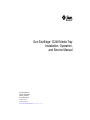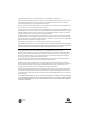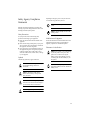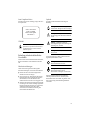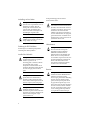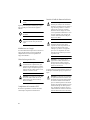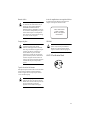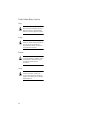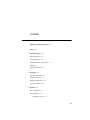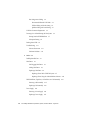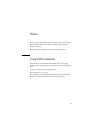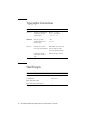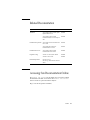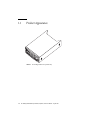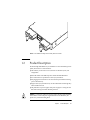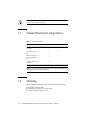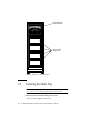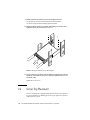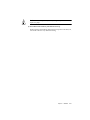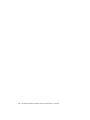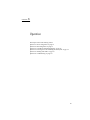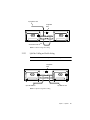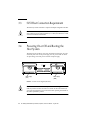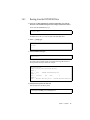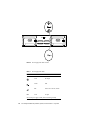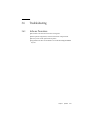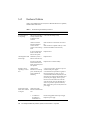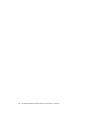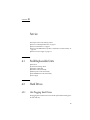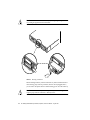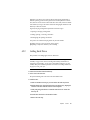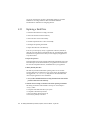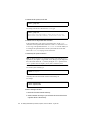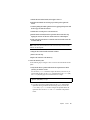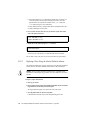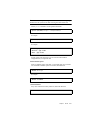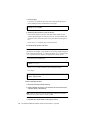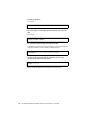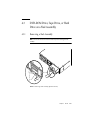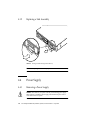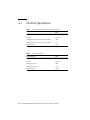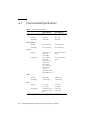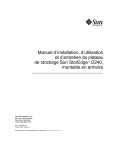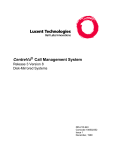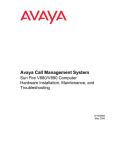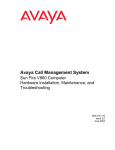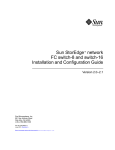Download Defy D240 Service manual
Transcript
Sun StorEdge™ D240 Media Tray Installation, Operation, and Service Manual Sun Microsystems, Inc. 901 San Antonio Road Palo Alto, CA 94303 U.S.A. 650-960-1300 Part No. 806-4211-12 August 2001, Revision A Send comments about this document to: [email protected] Copyright 2001 Sun Microsystems, Inc., 901 San Antonio Road, Palo Alto, CA 94303-4900 U.S.A. All rights reserved. This product or document is distributed under licenses restricting its use, copying, distribution, and decompilation. No part of this product or document may be reproduced in any form by any means without prior written authorization of Sun and its licensors, if any. Third-party software, including font technology, is copyrighted and licensed from Sun suppliers. Parts of the product may be derived from Berkeley BSD systems, licensed from the University of California. UNIX is a registered trademark in the U.S. and other countries, exclusively licensed through X/Open Company, Ltd. Sun, Sun Microsystems, the Sun logo, AnswerBook2, docs.sun.com, Sun StorEdge and Solaris are trademarks, registered trademarks, or service marks of Sun Microsystems, Inc. in the U.S. and other countries. All SPARC trademarks are used under license and are trademarks or registered trademarks of SPARC International, Inc. in the U.S. and other countries. Products bearing SPARC trademarks are based upon an architecture developed by Sun Microsystems, Inc. The Energy Star logo is a registered trademark of EPA. The OPEN LOOK and Sun™ Graphical User Interface was developed by Sun Microsystems, Inc. for its users and licensees. Sun acknowledges the pioneering efforts of Xerox in researching and developing the concept of visual or graphical user interfaces for the computer industry. Sun holds a non-exclusive license from Xerox to the Xerox Graphical User Interface, which license also covers Sun’s licensees who implement OPEN LOOK GUIs and otherwise comply with Sun’s written license agreements. Federal Acquisitions: Commercial Software—Government Users Subject to Standard License Terms and Conditions. DOCUMENTATION IS PROVIDED “AS IS” AND ALL EXPRESS OR IMPLIED CONDITIONS, REPRESENTATIONS AND WARRANTIES, INCLUDING ANY IMPLIED WARRANTY OF MERCHANTABILITY, FITNESS FOR A PARTICULAR PURPOSE OR NON-INFRINGEMENT, ARE DISCLAIMED, EXCEPT TO THE EXTENT THAT SUCH DISCLAIMERS ARE HELD TO BE LEGALLY INVALID. Copyright 2001 Sun Microsystems, Inc., 901 San Antonio Road, Palo Alto, CA 94303-4900 Etats-Unis. Tous droits réservés. Ce produit ou document est distribué avec des licences qui en restreignent l’utilisation, la copie, la distribution, et la décompilation. Aucune partie de ce produit ou document ne peut être reproduite sous aucune forme, par quelque moyen que ce soit, sans l’autorisation préalable et écrite de Sun et de ses bailleurs de licence, s’il y en a. Le logiciel détenu par des tiers, et qui comprend la technologie relative aux polices de caractères, est protégé par un copyright et licencié par des fournisseurs de Sun. Des parties de ce produit pourront être dérivées des systèmes Berkeley BSD licenciés par l’Université de Californie. UNIX est une marque déposée aux Etats-Unis et dans d’autres pays et licenciée exclusivement par X/Open Company, Ltd. Sun, Sun Microsystems, le logo Sun, AnswerBook2, docs.sun.com, Sun StorEdge et Solaris sont des marques de fabrique ou des marques déposées, ou marques de service, de Sun Microsystems, Inc. aux Etats-Unis et dans d’autres pays. Toutes les marques SPARC sont utilisées sous licence et sont des marques de fabrique ou des marques déposées de SPARC International, Inc. aux Etats-Unis et dans d’autres pays. Les produits portant les marques SPARC sont basés sur une architecture développée par Sun Microsystems, Inc. L’interface d’utilisation graphique OPEN LOOK et Sun™ a été développée par Sun Microsystems, Inc. pour ses utilisateurs et licenciés. Sun reconnaît les efforts de pionniers de Xerox pour la recherche et le développement du concept des interfaces d’utilisation visuelle ou graphique pour l’industrie de l’informatique. Sun détient une licence non exclusive de Xerox sur l’interface d’utilisation graphique Xerox, cette licence couvrant également les licenciés de Sun qui mettent en place l’interface d’utilisation graphique OPEN LOOK et qui en outre se conforment aux licences écrites de Sun. LA DOCUMENTATION EST FOURNIE “EN L’ETAT” ET TOUTES AUTRES CONDITIONS, DECLARATIONS ET GARANTIES EXPRESSES OU TACITES SONT FORMELLEMENT EXCLUES, DANS LA MESURE AUTORISEE PAR LA LOI APPLICABLE, Y COMPRIS NOTAMMENT TOUTE GARANTIE IMPLICITE RELATIVE A LA QUALITE MARCHANDE, A L’APTITUDE A UNE UTILISATION PARTICULIERE OU A L’ABSENCE DE CONTREFAÇON. Please Recycle Regulatory Compliance Statements Your Sun product is marked to indicate its compliance class: • • • • Federal Communications Commission (FCC) — USA Industry Canada Equipment Standard for Digital Equipment (ICES-003) — Canada Voluntary Control Council for Interference (VCCI) — Japan Bureau of Standards Metrology and Inspection (BSMI) — Taiwan Please read the appropriate section that corresponds to the marking on your Sun product before attempting to install the product. FCC Class A Notice This device complies with Part 15 of the FCC Rules. Operation is subject to the following two conditions: 1. This device may not cause harmful interference. 2. This device must accept any interference received, including interference that may cause undesired operation. Note: This equipment has been tested and found to comply with the limits for a Class A digital device, pursuant to Part 15 of the FCC Rules. These limits are designed to provide reasonable protection against harmful interference when the equipment is operated in a commercial environment. This equipment generates, uses, and can radiate radio frequency energy, and if it is not installed and used in accordance with the instruction manual, it may cause harmful interference to radio communications. Operation of this equipment in a residential area is likely to cause harmful interference, in which case the user will be required to correct the interference at his own expense. Shielded Cables: Connections between the workstation and peripherals must be made using shielded cables to comply with FCC radio frequency emission limits. Networking connections can be made using unshielded twisted-pair (UTP) cables. Modifications: Any modifications made to this device that are not approved by Sun Microsystems, Inc. may void the authority granted to the user by the FCC to operate this equipment. FCC Class B Notice This device complies with Part 15 of the FCC Rules. Operation is subject to the following two conditions: 1. This device may not cause harmful interference. 2. This device must accept any interference received, including interference that may cause undesired operation. Note: This equipment has been tested and found to comply with the limits for a Class B digital device, pursuant to Part 15 of the FCC Rules. These limits are designed to provide reasonable protection against harmful interference in a residential installation. This equipment generates, uses and can radiate radio frequency energy and, if not installed and used in accordance with the instructions, may cause harmful interference to radio communications. However, there is no guarantee that interference will not occur in a particular installation. If this equipment does cause harmful interference to radio or television reception, which can be determined by turning the equipment off and on, the user is encouraged to try to correct the interference by one or more of the following measures: • • • • Reorient or relocate the receiving antenna. Increase the separation between the equipment and receiver. Connect the equipment into an outlet on a circuit different from that to which the receiver is connected. Consult the dealer or an experienced radio/television technician for help. Shielded Cables: Connections between the workstation and peripherals must be made using shielded cables in order to maintain compliance with FCC radio frequency emission limits. Networking connections can be made using unshielded twisted pair (UTP) cables. Modifications: Any modifications made to this device that are not approved by Sun Microsystems, Inc. may void the authority granted to the user by the FCC to operate this equipment. iii ICES-003 Class A Notice - Avis NMB-003, Classe A This Class A digital apparatus complies with Canadian ICES-003. Cet appareil numérique de la classe A est conforme à la norme NMB-003 du Canada. ICES-003 Class B Notice - Avis NMB-003, Classe B This Class B digital apparatus complies with Canadian ICES-003. Cet appareil numérique de la classe B est conforme à la norme NMB-003 du Canada. iv Sun StorEdge D240 Media Tray Installation, Operation, and Service Manual • August 2001 BSMI Class A Notice The following statement is applicable to products shipped to Taiwan and marked as Class A on the product compliance label. v vi Sun StorEdge D240 Media Tray Installation, Operation, and Service Manual • August 2001 Safety Agency Compliance Statements Depending on the type of power switch your device has, one of the following symbols may be used: Caution – Removes AC power from the system. Read this section before beginning any procedure. The following text provides safety precautions to follow when installing a Sun Microsystems product. Safety Precautions For your protection, observe the following safety precautions when setting up your equipment: ■ ■ ■ Follow all cautions and instructions marked on the equipment. Ensure that the voltage and frequency of your power source match the voltage and frequency inscribed on the equipment’s electrical rating label. Never push objects of any kind through openings in the equipment. Dangerous voltages may be present. Conductive foreign objects could produce a short circuit that could cause fire, electric shock, or damage to your equipment. Symbols The following symbols may appear in this book: Caution – There is a risk of personal injury and equipment damage. Follow the instructions. Caution – The On/Standby switch is in the standby position. Modifications to Equipment Do not make mechanical or electrical modifications to the equipment. Sun Microsystems is not responsible for regulatory compliance of a modified Sun product. Placement of a Sun Product Caution – Do not block or cover the openings of your Sun product. Never place a Sun product near a radiator or heat register. Failure to follow these guidelines can cause overheating and affect the reliability of your Sun product. Caution – The workplace-dependent noise level defined in DIN 45 635 Part 1000 must be 70Db(A) or less. Caution – Hot surface. Avoid contact. Surfaces are hot and may cause personal injury if touched. Caution – Hazardous voltages are present. To reduce the risk of electric shock and danger to personal health, follow the instructions. Caution – Applies AC power to the system. vii SELV Compliance Safety status of I/O connections comply to SELV requirements. Power Cord Connection Caution – Sun products are designed to work with single-phase power systems having a grounded neutral conductor. To reduce the risk of electric shock, do not plug Sun products into any other type of power system. Contact your facilities manager or a qualified electrician if you are not sure what type of power is supplied to your building. Caution – Not all power cords have the same current ratings. Household extension cords do not have overload protection and are not meant for use with computer systems. Do not use household extension cords with your Sun product. Caution – Your Sun product is shipped with a grounding type (three-wire) power cord. To reduce the risk of electric shock, always plug the cord into a grounded power outlet The following caution applies only to devices with a Standby power switch: Caution – The power switch of this product functions as a standby type device only. The power cord serves as the primary disconnect device for the system. Be sure to plug the power cord into a grounded power outlet that is nearby the system and is readily accessible. Do not connect the power cord when the power supply has been removed from the system chassis. viii Lithium Battery Caution – On Sun CPU boards, there is a lithium battery molded into the real-time clock, SGS No. MK48T59Y, MK48TXXB-XX, MK48T18-XXXPCZ, M48T59W-XXXPCZ, or MK48T08. Batteries are not customer replaceable parts. They may explode if mishandled. Do not dispose of the battery in fire. Do not disassemble it or attempt to recharge it. Battery Pack Caution – There is a sealed lead acid battery in Product Name units. Portable Energy Products No. TLC02V50. There is danger of explosion if the battery pack is mishandled or incorrectly replaced. Replace only with the same type of Sun Microsystems battery pack. Do not disassemble it or attempt to recharge it outside the system. Do not dispose of the battery in fire. Dispose of the battery properly in accordance with local regulations System Unit Cover You must remove the cover of your Sun computer system unit to add cards, memory, or internal storage devices. Be sure to replace the top cover before powering on your computer system. Caution – Do not operate Sun products without the top cover in place. Failure to take this precaution may result in personal injury and system damage. Laser Compliance Notice Symbole Sun products that use laser technology comply with Class 1 laser requirements. Die Symbole in diesem Handbuch haben folgende Bedeutung: Achtung – Gefahr von Verletzung und Geräteschaden. Befolgen Sie die Anweisungen Class 1 Laser Product Luokan 1 Laserlaite Klasse 1 Laser Apparat Laser KLasse 1 CD-ROM Caution – Use of controls, adjustments, or the performance of procedures other than those specified herein may result in hazardous radiation exposure. Einhaltung sicherheitsbehördlicher Vorschriften Auf dieser Seite werden Sicherheitsrichtlinien beschrieben, die bei der Installation von Sun-Produkten zu beachten sind. Achtung – Hohe Temperatur. Nicht berühren, da Verletzungsgefahr durch heiße Oberfläche besteht. Achtung – Gefährliche Spannungen. Anweisungen befolgen, um Stromschläge und Verletzungen zu vermeiden Achtung – Setzt das System unter Wechselstrom Je nach Netzschaltertyp an Ihrem Gerät kann eines der folgenden Symbole benutzt werden: Achtung – Unterbricht die Wechselstromzufuhr zum Gerät. Sicherheitsvorkehrungen Treffen Sie zu Ihrem eigenen Schutz die folgenden Sicherheitsvorkehrungen, wenn Sie Ihr Gerät installieren: ■ ■ ■ Beachten Sie alle auf den Geräten angebrachten Warnhinweise und Anweisungen. Vergewissern Sie sich, daß Spannung und Frequenz Ihrer Stromquelle mit der Spannung und Frequenz übereinstimmen, die auf dem Etikett mit den elektrischen Nennwerten des Geräts angegeben sind. Stecken Sie auf keinen Fall irgendwelche Gegenstände in Öffnungen in den Geräten. Leitfähige Gegenstände könnten aufgrund der möglicherweise vorliegenden gefährlichen Spannungen einen Kurzschluß verursachen, der einen Brand, Stromschlag oder Geräteschaden herbeiführen kann. Achtung – (Stand-by-Position) - Der Ein-/ Wartezustand-Schalter steht auf Wartezustand. Änderungen an Sun-Geräten. Nehmen Sie keine mechanischen oder elektrischen Änderungen an den Geräten vor. Sun Microsystems, übernimmt bei einem Sun-Produkt, das geändert wurde, keine Verantwortung für die Einhaltung behördlicher Vorschriften ix Aufstellung von Sun-Geräten Achtung – Um den zuverlässigen Betrieb Ihres Sun-Geräts zu gewährleisten und es vor Überhitzung zu schützen, dürfen die Öffnungen im Gerät nicht blockiert oder verdeckt werden. Sun-Produkte sollten niemals in der Nähe von Heizkörpern oder Heizluftklappen aufgestellt werden Achtung – Der arbeitsplatzbezogene Schalldruckpegel nach DIN 45 635 Teil 1000 beträgt 70Db(A) oder weniger. Die folgende Warnung gilt nur für Geräte mit Wartezustand-Netzschalter: Achtung – Der Ein/Aus-Schalter dieses Geräts schaltet nur auf Wartezustand (StandBy-Modus). Um die Stromzufuhr zum Gerät vollständig zu unterbrechen, müssen Sie das Netzkabel von der Steckdose abziehen. Schließen Sie den Stecker des Netzkabels an eine in der Nähe befindliche, frei zugängliche, geerdete Netzsteckdose an. Schließen Sie das Netzkabel nicht an, wenn das Netzteil aus der Systemeinheit entfernt wurde. Lithiumbatterie Einhaltung der SELV-Richtlinien Die Sicherung der I/O-Verbindungen entspricht den Anforderungen der SELV-Spezifikation. Anschluß des Netzkabels Achtung – Sun-Produkte sind für den Betrieb an Einphasen-Stromnetzen mit geerdetem Nulleiter vorgesehen. Um die Stromschlaggefahr zu reduzieren, schließen Sie Sun-Produkte nicht an andere Stromquellen an. Ihr Betriebsleiter oder ein qualifizierter Elektriker kann Ihnen die Daten zur Stromversorgung in Ihrem Gebäude geben. Achtung – Nicht alle Netzkabel haben die gleichen Nennwerte. Herkömmliche, im Haushalt verwendete Verlängerungskabel besitzen keinen Überlastungsschutz und sind daher für Computersysteme nicht geeignet. Achtung – Ihr Sun-Gerät wird mit einem dreiadrigen Netzkabel für geerdete Netzsteckdosen geliefert. Um die Gefahr eines Stromschlags zu reduzieren, schließen Sie das Kabel nur an eine fachgerecht verlegte, geerdete Steckdose an. x Achtung – CPU-Karten von Sun verfügen über eine Echtzeituhr mit integrierter Lithiumbatterie (Teile-Nr. MK48T59Y, MK48TXXB-XX, MK48T18-XXXPCZ, M48T59W-XXXPCZ, oder MK48T08). Diese Batterie darf nur von einem qualifizierten Servicetechniker ausgewechselt werden, da sie bei falscher Handhabung explodieren kann. Werfen Sie die Batterie nicht ins Feuer. Versuchen Sie auf keinen Fall, die Batterie auszubauen oder wiederaufzuladen. Batterien Achtung – Die Geräte Product Name enthalten auslaufsichere Bleiakkumulatoren. Produkt-Nr. TLC02V50 für portable Stromversorgung. Werden bei der Behandlung oder beim Austausch der Batterie Fehler gemacht, besteht Explosionsgefahr. Batterie nur gegen Batterien gleichen Typs von Sun Microsystems austauschen. Nicht demontieren und nicht versuchen, die Batterie außerhalb des Geräts zu laden. Batterie nicht ins Feuer werfen. Ordnungsgemäß entsprechend den vor Ort geltenden Vorschriften entsorgen. Gehäuseabdeckung Sie müssen die obere Abdeckung Ihres Sun-Systems entfernen, um interne Komponenten wie Karten, Speicherchips oder Massenspeicher hinzuzufügen. Bringen Sie die obere Gehäuseabdeckung wieder an, bevor Sie Ihr System einschalten. Achtung – Bei Betrieb des Systems ohne obere Abdeckung besteht die Gefahr von Stromschlag und Systemschäden. Einhaltung der Richtlinien für Laser Sun-Produkte, die mit Laser-Technologie arbeiten, entsprechen den Anforderungen der Laser Klasse 1. Class 1 Laser Product Luokan 1 Laserlaite Klasse 1 Laser Apparat Laser KLasse 1 CD-ROM Achtung – Die Verwendung von anderen Steuerungen und Einstellungen oder die Durchfhrung von Prozeduren, die von den hier beschriebenen abweichen, knnen gefhrliche Strahlungen zur Folge haben. Conformité aux normes de sécurité Ce texte traite des mesures de sécurité qu’il convient de prendre pour l’installation d’un produit Sun Microsystems. Mesures de sécurité Pour votre protection, veuillez prendre les précautions suivantes pendant l’installation du matériel : ■ ■ ■ Ne jamais introduire d’objets quels qu’ils soient dans une des ouvertures de l’appareil. Vous pourriez vous trouver en présence de hautes tensions dangereuses. Tout objet conducteur introduit de la sorte pourrait produire un court-circuit qui entraînerait des flammes, des risques d’électrocution ou des dégâts matériels. Symboles Vous trouverez ci-dessous la signification des différents symboles utilisés : Attention – risques de blessures corporelles et de dégâts matériels. Veuillez suivre les instructions. Attention – surface à température élevée. Evitez le contact. La température des surfaces est élevée et leur contact peut provoquer des blessures corporelles. Attention – présence de tensions dangereuses. Pour éviter les risques d’électrocution et de danger pour la santé physique, veuillez suivre les instructions. Attention – Votre système est sous tension (courant alternatif). Un des symboles suivants sera peut-être utilisé en fonction du type d'interrupteur de votre système: Attention – Votre système est hors tension (courant alternatif). Attention – L'interrupteur Marche/Veilleuse est en position « Veilleuse ». Suivre tous les avertissements et toutes les instructions inscrites sur le matériel. Vérifier que la tension et la fréquence de la source d’alimentation électrique correspondent à la tension et à la fréquence indiquées sur l’étiquette de classification de l’appareil. xi Modification du matériel Ne pas apporter de modification mécanique ou électrique au matériel. Sun Microsystems n’est pas responsable de la conformité réglementaire d’un produit Sun qui a été modifié. Positionnement d’un produit Sun Attention – pour assurer le bon fonctionnement de votre produit Sun et pour l’empêcher de surchauffer, il convient de ne pas obstruer ni recouvrir les ouvertures prévues dans l’appareil. Un produit Sun ne doit jamais être placé à proximité d’un radiateur ou d’une source de chaleur. Attention – Le niveau de pression acoustique au poste de travail s'élève selon la norme DIN 45 635 section 1000, à 70 dB (A) ou moins. Conformité SELV Sécurité : les raccordements E/S sont conformes aux normes SELV. Connexion du cordon d’alimentation Attention – les produits Sun sont conçus pour fonctionner avec des alimentations monophasées munies d’un conducteur neutre mis à la terre. Pour écarter les risques d’électrocution, ne pas brancher de produit Sun dans un autre type d’alimentation secteur. En cas de doute quant au type d’alimentation électrique du local, veuillez vous adresser au directeur de l’exploitation ou à un électricien qualifié. xii Attention – tous les cordons d’alimentation n’ont pas forcément la même puissance nominale en matière de courant. Les rallonges d’usage domestique n’offrent pas de protection contre les surcharges et ne sont pas prévues pour les systèmes d’ordinateurs. Ne pas utiliser de rallonge d’usage domestique avec votre produit Sun. Attention – votre produit Sun a été livré équipé d’un cordon d’alimentation à trois fils (avec prise de terre). Pour écarter tout risque d’électrocution, branchez toujours ce cordon dans une prise mise à la terre. L'avertissement suivant s'applique uniquement aux systèmes équipés d'un interrupteur VEILLEUSE: Attention – Le commutateur d’alimentation de ce produit fonctionne comme un dispositif de mise en veille uniquement. C’est la prise d’alimentation qui sert à mettre le produit hors tension. Veillez donc à installer le produit à proximité d’une prise murale facilement accessible. Ne connectez pas la prise d’alimentation lorsque le châssis du système n’est plus alimenté. Batterie au lithium Attention – sur les cartes CPU Sun, une batterie au lithium (référence MK48T59Y, MK48TXXB-XX, MK48T18-XXXPCZ, M48T59W-XXXPCZ, ou MK48T08.) a été moulée dans l’horloge temps réel SGS. Les batteries ne sont pas des pièces remplaçables par le client. Elles risquent d’exploser en cas de mauvais traitement. Ne pas jeter la batterie au feu. Ne pas la démonter ni tenter de la recharger. Bloc-batterie CD-ROM Attention – Les unités Product Name contiennent une batterie étanche au plomb (produits énergétiques portatifs n˚TLC02V50). Il existe un risque d’explosion si ce blocbatterie est manipulé de façon erronée ou mal mis en place. Ne remplacez ce bloc que par un bloc-batterie Sun Microsystems du même type. Ne le démontez pas et n’essayez pas de le recharger hors du système. Ne faites pas brûler la batterie mais mettez-la au rebut conformément aux réglementations locales en vigueur. Attention – L’utilisation de contrôles, de réglages ou de performances de procédures autre que celle spécifiée dans le présent document peut provoquer une exposition à des radiations dangereuses. Normativas de seguridad El siguiente texto incluye las medidas de seguridad que se deben seguir cuando se instale algún producto de Sun Microsystems. Precauciones de seguridad Couvercle Pour ajouter des cartes, de la mémoire, ou des unités de stockage internes, vous devrez démonter le couvercle de l’unité système Sun. Ne pas oublier de remettre ce couvercle en place avant de mettre le système sous tension. Attention – il est dangereux de faire fonctionner un produit Sun sans le couvercle en place. Si l’on néglige cette précaution, on encourt des risques de blessures corporelles et de dégâts matériels. Conformité aux certifications Laser Les produits Sun qui font appel aux technologies lasers sont conformes aux normes de la classe 1 en la matière. Class 1 Laser Product Luokan 1 Laserlaite Klasse 1 Laser Apparat Laser KLasse 1 Para su protección observe las siguientes medidas de seguridad cuando manipule su equipo: ■ ■ ■ Siga todas los avisos e instrucciones marcados en el equipo. Asegúrese de que el voltaje y la frecuencia de la red eléctrica concuerdan con las descritas en las etiquetas de especificaciones eléctricas del equipo. No introduzca nunca objetos de ningún tipo a través de los orificios del equipo. Pueden haber voltajes peligrosos. Los objetos extraños conductores de la electricidad pueden producir cortocircuitos que provoquen un incendio, descargas eléctricas o daños en el equipo. Símbolos En este libro aparecen los siguientes símbolos: Precaución – Existe el riesgo de lesiones personales y daños al equipo. Siga las instrucciones. Precaución – Superficie caliente. Evite el contacto. Las superficies están calientes y pueden causar daños personales si se tocan. Precaución – Voltaje peligroso presente. Para reducir el riesgo de descarga y daños para la salud siga las instrucciones. xiii Precaución – Aplica la alimentación de CA al sistema. Según el tipo de interruptor de encendido que su equipo tenga, es posible que se utilice uno de los siguientes símbolos: Precaución – Elimina la alimentación de CA del sistema. Precaución – El interruptor de Encendido/En espera se ha colocado en la posición de En espera. Modificaciones en el equipo No realice modificaciones de tipo mecánico o eléctrico en el equipo. Sun Microsystems no se hace responsable del cumplimiento de las normativas de seguridad en los equipos Sun modificados. Ubicación de un producto Sun Precaución – Para asegurar la fiabilidad de funcionamiento de su producto Sun y para protegerlo de sobrecalentamien-tos no deben obstruirse o taparse las rejillas del equipo. Los productos Sun nunca deben situarse cerca de radiadores o de fuentes de calor. Precaución – De acuerdo con la norma DIN 45 635, Parte 1000, se admite un nivel de presión acústica para puestos de trabajo máximo de 70Db(A). Cumplimiento de la normativa SELV El estado de la seguridad de las conexiones de entrada/ salida cumple los requisitos de la normativa SELV. xiv Conexión del cable de alimentación eléctrica Precaución – Los productos Sun están diseñados para trabajar en una red eléctrica monofásica con toma de tierra. Para reducir el riesgo de descarga eléctrica, no conecte los productos Sun a otro tipo de sistema de alimentación eléctrica. Póngase en contacto con el responsable de mantenimiento o con un electricista cualificado si no está seguro del sistema de alimentación eléctrica del que se dispone en su edificio. Precaución – No todos los cables de alimentación eléctrica tienen la misma capacidad. Los cables de tipo doméstico no están provistos de protecciones contra sobrecargas y por tanto no son apropiados para su uso con computadores. No utilice alargadores de tipo doméstico para conectar sus productos Sun. Precaución – Con el producto Sun se proporciona un cable de alimentación con toma de tierra. Para reducir el riesgo de descargas eléctricas conéctelo siempre a un enchufe con toma de tierra. La siguiente advertencia se aplica solamente a equipos con un interruptor de encendido que tenga una posición "En espera": Precaución – El interruptor de encendido de este producto funciona exclusivamente como un dispositivo de puesta en espera. El enchufe de la fuente de alimentación está diseñado para ser el elemento primario de desconexión del equipo. El equipo debe instalarse cerca del enchufe de forma que este último pueda ser fácil y rápidamente accesible. No conecte el cable de alimentación cuando se ha retirado la fuente de alimentación del chasis del sistema. Batería de litio Precaución – En las placas de CPU Sun hay una batería de litio insertada en el reloj de tiempo real, tipo SGS Núm. MK48T59Y, MK48TXXB-XX, MK48T18-XXXPCZ, M48T59W-XXXPCZ, o MK48T08. Las baterías no son elementos reemplazables por el propio cliente. Pueden explotar si se manipulan de forma errónea. No arroje las baterías al fuego. No las abra o intente recargarlas. Paquete de pilas Precaución – Las unidades Product Name contienen una pila de plomo sellada, Productos de energía portátil nº TLC02V50. Existe riesgo de estallido si el paquete de pilas se maneja sin cuidado o se sustituye de manera indebida. Las pilas sólo deben sustituirse por el mismo tipo de paquete de pilas de Sun Microsystems. No las desmonte ni intente recargarlas fuera del sistema. No arroje las pilas al fuego. Deséchelas siguiendo el método indicado por las disposiciones vigentes. Aviso de cumplimiento con requisitos de láser Los productos Sun que utilizan la tecnología de láser cumplen con los requisitos de láser de Clase 1. Class 1 Laser Product Luokan 1 Laserlaite Klasse 1 Laser Apparat Laser KLasse 1 CD-ROM Precaución – El manejo de los controles, los ajustes o la ejecución de procedimientos distintos a los aquí especificados pueden exponer al usuario a radiaciones peligrosas. GOST-R Certification Mark Tapa de la unidad del sistema Debe quitar la tapa del sistema cuando sea necesario añadir tarjetas, memoria o dispositivos de almacenamiento internos. Asegúrese de cerrar la tapa superior antes de volver a encender el equipo. Precaución – Es peligroso hacer funcionar los productos Sun sin la tapa superior colocada. El hecho de no tener en cuenta esta precaución puede ocasionar daños personales o perjudicar el funcionamiento del equipo. xv Nordic Lithium Battery Cautions Norge Caution – Litiumbatteri — Eksplosjonsfare.Ved utskifting benyttes kun batteri som anbefalt av apparatfabrikanten. Brukt batteri returneres apparatleverandøren. Sverige Caution – Explosionsfara vid felaktigt batteribyte. Använd samma batterityp eller en ekvivalent typ som rekommenderas av apparattillverkaren. Kassera använt batteri enligt fabrikantens instruktion. Danmark Caution – Litiumbatteri — Eksplosionsfare ved fejlagtig håndtering. Udskiftning må kun ske med batteri af samme fabrikat og type. Levér det brugte batteri tilbage til leverandøren. Suomi Caution – Paristo voi räjähtää, jos se on virheellisesti asennettu. Vaihda paristo ainoastaan laitevalmistajan suosittelemaan tyyppiin. Hävitä käytetty paristo valmistajan ohjeiden mukaisesti. xvi Contents Regulatory Compliance Statements Preface 1. xix Product Description 1-1 Product Appearance 1-2 Product Description 1-5 Standard Hardware Configurations Mounting Installation 1-7 2-1 Tools and Parts Needed Placement in the Rack 2-1 2-5 Installing the Media Tray Server Top Placement 3. Operation 1-6 1-6 Software Requirements 2. iii 2-6 2-10 3-1 Drive Configuration Bus Configuration 3-2 3-3 Configuration Switch 3-3 xvii Bus Configuration Cabling 3-4 Recommended External SCSI Cables 3-4 Full Bus Cabling and Switch Setting 3-4 Split Bus Cabling and Switch Setting SCSI Host Connection Requirement 3-5 3-6 Powering On or Off and Booting the Host System Booting from the DVD-ROM Drive Subsequent Booting Reading Status LEDs Troubleshooting 3-8 3-11 Hardware Problems Service 3-7 3-8 Software Precautions 4. 3-6 3-11 3-12 4-1 Field Replaceable Units Hard Drives 4-1 4-1 Hot-Plugging Hard Drives Adding Hard Drives 4-1 4-3 Replacing a Hard Drive 4-6 Replacing a Drive With a UNIX File System 4-7 Replacing a Drive Using the Solstice DiskSuite Software DVD-ROM Drive, Tape Drive, or Hard Drive on a Sled Assembly Removing a Sled Assembly 4-15 Replacing a Sled Assembly 4-16 Power Supply xviii 4-16 Removing a Power Supply 4-16 Replacing a Power Supply 4-17 Sun StorEdge D240 Media Tray Installation, Operation, and Service Manual • August 2001 4-10 4-15 Preface The Sun StorEdge D240 Media Tray Installation, Operation, and Service Manual provides information and procedures about installing, operating, and servicing the Sun StorEdge™ media tray. These procedures are designed for an experienced system administrator. Using UNIX Commands This document may not contain information on basic UNIX® commands and procedures such as shutting down the system, booting the system, and configuring devices. See one or more of the following for this information: ■ Solaris Handbook for Sun Peripherals ■ AnswerBook2™ online documentation for the Solaris™ operating environment ■ Other software documentation that you received with your system xix Typographic Conventions Typeface Meaning Examples AaBbCc123 The names of commands, files, and directories; on-screen computer output Edit your .login file. Use ls -a to list all files. % You have mail. AaBbCc123 What you type, when contrasted with on-screen computer output % su Password: AaBbCc123 Book titles, new words or terms, words to be emphasized Read Chapter 6 in the User’s Guide. These are called class options. You must be superuser to do this. Command-line variable; replace with a real name or value To delete a file, type rm filename. Shell Prompts xx Shell Prompt C shell machine_name% C shell superuser machine_name# Bourne shell and Korn shell $ Bourne shell and Korn shell superuser # Sun StorEdge D240 Media Tray Installation, Operation, and Service Manual • August 2001 Related Documentation Application Title Part Number Installation Sun StorEdge Expansion Cabinet Airflow Baffle Installation Guide 806-0274 Sun StorEdge Expansion Cabinet Installation Guide for the Sun Enterprise™ 4x00 805-7687 Sun StorEdge DVD 10X Installation and User’s Guide 806-5518 Sun StorEdge DDS-4 Tape Drive Installation and User’s Guide 806-3313 Installation and service Sun StorEdge Expansion Cabinet Installation and Service Manual 805-3067 Diagnostic testing SunVTS™ 4.0 Test Reference Manual 806-2058 SunVTS 4.0 User’s Guide 806-2057 Installation and operation Rackmount placement http://docs.sun.com Click Storage, then Rackmount Placement Matrix Accessing Sun Documentation Online The Products and Solution web site enables you to access Sun™ technical documentation on the Web. You can browse the Products and Solutions archive or search for a specific book title or subject at: http://www.sun.com/products-n-solutions/ Preface xxi Ordering Sun Documentation Fatbrain.com, an Internet professional bookstore, stocks select product documentation from Sun Microsystems, Inc. For a list of documents and how to order them, visit the Sun Documentation Center on Fatbrain.com at: http://www.fatbrain.com/documentation/sun Sun Welcomes Your Comments Sun is interested in improving its documentation and welcomes your comments and suggestions. You can email your comments to Sun at: [email protected] Please include the part number of your document in the subject line of your email. xxii Sun StorEdge D240 Media Tray Installation, Operation, and Service Manual • August 2001 CHAPTER 1 Product Description This chapter consists of the following sections: ■ ■ ■ ■ ■ Section 1.1 Section 1.2 Section 1.3 Section 1.4 Section 1.5 “Product Appearance” on page 1-2 “Product Description” on page 1-5 “Standard Hardware Configurations” on page 1-6 “Mounting” on page 1-6 “Software Requirements” on page 1-7 1-1 1.1 Product Appearance FIGURE 1-1 1-2 Sun StorEdge D240 Server Top Media Tray Sun StorEdge D240 Media Tray Installation, Operation, and Service Manual • August 2001 FIGURE 1-2 DVD-ROM drive FIGURE 1-3 Sun StorEdge D240 Rackmount Media Tray With Removable Front Bezel Hard drives in brackets DDS-4 tape drive Server Top Media Tray, Front View: Typical Configuration Chapter 1 Product Description 1-3 Configuration switch Split bus LED FIGURE 1-5 1-4 In In Out Out SCSI connectors Power supply (PS1) FIGURE 1-4 Full bus LED Power supply (PSØ) Media Tray, Rear View Mounting Rail Sun StorEdge D240 Media Tray Installation, Operation, and Service Manual • August 2001 FIGURE 1-6 1.2 DVD-ROM and Tape Drives Partially Removed on Sleds Product Description The Sun StorEdge D240 Media Tray accommodates two removable media (tape and optical) drives and two to four hard drives. ■ The media tray can be used as a boot I/O device for 1828.8-mm (72-in.) rack configurations. ■ Removable media are the DDS-4 tape drive and the 10X DVD-ROM drive. ■ Two fixed locations are provided for 25.4-mm (1-in.) hard drives. ■ Hot-plugging allows hard drives to be removed and replaced without removing power to the media tray. ■ Single 25.4-mm (1-in.) hard drives may also be installed in the left and right bays when assembled on sleds. ■ The product has two power supplies. Each power supply has a cooling fan with built-in heat sensing for thermal shutdown protection. Caution – A media tray weighs from 11.34 kg (25 lb) to 22.68 kg (50 lb) depending on the number of drives and power supplies installed. It must be lifted by two persons or by a mechanical lifting device. Chapter 1 Product Description 1-5 Caution – To remove all power from a media tray, you must disconnect the power cords from both of the power supplies. 1.3 Standard Hardware Configurations TABLE 1-1 Full Bus Configurations Configuration Type Hard Drives Tape Drives DVD-ROM Drives Maximum hard drives and tape drives 2 2 0 Maximum hard drives only 4 0 0 Mixed hard drives, tape drive, and DVD-ROM drive 2 1 1 Maximum hard drives and DVD drives 2 0 2 Note – You can order standard configurations from Sun. You must assemble other configurations with drives ordered from Sun. 1.4 Mounting The Sun StorEdge D240 Media Tray can be mounted in the following methods: ■ ■ ■ 1-6 Sun StorEdge expansion cabinet. Sun Enterprise 1828.8-mm (72-in.) system cabinet. On top of specified Sun deskside systems. Sun StorEdge D240 Media Tray Installation, Operation, and Service Manual • August 2001 1.5 Software Requirements ■ ■ The Solaris 8 operating environment is required on the system. For diagnostic purposes, SunVTS 4.0 is required. Chapter 1 Product Description 1-7 1-8 Sun StorEdge D240 Media Tray Installation, Operation, and Service Manual • August 2001 CHAPTER 2 Installation This chapter consists of the following sections: ■ ■ ■ ■ 2.1 Section 2.1 Section 2.2 Section 2.3 Section 2.4 “Tools and Parts Needed” on page 2-1 “Placement in the Rack” on page 2-5 “Installing the Media Tray” on page 2-6 “Server Top Placement” on page 2-10 Tools and Parts Needed You will need the following tools and parts: ■ ■ ■ ■ ■ ■ ■ One No. 2 Phillips screwdriver One torque-measuring wrench or screwdriver Two mounting rails One Sun StorEdge D240 Media Tray Fourteen panhead screws Six or twelve flathead screws Two mounting ears 2-1 FIGURE 2-1 2-2 Mounting Rail Sun StorEdge D240 Media Tray Installation, Operation, and Service Manual • August 2001 FIGURE 2-2 Sun StorEdge D240 Rackmount Media Tray \ / A FIGURE 2-3 B Flathead (A) and Panhead (B) Screws (Enlarged Profiles) Chapter 2 Installation 2-3 FIGURE 2-4 2-4 Mounting Ear Sun StorEdge D240 Media Tray Installation, Operation, and Service Manual • August 2001 2.2 Placement in the Rack A maximum of four media trays can be installed in one rack cabinet. FIGURE 2-5 Media Tray Placement in a Sun Enterprise System Cabinet Rack Caution – A media tray weighs from 11.34 kg (25 lbs) to 22.68 kg (50 lbs) depending on the number of drives and power supplies installed. It must be lifted by two persons or by a mechanical lifting device. Chapter 2 Installation 2-5 Sun StorEdge D240 rackmount media tray Other host or data storage devices FIGURE 2-6 2.3 Media Tray in Cabinet Shelf Location Installing the Media Tray Note – For mounting hole information, refer to: http://docs.sun.com, click Storage, then Rackmount Placement Matrix. 1. Estimate or measure the available mounting space in the rack. Allow for a media tray height of 88.9-mm (3.5-in.). 2-6 Sun StorEdge D240 Media Tray Installation, Operation, and Service Manual • August 2001 2. Align the holes on a mounting ear with a corresponding pair of 12.7-mm (0.5-in. or 1/2-in.) rack holes. The rack holes are not evenly spaced between each other along the rack. Some are 12.7-mm (0.5-in. or 1/2-in.) spaced, and some are 15.875-mm (0.625-in. or 5/8-in.) spaced. Only 12.7-mm (0.5-in. or 1/2-in.) spaced holes are used for the mounting ears. FIGURE 2-7 Aligning the Mounting Ear Holes With the Rack Holes 3. Attach the mounting ears to the media tray front sides. ■ If you are mounting the media tray in the Sun Enterprise system cabinet, align only the mounting ear rear holes to the media tray front side holes, as shown in FIGURE 2-8 B. ■ If you are mounting the media tray in the Sun StorEdge expansion cabinet, align the mounting ear front and rear holes to themedia tray front and rear side holes, as shown in FIGURE 2-8 A. Chapter 2 Installation 2-7 A B FIGURE 2-8 Attaching the Mounting Ear to the Media Tray 4. Using a torque-measuring wrench or screwdriver, tighten the flathead screws through the top and bottom aligned holes to secure each mounting ear to the media tray front sides. Tighten all screws to 3.3–4.1 N-m (29–36 in-lbs). 5. Attach the mounting rails. a. Partially install the top panhead screws in the rack holes on both the left and right sides of the rack. Do not fully tighten the screws. The key holes on the rails install in holes one position above the top mounting ear screw. For example, if you attach the top ear screw at hole 100, you must install the screws for the key holes at hole 101. Note – If you are installing the mounting rails in the Sun Enterprise system cabinet, the key hole in the recessed flange attaches towards the rear of the cabinet, as shown in FIGURE 2-9 A. 2-8 Sun StorEdge D240 Media Tray Installation, Operation, and Service Manual • August 2001 Note – If you are installing the mounting rails in the Sun StorEdge expansion cabinet, the key hole located past the recessed flange attaches towards the rear of the cabinet, as shown in FIGURE 2-9 B. B A Rear screw locations for the media tray FIGURE 2-9 Mounting Rail Rear Holes for Sun Enterprise (A) and Sun StorEdge (B) Cabinet Racks 6. Holding each mounting rail, slide the rear key hole past the rear screw head. a. Slide the front key hole past the front screw head. b. Lower the rail so that the key holes on both mounting rails seat with the screws in the rack. 7. Attach the bottom panhead screws on the rails (two screws per rail). 8. Using a torque-measuring wrench or screwdriver, tighten all screws to 3.3–4.1 N-m (29–36 in-lbs) to hold the rails securely to the rack. Chapter 2 Installation 2-9 9. Partially install the rear media tray screws. Do not tighten the screws. Use the front screw location for the Sun Enterprise Expansion Cabinet. Use the rear location for the Sun StorEdge Expansion Cabinet. 10. Slide the media tray into the two rails until the mounting ears are fully seated against the front of the rack as shown in FIGURE 2-10. 5 6 1 2 3 4 FIGURE 2-10 Sliding the Media Tray Into the Mounting Rails 11. Use four screws (two per side) to secure the media tray mounting ears to the rack and the rear of the media tray to the rear of the rack. Torque the screws to 3.3–4.1 N-m (29–36 in-lbs). Tighten the two rear screws. 2.4 Server Top Placement The server top media tray is equipped with non-skid feet to allow it to be placed on top of Sun’s deskside server. Mounting the server top tray requires no tools, but its weight requires two people. 2-10 Sun StorEdge D240 Media Tray Installation, Operation, and Service Manual • August 2001 Caution – The server top media tray is heavy. Placing it on top of a deskside server requires two people. ● Two installers lift the media tray to the deskside server top. Position it squarely with all the feet sitting on the server top surface. The sides, front, or back sides of the server tray should not overhang. Chapter 2 Installation 2-11 2-12 Sun StorEdge D240 Media Tray Installation, Operation, and Service Manual • August 2001 CHAPTER 3 Operation This chapter consists of the following sections: ■ ■ ■ ■ ■ ■ Section 3.1 Section 3.2 Section 3.3 Section 3.4 Section 3.5 Section 3.6 “Drive Configuration” on page 3-2 “Bus Configuration” on page 3-3 “SCSI Host Connection Requirement” on page 3-6 “Powering On or Off and Booting the Host System” on page 3-6 “Reading Status LEDs” on page 3-8 “Troubleshooting” on page 3-11 3-1 3.1 Drive Configuration Left drive Upper hard drive Right drive Lower hard drive FIGURE 3-1 Drive Location (Front View) TABLE 3-1 Full Bus SCSI Target Address IDs Device ID Upper hard drive 1 Lower hard drive 0 Left drive 6 Right drive 4 TABLE 3-2 3-2 Split Bus SCSI Target Address IDs Device ID Upper hard drive 0 Lower hard drive 0 Left drive 6 Right drive 6 Sun StorEdge D240 Media Tray Installation, Operation, and Service Manual • August 2001 Note – Before you substitute a different type of device (DVD to DDS4, for example) in the left or right drive location, be sure to power off the media tray. After you change the device type, power on the unit. Note – Target numbers t2 and t3 are unavailable for use on the Media Tray SCSI Bus. 3.2 Bus Configuration Note – In the following diagram, the letter “t” indicates a drive. The number following this letter is the SCSI target address IDs (also shown in TABLE 3-1 and TABLE 3-2). The physical mounting locations shown in this diagram correspond to the details in FIGURE 3-1. The bold bars show how split bus devices are configured. t0 t1 t6 FIGURE 3-2 3.2.1 t4 t6 t6 t0 t0 Full bus Split bus Four Drives Configuration Configuration Switch The media tray has a two-position configuration switch on its back panel. ■ In the left position, the switch is set for split bus configuration and the LED to the left of the switch will be lit. ■ In the right position, the switch is set for full bus configuration and the LED to the right of the switch will be lit. In FIGURE 3-3, the switch is shown set in the right position for full bus configuration. Chapter 3 Operation 3-3 Caution – Before you change the switch selection, be sure to power off the media tray. After you change the selection, you can power it back on. Configuration switch FIGURE 3-3 Configuration Switch Location on Back Panel 3.2.2 Bus Configuration Cabling 3.2.2.1 Recommended External SCSI Cables Caution – Using cables other than those supplied with your Sun StorEdge D240 Media Tray or cables recommended by Sun can result in data loss. You must use UltraSCSI capable cables to achieve UltraSCSI speeds. TABLE 3-3 3.2.2.2 Recommended External SCSI Cables Cables Meters Inches 68-68 pin cable 0.8 31.4 68-68 pin cable 2.0 78.6 68-68VHDCI cable 4.0 157.2 Full Bus Cabling and Switch Setting Note – External termination is not required on unused SCSI ports. 3-4 Sun StorEdge D240 Media Tray Installation, Operation, and Service Manual • August 2001 Input cable from host Configuration switch Short SCSI I/O cable FIGURE 3-4 3.2.2.3 Full Bus Configuration Cabling Split Bus Cabling and Switch Setting Note – External termination is not required on unused SCSI ports. Configuration switch Input cable from host Input cable from host FIGURE 3-5 Split Bus Configuration Cabling Chapter 3 Operation 3-5 3.3 SCSI Host Connection Requirement The media tray must be connected to a separate SCSI adapter configured on the host. Caution – The media tray has fixed disk addresses that may conflict with system device addresses. Do not connect the media tray to a host system board or to a SCSI controller board that has internal disks. 3.4 Powering On or Off and Booting the Host System The media tray does not have its own power on-and-off switch. To apply AC power, connect the power cord on each power supply to an AC power source. To remove AC input voltage, remove the power cord from each power supply. Power supply (PS1) FIGURE 3-6 Power supply (PSØ) Location of Power Supplies (Rear View) Caution – You must make the SCSI bus quiescent before removing power from the media tray. Failure to do this can result in loss of data. See the Solaris Handbook for Sun Peripherals appropriate to your version of the Solaris operating environment for the software procedure to perform. 3-6 Sun StorEdge D240 Media Tray Installation, Operation, and Service Manual • August 2001 3.4.1 Booting from the DVD-ROM Drive 1. In the case of a dual DVD-ROM on a single bus configuration, one of the two drives has a non-standard SCSI target ID (for example, 4 instead of the usual 6). To boot from the DVD-ROM drive, type: ok boot cdrom The default device alias cdrom does not point to the DVD-ROM drive. 2. At the ok prompt, type: ok setenv auto-boot? false ok reset ...... 3. After the machine resets, type: probe-scsi-all The output of this command can help you locate the SCSI target ID and create a device path from which you can boot. For example: ok probe-scsi-all /ssm@0,0/pci@18,700000/pci@1/SUNW,isptwo@4 Target 0 Unit 0 Disk SEAGATE ST318404LSUN18G 4203 Target 3 Unit 0 Processor SUN D240 2 Target 4 Unit 0 Removable Read Only device TOSHIBA DVD-ROM SD-M14011009 4. Identify the device path to the SCSI card. In the example above, the device path is: /ssm@0,0/pci@18,700000/pci@1/SUNW,isptwo@4 Chapter 3 Operation 3-7 5. Append /sd@#,0:f to the device path, replacing # with the target id of the DVDROM drive. For example: /ssm@0,0/pci@18,700000/pci@1/SUNW,isptwo@4 /sd@4,0:f 6. Use the new path to boot. For example: {8} ok boot /ssm@0,0/pci@18,700000/pci@1/SUNW,isptwo@4/sd@4,0:f 3.4.2 Subsequent Booting You can set up a device alias for easier booting in the future. 1. Create a device alias that points to the DVD-ROM drive for later booting. For example: ok nvalias dvd /ssm@0,0/pci@18,700000/pci@1/SUNW,isptwo@4/ sd@4,0:f 2. When you want to boot from the DVD-ROM drive, type: ok boot dvd For more detailed information about openboot commands, see the OpenBoot 3.x Command Reference Manual. 3.5 Reading Status LEDs All front panel light-emitting diodes (LEDs) are visible with the front bezel either on or off, and with drives either installed or removed. 3-8 Sun StorEdge D240 Media Tray Installation, Operation, and Service Manual • August 2001 TABLE 3-4 Hard Drive Status LED Descriptions (Front of System) Indication Status Green, steady Drive present, inactive Green, flashing Drive present, active Off Drive absent Upper hard drive status Power (green) System fault (amber) Lower hard drive status FIGURE 3-7 Front LEDs (Front Bezel Removed) TABLE 3-5 System Status LED Descriptions (Front of System) Indication Status Green Power supply is inserted and cabled on, normal. Off Power supply is absent or power cords are not connected. Amber Power supplies or fan has failed, or the system is running from a single power supply. Chapter 3 Operation 3-9 FIGURE 3-8 Power Supply Status LED Locations TABLE 3-6 Power Supply Status LEDs Back Panel Icon Indication Status Green DC outputs Amber Fault Blue Able to remove unit On, normal* Green AC input *The second power supply assembly must be functioning normally. 3-10 Sun StorEdge D240 Media Tray Installation, Operation, and Service Manual • August 2001 3.6 Troubleshooting 3.6.1 Software Precautions ■ Be sure that no two SCSI devices have the same target ID. ■ With a split bus configuration, be sure that each host has a unique host ID. ■ Be sure you have all the required software patches. ■ Target numbers t2 and t3 are unavailable for use on the Sun StorEdge D240 Media Tray bus. Chapter 3 Operation 3-11 3.6.2 Hardware Problems TABLE 3-7 lists problems that can occur, how to determine the cause of a problem, and the action to take to fix it. TABLE 3-7 Troubleshooting the MediaTray Hard Drives If Then Action(s) A single hard drive is not responding. Make sure the SCSI cable(s) is firmly connected. Check for bent pins on the connector. Connect the SCSI cable(s) securely. Check the connection between the disk drive connector and the connector to the main logic board. Make sure the drive is seated in the correct drive bay. Make sure the drive is pushed all the way in and that the bracket handle is latched correctly. If you have checked all of the above and the drive still does not respond... Replace the drive. Determine if you have a bad drive in the drive bay. Replace the drive. If the drive is functional, but the LED still does not display, the LED may need to be replaced. Replace the drive with sled assembly. Hard drives are not responding or will not boot. Check the unit to determine if it is receiving power, and that the power supply assemblies are functioning. 1. On the rear of the unit, verify that AC power is available to both power supplies. 2. Check that the DC output LED is lit (green) for both power supplies. If not, then go to step 3. 3. Check that the fault LED is lit (amber). If it is lit, replace the power supply. If both fault LEDs are lit (one on each power supply), check for a power fault in one of the four media slots. If the fault cannot be resolved, contact an authorized Sun or other service provider to replace the media tray. Note - To clear faults, power must be cycled to each power supply. System Fault is amber and the Power indicator is still green. Check Power Supply Indicators at the back of the unit. Left and right drive LED does not light. 1. 3-12 AC indicator on DC indicator on Fault Indicator on Internal cooling problem with the power supply. Replace the power supply. Sun StorEdge D240 Media Tray Installation, Operation, and Service Manual • August 2001 TABLE 3-7 If Troubleshooting the MediaTray Hard Drives Then Action(s) 2. AC indictor on DC indicator off Fault Indicator on No output from the power supply. Replace the power supply. 3. AC indicator off DC indicator off Fault Indicator on Check the input to the power supply. Check the AC cables. Chapter 3 Operation 3-13 3-14 Sun StorEdge D240 Media Tray Installation, Operation, and Service Manual • August 2001 CHAPTER 4 Service This chapter consists of the following sections: ■ ■ ■ ■ 4.1 Section 4.1 “Field Replaceable Units” on page 4-1 Section 4.2 “Hard Drives” on page 4-1 Section 4.3 “DVD-ROM Drive, Tape Drive, or Hard Drive on a Sled Assembly” on page 4-15 Section 4.4 “Power Supply” on page 4-16 Field Replaceable Units ■ ■ ■ ■ ■ ■ ■ Front bezel Chassis and main logic board Hard drive with bracket Hard drive with sled assembly DDS-4 tape drive with sled assembly 10X DVD-ROM drive with sled assembly Power supply 4.2 Hard Drives 4.2.1 Hot-Plugging Hard Drives Hot-plugging allows hard drives to be removed and replaced without turning power off to the media tray. 4-1 Caution – You must halt all SCSI bus activity by unconfiguring the logical volumes or by halting the application on the booted host. FIGURE 4-1 Releasing a Hard Drive The Sun StorEdge media tray contains a hard drive tray with removable hard drives. After following proper software procedures, the drives are hot-pluggable; that is, you can remove and replace the drives without turning power off to the media tray. Caution – If a drive is active, you must stop all activity before removing the drive using the proper software commands, or data may be lost. 4-2 Sun StorEdge D240 Media Tray Installation, Operation, and Service Manual • August 2001 While there is no Solaris system software that provides hot-plug functionality to shield the operating system from the physical removal and replacement of a hard drive, there are several scenarios where a disk drive can be safely removed or added to the media tray as long as the software framework managing the disk drives in the media tray is taken into account. In general, hot-plug reconfiguration operations involve three stages: 1. Preparing for hot-plug reconfiguration 2. Adding, replacing, or removing a hard drive 3. Reconfiguring the operating environment Two specific cases where the hot-plug feature may be useful include: ■ ■ 4.2.2 Adding a drive to a system to increase storage capacity Replacing a faulty drive while the system is running Adding Hard Drives This procedure is for adding upper and lower hard drives. Note – For hard drives on sled assemblies, see Section 4.3.1 “Removing a Sled Assembly” on page 4-15 to remove an existing sled assembly, and Section 4.3.2 “Replacing a Sled Assembly” on page 4-16 to install (add) a hard drive on a sled assembly. Then proceed with the procedures in Section 4.2.2 “Adding Hard Drives” on page 4-4, starting with step 4. 1. Remove the front bezel from the media tray. 2. Select a slot for the new drive. The preferred loading order is the same as the SCSI address order. 3. Install the drive. a. Attach an antistatic wrist strap to your wrist and to the media tray chassis. b. With the bracket lever opened, insert the drive into the drive bay, aligning the connector on the drive with the connector on the backplane. c. Slowly and gently push the drive in until the metal drive lever contacts the drive tray rib. d. Press the drive bracket lever closed until it latches. e. Remove the wrist strap. Chapter 4 Service 4-3 f. Replace the front bezel on the media tray. 4. Configure the Solaris operating environment. You must create a new device entry for the drive in the /devices and /dev/dsk and /dev/rdsk hierarchy. Assign the new drive a name associated with the slot into which the drive is installed. The naming convention for disks attached to a host port or a host adapter is cwtxdysz, where: w corresponds to the SBus controller in your system x corresponds to the media tray disk slot y is the logical unit for the disk drive (always 0) z is the slice (or partition) on the disk. For example, if the media tray is connected to a host adapter corresponding to controller c2 and you add a drive to the right slot, the new drive appears as /dev/dsk/c2t4d0s[0-7] and /dev/rdsk/c2t4d0s[0-7]. To create a new device entry: a. Become superuser and use the drvconfig and disks commands to add the new device: # drvconfig # disks b. Verify that the new disk has been created: # ls -l /dev/dsk/c2t4d0s* where c2t4d0s* is the expected device name for the new drive in the right slot. The new drive is now available for use as a block or character device. Refer to the sd(7) man pages for further details. 5. Perform either Step 6 or Step 7 as appropriate. 6. Configure the new disk drive for a UNIX file system (UFS). Caution – This procedure must be performed only by a qualified system administrator. Performing hot-plug operations on an active drive can result in data loss. 4-4 Sun StorEdge D240 Media Tray Installation, Operation, and Service Manual • August 2001 Use the following procedure to configure a slice (single physical partition) on a disk to be used with a UFS. For instructions about adding a file system to a SDS logical disk, refer to the documentation that came with your application. a. Verify that the device label meets your requirements. You can use the prtvtoc command to inspect the label for your drive. To modify the label, use the format command. Refer to the prtvtoc(1M) and format(1M) man pages for more information. b. After you have selected a disk slice for your UFS file system, check to see if it has a clean file system: # fsck /dev/rdsk/cwtxdysz For example: fsck /dev/rdsk/c2t2d0s2 c. If you get an error message, you may need to create a file system on the slice: # newfs /dev/rdsk/cwtxdysz Refer to the newfs(1M) man page for more information. d. If necessary, create a mount point for the new file system: # mkdir mount-point where mount-point is a fully qualified path name. Refer to the mount(1M) man page for more information. e. Modify the /etc/vfstab file to reflect the new file system. See the vfstab(4) man page for more details. f. Mount the new file system using the mount command. # mount mount-point where mount-point is the directory you created. The file system is ready to be used. 7. Add a drive to a Solstice DiskSuite™ drive set. Chapter 4 Service 4-5 You can use any hard drive you add to a Sun StorEdge media tray for Solstice DiskSuite new or existing metadevices. Refer to the Solstice DiskSuite documentation for information on configuring the drive. 4.2.3 Replacing a Hard Drive 1. Determine which hard drive is failing or has failed. 2. Remove the front bezel from the media tray. 3. Remove the drive or drive sled assembly. 4. Install the replacement drive or drive sled assembly. 5. Reconfigure the operating environment. 6. Replace the front bezel on the media tray. In all cases you must stop any activity or applications on the drive, unmount it, physically remove the old drive and install the new one, and configure the Solaris environment to recognize the drive. Then you must configure your application to accept the new drive. 1. Prepare the spare drive. Each replacement drive must be formatted, labeled, and partitioned the same as the disk it will replace. See the documentation for your application for instructions on how to format and partition the drive, and add that drive to your application. 2. Identify the faulty disk drive. The media tray hard drive LEDs indicate operating status. You can also find messages about failing or failed drives in your system console. The information is also logged in the /usr/adm/messages file(s). Refer to the documentation that came with your application for more information. a. Once you have identified which drive is faulty, determine the SCSI ID and slot position for that drive in the media tray. 3. Name the device according to convention in the Solaris operating environment. The naming convention for disks attached to a host port or a host adapter is cwtxdysz, where: w corresponds to the SBus controller in your system x corresponds to the media tray disk slot y is the logical unit for the drive (always 0) z is the slice (or partition) on the drive 4-6 Sun StorEdge D240 Media Tray Installation, Operation, and Service Manual • August 2001 For example, if the media tray is connected to a host adapter corresponding to controller c2 and you add a drive to the right slot, the new drive appears as /dev/dsk/c2t4d0s[0-7] and /dev/rdsk/c2t4d0s[0-7]. 4. Replace the disk drive within your application. Continue the disk replacement by going to the instructions for your application: ■ ■ 4.2.3.1 See Section 4.2.3.1 “Replacing a Drive With a UNIX File System” on page 4-7. See Section 4.2.3.2 “Replacing a Drive Using the Solstice DiskSuite Software” on page 4-10. Replacing a Drive With a UNIX File System The following procedure describes how to unconfigure a drive being used by one or more UNIX file systems (UFS). Caution – These procedures should be performed only by a qualified system administrator. Performing hot-plug operations on an active drive can result in data loss. 1. Become superuser and open the Sun StorEdge media tray unit to find the target address ID for the drive you intend to replace. The target address ID appears on the label between the drive bays. 2. Identify activities or applications attached to the device you plan to remove. Use the mount and ps -ef commands. For example, where the controller number is 1 and the target ID is 2: # mount | grep c1t2 /export/home1 on /dev/dsk/c1t2d0s2 setuid/read/write on # ps -f | grep c1t2 root 1225 450 4 13:03:58 pts/2 0:00 grep c1t2 3. Stop any application processes on the file systems to be unconfigured. In the example, the only process running on the drive is grep, which has finished. 4. Back up your system. Chapter 4 Service 4-7 5. Determine the file system(s) on the disk: # mount | grep cwtx For example, if the device to be removed is c1t4d0, type: # mount | grep c1t3 /export/home (/dev/dsk/c1t4d0s7): 98892 blocks 142713 files /export/home2 (/dev/dsk/c1t4d0s5): 153424 blocks 112107 files 6. Determine and save the partition table for the disk. If the replacement drive is the same type as the faulty drive, use the format command to save the partition table of the drive. Use the save command in format to save a copy of the partition table to the /etc/format.dat file. This enables you to reconfigure the replacement disk so that its layout matches the current disk. Refer to the format(1M) man page for more information. 7. Unmount any file systems on the drive. Note – If the file system(s) are on a drive that is failing or has failed, the umount operation may not complete. A large number of error messages may be displayed in the system console and in the /var directory during the umount operation. If the umount operation does not complete, you may have to restart the system. For each file system returned, type: # umount filesystem where filesystem is the first field for each line returned in Step 10. For example: # umount /export/home # umount /export/home2 8. Remove and replace the drive. a. Remove the front bezel from the media tray. b. Attach an antistatic wrist strap to your wrist and to the section of the chassis exposed at the left of the drive bays. 4-8 Sun StorEdge D240 Media Tray Installation, Operation, and Service Manual • August 2001 c. Unlatch the drive bracket handle (on the right) to release it. d. Pull the bracket handle out and swing it open until it pushes against the chassis. e. Continue pushing the handle against the chassis, applying mild pressure until the drive pops out from the connector. f. Slide the drive out and place it on an antistatic mat. g. With the bracket extended, insert the replacement drive into the drive bay, aligning the connector on the drive with the connector on the backplane. h. Slowly and gently push the drive in until the metal drive handle contacts the enclosure metal rib. Note – Make sure you insert the drive in the correct drive bay to mate with the connector on the backplane. i. Swing the drive bracket handle closed until it latches. j. Remove the wrist strap. k. Replace the front bezel on the media tray. 9. Restore the UFS file system. Use the following steps to configure a slice on a drive to be used with the UFS file system. a. Verify that the device’s partition table satisfies the requirements of the file system(s) you intend to re-create. You can use the prtvtoc command to inspect the label for your device. If you need to modify the label, use the format command. Refer to the prtvtoc(1M) and format(1M) man pages for more information. For example: # prtvtoc /dev/rdsk/cwtxdysz ■ If you have saved a drive partition table using the format utility and the replacement drive type matches the old drive type, then you can use the format utility’s partition section to configure the partition table of the replacement drive. See the select and label commands in the partition section. Chapter 4 Service 4-9 ■ If the replacement drive is of a different type than the drive it replaced, you can use the partition size information from the previous drive to set the partition table for the replacement disk. Refer to the prtvtoc(1M) and format(1M) man pages for more information. You have defined your drive’s partition table and have identified the drive slice on which to build your UFS file system. b. Once you have selected a drive slice for your UFS file system, check and/or create a file system on the slice: # fsck /dev/rdsk/cwtxdysz # newfs /dev/rdsk/cwtxdysz c. Mount the new file system using the mount command: # mount mount-point where mount-point is the directory on which the faulty disk was mounted. The new disk is ready to be used. You can now restore data from your backups. 4.2.3.2 Replacing a Drive Using the Solstice DiskSuite Software This procedure describes how to replace a drive that is using the Solstice DiskSuite software. Refer to the Solstice DiskSuite documentation for more information. Caution – These procedures should be performed only by a qualified system administrator. Performing hot-plug operations on an active disk drive can result in data loss. 1. Prepare to replace the hard drive. a. Back up your system. b. Become superuser and open the Sun StorEdge D240 Media Tray unit to find the target address ID for the disk you intend to replace. The target address ID appears on a label on the front of the system. c. Save the partition table for the drive, if possible. If the disk label can still be read, save the disk partitioning at this time. 4-10 Sun StorEdge D240 Media Tray Installation, Operation, and Service Manual • August 2001 Note – Save all the drive partitioning information immediately after configuring metadevices or file systems for use when recovering from device failure later. Use the prtvtoc command to save the partition information. # prtvtoc /dev/rdsk/cwtxdysz0 > saved-partition-table-file For example: # prtvtoc /dev/rdsk/c1t4d0s0 > /etc/c1t4d0s0.vtoc For example: # metadb | grep c1t4d0 # metastat | grep c1t4d0 # mount | grep c1t4d0 Save the output of the commands so you can reconstruct the metadevice configuration after you replace the disk. d. Delete database replicas. If there are database replicas on the disk, you must delete them. First record the size and number of database replicas on each slice; then delete them. # metadb -d cwtxdysz For example: # metadb -d c1t4d0s0 e. Detach submirrors. If any slices of the disk are used by submirrors, detach the submirrors. # metadetach d20 d21 Chapter 4 Service 4-11 f. Delete hot spares. If any drives are used by hot spare pools, remove them. Record the hot spare pools containing the slices; then delete them. For example: # metahs -d all c1t4d0s1 g. Terminate all other metadevice activity on the drive. Check metastat output for other slices of the disk used by metadevices that cannot be detached (stripes not in mirrors and so on). You must unmount these metadevices if they contain file systems, or they must otherwise be brought offline. Refer to the prtvtoc(1M) man page for more information. h. Unmount any file systems on the drive. Note – If the file systems are on a drive that is failing or has failed, the umount operation may not complete. A large number of error messages might be displayed in the system console and in the /var directory during the umount operation. If the umount operation does not complete, you might have to restart the system. For each file system returned, type: # umount filesystem where filesystem is the first field for each line returned in Step 1f. For example: # umount /export/home # umount /export/home2 2. Remove and replace the drive. a. Remove the front bezel from the media tray. b. Attach an antistatic wrist strap to your wrist and to the section of the chassis exposed at the left of the drive bays. Note – Make sure the power cord to the Sun StorEdge media tray unit remains connected to an AC power source to ensure a ground. c. Unlatch the drive bracket handle (on the right) to release it. 4-12 Sun StorEdge D240 Media Tray Installation, Operation, and Service Manual • August 2001 d. Pull the bracket handle out and swing it open until it pushes against the chassis. e. Continue pushing the handle against the chassis, applying mild pressure until the drive pops out from the connector. f. Slide the drive out and place it on an antistatic mat. g. With the bracket extended, insert the replacement disk drive into the drive bay, aligning the connector on the drive with the connector on the backplane. h. Slowly and gently push the drive in until the metal drive handle contacts the enclosure metal rib. Note – Be sure you insert the drive in the correct drive bay to mate with the connector on the backplane. i. Swing the drive bracket handle closed until it latches. j. Remove the wrist strap. k. Replace the front bezel on the media tray. 3. Restore the Solstice DiskSuite diskset files. Use the following procedure to configure a slice on a disk to be used with the Solstice DiskSuite software. a. Restore the disk partitioning. ■ If you have saved the disk partitioning to a file, you can restore it with fmthard. For example: # fmthard -s /etc/c1t4d0s0.vtoc /dev/rdsk/c1t4d0s0 ■ If you have not saved the disk partitioning, use the format(1M) or fmthard(1M) commands to repartition the disk. b. Replace any database replicas. For example: # metadb -a -1 2000 -c 2 c1t4d0s0 Chapter 4 Service 4-13 c. Reattach any submirrors. For example: # metattach d20 d21 d. Re-create hotspares for each hotspare pool that contained a slice on the new disk. For example: # metahs -a hsp001 c1t4d0s1 e. Fix any broken metadevices using slices from the new disk. If the disk to be replaced had caused any metadevices to go into the maintenance state, these metadevices can be repaired by reenabling the slices. # metareplace -e mirror-or-RAID5-metadeice cwtxdysz f. Remount any file systems and restart any applications that were using metadevices that could not be taken off line. # mount file-system Refer to the Solstice DiskSuite documentation for more information. 4-14 Sun StorEdge D240 Media Tray Installation, Operation, and Service Manual • August 2001 4.3 DVD-ROM Drive, Tape Drive, or Hard Drive on a Sled Assembly 4.3.1 Removing a Sled Assembly Note – Remove the front bezel from the media tray before removing the sled assembly. FIGURE 4-2 Removing a Sled Assembly (Tape Drive Shown) Chapter 4 Service 4-15 4.3.2 Replacing a Sled Assembly FIGURE 4-3 Securing the Sled Latch (Tape Drive Shown) Note – After replacing the sled assembly, replace the front bezel on the media tray. 4.4 Power Supply 4.4.1 Removing a Power Supply Caution – The media tray can operate with only one functioning power supply. When removing or installing a power supply, first disconnect its power cord to ensure that it receives no power. 4-16 Sun StorEdge D240 Media Tray Installation, Operation, and Service Manual • August 2001 PS1 FIGURE 4-4 PSØ Removing a Power Supply 1. Disconnect the power cord from the faulty power supply assembly. 2. Loosen the two captive screws on the power supply. 3. Unlatch the handle from the purple snap catch and rotate the handle downwards 90 degrees. This releases the power supply from the main logic board. 4. Pull on the handle to remove the power supply. 4.4.2 Replacing a Power Supply Caution – The media tray can operate with only one functioning power supply. When removing or installing a power supply, first disconnect its power cord to ensure that it receives no power. Chapter 4 Service 4-17 PS1 FIGURE 4-5 PSØ Installing a Power Supply 1. Holding the handle, push the replacement power supply firmly into the chassis. The power supply connector slides into the chassis and mates smoothly with the main logic board connector. Physical damage to the power supply connector can result from the application of excessive force. 2. Rotate the handle upward 90 degrees and seat the power supply to the main logic board. 3. Latch the handle under the purple snap catch. 4. Tighten the two captive screws on the power supply. 5. Reconnect the power cord. 4-18 Sun StorEdge D240 Media Tray Installation, Operation, and Service Manual • August 2001 APPENDIX A Product Specifications This appendix consists of the following sections: ■ ■ ■ ■ Section A.1 Section A.2 Section A.3 Section A.4 “Electrical Specifications” on page A-2 “Physical Specifications” on page A-3 “Environmental Specifications” on page A-4 “Software Specifications” on page A-5 A-1 A.1 Electrical Specifications TABLE A-1 Electrical Specification Rating Input voltage 100–240 VAC Frequency 47–63 Hz Maximum input power, both power supply assemblies 130W Maximum input current, both power supply assemblies 1.3A Maximum input VA 130 VA TABLE A-2 A-2 Sun StorEdge D240 Rackmount and Server Top Media Trays Power Supply Assembly Electrical Specification Rating Input voltage 100–240 VAC Frequency 47–63 Hz Maximum input power 280W Maximum input current 2.8A Maximum input VA 280 VA Sun StorEdge D240 Media Tray Installation, Operation, and Service Manual • August 2001 A.2 Physical Specifications TABLE A-3 Physical Specifications Rackmount Media Tray Server Top Media Tray Height 85 mm (3.4 in.) 97 mm (3.8 in.) Width 446 mm (17.6 in.) 460 mm (18.1 in.) Depth 664 mm (26.2 in.) 678 mm (26.7 in.) Empty 11.33 kg (25 lb) 15.9 kg (35 lb) Full* 22.78 kg (50 lb) 27.2 kg (60 lb) Weight * Two hard disk drives, one DVD-ROM drive, one tape drive, and two power supply assemblies. Appendix A Product Specifications A-3 A.3 Environmental Specifications Environmental Specifications TABLE A-4 Rackmount Media Tray Server Top Media Tray Operating 5°C to 35°C 5°C to 40°C Nonoperating -40°C to 60°C -40°C to 60°C Operating 20% to 80% R.H. NC 20% to 80% R.H. NC Nonoperating 93% or less R.H. NC 93% or less R.H. NC Operating 0.15Gs, swept sine vertical only 5 Hz to 500 Hz 0.25G, swept sine 5 Hz to 500 Hz Nonoperating 0.5Gs , swept sine vertical only 0.25 Gs, swept sine horizontal only 5 Hz to 500 Hz 5 Hz to 6Hz 1.8 mm single amplitude to .25 Gs 5 Hz to 8 Hz 1.8 mm single amplitude to .5 Gs 1.0Gs, swept sine 5 Hz to 500 Hz Operating 70 KPa (3 km) 70 KPa (3 km) Nonoperating 19.3 KPa (12 km) 19.3 KPa (12 km) Operating 3 Gs 11 msec 1/2 sine pulse 4 Gs 11 msec 1/2 sine pulse Non operating 25 mm impact .75 m/s 1-inch roll-off front to back 15 Gs 11 msec 1/2 sine pulse Temperature Relative Humidity Vibration Altitude Shock A-4 Sun StorEdge D240 Media Tray Installation, Operation, and Service Manual • August 2001 A.4 Software Specifications TABLE A-5 Software Specifications Software Release Level Solaris operating environment Solaris 8 and later SunVTS diagnostics SunVTS 4.0 Appendix A Product Specifications A-5 A-6 Sun StorEdge D240 Media Tray Installation, Operation, and Service Manual • August 2001