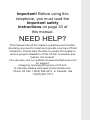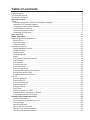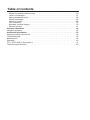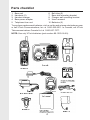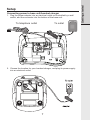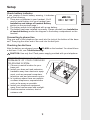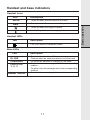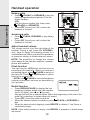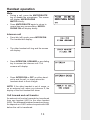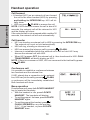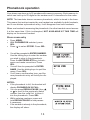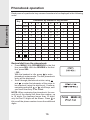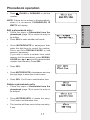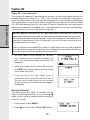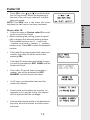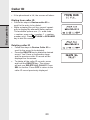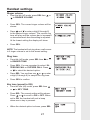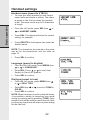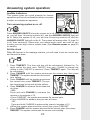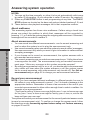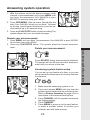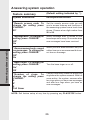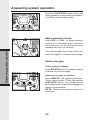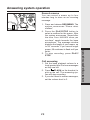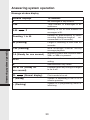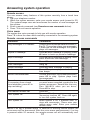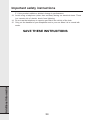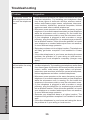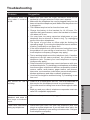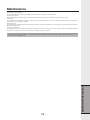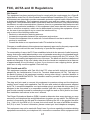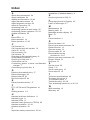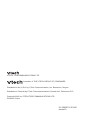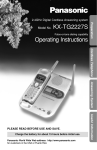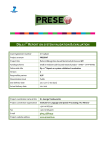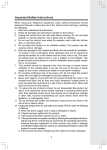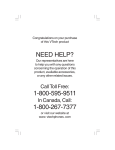Download VTech i6764 Specifications
Transcript
Important! Before using this telephone, you must read the Important safety instructions on page 33 of this manual. NEED HELP? This manual has all the feature operations and troubleshooting you need to install and operate your new VTech telephone. Please take the time to review thoroughly to ensure proper installation of this VTech innovative and feature rich product. You can also visit our website at www.vtechphones.com for support, shopping, and everything new at VTech. In Canada, please visit www.vtechcanada.com. VTech toll free 1 (800) 595-9511. In Canada, dial 1 (800) 267-7377 Table of contents Parts checklist . . . . . . . . . . . . . . . . . . . . . . . . . . . . . . . . . . . . . . 4 The handset layout . . . . . . . . . . . . . . . . . . . . . . . . . . . . . . . . . . . . 5 The base unit layout . . . . . . . . . . . . . . . . . . . . . . . . . . . . . . . . . . . 6 Getting started . . . . . . . . . . . . . . . . . . . . . . . . . . . . . . . . . . . . . 7 Setup . . . . . . . . . . . . . . . . . . . . . . . . . . . . . . . . . . . . . . . . . . . 7 Connecting power to base unit/handset charger . . . . . . . . . . . . . . . . . . . . . . . . . . . . . 7 Installation of handset battery . . . . . . . . . . . . . . . . . . . . . . . . . . . . . . . . . . . . . . . . . . . . 8 Charging of the handset battery . . . . . . . . . . . . . . . . . . . . . . . . . . . . . . . . . . . . . . . . . . 8 Check battery indicator . . . . . . . . . . . . . . . . . . . . . . . . . . . . . . . . . . . . . . . . . . . . . . . . . 9 Connecting to phone line . . . . . . . . . . . . . . . . . . . . . . . . . . . . . . . . . . . . . . . . . . . . . . . 9 Checking for dial tone . . . . . . . . . . . . . . . . . . . . . . . . . . . . . . . . . . . . . . . . . . . . . . . . . . 9 Wall mounting . . . . . . . . . . . . . . . . . . . . . . . . . . . . . . . . . . . . . . 10 Basic operation . . . . . . . . . . . . . . . . . . . . . . . . . . . . . . . . . . . . 11 Handset and base indicators . . . . . . . . . . . . . . . . . . . . . . . . . . . . . . 11 Base LEDs . . . . . . . . . . . . . . . . . . . . . . . . . . . . . . . . . . . . . . . . . . . . . . . . . . . . . . . . . 11 Handset icons . . . . . . . . . . . . . . . . . . . . . . . . . . . . . . . . . . . . . . . . . . . . . . . . . . . . . . . 11 Handset LEDs . . . . . . . . . . . . . . . . . . . . . . . . . . . . . . . . . . . . . . . . . . . . . . . . . . . . . . . 11 Handset operation . . . . . . . . . . . . . . . . . . . . . . . . . . . . . . . . . . . . 12 Adjust handset volume . . . . . . . . . . . . . . . . . . . . . . . . . . . . . . . . . . . . . . . . . . . . . . . . 12 Redial function . . . . . . . . . . . . . . . . . . . . . . . . . . . . . . . . . . . . . . . . . . . . . . . . . . . . . . 12 Making calls . . . . . . . . . . . . . . . . . . . . . . . . . . . . . . . . . . . . . . . . . . . . . . . . . . . . . . . . 12 Answering calls . . . . . . . . . . . . . . . . . . . . . . . . . . . . . . . . . . . . . . . . . . . . . . . . . . . . . . 12 Mute . . . . . . . . . . . . . . . . . . . . . . . . . . . . . . . . . . . . . . . . . . . . . . . . . . . . . . . . . . . . . . . 13 Call forward and call transfer . . . . . . . . . . . . . . . . . . . . . . . . . . . . . . . . . . . . . . . . . . . 13 Call forward . . . . . . . . . . . . . . . . . . . . . . . . . . . . . . . . . . . . . . . . . . . . . . . . . . . . . . . . . 14 Call transfer . . . . . . . . . . . . . . . . . . . . . . . . . . . . . . . . . . . . . . . . . . . . . . . . . . . . . . . . . 14 Conference call . . . . . . . . . . . . . . . . . . . . . . . . . . . . . . . . . . . . . . . . . . . . . . . . . . . . . . 14 Base operation . . . . . . . . . . . . . . . . . . . . . . . . . . . . . . . . . . . . . . . . . . . . . . . . . . . . . . 14 Store a new entry . . . . . . . . . . . . . . . . . . . . . . . . . . . . . . . . . . . . . . . . . . . . . . . . . . . . 15 Review/dial from the phonebook . . . . . . . . . . . . . . . . . . . . . . . . . . . . . . . . . . . . . . . . 16 Edit a phonebook entry . . . . . . . . . . . . . . . . . . . . . . . . . . . . . . . . . . . . . . . . . . . . . . . . 17 Delete a phonebook entry . . . . . . . . . . . . . . . . . . . . . . . . . . . . . . . . . . . . . . . . . . . . . . 17 Call ID . . . . . . . . . . . . . . . . . . . . . . . . . . . . . . . . . . . . . . . . . . 18 Review caller ID . . . . . . . . . . . . . . . . . . . . . . . . . . . . . . . . . . . . . . . . . . . . . . . . . . . . . 18 Store caller ID . . . . . . . . . . . . . . . . . . . . . . . . . . . . . . . . . . . . . . . . . . . . . . . . . . . . . . . 19 Dial from caller ID . . . . . . . . . . . . . . . . . . . . . . . . . . . . . . . . . . . . . . . . . . . . . . . . . . . . 20 Delete caller ID . . . . . . . . . . . . . . . . . . . . . . . . . . . . . . . . . . . . . . . . . . . . . . . . . . . . . . 20 Ringer volume . . . . . . . . . . . . . . . . . . . . . . . . . . . . . . . . . . . . . . . . . . . . . . . . . . . . . . . 21 Ring tone . . . . . . . . . . . . . . . . . . . . . . . . . . . . . . . . . . . . . . . . . . . . . . . . . . . . . . . . . . . 21 Key tone (preset to ON) . . . . . . . . . . . . . . . . . . . . . . . . . . . . . . . . . . . . . . . . . . . . . . . 21 Handset name (preset to VTECH) . . . . . . . . . . . . . . . . . . . . . . . . . . . . . . . . . . . . . . . 22 Language (preset to English) . . . . . . . . . . . . . . . . . . . . . . . . . . . . . . . . . . . . . . . . . . . 22 Answering system operation . . . . . . . . . . . . . . . . . . . . . . . . . . . . . 23 Audible indicators . . . . . . . . . . . . . . . . . . . . . . . . . . . . . . . . . . . . . . . . . . . . . . . . . . . . 23 Turn answering system on or off . . . . . . . . . . . . . . . . . . . . . . . . . . . . . . . . . . . . . . . . . 23 Set the clock . . . . . . . . . . . . . . . . . . . . . . . . . . . . . . . . . . . . . . . . . . . . . . . . . . . . . . . . 23 About mailboxes . . . . . . . . . . . . . . . . . . . . . . . . . . . . . . . . . . . . . . . . . . . . . . . . . . . . . 24 About announcements . . . . . . . . . . . . . . . . . . . . . . . . . . . . . . . . . . . . . . . . . . . . . . . . 24 Record your announcement . . . . . . . . . . . . . . . . . . . . . . . . . . . . . . . . . . . . . . . . . . . . 24 Review your announcement . . . . . . . . . . . . . . . . . . . . . . . . . . . . . . . . . . . . . . . . . . . . 25 Table of contents Answering system feature setup . . . . . . . . . . . . . . . . . . . . . . . . . . . . . . . . . . . . . . . . . Listen to messages . . . . . . . . . . . . . . . . . . . . . . . . . . . . . . . . . . . . . . . . . . . . . . . . . . . Adjust playback volume . . . . . . . . . . . . . . . . . . . . . . . . . . . . . . . . . . . . . . . . . . . . . . . Delete messages . . . . . . . . . . . . . . . . . . . . . . . . . . . . . . . . . . . . . . . . . . . . . . . . . . . . Record a memo . . . . . . . . . . . . . . . . . . . . . . . . . . . . . . . . . . . . . . . . . . . . . . . . . . . . . . Call screening . . . . . . . . . . . . . . . . . . . . . . . . . . . . . . . . . . . . . . . . . . . . . . . . . . . . . . . Message window display . . . . . . . . . . . . . . . . . . . . . . . . . . . . . . . . . . . . . . . . . . . . . . Remote access . . . . . . . . . . . . . . . . . . . . . . . . . . . . . . . . . . . . . . . . . . . . . . . . . . . . . . Advance Operation . . . . . . . . . . . . . . . . . . . . . . . . . . . . . . . . . . Headset operation . . . . . . . . . . . . . . . . . . . . . . . . . . . . . . . . . . . . Additional information . . . . . . . . . . . . . . . . . . . . . . . . . . . . . . . . Important safety instructions . . . . . . . . . . . . . . . . . . . . . . . . . . . . . . Troubleshooting . . . . . . . . . . . . . . . . . . . . . . . . . . . . . . . . . . . . . Maintenance . . . . . . . . . . . . . . . . . . . . . . . . . . . . . . . . . . . . . . . Warranty . . . . . . . . . . . . . . . . . . . . . . . . . . . . . . . . . . . . . . . . . FCC, ACTA and IC Regulations . . . . . . . . . . . . . . . . . . . . . . . . . . . . . Technical specifications . . . . . . . . . . . . . . . . . . . . . . . . . . . . . . . . 25 27 28 28 29 29 30 31 32 32 33 33 35 39 40 41 43 Parts checklist 1. 2. 3. 4. 5. Base unit Handsets (2) Handset charger Base power adapter Telephone line cord 6. Belt clips (2) 7. Base wall mounting bracket 8. Charger wall mounting bracket 9. User’s manual 10.Batteries (2) To purchase replacement batteries, visit us on the web at www.vtechphones.com or call VTech Communications, Inc. at 1-800-595-9511. In Canada, call VTech Telecommunications Canada Ltd. at 1-800-267-7377. NOTE: Use only VTech batteries (part number 89-1323-00-00). The handset layout � � � �� �� � �� � �� � � 1. 2. 3. 4. 5. 6. 7. 8. � �� � �� Antenna Earpiece LCD display Caller ID (scroll down) On (flash) Headset jack (2.5mm) Dialing keys (0-9, *, #) Redial (pause) 9. Speaker 10.Volume control 11.Directory (scroll up) 12.Select (menu) 13.Off (clear) 14.Intercom 15.Mute (delete) The base unit layout � � � � � � � � �� �� �� �� � �� �� 1. 2. 3. 4. 5. 6. 7. 8. 9. Locate handset Volume control Record/memo Time/set Change Answer on/off Skip/quick Delete Message boxes play/stop 10.Repeat/slow 11.Menu 12.In use LED 13.Charging LED 14.Power connector jack 15.Telephone jack Connecting power to base unit/handset charger 1. Plug the power adapter into an electrical outlet not controlled by a wall switch, and the connector into the bottom of the base unit. To outlet To telephone outlet 2. Choose the location for your handset charger, and plug its power supply into an electrical outlet. Getting started Setup Getting started Setup Installation of handset battery 1. 2. 3. Place the new battery in the hand- set with the positive and negative poles aligned in the battery com- partment. Replace the battery compart- ment cover by sliding it upward. If the new battery is not al- ready charged, place the hand- set in its charger or base unit, and allow it to charge for 10-12 hours. After the initial charge, a mainte- nance charge of eight hours should be sufficient. Be sure to place the handset in its base when not in use for maximum performance. Charging of the handset battery The handset of your cordless telephone is powered by rechargeable battery. It charges automatically whenever the handset is in its charger or base unit. Average talk time on a fully charged battery is about nine hours depending on environmental conditions, standby time is approximately four days. You should charge the batteries for 10-12 hours when you first receive your phone. You will know the battery need charging when: • The low battery message is displayed: • The handset seems completely dead, the LCD is completely clear and does not activate when you press the keys. NOTE: When in LOW BATTERY mode, the keypad sounds, backlighting and speakerphone features will not work. When your battery has been charged, your features will return to their normal function. IMPORTANT: 1. 2. 3. 4. 5. Do not dispose of battery in a fire, it might explode. Do not open or mutilate the battery. Toxic substances may be released, causing harm to eyes or skin. Exercise care in handling the battery in order to prevent an accidental short of the charge contacts, potentially causing the battery to overheat. Do not dispose of the battery into household garbage. Properly recycle the battery. For maximum performance, use only the power supply packaged with your VTech phone. Check battery indicator If you receive a check battery warning, it indicates one of the following: 1. There are no batteries in your handset. You’ll need to install battery into your handset (see Installation and charge of handset Battery section on the previous page.) 2. The battery needs to be replaced with a new battery. 3. The battery has been installed incorrectly. Please reinstall (see Installation of handset battery) and/or the diagram in the battery compartment on the handset. Connecting to phone line Plug one end of the telephone line cord into the jack at the bottom of the base unit. Then plug the other end of the cord into the wall jack. Checking for dial tone After the battery are charged, press /FLASH on the handset. You should hear a dial tone. If not, see Troubleshooting. CAUTION: Use only the VTech power supply provided with your telephone. IMPORTANT! FOR MAXIMUM PERFORMANCE OF YOUR CORDLESS TELEPHONE SYSTEM: 1. Choose a central location for your base unit. 2. Install your base unit and extension handsets away from electronic equip ment, such as personal computers, television sets and microwave ovens. 3. In locations where there are multiple cordless telephones, separate base units as far away as possible. 4. Install your telephone equipment away from heat sources and sunlight. 5. Avoid excessive moisture, dust or extreme cold. Getting started Setup Getting started Wall mounting The wall mount brackets are designed for use on standard wall mount plates only. Wall mounting is optional. 1. Plug the adapters into electrical outlets. Then plug the connector of the base power adapter to the connector jack at the bottom of the base unit. 2. Connect the telephone line cord to the jack at the bottom of the base unit, and the other end to the wall jack. 3. Line up the tabs on the wall mount adapters with the holes at the bottom of the base unit/back of the handset charger. Snap the wall mount bracket firmly in place. 4. Mount the base unit/handset charger on the wall. Position the base unit/handset charger so that the mounting studs will fit into the holes on the wall mount bracket. Slide base unit/handset charger down on the mounting studs until it locks into place. . 10 Handset and base indicators Handset icons Icon MUTE • Turns on when the microphone is muted. NEW • Turns on when there are new call log entries. • Turns on when the ringer is muted. • Low battery indicator or charging indicator. Handset LEDs LED Description • LED is on when in handsfree mode. Base LEDs LED IN USE CHARGING PLAY/STOP 1, 2, 3 Description • • • • • On when the phone is off the hook. Flashes when an extension phone is off the hook. On when the handset is charging in the base. Flashes when new messages are in the corresponding mailbox. On when only old messages are in the corresponding mailbox. Answer ON/OFF • On when the answering system is on. 11 Basic operation Description Handset operation Basic operation Making calls • • Press /FLASH (or SPEAKER to use the handset speakerphone feature). Dial the phone number. -ORDial the phone number first, then press /FLASH (or SPEAKER). Press OFF to end your call or place the handset in its base. Answering calls • • Press /FLASH, SPEAKER or any dialing keys. Press OFF to end your call or place the handset in its base. Adjust handset volume The volume control is on the right edge of the handset. During a call, press the VOLUME + and - keys to adjust the listening volume to a comfortable level. When you reach the maximum or minimum setting, a double beep will sound. NOTE: The procedure to change the volume is the same for the handset earpiece, speakerphone and headset. Flash function You can use your i 6764 with services such as call waiting (fee required). When you receive a call waiting signal, press /FLASH to switch to the new call. Press /FLASH again to switch back to the original call. N OTE: Use /FLASH to access other phone company subscriber services, as described by your provider. Redial function • • • • Press REDIAL/PAUSE to display the last telephone number dialed from the handset (up to 32 digits). Use or to scroll through the last five numbers dialed. When the beginning or the end of the redial list is reached, a double beep will sound. Press OFF to exit the redial review list. When the desired number is reached, press /FLASH or SPEAKER to dial. When the desired entry displays, press DELETE to delete it. You’ll hear a confirmation beep. NOTE: If the redial memory is empty, and REDIAL is pressed, a double beep will sound. 12 Handset operation Mute During a call, press the MUTE/DELETE key to disable the microphone. The screen will display MICROPHONE MUTED briefly: • Press MUTE/DELETE again to return to normal two-way conversation. MICRO- PHONE ON will display briefly. Intercom call • From idle (off) mode, press INTERCOM. The handset will display: • The other handset will ring and the screen will display: • Press INTERCOM, SPEAKER or any dialing key to answer the intercom call. The screens will display: • Press INTERCOM or OFF on either hand- set to end the call, or simply place the handsets back in their charger. NOTE: If the other handset is out of range, or on an external call, when you intercom it, the display of the first handset will show: Call forward and call transfer An external call can be forwarded or transferred from one handset (HS1) to the other handset (HS2). The difference between forward and transfer depends on if HS1 wishes to speak with HS2 before the call is transferred. 13 Basic operation • Handset operation Basic operation Call forward • A handset (HS1) on an external call can forward the call to the other handset (HS2) by pressing and holding the INTERCOM key. HS1 will initially show: • HS2 can press /FLASH to answer the call. NOTE: If HS2 does not answer the call in about 30 seconds, the external call will be returned to HS1 and the display will show: If the returned call is not answered within another 30 seconds, the external call will end automatically. Call transfer • HS1 can transfer an external call to HS2 by pressing the INTERCOM key. The external call is put on hold automatically. • HS2 will ring, showing an intercom call. • HS2 can answer the intercom call by pressing /FLASH. • Intercom is established while the external call is still on hold. HS1 may discuss the external call with HS2. • When HS1 presses OFF, the external call is then transferred to HS2. CALL TRANSFERRED will briefly display on HS1. NOTE: If there is no answer on HS2, HS1 can reconnect to the held call by pressing /FLASH. Conference call It is possible to establish a conference between two handsets and the external line. If HS1 already has a connection to the external line, HS2 can join the call by pressing /FLASH, a conference will be immediately established. Both handsets will show: Base operation From the base unit, press the LOCATE HANDSET key to locate the handsets. • With the handset in idle, press LOCATE HANDSET. The handsets will display: • To end the page at the base, press LOCATE HANDSET again. • To end the page at the handset, press / FLASH, SPEAKER or any dial pad key (0-9, *, #) on handset, or press LOCATE HANDSET base. 14 Phonebook operation Your phone can store up to 50 numbers with names in memory. Each memory location can hold up to 32 digits for the number and 16 characters for the name. When one handset is accessing the phonebook, the other handset cannot access it at the same time. If this is attempted, NOT AVAILABLE AT THIS TIME will display on the second handset. Store a new entry • • • Press MENU. With PHONEBOOK selected, press SEL. Press to select STORE. Press SEL. • • • You will be prompted to ENTER NUMBER. Use the dialing keys to enter the number you wish to store in the phonebook. Press the MUTE/DELETE key to back- space and make corrections. Press SEL. You will then be prompted to ENTER NAME. Use the dialing keys to spell the name. Press SEL. You’ll hear a confirmation tone, and the new phonebook entry will briefly be dis- played. NOTES: • If the phonebook is full, the handset will display PHONEBOOK IS FULL. • You can press REDIAL/PAUSE, then or to scroll to the previously dialed number from the redial list to store it into the phonebook. Press SEL. • While entering numbers, press and hold REDIAL/PAUSE to add pauses if necessary. • If the number is already in the phonebook, the display will show: 15 � Basic operation NOTE: The handsets share a common phonebook, which is stored in the base. This means that entries inserted by one handset are available for both handsets, and if one deletes a phonebook entry, it will disappear from both handsets. Phonebook operation Each press of a particular key causes characters to be displayed in the following order: Basic operation Key 1 Characters by number of key presses 1 2 3 4 5 6 7 2 a b c space 1 2 A B C 3 D E F 3 d e f 4 G H I 4 g h i 5 J K L 5 j k l 6 M N O 6 m n o 7 P Q R S 7 p q 8 T U V 8 t u v 9 W X Y Z 9 w x 0 ? ! / ( ) ‘ , - . & # 0 # Review/dial from the phonebook • Press MENU. With PHONEBOOK in the first line, press SEL. With the REVIEW in the first line, press SEL. - OR With the handset in idle, press to enter phonebook review mode. The first phonebook entry will be displayed. • Scroll through phonebook entries using and or enter first character of the name to be searched (using the digit keys). Continue navigating using the or scroll keys, until you reach the entry to be dialed. NOTE: When reviewing the phonebook, the second line of the display will show the number, up to 16 digits. For numbers longer than 16 digits, only the first 13 digits will be shown. Press or # to scroll the phone number to see the additional digits. 16 8 9 r s y z Phonebook operation • Press /FLASH or SPEAKER to dial the number. Basic operation NOTE: If there are no entries in the phonebook, when it is accessed, PHONEBOOK IS EMPTY will display. Edit a phonebook entry • Follow the steps in Review/dial from the phonebook (page 16) to reach the entry to be edited. • Press SEL to enter number edit mode. • Press MUTE/DELETE to backspace then press the digit keys to correct the number. Press and hold REDIAL/PAUSE to add pauses if necessary. If you wish to store a number from redial memory into the phonebook, press REDIAL/ PAUSE then or to scroll to desired redial number from memory. Press SEL. • Press SEL. � • Press MUTE/DELETE to backspace and use the digit keys to enter the correct name. • Press SEL. You’ll hear a confirmation tone. Delete a phonebook entry • Follow the steps in Review/dial from the phonebook (page 16) to reach the entry to be deleted. • Press MUTE/DELETE to delete the entry. You’ll hear a confirmation tone. • The handset will then move to the next entry, if any. 17 Caller ID Basic operation Caller ID - call waiting ID Your phone is capable of displaying the number of the calling party before you answer the phone (caller ID or CID). If the number is contained in the phonebook, the name of the caller will also be displayed. It is also capable of displaying CID information in conjunction with a call waiting alert signal (call waiting caller ID). With call waiting caller ID, the caller ID data is displayed so you can decide whether to answer the incoming call, or continue with your current conversation. Your phone can hold up to 50 caller ID entries. NOTES ABOUT CALLER ID & CALL WAITING CALLER ID These are subscription services, provided by most regional telephone service providers. You must subscribe to these services to get the benefits of these features. If you do not subscribe to caller ID services, you can still use your phone and the other features it offers. Due to regional incompatibilities, caller ID information may not be available for every call you receive. In addition, the calling party may intentionally block their name and/or phone number from being sent. • As new caller ID/call waiting ID records are received, your handset displays will alert you to the new caller ID records, for example: • After you review all new caller ID records, the NEW call indicator will be turned off and the screen will show: • If the call log is full, the oldest entry is deleted to make room for the new call. If the call log is empty when you try to enter to call log review, the following message is displayed: Review caller ID You can review the caller ID records via the menu as described below, or by pressing while in idle, and the handset jumps directly to caller ID review. • In idle mode, press MENU. • Press to scroll to the CALL LOG option. 18 Caller ID Basic operation • Press SEL. Use and to scroll through the call log entries. When the beginning or the end of the call log is reached, a double beep will sound. NOTE: The NEW icon in the lower left corner indicates the call has not yet been reviewed. Store caller ID • Follow the steps in Review caller ID to scroll to the record to be stored. • While reviewing the call log, press # repeat- edly to display the alternate dialing options. The available options are: (1 + area code + number, area code + number, 1 + number, number only). Press SEL to store the displayed number. • If the caller ID record contains both name and number, the caller ID will be stored after pressing SEL. • If the caller ID record does not contain a name, you will be prompted to EDIT NAME and the screen will show: • If the caller ID record does not contain a number, you will be prompted to EDIT NUMBER, and the screen will show: • You’ll hear a confirmation beep and the screen will display: • If both name and number are missing, for example as in a private listing, the request will be rejected with the message: • If the number already exists in the phonebook, the entry will not be stored, and the screen will show: 19 ����������� ������������� Caller ID • If the phonebook is full, the screen will show: Basic operation Dialing from caller ID • Follow the steps in Review caller ID to scroll to the entry to be dialed. • While reviewing the call log, press # repeat- edly to display the alternate dialing options. The available options are: (1 + area code + number, area code + number, 1 + number, number only). Press /FLASH or SPEAKER key to dial the number. Deleting caller ID • • • Follow the steps in Review Caller ID to scroll to the record to be deleted. Press the DELETE key to delete the desired record. You’ll hear a confirmation beep and the previous caller ID record will be displayed on the screen. To delete all the caller ID records, press and hold the DELETE key. The screen will ask you DELETE ALL CALLS? Press SEL to confirm. Press OFF to return to the caller ID record previously displayed. 20 Handset settings Ringer volume • From the idle (off) mode, press SEL then to RINGER VOLUME. • Press SEL. The current ringer volume will be shown: • Press and or enter a digit (0 through 6) to the desired ringer volume. The current ring tone will play and the volume bar is increased or decreased each time the setting is adjusted. At the lowest setting the display will show: • Press SEL. NOTE: The handset will not ring when a call comes in if ringer volume is set to the lowest setting. Ring tone • From idle (off) mode, press SEL then to RINGER TONE. or • Press SEL. You are prompted to select IN- TERCOM CALL or OUTSIDE CALL. Press or to select the desired option. • Press SEL. You can then use or or enter a digit (0 through 9) to sample the ring tone. • Press SEL to confirm. Key tone (preset to ON) • From the idle (off) mode, press SEL then or to KEY TONE. • Press SEL. The current setting will be shown. Press or to scroll to ON or OFF. When set to ON, the handset will emit a beep when-ever a key is pressed. • When the desired option is shown, press SEL. 21 Basic operation or Handset settings Handset name (preset to VTECH) Basic operation • You can give each handset its own unique name (such as kitchen or office). The name is shown in the first line when the handset is idle. The name can be a up to 16 characters in length. • From idle (off) mode, press SEL then to HANDSET NAME. or • Press SEL. The display will show the current setting, for example: • Press DELETE to backspace then enter the desired name. NOTE: The characters are entered in the same way as for the phonebook, see the table on page 15. • Press SEL to confirm. Language (preset to English) • From the idle (off) mode, press MENU then or to LANGUAGE. • Press SEL. Press or to scroll from English to French or Spanish. • Press SEL to confirm. Dial type (preset to tone) • From idle (off) mode, press MENU then or to DIAL TYPE. • Press SEL then or PULSE. • Press SEL to confirm. to scroll to TONE or NOTE: When the phone is set for pulse dial mode, it is possible to switch to temporary tone mode during an ongoing call by pressing *TONE. Once pressed, tone will be used for rest of the call. After you hang up, the phone will return to pulse dialing for the next call. 22 Answering system operation Audible indicators This system gives you voice prompts for feature operations and voice confirmations when you press a button or complete an operation. Turn answering system on or off Set the clock When CL flashes in the message window, you will need to set the correct day and time at the base. 1. Press TIME/SET. The time and day will be announced, followed by “To begin setting the clock, press TIME/SET, then press CHANGE to change the setting or press TIME/SET to continue.” Press TIME/SET again. The day will be announced. 2. Press CHANGE until the system announces the correct day, then press TIME/SET. The system announces the current hour setting. 3. Press CHANGE until the system announces the correct hour, press TIME/SET. The system announces the current minute setting. 4. Press CHANGE to advance the minutes one at a time. - OR Press and hold CHANGE to advance the minutes in increments of 10. • Press TIME/SET, the system announces the current year. •Press CHANGE to advance the year one at a time. -OR Press and hold CHANGE to advance the years in increase of 10. •When the system announces the correct year, press TIME/SET. 5. Press CHANGE until the system announces the correct year, then press TIME/SET.The system announces the current clock setting. 23 Answering system operation Press ANSWER ON/OFF to turn the system on or off. When the system is turned on, you will hear “Answering machine on” and the ANSWER ON/OFF light will be lit. When the system is off, you will hear “Answering machine off” and the ANSWER ON/OFF light will not be lit. The system will answer after 10 rings if it is off, then announce “Please enter your remote access code” and wait for you to enter your two digit code to access code. (See Remote access on page 30 for details.) Answering system operation NOTES: 1. You can set the time manually, or allow it to be set automatically with incom- ing caller ID information. (If you subscribe to caller ID service, fee required.) 2. Press any PLAY/STOP button to exit programming at any time. The PLAY/ STOP buttons are located on the base unit and are labeled numbers 1, 2, and 3. These buttons also playback messages left in their respective mailbox. About mailboxes This answering system has three voice mailboxes. Callers using a touch tone phone can select the mailbox in which their messages will be recorded by pressing 1, 2, or 3 while the system plays the outgoing announcement. Otherwise, messages will be recorded in mailbox 1. Answering system operation About announcements • You can record two different announcements - one for normal answering and one for when the system is set to play the announcement only. • Use normal answering when you want the system to record callers’ messages. Use announcement only when you want to give information to callers without accepting messages. • If you choose not to record an announcement, the system answers with a pre-recorded announcement. • The normal answering pre-recorded announcement says: “Hello, please leave a message after the tone.” The announcement only pre-recorded announcement says: “ We’re sorry messages to this number cannot be accepted.” • By setting announcement only to on or off, you decide which announcement your callers will hear when the system answers a call (the system comes set for normal answering, with announcement only turned off). See Set announcement only on page 26 to change your announcement selection. Record your announcement NOTE: If you have assigned different mailboxes to different people, be sure to tell callers in your announcement to press 1, 2 or 3 to leave a message in the appropriate mailbox. Remember to leave a few seconds at the end of your recorded announcement to allow callers enough time to select a mailbox. An example of an announcement: “Thank you for calling. To leave a message for Bob, press 1 now; to leave a message for Sue, press 2 now; to leave a message for Tommy, press 3 now; or, wait for the beep and leave your message.” The system will record your announcement for the currently selected answer mode (normal or announcement only). To confirm or change the answer mode, follow the directions under Answering system feature setup and Feature summary on pages 25 and 26. 24 Answering system operation 1. With the system set for the desired answer mode (normal or announcement only) press MENU until you hear “Announcement. Press MAILBOX or press RECORD. To continue setup, press MENU.” 2. Press REC/MEMO. After you hear “Record after the tone. Press MAILBOX when you are done.” followed by a beep, speak toward the base to record an announcement up to 90 seconds long. 3. Press any PLAY/STOP button to stop recording.The system plays back your recorded message. Review your announcement: Delete your announcement: Press DELETE during announcement playback. The system will use the pre-recorded announcement until you record a new one. Answering system feature setup You can set up one feature at a time, or you can set up one feature then move on to set up features in sequence. 1. Make sure the answering system is on. 2. Press and release MENU until you hear the system announce the feature you want to set. Refer to Feature Summary on page 25 for a description of the features and options. 3. Press CHANGE until the system announces the desired setting. 4. Press TIME/SET. 5. Press MENU to move on to the next feature, or press a mailbox button to confirm your selection and exit feature setup. 25 Answering system operation 1. Press MENU until you hear “Announcement. Press MAILBOX or press RECORD. To continue setup, press MENU.” 2. Press any PLAY/STOP button. The system plays the current announcement. Answering system operation Answering system operation Feature summary (Default setting indicated by * ) Syatem announces: Description/directions: “Remote access code. To change the setting press CHANGE.” 50* Set the remote access code you will use to access features and functions of the answering system from a touch tone phone. Choose a two digit number from 40 to 99. “Message alert. To change the setting press CHANGE.” Off* On When message alert is turned on the base beeps once every 10 seconds when new messages have been received. “Announcement only, record no messages. To change the setting press CHANGE.” Off* On When you turn announcement only on, callers hear your announcement but cannot leave a message. “Base ringer. To change the setting press CHANGE.” On* Off “Number of rings. To change the setting press CHANGE.” 2 4* 6 Toll Saver Turn the base ringer on or off. Choose how many times the phone will ring before the system answers. With toll saver active, the system answers after two rings when you have new messages and after four rings when you have no new messages. NOTE: Exit feature setup at any time by pressing any PLAY/STOP button. 26 Answering system operation This system automatically saves your messages until you delete them, and can store approximately 15 minutes of messages, memos and announcements (up to a maximum of 99 messages). A message or memo can be up to four minutes long. If the system has less than 30 seconds of recording time left, it automatically turns off. The system will still answer after 10 rings, announce “Memory is full. Enter remote access code.” and wait for the code to be entered. (See Remote Access on page 30 for details.) When you have new messages or memos, the PLAY/STOP light for each mailbox with new messages will flash. Listen to messages Press the PLAY/STOP button for the mailbox you want to review. The system announces the mailbox number, the number of new messages and the number of old messages. The system then plays only new messages in the mailbox. After all new messages are played, press the PLAY/STOP button again to hear all (old) messages. Before each message or memo plays, the system announces the day and time it was received. While a message plays, the message window displays the number of that message. Press REPEAT/SLOW during playback to hear a message again. Press REPEAT/ SLOW twice to backup and replay the previous message. Press SKIP/QUICK during playback to skip to the next message. Press and hold SKIP/QUICK or REPEAT/ SLOW during message playback to speed up or slow down playback of a message. After playing the last message in a mailbox, the system announces “End of messages.” If the system has less than five minutes of recording time left, it announces the remaining time. 27 Answering system operation A mailbox key will flash if you have new messages. If all messages in that mailbox are old, the key will glow steadily. Answering system operation Press the PLAY/STOP button at any time during playback to exit message playback. You’ll hear a confirmation beep. Adjust playback volume Answering system operation Press VOL + or VOL - to adjust playback volume to a comfortable level. If volume is set to level one, you will not hear incoming messages as they are received. The system beeps three times when you reach the highest or lowest volum setting. Delete messages Delete a specific message: Press DELETE while a message is playing to delete only that message. Delete all messages in a mailbox: Press DELETE. The system announces, “Please select mailbox.” Press the desired PLAY/STOP button. The system erases all old (previously reviewed) messages and memos in that mailbox. NOTE: Deleted messages cannot be recovered. 28 Answering system operation Record a memo 1. Press and release REC/MEMO. The system announces “Please select mailbox.” 2. Press the PLAY/STOP button to select a mailbox for the memo. After the system announces “Record after the tone. Press MAILBOX when you are done.” speak towards the base microphone. The message window displays the length of your memo, up to 99 seconds. If you record longer memo, 99 continues to flash until you finish. 3. To stop recording, press PLAY/ STOP. Call screening 1. Set the base playback volume to a level greater than 1 to hear messages as they are left. 2. Press /FLASH on the handset, to pick up the call. The answering system will stop recording. 3. If you don’t want to screen messages, set the volume level to 1. 29 Answering system operation You can record a memo up to four minutes long to store as an incoming message. Answering system operation Answering system operation Message window display Window displays 0 1-98 To indicate: 0-99 Memory is full or total number of messages is 99. F No messages in any mailbox. Total number of messages in all mailboxes. Counting 1 to 99 Duration of announcement or memo recording. (Maximum length of announcement is 90 seconds.) 99 (Flashing) Length of recording is more than 99 seconds. 1-99 (Flashing) New message number during message playback. 1-8 (Steady for one second) Indicates volume level selected when VOL- or VOL+ is pressed. 40-99 Current remote access code while setting. A On or Off (Steady for one second) Announcement only mode. CL Clock needs to be set. (Normal display) Displayed when any setting is changed to on or off. -- (Steady) System is answering a call or is in remote operation. -- (Flashing) System is in programming mode or initializing. 30 Answering system operation Remote access You can access many features of this system remotely from a touch tone phone. 1. Dial your telephone number. 2. When the system answers, enter your remote access code (preset to 50). The system beeps once and announces the number of new messages on the system. 3. Enter a remote command (see Remote access commands below). 4. Press * 0 to exit remote operation. Voice menu The system has voice prompts to help you with remote operation. Press * 5 to hear the menu while remotely connected to the answering system. Remote access commands Command: Press #, then the desired mailbox number (1, 2 or 3). The system plays new messages. If there are no new messages the system plays old messages. Press #4 while message is playing; press Repeat a message #4 twice to back up previous message. Skip a message Press #6 while message is playing; each press advances next message. Stop Press #5. Save messages Hang up. Delete message Press #9 while message is playing. Review announcement Press #7; system plays announcement, then beeps. Record announcement Press 7; after beep, record announcement, press * #5 to stop. System plays back announcement. Press 8, then the mailbox number where Record memo * memo recorded; speak after the you want (If accessing from a touch system announces “Record after the tone. tone telephone, press #5 to Press MAILBOX when you are done.” stop recording.) Press #5 to stop. Press 0. End remote access call * Press #0; the system announces, Turn system off “Answering machine off.” Press #0 again to turn the system back on. When system is off, it answers after 10 Turn system on rings and announces, “Please enter your remote access code.” Enter your remote access code. NOTE: If no key is pressed within 10 seconds of entering remote access, the voice menu will be announced. After the voice menu announcement, if no key is pressed within 20 seconds, the remote access call will automatically end. Play messages in a mailbox 31 Answering system operation Function: Headset operation Your phone handset is equipped with a 2.5mm headset jack for use with an optional accessory headset for handsfree operation. If you choose to use the headset option, you must obtain an optional accessory headset that is compatible with the phone. To purchase a headset, visit us on the web at www.vtechphones.com or call VTech Customer Service at 1-800-595-9511. In Canada, call VTech Telecommunications Canada Ltd. at 1-800-267-7377. Once you have a compatible 2.5mm headset, locate the headset jack on the side of the phone’s handset. Connect the plug on the headset cord to the jack (under a small rubber flap) on the handset. The plug should fit securely. Do not force the connection. Advanced operation NOTE: Whenever a compatible headset is connected to the cordless handset, the microphone on the handset will be muted. This is done to limit the effect of background noise. Belt clip Your phone is also equipped with a detachable belt clip. Align the pins on the inside edge of the clip with the notches on the sides of the handset. The belt clip should snap securely into place. Do not force the connection. 32 When using your telephone equipment, basic safety precautions should always be followed to reduce the risk of fire, electric shock and injury, including the following: 1. Read and understand all instructions. 2. Follow all warnings and instructions marked on the product. 3. Unplug this product from the wall outlet before cleaning. Do not use liquid or aerosol cleaners. Use a damp cloth for cleaning. 4. Do not use this product near water (for example, near a bath tub, kitchen sink or swimming pool). 5. Do not place this product on an unstable surface, such as a table, shelf or stand. The product may fall, causing serious damage. 6. Slots and openings in the back or bottom of the base unit and handset are provided for ventilation. To protect them from overheating, these openings must not be blocked by placing the product on a soft surface such as a bed, sofa or rug. This product should never be placed near or over a radiator or heat register. This product should not be placed in any area where proper ventilation is not provided. 7. This product should be operated only from the type of power source indicated on the marking label. If you are not sure of the type of power supply in your home, consult your dealer or local power company. 8. Do not allow anything to rest on the power cord. Do not install this product where the cord may have anyone walking on it. 9. Never push objects of any kind into this product through slots in the base or handset as they may touch dangerous voltage points or short out parts that could result in a risk of fire or electric shock. Never spill liquid of any kind on the product. 10. To reduce the risk of electric shock, do not disassemble this product, but take it to an authorized service facility. Opening or removing parts of the base or handset other than specified access doors may expose you to dangerous voltages or other risks. Incorrect reassembling can cause electric shock when the product is subsequently used. 11. Do not overload wall outlets and extension cords as this can result in the risk of fire or electric shock. 12. Unplug this product from the wall outlet and refer servicing to an authorized service facility under the following conditions: A. When the power supply cord or plug is damaged or frayed. B. If liquid has been spilled onto the product. C. If the product has been exposed to rain or water. D. If the product does not operate normally by following the operating instructions. Adjust only those controls that are covered by the operating instructions, as improper adjustment of other controls may result in damage and often requires extensive work by an authorized technician to restore the product to normal operation. E. If the product has been dropped and the base and/or handset has been damaged. 33 Additional Information Important safety instructions Important safety instructions 13. 14. 15. F.If the product exhibits a distinct change in performance. Avoid using a telephone (other than cordless) during an electrical storm. There is a remote risk of electric shock from lightning. Do not use the telephone to report a gas leak in the vicinity of the leak. Only put the handset of your telephone next to your ear when it is in normal talk mode. Additional Information SAVE THESE INSTRUCTIONS 34 Troubleshooting If you have difficulty operating your telephone, the suggestions below should solve the problem. If you still have difficulty after trying these suggestions, call VTech Communications at 1 (800) 595-9511. In Canada, call VTech Telecommunications Canada Ltd. at 1 (800) 267-7377. Problem Suggestion My telephone doesn’t work at all. • Make sure the power adaptor is plugged in. • Make sure the telephone line cord is plugged firmly into the base unit and the telephone wall jack. • Charge the battery in the handset for 10-12 hours. For optimum daily performance, return the handset to its base unit when not in use. • Reset the base unit. Unplug the electrical power. Wait for 15 seconds then plug it back in. Allow up to one minute for the handset and base unit to reset. • You may need to purchase a new battery. I cannot dial out. • Make sure there is a dial tone before dialing. It is normal for handset to take a second or two to find the base unit and produce a dial tone. Wait an extra second before dialing. • If the other telephones in your home are having the same problem, the problem is in your wiring or local service. Contact your local telephone company. • Eliminate any background noise. Noise from a television, radio or other appliance may cause the telephone not to dial out properly. If you cannot eliminate the background noise, first try muting the handset before dialing, or dialing from another room in your home with less background noise. The batteries do not hold a charge. • Charge the battery in the handset for 10-12 hours. For optimum daily performance, return the handset to its base unit when not in use. • You may need to purchase a new battery, • Your telephone might be malfunctioning. Please refer to the Warranty section of this user’s manual for further instruction. 35 Additional Information I c annot get a dial • Try all the suggestions above. tone. • Move the handset closer to the base unit. You might have moved out of range. • Your line cord might be malfunctioning. Try installing a new line cord. • If the previous suggestions do not work, disconnect the telephone base from the telephone jack and connect a different telephone. If there is no dial tone on that telephone either, the problem is in the wiring or local service. Contact your local telephone company. Troubleshooting Problem Suggestion I get noise, static, or • Other electronic products can cause interference with your weak signal even when cordless telephone. Try installing your telephone away I’m near the telephone from these types of electronic devices: wireless routers, base. radios, radio towers, pager towers, cell phones, intercoms, room monitors, televisions, personal computers, kitchen appliances and other cordless telephones. • Microwave oven operates on the same frequency as your telephone. It is normal to experience static on your telephone while the microwave oven is running. Do not install this telephone in the same outlet or near the microwave oven. • If your telephone is plugged in with a modem or surge protector, plug the telephone (or modem/surge protector) into a different location. If this solves the problem, re-locate your telephone or modem farther apart from one another, or use a different surge protector. • Relocate your base unit to a higher location. The telephone will likely get better reception if not installed in a lower area. • If the other telephones in your home are having the same problem, the problem is in your wiring or local service. Contact your local telephone company (charges may apply). Additional Information My calls fade or cut in and out while I’m using my handset. • Other electronic products can cause interference with your cordless telephone. Try installing your telephone as far away from these types of electronic devices as possible: wireless routers, radios, radio towers, pager towers, cell phones, intercoms, room monitors, televisions, personal computers, kitchen appliances and other cordless telephones. • Microwave oven operates on the same frequency as your telephone. It is normal to experience static on your telephone while the microwave oven is running. Do not install this telephone in the same outlet or near the microwave oven. • If your telephone is plugged in with a modem or surge protector, plug the telephone (or modem/surge protector) into a different location. If this solves the problem, re-locate your telephone or modem farther apart from one another, or use a different surge protector. • Relocate your telephone base to a higher location. The telephone will get better reception if not installed in a lower area. • If the other telephones in your home are having the issue, the problem is in your wiring or local service. 36 Troubleshooting Problem Suggestion My caller ID isn’t working. • Caller ID is a subscription service. You must subscribe to this service for this feature to work on your telephone. • Your caller must be calling from an area that supports caller ID. • Both you and your caller’s telephone companies must use caller ID compatible equipment. I hear noise in the handset, and none of the keys or buttons work. • Make sure the power cord is plugged in. I hear other calls while using my telephone. • Disconnect your base unit from the telephone jack, and plug in a regular telephone. If you still hear other calls, the problem is probably in your wiring or local service. Call your local telephone company. 37 Additional Information My handset does not • Make sure you have the ringer activated. Refer to the ring when I receive section(s) on ringer selection in this user’s manual. a call. • Make sure the telephone line cord is plugged firmly into the base unit and the telephone jack. Make sure the power cord is plugged in. • The handset may be too far from the base unit. • Charge the battery in the handset for 10-12 hours. For optimum daily performance, return the handset to its base unit when not in use. • You may have too many extension telephones on your telephone line to allow all of them to ring. Try unplugging some of the other telephones. • The layout of your home or office might be limiting the operating range. Try moving the telephone base to another location, preferably on an upper floor. • If the other telephones in your home are having the issue, the problem is in your wiring or local service. Contact your local telephone company (charges may apply). • Test a working telephone at the telephone jack. If another telephone has the same problem, the problem is the telephone jack. Contact your local telephone company (charges may apply). • Other electronic products can cause interference with your cordless telephone. Try installing your telephone as far away from these types of electronic devices as possible: wireless routers, radios, radio towers, pager towers, cell phones, intercoms, room monitors, televisions, personal computers, kitchen appliances and other cordless telephones • Your line cord might be malfunctioning. Try installing a new line cord. Troubleshooting Suggestion Common cure for electronic equipment If the unit does not seem to be responding normally, then try putting the handset in its telephone base. If it does not seem to respond, do the following (in the order listed): 1.Disconnect the power to the telephone base. 2.Disconnect the handset battery, and spare battery, if applicable. 3.Wait a few minutes. 4.Connect power to the telephone base. 5.Re-install the battery(ies). 6.Wait for the handset to re-establish its link with the telephone base. To be safe, allow up to one minute for this to take place. Additional Information Problem 38 Maintenance Taking care of your telephone Your cordless telephone contains sophisticated electronic parts, so it must be treated with care. Avoid rough treatment Place the handset down gently. Save the original packing materials to protect your telephone if you ever need to ship it. Avoid water Your telephone can be damaged if it gets wet. Do not use the handset outdoors in the rain, or handle it with wet hands. Do not install your base unit near a sink, bathtub or shower. Electrical storms Electrical storms can sometimes cause power surges harmful to electronic equipment. For your own safety, use caution when using electric appliances during storms. Cleaning your telephone Your telephone has a durable plastic casing that should retain its luster for many years. Clean it only with a soft cloth slightly dampened with water or a mild soap. Do not use excess water or cleaning solvents of any kind. Additional Information Remember that electrical appliances can cause serious injury if used when you are wet or standing in water. If your base unit should fall into water, DO NOT RETRIEVE IT UNTIL YOU UNPLUG THE POWER CORD AND TELEPHONE LINE CORDS FROM THE WALL. Then pull the unit out by the unplugged cords. 39 Warranty What does this limited warranty cover? The manufacturer of this VTech product, VTech Communications, warrants to the holder of a valid proof of purchase (“Consumer” or “you”) that the product and all accessories provided by VTech in the sales package (“Product”) are free from material defects in material and workmanship, pursuant to the following terms and conditions, when installed and used normally and in accordance with operation instructions. This limited warranty extends only to the Consumer for Products purchased and used in the United States of America. What will VTech Communications do if the Product is not free from material defects in materials and workmanship during the limited warranty period (“Materially Defective Product”)? During the limited warranty period, VTech’s authorized service representative will repair or replace at VTech’s option, without charge, a Materially Defective Product. If we repair this product, we may use new or refurbished replacement parts. If we choose to replace this product, we may replace it with a new or refurbished product of the same or similar design. VTech will return repaired or replacement products to you in working condition. VTech will retain defective parts, modules, or equipment. Repair or replacement of Product, at VTech’s option, is your exclusive remedy. You should expect the repair or replacement to take approximately 30 days. How long is the limited warranty period? The limited warranty period for the product extends for ONE (1) YEAR from the date of purchase if we repair or replace a Materially Defective Product under the terms of this limited warranty. This limited warranty also applies to repaired or replacement Products for a period of either (a) 90 days from the date the repaired or replacement Product is shipped to you or (b) the time remaining on the original one-year warranty; whichever is longer. What is not covered by this limited warranty? This limited warranty does not cover 1. Product that has been subjected to misuse, accident, shipping or other physical damage, improper installation, abnormal operation or handling, negligent, inundation, fire, water or other liquid intrusion; or 2. Product that has been damaged due to repair, alteration or modification by anyone other than an authorized service representative of VTech; or 3. Product to the extent that the problem experienced is cause by signal conditions, network reliability or cable or antenna systems; or 4. Product to the extent that the problem is caused by use with non-VTech electrical accessories; or 5. Product whose warranty/quality stickers, Product serial numbers plates or electronic serial numbers have been removed, altered or rendered illegible; or 6. Product purchased, used serviced, or shipped for repair from outside the United States, or used for commercial or institutional purposes (including but not limited to Products used for rental purposes); or 7. Product returned without valid proof of purchase (see 2 below); or 8. Charges for installation or set up, adjustment of customer controls, and installation or repair of systems outside the unit. How do you get warranty service? • To obtain warranty service in the United States of America, call 1(800)595-9511 for instructions regarding where to return the Product. Before calling for service, please check the user’s manual. A check of the Product controls and features may save you a service call. • Except as provided by applicable law, you assume the risk of loss or damage during transit and transportation and are responsible for delivery or handling charges incurred in the transport of Product(s) to the service location. VTech will return repaired or replaced product under this limited warranty to you, transportation, delivery or handling charges prepaid. VTech assumes no risk for damage or loss of the Product in transit. • If the Product failure is not covered by this limited warranty, or proof of purchase does not meet the terms of this limited warranty, VTech will notify you and will request that you authorize the cost of repair and return shipping costs for the repair of Products that are not covered by this limited warranty. What must you return with the Product to get warranty service? 1. Return the entire original package and contents including the Product to the VTech service location along with a description of the malfunction or difficulty; 2. Include “valid proof or purchase” (sales receipt) identifying the Product purchased (Product model) and the date of purchase or receipt; and Additional Information 3. Provide your name, complete and correct mailing address, and telephone number. Other Limitations • This warranty is the complete and exclusive agreement between you and VTech. It supersedes all other written or oral communications related to this Product. VTech provides no other warranties for this product. The warranty exclusively describes all of VTech’s responsibilities regarding the product. There are no other express warranties. No one is authorized to make modifications to this limited warranty and you should not rely on any such modification. State Law Rights: This warranty gives you specific legal rights, and you may also have other rights, which vary from state to state. Limitations: Implied warranties, including those of fitness for a particular purpose and merchantability (an written warranty that the product is fit for ordinary use) are limited to one year from date of purchase, Some states do not allow limitations on how long an implied warranty lasts, so the above limitation may not apply to you. • In no event shall VTech be liable for any indirect, special, incidental, consequential, or similar damages (including, but not limited to lost profits or revenue, inability to use the product, or other associated equipment, the cost of substitute equipment, and claims by third parties) resulting from the use of this product, some states do not allow exclusion or limitation of incidental or consequential damages, so the above limitation or exclusion may not apply to you. 40 FCC, ACTA and IC Regulations FCC Part 15 This equipment has been tested and found to comply with the requirements for a Class B digital device under Part 15 of the Federal Communications Commission (FCC) rules. These requirements are intended to provide reasonable protection against harmful interference in a residential installation. This equipment generates, uses and can radiate radio frequency energy and, if not installed and used in accordance with the instructions, may cause harmful interference to radio communications. However, there is no guarantee that interference will not occur in a particular installation. If this equipment does cause harmful interference to radio or television reception, which can be determined by turning the equipment off and on, the user is encouraged to try to correct the interference by one or more of the following measures: * Reorient or relocate the receiving antenna. * Increase the separation between the equipment and receiver. * Connect the equipment into an outlet on a circuit different from that to which the receiver is connected. * Consult the dealer or an experienced radio/TV technician for help. Changes or modifications to this equipment not expressly approved by the party responsible for compliance could void the user’s authority to operate the equipment. To ensure safety of users, the FCC has established criteria for the amount of radio frequency energy that can be safely absorbed by a user or bystander according to the intended usage of the product. This product has been tested and found to comply with the FCC criteria. The handset may be safely held against the ear of the user. The base unit shall be installed and used such that parts of the user’s body other than the hands are maintained at a distance of approximately 20 cm (8 inches) or more. If you choose to use a clipping device, please make sure to only use the supplied VTech belt clip. The plug and jack used to connect this equipment to premises wiring and the telephone network must comply with applicable Part 68 rules and technical requirements adopted by ACTA. A compliant telephone cord and modular plug is provided with this product. It is designed to be connected to a compatible modular jack that is also compliant. An RJ11 jack should normally be used for connecting to a single line and an RJ14 jack for two lines. See Installation Instructions in the user’s manual. The Ringer Equivalence Number (REN) is used to determine how many devices you may connect to your telephone line and still have them ring when you are called. The REN for this product is encoded as the 6th and 7th characters following the US: in the product identifier (e.g., if ## is 03, the REN is 0.3). In most, but not all areas, the sum of all RENs should be five (5.0) or less. For more information, please contact your local telephone company. This equipment may not be used with Party Lines. If you have specially wired alarm dialing equipment connected to your telephone line, ensure the connection of this equipment does 41 Additional Information FCC Part 68 and ACTA This equipment complies with Part 68 of the FCC rules and with technical requirements adopted by the Administrative Council for Terminal Attachments (ACTA). The label on the back or bottom of this equipment contains, among other things, a product identifier in the format US:AAAEQ##TXXXX. This identifier must be provided to your local telephone company upon request. FCC, ACTA and IC Regulations not disable your alarm equipment. If you have questions about what will disable alarm equipment, consult your telephone company or a qualified installer. If this equipment is malfunctioning, it must be unplugged from the modular jack until the problem has been corrected. Repairs to this telephone equipment can only be made by the manufacturer or its authorized agents. For repair procedures, follow the instructions outlined under the Limited Warranty. If this equipment is causing harm to the telephone network, the telephone company may temporarily discontinue your telephone service. The telephone company is required to notify you before interrupting service. If advance notice is not practical, you will be notified as soon as possible. You will be given the opportunity to correct the problem and the telephone company is required to inform you of your right to file a complaint with the FCC. Your telephone company may make changes in its facilities, equipment, operation, or procedures that could affect the proper functioning of this product.The telephone company is required to notify you if such changes are planned. If this product is equipped with a corded or cordless handset, it is hearing aid compatible. If this product has memory dialing locations, you may choose to store emergency telephone numbers (e.g., police, fire, medical) in these locations. If you do store or test emergency numbers, please: * Remain on the line and briefly explain the reason for the call before hanging up. * Perform such activities in off-peak hours, such as early morning or late evening. Industry Canada This equipment complies with regulations RSS210 and CS-03 of Industry Canada. Operation is subject to the following two conditions: (1) this device may not cause interference, and (2) this device must accept any interference, including interference that may cause undesired operation of the device. The term ‘’IC: ‘’ before the certification/registration number only signifies that the Industry Canada technical specifications were met. Additional Information The Ringer Equivalence Number (REN) for this terminal equipment is 0.1. The REN is an indication of the maximum number of devices allowed to be connected to a telephone interface. The termination on an interface may consist of any combination of devices subject only to the requirement that the sum of the RENs of all the devices does not exceed five. 42 Technical specifications Frequency control Weight Crystal controlled PLL synthesizer Transmit frequency Handset: 170 grams (including batteries) Base: 342 grams Charger: 60.6 grams Base: 5725 - 5850 MHz Handset: 2400 - 2483.5 MHz Power requirements Handset: 3.6V 600mAh NiMH Base: 8V DC @ 650mA Charger: 9 VDC @ 150mA Receive frequency Base: 2400 - 2483.5 MHz Handset: 5725 - 5850 MHz Memory Phonebook: 50 memory locations; up to 16 digits per location Caller ID: 50 memory locations Channels 95 Channels Nominal effective range Maximum power allowed by FCC and IC. Actual operating range may vary according to environmental conditions at the time of use. Specifications are typical and may change without notice. Size Additional Information Handset: 182mm x 54.3mm x 46mm (including antenna) Base: 75mm x 166.6mm x 122.4mm Charger: 62mm x 76mm x 88mm 43 Index A About announcements 24 About mailboxes 24 Additional information 33-43 Adjust handset volume 12 Adjust playback volume 28 Advance Operation 32 Answering calls 12 Answering system feature setup 25 Answering system operation 23–31 Audible indicators 23 B Base LEDs 11 Base operation 14 Basic operation 11-22 C Call forward 14 Call forward and call transfer 13 Caller ID 18–22 Call screening 29 Call transfer 14 Charging of the handset battery 8 Check battery indicator 9 Checking for dial tone 9 Conference call 14 Connecting power to base unit/handset charger 7 Connecting to phone line 9 D Delete a phonebook entry 17 Delete messages 28 Delete caller ID 20 Dial from caller ID 20 E Edit a phonebook entry 17 F FCC, ACTA and IC Regulations 41 G Getting started 1–5 H Handset and base indicators 11 Handset icons 11 Handset LEDs 11 Handset name (preset to VTECH) 22 Handset operation 12–18 Headset operation 32 I Important safety instructions 33-34 Installation of handset battery 8 K Key tone (preset to ON) 21 L Language (preset to English) 22 Listen to messages 27 M Maintenance 39 Making calls 12 Message window display 30 Mute 13 P Parts checklist 4 R Record a memo 29 Record your announcement 24 Redial function 12 Remote access 31 Review caller ID 18 Review/dial from the phonebook 16-17 Review your announcement 25 Ringer volume 21 Ring tone 21 S Set the clock 23 Setup 7–9 Store a new entry 15 Store caller ID 19 T Technical specifications 43 The base unit layout 6 The handset layout 5 Troubleshooting 35–38 Turn answering system on or off 23 W Wall mounting 10 Warranty 40 VTECH TELECOMMUNICATIONS LTD. A member of THE VTECH GROUP OF COMPANIES. Distributed in the U.S.A. by VTech Communications, Inc. Beaverton, Oregon. Distributed in Canada by VTech Telecommunications Canada Ltd., Richmond, B.C. Copyright 2005 for VTECH TELECOMMUNICATIONS LTD. Printed in China 91-000857-010-000 issued 0