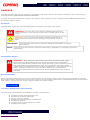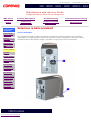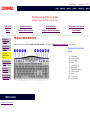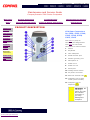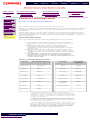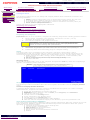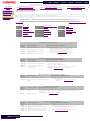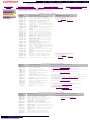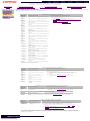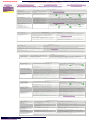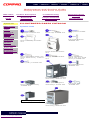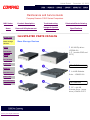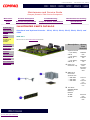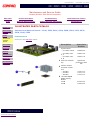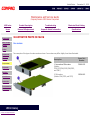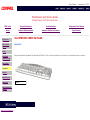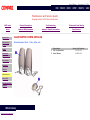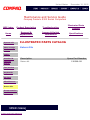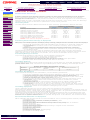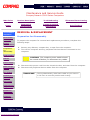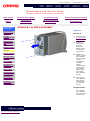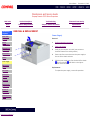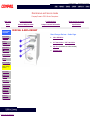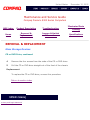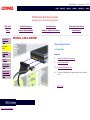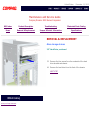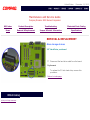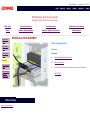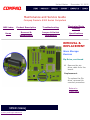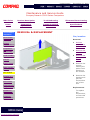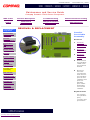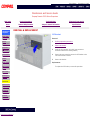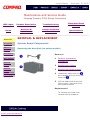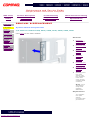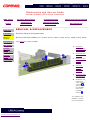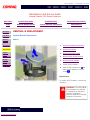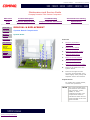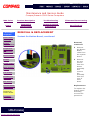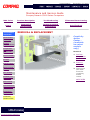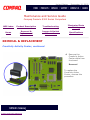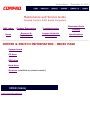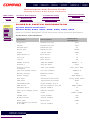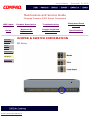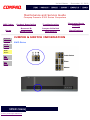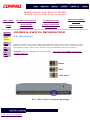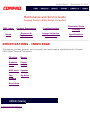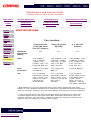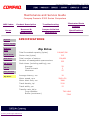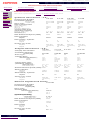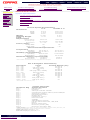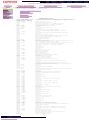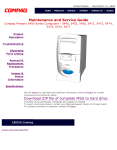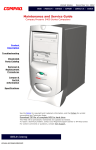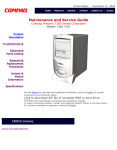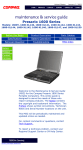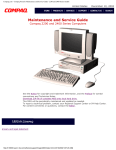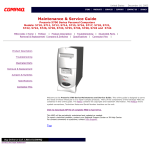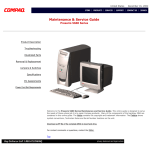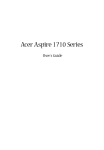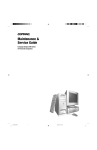Download Compaq Presario,Presario 1202 Specifications
Transcript
United States December 12, 2002 Maintenance and Service Guide Compaq Presario 5300 Series Computers Product Description Troubleshooting Illustrated Parts Catalog Removal & Replacement Procedures Jumper & Switch Information Specifications See the Notice for copyright and trademark information, and the Preface for symbol conventions and Technician Notes. Download ZIP file of complete MSG to hard drive. This MSG will be periodically maintained and updated as needed. To report a technical problem, contact your Regional Support Center or IM Help Center. For content comments or questions, contact the Editor. privacy and legal statement United States December 12, 2002 NOTICE The information in this guide is subject to change without notice. COMPAQ COMPUTER CORPORATION SHALL NOT BE LIABLE FOR TECHNICAL OR EDITORIAL ERRORS OR OMISSIONS CONTAINED HEREIN, NOR FOR INCIDENTAL OR CONSEQUENTIAL DAMAGES RESULTING FROM THE FURNISHING, PERFORMANCE, OR USE OF THIS MATERIAL. This guide contains information protected by copyright. No part of this guide may be photocopied or reproduced in any form without prior written consent from Compaq Computer Corporation. © 1999 Compaq Computer Corporation. All rights reserved. Compaq, Presario Registered U. S. Patent and Trademark Office. Microsoft, MS-DOS, and Windows are registered trademarks of Microsoft Corporation. Windows 95 and Windows 98 are trademarks of Microsoft Corporation. The software described in this guide is furnished under a license agreement or nondisclosure agreement. The software may be used or copied only in accordance with the terms of the agreement. Product names mentioned herein may be trademarks and/or registered trademarks of their respective companies. Online Maintenance and Service Guide Compaq Presario 5300 Series Personal Computers June 1999 privacy and legal statement United States December 12, 2002 PREFACE This Maintenance and Service Guide is a troubleshooting guide that can be used for reference when servicing the Compaq Presario 5300 Series Personal Computers. Compaq Computer Corporation reserves the right to make changes to the Compaq Presario 5300 Series Personal Computers without notice. Symbols The following words and symbols mark special messages throughout this guide. WARNING: Text set off in this manner indicates that failure to follow directions in the warning could result in bodily harm or loss of life. CAUTION: Text set off in this manner indicates that failure to follow directions could result in damage to equipment or loss of data. IMPORTANT: NOTE: Text set off in this manner presents clarifying information or specific instructions. Text set off in this manner presents commentary, sidelights, or interesting points of information. Technician Notes WARNING: Only authorized technicians trained by Compaq should repair this equipment. All troubleshooting and repair procedures are detailed to allow only subassembly/module level repair. Because of the complexity of the individual boards and subassemblies, the user should not attempt to make repairs at the component level or to make modifications to any printed circuit board. Improper repairs can create a safety hazard. Any indications of component replacement or printed circuit board modifications may void any warranty. Serial Number When requesting information or ordering spare parts, the computer serial number should be provided to Compaq. The serial number can be found on the front right side of the chassis (between the CD/DVD/Zip drives and the drive door hinge), and on the rear of the computer above the power supply. Locating Additional Information The following documentation is available to support this product: ■ ■ ■ ■ ■ ■ ■ Compaq Presario documentation set Introducing Windows 98 Guide Service Training Guides Compaq Service Advisories and Bulletins Compaq QuickFind Compaq Service Quick Reference Guide Compaq Help Center privacy and legal statement United States December 12, 2002 Maintenance and Service Guide Compaq Presario 5300 Series Computers MSG index Product Description Troubleshooting Illustrated Parts Catalog Home Removal & Replacement Jumper & Switch Information Specifications DISASSEMBLY SEQUENCE Electrostatic discharge Service considerations REMOVAL & REPLACEMENT Serial Number The computer serial number should be provided to Compaq whenever requesting information or ordering spare parts. The serial number is located on the rear of the computer above the power supply, and also on the cover next to the bezel. Preparation for disassembly Serial number Chassis Power supply Mass storage devices Fax-modem Parallel port assembly PCI bracket System board components Instant On button board Creativity Action Center privacy and legal statement United States December 12, 2002 Maintenance and Service Guide Compaq Presario 5300 Series Computers MSG index Product Description Troubleshooting Illustrated Parts Catalog Home Removal & Replacement Jumper & Switch Information Specifications PRODUCT DESCRIPTION - INDEX PAGE Models and model-specific features CPU controls and lights Keyboard controls and lights Creativity Action Center privacy and legal statement Back components connector pin assignments Power cord set requirements general requirements country-specific requirements United States December 12, 2002 Maintenance and Service Guide Compaq Presario 5300 Series Computers MSG index Product Description Troubleshooting Illustrated Parts Catalog Home Removal & Replacement Jumper & Switch Information Specifications Models and features CPU controls and lights Keyboard controls and lights PRODUCT DESCRIPTION Compaq Presario 5300 Series Standard Configurations Models Processor MHz Hard drive GB RAM MB CD/DVD 5330, 5333 K6-2 (380) 4.3 64 32X CD 56K 5340 K6-2 (400) 4.3 96 32X CD 56K 5345 K6-2 (400) 10.0 96 32X CD 56K 5346 (APD) Celeron (400) 4.3 32 32X CD PCI 56K 5346 (EMEA) Celeron (400) 4.3 64 32X CD PCI 56K 5352 Celeron (433) 8.0 64 6X DVD 56K 5354 Celeron (433) 4.3 64 32X CD PCI 56K 5356 (APD) Celeron (433) 4.3 32 32X CD PCI 56K 5356 (EMEA) Celeron (433) 6.0 64 32X CD PCI 56K 5358 Celeron (433) 6.0 64 6X DVD PCI 56K 5359 Celeron (433) 8.0 64 6X DVD PCI 56K 5360 K6-2 (450) 10.0 64 32X CD 56K 5363 K6-2 (450) 8.0 64 32X CD 56K 5365 K6-2 (450) 12.0 64 32X CD 56K 5373 Celeron (466) 15.0 96 32X CD 56K 5376 (EMEA) Celeron (466) 6.0 64 32X CD PCI 56K 5376 (APD) Celeron (466) 8.0 64 32X CD PCI 56K 5378 Celeron (466) 6.0 64 6X DVD PCI 56K 5396 (EMEA) Celeron (500) 8.0 64 6X DVD PCI 56K 5396 (APD) Celeron (500) 8.0 64 32X CD PCI 56K 5398 Celeron (500) 10.0 64 6X DVD PCI 56K Creativity Action Center Back CPU connectors Power cord set requirements privacy and legal statement Modem United States December 12, 2002 Maintenance and Service Guide Compaq Presario 5300 Series Computers MSG index Product Description Troubleshooting Illustrated Parts Catalog Home Removal & Replacement Jumper & Switch Information Specifications Models and features PRODUCT DESCRIPTION CPU controls and lights Keyboard controls and lights Creativity Action Center Back CPU connectors Power cord set requirements CPU Controls and Lights 1 Emergency eject slot 2 CD/DVD drive activity light (on some models this light is displayed to the left of the manual eject slot) 3 CD/DVD load/eject button 4 Floppy drive eject button 5 Zip drive eject button & activity light 6 Drive activity light 7 Instant on button privacy and legal statement United States December 12, 2002 Maintenance and Service Guide Compaq Presario 5300 Series Computers MSG index Product Description Troubleshooting Illustrated Parts Catalog Home Removal & Replacement Jumper & Switch Information Specifications Models and features PRODUCT DESCRIPTION Available on select models.Top left and right controls (click here for keyboard top right corner assignments) CPU controls and lights Keyboard controls and lights Creativity Action Center Back CPU connectors Power cord set requirements privacy and legal statement Keyboard Controls and Lights 1. 2. 3. 4. 5. 6. 7. 8. 9. 10. 11. Play/pause Previous track Next track Stop Load/Eject CD Quick print Application launch Volume down Mute Volume up Sleep button United States December 12, 2002 Maintenance and Service Guide Compaq Presario 5300 Series Computers Product Description Troubleshooting Illustrated Parts Catalog Removal & Replacement Jumper & Switch Information Specifications Home Models and features PRODUCT DESCRIPTION Center controls and upper right corner lights CPU controls and lights Keyboard controls and lights Creativity Action Center Back CPU connectors Power cord set requirements Keyboard Controls and Lights Easy Access Internet Keyboard 1 Instant e-mail 2 Daily destination 3 My presario 4 Instant internet 5 Instant search 6 Online Marketplace 7 Retail central 8 Num lock light 9 Caps lock light 10 Scroll lock light privacy and legal statement United States December 12, 2002 Maintenance and Service Guide Compaq Presario 5300 Series Computers MSG index Product Description Troubleshooting Illustrated Parts Catalog Home Removal & Replacement Jumper & Switch Information Specifications Models and features PRODUCT DESCRIPTION CPU controls and lights Keyboard controls and lights Creativity Action Center Back CPU connectors Power cord set requirements privacy and legal statement Creativity Action Center (available on select models) 1 Gamepad/joystick port 2 Two USB ports United States December 12, 2002 Maintenance and Service Guide Compaq Presario 5300 Series Computers MSG index Product Description Troubleshooting Illustrated Parts Catalog Home Removal & Replacement Jumper & Switch Information Specifications Models and features PRODUCT DESCRIPTION CPU controls and lights Keyboard controls and lights Creativity Action Center Back CPU connectors Power cord set requirements CPU Rear Connectors for 5330, 5333, 5340, 5345, 5346, 5360, 5363, 5365 Click here to jump to connector pin assignments. Click here for CPU back connectors for other models. 1 Mouse 2 Keyboard 3 Two USB ports 4 SVGA monitor port 5 Parallel (printer) port 6 Microphone in 7 Audio line in 8 Audio line out 9 Serial port 10 Voltage select switch 11 AC power connector 12 Ethernet network card 13 Telephone line to wall outlet (select models) 14 Telephone line to telephone CAUTION: Do not plug a phone line into the network connector or you may damage the computer. privacy and legal statement United States December 12, 2002 Maintenance and Service Guide Compaq Presario 5300 Series Computers MSG index Product Description Troubleshooting Illustrated Parts Catalog Home Removal & Replacement Jumper & Switch Information Specifications Models and features PRODUCT DESCRIPTION Power Cord Set Requirements CPU controls and lights Keyboard controls and lights Creativity Action Center Back CPU connectors Power cord set requirements The power supply needs to be set to 115 Volts AC. The power cord set (flexible cord and wall plug) received with the computer meets the requirements for use in the country where the computer was purchased. Power cord sets for use in other countries must meet the requirements of the country where you use the computer. For more information on power cord set requirements, contact your Compaq authorized dealer, reseller, or service provider. General Requirements The requirements listed below are applicable to all countries: 1 The length of the power cord set must be at least 6.00 feet (1.8 m) and a maximum of 9.75 feet (3.0 m). 2 All power cord sets must be approved by an acceptable accredited agency responsible for evaluation in the country where the power cord set will be used. 3 The power cord set must have a minimum current capacity of 10A and a nominal voltage rating of 125 or 250 volts AC, as required by each country's power system. 4 The appliance coupler must meet the mechanical configuration of an EN 60 320/IEC 320 Standard Sheet C13 connector, for mating with appliance inlet on the Switch Box. Country-Specific Requirements Country Accredited Agency Country Accredited Agency Australia EANSW* Italy IMQ* Austria OVE* Japan JIS*** Belgium CEBC* Norway NEMKO* Canada CSA** Sweden SEMKO* Denmark DEMKO* Switzerland SEV* Finland SETI* United Kingdom BSI* France UTE* United States UL** Germany VDE* ll ll * The flexible cord must be <HAR> Type HO3VV-F, 3conductor, 1.0 mm2 conductor size. Power cord set fittings (appliance coupler and wall plug) must bear the certification mark of the agency responsible for evaluation in the country where it will be used. ** The flexible cord must be Type SJT-2 or equivalent, No. 18 AWG, 3-conductor. The wall plug must be a two-pole grounding type with a NEMA 5-15P (15A, 125V) or NEMA 615P (15A, 250V) configuration. *** The appliance coupler, flexible cord, and wall plug must bear a "T" mark and registration number in accordance with the Japanese Dentori Law. Flexible cord must be Type VCT or VCTF, 3-conductor, 0.75mm2 conductor size. The wall plug must be a two-pole type with a Japanese Industrial Standard C8303 (15A, 125V) configuration. privacy and legal statement United States December 12, 2002 Maintenance and Service Guide Compaq Presario 5300 Series Computers MSG index Product Description Troubleshooting Illustrated Parts Catalog Home Removal & Replacement Jumper & Switch Information Specifications TROUBLESHOOTING - INDEX PAGE Clearing CMOS Power-On Self Test (POST) Configuration Preparing the computer Setup Accessing Compaq utilities options Diagnostic error codes privacy and legal statement Troubleshooting without diagnostics Checklist for minor problems Hardware installation Power USB Monitor Diskette drive or SuperDisk drive Hard drive CD drive DVD drive Resolving hardware conflicts United States December 12, 2002 Maintenance and Service Guide Compaq Presario 5300 Series Computers MSG index Product Description Troubleshooting Illustrated Parts Catalog Home Removal & Replacement Jumper & Switch Information Specifications Clearing CMOS Power-On Self Test (POST) Configuration Diagnostic error codes Troubleshooting without diagnostics TROUBLESHOOTING Clearing CMOS For models 5346, 5352, 5354, 5356, 5358, 5373, 5376, 5378, 5396, 5398 If the power-on password is unknown, clearing CMOS will disable the password and allow the computer to be operated. The board shown is an example of one used; your board may differ slightly--see Note below. 1 Complete the preparation for disassembly. 2 Remove the chassis. NOTE: CMOS jumper location privacy and legal statement If your board is different from the one shown, click links to see alternative boards for other models. 3 To disable the password, move the jumper (J3) from pins 1-2 to pins 2-3 for 10 seconds, then return to pins 1-2. 4 Perform the desired troubleshooting. United States December 12, 2002 Maintenance and Service Guide Compaq Presario 5300 Series Computers MSG index Product Description Troubleshooting Illustrated Parts Catalog Home Removal & Replacement Jumper & Switch Information Specifications Clearing CMOS Power-On Self Test (POST) TROUBLESHOOTING Power-On Self Test (POST) Configuration Diagnostic error codes POST is a series of diagnostic tests that run automatically when the system is turned on. After the computer is turned on, POST checks the following assemblies to ensure that the computer system is properly functioning: Troubleshooting without diagnostics ■ ■ ■ ■ ■ ■ ■ Keyboard System board Memory modules Video memory Diskette drives Hard drive Power supply POST also detects the type of mass storage devices installed in the computer. If POST finds an error in the system, an error condition is indicated by an audible and/or visual message. The table below gives explanations of the error codes and a recommended course of action. NOTE: An external speaker must be installed into the speaker output connector to hear audible beeps during POST. Click a link below to find the probable cause and recommended action for a given error message. Diskette Drive A or B Error Keyboard Controller Error System BIOS Shadowed Extended RAM failed at offset nnn Keyboard Error System Cache Error Failing Bits nnn Operating System Not Found System CMOS Checksum Bad Fixed Disk 0 or 1 Failure Parity Check 1 System RAM Failed at Offset, nnn Fixed Disk Controller Failure Parity Check 2 System Timer Error Incorrect Drive A Type Real Time Clock Error UMB Upper Limit Segment Address nnn Invalid NVRAM Media Type System Battery is Dead Video BIOS Shadowed POST Messages Error message privacy and legal statement Probable Cause Recommended Action Diskette Drive A or B Error Drive A: or B: is present, but fails the BIOS POST diskette tests 1. Run Setup. 2. Replace the signal cables. 3. Replace the drive. Extended RAM failed at offset nnn Extended memory not working or not configured properly 1. Replace the memory modules. 2. Replace the system board. Failing Bits nnn nnn is a map of the bits at the RAM address which failed the memory test 1. Run Setup. 2. Replace the system board. Fixed Disk 0 or 1 Failure Hard drive is not working or not configured properly 1. Run Setup. 2. Replace the signal cable. 3. Replace the hard drive. Fixed Disk Controller Failure Hard drive is not working or not configured properly 1. Run Setup. 2. Replace the system board. Incorrect Drive A Type Type of diskette in drive A: not correctly identified 1. Run Setup. 2. Replace the diskette drive. Invalid NVRAM Media Type Problem with NVRAM (CMOS) access Replace the system board. Keyboard Controller Error Keyboard, I/O keyboard controller (on system board), or mouse error 1. Replace the keyboard. 2. Replace the mouse. 3. Replace the system board. Keyboard Error Keyboard, I/O keyboard controller (on system board), or mouse error 1. Replace the keyboard. 2. Replace the mouse. 3. Replace the system board. Operating System Not Found Operating system cannot be located on either drive A: or C: Run Setup. Parity Check 1 Parity error found in the system bus 1. Run Setup. 2. Replace the memory modules. 3. Replace the system board. Parity Check 2 Parity error found in the I/O bus 1. Run Setup. 2. Replace the ISA board (modem). Real Time Clock Error Real-time clock fails BIOS test Replace the system board. System Battery is Dead RTC battery is dead 1. Replace the RTC battery. 2. Run Setup. System BIOS Shadowed System BIOS copied to Shadow RAM Status message. No action required. System Cache Error RAM cache failed the BIOS test Run Setup. System CMOS Checksum Bad CMOS is corrupted or modified incorrectly Run Setup. System RAM Failed at Offset, nnn System RAM failed Replace memory modules. System Timer Error DMA, timers, etc. Replace the system board. UMB Upper Limit Segment Address nnn Displays the address nnn of the upper limit of Upper Memory Blocks, indicating released segments of the BIOS Status message. No action required. Video BIOS Shadowed Video BIOS successfully copied to shadow RAM Status message. No action required. United States December 12, 2002 Maintenance and Service Guide Compaq Presario 5300 Series Computers MSG index Product Description Troubleshooting Illustrated Parts Catalog Home Removal & Replacement Jumper & Switch Information Specifications Clearing CMOS Power-On Self Test (POST) TROUBLESHOOTING Configuration Configuration Diagnostic error codes This section explains how to use Setup and Compaq Utilities which should be accessed in the following instances: Troubleshooting without diagnostics ■ ■ ■ ■ When a system configuration error is detected during the Power-On Self-Test (POST) To change factory default settings for some of the computer features To change the system configuration, which is sometimes necessary when you add or remove optional hardware To set system configuration features Click a link below to go to the appropriate subsection. Preparing the Computer Setup Accessing Compaq Utilities Options View System Information (INSPECT) Preparing the Computer If you encounter an error condition, complete the following steps before starting problem isolation procedures: 1 Ensure proper ventilation. The computer should have a 3-inch (7.6 cm) clearance at the back of the system unit. 2 Turn off the computer and peripheral devices. CAUTION: Always ensure that the power is off before disconnecting or reconnecting the mouse, keyboard, or any other peripheral devices. Disconnecting or connecting the keyboard or mouse while the unit power is on can damage the system board. 3 Disconnect any peripheral devices other than the monitor and keyboard. Do not disconnect the printer if you want to test it or use it to log error messages. 4 Install loop-back and terminating plugs for complete testing. Setup The Setup utility gives a snapshot of the computer's hardware configuration, aids in troubleshooting, and sets custom features. Setup recognizes a new internal component or an external device and automatically updates the configuration screens. Use the Setup utility to: ■ ■ ■ ■ Modify settings for audio, storage, power management, communications, and input devices Get an overall picture of the computer's hardware configuration Verify configuration parameters in determining problems Set time and date Running Setup To access the Setup utility, turn on the computer and press the F10 key when the Compaq logo appears. The following menu will appear: NOTE: The actual menu displayed on your computer may vary slightly, depending on your configuration. Accessing Compaq Utilities Options This section provides information about the menu options accessible from the Compaq Utilities menu. Create a Compaq Utilities Diskette A Compaq Utilities diskette must be created to troubleshoot the system. To create a Compaq Utilities diskette, complete the following steps: 1 Insert the QuickRestore CD into the CD drive. 2 From the Windows desktop, click on Start, then Program, then Windows Explorer. 3 Click on the CD drive icon. 4 Double-click on the PCdiags folder. 5 Insert a diskette in the diskette drive. 6 Double-click on the QRST5.exe icon. 7 Press Enter when the QuickRestore label appears. 8 After the CD has completed copying to the diskette, eject the QuickRestore CD. View System Information (INSPECT) The View System Information (INSPECT) utility provides information about the system once it has been configured. INSPECT operates with MS-DOS and provides information about the system operating environment including: ■ ■ ■ ■ ■ ■ ■ privacy and legal statement Contents of the operating system startup files Current memory configuration ROM version Type of processor and coprocessor Diskette and hard drives Active printer and communications interfaces Modem United States December 12, 2002 Maintenance and Service Guide Compaq Presario 5300 Series Computers MSG index Product Description Troubleshooting Illustrated Parts Catalog Home Removal & Replacement Jumper & Switch Information Specifications Clearing CMOS Power-On Self Test (POST) TROUBLESHOOTING Diagnostic Error Codes Configuration Diagnostic error codes Troubleshooting without diagnostics Diagnostic error codes occur if the system recognizes a problem while running the Compaq Utilities program. These error codes help identify possibly defective subassemblies. Tables listed on this page give possible error codes, descriptions of each error condition, and actions required to resolve the error condition. IMPORTANT: Retest the system after completing each step. If the problem has been resolved, do not proceed with the remaining steps. For assistance in the removal and replacement of a particular subassembly, see Removal and Replacement Procedures. 100xx Processor 800-xx Monochrome video 3200xx Audio 200xx Memory 1100-xx Serial 3300xx CD or DVD 300xx Keyboard 1200-xx Modem 6600xx CD or DVD 400xx Parallel (printer) 1700-xx Hard drive 8600xx Pointing device interface 500xx Monitor 1900xx Tape drive 600xx Diskette drive 2400-xx Video Keyboard error codes Error Code Description Recommended Action 301-xx Keyboard short test, 8042 self-test failed The following steps apply to error codes 301xx through 304-xx: 302-xx Keyboard long test failed 303-xx Keyboard LED test, 8042 self-test failed 304-xx 1 Check the keyboard connection. If disconnected, turn the computer off and connect the keyboard. 2 Replace the keyboard and retest. 3 Replace the system board and retest. Keyboard typematic test failed Parallel (printer) error codes Error Code Description Recommended Action 401-xx Printer failed or not connected The following steps apply to error codes 401-xx through 498-xx: 402-xx Printer data register failed 1 Connect the printer. 403-xx Printer pattern test failed 498-xx Printer failed or not connected 2 Check power to the printer. 3 Install the loop-back connector and retest. 4 Replace system board and retest. Monochrome video error codes Error Code Description Recommended Action 802-xx Video memory test failed The following step applies to error codes 802-xx through 824-xx: 824-xx Monochrome video text mode test failed Replace the system board and retest. Serial error codes Error Code Description Recommended Action 1101xx Serial Port Test The following steps apply to error codes 1101-xx through 1109-xx: 1 Check the switch settings on the serial/parallel device, if applicable. 1109xx Clock Register Test 2 Replace the system board and retest. Modem error codes privacy and legal statement Error Code Description Recommended Action 1201-xx Modem Internal Loop-Back Test 1202-xx Modem Time-Out Error The following steps apply to error codes 1201-xx through 1210-xx: 1203-xx Modem External Termination Test 1204-xx Modem Auto Originate Test 1206-xx Dial Multifrequency Tone Test 1210-xx Modem Direct Connect Test 1 Refer to modem documentation for correct Setup procedures. 2 Check the modem line. 3 Replace the modem and retest. United States December 12, 2002 Maintenance and Service Guide Compaq Presario 5300 Series Computers MSG index Product Description Troubleshooting Illustrated Parts Catalog Home Removal & Replacement Jumper & Switch Information Specifications Clearing CMOS Power-On Self Test (POST) TROUBLESHOOTING Diagnostic Error Codes (continued) Configuration Video error codes Diagnostic error codes Troubleshooting without diagnostics Error Code Description Recommended Action 2402-xx Video memory test failed 2403-xx Video attribute test failed The following steps apply to error codes 2402-xx through 2456-xx: 2404-xx Video character set test failed 2405-xx Video 80 × 25 mode 9 × 14 character cell test failed 2406-xx Video 80 × 25 mode 8 × 8 character cell test failed 2407-xx Video 40 × 25 mode test failed 2408-xx Video 320 × 200 mode color set 0 test failed 2409-xx Video 320 × 200 mode color set 1 test failed 2410-xx Video 640 × 200 mode test failed 2411-xx Video screen memory page test failed 2412-xx Video gray scale test failed 2414-xx Video white screen test failed 2416-xx Video noise pattern test failed 2418-xx ECG/VGC memory test failed 2419-xx ECG/VGC ROM checksum test failed 2420-xx ECG/VGC attribute test failed 2421-xx ECG/VGC 640 × 200 graphics mode test failed 2422-xx ECG/VGC 640 × 350 16-color set test failed 2423-xx ECG/VGC 640 × 350 64-color set test failed 2424-xx ECG/VGC monochrome text mode test failed 2425-xx 640 × 480 graphics test failure 2431-xx 640 × 480 graphics test failure 2432-xx 320 × 200 graphics (256-color mode) test failed 2448-xx Advanced VGA Controller test failed 2451-xx 132-column Advance VGA test failed 2456-xx Advanced VGA 256-Color test failed 2468-xx Advanced VGA BitBLT test 2477-xx Advanced VGA datapath test 1 Run Setup. 2 Replace the system board and retest. The following steps apply to error codes 2468-xx through 2480-xx: 1 Run Setup. 2478-xx Advanced VGA BitBLT test 2480-xx Advanced VGA Linedraw test 2 Replace the system board and retest. Processor error codes Error code Description Recommended action 101-xx CPU test failed Replace the system board and retest. 102-xx Processor error 1. Run Setup and retest. 2. Replace the processor and retest. 103-xx DMA controller failed 104-xx Interrupt controller failed The following step applies to error codes 103xx through 106-xx: 105-xx Port error 106-xx Keyboard controller selftest failed 107-xx CMOS RAM test failed 108-xx CMOS interrupt test failed 109-xx CMOS clock test failed 1. Replace the battery/clock module and retest. 2. Replace the system board and retest. 110-xx Programmable timer test failed The following step applies to error codes 110xx through 113-xx: 111-xx Refresh detect test failed Replace the system board and retest. 112-xx Speed test failed 113-01 Protected mode test failed 114-xx Speaker test failed 1. Verify the speaker connection. 2. Replace the system board and retest. 199-xx Installed devices test failed 1. 2. 3. 4. 5. Replace the system board and retest. The following steps apply to error codes 107-xx through 109-xx: Check system configuration. Verify cable connections. Check switch settings. Run Compaq Utilities. Replace the system board and retest. Monitor (VGA) error codes privacy and legal statement Error Code Description Recommended Action 501-xx Video controller test failed 502-xx Video memory test failed The following step applies to error codes 501-xx through 516-xx: 503-xx Video attribute test failed 504-xx Video character set test failed 505-xx Video 80 × 25 mode 9 × 14 character cell test failed 506-xx Video 80 × 25 mode 9 × 14 character cell test failed 507-xx Video 40 × 25 mode test failed 508-xx Video 320 × 200 mode color set 0 test failed 509-xx Video 320 × 200 mode color set 1 test failed 510-xx Video 640 × 200 mode test failed 511-xx Video screen memory page test failed 512-xx Video gray scale test failed 514-xx Video white screen test failed 516-xx Video noise pattern test failed Replace the system board and retest. United States December 12, 2002 Maintenance and Service Guide Compaq Presario 5300 Series Computers MSG index Product Description Troubleshooting Illustrated Parts Catalog Home Removal & Replacement Jumper & Switch Information Specifications Clearing CMOS Power-On Self Test (POST) TROUBLESHOOTING Diagnostic Error Codes (continued) Configuration Hard drive error codes Diagnostic error codes Troubleshooting without diagnostics Error Code Description Recommended Action 1700xx Hard drive ID types test failed The following steps apply to error codes 1700xx through 1799-xx: 1701xx Hard drive format test failed 1702xx Hard drive read test failed 1703xx Hard drive write/read/compare test failed 1704xx Hard drive random seek test failed 1705xx Hard drive controller test failed 1706xx Hard drive ready test failed 1707xx Hard drive recalibration test failed 1708xx Hard drive format bad track test failed 1709xx Hard drive reset controller test failed 1710xx Hard drive park head test failed 1714xx Hard drive file write test failed 1715xx Hard drive head select test failed 1716xx Hard drive conditional format test failed 1717xx Hard drive ECC* test failed 1719xx Hard drive power mode test failed 1719-x Hard drive power mode test failed 1730-x Fixed Disk 0 does not support DMA Mode 1731-x Fixed Disk 1 does not support DMA Mode 1740-x Fixed Disk 0 failed Set Block Mode command 1741-x Fixed Disk 1 failed Set Block Mode command 1750-x Fixed Disk 0 failed Identify command 1751-x Fixed Disk 1 failed Identify command 1760-x Fixed Disk 0 does not support Block Mode 1761-x Fixed Disk 1 does not support Block Mode 1790-x Disk 0 Configuration Error 1792-x Secondary Disk Controller Failure 1799xx Invalid hard drive type failed 1 Run Setup and verify drive type. 2 Replace the hard drive signal and power cables and retest. 3 Replace the hard drive and retest. 4 Replace the system board and retest. *Error Correction Code Tape drive error codes Error Code Description Recommended Action 1900xx Tape ID failed The following steps apply to error codes 1900-xx through 1906-xx: 1901xx Tape servo write failed 1902xx Tape format failed 1903xx Tape drive sensor test failed 1904xx Tape BOT/EOT test failed 1905xx Tape read test failed 1906xx Tape write/read/compare failed 1 Replace the tape cartridge and retest. 2 Check and/or replace the signal cable and retest. 3 Replace the tape drive and retest. 4 Replace the system board and retest. Pointing device interface error codes Error Code Description Recommended Action 8601xx Pointing Device Interface test failed 1. Replace with a working pointing device and retest. 2. Replace the system board and retest. Audio error codes Error Code Description Recommended Action 3206xx Audio System Internal Error Replace the system board and retest. CD or DVD error codes Error Code Description Recommended Action 3301-xx 3305-xx 66XX-xx CD or DVD drive read test failed The following steps apply to error codes 3301-xx through 3305-xx and 66XX-xx: 1 Replace the CD or DVD disk and retest.* 2 Check the jumper settings on the CD or DVD drive. 3 Check and/or replace the power and signal cables and retest. 4 Replace the CD or DVD drive and retest. 5 Replace the backplane. * Boot to DOS (Command Prompt only) or Windows (Not Safe Mode). Press the CD or DVD drive eject button (located on the front bezel) to eject the CD or DVD and retest. privacy and legal statement United States December 12, 2002 Maintenance and Service Guide Compaq Presario 5300 Series Computers MSG index Product Description Troubleshooting Illustrated Parts Catalog Home Removal & Replacement Jumper & Switch Information Specifications Clearing CMOS Power-On Self Test (POST) TROUBLESHOOTING Troubleshooting Without Diagnostics Configuration Diagnostic error codes Troubleshooting without diagnostics This section describes some simple, preliminary tests and guidelines for troubleshooting the computer. Checklist For Solving Minor Problems If you encounter some minor problem with the computer or software application, go through the following checklist for possible solutions before running any of the diagnostic utilities: ■ ■ ■ ■ ■ ■ ■ ■ ■ Is the computer connected to a working power outlet? Is the computer turned on and the power light illuminated? Are all cables connected properly and seated? Are all of the necessary device drivers installed? Is the CONFIG.SYS file correct? Is the AUTOEXEC.BAT file (MS-DOS) or STARTUP.CMD file correct? Was a nonbootable diskette loaded in the diskette drive at power-up? Are all switch settings correct? Was Computer Setup run after installing options (memory, disk drives, etc.) and before installing industry standard architecture boards? Quick checks and possible solutions for problems related to these topics: CD drive hardware installation diskette drive power DVD drive USB ports hard drive VGA monitor CD drive Problem Probable cause(s) Possible solution Cannot read compact disc. CD is not properly seated in the drive. Eject the CD, then re-insert it, pressing down on the CD firmly to correctly seat it in the drive. CD has been loaded upside down. Eject the CD, turn it over, then reload. CD may be dirty or scratched. Clean the CD or load another CD. Cannot eject compact disc (tray-load only). CD is not properly seated in the drive. Turn off the computer, insert a straightened paper clip into the emergency eject hole, then push firmly. Slowly pull the tray out from the drive until the tray is fully extended, then remove the CD. CD drive devices are not detected. Power cycle delay. After turning the computer off, wait 30 seconds before turning the computer on again. CD drive is not connected properly. Open the computer and check to see that the drive cable is connected properly. Proper driver is not loaded Restart the system and make sure the CD drive drivers are loaded. DVD drive Problem Probable cause(s) Possible solution Cannot read DVD disk DVD or CD is not properly seated in the drive. Eject the DVD or CD, press down on the DVD or CD firmly to correctly seat it in the drive, then reload. DVD or CD has been loaded upside down. Eject the disk, turn it over, then reload. DVD or CD disk may be dirty or scratched. Load another DVD disk. DVD does not work in the DOS mode. Proper drivers are not loaded. Restart the system and make sure the DVD drive drivers are loaded. Cannot eject DVD disk. The system is in the Sleep mode. Press the Power button to bring the system back to full power, then eject the DVD. The DVD, diskette, or hard drive was active when attempting to eject the DVD. Wait until all drive activity ends (the CD/hard drive light and diskette drive light will go out), then try to eject the DVD. DVD disk is not properly seated in the drive. Turn off the computer, insert a straightened paper clip into the emergency eject hole, then push firmly. Slowly pull the tray out from the drive until the tray is fully extended, then remove the DVD disk. DVD drive is not connected properly. Open the computer and check to see that the drive cable is connected properly. Incorrect driver is installed. Ensure the correct driver is installed in CONFIG.SYS. Drive has been changed. Make sure the jumper setting is set for "Slave." Proper drivers are not loaded. Restart the system and make sure the DVD drive drivers are loaded. DVD drive devices are not detected. Resolving Hardware Conflicts Hardware conflicts occur when two or more peripheral devices attempt to use the same hardware resources. I/O addresses, interrupts, and DMA channels are the most common hardware resources used by peripheral devices. For example, the factory default settings for the MIDI port audio interface are: Base I/O address 220H MIDI Port Base I/O address 330H Interrupt IRQ 5 8-bit DMA Channel 1 When different peripheral devices use the same hardware resources at the same time, the devices and/or the system may not function properly. You can resolve hardware conflicts by ensuring that no devices are configured to use the same hardware resources. These resources can either be dipswitch or jumper settings on the peripheral card or software configurable resources. The Computer Setup selection of your Compaq Utilities allows you to view and modify the settings for the peripheral devices factory installed in your system. Refer to the User's Guide for the particular peripheral cards you wish to install for information on how to view and select their settings. To resolve hardware conflicts: 1 Change the hardware settings of your audio card or other peripheral card in your system if the peripheral card is using any settings used by the factoryinstalled devices. 2 If you are unsure of the settings of the peripheral cards, you can isolate the source of the problem by temporarily removing all cards not manufactured by Compaq, or resetting the default settings and running Compaq Utilities. After that, add the cards back one at a time until the card that is causing the conflict is found. Also see: System privacy and legal statement United States December 12, 2002 Maintenance and Service Guide Compaq Presario 5300 Series Computers MSG index Product Description Troubleshooting Illustrated Parts Catalog Home Removal & Replacement Jumper & Switch Information Specifications Clearing CMOS Power-On Self Test (POST) TROUBLESHOOTING Troubleshooting Without Diagnostics (continued) Configuration Hard drive Diagnostic error codes Troubleshooting without diagnostics Problem Probable cause(s) Possible solution Hard drive error occurs. Hard disk has bad sectors or has failed. Run Computer Setup. Reformat the hard disk. Drive not found. Cable could be loose. Check cable connections. Disk transaction problem. Either the directory structure is bad or there is a problem with a file. From the desktop click on the Start menu. Choose Accessories System Tools Program Scandisk to check for problems. If problems exist, run Scandisk and checkmark the "Automatically fix errors" box at the bottom to correct the problems. If a large number of lost allocation units is found, click on the Start menu. Choose Program System Tools Disk Defragmenter. Accessories Nonsystem disk message. The system is trying to start from a diskette that is not bootable. Remove the diskette from the diskette drive. The system is trying to start from the hard drive but the hard disk has been damaged. Insert a bootable diskette into the diskette drive and restart the computer with Ctrl+Alt+Del. Diskette boot has been disabled in Computer Setup. Run Computer Setup and enable diskette boot. The hard disk files may be fragmented. From the desktop click on the Start menu. Choose Accessories System Tools Program Scandisk to check for problems. If problems exist, run Scandisk and checkmark the "Automatically fix errors" box at the bottom to correct the problems. If a large number of lost allocation units is found, click on the Start menu. Choose Program System Tools Disk Defragmenter. Accessories Hard drive operation seems slow OR Hard drive activity light is not on, or stays on without blinking. Hardware installation Problem Probable cause(s) Possible solutions A new device is not recognized as part of the computer system. When the system advised you of changes to the configuration, you did not save the changes. Reboot the computer and follow the instructions for saving the changes. The system may not have automatically recognized the new device. Run Computer Setup and identify the new device. The cables for the new external device are loose, or the power cables are unplugged. Check all cables. The power switch for the new external device is not turned on. Turn off the computer, turn on the external device, and then turn on the computer to integrate the new device with the computer. Power Problem Possible Solution Computer will not turn on. Ensure that the computer is connected to a power source. Computer does not automatically display the date and time. The real-time clock (RTC) battery may need to be replaced. Click here for replacement procedures. Computer does not beep during POST. The speaker volume may have been turned down. Select the Volume option from the Control Panel and adjust the volume. Computer powered off automatically. The unit temperature may have been exceeded. Check the fan for function and blockage. USB Problem Probable cause(s) Possible solution USB device does not work with the system. The USB device and the system may use different USB architectures. Ensure that the USB device and the system share the same USB architecture. (UHCI-compliant devices will only work with a UHCI-compliant system, and OHCI-compliant devices will only work with a OHCI-compliant system). Diskette Drive Problem Probable cause(s) Possible solution Diskette drive light stays on. Diskette may be damaged. From the desktop click on the Start menu. Choose Program System Tools Accessories Scandisk to check for problems. Diskette may be installed incorrectly. Remove the diskette and reinsert. Software program may be damaged. Check the program diskettes. Diskette is not formatted. Format the diskette. Diskette is write-protected. Either use another diskette that is not write-protected or disable the write protection on the diskette. Writing to the wrong drive. Check the drive letter in your path statement. Not enough space is left on the diskette. Use another diskette to write the information. Diskette is not formatted. Format the diskette. Using the wrong diskette type for the drive type. Use a diskette that is compatible with the drive. Reading the wrong drive. Check the drive letter in your path statement. Diskette drive has been disabled by Computer Setup. Run Computer Setup and enable the diskette drive. Diskette drive cannot write to a diskette. Diskette drive cannot read a diskette. SuperDisk Drive Problem Probable cause(s) Possible solution SuperDisk drive light stays on. Diskette may be damaged. From the desktop click on the Start menu. Choose Program System Tools Accessories Scandisk to check for problems. Diskette may be installed incorrectly. Remove the diskette and reinsert. Software program may be damaged. Check the program diskettes. Diskette is not formatted. Format the diskette. Diskette is write-protected. Either use another diskette that is not write-protected or disable the write protection on the diskette. Writing to the wrong drive. Check the drive letter in your path statement. Not enough space is left on the diskette. Use another diskette to write the information. Diskette is not formatted. Format the diskette. Using the wrong diskette type for the drive type. Use a diskette that is compatible with the drive. Reading the wrong drive. Check the drive letter in your path statement. Diskette drive has been disabled by Computer Setup. Run Computer Setup and enable the diskette drive. SuperDisk drive cannot write to a diskette. SuperDisk drive cannot read a diskette. VGA Monitor privacy and legal statement Problem Probable cause(s) Possible solution Characters are dim. The brightness control is not set properly. Adjust the brightness control. Screen is blank. A screen-blanking utility could be installed. Press any key. If the display reappears, you have a screen-blanking utility installed. The brightness needs adjusting. Adjust the brightness control. Screen save has been initiated. Press any key or move the mouse to light the screen. Garbled characters on the screen are mixed with text. The ANSI.SYS driver is not in the CONFIG.SYS file. Add the ANSI.SYS driver to the CONFIG.SYS file by adding the following line: Monitor overheats. There is not enough ventilation space for proper airflow. Leave at least 3 inches (7.6 cm) of ventilation space. Also, be sure there is nothing on top of the monitor to obstruct air flow. Cursor will not move using the arrow keys on the numeric keypad. The Num Lock key is on. Press the Num Lock key. The Num Lock light should not be on when you want to use the arrow keys. There is a possible application error. Restart the computer. DEVICE = C:\ANSI.SYS United States December 12, 2002 Maintenance and Service Guide Compaq Presario 5300 Series Computers MSG index Product Description Troubleshooting Illustrated Parts Catalog Home Removal & Replacement Jumper & Switch Information Specifications ILLUSTRATED PARTS CATALOG - INDEX PAGE NOTE: The computer serial number should be provided to Compaq whenever requesting information or ordering spare parts. System unit Keyboards Mass storage devices Monitors Cables Miscellaneous parts Standard & optional boards Return kits Fax/modem Documentation & software privacy and legal statement United States December 12, 2002 Maintenance and Service Guide Compaq Presario 5300 Series Computers MSG index Product Description Troubleshooting Illustrated Parts Catalog Home Removal & Replacement Jumper & Switch Information Specifications System unit Mass storage devices ILLUSTRATED PARTS CATALOG System Unit Cables Standard & optional boards Lightpipe 102373-001 Bezel cap 102376-001 Logo plate 102382001 Fax/modem Keyboards I/O front bracket 388599-001 Door assembly 102381001 Monitors Miscellaneous Return kits Documentation & software Front bezel - 102377001 Drive bay bezel blank (for Floppy bezel 1023695.25" hard drive) 102371001 001 Drive bay bezel blank (for 3.5" hard drive) 102368-001 Filler (3.5") 102375-001 PCI back bracket 388524-001 Drawer (part of chassis assembly) 388513-001 Drive cage assembly 122896-001 Front I/O USB/game assembly 115772-003 Power Supply Assembly Can (part of chassis assembly) 388513-001 privacy and legal statement I/O front clip 102388-001 United States December 12, 2002 Maintenance and Service Guide Compaq Presario 5300 Series Computers MSG index Product Description Troubleshooting Illustrated Parts Catalog Home Removal & Replacement Jumper & Switch Information Specifications System unit Mass storage devices ILLUSTRATED PARTS CATALOG Mass Storage Devices Cables Standard & optional boards 1 100 MB Zip drive 135568-001 3.5" (models 5365 and 5373) Fax/modem Keyboards 2 CD or DVD Drive Monitors Miscellaneous 3 1.44-MB Diskette Drive - 136436-001 Return kits Documentation & software 4 5.25" Hard Drive 5 3.5" 1.44-MB Diskette Drive -(super drive) 136436-001??? privacy and legal statement United States December 12, 2002 Maintenance and Service Guide Compaq Presario 5300 Series Computers MSG index Product Description Troubleshooting Illustrated Parts Catalog Home Removal & Replacement Jumper & Switch Information Specifications System unit Mass storage devices ILLUSTRATED PARTS CATALOG Cables Cables Standard & optional boards Fax/modem Keyboards Monitors Power cable - click for country-specific part number CD/DVD drive cable in cable kit 122238-001 US 121258-401 Miscellaneous Return kits Documentation & software Fax/Modem - click for country-specific part CD Audio in cable kit number 171891-002 North America 137256-001 Serial cable privacy and legal statement United States December 12, 2002 Maintenance and Service Guide Compaq Presario 5300 Series Computers MSG index Product Description Troubleshooting Illustrated Parts Catalog Home Removal & Replacement Jumper & Switch Information Specifications System unit ILLUSTRATED PARTS CATALOG Mass storage devices Standard and Optional Boards - 5330, 5333, 5340, 5345, 5360, 5363, and 5365 Cables AMD K6-2 Standard & optional boards Click link to see Intel Celeron boards. Fax/modem Description Keyboards Monitors Miscellaneous Return kits Documentation & software Spare Part Number System Board -- w/o PROC, VID-S 148398001 -- w/o PROC, VID-S, F 120694101 -- w/o PROC, VID-S, M 120694111 1 Heat sink retention clip Spared with procesor & heat sink 2 AMD K6-2 Processor w/Heat sink -- 380 MHz -- 400 MHz -- 450 MHz 136437001 136438001 136439001 3 100-MHz SDRAM DIMM Memory Module 32 MB 64 MB privacy and legal statement 337372001 179190001 United States December 12, 2002 Maintenance and Service Guide Compaq Presario 5300 Series Computers MSG index Product Description Troubleshooting Illustrated Parts Catalog Home Removal & Replacement Jumper & Switch Information Specifications System unit ILLUSTRATED PARTS CATALOG Mass storage devices Standard and Optional Boards - 5346, 5352, 5354, 5356, 5358, 5359, 5373, 5376, 5378, 5396, 5398 Cables Pentium Celeron Standard & optional boards Click link to see AMD K6-2 boards. Fax/modem Description Keyboards System Board Spare Part Number -- w/o PROC, VID-S 148398-001 120694-101 Miscellaneous -- w/o PROC, VIDS, F -- w/o PROC, VIDS, M 120694-111 Return kits Monitors Documentation & software 1 Heat sink retention clip spared with processor & heat sink 2 Pentium Celeron Processor w/Heat sink -- 400 MHz -- 433 MHz -- 466 MHz 149268-001 138157-001 138158-001 3 100-MHz SDRAM DIMM Memory Module 32 MB 64 MB privacy and legal statement 337372-001 179190-001 United States December 12, 2002 Maintenance and Service Guide Compaq Presario 5300 Series Computers MSG index Product Description Troubleshooting Illustrated Parts Catalog Home Removal & Replacement Jumper & Switch Information Specifications System unit Mass storage devices ILLUSTRATED PARTS CATALOG Fax-modem Cables Standard & optional boards Two examples of the types of modem used are shown. Your modem may differ slightly from those illustrated. Fax/modem Keyboards Monitors Miscellaneous Return kits Documentation & software privacy and legal statement Description Spare Part Number 1. International 56k modem (Models: 5330,5333,5340,5345,5360,5363, and 5365 ) 334808-021 2. 56k modem (Models: 5346,5352, and 5376) 128384-001 United States December 12, 2002 Maintenance and Service Guide Compaq Presario 5300 Series Computers MSG index Product Description Troubleshooting Illustrated Parts Catalog Home Removal & Replacement Jumper & Switch Information Specifications System unit Mass storage devices ILLUSTRATED PARTS CATALOG Keyboard Cables Standard & optional boards Easy access Internet keyboard Part Number 387084-xxx. Click on the drop-down box to find xxx for a particular region or country. Fax/modem Keyboards Monitors Miscellaneous Return kits Documentation & software privacy and legal statement US 003 United States December 12, 2002 Maintenance and Service Guide Compaq Presario 5300 Series Computers MSG index Product Description Troubleshooting Illustrated Parts Catalog Home Removal & Replacement Jumper & Switch Information Specifications System unit Mass storage devices ILLUSTRATED PARTS CATALOG Monitors Cables Standard & optional boards Compaq MV 520, 15" (speakers not shown) 341265001 Compaq MV 720, 17" (speakers not shown) 341267001 Fax/modem Keyboards Monitors Miscellaneous Return kits Documentation & software MV920, 19" (speakers not 341269001 shown) Speaker brackets (not shown) privacy and legal statement United States December 12, 2002 Maintenance and Service Guide Compaq Presario 5300 Series Computers MSG index Product Description Troubleshooting Illustrated Parts Catalog Home Removal & Replacement Jumper & Switch Information Specifications System unit Mass storage devices Cables Standard & optional boards Fax/modem Keyboards Monitors Miscellaneous Return kits Documentation & software privacy and legal statement ILLUSTRATED PARTS CATALOG Miscellaneous Parts - 53xx, 53zz, etc. Description Spare Part Number 1 JBL Pro Speakers 387766-001 2 Scroll Mouse 334684-001 United States December 12, 2002 Maintenance and Service Guide Compaq Presario 5300 Series Computers MSG index Product Description Troubleshooting Illustrated Parts Catalog Home Removal & Replacement Jumper & Switch Information Specifications System unit Mass storage devices ILLUSTRATED PARTS CATALOG Return Kits Cables Standard & optional boards Description Return kit Fax/modem Keyboards Monitors Miscellaneous Return kits Documentation & software privacy and legal statement Spare Part Number 128389-001 United States December 12, 2002 Maintenance and Service Guide Compaq Presario 5300 Series Computers MSG index Product Description Troubleshooting Illustrated Parts Catalog Home Removal & Replacement Jumper & Switch Information Specifications System unit ILLUSTRATED PARTS CATALOG Mass storage devices Documentation & Software for models 5346, 5352, 5354, 5356, 5358, 5373, 5376, 5396, 5398 Cables Standard & optional boards Description Spare Part Number Product Brick US - 136331-001 ● User's Guide ● Compaq Warranty US - 123489-001 Fax/modem Keyboards Monitors US - 127516-001 QuickRestore CD, 5300 Series (Windows 98) US - 128416-001 Miscellaneous Return kits QuickRestore CD #2, 5300 Series (Windows 98) US - 136332-001 Documentation & software Suffix Month Suffix Month Suffix Month Suffix Month -001 January -004 April -007 July -010 October -002 February -005 May -008 August -011 November -003 March -006 June -009 September -012 December privacy and legal statement United States December 12, 2002 Maintenance and Service Guide Compaq Presario 5300 Series Computers MSG index Product Description Troubleshooting Illustrated Parts Catalog Home Removal & Replacement Jumper & Switch Information Specifications REMOVAL & REPLACEMENT PROCEDURES - INDEX PAGE This section provides general service information for Compaq 5300 Series Personal Computers. Adherence to the procedures and precautions described in this section is essential for safe and proper service. Electrostatic discharge Fax-modem Service considerations Parallel port assembly Preparation for disassembly PCI bracket Serial number System board Chassis Power supply battery memory module processor I/O panel system board Mass storage devices 3.5" Hard drive 5.25" Hard drive CD or DVD drive Zip drive Diskette drive privacy and legal statement Instant On button board Creativity Action Center United States December 12, 2002 Maintenance and Service Guide Compaq Presario 5300 Series Computers MSG index Product Description Troubleshooting Illustrated Parts Catalog Home Removal & Replacement Jumper & Switch Information Specifications DISASSEMBLY SEQUENCE REMOVAL & REPLACEMENT Electrostatic Discharge Electrostatic discharge Service considerations Preparation for disassembly Serial number A sudden discharge of static electricity from a finger or other conductor can destroy static-sensitive devices or microcircuitry. Often the spark is neither felt nor heard, but damage occurs. An electronic device exposed to electrostatic discharge (ESD) may not be affected at all and will work perfectly throughout a normal cycle. Or it may function normally for a while, then degrade in the internal layers, reducing its life expectancy. Networks built into many integrated circuits provide some protection, but in many cases, the discharge contains enough power to alter device parameters or melt silicon junctions. Generating Static The table below shows the different amounts of static electricity generated by different activities . Chassis Relative Humidity Power supply Event Mass storage devices Fax-modem Parallel port assembly PCI bracket System board Instant On button board Creativity Action Center 10% 40% 55% Walking across carpet 35,000 V 15,000 V 7,500 V Walking across vinyl floor 12,000 V 5,000 V 3,000 V Motions of bench worker 6,000 V 800 V 400 V Removing DIPS from plastic tubes 2,000 V 700 V 400 V Removing DIPS from vinyl trays 11,500 V 4,000 V 2,000 V Removing DIPS from Styrofoam 14,500 V 5,000 V 3,500 V Removing bubble pack from PCBs 26,000 V 20,000 V 7,000 V Packing PCBs in foam-lined box 21,000 V 11,000 V 5,000 V NOTE: 700 volts can degrade a product! Preventing Electrostatic Damage to Equipment Many electronic components are sensitive to ESD. Circuitry design and structure determine the degree of sensitivity. The following proper packaging and grounding precautions are necessary to prevent damage: ■ ■ ■ ■ ■ Protect all electrostatic parts and assemblies with conductive or approved containers or packaging. Keep electrostatic sensitive parts in their containers until they arrive at static-free stations. Place items on a grounded surface before removing them from their container. Always be properly grounded when touching a sensitive component or assembly. Place reusable electrostatic-sensitive parts from assemblies in protective packaging or conductive foam. Use transporters and conveyors made of antistatic belts and metal roller bushings. Mechanized equipment used for moving materials must be wired to ground and proper materials selected to avoid static charging. When grounding is not possible, use an ionizer to dissipate electric charges. Preventing Damage to Drives To prevent static damage to hard drives, use the following precautions: ■ ■ ■ ■ ■ Handle drives gently, using static-guarding techniques. Store drives in the original shipping containers. Avoid dropping drives from any height onto any surface. Handle drives on surfaces that have at least one inch of shock-proof foam. Always place drives PCB assembly side down on the foam. Grounding Methods The method for grounding must include a wrist strap or a foot strap at a grounded workstation. When seated, wear a wrist strap connected to a grounded system. When standing, use footstraps and a grounded floor mat. Static-Shielding Protection Levels Method Antistatic Plastic Voltages Carbon-Loaded Plastic 1,500 7,500 Metallized Laminate 15,000 Grounding Workstations To prevent static damage at the workstation, use the following precautions: ■ ■ ■ ■ ■ ■ ■ ■ ■ Cover the workstation with approved static-dissipative material. Provide a wrist strap connected to the work surface and properly grounded tools and equipment. Use static-dissipative mats, heel straps, or air ionizers to give added protection. Handle electrostatic sensitive components, parts, and assemblies by the case or PCB laminate. Handle them only at static-free workstations. Avoid contact with pins, leads, or circuitry. Turn off power and input signals before inserting and removing connectors or test equipment. Use fixtures made of static-safe materials when fixtures must directly contact dissipative surfaces. Keep work area free of nonconductive materials such as ordinary plastic assembly aids and Styrofoam. Use field service tools, such as cutters, screwdrivers, and vacuums, that are conductive. Use a portable field service kit with a static dissipative vinyl pouch that folds out of a work mat. Also use a wrist strap and a ground cord for the work surface. Ground the cord to the chassis of the equipment undergoing test or repair. Grounding Equipment Use the following equipment to prevent static electricity damage to the equipment: Wrist Straps are flexible straps with a minimum of 1 megohm ±10% resistance to the ground cords. To provide proper ground, a strap must be worn snug against the skin. On grounded mats without bananaplug connectors, connect a wrist strap with alligator clips. Heelstraps/Toestraps/Bootstraps can be used at standing workstations and are compatible with most types of boots and shoes. On conductive floors or dissipative floor mats, use them on both feet with a minimum of 1 megohm resistance between operator and ground. To be effective, the conductive strips must be worn in contact with the skin. Recommended Materials and Equipment Other materials and equipment that are recommended for use in preventing static electricity include: ■ ■ ■ ■ ■ ■ ■ ■ ■ ■ ■ ■ ■ ■ ■ ■ ■ privacy and legal statement Antistatic tape Antistatic smocks, aprons, or sleeve protectors Conductive bins, and other assembly or soldering aids Conductive foam Conductive tabletop workstations with ground cord of 1 megohm of resistance Static dissipative table or floor mats with hard tie to ground Field service kits Static awareness labels Wrist straps and footwear straps providing 1 megohm ±10% resistance Material handling packages Conductive plastic bags Conductive plastic tubes Conductive tote boxes Metal tote boxes Opaque shielding bags Transparent metallized shielding bags Transparent shielding tubes United States December 12, 2002 Maintenance and Service Guide Compaq Presario 5300 Series Computers MSG index Product Description Troubleshooting Illustrated Parts Catalog Home Removal & Replacement Jumper & Switch Information Specifications DISASSEMBLY SEQUENCE Electrostatic discharge Service considerations REMOVAL & REPLACEMENT Service Considerations Tool Requirements Preparation for disassembly ■ ■ ■ ■ Serial number Chassis Power supply Mass storage devices Screws The screws used in these products are not interchangeable. If an incorrect screw is used during the reassembly process, it could cause damage to the unit. Compaq strongly recommends that all screws removed during the disassembly process be kept with the part that was removed, then returned to their proper locations. IMPORTANT: Fax-modem Parallel port assembly PCI bracket System board components Instant On button board Phillips screwdriver Needle-nose pliers Flathead screwdriver Compaq Utilities software As each subassembly is removed from the computer, it should be placed away from the work area to prevent damage. Cables and Connectors Most cables used throughout the unit are ribbon cables. These must be handled with extreme care to avoid damage. Apply only the tension required to seat or unseat the cables during insertion or removal from the connector. Handle cables by the connector whenever possible. In all cases, avoid bending, twisting, or tearing the cables, and ensure that they are placed in such a way that they cannot be caught or snagged by parts being removed or replaced. CAUTION: When servicing these computers, ensure that cables are placed in their proper location during the reassembly process. Improper cable placement can cause severe damage to the unit. Creativity Action Center Ribbon Cable Positions CD or DVD drive Hard drive Diskette drive Zip drive Creativity Action Center privacy and legal statement United States December 12, 2002 Maintenance and Service Guide Compaq Presario 5300 Series Computers MSG index Product Description Troubleshooting Illustrated Parts Catalog Home Removal & Replacement Jumper & Switch Information Specifications DISASSEMBLY SEQUENCE Electrostatic discharge Service considerations Preparation for disassembly REMOVAL & REPLACEMENT Preparation for Disassembly To prepare the computer for removal and replacement procedures, complete the following steps: 1 Remove any diskette, compact disc, or tape from the computer. 2 Turn off the computer and any peripheral devices that are connected to the computer. Serial number CAUTION: The computer power switch should be turned off before you disconnect any cables. Chassis Power supply Mass storage devices 3 Disconnect the power cord from the electrical outlet, and then from the computer. 4 Disconnect all peripheral device cables from the computer. Fax-modem IMPORTANT: Parallel port assembly PCI bracket System board components Instant On button board Creativity Action Center privacy and legal statement During disassembly, label each cable as you remove it. Be sure to note its position and routing. United States December 12, 2002 Maintenance and Service Guide Compaq Presario 5300 Series Computers MSG index Product Description Troubleshooting Illustrated Parts Catalog Home Removal & Replacement Jumper & Switch Information Specifications DISASSEMBLY SEQUENCE REMOVAL & REPLACEMENT Electrostatic discharge Service considerations Preparation for disassembly Chassis Removal 1 Perform the preparation procedures. 2 Remove the three screws from the back of the computer as shown. 3 With one hand, grasp the handle on the back of the computer chassis while holding the cover with the other hand, and pull until the chassis stops. 4 Lift up on the chassis and pull it completely out of the cover. Serial number Chassis Power supply Mass storage devices Fax-modem Parallel port assembly PCI bracket System board components Instant On button board Creativity Action Center Replacement To replace the chassis, reverse this procedure. privacy and legal statement United States December 12, 2002 Maintenance and Service Guide Compaq Presario 5300 Series Computers MSG index Product Description Troubleshooting Illustrated Parts Catalog Home Removal & Replacement Jumper & Switch Information Specifications DISASSEMBLY SEQUENCE Electrostatic discharge Service considerations Preparation for disassembly Serial number REMOVAL & REPLACEMENT Power Supply Removal 1 Perform preparation procedures. 2 Remove the chassis. 3 Gently lay the computer on its side (rear connectors should be closest to the working surface). 4 Remove the four screws that secure the power supply to the rear of the chassis as shown. 5 Slide the power supply away from the back of the chassis , flip it up and away , and slide it to the right to remove it from the slots. Chassis Power supply Mass storage devices Fax-modem Parallel port assembly PCI bracket System board components Instant On button board Creativity Action Center privacy and legal statement Replacement To replace the power supply, reverse this procedure. United States December 12, 2002 Maintenance and Service Guide Compaq Presario 5300 Series Computers MSG index Product Description Troubleshooting Illustrated Parts Catalog Home Removal & Replacement Jumper & Switch Information Specifications DISASSEMBLY SEQUENCE REMOVAL & REPLACEMENT Mass Storage Devices - Index Page Electrostatic discharge 1 CD or DVD drive Service considerations 2 3.5" Hard drive or 5.25" Hard drive 3 Zip drive (available on select models) 4 Diskette drive Preparation for disassembly Serial number Chassis Power supply Mass storage devices Fax-modem Parallel port assembly PCI bracket System board components Instant On button board Creativity Action Center privacy and legal statement United States December 12, 2002 Maintenance and Service Guide Compaq Presario 5300 Series Computers MSG index Product Description Troubleshooting Illustrated Parts Catalog Home Removal & Replacement Jumper & Switch Information Specifications CD or DVD drive REMOVAL & REPLACEMENT 3.5" Hard drive 5.25" Hard drive Zip drive Mass Storage Devices CD or DVD Drive Click here to see how to remove a NOTE: CD or DVD that has jammed in the drive. Removal 3.5" Diskette drive Mass storage devices index page 1 Perform preparation procedures. 2 Remove the cover. 3 Disconnect the signal, power, and audio cables from the CD or DVD drive. NEXT STEP privacy and legal statement United States December 12, 2002 Maintenance and Service Guide Compaq Presario 5300 Series Computers MSG index Product Description Troubleshooting Illustrated Parts Catalog Home Removal & Replacement Jumper & Switch Information Specifications REMOVAL & REPLACEMENT Mass Storage Devices CD or DVD Drive, continued 4 Remove the four screws from the sides of the CD or DVD drive. 5 Pull the CD or DVD drive straight out of the front of the chassis. Replacement To replace the CD or DVD drive, reverse this procedure. Return to section index privacy and legal statement United States December 12, 2002 Maintenance and Service Guide Compaq Presario 5300 Series Computers MSG index Product Description Troubleshooting Illustrated Parts Catalog Home Removal & Replacement Jumper & Switch Information Specifications CD or DVD drive REMOVAL & REPLACEMENT 3.5" Hard drive 5.25" Hard drive Zip drive 3.5" Diskette Drive Mass storage devices index page Mass Storage Devices 3.5" Hard Drive Removal 1 Perform preparation procedures. 2 Remove the chassis. 3 Remove the power supply. 4 Disconnect the signal and power cables from the hard drive. NEXT STEP privacy and legal statement United States December 12, 2002 Maintenance and Service Guide Compaq Presario 5300 Series Computers MSG index Product Description Troubleshooting Illustrated Parts Catalog Home Removal & Replacement Jumper & Switch Information Specifications REMOVAL & REPLACEMENT Mass storage devices 3.5" Hard Drive, continued 5 Remove the four screws from the underside of the hard drive bracket and chassis. 6 Remove the hard drive from the front of the chassis. NEXT STEP privacy and legal statement United States December 12, 2002 Maintenance and Service Guide Compaq Presario 5300 Series Computers MSG index Product Description Troubleshooting Illustrated Parts Catalog Home Removal & Replacement Jumper & Switch Information Specifications REMOVAL & REPLACEMENT Mass storage devices 3.5" Hard Drive, continued 7 Disconnect the hard drive cable from the board. Replacement To replace the 3.5-inch hard drive, reverse this procedure. Return to index page privacy and legal statement United States December 12, 2002 Maintenance and Service Guide Compaq Presario 5300 Series Computers MSG index Product Description Troubleshooting Illustrated Parts Catalog Home Removal & Replacement Jumper & Switch Information Specifications CD or DVD drive REMOVAL & REPLACEMENT 3.5" Hard drive 5.25" Hard drive Zip drive Mass Storage Devices 5.25" Hard Drive Removal 1 Perform preparation procedures. 2 Remove the chassis. 3 Remove the power supply. 4 Disconnect the signal and power cables from the hard drive. 3.5" Diskette Drive Mass storage devices index page NEXT STEP privacy and legal statement United States December 12, 2002 Maintenance and Service Guide Compaq Presario 5300 Series Computers MSG index Product Description Troubleshooting Illustrated Parts Catalog Home Removal & Replacement Jumper & Switch Information Specifications REMOVAL & REPLACEMENT Mass Storage Devices 5.25" Hard Drive, continued 4 Remove the four screws from the sides of the hard drive. 5 Pull the hard drive from the front of the chassis. Next Step privacy and legal statement United States December 12, 2002 Maintenance and Service Guide Compaq Presario 5300 Series Computers MSG index Product Description Troubleshooting Illustrated Parts Catalog Home Removal & Replacement Jumper & Switch Information Specifications REMOVAL & REPLACEMENT Mass Storage Devices 5.25" Hard Drive, continued 6 Disconnect the hard drive cable from the board. Replacement To replace the hard drive, reverse this procedure. Return to index page privacy and legal statement United States December 12, 2002 Maintenance and Service Guide Compaq Presario 5300 Series Computers MSG index Product Description Troubleshooting Illustrated Parts Catalog Home Removal & Replacement Jumper & Switch Information Specifications CD or DVD drive REMOVAL & REPLACEMENT 3.5" Hard drive 5.25" Hard drive Zip drive 3.5" Diskette drive Mass storage devices index page privacy and legal statement Mass Storage Devices Zip Drive Removal 1 Perform preparation procedures. 2 Remove the cover. 3 Disconnect the signal and power cables from the Zip drive. NEXT STEP United States December 12, 2002 Maintenance and Service Guide Compaq Presario 5300 Series Computers MSG index Product Description Troubleshooting Illustrated Parts Catalog Home Removal & Replacement Jumper & Switch Information Specifications REMOVAL & REPLACEMENT Mass Storage Devices Zip Drive, continued 4 Remove the four screws from the sides of the Zip drive. 5 Remove the Zip drive from the front of the drive cage assembly. Next Step . privacy and legal statement United States December 12, 2002 Maintenance and Service Guide Compaq Presario 5300 Series Computers MSG index Product Description Troubleshooting Illustrated Parts Catalog Home Removal & Replacement Jumper & Switch Information Specifications REMOVAL & REPLACEMENT Mass Storage Devices Zip Drive, continued 4 Remove the zip drive cable from the board. Replacement To replace the Zip drive, reverse the removal procedure. Return to index page. privacy and legal statement United States December 12, 2002 Maintenance and Service Guide Compaq Presario 5300 Series Computers MSG index Product Description Troubleshooting Illustrated Parts Catalog Home Removal & Replacement Jumper & Switch Information Specifications CD or DVD drive REMOVAL & REPLACEMENT 3.5" Hard drive 5.25" Hard drive Zip drive 3.5" Diskette drive Mass storage devices index page privacy and legal statement Mass Storage Devices Diskette Drive Removal 1 Perform the preparation procedures. 2 Remove the cover. 3 Disconnect the signal and power cables from the diskette drive. NEXT STEP United States December 12, 2002 Maintenance and Service Guide Compaq Presario 5300 Series Computers MSG index Product Description Troubleshooting Illustrated Parts Catalog Home Removal & Replacement Jumper & Switch Information Specifications REMOVAL & REPLACEMENT Mass Storage Devices Diskette Drive, continued privacy and legal statement 4 Remove the four screws from the sides of the drive bracket. 5 Remove the drive from the front of the drive age assembly. United States December 12, 2002 Maintenance and Service Guide Compaq Presario 5300 Series Computers MSG index Product Description Troubleshooting Illustrated Parts Catalog Home Removal & Replacement Jumper & Switch Information Specifications DISASSEMBLY SEQUENCE REMOVAL & REPLACEMENT Electrostatic discharge Fax/modem Removal 1 Perform preparation procedures. Preparation for disassembly 2 Remove the chassis. Serial number 3 Remove the power supply. 4 Remove the screws holding the option card bracket to the chassis. 5 Remove the bracket and pull the fax/modem out of the slot. Service considerations Chassis Power supply Mass storage devices Fax-modem Parallel port assembly PCI bracket System board components Instant On button board Creativity Action Center privacy and legal statement Replacement To replace the fax/modem, reverse this procedure. United States December 12, 2002 Maintenance and Service Guide Compaq Presario 5300 Series Computers MSG index Product Description Troubleshooting Illustrated Parts Catalog Home Removal & Replacement Jumper & Switch Information Specifications DISASSEMBLY SEQUENCE REMOVAL & REPLACEMENT Electrostatic discharge Parallel Port Cable Assembly Service considerations Removal Preparation for disassembly Serial number Chassis 1 Perform preparation procedures. 2 Remove the chassis. 3 Remove the power supply. 4 Disconnect the parallel cable from the system board. 5 Remove the two screwlocks that secure the parallel port to the chassis and pull the parallel port cable assembly out of the chassis. Power supply Mass storage devices Fax-modem Parallel port assembly PCI bracket System board components Instant On button board Creativity Action Center Replacement To replace the parallel port, reverse this procedure. privacy and legal statement United States December 12, 2002 Maintenance and Service Guide Compaq Presario 5300 Series Computers MSG index Product Description Troubleshooting Illustrated Parts Catalog Home Removal & Replacement Jumper & Switch Information Specifications DISASSEMBLY SEQUENCE Electrostatic discharge REMOVAL & REPLACEMENT PCI Bracket Removal 1 Perform preparation procedures. 2 Remove the chassis. Preparation for disassembly 3 Gently lay the computer on its side (rear connectors should be closest to the working surface). Serial number 4 Remove the two screws that secure the PCI bracket to the rear of the chassis as shown. 5 Remove the bracket. Service considerations Chassis Power supply Mass storage devices Fax-modem Parallel port assembly PCI bracket System board components Instant On button board Creativity Action Center privacy and legal statement Replacement To replace the PCI bracket, reverse this procedure. United States December 12, 2002 Maintenance and Service Guide Compaq Presario 5300 Series Computers MSG index Product Description Troubleshooting Illustrated Parts Catalog Home Removal & Replacement Jumper & Switch Information Specifications DISASSEMBLY SEQUENCE Electrostatic discharge REMOVAL & REPLACEMENT System Board Components - Index Page Service considerations Preparation for disassembly Serial number Heat sink I/O panel Memory module Processors: Celeron Chassis Power supply Mass storage devices Fax-modem Parallel port assembly PCI bracket System board components Index Instant On button board Creativity Action Center privacy and legal statement AMD K6-2 RTC battery System board components United States December 12, 2002 Maintenance and Service Guide Compaq Presario 5300 Series Computers MSG index Product Description Troubleshooting Illustrated Parts Catalog Home Removal & Replacement Jumper & Switch Information Specifications Heat sink REMOVAL & REPLACEMENT I-O panel System Board Components Memory module Removing the Heat Sink (on select models) Processors RTC battery System board System board components index page Removal 1 Perform preparation procedures. 2 Remove the chassis. 3 Remove the power supply. 4 Locate the heat sink clip and release the clip from the heat sink . 5 Lift the heat sink lever and remove the heat sink from the system board. Replacement To replace the heat sink, reverse this procedure. privacy and legal statement United States December 12, 2002 Maintenance and Service Guide Compaq Presario 5300 Series Computers MSG index Product Description Troubleshooting Illustrated Parts Catalog Home Removal & Replacement Jumper & Switch Information Specifications Heat sink REMOVAL & REPLACEMENT I-O panel System Board Components Memory module I/O Panel for models 5330, 5333, 5340, 5345, 5360, 5363, 5365 Processors Click here to see other models. RTC battery System board components System board components index page Removal 1 Perform preparation procedures. 2 Remove the chassis. 3 Remove the power supply. 4 Remove mass storage devices. 5 Remove the fax/modem. 6 Remove the system board. 7 Gently push the I/O panel into the chassis from the rear of the chassis and remove. Note: Your I/O panel may look slightly different. Replacement To replace the I/O panel, reverse this procedure. privacy and legal statement United States December 12, 2002 Maintenance and Service Guide Compaq Presario 5300 Series Computers MSG index Product Description Troubleshooting Illustrated Parts Catalog Home Removal & Replacement Jumper & Switch Information Specifications Heat sink REMOVAL & REPLACEMENT I-O panel System Board Components Memory module Memory Module (DIMM) for models 5330, 5333, 5340, 5345, 5360, 5363, 5365 Processors Click here for other models. RTC battery 1 Perform preparation procedures. 2 Remove the chassis. 3 Remove the power supply. 4 Remove mass storage devices. 5 Remove the fax/modem. 6 Release the retention clips of the socket and unplug the DIMM from the system board . System board components System board components index page To replace the DIMM, reverse this procedure. privacy and legal statement United States December 12, 2002 Maintenance and Service Guide Compaq Presario 5300 Series Computers MSG index Product Description Troubleshooting Illustrated Parts Catalog Home Removal & Replacement Jumper & Switch Information Specifications Heat sink REMOVAL & REPLACEMENT I-O panel System Board Components Memory module Memory Module (DIMM) for models 5352, 5354, 5356, 5358, 5359, 5373, 5376, 5378, 5396, and 5398 Processors Click here for other models. RTC battery System board components System board components index page 1 Perform preparation procedures. 2 Remove the chassis. 3 Remove the power supply. 4 Remove mass storage devices. 5 Remove the fax/modem. 6 Release the retention clips of the socket and unplug the DIMM from the system board . To replace the DIMM, reverse this procedure. privacy and legal statement United States December 12, 2002 Maintenance and Service Guide Compaq Presario 5300 Series Computers MSG index Product Description Troubleshooting Illustrated Parts Catalog Home Removal & Replacement Jumper & Switch Information Specifications Heat sink REMOVAL & REPLACEMENT I-O panel System Board Components Memory module AMD K6-2 Processor Processors System board components This page shows the removal and replacement procedure for an AMD K6-2 processor. Click the links to see how to remove an Intel Celeron processor. Removal RTC battery System board components index page Perform preparation 1 procedures. 2 Remove the chassis. 3 Remove mass storage devices. 4 Remove the power supply. 5 Locate the AMD K6-2 processor. CAUTION The processor may still be very hot if the computer has been running recently. 6 Remove the clip from the heat sink . 7 Lift up the ZIF socket and lift the handle heat sink and processor out of the socket. Replacement To reinstall the AMD K62 processor, rub a thermal transfer crayon on the bottom of the heatsink, then reverse the steps above. (The thermal transfer crayon replaces the thermal pad used with earlier K6 processors.) privacy and legal statement United States December 12, 2002 Maintenance and Service Guide Compaq Presario 5300 Series Computers MSG index Product Description Troubleshooting Illustrated Parts Catalog Home Removal & Replacement Jumper & Switch Information Specifications Heat sink REMOVAL & REPLACEMENT I-O panel System Board Components Memory module Intel Celeron Processor Processors System board components This page shows the removal and replacement procedure for an Intel Celeron processor. Click the links to see how to remove an AMD K6-2 processor. Removal RTC battery System board components index page Perform preparation 1 procedures. 2 Remove the chassis. 3 Remove the power supply. 4 Remove mass storage devices. 5 Locate the Intel Celeron processor. CAUTION The processor may still be very hot if the computer has been running recently. 6 Remove the clip from the heat sink . 7 Lift up the ZIF socket and lift the handle heat sink and processor out of the socket. Replacement To reinstall the Internal Celeron processor, rub a thermal transfer crayon on the bottom of the heatsink, then reverse the steps above. (The thermal transfer crayon replaces the thermal pad used with earlier K6 processors.) privacy and legal statement United States December 12, 2002 Maintenance and Service Guide Compaq Presario 5300 Series Computers MSG index Product Description Troubleshooting Illustrated Parts Catalog Home Removal & Replacement Jumper & Switch Information Specifications Heat sink REMOVAL & REPLACEMENT I-O panel System Board Components Memory module Battery Processors 1 Perform preparation procedures. RTC battery 2 Remove the chassis. System board components 3 Remove the power supply. 4 Remove mass storage devices. System board components index page 5 Remove the fax/modem. 7 Locate the RTC battery. 8 and Push out the socket levers slide the RTC battery out of the socket . Replacement To replace the RTC battery, reverse this procedure. WARNING: The clock/CMOS lithium battery may explode if mistreated. Do not abuse. Use only replacement batteries supplied by Compaq Computer Corporation. privacy and legal statement United States December 12, 2002 Maintenance and Service Guide Compaq Presario 5300 Series Computers MSG index Product Description Troubleshooting Illustrated Parts Catalog Home Removal & Replacement Jumper & Switch Information Specifications Heat sink REMOVAL & REPLACEMENT I-O panel System Board Components Memory module System Board Processors Removal RTC battery 1 Perform preparation procedures. System board components 2 Remove the chassis. 3 Remove the power supply. 4 Remove floppy drive. 5 Remove the fax/modem. 6 Remove the processor. 7 Remove the memory module. 8 Remove all cables form the system board. 9 Remove the eight screws from the system board (may differ slightly from photo) and separate it from the bracket. System board components index page Replacement To replace the system board, reverse this procedure. NOTE: privacy and legal statement The system board spare part kit does not include the processor, cache, DIMM, or video expansion module. The components must be transferred from the old system board to the new system board. United States December 12, 2002 Maintenance and Service Guide Compaq Presario 5300 Series Computers MSG index Product Description Troubleshooting Illustrated Parts Catalog Home Removal & Replacement Jumper & Switch Information Specifications DISASSEMBLY SEQUENCE Electrostatic discharge Service considerations Preparation for disassembly Serial number Chassis Power supply Mass storage devices Fax-modem Parallel port assembly PCI bracket System board components Instant On button board Creativity Action Center privacy and legal statement REMOVAL & REPLACEMENT Instant On Button Board Removal 1 Perform preparation procedures. 2 Remove the chassis. 3 Remove the two screws from the button assembly and remove the assembly from the chassis. Next Step . United States December 12, 2002 Maintenance and Service Guide Compaq Presario 5300 Series Computers MSG index Product Description Troubleshooting Illustrated Parts Catalog Home Removal & Replacement Jumper & Switch Information Specifications DISASSEMBLY SEQUENCE Electrostatic discharge REMOVAL & REPLACEMENT Instant On Button Board, continued Service considerations Preparation for disassembly Removal, continued 3 Remove the Button Board cable from the system board. 4 Remove the two screws from the button assembly and remove the assembly from the rear of front bezel. Serial number Chassis Power supply Mass storage devices Fax-modem Parallel port assembly PCI bracket System board components Instant On button board Creativity Action Center privacy and legal statement Replacement To replace the button board assembly, reverse this procedure. United States December 12, 2002 Maintenance and Service Guide Compaq Presario 5300 Series Computers MSG index Product Description Troubleshooting Illustrated Parts Catalog Home Removal & Replacement Jumper & Switch Information Specifications DISASSEMBLY SEQUENCE REMOVAL & REPLACEMENT Electrostatic discharge Service considerations Preparation for disassembly Serial number Creativity Action Center (available on select models only) Removal 1 Perform preparation procedures. 2 Remove the cover. 3 Disconnect the cable from the creativity action center Chassis Power supply Mass storage devices Fax-modem Parallel port assembly NEXT STEP PCI bracket System board components Instant On button board Creativity Action Center privacy and legal statement United States December 12, 2002 Maintenance and Service Guide Compaq Presario 5300 Series Computers MSG index Product Description Troubleshooting Illustrated Parts Catalog Home Removal & Replacement Jumper & Switch Information Specifications REMOVAL & REPLACEMENT Creativity Activity Center, continued 4 Remove the screw holding the Creativity Action Center port to the chassis. 5 Release the top clip and slide the Creativity Action Center port up and push it in to remove it. Next Step privacy and legal statement United States December 12, 2002 Maintenance and Service Guide Compaq Presario 5300 Series Computers MSG index Product Description Troubleshooting Illustrated Parts Catalog Home Removal & Replacement Jumper & Switch Information Specifications REMOVAL & REPLACEMENT Creativity Activity Center, continued 4 Remove the Creativity Action Center cable from the board. Removal To replace the Creativity Action Center, reverse this procedure. privacy and legal statement United States December 12, 2002 Maintenance and Service Guide Compaq Presario 5300 Series Computers MSG index Product Description Troubleshooting Illustrated Parts Catalog Home Removal & Replacement Jumper & Switch Information Specifications JUMPER & SWITCH INFORMATION - INDEX PAGE System board CD drive DVD drive Hard drive Zip drive (available on select models) privacy and legal statement United States December 12, 2002 Maintenance and Service Guide Compaq Presario 5300 Series Computers MSG index Product Description Troubleshooting Illustrated Parts Catalog Home Removal & Replacement Jumper & Switch Information Specifications System boards Hard drives DVD drive CD drive Zip drive JUMPER & SWITCH INFORMATION System Board Index For models 5330, 5333, 5340, 5345, 5360, 5363, 5365 For models 5346, 5352, 5356, 5358, 5359, 5373, 5376, 5378, 5396, 5398 privacy and legal statement ● ● ● ● System board connectors Jumper settings System board connectors Jumper settings United States December 12, 2002 Maintenance and Service Guide Compaq Presario 5300 Series Computers MSG index Product Description Troubleshooting Illustrated Parts Catalog Home Removal & Replacement Jumper & Switch Information Specifications System boards Hard drives DVD drive JUMPER & SWITCH INFORMATION System Board Connectors Models 5330, 5333, 5340, 5345, 5360, 5363, 5365 Click on a jumper designator to get its function and a connector description. Connector information CD drive Zip drive Reference Designator Function Description Keyboard Miniature 6-pin PS1 Mouse Miniature 6-pin PS1 Parallel port DSUB 25-pin P1 Serial port DSUB 15-pin COM1 Video 15-pin VGA VGA1 Microphone in Mini stereo J3 Line out Mini stereo J1 Line in Mini stereo J2 DIMM sockets 168-pin DIMM Socket 7 321-pin PGA Socket 7 clock multiplier 3X3 -pin header BF0, BF1, BF2 CPU bus speed select 4 2-pin headers FREQ 0-3 Battery socket Battery holder Power supply 20-pin PCI slots 32-bit PCI connector PCI1, PCI2, PCI3 ISA slots 16-bit ISA connector ISA1 CD-ROM audio 4-pin header, key 2 J4 IDE drives 40-pin headers, key 20 Diskette drive 34-pin header CPU core voltage select 3X5-pin header Fans 3-pin CMOS clear 3-pin header JP3 Button board 16-pin header JP8 Back USB Dual 4-pin Front Panel I/O (Game & 2 USB) 30-pin header privacy and legal statement DIMM 1 - 3 CPU1 BAT1 ATX-PWR-1 IDE1, IDE2 J1 JP5 FAN1, FAN2 USB1 J5 United States December 12, 2002 Maintenance and Service Guide Compaq Presario 5300 Series Computers MSG index Product Description Troubleshooting Illustrated Parts Catalog Home Removal & Replacement Jumper & Switch Information Specifications System boards Hard drives DVD drive JUMPER & SWITCH INFORMATION System Board Connectors Models 5346, 5352, 5356, 5358, 5373, 5376, 5396, 5398 JP1 CMOS Jumper Settings CMOS Normal CMOS Clear pins 1-2 pins 2-3 CD drive Zip drive privacy and legal statement United States December 12, 2002 Maintenance and Service Guide Compaq Presario 5300 Series Computers Product Description Troubleshooting Illustrated Parts Catalog Removal & Replacement Jumper & Switch Information Specifications Home JUMPER & SWITCH INFORMATION 1 Frequency Jumper 2 CPU Core Voltage Select 3 CMOS Battery 4 CMOS 5 Secondary IDE Drive 5a Primary IDE Drive 6 Diskette Drive 7 Fan 8 Fan 9 Button Board 10 Front I/O Panel 11 ISA Slot 12 CD Audio 13 PCI Slots 14 Power 15 Processor 16 Processor Multiple 17 Memory DIMM 18 Mouse 19 Keyboard 20 USB 21 VGA Connector 22 Parallel Port 23 Microphone 24 Line In 25 Speaker 26 Serial Port Jumper Settings for models 5330, 5333, 5340, 5345, 5360, 5363, 5365 BF2 BF1 BF0 AMD 1-2 1-2 1-2 3.5X 1-2 1-2 2-3 2.0X 1-2 2-3 1-2 3.0X 1-2 2-3 2-3 2.5X 2-3 1-2 1-2 5.5X 2-3 1-2 2-3 4.0X 2-3 2-3 1-2 5.0X 2-3 2-3 2-3 4.5X JP5 Vid4 Vid3 Vid2 Vid1 Vid0 CPU Vcore 1-2 1-2 2-3 1-2 2-3 1.80V 1-2 1-2 2-3 1-2 1-2 1.85V 1-2 1-2 1-2 2-3 2-3 1.90V 1-2 1-2 1-2 2-3 1-2 1.95V 1-2 1-2 1-2 1-2 2-3 2.00V 1-2 1-2 1-2 1-2 1-2 2.05V 2-3 2-3 2-3 2-3 2-3 NO CPU 2-3 2-3 2-3 2-3 1-2 2.1V 2-3 2-3 2-3 1-2 2-3 2.2V 2-3 2-3 2-3 1-2 1-2 2.3V 2-3 2-3 1-2 2-3 2-3 2.4V 2-3 2-3 1-2 2-3 1-2 2.5V 2-3 2-3 1-2 1-2 2-3 2.6V 2-3 2-3 1-2 1-2 1-2 2.7V 2-3 1-2 2-3 2-3 2-3 2.8V 2-3 1-2 2-3 2-3 1-2 2.9V 2-3 1-2 2-3 1-2 2-3 3.0V 2-3 1-2 2-3 1-2 1-2 3.1V 2-3 1-2 1-2 2-3 2-3 3.2V 2-3 1-2 1-2 2-3 1-2 3.3V 2-3 1-2 1-2 1-2 2-3 3.4V 2-3 1-2 1-2 1-2 1-2 3.5V W179H FREQ3 FREQ2 FREQ1 FREQ0 CPU SDRAM PCI 2-3 2-3 2-3 2-3 90 90 CPU/3 2-3 2-3 2-3 1-2 83.3 55.53 CPU/2.5 2-3 2-3 1-2 2-3 95.25 63.5 CPU/3 2-3 2-3 1-2 1-2 66.8 100 CPU/2 2-3 1-2 2-3 2-3 105 105 CPU/3 2-3 1-2 2-3 1-2 112 74.67 CPU/3 2-3 1-2 1-2 2-3 124 82.67 CPU/4 2-3 1-2 1-2 1-2 133.3 88.9 CPU/4 1-2 2-3 2-3 2-3 66.8 66.8 CPU/2 1-2 2-3 2-3 1-2 75 75 CPU/2.5 1-2 2-3 1-2 2-3 83.3 83.3 CPU/2.5 1-2 2-3 1-2 1-2 95.25 95.25 CPU/3 1-2 1-2 2-3 2-3 100.2 100.2 CPU/3 1-2 1-2 2-3 1-2 112 112 CPU/3 1-2 1-2 1-2 2-3 100.0 66.8 CPU/3 1-2 1-2 1-2 1-2 90 60 CPU/3 privacy and legal statement United States December 12, 2002 Maintenance and Service Guide Compaq Presario 5300 Series Computers Home Product Description Troubleshooting Illustrated Parts Catalog Removal & Replacement Jumper & Switch Information Specifications JUMPER & SWITCH INFORMATION Jumper Settings for models 5346, 5352, 5354, 5356, 5358, 5359, 5376, 5378, 5396, 5398 This board has no jumper settings except for clearing CMOS. jumper settings. privacy and legal statement Click here to see the CMOS United States December 12, 2002 Maintenance and Service Guide Compaq Presario 5300 Series Computers MSG index Product Description Troubleshooting Illustrated Parts Catalog Home Removal & Replacement Jumper & Switch Information Specifications System boards JUMPER & SWITCH INFORMATION CD Drive Hard drives DVD drive CD drive Zip drive privacy and legal statement United States December 12, 2002 Maintenance and Service Guide Compaq Presario 5300 Series Computers MSG index Product Description Troubleshooting Illustrated Parts Catalog Home Removal & Replacement Jumper & Switch Information Specifications System boards JUMPER & SWITCH INFORMATION Zip drive Hard drives DVD drive CD drive Zip drive privacy and legal statement United States December 12, 2002 Maintenance and Service Guide Compaq Presario 5300 Series Computers MSG index Product Description Troubleshooting Illustrated Parts Catalog Home Removal & Replacement Jumper & Switch Information Specifications System boards JUMPER & SWITCH INFORMATION DVD Drive Hard drives DVD drive CD drive Zip drive privacy and legal statement United States December 12, 2002 Maintenance and Service Guide Compaq Presario 5300 Series Computers MSG index Product Description Troubleshooting Illustrated Parts Catalog Home Removal & Replacement Jumper & Switch Information Specifications System boards JUMPER & SWITCH INFORMATION 3.5" Hard Drives Hard drives DVD drive CD drive Zip drive Compaq Computer Corporation uses IDE hard disk drives that conform to two different device 0/device 1 implementations. These are Conner mode and ATAcompatible mode. These two modes are incompatible with one another. Seagate jumper settings are shown below. This link is for 5.25" hard drive jumper settings 3.5" Hard Drive Jumper Settings privacy and legal statement United States December 12, 2002 Maintenance and Service Guide Compaq Presario 5300 Series Computers MSG index Product Description Troubleshooting Illustrated Parts Catalog Home Removal & Replacement Jumper & Switch Information Specifications System boards JUMPER & SWITCH INFORMATION Hard drives 5.25" Hard Drive DVD drive CD drive Zip drive 5.25" Hard Drive Jumper Settings privacy and legal statement United States December 12, 2002 Maintenance and Service Guide Compaq Presario 5300 Series Computers MSG index Product Description Troubleshooting Illustrated Parts Catalog Home Removal & Replacement Jumper & Switch Information Specifications SPECIFICATIONS - INDEX PAGE This section provides physical, environmental, and performance specifications for Compaq 5300 Series Personal Computers. CD drive Mouse Diskette drive Power supply DVD drive System Faxmodem Zip drive Hard drive privacy and legal statement United States December 12, 2002 Maintenance and Service Guide Compaq Presario 5300 Series Computers MSG index Product Description Troubleshooting Illustrated Parts Catalog Home Removal & Replacement Jumper & Switch Information Specifications System Power supply Diskette drive SPECIFICATIONS CD Drives 32× CD Drive Dimensions Width Height Depth Hard drives U. S. Metric 5.75 in 1.67 in 8.23 in 150.1 mm (maximum) 42.9 mm (maximum) 208.0 mm (maximum) 2.65 lb 1200 grams DVD drive Weight CD drives Applicable Disc CD-ROM CD-DA CD-R/W CD-XA Photo CD Mouse Fax/modem Modes 1 and 2 Audio Mode 2, Form 1 and 2 Single and Multiple Session Zip drive Block Size CD-ROM Mode 1 CD-ROM Mode 2 CD-DA CD-XA 2048 bytes 2340, 2336 bytes 2352 bytes 2328 bytes Diameter 12 cm, 8 cm (drive must support 8 cm adapters) Thickness 1.2 mm Track Pitch 1.6 µm Laser Divergence Angle Output Power Type Wave Length 53.5 degrees +/- 1.5 degrees 0.14 mW (@ objective lens) Semiconductor laser GaAIAs 780 nm +/- 25 nm Access Time Random Full Stroke < 100 ms (typical) < 150 ms (typical) Audio Output Level Line Out Cache Buffer 0.7 V (RMS) 128 KB (minimum) Data Transfer Rate Sustained 150 kB/s (IX, using audio disc) 2100 to 4800 kB/s (14X to 32X variable, w/650 MB disc) Bus Rate Burst 4.0 MB/s minimum Startup Time (Single) < 7 sec (typical) Startup Time (Multisession) < 30 sec (typical) Stop Time < 4 sec privacy and legal statement United States December 12, 2002 Maintenance and Service Guide Compaq Presario 5300 Series Computers MSG index Product Description Troubleshooting Illustrated Parts Catalog Home Removal & Replacement Jumper & Switch Information Specifications System SPECIFICATIONS Power supply Diskette drive Mouse Dimensions U. S. Metric 1.22 in 3.94 in 2.21 in 3.1 cm 10 cm 5.6 cm Weight 2.9 oz 85 g Mouse Base Resolution 400 DPI Fax/modem Tracking Speed 10 in/sec 25 cm/sec 32° F to 104° F -4° F to 140° F 0° C to 40° C -20° C to 60° C Exceeds 300 miles Exceeds 1 million operations Exceeds 483 km Exceeds 1 million operations Hard drives Height Length Width DVD drive CD drives (maximum) Zip drive Temperature Operating Storage Lifetime Mechanical Switch Relative Humidity 10% to 90%, noncondensing ESD No soft errors through 6 kV; No hard errors through 6 kV; specific performance depends on host system privacy and legal statement United States December 12, 2002 Maintenance and Service Guide Compaq Presario 5300 Series Computers MSG index Product Description Troubleshooting Illustrated Parts Catalog Home Removal & Replacement Jumper & Switch Information Specifications System SPECIFICATIONS Power supply Fax-modem Diskette drive Hard drives DVD drive Conexant HCF V.90 56K Data Fax PCI Modem Supra Express 56i PRO 1.5 Mb DSL Modem 56* 56* 56* Mouse Maximum Data Speed (kbps) Fax/modem Data V.90, K56Flex, V.34, V.32terbo, V.32bis, V.32, V.22bis, V.22, V.21, Bell 212A, Bell 103 V.90, K56Flex, V.34, V.32terbo, V.32bis, V.32, V23, V.22bis, V.22, V.21, Bell 212A, Bell 103 V.90, K56Flex, V.34, V.32terbo, V.32bis, V.32, V.22bis, V.22, V.23, V.21, Bell 212A, Bell 103 Error Correction V.42bis,V.42, LAPM, and MNP 2-5 V.42, LAPM, and MNP 2-4 V.42 and MNP2-4 Fax V.17 (14.4 kbps transmission speed) V.29, V.27ter, V.21 Channel 2, Class 1 command set, Group III FAX V.17 (14.4 kbps transmission speed) V.29, V.27ter, V.21 Channel 2, Group III FAX, Class 1 interface V.17 (14.4kbps, 12000, 9600, 7200), V.29 (9600, 7200), V.27ter (4800, 2400), V.21 Ch 2 (300bps), Group 3 with Class 1 interface CD drives Zip drive * Both K56flex and V.90 are designed only to allow faster downloads from either K56flex or V.90 compliant digital sources. Maximum achievable download transmission rates are currently unknown, may not reach 56kbps, and will vary with line conditions. ** The G.Lite DSL protocol is designed to allow faster downloads from G.Lite DSLcompliant digital sources. Maximum achievable download transmission rates are currently unknown, may not reach 1.5Mbps, and will vary with line conditions and distance from the telephone company central office. privacy and legal statement United States December 12, 2002 Maintenance and Service Guide Compaq Presario 5300 Series Computers MSG index Product Description Troubleshooting Illustrated Parts Catalog Home Removal & Replacement Jumper & Switch Information Specifications System SPECIFICATIONS Power supply Diskette drive Zip Drive Total formatted capacity (bytes) Hard drives DVD drive Sector size (bytes) Total number of sectors Number of reassignable spare sectors CD drives Seek times (including settling), ms: Average Track-to-track Maximum Mouse Fax/modem Zip drive 100,663,296 512 196,608 252 Average latency, ms Motor speed, rpm Motor start time, ms Track density, tpi Track width, µm 29 5 55 10 2941±5% 3000 2118 12 Transfer rate, kb/s: From diskette Buffer (maximum) privacy and legal statement 790-1400 3300 United States December 12, 2002 Maintenance and Service Guide Compaq Presario 5300 Series Computers MSG index Product Description Troubleshooting Illustrated Parts Catalog Home Removal & Replacement Jumper & Switch Information Specifications System SPECIFICATIONS Power supply Diskette drive DVD3, 6x Drive Dimensions Width Height Depth Hard drives DVD drive CD drives Mouse Weight U. S. Metric 5.74 in 1.68 in 8.23 in 14.60 cm 4.29 cm 20.80 cm 1.80 lb 0.9 kg Applicable Disc Formats DVD-5, DVD-9, DVD-10, DVD-18 CD-ROM CD-DA CD-XA Photo CD CD-I Ready CD-Bridge CD-R Fax/modem Zip drive Mode 1 and Mode 2 Audio Mode 2, Form 1 and 2 Single and Multiple Session Block Size CD-ROM Mode 0 CD-ROM Mode 1 CD-ROM Mode 2 DVD 2352 bytes 2352, 2340,2336, 2048 bytes 2352,2340, 2336, 2048 bytes 2048 bytes Center Hole 15 mm diameter Disc Diameter 12 cm, 8 cm Thickness 1.2 mm Track Pitch 1.6 µm (CD-ROM); 0.74 µm (DVD) Access Time Random Full Stroke DVD: < 180 ms typical < 300 ms CD: < 120 ms < 200 ms Audio Output Level Line Out Headphone 1.0 V (RMS) at 47 kW 0.7 V (RMS) at 32 W Cache Buffer 512 Kb Sustained Data Transfer Rate 150 KB/sec (1x CD-ROM mode) 1200-3600 KB/sec (32× CAV CD-ROM mode) 2705-8115 KB/sec (6x CAV DVD mode) Interface Cable Length (Max) 18 in Typical Startup Time < 10 sec Typical Stop Time < 2 sec privacy and legal statement United States December 12, 2002 Maintenance and Service Guide Compaq Presario 5300 Series Computers MSG index Product Description Troubleshooting Illustrated Parts Catalog Home Removal & Replacement Jumper & Switch Information Specifications System Power supply Diskette drive SPECIFICATIONS Click link for specifications on Seagate or Western Digital hard drives. Quantum Hard Drives - 3.5" Hard drives DVD drive CD drives 4.3-GB Zip drive 8.0-GB Compaq Part Number 13-GB 134127-001 Formatted Capacity Physical (MB) Logical (MB) 4311.9 MB 4311.9 MB 6418 MB 6418 MB 8640 MB 8455 MB 13020 13020 65 65 65 65 Head (Mbits/sec) Zones 1-14 Zone 15 121.9 194.9 168.16 101.05 121.9 194.9 121.9 194.9 Interface (Mbytes/sec) 66 33.3 66 66 1.5 - 2.0 11 - 13 18 - 22 2.0 - 4.0 10.5 - 14 22 - 30 1.5 - 2.0 11 - 13 18 - 22 1.5 - 2.0 11 - 13 18 - 22 5400 4000 5400 5400 12515 8912 15449 13266 12515 16384 12515 16383 4 15 2 15 4 16 6 16 Physical 250-403 (15 zones) 289-483 (15 zones) 250-403 (15 zones) 250-403 (15 zones) Logical 63 63 63 63 Mouse Fax/modem 6.0-GB Drive Type Data Transfer Rate Typical Seek Time (including settling) Track to Track (ms) Average (ms) Full Stroke (ms) Disk Rotational Speed (RPM) Data Cylinders Physical Logical Data Heads/ Cylinder Physical Logical Sectors per Track Seagate Hard Drives - 3.5" Compaq Part Number 4.3-GB 6.0-GB 8.0-GB 10.0-GB 128474-001 134126-001 4311 MB 4311 MB 6418 MB 6418 MB 8455 8455 10,000 MB 10,000 MB 65 65 65 65 171 ??? 171 171 16.6 105.15222.87 16.6 16.6 16.6 33.3 16.6 33.3 Formatted Capacity Physical (MB) Logical (MB) Drive Type Transfer Rate Disk to Buffer (Mbits/sec) Interface (Mbytes/sec) DMA UDMA 16.6 33.3 16.7 66.6 Typical Seek Time (including settling) Single Track (ms) Average (ms) Full Stroke (ms) 1.5 - 3.0 2.0 - 2.4 1.5 - 3.0 1.5 - 3.0 9 - 12 18 - 20 10.5 - 11.5 24 - 26 9 - 12 18 - 20 9 - 12 18 - 20 5400 5400 5400 12561 89120 12210 13328 12561 16383 12561 16383 2 15 3 15 4 16 6 16 Physical 244-416 (10 zones) 244-437 244-416 (10 zones) Logical 63 63 244-416 (10 zones) 63 Disk Rotational Speed (RPM) 5400 Data Cylinders Physical Logical Data Heads/ Cylinder Physical Logical Sectors per Track Western Digital Hard Drives 15.0-GB Compaq Part Number Formatted Capacity Physical (MB) Logical (MB) Drive Type 65 Transfer Rate Disk to Buffer (Mbits/sec) Interface (Mbytes/sec) DMA UDMA 139.61224.31 16.7 66.6 Typical Seek Time (including settling) Single Track (ms) Average (ms) Full Stroke (ms) Disk Rotational Speed (RPM) 1.7-2.4 8.5-9.5 15-18 5400 Data Cylinders Physical Logical 15011 16383 Data Heads Physical Logical 8 16 Sectors per Track Physical Logical privacy and legal statement 214-312 63 63 United States December 12, 2002 Maintenance and Service Guide Compaq Presario 5300 Series Computers MSG index Product Description Troubleshooting Illustrated Parts Catalog Home Removal & Replacement Jumper & Switch Information Specifications System SPECIFICATIONS Power supply Diskette drive Hard drives Diskette Drive Diskettes Size (in) 3.5 (8.89 cm) DVD drive High Density (MB) 1.44 Low Density (KB) 720 CD drives Mouse Fax/modem Zip drive Light Height Bytes per Sector Sectors per Track Green One-third 512 High Density 18 Low Density 9 Tracks per Side High Density 80 Low Density 80 Read/Write Heads Average Seek Time (ms) Track-to-Track 3 Average 94 Settling Time 15 Latency Average privacy and legal statement 2 100 United States December 12, 2002 Maintenance and Service Guide Compaq Presario 5300 Series Computers MSG index Product Description Troubleshooting Illustrated Parts Catalog Home Removal & Replacement Jumper & Switch Information Specifications System SPECIFICATIONS Power supply Power Supply Diskette drive U. S. Outside U. S. Nominal Line Voltage 100 to 120 VAC 220 to 240 VAC Range Input Line 90 to 132 VAC 180 to 264 VAC Mouse Frequency Range 47 to 63 Hz 47 to 63 Hz Fax/modem Input Power 210 Watts 210 Watts Input Current 4.5 at 90 VAC 2.2 at 180 VAC Inrush Current 80 A at 132 VAC (cold start) 80 A at 264 VAC (cold start) Holdup Time 16 ms from zero crossing at 120 16 ms from zero crossing at VAC 240 VAC Hard drives Input Specifications DVD drive CD drives Zip drive General Specifications Full Output Rating To 122° F and 5,000 ft To 90° F and 10,000 ft (derate linearly) To 50° C and 1524 m To 32° C and 3048 m (derate linearly) Minimum Load 1.0 A on + 5.0 V output 0.2 A on 12 V output 1.0 A on + 5.0 V output; 0.2 A on 12 V output Ambient Temperature Range Operating 50° to 122° F 10° to 50° C Storage -40° to 151° F -40° to 66° C Dielectric Voltage Withstand Input to Ground Safety Standard 1500 VAC/1 second UL 1950; CSA 22.2 #950 or CSA 22.2 #234; TUV/VDE EN 60 950 (VDE0805/11.91); EMKO-TSE (74-SEC) 207/93 Input Transient Susceptibility privacy and legal statement Common and Differential Mode (superimposed on AC line) 2500 V, 1 µs, damped sinusoidal 600 V, 10 µs pulse Differential Mode 20% step change in AC input voltage United States December 12, 2002 Maintenance and Service Guide Compaq Presario 5300 Series Computers MSG index Product Description Troubleshooting Illustrated Parts Catalog Home Removal & Replacement Jumper & Switch Information Specifications System SPECIFICATIONS Power supply System Specifications Diskette drive General system specifications Video memory Hard drives DVD drive System interrupts CD drives System I/O (system function - shipping configuration) Mouse System memory Fax/modem System DMA Zip drive General System Specifications U. S. Outside U. S. Height 16.55 in 420.37 mm Depth 17.30 in 439.32 mm Width 8.76 in 222.50 mm Weight 25.3 lbs. 11.5 kg Shipping Weight 36.6 lbs 16.4 kg Voltage Range 100 to 120 210 to 240 AC Frequency 50 or 60 Hz 50 or 60 Hz 5v +/-5% 3.3v +/-3% Steady State 145 145 Sleep Mode < 30 < 30 Dimensions Input Requirements Fluctuations Power (watts) Environmental Requirements Temperature Operating 50° to 95° F 10° to 35° C Shipping -22° to 140° F -30° to 60° C Humidity (noncondensing) Operating Nonoperating 10% to 90% 10% to 90% 5% to 95% 5% to 95% Maximum Altitude (unpressurized) Operating 10,000 ft 3048 m Nonoperating 30,000 ft 9144 m *This number will increase if more bays/slots are occupied. ATI 3-D RagePro Video Memory Resolution Colors Vertical Refresh (Hz) 640 × 480 256 60 and 75 640 × 480 65K (high color) 60 and 75 640 × 480 16M (true color) 60 800 × 600 256 60 and 75 800 × 600 65K (high color, default) 60 and 75 800 × 600 16M (true color) 60 and 75 1024 × 768 256 60 and 75 1024 × 768 65K (high color) 60 and 75 1024 × 768 16M (true color)* 60 and 75 1280 × 1024 256 60 1280 × 1024 65K (high color)* 60 1280 × 1024 16M (true color)* 60 *With 4-MB video memory only System Interrupts Hardware IRQ System Function IRQ 0 Refresh Timer IRQ 1 Keyboard IRQ 2 Interrupt Controller Cascade IRQ 3 Controllerless modem (COM 2) shared data/fax IRQ 4 Serial Port A (COM 1) IRQ 5 Entertainment Audio*^ IRQ 6 Diskette Drive IRQ 7 Parallel Port (LPT 1)* IRQ 8 Real-Time Clock IRQ 9 Available IRQ 10 ISDN Modem if present* IRQ 11 PCI Bus shared with Video, USB, DVD IRQ 12 Mouse IRQ 13 Numeric Coprocessor IRQ 14 Disk Drive (Primary IDE) IRQ 15 Disk Drive (Secondary IDE) ^Audio must use this setting for game compatibility. Used for audio, MPU-401, and volume control. *Default configuration; other configurations are as follows: Modem - IRQ 4, 10, 11, none Parallel Port - IRQ 3, 4, 5, 9, 10, none System Audio - IRQ 7, 9, 10, none Serial Port - IRQ 3, 5, 7, 9, 10, 12, none privacy and legal statement United States December 12, 2002 Maintenance and Service Guide Compaq Presario 5300 Series Computers MSG index Product Description Troubleshooting Illustrated Parts Catalog Home Removal & Replacement Jumper & Switch Information Specifications System Power supply SPECIFICATIONS System Specifications (continued) General system specifications Diskette drive Video memory Hard drives System interrupts DVD drive System I-O CD drives System memory Mouse System DMA Fax/modem Zip drive System I/O Low and High I/O Addresses (Hex) System Function (Shipping Configuration) 0000 - 000F DMA Controller # 1 0010 - 001F DMA controller aliases 0020 Interrupt Controller # 1 Control Register 0021 Interrupt Controller #1 Mask Register 0022 - 003D Interrupt Controller Aliases 040 - 0043 Counter/Timer 0044 - 004F Unused 0050-0053 Counter/Timer Aliases 0053-005F Unused 0060 Keyboard Controller Data Register 0061 Port B: SERR/IOCHK NMI, Speaker, Refresh 0062 - 0063 Unused 0064 Keyboard Controller Command/Status Register 0065 - 006F Unused 0070 NMI mask register (bit 7) 0070 RTC/Configuration Memory Index Port (bit 6:0) 0071 RTC/Configuration Memory Data Port 0072 RTC Extended Index 0073 RTC Extended Data 0074-007F Unused 0080 - 008F DMA Page Registers 0090 - 0091 Unused (alias of DMA page registers if PIIX4.4C.7=0) 0092 Port 92 (fast reset and A20 gate) 0093 - 009F Unused (alias of DMA page registers if PIIX4.4C.7=0) 00A0 Interrupt Controller # 2 Control Register 00A1 Interrupt Controller # 2 Mask Register 00A2 - 00B1 Unused 00B2 APM Control 00B3 APM Status 00B4-00BF Unused 00C0 - 00DF DMA Controller # 2 00E0 ESS Index Register 00E1 ESS Data Register 00E2 - 00E3 DDC2 Registers 00E4 - 00E5 Master I2C Interface 00E6 TV/MPEG Configuration Register 00E7 - 00E9 Unused 00EA Ultra I/O Index Register 00EB Ultra I/O Data Register 00EC- 00EF Modem Configuration 00F0 - 00F1 Coprocessor Busy Clear/Reset 00F2 - 00F8 Unused 00F9 Lock Configuration Register (Dummy Write) 00FA Unused 00FB Unlock Configuration Register (Dummy Write) 00FC TV/MPEG Configuration Register to remap base I/O address and interrupt resource 00FD-00FF Unused 0100 - 0101 Unused 0102 Video: POS. 102 Register 0103-012F Unused 0130-0131 BGl Index/Data for second line modem See 260 for controllerless modems. 0132 - 016F Unused 0170 - 0177 Secondary IDE Controller (CD Drive) 0178 - 01EF Unused 01F0 - 01F7 Primary IDE Controller (Hard Drive) 01F8 - 0200 Unused 0201 Joystick Port 0202 - 021F Unused 0220 - 022F Audio Controller 0230 - 025F Unused 0260 - 0263 Reserved - Modem use during POST 0264 - 0277 Unused 0278 - 027F Reserved - Parallel Port (LPT 2) 0280 - 02E7 Unused 02E8 - 02EF Reserved - Serial Port (COM 4) 02F0 - 02F7 Unused 02F8 - 02FF Fax/Modem (COM 2) 0330 - 0331 MPU-401 0332 - 036F Unused 0370 - 0377 Reserved - Diskette Drive Controller 2 0378 - 037F Parallel Port 0380 - 0387 Unused 0388 - 038B Audio FM Synthesizer 038C - 03B3 Unused 03B4 - 03B5 Video: Monochrome 03B6 - 03B9 Unused 03BA Video: Monochrome 03BB Unused 03BC -03BF Reserved - Parallel Port 03C0 -03CF Video: VGA Registers 03D0 - 03D3 Unused 03D4 - 03D5 Video: Color 03D6 - 03D9 Unused 03DA Video: Color 03DB - 03E7 Unused 03E8 - 03EF Reserved - Serial Port (COM 3) 03F0 - 03F7 Diskette Controller (Primary) 03F6 - 03F7 IDE Interface (Fixed disk and CD or DVD Drive) 03F8 - 03FF Serial Port (COM 1) 0400 - 04EF Unused 04D0 Interrupt Controller #1 Edge/Level Control 04D1 Interrupt Controller #2 Edge/Level Control 04D2 - 0677 Unused 0678 - 067A Parallel Port ECP Mode 0778 - 077A Parallel Port ECP Mode 0CF8 PCI Configuration Index (32-bit I/O only) 0CFC PCI Configuration Data 46E8 Video: Adapter Sleep privacy and legal statement United States December 12, 2002 Maintenance and Service Guide Compaq Presario 5300 Series Computers MSG index Product Description Troubleshooting Illustrated Parts Catalog Home Removal & Replacement Jumper & Switch Information Specifications System SPECIFICATIONS Power supply System Specifications (continued) Diskette drive Hard drives General system specifications Video memory DVD drive System interrupts CD drives System I-O Mouse System memory Fax/modem System DMA Zip drive System Memory Size Low and High Memory Addresses System Function 640 K 00000000 - 0009FFFF Base Memory 128 K 000A0000 - 000BFFFF Video RAM 32 K 000C0000 - 000C7FFF Video ROM 32 K 000C8000 - 000CFFFF Unused 64 K 000D000 - 000DFFFF Unused 48 K 000E0000 - 000EBFFF Unused (Not available for option cards. May use for UMBs.) 16 K 000EC000 - 000EFFFF 16-bit cacheable, shadowable, read-only memory. Not available for option cards. 64 K 000F0000 - 000FFFFF System BIOS ROM shadow image 15 M 00100000 - 00FFFFFF Standard Extended Memory 64 M 01000000 - 04FFFFFF Rest of Extended Memory 60 M 05000000 - 07FFFFFF Unused 512 K 08000000 - 0807FFFF Standard Direct Video Memory 512 K 08080000 - 080FFFFF Optional Direct Video Memory 1919 M 08100000 - 7FFFFFFF Unused 16 M 80000000 - 80FFFFFF Memory mapped I/O devices ~2000 M 81000000 - FDFDFFFF Unused/System ROM aliases 128 K FDFE0000 - FDFFFFFF System ROM (alias) ~32 M FE000000 - FFFDFFFF Unused 128 K FFFE0000 - FFFFFFFF System BIOS ROM System DMA privacy and legal statement Hardware System Function (Default) Alternate Mappings DMA 0 ECP Parallel 1, 2, none DMA 1 Entertainment Audio 0, 3, none DMA 2 Diskette Drive none DMA 3 Entertainment Audio 0, 1, none DMA 4 Internally used for cascading DMA 5 Available DMA 6 Available DMA 7 Available