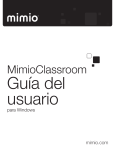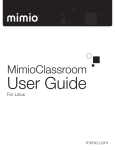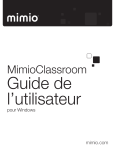Download brochure - Waterman Innovations
Transcript
Mimio ® Interactive Teaching Technologies Having transformed more than 340,000 whiteboards into interactive whiteboards, MimioClassroom™ products are respected and enjoyed by educators around the world. Here are some of the remarkable things MimioClassroom products can do: MimioTeach Enables you to teach interactively with an ordinary whiteboard. MimioVote Simplifies assessment, grading, and record-keeping. MimioPad Frees you to move about the classroom while teaching with your whiteboard. MimioCapture Captures your whiteboard notes and drawings made with dry erase markers. MimioView Incorporates document camera images and video into your interactive lessons. MimioConnect and MimioTraining Provide flexible support options, online lesson content, discussion forums, and more. What if a team of world-class engineers collaborated with administrators and teachers to develop a new standard for fully integrated, user-friendly interactive teaching tools? Imagine a family of easy-to-use tools that work together to help you teach creatively and allow students to learn actively. Tools that dramatically expand your teaching options and streamline how you meet everyday challenges. You could focus on simply teaching, with no worries about dealing with technology. Class would be more visual and engaging for students. They would learn more, and enjoy it more. Our new family of MimioClassroom interactive technologies provides all these benefits and more. We understand that your teaching style is unique, and that you need flexible interactive technologies to teach effectively. With MimioClassroom products, you choose what you need and what your budget allows. Each tool offers powerful advantages when used alone. But even better, the tools complement each other and work seamlessly together when used in combination. MimioClassroom products make teaching with technology easy. They come with an extensive library of ready-to-use lesson plans and activities for every subject and grade level. You can count on ease of use and simple installation with the entire lineup of tools. Take your products out of the box, set them up by yourself in a few minutes, and begin creating lessons with exciting multimedia content. MimioClassroom products work with Windows operating systems, as well as popular software including Microsoft PowerPoint and Adobe Acrobat. Compatibility with Mac operating systems is expected later in 2010. And MimioStudio software easily imports lesson plans created using other interactive whiteboard software. We meet the ongoing needs of educators with great support programs. We offer a flexible lineup of training courses, available online or in person, on everything from MimioClassroom basics to advanced topics. And we have a vibrant online community, where you can connect and share knowledge with fellow Mimio users. Table of Contents MimioTeach 4 MimioVote 6 MimioView 8 MimioCapture 9 MimioPad 10 MimioConnect 11 MimioTraining 11 MimioTeach What if you didn’t have to buy an interactive whiteboard to get an interactive whiteboard? Only a MimioTeach™ system makes it this easy to bring interactivity into your classroom. It’s the unique alternative to conventional interactive whiteboards, which are expensive to purchase and complicated to install and use. MimioTeach technology is affordable and user-friendly, and it works with existing classroom equipment. The MimioTeach bar is small, wireless, and intelligent. For everyday use, simply place the compact bar on your ordinary whiteboard, where it adheres magnetically. Then put the tiny MimioHub™ receiver into a USB port on your computer. Connect your computer to a standard projector, and your computer screen is displayed on the whiteboard. The bar and MimioHub receiver will communicate wirelessly from anywhere in the classroom. Use the MimioTeach stylus to access your computer right from the whiteboard or browse the web as part of your lesson. MimioStudio™ software provides all the simple yet powerful features you need to present interactive lessons. Lesson creation is fast and easy. MimioStudio software comes with an extensive library of ready-to-use lesson plans for all subjects and grade levels. You can easily search for engaging content, including animations, video and audio clips, graphics, Flash files, and more. The MimioStudio toolbars and menus are clear and intuitive. Using familiar functions such as drag-and-drop, you can quickly download Web files, images, and video. Save these files in a new lesson, or incorporate them into your existing lesson plans. MimioStudio software is compatible with Microsoft PowerPoint and Adobe Acrobat, as well as with many other popular software applications. You can even keep using lessons created with other interactive technologies. 4 MimioTeach Three power options provide flexibility and convenience. The first option to power the MimioTeach bar is a USB cable and adaptor plug that connect the bar to a wall outlet. Second, simply connect the USB cable to your computer for power. Third, you can use batteries in the bar if either of the first two options is unavailable or inconvenient. In all three cases, the MimioTeach bar communicates wirelessly with the MimioHub receiver to exchange data from any point in the classroom. The stylus lets you click, write, and draw directly on your whiteboard. Both you and your students will enjoy using the easy-to-hold stylus. It fits any size hand comfortably and is sturdily built to last through years of active learning. It snaps magnetically to the bar for storage, where it recharges automatically. 877.MY.MIMIO With a MimioTeach system, you can easily: • • • • • • • Turn any ordinary whiteboard into an interactive whiteboard. Encourage participation at the whiteboard. Search the Mimio Gallery for ready-to-use lesson content. Enliven lessons with audio, video, and Flash files. Record video lessons to reuse whenever you want. Record audio files using your computer’s microphone. Import existing lessons from Microsoft PowerPoint and Adobe Acrobat. The MimioTeach bar is small, lightweight, and very durable. It snaps magnetically onto a standard whiteboard. The MimioHub receiver plugs into a USB port on your computer. It integrates automatically with the MimioTeach bar. Set up a MimioTeach system in a few minutes. The MimioTeach stylus attaches magnetically to the bar for storage and automatically recharges. A colored light on the stylus lets you know its power status. The portable MimioTeach bar can be moved quickly from classroom to classroom. Just follow these five simple steps: 1. Connect one of the three available power options. 2. Place the MimioTeach bar anywhere on the left side of your ordinary whiteboard. 3. Plug MimioHub receiver into a USB port on your computer. 4. Connect your computer to a standard projector. 5. Push the calibration button on the bar. MimioStudio software will lead you through the process, only necessary for first-time setup. That’s it. Now you’re ready to start teaching interactively. mimio.dymo.com What’s in the box: MimioTeach bar; MimioStudio software; MimioTeach stylus; MimioHub wireless receiver; USB micro-B cable (16 feet/5 meters); USB power supply (5 V 500 A); magnetic mounting brackets. Quick Facts The MimioTeach bar weighs 10.75 oz (305 g). The MimioTeach bar is 14.8 in. H x 2.7 in. W x 1.5 in. D (375.4 mm x 68 mm x 38 mm). The MimioTeach stylus weighs 1 oz (30 g). MimioTeach 5 MimioVote What if your assessment tool solved problems instead of creating them? When we decided to build an interactive assessment tool, we began by doing our homework. The MimioVote™ system is the result of countless research hours spent with educators in their classrooms. We learned that available assessment tools were often confusing for students and a hassle for teachers. MimioVote technology solves these problems. Its unique, patent-pending design is much easier and more intuitive for both you and your students. Four flexible options simplify creating both custom and standardized assessments. First, the system comes with a set of question templates for creating custom items. To use them, you don’t have to worry about getting through a complicated series of drop-down menus. Just open the Mimio Gallery, choose from the multiple choice, true/false, and yes/no options, and drag the template into MimioStudio software. Then fill in the blanks with your data, and indicate which response is correct. Second, create custom tests using Microsoft PowerPoint. Third, import state assessment or publisher’s question banks into a MimioStudio page. Fourth, ask oral questions on the fly anytime. Handset response buttons light up automatically to match the questions. With other assessment tools, students are often confused by response buttons that appear similar, causing them to make errors. The MimioVote solution is a handset with five distinct buttons available for multiple-choice questions (A, B, C, D, E), and two separate buttons for true/false statements or yes/no questions (a checkmark and an X). Only the appropriate buttons light up for each question. If you assigned answers only to A, B, and C, they light up in either rainbow colors or all blue, while the D and E buttons remain 6 MimioVote inactive. For a true/false or yes/no exercise, only the checkmark and X are lit in green and red, respectively. Students cannot select an inactive button. Teacher-led and self-paced assessments are equally easy. With either option, the students submit answers on their wireless handsets and the data are transmitted in real time to your computer. MimioStudio software keeps a running tally of answers and scores for both the entire class and individual students that you can access anytime. Final results are stored in the MimioStudio Gradebook, where they can be reviewed, modified, or downloaded into spreadsheets. With teacher-led assessment, you control when the response buttons on student handsets light up for each question, and students choose when an answer is submitted. With self-paced assessment, students use forward and backward buttons to answer questions. The handset 877.MY.MIMIO displays the current question number, so they always know where they are. If they want to change an answer, they just go back. When they’re finished, students push the submission button and results are transmitted instantly. You choose whether students can see their score on the handset. Why a MimioVote system does it better: You never need to think about battery replacement or which slot handsets are placed in. A MimioVote system offers your choice of 24 or 32 handsets in a durable carrying case. When stored in their tray, the handsets recharge automatically so you never have to think about the hassle or expense of replacing batteries. And only MimioVote technology offers automatic renumbering. Here’s how it works: • Each student’s assigned number is electronically displayed on the handset. • They take the handset from the tray and use it. • When the exercise is completed, they return it anywhere in the tray. • The handset is automatically renumbered to match the slot it’s in. There’s no confusion for students and no bother for you. Handset design: The cool factor. Designed like an elegant arc, the handsets look like a streamlined game controller. They can be held comfortably with one hand or two, or placed flat on a desk, with no need to point them in any particular direction. Every button is within a thumb’s reach, so making a quick response is easy. Easy to use! Students can hold the handsets in one or two hands, or place them flat on a desk. • • • • • • • Handsets renumber automatically in storage tray Only appropriate answer buttons light up Flexible test design: teacher-led or self-paced Excellent testing options for all grades Standard tests and publisher’s content easy to import Compatible with Microsoft PowerPoint No battery replacement required Quick Facts The MimioVote handset is 1 in. x 3.54 in. x 2.4 in. (24 mm x 90 mm x 61 mm). What’s in the box: 24 or 32 handsets; MimioHub wireless receiver; integrated, rechargeable lithium polymer batteries (1 per device); docking and charging tray for handsets; metal storage case with foampadded compartments; 5 V 2.0 A DC power supply and cable mimio.dymo.com The carrying case is 26.5 in. x 3.6 in. x 9.5 in. (548 mm x 92 mm x 241 mm). The weight of the case, storage tray, and handsets is 18.5 lb (8.4 kg). The storage tray and handsets weigh 11.5 lb (5.2 kg). MimioVote 7 MimioView What if your document camera had everything it needed, and nothing it didn’t? In other words, everything you need to capture images and present them in your lessons. Textbook materials, 3D objects, live video— whatever content will help get ideas across to your students. And, of course, an easy way to edit, annotate, and save these images is essential. What you don’t need is another wall cord in a busy classroom. The MimioView™ document camera is powered by a single USB cable, so there’s no extra cord to get in the way. MimioView technology gives you a hassle-free way to teach with a camera. The simple-to-use MimioStudio software is fully integrated with your MimioView camera. Its menus and toolbar give you instant access to useful editing and storage features such as copy, cut, freeze, highlight, rotate, save, and video markup. Your images are easily incorporated into any lesson or used with other MimioClassroom tools such as a MimioVote assessment system. Focusing and adjusting images is convenient and easy. MimioView’s design features simple buttons to quickly refine and orient images without using the software menus. The autofocus button ensures high-quality focus in true-to-life color. The rotate button changes the image orientation in 90° increments up to a full circle. The freeze button toggles between still shots and live video, while autotune refocuses the lens and color balance. The view button turns on the camera and lamps. With a 5 in. x 5.5 in. footprint, the MimioView camera is rich in features. Along with high-resolution optics, two adjustable LED lamps are built in. They ensure natural, consistent lighting and operate at a safe, child-friendly temperature. The flexible gooseneck arm 8 MimioVew The MimioView camera is powered solely by its USB cable. There’s no wall cord to deal with. enables variable positioning of the camera head. Use the arm to zoom in or zoom out and capture images at any angle. You’ll find a handy straight edge at the camera’s base to align documents and ensure perfect placement every time. MimioView advanced design includes: • • • • • • • • USB-cable operation—no wall cord 5x mechanical zoom 1600x1200 UXGA resolution Two adjustable light sources Automatic focus and color balance Straight-edge document alignment Push the button on the camera head Freeze function for state-of-the-art autofocus. Video annotation What’s in the box: MimioView camera; 1 “micro-B” USB cable (3 meters /10 feet); microscope adapter. Quick Facts The MimioView camera weighs just 2.8 lbs (1.25 kg). Its footprint is 5 in. x 5.5 in. (12.7 cm x 14 cm). 877.MY.MIMIO MimioCapture What if students could pay more attention because they didn’t have to take notes? Wouldn’t teaching with dry erase markers be easier if you had a way to save whiteboard notes and drawings made in color? What if your students paid more attention because they were free to participate instead of focusing on note taking? The MimioCapture™ system facilitates teaching and encourages active learning. It’s the most technologically advanced tool available to capture colored marker notes on any whiteboard. And you can get it only from DYMO. MimioCapture design is all about speed and convenience. It’s the perfect accessory to a MimioTeach system if you use colored markers in the classroom. The four ergonomic pens are designed to hold Expo® dry erase markers and fit comfortably in any size hand. The instant you touch a pen to the whiteboard, MimioTeach technology tracks whatever you write, draw, or erase in red, blue, green, or black. It’s all saved in true-to-life color. Using the MimioTeach stylus in conjunction with dry erase markers is no problem, either. The system immediately senses which tool you’re writing with and switches dynamically back and forth between them. Saving your whiteboard notes helps you build a library of valuable content, and everything is easily integrated with existing lesson plans from the Mimio Gallery. That’s a time-saver for you because it eliminates the need to rewrite the same notes over and over for each class. And by saving your daily work, you can distribute the files to mimio.dymo.com students later. It’s a great way to help absent students catch up. Storing and recharging the pens is as quick and easy as writing with them. The four color-coded pens and an eraser recharge quickly in a lightweight storage tray that adheres to any magnetic whiteboard. A colored ring of light on the pens indicates they’re ready. You never need to replace batteries, which saves money and reduces waste and hassle. And the storage tray features three buttons that let you open, copy, and print pages without picking up the MimioTeach stylus or going to your computer. MimioTeach technology switches dynamically back and forth between the pens and the stylus. A MimioCapture system offers these advantages: • • • • • • Captures and saves 4 dry erase ink colors Handwriting converted into text in documents Saves notes and drawings to most file formats Switches dynamically between pens and the MimioTeach stylus Magnetic recharging tray adheres to standard whiteboard No battery replacement required What’s in the box: Mimio storage tray; 4 Mimio pens; Mimio eraser; Connector power cable. Quick Facts The MimioCapture bar measures 2.2 in. H x 35.5 in. W x 2.5 in. D (54.7 mm x 902 mm x 63.70 mm). The MimioCapture bar with 4 pens, eraser, and cable weighs 2.5 lb (1.12 kg). MimioCapture 9 MimioPad What if you could teach with your interactive whiteboard while walking around the classroom? Freedom to move around while you’re teaching—that’s what a MimioPad™ wireless tablet gives you. It works seamlessly with MimioTeach technology so you can create and present interactive lessons from anywhere in the classroom. It also greatly benefits students, especially those who are unable to get to the whiteboard. With a MimioPad tablet at their desk, students can participate without leaving their seats. What’s in the box: MimioPad tablet; MimioPad stylus; MimioStudio software; MimioPad wireless receiver; USB mini-B cable (3 feet / 0.9 meters); pen tip extractor tool; 2 replaceable pen tips; rechargeable LithiumIon battery; pen tether. 10 MimioPad Works right out of the box, with no special setup required. Everything you need is included. Just insert the wireless receiver into a USB port on your computer and turn the MimioPad tablet on. It’s fully integrated with the MimioTeach system. Write and draw on the tablet using the stylus pen, or click on the icons for MimioStudio software’s 16 shortcut keys. Whatever action you take appears instantly on the whiteboard. You can choose to convert handwriting into text in saved documents or capture voice and screen data in an audio/video file. You get all the advantages and custom content of MimioTeach technology, including our ready-to-use lesson plans, images, and multimedia files—from anywhere in the classroom. Reach every student and encourage more participation. Every student learns in a unique way, so reaching each of them is a challenge for all educators. Because a MimioPad tablet frees you to move around, you can pay more attention to individuals while you’re teaching with the whiteboard. Also, multiple tablets can be connected to one computer, which benefits students with limited mobility. All students love taking their turn clicking on the whiteboard without getting up. It’s a great way to motivate participation and collaboration. Wireless, integrated, and user-friendly, a MimioPad tablet gives you more ways to encourage class participation. The MimioPad tablet’s features include: • • • • • • • Slim and lightweight No special setup required Wireless operation with included receiver Works up to 30 ft (9.1 m) from the computer Integrated stylus pen with tether cord Works with familiar MimioStudio software Offers all the same features as a MimioTeach system, including 16 shortcut keys for common functions such as select, highlight, eraser, copy, new page, and screen annotation • Connects multiple tablets to one computer • Uses rechargeable batteries Quick Facts Tablet Dimensions: 11.5 in. H x 11.0 in. W x 0.8 in. D (29.2 cm x 27.9 cm x 1.2 cm). Tablet Weight: 1.02 lb (46 kg) with batteries. Tablet Active Surface Area: 8 in. W x 6.4 in. H (20.3 cm x 16.2 cm). 877.MY.MIMIO MimioClassroom Resources What if support and training programs were designed to meet your needs and schedule? MimioConnect Join our online community of avid Mimio educators. The MimioConnect™ website was created for educators, by educators. Membership is free and includes a wealth of valuable resources available in numerous languages with native-speaking moderators: • • • • • An extensive library of lesson plans and activities Tips on how to get the most from Mimio products Groups to fit your interests and answer questions Forums for discussion and collaboration 24/7 News on Mimio products, training, and events Learn something new every day and share your own knowledge. That’s the spirit connecting our community of Mimio educators. Join today at www.mimioconnect.com. MimioTraining Our support programs are available in numerous languages, with native-speaking moderators. We provide our worldwide community of educators with a comprehensive lineup of training programs, many for free and others for a nominal fee. Upon completion, you will receive documentation. We train thousands of educators every year, who report great satisfaction. In fact, 99% of surveyed participants said they would join in more training sessions. have regular class meetings and the chance to chat in real time with your classmates and expert moderators. Our in-person programs offer a focused opportunity to develop training skills and learn how our technologies are being used in the classroom. You’ll interact with other Mimio users, including our expert instructors (who are Our online resources give you the ultimate in flexibility to learn also Mimio teachers). You’ll make valuable connections to further your professional development and receive highat your own pace. View or download materials including video tutorials, PDF guides, and reference cards. If you prefer quality workshop materials. more structure, take part in one of our virtual classes. You’ll Please consult our website for training program details. Not all courses are available in every country or language. Learn more today at mimio.dymo.com/training. mimio.dymo.com More knowledge equals more options. Develop your skills and make valuable connections. MimioConnect | MimioTraining Programs 11 Mimio ® Interactive Teaching Technologies Warranty 2 years, extended to 5 years on all hardware components with online registration. Unlimited lifetime on software. System Requirements Operating Systems: Windows XP SP2, Vista, Windows 7* PC: Windows compatible PC with Pentium II 750 mimio.dymo.com ©2010 DYMO, a Newell Rubbermaid company MHz+ processor or equivalent. 512 MB RAM minimum (1 GB RAM recommended). 400 MB free disk space minimum. DVD ROM Drive. Available USB port. Software: MimioStudio 7 software for Windows. MimioStudio 7 for Mac and Linux will be released at a later date. *MimioPad also supports Mac and Linux.