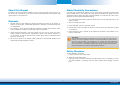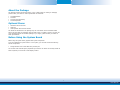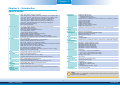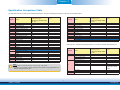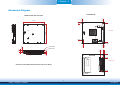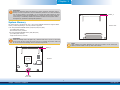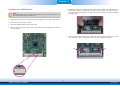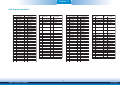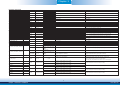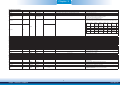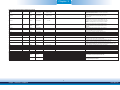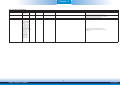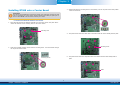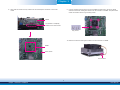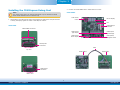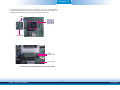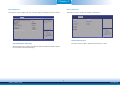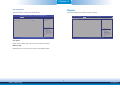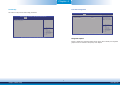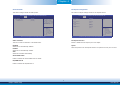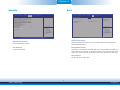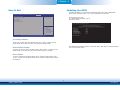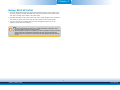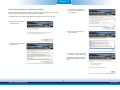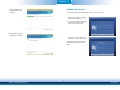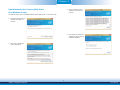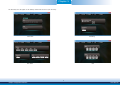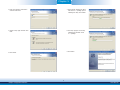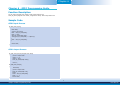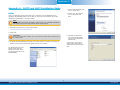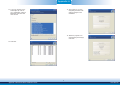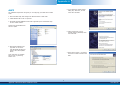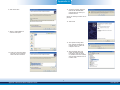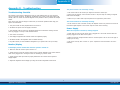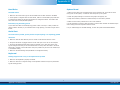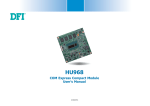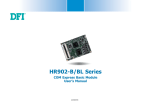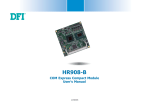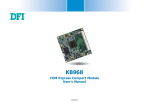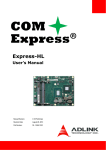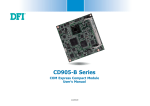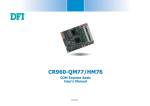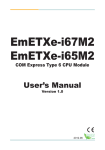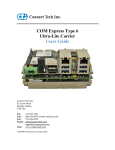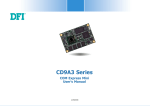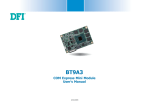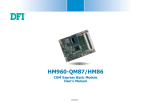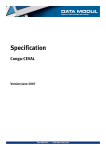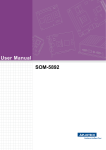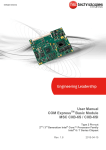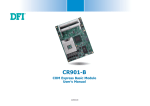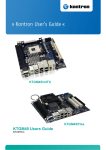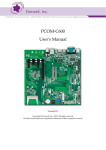Download COM Express Compact Module User`s Manual
Transcript
BT968
COM Express Compact Module
User’s Manual
A30620547
1
Chapter 1 Introduction
www.dfi.com
Copyright
FCC and DOC Statement on Class B
This publication contains information that is protected by copyright. No part of it may be reproduced in any form or by any means or used to make any transformation/adaptation without
the prior written permission from the copyright holders.
This equipment has been tested and found to comply with the limits for a Class B digital
device, pursuant to Part 15 of the FCC rules. These limits are designed to provide reasonable protection against harmful interference when the equipment is operated in a residential
installation. This equipment generates, uses and can radiate radio frequency energy and, if not
installed and used in accordance with the instruction manual, may cause harmful interference
to radio communications. However, there is no guarantee that interference will not occur in a
particular installation. If this equipment does cause harmful interference to radio or television
reception, which can be determined by turning the equipment off and on, the user is encouraged to try to correct the interference by one or more of the following measures:
This publication is provided for informational purposes only. The manufacturer makes no
representations or warranties with respect to the contents or use of this manual and specifically disclaims any express or implied warranties of merchantability or fitness for any particular
purpose. The user will assume the entire risk of the use or the results of the use of this document. Further, the manufacturer reserves the right to revise this publication and make changes
to its contents at any time, without obligation to notify any person or entity of such revisions
or changes.
•
•
•
Changes after the publication’s first release will be based on the product’s revision. The website
will always provide the most updated information.
•
Reorient or relocate the receiving antenna.
Increase the separation between the equipment and the receiver.
Connect the equipment into an outlet on a circuit different from that to which the receiver
is connected.
Consult the dealer or an experienced radio TV technician for help.
© 2015. All Rights Reserved.
Notice:
Trademarks
1. The changes or modifications not expressly approved by the party responsible for compliance could void the user’s authority to operate the equipment.
2. Shielded interface cables must be used in order to comply with the emission limits.
Product names or trademarks appearing in this manual are for identification purpose only and
are the properties of the respective owners.
COM Express Specification Reference
PICMG® COM Express ModuleTM Base Specification.
http://www.picmg.org/
2
Chapter 1 Introduction
www.dfi.com
Table of Contents
Chapter 4 - BIOS Setup ............................................................... 32
Overview ..................................................................................................... 32
AMI BIOS Setup Utility ............................................................................. 33
Main ......................................................................................................... 33
Advanced .................................................................................................. 33
Chipset ..................................................................................................... 40
Security .................................................................................................... 45
Boot ......................................................................................................... 45
Save & Exit ............................................................................................... 46
Copyright........................................................................................................... ..2
Trademarks ........................................................................................................ 2
FCC and DOC Statement on Class B ..................................................... 2
About this Manual .......................................................................................... 4
Updating the BIOS .................................................................................... 46
Notice: BIOS SPI ROM ............................................................................. 47
Warranty.............................................................................................................. 4
Chapter 5 - Supported Software ........................................................... 48
Static Electricity Precautions...................................................................... 4
Chapter 6 - GPIO Programming Guide............................................... 61
Safety Measures .............................................................................................. 4
Appendix A - nLite and AHCI Installation Guide ........................... 62
About the Package ......................................................................................... 5
nLite ............................................................................................................... 62
AHCI .............................................................................................................. 66
Chapter 1 - Introduction ............................................................................. 6
Appendix B - Watchdog Sample Code................................................ 68
Specifications ................................................................................................ 6
Features ........................................................................................................ 7
Appendix C - System Error Message ................................................... 69
Chapter 2 - Concept ....................................................................... 8
Appendix D - Troubleshooting ................................................................ 70
COM Express Module Standards.............................................................. 8
Specification Comparison Table ............................................................... 9
Chapter 3 - Hardware Installation...............................................10
Board Layout ............................................................................................... 10
Block Diagram ............................................................................................. 10
Mechanical Diagram .................................................................................. 11
System Memory .......................................................................................... 12
Installing the DIMM Module ....................................................................... 13
Connectors ................................................................................................... 14
CPU Fan Connector.................................................................................... 14
COM Express Connectors ........................................................................... 14
COM Express Connectors Signal Discription................................................. 17
Standby Power LED................................................................................... 25
Cooling Option ............................................................................................ 25
Installing BT968 onto a Carrier Board ................................................. 26
Installing the COM Express Debug Card ............................................. 29
3
Chapter 1 Introduction
www.dfi.com
About this Manual
Static Electricity Precautions
An electronic file of this manual is included in the CD. To view the user’s manual in the CD, insert the CD into a CD-ROM drive. The autorun screen (Main Board Utility CD) will appear. Click
“User’s Manual” on the main menu.
It is quite easy to inadvertently damage your PC, system board, components or devices even
before installing them in your system unit. Static electrical discharge can damage computer
components without causing any signs of physical damage. You must take extra care in handling them to ensure against electrostatic build-up.
1. To prevent electrostatic build-up, leave the system board in its anti-static bag until you are
ready to install it.
Warranty
2. Wear an antistatic wrist strap.
1. Warranty does not cover damages or failures that arised from misuse of the product, inability to use the product, unauthorized replacement or alteration of components and product specifications.
3. Do all preparation work on a static-free surface.
4. Hold the device only by its edges. Be careful not to touch any of the components, contacts
or connections.
2. The warranty is void if the product has been subjected to physical abuse, improper installation, modification, accidents or unauthorized repair of the product.
5. Avoid touching the pins or contacts on all modules and connectors. Hold modules or connectors by their ends.
3. Unless otherwise instructed in this user’s manual, the user may not, under any circumstances, attempt to perform service, adjustments or repairs on the product, whether in or
out of warranty. It must be returned to the purchase point, factory or authorized service
agency for all such work.
Important:
Electrostatic discharge (ESD) can damage your processor, disk drive and other components. Perform the upgrade instruction procedures described at an ESD workstation only. If such a station is not available, you can provide some ESD protection by
wearing an antistatic wrist strap and attaching it to a metal part of the system chassis. If a wrist strap is unavailable, establish and maintain contact with the system
chassis throughout any procedures requiring ESD protection.
4. We will not be liable for any indirect, special, incidental or consequencial damages to the
product that has been modified or altered.
Safety Measures
To avoid damage to the system:
• Use the correct AC input voltage range.
To reduce the risk of electric shock:
• Unplug the power cord before removing the system chassis cover for installation or servicing. After installation or servicing, cover the system chassis before plugging the power
cord.
4
Chapter 1 Introduction
www.dfi.com
About the Package
The package contains the following items. If any of these items are missing or damaged,
please contact your dealer or sales representative for assistance.
•
•
•
•
One
One
One
One
BT968 board
DVD
QR (Quick Reference)
Heat spreader
Optional Items
•
•
•
COM331-B carrier board kit
Heat sink
Heat spreader with heat sink and fan
The board and accessories in the package may not come similar to the information listed
above. This may differ in accordance with the sales region or models in which it was sold. For
more information about the standard package in your region, please contact your dealer or
sales representative.
Before Using the System Board
Before using the system board, prepare basic system components.
If you are installing the system board in a new system, you will need at least the following
internal components.
•
Storage devices such as hard disk drive, CD-ROM, etc.
You will also need external system peripherals you intend to use which will normally include at
least a keyboard, a mouse and a video display monitor.
5
Chapter 1 Introduction
www.dfi.com
Chapter 1
Chapter 1 - Introduction
Specifications
Processor
• Intel® AtomTM/Intel® Celeron® processors
- N30: Intel® Celeron® N2930, Quad Core, 2M Cache, up to 2.16GHz, 7.5W
- J00: Intel® Celeron® J1900, Quad Core, 2M Cache, up to 2.42GHz, 10W
- E15: Intel® AtomTM E3815, Single Core, 0.5M Cache, 1.46GHz, 5W
- E27: Intel® AtomTM E3827, Dual Core, 1M Cache, 1.75GHz, 8W
- E45: Intel® AtomTM E3845, Quad Core, 2M Cache, 1.91GHz, 10W
- E26: Intel® AtomTM E3826, Dual Core, 1M Cache, 1.46GHz, 7W
• BGA 1170 packaging technology
• 22nm process technology
System Memory • Two 204-pin DDR3L SODIMM sockets (-E45/-E27/-E26/-J00/-N30)
- up to 8GB system memory
- dual channel memory interface
One 204-pin DDR3L SODIMM socket (-E15)
- up to 4GB system memory
- single channel memory interface
• Supports DDR3L 1333MHz (-E45/-E27/-J00/-N30)
Supports DDR3L 1066MHz (-E26/-E15)
• DRAM device technologies: 1Gb, 2Gb and 4Gb DDR3L DRAM
technologies are supported for x8 and x16 devices, unbuffered, non-ECC
Graphics
•
•
•
•
•
•
•
•
•
Intel® HD Graphics
Supports VGA, DDI, LVDS (default) or DDI* interfaces
Supports 2 display interfaces at the same time
VGA: 24-bit, resolution up to 2560x1600 @60Hz
LVDS: NXP PTN3460, 24-bit, dual channel, resolution up to 1920x1200 @60Hz
Digital Display Interface: HDMI, DVI and DP
HDMI, DVI: resolution up to 1920x1080 @60Hz
DP: resolution up to 2560x1600 @ 60Hz
Supports hardware acceleration for DirectX 11, OCL 1.2, OGL 3.2, H.264,
MPEG2, MVC, VC-1, WMV9 and VP8
Audio
• Supports High Definition Audio interface
Serial ATA
• Supports 2 Serial ATA interfaces
• SATA 2.0 with data transfer rate up to 3Gb/s
• Integrated Advanced Host Controller Interface (AHCI) controller
LAN
• Intel® I210AT Gigabit Ethernet Controller
• Integrated 10/100/1000 transceiver
• Fully compliant with IEEE 802.3, IEEE 802.3u, IEEE 802.3ab
eMMC*
(optional)
• Supports 4GB, 8GB, 16GB and 32GB eMMC onboard
• Supports Windows 8.1 only
Trusted
Platform
Module - TPM*
(optional)
• Provides a Trusted PC for secure transactions
• Provides software license protection, enforcement and password protection
Expansion
Interfaces
• Supports 1 USB 3.0 port
• Supports 8 USB 2.0 ports
- 4 integrated USB 2.0 ports
- 1 USB HSIC for 4 USB 2.0 Ports
• Supports 3 PCIe x1 (default); or 1 PCIe x4 (PCIe port 3, by default, is shared
with the onboard LAN)*
• Supports LPC interface
• Supports I2C interface
• Supports SMBus interface
• Suppotrs 2 serial interfaces (TX/RX)
• Supports 8-bit Digital I/O
Watchdog
Timer
• Watchdog timeout programmable via software from 1 to 255 seconds
Damage Free
Intelligence
•
•
•
•
BIOS
• AMI BIOS
- 64Mbit SPI BIOS
Power
Consumption
• BT968-TS0-E45: 15.88W with E3845 at 1.91GHz and 2x 4GB DDR3L SODIMM
OS Support
•
•
•
•
•
•
Temperature
• Operating
: 0oC to 60oC - Atom, Celeron (Fanless)
: -20oC to 70oC - Atom (Fanless with air flow)
: -40oC to 85oC - Atom (Fanless with air flow)
• Storage: -40oC to 85oC
Humidity
• 5% to 90%
Power Input
• 12V, 5VSB, VCC_RTC (ATX mode)
12V, VCC_RTC (AT mode)
PCB
• Dimensions
- COM Express® Compact
- 95mm (3.74") x 95mm (3.74")
• Compliance
- PICMG COM Express® R2.1, Type 6
Certification
• CE, FCC Class B, RoHS
Monitors CPU temperature
Monitors Vcore/Vgfx/VDDR/1V0/VBAT voltages
Monitors CPU/system fan speed
Watchdog timer function
Windows
Windows
Windows
Windows
Windows
Windows
7 Ultimate x86 & SP1 (32-bit)
7 Ultimate x64 & SP1 (64-bit)
8 Enterprise x86 (32-bit)
8 Enterprise x64 (64-bit)
8.1 Enterprise x86 (32-bit)
8.1 Enterprise x64 (64-bit)
Note:
*Optional and is not supported in standard model. Please contact your sales representative for more information.
6
Chapter 1 Introduction
www.dfi.com
Chapter 1
Features
• Watchdog Timer
The Watchdog Timer function allows your application to regularly “clear” the system at the set
time interval. If the system hangs or fails to function, it will reset at the set time interval so
that your system will continue to operate.
• DDR3L
DDR3L is a higher performance DDR3 SDRAM interface providing less voltage and higher
speed successor. DDR3L SDRAM modules support 1066/1333MHz for DDR modules. DDR3L delivers increased system bandwidth and improved performance to provide its higher bandwidth
and its increase in performance at a lower power.
• Graphics
The integrated Intel® HD graphics engine delivers an excellent blend of graphics performance
and features to meet business needs. It provides excellent video and 3D graphics with outstanding graphics responsiveness. These enhancements deliver the performance and compatibility needed for today’s and tomorrow’s business applications. Supports VGA, DDI, LVDS
(default) or DDI (optional) interfaces for up to 2 display outputs at the same time.
• Serial ATA
Serial ATA is a storage interface that is compliant with SATA 1.0a specification. With speed of
up to 3Gb/s (SATA 2.0), it improves hard drive performance faster than the standard parallel
ATA whose data transfer rate is 100MB/s.
• Gigabit LAN
The Intel® WGI210AT Gigabit LAN controller supports up to 1Gbps data transmission.
• USB
The system board supports the new USB 3.0. It is capable of running at a maximum transmission speed of up to 5 Gbit/s (625 MB/s) and is faster than USB 2.0 (480 Mbit/s, or 60 MB/s)
and USB 1.1 (12Mb/s). USB 3.0 reduces the time required for data transmission, reduces
power consumption, and is backward compatible with USB 2.0. It is a marked improvement
in device transfer speeds between your computer and a wide range of simultaneously
accessible external Plug and Play peripherals.
7
Chapter 1 Introduction
www.dfi.com
Chapter 2
Chapter 2 - Concept
COM Express Module Standards
The figure below indicates the dimensions of the different types of COM Express modules.
BT968 is a COM Express Compact. The dimension is 95mm x 95mm.
Common for all Form Factors
Extended only
Basic only
Compact only
Compact and Basic only
Mini only
106.00
Extended
Compact
91.00
Basic
70.00
51.00
Mini
18.00
6.00
0.00
4.00
151.00
121.00
91.00
80.00
74.20
16.50
4.00
0.00
8
Chapter 2 Concept
www.dfi.com
Chapter 2
Specification Comparison Table
The table below shows the COM Express standard specifications and the corresponding specifications supported on the BT968 module.
COM Express Module Base
Specification Type 6
Connector
A-B
A-B
A-B
A-B
A-B
A-B
A-B5
A-B
A-B
A-B
A-B
A-B
A-B
A-B
A-B
A-B
A-B
Connector
(No IDE or PCI, add DDI+ USB3)
Min / Max
System I/O
PCI Express Lanes 0 - 5
LVDS Channel A
LVDS Channel B
eDP on LVDS CH A pins
VGA Port
TV-Out
DDI 0
Serial Ports 1 - 2
CAN interface on SER1
SATA / SAS Ports
AC’97 / HDA Digital Interface
USB 2.0 Ports
USB Client
USB 3.0 Ports
LAN Port 0
Express Card Support
LPC Bus
SPI
1/6
0/1
0/1
0/1
0/1
NA
NA
0/2
0/1
1/4
0/1
4/8
0/1
NA
1/1
1/2
1/1
1/2
A-B
A-B
A-B
A-B
A-B
A-B
(No IDE or PCI, add DDI+ USB3)
Min / Max
Power Management
A-B
3 (4 for BOM Opt.)
1
1
0
1
NA
NA
2
0
2
1
8
0
NA
1
2
1
1
A-B
Thermal Protection
0/1
A-B
Battery Low Alarm
0/1
A-B
Suspend/Wake Signals
0/3
A-B
Power Button Support
1/1
A-B
Power Good
1/1
A-B
VCC_5V_SBY Contacts
4/4
A-B5
Sleep Input
0/1
A-B5
Lid Input
0/1
A-B5
A-B
Fan Control Signals
0/2
Trusted Platform Modules
0/1
VCC_12V Contacts
12 / 12
A-B
A-B
SDIO (muxed on GPIO)
General Purpose I/O
SMBus
I2C
Watchdog Timer
Speaker Out
External BIOS ROM Support
Reset Functions
0
8
1
1
0
1
0
1
/
/
/
/
/
/
/
/
1
8
1
1
1
1
2
1
DFI BT968
Type 6
Feature
1
1
3
1
1
4
1
1
2
1
Power
12
Module Pin-out - Required and Optional Features C-D Connector. PICMG® COM.0Revision 2.1
COM Express Module Base
Specification Type 6
System Management
A-B
A-B6
COM Express Module Base
Specification Type 6
Feature
A-B
A-B
DFI BT968
Type 6
Connector
0
8
1
1
1
1
1
1
Feature
(No IDE or PCI, add DDI+ USB3)
Min / Max
System I/O
C-D
C-D6
Note:
• 5 Indicates 12V-tolerant features on former VCC_12V signals.
• 6 Cells in the connected columns spanning rows provide a rough approximation of
features sharing connector pins.
C-D6
PCI Express Lanes 16 - 31
0 / 16
PCI Express Graphics (PEG)
0/1
Muxed SDVO Channels 1 - 2
NA
PCI Express Lanes 6 - 15
0/2
PCI Bus - 32 Bit
NA
PATA Port
NA
LAN Ports 1 - 2
NA
DDIs 1 - 3
0/3
USB 3.0 Ports
0/4
VCC_12V Contacts
12 / 12
0
0
NA
0
NA
NA
NA
1+1 (DDI 2 BOM
option with onboard
LVDS)
1
Power
C-D
C-D
DFI BT968
Type 6
12
9
Chapter 2 Concept
www.dfi.com
Chapter 3
Chapter 3 - Hardware Installation
Block Diagram
Board Layout
LVDS Ports (Dual Channel)
DDR3L_1 SODIMM
eDP to LVDS
(PTN3460)
1
CPU Fan
DDI
Port 1
VGA
Serial Port 0,1
(optional)
Intel
SLP/LID
TPM 1.2
WDT
BGA 1170
Fan PWM/
TACH_IN
ITE
I2C Bus
IT8528E
NXP PTN3460
IMVP7
Embedded SLB9635
(
Controller (optional)
IT8518E
DDI Port 0 (to BTB DDI Port1)
DDR3L Memory
Slot 2x
EEPROM
SMSC USB4604
8-bit
8-bit DIO
Intel I210AT
TCA6408A
C 6 08
Standby Power LED
Atom E3800 Series
/Celeron
SMBus
DDR3
1066/1333MHz
Dual Channel
USB 3.0 Port 1
HD Audio
Top View
C/D
A/B
SPI Flash BIOS
eDP (DDI) Port
1:2 DP S/W
PI3VDP612A
DDI Port1
1
(t BTB D
(to
DDI Port 2))
(co-lay with PTN3460))
LPC Bus
eMMC
Default
USB 2.0 4x
USB 2.0 4x
DDR3L_2 SODIMM
USB4604
USB HSIC
SATA 2.0 2x
eMMC
eMMC
(Optional)
PCIe GEN2 (3 x1 or 1 x4)
LAN
®
Intel GLAN
I210AT
PCIe xx1
SPI Bus
SPI Flash
D1
D110
COM Express connector
C110
B110
C1
B1
COM Express connector
A1
A110
Bottom View
10
Chapter 3 Hardware Installation
www.dfi.com
Chapter 3
Mechanical Diagram
BT968 Module
BT968 Module with Heat Sink
91.00
4.00
0.00
95.00
0.00
4.00
4.00
95.00
Top View
80.00
91.00
95.00
3.00
95.00
91.00
4.00
Heatspreader
Module PCB
2.00
11.00
0.00
6.00
18.00
Standoff
0.00
16.50
Bottom View
Side View of the Module with Heat Sink and Carrier Board
74.20
11
Chapter 3 Hardware Installation
www.dfi.com
Chapter 3
Important:
Electrostatic discharge (ESD) can damage your board, processor, disk drives, add-in
boards, and other components. Perform installation procedures at an ESD workstation
only. If such a station is not available, you can provide some ESD protection by wearing an antistatic wrist strap and attaching it to a metal part of the system chassis. If
a wrist strap is unavailable, establish and maintain contact with the system chassis
throughout any procedures requiring ESD protection.
DDR3L_2
System Memory
The system board is equipped with one or two 204-pin SODIMM sockets that support DDR3L
memory modules depending on the CPU processor supported.
Bottom View
• Two 204-pin DDR3L SODIMM sockets (-E45/-E27/-E26/-J00/-N30)
- up to 8GB system memory
- dual channel memory interface
One 204-pin DDR3L SODIMM socket (-E25/-E15/-N07)
- up to 4GB system memory
- single channel memory interface
Important:
When the Standby Power LED lights red, it indicates that there is power on the board.
Power-off the PC then unplug the power cord prior to installing any devices. Failure to
do so will cause severe damage to the board and components.
Note:
When installing one DDR3L SODIMM only, make sure to install it on the socket (SODIMM 1) that is located on the top side of the module.
DDR3L_1
Top View
Standby
Power LED
12
Chapter 3 Hardware Installation
www.dfi.com
Chapter 3
Installing the DIMM Module
5. Grasping the module by its edges, align the module into the socket at an approximately 30
degrees angle. Apply firm even pressure to each end of the module until it slips down into
the socket. The contact fingers on the edge of the module will almost completely disappear
inside the socket.
Note:
The system board used in the following illustrations may not resemble the actual one.
These illustrations are for reference only.
1. Make sure the PC and all other peripheral devices connected to it has been powered down.
2. Disconnect all power cords and cables.
3. Locate the SODIMM socket on the system board.
4. Note the key on the socket. The key ensures the module can be plugged into the socket in
only one direction.
6. Push down the module until the clips at each end of the socket lock into position. You will
hear a distinctive “click”, indicating the module is correctly locked into position.
Clip
Clip
13
Chapter 3 Hardware Installation
www.dfi.com
Chapter 3
Connectors
COM Express Connectors
CPU Fan Connector
The COM Express connectors are used to interface the BT968 COM Express board to a carrier
board. Connect the COM Express connectors (located on the solder side of the board) to the
COM Express connectors on the carrier board.
Refer to the “Installing BT968 onto a Carrier Board” section for more information.
3
1
Ground
+12V
Sense
Connect the CPU fan’s cable connector to the CPU fan connector on the board. The cooling fan
will provide adequate airflow throughout the chassis to prevent overheating the CPU and board
components.
COM Express Connectors
BIOS Setting
Refer to the following pages for the pin functions of these connectors.
“Module Board H/W Monitor” submenu in the Advanced menu of the BIOS will display the current speed of the cooling fan. Refer to chapter 4 of the manual for more information.
14
Chapter 3 Hardware Installation
www.dfi.com
Chapter 3
COM Express Connectors
Row A
A1
A2
A3
A4
A5
A6
A7
A8
A9
A10
A11
A12
A13
A14
A15
GND (FIXED)
GBE0_MDI3GBE0_MDI3+
GBE0_LINK100#
GBE0_LINK1000#
GBE0_MDI2GBE0_MDI2+
GBE0_LINK#
GBE0_MDI1GBE0_MDI1+
GND (FIXED)
GBE0_MDI0GBE0_MDI0+
GBE0_CTREF
SUS_S3#
Row B
B1
GND (FIXED)
B2
GBE0_ACT#
B3
LPC_FRAME#
B4
LPC_AD0
B5
LPC_AD1
B6
LPC_AD2
B7
LPC_AD3
B8
LPC_DRQ0# (NA)
B9
LPC_DRQ1# (NA)
B10 LPC_CLK
B11 GND (FIXED)
B12 PWRBTN#
B13 SMB_CK
B14 SMB_DAT
B15 SMB_ALERT#
A16
A17
A18
A19
A20
A21
A22
A23
A24
A25
A26
A27
A28
A29
A30
SATA0_TX+
SATA0_TXSUS_S4#
SATA0_RX+
SATA0_RXGND (FIXED)
SATA2_TX+ (NA)
SATA2_TX- (NA)
SUS_S5#
SATA2_RX+ (NA)
SATA2_RX- (NA)
BATLOW#
(S)ATA_ACT#
AC/HDA_SYNC
AC/HDA _RST#
B16
B17
B18
B19
B20
B21
B22
B23
B24
B25
B26
B27
B28
B29
B30
SATA1_TX+
SATA1_TXSUS_STAT#
SATA1_RX+
SATA1_RXGND (FIXED)
SATA3_TX+ (NA)
SATA3_TX- (NA)
PWR_OK
SATA3_RX+ (NA)
SATA3_RX- (NA)
WDT
NA
AC/HDA _SDIN1
AC/HDA _SDIN0
Row A
A31
A32
A33
A34
A35
GND (FIXED)
AC/HDA _BITCLK
AC/HDA _SDOUT
BIOS_DIS0#
THRMTRIP#
Row B
B31 GND (FIXED)
B32 SPKR
B33 I2C_CK
B34 I2C_DAT
B35 THRM#
A36
USB6-
B36
USB7-
A37
USB6+
B37
USB7+
A38
USB_6_7_OC#
B38
USB_4_5_OC#
A39
A40
A41
A42
A43
A44
A45
A46
A47
A48
A49
A50
A51
A52
A53
A54
A55
USB4USB4+
GND (FIXED)
USB2USB2+
USB_2_3_OC#
USB0USB0+
VCC_RTC
EXCD0_PERST#
EXCD0_CPPE#
LPC_SERIRQ
GND (FIXED)
PCIE_TX5+(NA)
PCIE_TX5-(NA)
GPI0
PCIE_TX4+(NA)
B39
B40
B41
B42
B43
B44
B45
B46
B47
B48
B49
B50
B51
B52
B53
B54
B55
USB5USB5+
GND (FIXED)
USB3USB3+
USB_0_1_OC#
USB1USB1+
EXCD1_PERST#
EXCD1_CPPE#
SYS_RESET#
CB_RESET#
GND (FIXED)
PCIE_RX5+(NA)
PCIE_RX5-(NA)
GPO1
PCIE_RX4+(NA)
Row A
A56
A57
A58
A59
A60
A61
A62
A63
A64
A65
A66
A67
A68
A69
A70
PCIE_TX4-(NA)
GND
PCIE_TX3+
PCIE_TX3GND (FIXED)
PCIE_TX2+
PCIE_TX2GPI1
PCIE_TX1+
PCIE_TX1GND
GPI2
PCIE_TX0+
PCIE_TX0GND(FIXED)
Row B
B56
PCIE_RX4- (NA)
B57 GPO2
B58 PCIE_RX3+
B59 PCIE_RX3B60 GND (FIXED)
B61 PCIE_RX2+
B62 PCIE_RX2B63 GPO3
B64 PCIE_RX1+
B65 PCIE_RX1B66 WAKE0#
B67 WAKE1#
B68 PCIE_RX0+
B69 PCIE_RX0B70 GND (FIXED)
A71
A72
A73
A74
A75
A76
A77
A78
A79
A80
A81
A82
A83
A84
A85
LVDS_A0+
LVDS_A0LVDS_A1+
LVDS_A1LVDS_A2+
LVDS_A2LVDS_VDD_EN
LVDS_A3+
LVDS_A3GND (FIXED)
LVDS_A_CK+
LVDS_A_CKLVDS_I2C_CK
LVDS_I2C_DAT
GPI3
B71
B72
B73
B74
B75
B76
B77
B78
B79
B80
B81
B82
B83
B84
B85
LVDS_B0+
LVDS_B0LVDS_B1+
LVDS_B1LVDS_B2+
LVDS_B2LVDS_B3+
LVDS_B3LVDS_BKLT_EN
GND (FIXED)
LVDS_B_CK+
LVDS_B_CKLVDS_BKLT_CTRL
VCC_5V_SBY
VCC_5V_SBY
Row A
A86
A87
A88
A89
A90
RSVD
RSVD
PCIE0_CK_REF+
PCIE0_CK_REFGND (FIXED)
Row B
B86 VCC_5V_SBY
B87 VCC_5V_SBY
B88 BIOS_DIS1#
B89 VGA_RED
B90 GND (FIXED)
A91
SPI_POWER
B91
VGA_GRN
A92
SPI_MISO
B92
VGA_BLU
A93
GPO0
B93
VGA_HSYNC
A94
A95
A96
A97
A98
A99
A100
A101
A102
A103
A104
A105
A106
A107
A108
A109
A110
SPI_CLK
SPI_MOSI
TPM_PP
NC
SER0_TX
SER0_RX
GND (FIXED)
SER1_TX
SER1_RX
LID#
VCC_12V
VCC_12V
VCC_12V
VCC_12V
VCC_12V
VCC_12V
GND (FIXED)
B94
B95
B96
B97
B98
B99
B100
B101
B102
B103
B104
B105
B106
B107
B108
B109
B110
VGA_VSYNC
VGA_I2C_CK
VGA_I2C_DAT
SPI_CS#
RSVD
RSVD
GND (FIXED)
FAN_PWMOUT
FAN_TACHIN
SLEEP#
VCC_12V
VCC_12V
VCC_12V
VCC_12V
VCC_12V
VCC_12V
GND (FIXED)
15
Chapter 3 Hardware Installation
www.dfi.com
Chapter 3
Row C
C1
GND (FIXED)
C2
GND
C3
USB_SSRX0C4
USB_SSRX0+
C5
GND
C6
NA
C7
NA
C8
GND
C9
NA
C10 NA
C11 GND (FIXED)
C12 NA
C13 NA
C14 GND
C15 DDI1_PAIR6+ (NA)
Row D
D1
GND (FIXED)
D2
GND
D3
USB_SSTX1D4
USB_SSTX1+
D5
GND
D6
NA
D7
NA
D8
GND
D9
NA
D10 NA
D11 GND (FIXED)
D12 NA
D13 NA
D14 GND
D15 DDI1_CTRLCLK_AUX+
C16
C17
C18
C19
C20
C21
C22
C23
C24
C25
C26
C27
C28
C29
C30
D16
D17
D18
D19
D20
D21
D22
D23
D24
D25
D26
D27
D28
D29
D30
DDI1_PAIR6- (NA)
RSVD
RSVD
PCIE_RX6+ (NA)
PCIE_RX6- (NA)
GND (FIXED)
PCIE_RX7+ (NA)
PCIE_RX7- (NA)
DDI1_HPD
DDI1_PAIR4+ (NA)
DDI1_PAIR4- (NA)
RSVD
RSVD
DDI1_PAIR5+ (NA)
DDI1_PAIR5- (NA)
DDI1_CTRLDATA_AUXRSVD
RSVD
PCIE_TX6+ (NA)
PCIE_TX6- (NA)
GND (FIXED)
PCIE_TX7+ (NA)
PCIE_TX7- (NA)
RSVD
RSVD
DDI1_PAIR0+
DDI1_PAIR0RSVD
DDI1_PAIR1+
DDI1_PAIR1-
Row C
C31 GND (FIXED)
C32 DDI2_CTRLCLK_AUX+
C33 DDI2_CTRLDATA_AUXC34 DDI2_DDC_AUX_SEL
C35 RSVD
Row D
D31 GND (FIXED)
D32 DDI1_PAIR2+
D33 DDI1_PAIR2D34 DDI1_DDC_AUX_SEL
D35 RSVD
C36
DDI3_CTRLCLK_AUX+
(NA)
D36
DDI1_PAIR3+
C37
DDI3_CTRLDATA_AUXD37
(NA)
DDI1_PAIR3-
C38
DDI2_DDC_AUX_SEL
(NA)
D38
RSVD
C39
C40
C41
C42
C43
C44
C45
C46
C47
C48
C49
C50
C51
C52
C53
C54
C55
DDI3_PAIR0+ (NA)
DDI3_PAIR0- (NA)
GND (FIXED)
DDI3_PAIR1+ (NA)
DDI3_PAIR1- (NA)
DDI3_HPD (NA)
RSVD
DDI3_PAIR2+ (NA)
DDI3_PAIR2- (NA)
RSVD
DDI3_PAIR3+ (NA)
DDI3_PAIR3- (NA)
GND (FIXED)
PEG_RX0+ (NA)
PEG_RX0- (NA)
TYPE0# (NC)
PEG_RX1+ (NA)
D39
D40
D41
D42
D43
D44
D45
D46
D47
D48
D49
D50
D51
D52
D53
D54
D55
DDI2_PAIR0+
DDI2_PAIR0GND (FIXED)
DDI2_PAIR1+
DDI2_PAIR1DDI2_HPD
RSVD
DDI2_PAIR2+
DDI2_PAIR2RSVD
DDI2_PAIR3+
DDI2_PAIR3GND (FIXED)
PEG_TX0+ (NA)
PEG_TX0- (NA)
PEG_LANE_RV# (NA)
PEG_TX1+ (NA)
Row C
C56 PEG_RX1- (NA)
C57 TYPE1# (NC)
C58 PEG_RX2+ (NA)
C59 PEG_RX2C60 GND (FIXED)
C61 PEG_RX3+ (NA)
C62 PEG_RX3- (NA)
C63 RSVD
C64 RSVD
C65 PEG_RX4+ (NA)
C66 PEG_RX4- (NA)
C67 NC
C68 PEG_RX5+ (NA)
C69 PEG_RX5- (NA)
C70 GND (FIXED)
Row D
D56 PEG_TX1- (NA)
D57 TYPE2# (GND)
D58 PEG_TX2+ (NA)
D59 PEG_TX2- (NA)
D60 GND (FIXED)
D61 PEG_TX3+ (NA)
D62 PEG_TX3- (NA)
D63 RSVD
D64 RSVD
D65 PEG_TX4+ (NA)
D66 PEG_TX4- (NA)
D67 GND
D68 PEG_TX5+ (NA)
D69 PEG_TX5- (NA)
D70 GND (FIXED)
C71
C72
C73
C74
C75
C76
C77
C78
C79
C80
C81
C82
C83
C84
C85
D71
D72
D73
D74
D75
D76
D77
D78
D79
D80
D81
D82
D83
D84
D85
PEG_RX6+ (NA)
PEG_RX6- (NA)
GND
PEG_RX7+ (NA)
PEG_RX7- (NA)
GND
RSVD
PEG_RX8+ (NA)
PEG_RX8- (NA)
GND (FIXED)
PEG_RX9+ (NA)
PEG_RX9- (NA)
RSVD
GND
PEG_RX10+ (NA)
PEG_TX6+ (NA)
PEG_TX6- (NA)
GND
PEG_TX7+ (NA)
PEG_TX7- (NA)
GND
RSVD
PEG_TX8+ (NA)
PEG_TX8- (NA)
GND (FIXED)
PEG_TX9+ (NA)
PEG_TX9- (NA)
RSVD
GND
PEG_TX10+ (NA)
Row C
C86 PEG_RX10- (NA)
C87 GND
C88 PEG_RX11+ (NA)
C89 PEG_RX11- (NA)
C90 GND (FIXED)
Row D
D86 PEG_TX10- (NA)
D87 GND
D88 PEG_TX11+ (NA)
D89 PEG_TX11- (NA)
D90 GND (FIXED)
C91
PEG_RX12+ (NA)
D91
PEG_TX12+ (NA)
C92
PEG_RX12- (NA)
D92
PEG_TX12- (NA)
C93
GND
D93
GND
C94
C95
C96
C97
C98
C99
C100
C101
C102
C103
C104
C105
C106
C107
C108
C109
C110
PEG_RX13+ (NA)
PEG_RX13- (NA)
GND
RSVD
PEG_RX14+ (NA)
PEG_RX14- (NA)
GND (FIXED)
PEG_RX15+ (NA)
PEG_RX15- (NA)
GND
VCC_12V
VCC_12V
VCC_12V
VCC_12V
VCC_12V
VCC_12V
GND (FIXED)
D94
D95
D96
D97
D98
D99
D100
D101
D102
D103
D104
D105
D106
D107
D108
D109
D110
PEG_TX13+ (NA)
PEG_TX13- (NA)
GND
RSVD
PEG_TX14+ (NA)
PEG_TX14- (NA)
GND (FIXED)
PEG_TX15+ (NA)
PEG_TX15- (NA)
GND
VCC_12V
VCC_12V
VCC_12V
VCC_12V
VCC_12V
VCC_12V
GND (FIXED)
16
Chapter 3 Hardware Installation
www.dfi.com
Chapter 3
COM Express Connectors Signal Description
Pin Types
I
Input to the Module
O
Output from the Module
I/O Bi-directional input / output signal
OD Open drain output
AC97/HDA Signals Descriptions
Signal
AC/HAD_RST#
AC/HDA_SYNC
AC/HDA_BITCLK
AC/HDA_SDOUT
AC/HDA_SDIN2
AC/HDA_SDIN1
AC/HDA_SDIN0
Pin#
A30
A29
A32
A33
B28
B29
B30
Gigabit Ethernet Signals Descriptions
Signal
GBE0_MDI0+
GBE0_MDI0GBE0_MDI1+
GBE0_MDI1GBE0_MDI2+
GBE0_MDI2GBE0_MDI3+
GBE0_MDI3GBE0_ACT#
GBE0_LINK#
GBE0_LINK100#
GBE0_LINK1000#
SATA Signals Descriptions
Signal
SATA0_TX+
SATA0_TXSATA0_RX+
SATA0_RXSATA1_TX+
SATA1_TXSATA1_RX+
SATA1_RXSATA2_TX+
SATA2_TXSATA2_RX+
SATA2_RXSATA3_TX+
SATA3_TXSATA3_RX+
SATA3_RXATA_ACT#
Pin#
A13
A12
A10
A9
A7
A6
A3
A2
B2
A8
A4
A5
Module Pin Type Pwr Rail /Tolerance
I/O Analog
3.3V max Suspend
I/O Analog
3.3V max Suspend
I/O Analog
3.3V max Suspend
I/O Analog
3.3V max Suspend
I/O Analog
3.3V max Suspend
I/O Analog
3.3V max Suspend
I/O Analog
3.3V max Suspend
I/O Analog
3.3V max Suspend
OD CMOS
3.3V Suspend/3.3V
OD CMOS
3.3V Suspend/3.3V
OD CMOS
3.3V Suspend/3.3V
OD CMOS
3.3V Suspend/3.3V
Pin#
A16
A17
A19
A20
B16
B17
B19
B20
A22
A23
A25
A26
B22
B23
B25
B26
A28
Module Pin Type Pwr Rail /Tolerance
O SATA
AC coupled on Module
O SATA
AC coupled on Module
I SATA
AC coupled on Module
I SATA
AC coupled on Module
O SATA
AC coupled on Module
O SATA
AC coupled on Module
I SATA
AC coupled on Module
I SATA
AC coupled on Module
O SATA
AC coupled on Module
O SATA
AC coupled on Module
I SATA
AC coupled on Module
I SATA
AC coupled on Module
O SATA
AC coupled on Module
O SATA
AC coupled on Module
I SATA
AC coupled on Module
I SATA
AC coupled on Module
I/O CMOS
3.3V / 3.3V
PCI Express Lanes Signals Descriptions
Signal
PCIE_TX0+
PCIE_TX0PCIE_RX0+
PCIE_RX0PCIE_TX1+
PCIE_TX1PCIE_RX1+
PCIE_RX1PCIE_TX2+
PCIE_TX2PCIE_RX2+
PCIE_RX2PCIE_TX3+
PCIE_TX3PCIE_RX3+
PCIE_RX3PCIE_TX4+
PCIE_TX4-
Module Pin Type Pwr Rail /Tolerance
O CMOS
3.3V Suspend/3.3V
O CMOS
3.3V/3.3V
I/O CMOS
3.3V/3.3V
O CMOS
3.3V/3.3V
I/O CMOS
3.3V Suspend/3.3V
I/O CMOS
3.3V Suspend/3.3V
I/O CMOS
3.3V Suspend/3.3V
Pin#
A68
A69
B68
B69
A64
A65
B64
B65
A61
A62
B61
B62
A58
A59
B58
B59
A55
A56
Module Pin Type Pwr Rail /Tolerance
O PCIE
AC coupled on Module
I PCIE
AC coupled off Module
O PCIE
AC coupled on Module
I PCIE
AC coupled off Module
O PCIE
AC coupled on Module
I PCIE
AC coupled off Module
O PCIE
AC coupled on Module
I PCIE
AC coupled off Module
O PCIE
AC coupled on Module
BT968
HDA_SDIN2 NA
Carrier Board
Connect
Connect
Connect
Connect
NC
Connect
Connect
to
to
to
to
CODEC
CODEC
CODEC
CODEC
pin
pin
pin
pin
11 RESET#
10 SYNC
6 BIT_CLK
5 SDATA_OUT
33 ƻ in series to CODEC1 pin 8 SDATA_IN
33 ƻ in series to CODEC0 pin 8 SDATA_IN
BT968
Carrier Board
Connect to Magnetics Module MDI0+/Connect to Magnetics Module MDI1+/Connect to Magnetics Module MDI2+/Connect to Magnetics Module MDI3+/Connect to LED and recommend current limit resistor 150ȟ to 3.3VSB
NC
Connect to LED and recommend current limit resistor 150ȟ to 3.3VSB
Connect to LED and recommend current limit resistor 150ȟ to 3.3VSB
AC
AC
AC
AC
AC
AC
AC
AC
AC
BT968
Coupling capacitor
Coupling capacitor
Coupling capacitor
Coupling capacitor
Coupling capacitor
Coupling capacitor
Coupling capacitor
Coupling capacitor
Coupling capacitor
NA
NA
NA
NA
NA
NA
NA
PU 47K to 3.3V
BT968
AC Coupling capacitor
AC Coupling capacitor
AC Coupling capacitor
AC Coupling capacitor
AC Coupling capacitor
AC Coupling capacitor
AC Coupling capacitor
AC Coupling capacitor
NA
NA
Carrier Board
Description
Reset output to CODEC, active low.
Sample-synchronization signal to the CODEC(s).
Serial data clock generated by the external CODEC(s).
Serial TDM data output to the CODEC.
Serial TDM data inputs from up to 3 CODECs.
Description
Gigabit Ethernet Controller 0: Media Dependent Interface Differential
Pairs 0,1,2,3. The MDI can operate in 1000, 100 and 10 Mbit / sec
modes. Some pairs are unused in some modes, per the following:
1000BASE-T 100BASE-TX 10BASE-T
MDI[0]+/B1_DA+/TX+/TX+/MDI[1]+/B1_DB+/RX+/RX+/MDI[2]+/B1_DC+/MDI[3]+/B1_DD+/Gigabit Ethernet Controller 0 activity indicator, active low.
Gigabit Ethernet Controller 0 link indicator, active low.
Gigabit Ethernet Controller 0 1000 Mbit / sec link indicator, active low.
Gigabit Ethernet Controller 0 1000 Mbit / sec link indicator, active low.
Description
Connect to SATA0 Conn TX pin
Serial ATA or SAS Channel 0 transmit differential pair.
Connect to SATA0 Conn RX pin
Serial ATA or SAS Channel 0 receive differential pair.
Connect to SATA1 Conn TX pin
Serial ATA or SAS Channel 1 transmit differential pair.
Connect to SATA1 Conn RX pin
Serial ATA or SAS Channel 1 receive differential pair.
NA (No support)
NA (No support)
NA (No support)
NA (No support)
NA (No support)
NA (No support)
NA (No support)
NA (No support)
Connect to LED and recommend current limit resistor 220ƻ to 3.3V
ATA (parallel and serial) or SAS activity indicator, active low.
Carrier Board
Description
Connect to PCIE device or slot
PCI Express Differential Transmit Pairs 0
Device - Connect AC Coupling cap 0.1uF
Slot - Connect to PCIE Conn pin
PCI Express Differential Receive Pairs 0
Connect to PCIE device or slot
PCI Express Differential Transmit Pairs 1
Device - Connect AC Coupling cap 0.1uF
Slot - Connect to PCIE Conn pin
PCI Express Differential Receive Pairs 1
Connect to PCIE device or slot
PCI Express Differential Transmit Pairs 2
Device - Connect AC Coupling cap 0.1uF
Slot - Connect to PCIE Conn pin
PCI Express Differential Receive Pairs 2
Connect to PCIE device or slot (This Port is BOM Option with On board LAN)
PCI Express Differential Transmit Pairs 3 (This Port is BOM Option with On board LAN)
Device - Connect AC Coupling cap 0.1uF (This Port is BOM Option with On board LAN)
Slot - Connect to PCIE Conn pin
PCI Express Differential Receive Pairs 3 (This Port is BOM Option with On board LAN)
NA (No support)
NA (No support)
17
Chapter 3 Hardware Installation
www.dfi.com
Chapter 3
PCI Express Lanes Signals Descriptions
Signal
PCIE_RX4+
PCIE_RX4PCIE_TX5+
PCIE_TX5PCIE_RX5+
PCIE_RX5PCIE_TX6+
PCIE_TX6PCIE_RX6+
PCIE_RX6PCIE_TX7+
PCIE_TX7PCIE_RX7+
PCIE_RX7PCIE0_CK_REF+
PCIE0_CK_REF-
PEG Signals Descriptions
Signal
PEG_TX0+
PEG_TX0PEG_RX0+
PEG_RX0PEG_TX1+
PEG_TX1PEG_RX1+
PEG_RX1PEG_TX2+
PEG_TX2PEG_RX2+
PEG_RX2PEG_TX3+
PEG_TX3PEG_RX3+
PEG_RX3PEG_TX4+
PEG_TX4PEG_RX4+
PEG_RX4PEG_TX5+
PEG_TX5PEG_RX5+
PEG_RX5PEG_TX6+
PEG_TX6PEG_RX6+
PEG_RX6PEG_TX7+
PEG_TX7PEG_RX7+
PEG_RX7PEG_TX8+
PEG_TX8PEG_RX8+
PEG_RX8PEG_TX9+
PEG_TX9PEG_RX9+
PEG_RX9PEG_TX10+
PEG_TX10PEG_RX10+
PEG_RX10PEG_TX11+
PEG_TX11PEG_RX11+
PEG_RX11PEG_TX12+
PEG_TX12PEG_RX12+
PEG_RX12-
Pin#
B55
B56
A52
A53
B52
B53
D19
D20
C19
C20
D22
D23
C22
C23
A88
A89
Pin#
D52
D53
C52
C53
D55
D56
C55
C56
D58
D59
C58
C59
D61
D62
C61
C62
D65
D66
C65
C66
D68
D69
C68
C69
D71
D72
C71
C72
D74
D75
C74
C75
D78
D79
C78
C79
D81
D82
C81
C82
D85
D86
C85
C86
D88
D89
C88
C89
D91
D92
C91
C92
Module Pin Type Pwr Rail /Tolerance
I PCIE
AC coupled off Module
O PCIE
AC coupled on Module
I PCIE
AC coupled off Module
O PCIE
AC coupled on Module
I PCIE
AC coupled off Module
O PCIE
AC coupled on Module
I PCIE
AC coupled off Module
O PCIE
PCIE
Module Pin Type Pwr Rail /Tolerance
O PCIE
AC coupled on Module
I PCIE
AC coupled off Module
O PCIE
AC coupled on Module
I PCIE
AC coupled off Module
O PCIE
AC coupled on Module
I PCIE
AC coupled off Module
O PCIE
AC coupled on Module
I PCIE
AC coupled off Module
O PCIE
AC coupled on Module
I PCIE
AC coupled off Module
O PCIE
AC coupled on Module
I PCIE
AC coupled off Module
O PCIE
AC coupled on Module
I PCIE
AC coupled off Module
O PCIE
AC coupled on Module
I PCIE
AC coupled off Module
O PCIE
AC coupled on Module
I PCIE
AC coupled off Module
O PCIE
AC coupled on Module
I PCIE
AC coupled off Module
O PCIE
AC coupled on Module
I PCIE
AC coupled off Module
O PCIE
AC coupled on Module
I PCIE
AC coupled off Module
O PCIE
AC coupled on Module
I PCIE
AC coupled off Module
BT968
NA
NA
NA
NA
NA
NA
NA
NA
BT968
NA ==> (ALL PEG)
NA ==> (ALL PEG)
NA ==> (ALL PEG)
NA ==> (ALL PEG)
NA ==> (ALL PEG)
NA ==> (ALL PEG)
NA ==> (ALL PEG)
NA ==> (ALL PEG)
NA ==> (ALL PEG)
NA ==> (ALL PEG)
NA ==> (ALL PEG)
NA ==> (ALL PEG)
NA ==> (ALL PEG)
NA ==> (ALL PEG)
NA ==> (ALL PEG)
NA ==> (ALL PEG)
NA ==> (ALL PEG)
NA ==> (ALL PEG)
NA ==> (ALL PEG)
NA ==> (ALL PEG)
NA ==> (ALL PEG)
NA ==> (ALL PEG)
NA ==> (ALL PEG)
NA ==> (ALL PEG)
NA ==> (ALL PEG)
NA ==> (ALL PEG)
Carrier Board
Description
NA (No support)
NA (No support)
NA (No support)
NA (No support)
NA (No support)
NA (No support)
NA (No support)
NA (No support)
NA (No support)
NA (No support)
NA (No support)
NA (No support)
NA (No support)
NA (No support)
Connect to PCIE device, PCIe CLK Buffer or slot
Reference clock output for all PCI Express and PCI Express Graphics
lanes.
Carrier Board
Description
NA (No support)
NA (No support)
NA (No support)
NA (No support)
NA (No support)
NA (No support)
NA (No support)
NA (No support)
NA (No support)
NA (No support)
NA (No support)
NA (No support)
NA (No support)
NA (No support)
NA (No support)
NA (No support)
NA (No support)
NA (No support)
NA (No support)
NA (No support)
NA (No support)
NA (No support)
NA (No support)
NA (No support)
NA (No support)
NA (No support)
NA (No support)
NA (No support)
NA (No support)
NA (No support)
NA (No support)
NA (No support)
NA (No support)
NA (No support)
NA (No support)
NA (No support)
NA (No support)
NA (No support)
NA (No support)
NA (No support)
NA (No support)
NA (No support)
NA (No support)
NA (No support)
NA (No support)
NA (No support)
NA (No support)
NA (No support)
NA (No support)
NA (No support)
NA (No support)
NA (No support)
18
Chapter 3 Hardware Installation
www.dfi.com
Chapter 3
PEG Signals Descriptions
Signal
PEG_TX13+
PEG_TX13PEG_RX13+
PEG_RX13PEG_TX14+
PEG_TX14PEG_RX14+
PEG_RX14PEG_TX15+
PEG_TX15PEG_RX15+
PEG_RX15PEG_LANE_RV#
Pin#
D94
D95
C94
C95
D98
D99
C98
C99
D101
D102
C101
C102
D54
ExpressCard Signals Descriptions
Signal
EXCD0_CPPE#
EXCD1_CPPE#
EXCD0_PERST#
EXCD1_PERST#
DDI Signals Descriptions
Pin#
A49
B48
A48
B47
Signal
DDI1_PAIR0+/SDVO1_RED+
DDI1_PAIR0-/SDVO1_REDDDI1_PAIR1+/SDVO1_GRN+
DDI1_PAIR1-/SDVO1_GRNDDI1_PAIR2+/SDVO1_BLU+
DDI1_PAIR2-/SDVO1_BLUDDI1_PAIR3+/SDVO1_CK+
DDI1_PAIR3-/SDVO1_CK-
Pin#
D26
D27
D29
D30
D32
D33
D36
D37
DDI1_PAIR4+/SDVO1_INT+
C25
DDI1_PAIR4-/SDVO1_INTDDI1_PAIR5+/SDVO1_TVCLKIN+
DDI1_PAIR5-/SDVO1_TVCLKINDDI1_PAIR6+/SDVO1_FLDSTALL+
DDI1_PAIR6-/SDVO1_FLDSTALL-
C26
C29
C30
C15
C16
Module Pin Type Pwr Rail /Tolerance
O PCIE
AC coupled on Module
I PCIE
AC coupled off Module
O PCIE
AC coupled on Module
I PCIE
AC coupled off Module
O PCIE
AC coupled on Module
NA ==> (ALL PEG)
NA ==> (ALL PEG)
NA (No support)
NA (No support)
NA (No support)
NA (No support)
NA (No support)
NA (No support)
NA (No support)
NA (No support)
AC coupled off Module
NA (No support)
NA (No support)
3.3V / 3.3V
NA (No support)
NA (No support)
Module Pin Type Pwr Rail /Tolerance
I CMOS
3.3V /3.3V
O CMOS
3.3V /3.3V
Module Pin Type Pwr Rail /Tolerance
O PCIE
BT968
O PCIE
AC coupled off Module
O PCIE
AC coupled off Module
O PCIE
AC coupled off Module
BT968
Connect AC Coupling
Connect AC Coupling
Connect AC Coupling
Connect AC Coupling
Connect AC Coupling
Connect AC Coupling
Connect AC Coupling
Connect AC Coupling
NA (No support)
I PCIE
AC coupled off Module
I PCIE
AC coupled off Module
I PCIE
AC coupled off Module
I/O PCIE
PD 100K to GND
AC coupled on Module (S/W IC between Rpu/PCH)
I/O PCIE
NA
NA
NA
NA
NA
PU 2.2K to 3.3V, PD 100K to GND
3.3V / 3.3V
(S/W IC between Rpu/Rpd
resistor)
PU 100K to 3.3V
AC coupled on Module (S/W IC between Rpu/PCH)
I/O OD CMOS
3.3V / 3.3V
I CMOS
3.3V / 3.3V
Carrier Board
PU 2.2K to 3.3V/PU 100K to 3.3V
(S/W IC between 2.2K/100K
resistor)
PD 100K
(No
(No
(No
(No
(No
Capacitors
Capacitors
Capacitors
Capacitors
Capacitors
Capacitors
Capacitors
Capacitors
Carrier Board
0.1uF to Device
0.1uF to Device
0.1uF to Device
0.1uF to Device
0.1uF to Device
0.1uF to Device
0.1uF to Device
0.1uF to Device
DDI2_PAIR0+
D39
DDI2_PAIR0-
D40
DDI2_PAIR1+
D42
DDI2_PAIR1-
D43
DDI2_PAIR2+
D46
DDI2_PAIR2-
D47
DDI2_PAIR3+
D49
DDI2_PAIR3-
D50
I CMOS
3.3V / 3.3V
O PCIE
AC coupled off Module
O PCIE
AC coupled off Module
O PCIE
AC coupled off Module
O PCIE
AC coupled off Module
Description
DDI 1 Pair 0 differential pairs/Serial Digital Video B red output differential pair
DDI 1 Pair 1 differential pairs/Serial Digital Video B green output differential pair
DDI 1 Pair 2 differential pairs/Serial Digital Video B blue output differential pair
DDI 1 Pair 3 differential pairs/Serial Digital Video B clock output differential pair.
NA (No support)
support)
support)
support)
support)
support)
NA
NA
NA
NA
NA
(No
(No
(No
(No
(No
support)
support)
support)
support)
support)
Connect to DP AUX+
DP AUX+ function if DDI1_DDC_AUX_SEL is no connect
Connect to HDMI/DVI I2C CTRLCLK
HDMI/DVI I2C CTRLCLK if DDI1_DDC_AUX_SEL is pulled high
Connect to DP AUX-
DP AUX- function if DDI1_DDC_AUX_SEL is no connect
Connect to HDMI/DVI I2C CTRLDATA
HDMI/DVI I2C CTRLDATA if DDI1_DDC_AUX_SEL is pulled high
PD 1M and Connect to device Hot Plug Detect
PU 100K to 3.3V for DDC(HDMI/DVI)
D34
Description
PCI ExpressCard: PCI Express capable card request, active low, one per
card
PCI ExpressCard: reset, active low, one per card
AC coupled off Module
DDI1_CTRLCLK_AUX-/SDVO1_CTRLDATA D16
DDI1_DDC_AUX_SEL
Description
NA (No support)
I CMOS
I/O OD CMOS
C24
NA ==> (ALL PEG)
NA ==> (ALL PEG)
Carrier Board
NA (No support)
I PCIE
DDI1_CTRLCLK_AUX+/SDVO1_CTRLCLK D15
DDI1_HPD
BT968
NA ==> (ALL PEG)
NA ==> (ALL PEG)
PD 1M
Connect AC Coupling Capacitors 0.1uF to Device
(This Port is BIOS Option with On board LVDS (DP to LVDS))
Connect AC Coupling Capacitors 0.1uF to Device
(This Port is BIOS Option with On board LVDS (DP to LVDS))
Connect AC Coupling Capacitors 0.1uF to Device
(This Port is BIOS Option with On board LVDS (DP to LVDS))
Connect AC Coupling Capacitors 0.1uF to Device
(This Port is BIOS Option with On board LVDS (DP to LVDS))
Connect AC Coupling Capacitors 0.1uF to Device
(This Port is BIOS Option with On board LVDS (DP to LVDS))
Connect AC Coupling Capacitors 0.1uF to Device
(This Port is BIOS Option with On board LVDS (DP to LVDS))
Connect AC Coupling Capacitors 0.1uF to Device
(This Port is BIOS Option with On board LVDS (DP to LVDS))
Connect AC Coupling Capacitors 0.1uF to Device
(This Port is BIOS Option with On board LVDS (DP to LVDS))
DDI Hot-Plug Detect
Selects the function of DDI1_CTRLCLK_AUX+ and DDI1_CTRLDATA_AUX-.
DDI[n]_DDC_AUX_SEL shall be pulled to 3.3V on the Carrier with a 100K Ohm
resistor to configure the DDI[n]_AUX pair as the DDC channel.
Carrier DDI[n]_DDC_AUX_SEL should be connected to pin 13 of the DisplayPort
DDI 2 Pair 0 differential pairs
(This Port is BIOS Option with On board LVDS (DP to LVDS))
DDI 2 Pair 1 differential pairs
(This Port is BIOS Option with On board LVDS (DP to LVDS))
DDI 2 Pair 2 differential pairs
(This Port is BIOS Option with On board LVDS (DP to LVDS))
DDI 2 Pair 3 differential pairs
(This Port is BIOS Option with On board LVDS (DP to LVDS))
19
Chapter 3 Hardware Installation
www.dfi.com
Chapter 3
DDI Signals Descriptions
Signal
DDI2_CTRLCLK_AUX+
DDI2_CTRLCLK_AUX-
DDI2_HPD
Pin#
BT968
PD 100K to GND
AC coupled on Module (S/W IC between Rpu/PCH)
I/O OD CMOS
3.3V / 3.3V
I/O PCIE
PU 100K to 3.3V
AC coupled on Module (S/W IC between Rpu/PCH)
C33
D44
C34
DDI3_PAIR0+
DDI3_PAIR0DDI3_PAIR1+
DDI3_PAIR1DDI3_PAIR2+
DDI3_PAIR2DDI3_PAIR3+
DDI3_PAIR3-
C39
C40
C42
C43
C4
C47
C49
C50
DDI3_CTRLCLK_AUX-
Module Pin Type Pwr Rail /Tolerance
C32
DDI2_DDC_AUX_SEL
DDI3_CTRLCLK_AUX+
I/O PCIE
I/O OD CMOS
3.3V / 3.3V
I CMOS
3.3V / 3.3V
I CMOS
3.3V / 3.3V
O PCIE
AC coupled off Module
PU 2.2K to 3.3V/PU 100K to 3.3V
(S/W IC between 2.2K/100K
resistor)
PD 100K
NA
NA
NA
NA
NA
NA
NA
NA
O PCIE
AC coupled off Module
AC coupled off Module
O PCIE
AC coupled off Module
I/O PCIE
AC coupled on Module
NA
I/O OD CMOS
3.3V / 3.3V
NA
I/O PCIE
AC coupled on Module
NA
I/O OD CMOS
3.3V / 3.3V
NA
C36
C37
C44
I CMOS
3.3V / 3.3V
DDI3_DDC_AUX_SEL
C38
I CMOS
3.3V / 3.3V
Signal
USB0+
USB0USB1+
USB1USB2+
USB2USB3+
USB3USB4+
USB4USB5+
USB5USB6+
USB6USB7+
Pin#
A46
A45
B46
B45
A43
A42
B43
B42
A40
A39
B40
B39
A37
A36
B37
USB7-
B36
Module Pin Type Pwr Rail /Tolerance
I/O USB
3.3V Suspend/3.3V
I/O USB
3.3V Suspend/3.3V
I/O USB
3.3V Suspend/3.3V
I/O USB
3.3V Suspend/3.3V
I/O USB
3.3V Suspend/3.3V
I/O USB
3.3V Suspend/3.3V
I/O USB
3.3V Suspend/3.3V
I/O USB
3.3V Suspend/3.3V
Description
DP AUX+ function if DDI2_DDC_AUX_SEL is no connect
Connect to HDMI/DVI I2C CTRLCLK
HDMI/DVI I2C CTRLCLK if DDI2_DDC_AUX_SEL is pulled high
Connect to DP AUX-
DP AUX- function if DDI2_DDC_AUX_SEL is no connect
Connect to HDMI/DVI I2C CTRLDATA
HDMI/DVI I2C CTRLDATA if DDI2_DDC_AUX_SEL is pulled high
PD 1M and Connect to device Hot Plug Detect
PU 100K to 3.3V for DDC(HDMI/DVI)
PD 1M to GND
O PCIE
DDI3_HPD
USB Signals Descriptions
PU 2.2K to 3.3V, PD 100K to GND
(S/W IC between Rpu/Rpd
resistor)
Carrier Board
Connect to DP AUX+
NA
NA
NA
NA
NA
NA
NA
NA
NA
(No
(No
(No
(No
(No
(No
(No
(No
(No
support)
support)
support)
support)
support)
support)
support)
support)
support)
DDI Hot-Plug Detect
Selects the function of DDI2_CTRLCLK_AUX+ and DDI2_CTRLDATA_AUX-.
DDI[n]_DDC_AUX_SEL shall be pulled to 3.3V on the Carrier with a 100K Ohm
resistor to configure the DDI[n]_AUX pair as the DDC channel.
Carrier DDI[n]_DDC_AUX_SEL should be connected to pin 13 of the DisplayPort
NA
NA
NA
NA
NA
NA
NA
NA
NA
(No
(No
(No
(No
(No
(No
(No
(No
(No
support)
support)
support)
support)
support)
support)
support)
support)
support)
NA (No support)
NA (No support)
NA (No support)
NA (No support)
NA (No support)
NA (No support)
NA (No support)
NA (No support)
NA (No support)
NA (No support)
NA
BT968
Connect 90ಳ
connector
Connect 90ಳ
connector
Connect 90ಳ
connector
Connect 90ಳ
connector
Connect 90ಳ
connector
Connect 90ಳ
connector
Connect 90ಳ
connector
Carrier Board
@100MHz Common Choke in series and ESD suppressors to GND to USB
@100MHz Common Choke in series and ESD suppressors to GND to USB
@100MHz Common Choke in series and ESD suppressors to GND to USB
@100MHz Common Choke in series and ESD suppressors to GND to USB
@100MHz Common Choke in series and ESD suppressors to GND to USB
@100MHz Common Choke in series and ESD suppressors to GND to USB
@100MHz Common Choke in series and ESD suppressors to GND to USB
Connect 90ಳ @100MHz Common Choke in series and ESD suppressors to GND to USB
connector
Description
USB differential pairs 0
USB differential pairs 1
USB differential pairs 2
USB differential pairs 3
USB differential pairs 4
USB differential pairs 5
USB differential pairs 6
USB differential pairs 7, USB7 may be configured as a USB client or as a host, or both, at the
Module designer's discretion.(CR901-B default set as a host)
20
Chapter 3 Hardware Installation
www.dfi.com
Chapter 3
USB Signals Descriptions
Signal
Pin#
Module Pin Type Pwr Rail /Tolerance
USB_0_1_OC#
B44
I CMOS
3.3V Suspend/3.3V
PU 10k to 3.3VSB
Connect to Overcurrent of USB Power Switch
USB_2_3_OC#
A44
I CMOS
3.3V Suspend/3.3V
PU 10k to 3.3VSB
Connect to Overcurrent of USB Power Switch
USB_4_5_OC#
B38
I CMOS
3.3V Suspend/3.3V
PU 10k to 3.3VSB
Connect to Overcurrent of USB Power Switch
USB_6_7_OC#
A38
I CMOS
3.3V Suspend/3.3V
PU 10k to 3.3VSB
Connect to Overcurrent of USB Power Switch
LVDS Signals Descriptions
Signal
LVDS_A0+
Pin#
A71
LVDS_A0-
A72
LVDS_A1+
A73
LVDS_A1-
A74
LVDS_A2+
A75
LVDS_A2-
A76
LVDS_A3+
A78
LVDS_A3LVDS_A_CK+
LVDS_A_CKLVDS_B0+
LVDS_B0LVDS_B1+
LVDS_B1LVDS_B2+
LVDS_B2LVDS_B3+
LVDS_B3LVDS_B_CK+
LVDS_B_CKLVDS_VDD_EN
LVDS_BKLT_EN
LVDS_BKLT_CTRL
LVDS_I2C_CK
LVDS_I2C_DAT
A79
A81
A82
B71
B72
B73
B74
B75
B76
B77
B78
B81
B82
A77
B79
B83
A83
A84
LPC Signals Descriptions
Signal
LPC_AD0
LPC_AD1
LPC_AD2
LPC_AD3
LPC_FRAME#
LPC_DRQ0#
LPC_DRQ1#
LPC_SERIRQ
LPC_CLK
Pin#
B4
B5
B6
B7
B3
B8
B9
A50
B10
Module Pin Type Pwr Rail /Tolerance
O LVDS
LVDS
O LVDS
LVDS
O LVDS
LVDS
O LVDS
LVDS
O LVDS
LVDS
O LVDS
LVDS
O LVDS
LVDS
O LVDS
LVDS
O LVDS
LVDS
O LVDS
LVDS
O CMOS
O CMOS
O CMOS
I/O OD CMOS
I/O OD CMOS
3.3V
3.3V
3.3V
3.3V
3.3V
/
/
/
/
/
Carrier Board
BT968
Carrier Board
Connect to LVDS connector
Connect to LVDS connector
Description
USB over-current sense, USB channels 0 and 1. A pull-up for this line
shall be present on the Module. An open drain driver from a USB
current monitor on the Carrier Board may drive this line low. Do not
pull this line high on the Carrier Board.
USB over-current sense, USB channels 2 and 3. A pull-up for this line
shall be present on the Module. An open drain driver from a USB
current monitor on the Carrier Board may drive this line low. Do not
pull this line high on the Carrier Board.
USB over-current sense, USB channels 4 and 5. A pull-up for this line
shall be present on the Module. An open drain driver from a USB
current monitor on the Carrier Board may drive this line low. Do not
pull this line high on the Carrier Board.
USB over-current sense, USB channels 6 and 7. A pull-up for this line
shall be present on the Module. An open drain driver from a USB
current monitor on the Carrier Board may drive this line low. Do not
pull this line high on the Carrier Board.
Description
LVDS Channel A differential pairs
Ther LVDS flat panel differential pairs (LVDS_A[0:3]+/-, LVDS_B[0:3]+/-. LVDS_A_CK+/-,
LVDS_B_CK+/-) shall have 100ƻ terminations across the pairs at the destination. These
terminations may be on the Carrier Board if the Carrier Board implements a LVDS deserializer
on-board
Connect to LVDS connector
Connect to LVDS connector
Connect to LVDS connector
LVDS Channel A differential clock
Connect to LVDS connector
LVDS Channel B differential pairs
Ther LVDS flat panel differential pairs (LVDS_A[0:3]+/-, LVDS_B[0:3]+/-. LVDS_A_CK+/-,
LVDS_B_CK+/-) shall have 100ƻ terminations across the pairs at the destination. These
terminations may be on the Carrier Board if the Carrier Board implements a LVDS deserializer
on-board
Connect to LVDS connector
Connect to LVDS connector
Connect to LVDS connector
Connect to LVDS connector
3.3V
3.3V
3.3V
3.3V
3.3V
Module Pin Type Pwr Rail /Tolerance
I/O CMOS
BT968
PU 2.2K to 3.3V
PU 2.2K to 3.3V
Connect
Connect
Connect
Connect
Connect
to
to
to
to
to
LVDS Channel B differential clock
enable control of LVDS panel power circuit
enable control of LVDS panel backlight power circuit.
brightness control of LVDS panel backlight power circuit.
DDC clock of LVDS panel
DDC data of LVDS panel
BT968
Carrier Board
LVDS panel power enable
LVDS panel backlight enable
LVDS panel backlight brightness control
I2C clock output for LVDS display use
I2C data line for LVDS display use
Description
LPC multiplexed address, command and data bus
3.3V / 3.3V
O CMOS
3.3V / 3.3V
I CMOS
3.3V / 3.3V
NA (No support)
I/O CMOS
O CMOS
3.3V / 3.3V
3.3V / 3.3V
LPC serial interrupt
LPC clock output - 33MHz nominal
Connect to LPC device
LPC frame indicates the start of an LPC cycle
ȟ
ȟ
ȟ
ȟ
21
ȟ
Chapter 3 Hardware Installation
ȟ
ȟ
www.dfi.com
Chapter 3
SPI Signals Descriptions
Signal
SPI_CS#
SPI_MISO
SPI_MOSI
SPI_CLK
Pin#
B97
A92
A95
A94
Module Pin Type Pwr Rail /Tolerance
O CMOS
3.3V Suspend/3.3V
I CMOS
3.3V Suspend/3.3V
O CMOS
3.3V Suspend/3.3V
O CMOS
3.3V Suspend/3.3V
SPI_POWER
A91
O
BIOS_DIS0#
A34
BT968
Carrier Board
Connect a series resistor 33ȟ to Carrier Board SPI Device CS# pin
Connect a series resistor 33ȟ to Carrier Board SPI Device SO pin
Connect a series resistor 33ȟ to Carrier Board SPI Device SI pin
Connect a series resistor 33ȟ to Carrier Board SPI Device SCK pin
3.3V Suspend/3.3V
Description
Chip select for Carrier Board SPI - may be sourced from chipset SPI0 or SPI1
Data in to Module from Carrier SPI
Data out from Module to Carrier SPI
Clock from Module to Carrier SPI
Power supply for Carrier Board SPI – sourced from Module – nominally
3.3V. The Module shall provide a minimum of 100mA on SPI_POWER.
Carriers shall use less than 100mA of SPI_POWER. SPI_POWER
shall only be used to power SPI devices on the Carrier
Selection straps to determine the BIOS boot device.
The Carrier should only float these or pull them low, please refer to
COM Express Module Base Specification Revision 2.1 for strapping options of BIOS disable signals.
BIOS
DIS1#
I CMOS
BIOS_DIS1#
VGA Signals Descriptions
Signal
VGA_RED
VGA_GRN
VGA_BLU
VGA_HSYNC
VGA_VSYNC
VGA_I2C_CK
VGA_I2C_DAT
NA
B88
Pin#
B89
B91
B92
B93
B94
B95
B96
Serial Interface Signals Descriptions
Module Pin Type
O Analog
O Analog
O Analog
O CMOS
O CMOS
I/O OD CMOS
I/O OD CMOS
Pwr Rail /Tolerance
Analog
Analog
Analog
3.3V / 3.3V
3.3V / 3.3V
3.3V / 3.3V
3.3V / 3.3V
BT968
PD 150R
PD 150R
PD 150R
PD 2.2K to 3.3V
PD 2.2K to 3.3V
Carrier Board
PD 150R,connect to VGA connector with EMI filter & ESD protect component.
PD 150R,connect to VGA connector with EMI filter & ESD protect component.
PD 150R,connect to VGA connector with EMI filter & ESD protect component.
Connect to VGA connector with a3.3V Buffer IC to isolate PCH & Display Device
Connect to VGA connector with a 33V Buffer IC to isolate PCH & Display Device
Connect to VGA connector with a 3.3V to 5V Level shift circuit.
Connect to VGA connector with a 3.3V to 5V Level shift circuit.
BT968
Carrier Board
Signal
Pin#
Module Pin Type Pwr Rail /Tolerance
SER0_TX
A98
O CMOS
3.3V/5V
PD 4.7K
PU 47K to 3.3V
SER0_RX
A99
I CMOS
3.3V/5V
SER1_TX
A101
O CMOS
3.3V/5V
PD 4.7K
SER1_RX
A102
I CMOS
3.3V/5V
PU 47K to 3.3V
Miscellaneous Signal Descriptions
Signal
I2C_CK
I2C_DAT
Pin#
B33
B34
Module Pin Type Pwr Rail /Tolerance
I/O OD CMOS
3.3V Suspend/3.3V
I/O OD CMOS
3.3V Suspend/3.3V
SPKR
B32
O CMOS
3.3V / 3.3V
WDT
B27
O CMOS
3.3V / 3.3V
FAN_PWNOUT
B101
O OD CMOS
3.3V / 3.3V
FAN_TACHIN
B102
I OD CMOS
3.3V / 3.3V
TPM_PP
A96
I CMOS
3.3V / 3.3V
BT968
PU 2.2K to 3.3VSB
PU 2.2K to 3.3VSB
Carrier Board
BIOS
DIS0#
Chipset
SPI CS1#
Destination
Chipset
SPI CS0#
Destination
Carrier
SPI_CS#
SPI
Descriptor
Bios
Entry
Ref
Line
1
1
Module
Module
High
Module
SPI0/SPI1
0
1
0
Module
Module
High
Module
Carrier FWH
1
0
1
Module
Carrier
Carrier
SPI0/SPI1
2
0
0
Carrier
(Default)
Module
(Default)
Module
(Default)
SPI0/SPI1
(Default)
3
SPI0
SPI1
(Default)
Description
Red for monitor. Analog output
Green for monitor. Analog output
Blue for monitor. Analog output
Horizontal sync output to VGA monitor
Vertical sync output to VGA monitor
DDC clock line (I2C port dedicated to identify VGA monitor capabilities)
DDC data line.
Description
General purpose serial port 0 transmitter
(Recommend add Protecting Logic Level Signals on Pins Reclaimed from VCC_12V)
General purpose serial port 0 receiver
(Recommend add Protecting Logic Level Signals on Pins Reclaimed from VCC_12V)
General purpose serial port 1 transmitter
(Recommend add Protecting Logic Level Signals on Pins Reclaimed from VCC_12V)
General purpose serial port 1 receiver
(Recommend add Protecting Logic Level Signals on Pins Reclaimed from VCC_12V)
Description
General purpose I2C port clock output
General purpose I2C port data I/O line
Output for audio enunciator - the "speaker" in PC-AT systems.
This port provides the PC beep signal and is mostly intended for
debugging purposes.
Output indicating that a watchdog time-out event has occurred.
Fan speed control. Uses the Pulse Width Modulation (PWM) technique to control the fan's RPM.
(Recommend add Protecting Logic Level Signals on Pins Reclaimed from VCC_12V)
Fan tachometer input for a fan with a two pulse output.
(Recommend add Protecting Logic Level Signals on Pins Reclaimed from VCC_12V)
Trusted Platform Module (TPM) Physical Presence pin. Active high.
TPM chip has an internal pull down. This signal is used to indicate
Physical Presence to the TPM.
PD 10K
22
Chapter 3 Hardware Installation
www.dfi.com
Chapter 3
Power and System Management Signals Descriptions
Signal
Pin#
Module Pin Type Pwr Rail /Tolerance
PWRBTN#
B12
I CMOS
3.3V Suspend/3.3V
PU 10K to 3.3VSB
SYS_RESET#
B49
I CMOS
3.3V Suspend/3.3V
PU 10K to 3.3VSB
CB_RESET#
B50
O CMOS
3.3V Suspend/3.3V
PD 100K
PWR_OK
B24
I CMOS
3.3V / 3.3V
Power OK from main power supply. A high value indicates that the
power is good. This signal can be used to hold off Module startup to
allow Carrier based FPGAs or other configurable devices time to be
programmed.
SUS_STAT#
B18
O CMOS
3.3V Suspend/3.3V
Indicates imminent suspend operation; used to notify LPC devices.
SUS_S3#
A15
O CMOS
3.3V Suspend/3.3V
SUS_S4#
A18
O CMOS
3.3V Suspend/3.3V
SUS_S5#
A24
O CMOS
3.3V Suspend/3.3V
WAKE0#
B66
I CMOS
3.3V Suspend/3.3V
PU 10K to 3.3VSB
PCI Express wake up signal.
WAKE1#
B67
I CMOS
3.3V Suspend/3.3V
PU 10K to 3.3VSB
General purpose wake up signal. May be used to implement wake-up
on PS2 keyboard or mouse activity.
BATLOW#
A27
I CMOS
3.3V Suspend/ 3.3V
LID#
A103
I OD CMOS
3.3V Suspend/12V
PU 10K to 3.3VSB
SLEEP#
B103
I OD CMOS
3.3V Suspend/12V
PU 10K to 3.3VSB
Indicates that external battery is low.
This port provides a battery-low signal to the Module for orderly
transitioning to power saving or power cut-off ACPI modes.
LID switch. Low active signal used by the ACPI operating system for a LID switch.
(Recommend add Protecting Logic Level Signals on Pins Reclaimed from VCC_12V)
Sleep button. Low active signal used by the ACPI operating system to bring the
system to sleep state or to wake it up again.
(Recommend add Protecting Logic Level Signals on Pins Reclaimed from VCC_12V)
THRM#
THRMTRIP#
SMB_CK
B35
A35
B13
I CMOS
O CMOS
I/O OD CMOS
3.3V / 3.3V
3.3V / 3.3V
3.3V Suspend/3.3V
PU 10K to 3.3V
PU 10K to 3.3V
PU 2.2K to 3.3VSB
Input from off-Module temp sensor indicating an over-temp situation.
Active low output indicating that the CPU has entered thermal shutdown.
System Management Bus bidirectional clock line.
SMB_DAT
B14
I/O OD CMOS
3.3V Suspend/3.3V
PU 2.2K to 3.3VSB
SMB_ALERT#
B15
I CMOS
3.3V Suspend/3.3V
System Management Bus bidirectional data line.
System Management Bus Alert – active low input can be used to
generate an SMI# (System Management Interrupt) or to wake the system.
Pin#
A93
B54
B57
B63
A54
A63
A67
A85
Module Pin Type Pwr Rail /Tolerance
GPIO Signals Descriptions
Signal
GPO0
GPO1
GPO2
GPO3
GPI0
GPI1
GPI2
GPI3
BT968
Carrier Board
Description
A falling edge creates a power button event. Power button events can
be used to bring a system out of S5 soft off and other suspend states,
as well as powering the system down.
Reset button input. Active low request for Module to reset and reboot.
May be falling edge sensitive. For situations when SYS_RESET# is
not able to reestablish control of the system, PWR_OK or a power
cycle may be used.
Reset output from Module to Carrier Board. Active low. Issued by
Module chipset and may result from a low SYS_RESET# input, a low
PWR_OK input, a VCC_12V power input that falls below the minimum
specification, a watchdog timeout, or may be initiated by the Module
software.
Indicates system is in Suspend to RAM state. Active low output. An
inverted copy of SUS_S3# on the Carrier Board may be used to
enable the non-standby power on a typical ATX supply.
Indicates system is in Suspend to Disk state. Active low output.
Indicates system is in Soft Off state.
BT968
Carrier Board
Description
O CMOS
3.3V / 3.3V
General purpose output pins.
Upon a hardware reset, these outputs should be low.
I CMOS
3.3V / 3.3V
General purpose input pins.
Pulled high internally on the Module.
23
Chapter 3 Hardware Installation
www.dfi.com
Chapter 3
Power and GND Signal Descriptions
Signal
VCC_12V
Pin#
A104~A109
B104~B109
C104~C109
D104~D109
Module Pin Type Pwr Rail /Tolerance
BT968
Carrier Board
Power
VCC_5V_SBY
B84~B87
Power
VCC_RTC
A47
Power
GND
A1, A11, A21, A31,
A41, A51, A57, A60,
A66, A70, A80, A90,
A100, A110, B1,
B11, B21 ,B31, B41,
B51, B60, B70, B80,
B90, B100, B110,
C1, C2, C5, C8, C11,
C14, C21, C31, C41,
C51, C60, C70, C73,
C76, C80, C84, C87, Power
C90, C93, C96,
C100, C103, C110,
D1, D2, D5, D8,
D11, D14, D21,
D31, D51, D60,
D67, D70, D73,
D76, D80, D84,
D87, D90, D93,
D96, D100, D103,
D110
Description
Primary power input: +12V nominal. All available VCC_12V pins on the connector(s) shall be used.
Standby power input: +5.0V nominal. If VCC5_SBY is used, all
available VCC_5V_SBY pins on the connector(s) shall be used. Only
used for standby and suspend functions. May be left unconnected if
these functions are not used in the system design.
Real-time clock circuit-power input. Nominally +3.0V.
Ground - DC power and signal and AC signal return path.
All available GND connector pins shall be used and tied to Carrier
Board GND plane.
24
Chapter 3 Hardware Installation
www.dfi.com
Chapter 3
Standby Power LED
Cooling Option
Heat Sink with Cooling Fan
Note:
The system board used in the following illustrations may not resemble the actual
board. These illustrations are for reference only.
Top View of the Heat Sink
Standby
Power LED
This LED will light when the system is in the standby mode.
1
Bottom View of the Heat Sink
• “1” denotes the location of the thermal pad designed to contact the corresponding
components that are on BT968.
Important:
Remove the plastic covering from the thermal pad prior to mounting the heat sink
onto BT968.
25
Chapter 3 Hardware Installation
www.dfi.com
Chapter 3
Installing BT968 onto a Carrier Board
3. While supporting the mounting screw at the bottom, from the top side of the board, fasten
a bolt into the screw.
Important:
The carrier board (COM331-B) used in this section is for reference purpose only and
may not resemble your carrier board. These illustrations are mainly to guide you on
how to install BT968 onto the carrier board of your choice.
• To download COM331-B datasheet and manual
1. Now install the module and heatsink assembly onto the carrier board. The photo below
shows the locations of the mounting holes on the carrier board.
Mounting hole
Bolts
4. The photo below shows the solder side of the board with the screws already fixed in place.
Mounting screw
2. Insert the provided mounting screws into the mounting holes - from the bottom through
the top of the carrier board.
5. The photo below shows the component side of the board with the bolts already fixed in
place.
Mounting screws
Bolts
26
Chapter 3 Hardware Installation
www.dfi.com
Chapter 3
6. Grasping BT968 by its edges, position it on top of the carrier board with its mounting
holes aligned with the bolts on the carrier board. This will also align the COM Express
connectors of the two boards to each other.
7. Press BT968 down firmly until it is completely seated on the COM Express connectors of
the carrier board.
BT968
COM Express connectors
on the carrier board
COM Express connectors
on BT968
Pressing
points
COM Express connectors
on the carrier board
BIOS ROM socket
Note:
The illustrations above show the pressing points of the module onto the carrier board.
Be careful when pressing the module, it may damage the socket.
27
Chapter 3 Hardware Installation
www.dfi.com
Chapter 3
9. Use the provided mounting screws to secure BT968 with heat sink to the carrier board
and then connect the cooling fan’s cable to the fan connector on BT968. The photo below
shows the locations of the long mounting screws.
8. Verify that the module is firmly seated onto the COM Express connectors of the carrier
board.
BT968
The module is completely
seated on the carrier board
Long screws
10. And then connect the cooling fan’s cable to the fan connector on BT968.
BT968
Carrier board
Fan connector
28
Chapter 3 Hardware Installation
www.dfi.com
Chapter 3
Installing the COM Express Debug Card
2. Connect the COMe-DEBUG card to COMe-LINK1 via a cable.
COMe-DEBUG
Note:
The system board used in the following illustrations may not resemble the actual
board. These illustrations are for reference only.
Code Review
Control
1. COMe-LINK1 is the COM Express debug card designed for COM Express Compact modules
to debug and display signals and codes of COM Express modules.
80 Port Display
LPC
COMe-LINK1/2
Connector
COMe-LINK1
COMe-DEBUG Connector
COM Express
Type Display
COM Express
Signal Display
COM Express
Power Display
Power/Reset/
Sleep/LID control
COM Express
Connectors
Cable
Top view
COMe-DEBUG
COMe-LINK1
COM Express
Connectors
Bottom view
29
Chapter 3 Hardware Installation
www.dfi.com
Chapter 3
3. Fasten bolts with mounting screws through mounting holes to be fixed in place.
5. Grasp BT968 by its edges to press it down on the top of the COMe-LINK1 debug card.
Mounting screws
BT968
COMe-LINK1
Bolts
6. Then, grasp the heat sink by its edges and position it down firmly on the top of the
BT968.
4. Use the provided bolts to fix the COMe-LINK1 debug card onto the carrier board.
Cable
Bolts
COMe-LINK1
Carrier Board
COMe-DEBUG
COMe-DEBUG
30
Chapter 3 Hardware Installation
www.dfi.com
Chapter 3
7. Use the long mounting screws to secure the heat sink on the top of the BT968 and the
COMe-LINK1 debug card and connect the cooling fan’s cable to the fan connector on
BT968. The photo below shows the locations of long mounting screws.
Cable
Long screws
COMe-DEBUG
BT968
COMe-LINK1
Carrier Board
Side View of the Module, Debug Card and Carrier Board
31
Chapter 3 Hardware Installation
www.dfi.com
Chapter 4
Chapter 4 - BIOS Setup
Legends
Overview
The BIOS is a program that takes care of the basic level of communication between the CPU
and peripherals. It contains codes for various advanced features found in this system board.
The BIOS allows you to configure the system and save the configuration in a battery-backed
CMOS so that the data retains even when the power is off. In general, the information stored
in the CMOS RAM of the EEPROM will stay unchanged unless a configuration change has been
made such as a hard drive replaced or a device added.
It is possible that the CMOS battery will fail causing CMOS data loss. If this happens, you need
to install a new CMOS battery and reconfigure the BIOS settings.
Note:
The BIOS is constantly updated to improve the performance of the system board;
therefore the BIOS screens in this chapter may not appear the same as the actual
one. These screens are for reference purpose only.
Default Configuration
Most of the configuration settings are either predefined according to the Load Optimal Defaults
settings which are stored in the BIOS or are automatically detected and configured without
requiring any actions. There are a few settings that you may need to change depending on
your system configuration.
Entering the BIOS Setup Utility
KEYs
Function
Right and Left Arrows
Moves the highlight left or right to select a
menu.
Up and Down Arrows
Moves the highlight up or down between
submenus or fields.
<Esc>
Exits to the BIOS setup utility
+ (plus key)
Scrolls forward through the values or
options of the hightlighted field.
- (minus key)
Scolls backward through the values or
options of the hightlighted field.
<F1>
Displays general help
<F2>
Displays previous values
<F3>
Optimized defaults
<F4>
Saves and reset the setup program.
<Enter>
Press <Enter> to enter the highlighted
submenu
Scroll Bar
When a scroll bar appears to the right of the setup screen, it indicates that there are more
available fields not shown on the screen. Use the up and down arrow keys to scroll through all
the available fields.
The BIOS Setup Utility can only be operated from the keyboard and all commands are keyboard commands. The commands are available at the right side of each setup screen.
The BIOS Setup Utility does not require an operating system to run. After you power up the
system, the BIOS message appears on the screen and the memory count begins. After the
memory test, the message “Press DEL to run setup” will appear on the screen. If the message
disappears before you respond, restart the system or press the “Reset” button. You may also
restart the system by pressing the <Ctrl> <Alt> and <Del> keys simultaneously.
Submenu
When ““ appears on the left of a particular field, it indicates that a submenu which contains
additional options are available for that field. To display the submenu, move the highlight to
that field and press <Enter>.
32
Chapter 4 BIOS Setup
www.dfi.com
Chapter 4
AMI BIOS Setup Utility
Main
Advanced
The Advanced menu allows you to configure your system for basic operation. Some entries are
defaults required by the system board, while others, if enabled, will improve the performance
of your system or let you set some features according to your preference.
The Main menu is the first screen that you will see when you enter the BIOS Setup Utility.
Main
Important:
Setting incorrect field values may cause the system to malfunction.
Aptio Setup Utility - Copyright (C) 2013 American Megatrends, Inc.
Advanced
Chipset
Security
Boot Save & Exit
BIOS Information
BIOS Vendor
Project Version
Build Date and Time
EC Version
American Megatrends
BT968 0.11 x64
05/27/2014 13:44:47
2014.04.10 v1.5
System Date
System Time
[Tue 06/10/2014]
[16:13:30]
Access Level
Administraor
Set the Date. Use Tab
to switch between Date
elements.
Aptio Setup Utility - Copyright (C) 2013 American Megatrends, Inc.
Main
Advanced
Chipset
OS Selection
PC
Security
Boot
Save & Exit
[Windows 7]
OS Selection
Health Status
WatchDog Configuration
CPU Configuration
Select Screen
Select Item
Enter: Select
+/-: Change Opt.
F1: General Help
F2: Previous Values
F3: Optimized Defaults
F4:
Save & Reset
ESC: Exit
SATA Configuration
Network Stack Configuration
CSM Configuration
Trusted Computing
USB
Configuration
Configuration
Security
Intel(R)
I210 Gigabit Network Connection - 00:01:29:26......
Version 2.16.1242. Copyright (C) 2013 American Megatrends, Inc.
System Date
Select Screen
Select Item
Enter: Select
+/-: Change Opt.
F1: General Help
F2: Previous Values
F3: Optimized Defaults
F4: Save & Reset
ESC: Exit
Version 2.16.1242. Copyright (C) 2013 American Megatrends, Inc.
The date format is <day>, <month>, <date>, <year>. Day displays a day, from Sunday to Saturday. Month displays the month, from January to December. Date displays
the date, from 1 to 31. Year displays the year, from 1980 to 2099.
OS Selection
System Time
Select the OS support: Windows 7 or Windows 8.X.
The time format is <hour>, <minute>, <second>. The time is based on the 24-hour
military-time clock. For example, 1 p.m. is 13:00:00. Hour displays hours from 00 to
23. Minute displays minutes from 00 to 59. Second displays seconds from 00 to 59.
33
Chapter 4 BIOS Setup
www.dfi.com
Chapter 4
PC Health Status
WatchDog Configuration
This section only displays the hardware health monitor.
This field is used to enable or disable the Watchdog timer function.
Aptio Setup Utility - Copyright (C) 2013 American Megatrends, Inc.
Advanced
Aptio Setup Utility - Copyright (C) 2013 American Megatrends, Inc.
Advanced
System Hardware Monitor
CPU FAN Speed
System FAN Speed
VCore
VBAT
V_SM
VGFX
1.0v
WatchDog1 function
:
:
:
:
:
:
:
[Disabled]
Enable/Disable IT8518
WatchDog Timer.
0 RPM
0 RPM
+0.850 V
+3.378 V
+1.353 V
+0.947 V
+0.997 V
Select Screen
Select Item
Enter: Select
+/-: Change Opt.
F1: General Help
F2: Previous Values
F3: Optimized Defaults
F4: Save & Reset
ESC: Exit
Select Screen
Select Item
Enter: Select
+/-: Change Opt.
F1: General Help
F2: Previous Values
F3: Optimized Defaults
F4:
Save & Reset
ESC: Exit
Version 2.16.1242. Copyright (C) 2013 American Megatrends, Inc.
Version 2.16.1242. Copyright (C) 2013 American Megatrends, Inc.
When enabled, it will display the following infomation:
Aptio Setup Utility - Copyright (C) 2013 American Megatrends, Inc.
Advanced
WatchDog1 function
WatchDog1 Timer
[Enabled]
20
Set WatchDog1 Timer
(Sec).
Select Screen
Select Item
Enter: Select
+/-: Change Opt.
F1: General Help
F2: Previous Values
F3: Optimized Defaults
F4: Save & Reset
ESC: Exit
Version 2.16.1242. Copyright (C) 2013 American Megatrends, Inc.
34
Chapter 4 BIOS Setup
www.dfi.com
Chapter 4
CPU Configuration
SATA Configuration
This section is used to configure the CPU. It will also display the detection of CPU information.
This section is used to configure the settings of SATA device.
Aptio Setup Utility - Copyright (C) 2013 American Megatrends, Inc.
Advanced
Aptio Setup Utility - Copyright (C) 2013 American Megatrends, Inc.
Advanced
CPU Configuration
Intel(R) Atom(TM) CPU E3845 @ 1.91GHz
CPU Signature
Microcode Patch
CPU Speed
64-bit
Processor Cores
Intel VT-x Technology
L1 Data Cache
L1 Code Cache
L2 Cache
30673
31e
1918 MHz
Supported
4
Supported
[Enabled]
Serial-ATA (SATA)
[Enabled]
SATA Mode
[AHCI Mode]
Serial-ATA Port 0
[Enabled]
Serial-ATA Port 1
[Enabled]
SATA Port0
Not Present
24 KB x4
32 KB x4
1024 KB x2
Intel Virtualization Technology
Enable/Disable Serial
ATA
SATA Configuration
When enabled, a VMM
can utilize the additional
hardware capabilities
provided by Vanderpool
Technology.
Select Screen
Select Item
Enter: Select
+/-: Change Opt.
F1: General Help
F2: Previous Values
F3: Optimized Defaults
F4: Save & Reset
ESC: Exit
SATA Port1
Not Present
Select Screen
Select Item
Enter: Select
+/-: Change Opt.
F1: General Help
F2: Previous Values
F3: Optimized Defaults
F4:
Save & Reset
ESC: Exit
Version 2.16.1242. Copyright (C) 2013 American Megatrends, Inc.
Version 2.16.1242. Copyright (C) 2013 American Megatrends, Inc.
Serial ATA Port 0 and 1
This field is used to enable or disable the Serial ATA port 0 and 1.
Intel Virtualization Technology
When this field is set to enabled, the VMM can utilize the additional hardware capabilities provided by Vanderpool Technology.
35
Chapter 4 BIOS Setup
www.dfi.com
Chapter 4
Network Stack
Ipv4 PXE Support
This section is used to enable or disable UEFI network stack.
When enabled, Ipv4 PXE boot supports. When disabled, Ipv4 PXE boot option will not
be created.
Aptio Setup Utility - Copyright (C) 2013 American Megatrends, Inc.
Advanced
Network Stack
[Disabled]
Ipv6 PXE Support
Enable/Disable UEFI
network stack.
When enabled, Ipv6 PXE boot supports. When disabled, Ipv6 PXE boot option will not
be created.
PXE boot wait time
Enter the wait time value to abort the PXE boot.
Select Screen
Select Item
Enter: Select
+/-: Change Opt.
F1: General Help
F2: Previous Values
F3: Optimized Defaults
F4:
Save & Reset
ESC: Exit
Version 2.16.1242. Copyright (C) 2013 American Megatrends, Inc.
When Network Stack is set to enabled, it will display the following information:
Aptio Setup Utility - Copyright (C) 2013 American Megatrends, Inc.
Advanced
Network Stack
Ipv4 PXE Support
Ipv6 PXE Support
PXE boot wait time
[Enabled]
[Enabled]
[Enabled]
0
Enable/Disable UEFI
network stack.
Enter:
+/-:
F1:
F2:
F3:
F4:
ESC:
Select Screen
Select Item
Select
Change Opt.
General Help
Previous Values
Optimized Defaults
Save & Reset
Exit
Version 2.16.1242. Copyright (C) 2013 American Megatrends, Inc.
36
Chapter 4 BIOS Setup
www.dfi.com
Chapter 4
CSM Configuration
Trusted Computing
This section configures the CSM settings.
This section configures settings relevant to Trusted Computing innovations.
Aptio Setup Utility - Copyright (C) 2013 American Megatrends, Inc.
Advanced
Aptio Setup Utility - Copyright (C) 2013 American Megatrends, Inc.
Advanced
Enable/Disable CSM
support
Compatibility Support Module Configuration
CSM Support
[Enabled]
CSM16 Module Version
07.71
Boot option filter
[UEFI and Legacy]
Configuration
Security Device Support
Current Status Information
SUPPORT TURNED OFF
[Disable]
Enables or Disables
BIOS support for security
device. O.S. will not show
Security Device. TCG
EFI protocol and INT1A
interface will not be
available.
Option ROM execution order
[Do not launch]
[Legacy only]
[Legacy only]
[UEFI only]
Network
Storage
Video
Other PCI devices
Select Screen
Select Item
Enter: Select
+/-: Change Opt.
F1: General Help
F2: Previous Values
F3: Optimized Defaults
F4: Save & Reset
ESC: Exit
Select Screen
Select Item
Enter: Select
+/-: Change Opt.
F1: General Help
F2: Previous Values
F3: Optimized Defaults
F4:
Save & Reset
ESC: Exit
Version 2.16.1242. Copyright (C) 2013 American Megatrends, Inc.
Version 2.16.1242. Copyright (C) 2013 American Megatrends, Inc.
CSM Support
Security Device Support
This field is used to enable or disable the CSM support.
Enables or Disables the BIOS support for the security device. O.S. will not show the
security device. TCG EFI protocol and TNT1A interface will not be available.
Boot option filter
This option controls Legacy/UEFI ROMs priority.
Network
This field controls the execution of UEFI and Legacy PXE OpROM.
Storage
This field controls the execution of UEFI and Legacy Storage OpROM.
Video
This field controls the execution of UEFI and Legacy Video OpROM.
Other PCI devices
This field determines OpROM execution policy for devices other than network, storage
or video.
37
Chapter 4 BIOS Setup
www.dfi.com
Chapter 4
USB Configuration
Important:
When installing Windows 7, only native USB 2.0 devices (USB port 0 to USB port 3)
can operate under DOS mode. Please refer to the following tables for more infomation
on the type of USB ports.
This section is used to configure parameters of the USB device.
Aptio Setup Utility - Copyright (C) 2013 American Megatrends, Inc.
Advanced
USB Configuration
USB Module Version
8.11.01
USB Devices:
1 Keyboard, 1 Hub
Legacy USB Support
XHCI Hand-off
EHCI Hand-off
USB Mass Storage Driver Support
[Enabled]
[Enabled]
[Disabled]
[Enabled]
Enables Legacy USB
support. AUTO option
disables legacy support if
no USB devices are
connected. DISABLE
option will keep USB
devices available only for
EFI applications.
Table 1. OS Selection
Operation
Environment
for Customers
OS Selection
in the BIOS
Advanced Menu
Select Screen
Select Item
Enter: Select
+/-: Change Opt.
F1: General Help
F2: Previous Values
F3: Optimized Defaults
F4:
Save & Reset
ESC: Exit
Available USB
ports
DOS
Windows 7
Windows 8.x
Linux
Windows 8.x
Windows 7
Windows 8.x
Windows 8.x
All
All
All
When installing Windows 7 first
time, only native USB 2.0 ports
can work. Please refer to the
USB type in table 2 below.
Version 2.16.1242 Copyright (C) 2013 American Megatrends, Inc.
Table 2. The Type of USB Ports
Legacy USB Support
Enabled
Enable legacy USB.
Auto
Disable support for legacy when no USB devices are connected.
Disabled
Keep USB devices available only for EFI applications.
Model Name
XHCI Hand-off
BT968
USB 3.0
Native
USB 0
Native
USB 1
Native
USB 2
Native
USB 3
Native
This is a workaround for OSes without the XHCI hand-off support. The change of XHCI
ownership should be claimed by the EHCI driver.
USB 4
HSIC port 0
USB 5
HSIC port 1
EHCI Hand-off
USB 6
HSIC port 2
USB 7
HSIC port 3
This is a workaround for OSes without the EHCI hand-off support. The change of EHCI
ownership should be claimed by the EHCI driver.
USB Mass Storage Driver Support
Enable or disable the support of the USB Mass Storage Driver.
38
Chapter 4 BIOS Setup
www.dfi.com
Chapter 4
Security Configuration
Intel(R) I210 Gigabit Network Connection - 00:01:29:26...
This section configures the setting relevant to the Intel(R) Anti-Theft Technology.
This section is used to configure the parameters of Gigabit Ethernet device.
Aptio Setup Utility - Copyright (C) 2013 American Megatrends, Inc.
Advanced
Aptio Setup Utility - Copyright (C) 2013 American Megatrends, Inc.
Advanced
Intel(R) TXE Configuration
TXE FW Version
01.01.00.1089
TXE HMRFPO
[Disabled]
Configure Boot Protocol,
Wake on LAN, Link
Speed, and VLAN.
PORT CONFIGURATION MENU
Configuration
NIC
0
Blink LEDs
PORT CONFIGURATION INFORMATION
Intel(R) PRO/1000 5.5.19
UEFI Driver:
001300-000
Adapter PBA:
Intel i210
Chip Type:
1533
PCI Device ID
04:00:00
Bus: Device: Function:
[Disconnected]
Link Status
00:01:29:26:DB:FD
MAC Address
00:01:29:26:DB:FD
Virtual MAC Address
Select Screen
Select Item
Enter: Select
+/-: Change Opt.
F1: General Help
F2: Previous Values
F3: Optimized Defaults
F4: Save & Reset
ESC: Exit
Select Screen
Select Item
Enter: Select
+/-: Change Opt.
F1: General Help
F2: Previous Values
F3: Optimized Defaults
F4: Save & Reset
ESC: Exit
Version 2.16.1242. Copyright (C) 2013 American Megatrends, Inc.
Version 2.16.1242. Copyright (C) 2013 American Megatrends, Inc.
Blink LEDs
Identify the physical network port by blinking the associated LED.
Link Status
This field indicates the link status of the network device.
Virtual MAC Address
This field indicates programmatically assignable MAC address for the network port.
39
Chapter 4 BIOS Setup
www.dfi.com
Chapter 4
Chipset
NIC Configuration
This field is used to configure the network device.
The section configures the relevant functions of chipset.
Aptio Setup Utility - Copyright (C) 2013 American Megatrends, Inc.
Advanced
[Auto Negotiated]
[Enabled]
Link Speed
Wake on LAN
Main
Specifies the port speed
used for the selected
boot protocol.
North
South
Select Screen
Select Item
Enter: Select
+/-: Change Opt.
F1: General Help
F2: Previous Values
F3: Optimized Defaults
F4: Save & Reset
ESC: Exit
Aptio Setup Utility - Copyright (C) 2013 American Megatrends, Inc.
Advanced
Security
Boot
Save & Exit
Chipset
Bridge
Bridge
North Bridge Parameters
Select Screen
Select Item
Enter: Select
+/-: Change Opt.
F1: General Help
F2: Previous Values
F3: Optimized Defaults
F4: Save & Reset
ESC: Exit
Version 2.16.1242. Copyright (C) 2013 American Megatrends, Inc.
Version 2.16.1242. Copyright (C) 2013 American Megatrends, Inc.
Link Speed
Specify the port speed which is used for the selected boot protocol.
Wake on LAN
Enables the server to be powered on using an in-band magic packet.
40
Chapter 4 BIOS Setup
www.dfi.com
Chapter 4
North Bridge
Intel IGD Configuration
This section configures the North bridge parameters.
Aptio Setup Utility - Copyright (C) 2013 American Megatrends, Inc.
Chipset
Aptio Setup Utility - Copyright (C) 2013 American Megatrends, Inc.
Chipset
Intel
IGD Configuration
LCD Control
Configuration
GOP Information
Intel(R) GOP Driver
Integrated
Config Intel IGD Settings.
Graphics
Memory
[N/A]
[Enabled]
Enable: Enable Integrated
Graphics Device (IGD)
when selected as the
Primary Video Adaptor.
Disable: Always disable
IGD.
Select Screen
Select Item
Enter: Select
+/-: Change Opt.
F1: General Help
F2: Previous Values
F3: Optimized Defaults
F4: Save & Reset
ESC: Exit
Select Screen
Select Item
Enter: Select
+/-: Change Opt.
F1: General Help
F2: Previous Values
F3: Optimized Defaults
F4: Save & Reset
ESC: Exit
Version 2.16.1242. Copyright (C) 2013 American Megatrends, Inc.
Version 2.16.1242. Copyright (C) 2013 American Megatrends, Inc.
Integrated Graphics
Enable or disable the integrated graphics device (IGD). When enabled, the integrated
graphics device is selected as the primary video adaptor.
41
Chapter 4 BIOS Setup
www.dfi.com
Chapter 4
LCD Panel Type
LCD Control
Select the LCD panel used by Internal Graphics Device by selecting the appropriate
setup item. Please refer to the screen shown below.
Aptio Setup Utility - Copyright (C) 2013 American Megatrends, Inc.
Chipset
LCD Control
Primary IGFX Boot Display
Secondary IGFX Boot Display
LCD Panel Type
LVDS Support
DDI Display Selection
[CRT]
[LVDS]
[Type 3 1024x768...]
[Enabled]
[LVDS Display]
Select the Video Device
which will be activated
during POST. This has no
effect if external graphics
present.
Secondary boot display
selection will appear
based on your selection.
VGA modes will be supported only on primary
display.
Aptio Setup Utility - Copyright (C) 2013 American Megatrends, Inc.
Chipset
Select LCD panel used
by Internal Graphics
Device by selecting the
appropriate setup item.
LCD Control
Primary IGFX Boot Display
Secondary IGFX Boot Display
LCD Panel Type
LVDS Support
DDI Display Selection
Select Screen
Select Item
Enter: Select
+/-: Change Opt.
F1: General Help
F2: Previous Values
F3: Optimized Defaults
F4: Save & Reset
ESC: Exit
Version 2.16.1242. Copyright (C) 2013 American Megatrends, Inc.
Primary IGFX Boot Display
Select the Video Device which will be activated during POST. This has no effect if the
external graphics presents. The selection of secondary boot display will appear based
on your selection. VGA modes will be supported only on primary display.
[CRT]
LCD Panel Type
VBIOS Default
Type 1 640x480
18
Type 2 800x600
18
Type 3 1024x768
18
Type 4 1280x1024
36
Type 5 1400x1050 (108MHz) 36
Type 6 1400x1050 (122MHz) 36
Type 7 1600x1200
36
Type 8 1366x768
18
Type 9 1680x1050
36
Type 10 1920x1200
36
Type 11 1440x900
36
Type 12 1024x768
24
Type 13 1280x1024
48
Type 14 1280x800
36
Type 15 1920x1080
48
Type 16 2048x1536
48
Bit
Bit
Bit
Bit
Bit
Bit
Bit
Bit
Bit
Bit
Bit
Bit
Bit
Bit
Bit
Bit
Enter:
+/-:
F1:
F2:
F3:
F4:
ESC:
Select Screen
Select Item
Select
Change Opt.
General Help
Previous Values
Optimized Defaults
Save & Reset
Exit
Version 2.16.1242. Copyright (C) 2013 American Megatrends, Inc.
LVDS Support
Secondary IGFX Boot Display
Enable or disable the onboard LVDS function.
Select the secondary display device: CRT, LVDS, DDI-1 or DDI-2. LVDS is the default
setting.
DDI Display Selection
The item is related to BTB I/F DDI2 port.
Note:
The default setting of DDI2 port is LVDS display. You can switch the setting to DDI
display (DP/HDMI/DVI) via the BIOS configuration. When selecting DDI2 display, the
Digital Display Audio function will not be supported. If you have the request for DDI2
Display Audio function on DP or HDMI device, please contact your sales representative
for more information on the customized BIOS. Disable the LVDS support fully in the
customized BIOS setting and the DDI display will work functionally.
42
Chapter 4 BIOS Setup
www.dfi.com
Chapter 4
Memory Configuration
South Bridge
This section pnly displays the parameters of memory configuration.
This field is used to configure the parameters of the South Bridge.
Aptio Setup Utility - Copyright (C) 2013 American Megatrends, Inc.
Chipset
Aptio Setup Utility - Copyright (C) 2013 American Megatrends, Inc.
Chipset
Azalia HD Audio Options
Azalia
Memory Information
Total Memory
4096 MB (LPDDR3)
Memory Slot1
Memory Slot2
4096 MB (LPDDR3)
Not Present
PCI
HD Audio
Express Configuration
Restore AC Power Loss
Intel(R) I210 Controller
Enter:
+/-:
F1:
F2:
F3:
F4:
ESC:
[Power Off]
[Enabled]
Select Screen
Select Item
Select
Change Opt.
General Help
Previous Values
Optimized Defaults
Save & Reset
Exit
Select Screen
Select Item
Enter: Select
+/-: Change Opt.
F1: General Help
F2: Previous Values
F3: Optimized Defaults
F4: Save & Reset
ESC: Exit
Version 2.16.1242. Copyright (C) 2013 American Megatrends, Inc.
Version 2.16.1242. Copyright (C) 2013 American Megatrends, Inc.
Restore AC Power Loss
Power Off
When power returns after an AC power failure, the system’s power is off. You must
press the Power button to power-on the system.
Power On
When power returns after an AC power failure, the system will automatically poweron.
Last State
When power returns after an AC power failure, the system will return to the state
where you left off before power failure occurs. If the system’s power is off when AC
power failure occurs, it will remain off when power returns. If the system’s power is
on when AC power failure occurs, the system will power-on when power returns.
Intel(R) I210 Controller
Enable the Intel(R) I210 ethernet controller.
43
Chapter 4 BIOS Setup
www.dfi.com
Chapter 4
Azalia HD Audio
PCI Express Configuration
This section configues Azalia HD Audio options.
This section configues settings relevant to PCI Express devices.
Aptio Setup Utility - Copyright (C) 2013 American Megatrends, Inc.
Chipset
Audio Configuration
Audio Controller
Azalia HDMI Codec
DP/HDMI Port B
[Enabled]
[Enabled]
[Enabled]
Aptio Setup Utility - Copyright (C) 2013 American Megatrends, Inc.
Chipset
Control Detection of the
Azalia device. Disabled =
Azalia will be unconditionally disabled. Enabled =
Azalia will be unconditionally enabled. Auto = Azalia
will be enabled if present
disabled otherwise.
PCI Express Configuration
PCI Express Port 0
Speed
[Enabled]
[Auto]
PCI Express Port 1
Speed
[Enabled]
[Auto]
PCI Express Port 2
Speed
[Enabled]
[Auto]
PCI Express Port 3
Speed
Select Screen
Select Item
Enter: Select
+/-: Change Opt.
F1: General Help
F2: Previous Values
F3: Optimized Defaults
F4:
Save & Reset
ESC: Exit
Version 2.16.1242. Copyright (C) 2013 American Megatrends, Inc.
[Enabled]
[Auto]
Enable or Disable the
PCI Express Port 0 in the
Chipset
Select Screen
Select Item
Enter: Select
+/-: Change Opt.
F1: General Help
F2: Previous Values
F3: Optimized Defaults
F4: Save & Reset
ESC: Exit
Version 2.16.1242. Copyright (C) 2013 American Megatrends, Inc.
Audio Controller
PCI Express Port 0-3
This item controls the detection of the Azalia device.
Enable or disable the PCI Express port in the chipset.
Disabled
Azalia will be unconditionally disabled.
Enabled
Azalia will be unconditionally enabled.
Auto
Azalia will be enabled automatically.
Speed
Select the speed for the PCI Express devices. The options are Auto, Gen1 or Gen2.
Azalia HDMI Codec
Enable or disable the internal HDMI codec for Azalia.
DP/HDMI Port B
Enable or disable the DP/HDMI Port B.
44
Chapter 4 BIOS Setup
www.dfi.com
Chapter 4
Security
Boot
Aptio Setup Utility - Copyright (C) 2013 American Megatrends, Inc.
Aptio Setup Utility - Copyright (C) 2013 American Megatrends, Inc.
Main
Advanced
Chipset
Security
Password Description
If ONLY the Administrator’s password is set,
then this only limits access to Setup and is only
asked for when entering Setup.
If ONLY the User’s password is set, then this
is a power on password and must be entered to
boot or enter Setup. In Setup the User will have
Administrator rights.
The password length must be
in the following range:
Minimum length
3
Maximum length
20
Administrator Password
User Password
Boot
Main
Save & Exit
Set Administrator
Password.
Advanced
Chipset
Security
Boot
Save & Exit
Boot Configuration
Setup Prompt Timeout
Bootup NumLock State
1
[On]
Boot Option Priorities
Boot Option #1
[UEFI: Built-in EFT...]
Number of seconds to
wait for setup activation
key.
65535(0xFFFF) means
indefinite waiting.
Select Screen
Select Item
Enter: Select
+/-: Change Opt.
F1: General Help
F2: Previous Values
F3: Optimized Defaults
F4:
Save & Reset
ESC: Exit
Select Screen
Select Item
Enter: Select
+/-: Change Opt.
F1: General Help
F2: Previous Values
F3: Optimized Defaults
F4: Save & Reset
ESC: Exit
Version 2.16.1242. Copyright (C) 2013 American Megatrends, Inc.
Version 2.16.1242. Copyright (C) 2013 American Megatrends, Inc.
Setup Prompt Timeout
Administrator Password
Set the administrator password.
Select the number of seconds to wait for the setup activation key. 65535(0xFFFF)
denotes indefinite waiting.
User Password
Bootup NumLock State
Set the user password.
This allows you to determine the default state of the numeric keypad. By default, the
system boots up with NumLock on wherein the function of the numeric keypad is the
number keys. When set to Off, the function of the numeric keypad is the arrow keys.
Boot Option #1
Set the order of the system boot.
45
Chapter 4 BIOS Setup
www.dfi.com
Chapter 4
Save & Exit
Updating the BIOS
To update the BIOS, you will need the new BIOS file and a flash utility, AFUDOS.EXE.
Please contact technical support or your sales representative for the files.
Aptio Setup Utility - Copyright (C) 2013 American Megatrends, Inc.
Main
Advanced
Chipset
Security
Save Changes and Reset
Discard Changes and Reset
Boot
Save & Exit
Reset the system after
saving the changes.
To execute the utility, type:
A:> AFUDOS BIOS_File_Name /b /p /n
then press <Enter>.
Restore Defaults
Boot Override
UEFI: Built-in EFI Shell
C:\AFU\AFUDOS>afudos filename /B /P /N
+--------------------------------------------------------------------------------------------------------+
|
|
AMI Firmware Update Utility(APTIO) v2.25
|
Copyright (C)2008 American Megatrends Inc. All Rights Reserved. |
+--------------------------------------------------------------------------------------------------------+
Select Screen
Select Item
Enter: Select
+/-: Change Opt.
F1: General Help
F2: Previous Values
F3: Optimized Defaults
F4:
Save & Reset
ESC: Exit
Reading file ..............................
Erasing flash .............................
Writing flash .............................
Verifying flash ..........................
Erasing BootBlock ....................
Writing BootBlock ....................
Verifying BootBlock .................
done
done
done
done
done
done
done
C:\AFU\AFUDOS>
Version 2.16.1242. Copyright (C) 2013 American Megatrends, Inc.
Save Changes and Reset
To save the changes, select this field and then press <Enter>. A dialog box will
appear. Select Yes to reset the system after saving all changes made.
After finishing BIOS update, please turn off the AC power. Wait about 10 seconds and then
turn on the AC power again.
Discard Changes and Reset
To discard the changes, select this field and then press <Enter>. A dialog box will
appear. Select Yes to reset the system setup without saving any changes.
Restore Defaults
To restore and load the optimized default values, select this field and then press
<Enter>. A dialog box will appear. Select Yes to restore the default values of all the
setup options.
46
Chapter 4 BIOS Setup
www.dfi.com
Chapter 4
Notice: BIOS SPI ROM
1. The Intel® Management Engine has already been integrated into this system board. Due to
the safety concerns, the BIOS (SPI ROM) chip cannot be removed from this system board
and used on another system board of the same model.
2. The BIOS (SPI ROM) on this system board must be the original equipment from the factory
and cannot be used to replace one which has been utilized on other system boards.
3. If you do not follow the methods above, the Intel® Management Engine will not be
updated and will cease to be effective.
Note:
a. You can take advantage of flash tools to update the default configuration of the
BIOS (SPI ROM) to the latest version anytime.
b. When the BIOS IC needs to be replaced, you have to populate it properly onto the
system board after the EEPROM programmer has been burned and follow the
technical person's instructions to confirm that the MAC address should be burned
or not.
47
Chapter 4 BIOS Setup
www.dfi.com
Chapter 5
Chapter 5 - Supported Software
For Windows 7
The CD that came with the system board contains drivers, utilities and software applications
required to enhance the performance of the system board.
Insert the CD into a CD-ROM drive. The autorun screen (Mainboard Utility CD) will appear. If
after inserting the CD, “Autorun” did not automatically start (which is, the Mainboard Utility
CD screen did not appear), please go directly to the root directory of the CD and double-click
“Setup”.
For Windows 8.x
48
Chapter 5 Supported Software
www.dfi.com
Chapter 5
Intel Chipset Software Installation Utility
3. Go through the readme document for more installation tips
then click Next.
The Intel Chipset Device Software is used for updating Windows® INF files so that the Intel
chipset can be recognized and configured properly in the system.
To install the utility, click “Intel Chipset Software Installation Utility” on the main menu.
1. Setup is ready to install the
utility. Click Next.
4. After all setup operations are
done, click Next.
2. Read the license agreement
then click Yes.
5. Click “Yes, I want to restart this
computer now” then click Finish.
Restarting the system will allow the
new software installation to take
effect.
49
Chapter 5 Supported Software
www.dfi.com
Chapter 5
Intel HD Graphics Drivers
3. Go through the readme document for system requirements
and installation tips then click
Next.
To install the driver, click “Intel HD Graphics Drivers” on the main menu.
1. Setup is now ready to install
the graphics driver. Click
Next.
4. Setup is now installing the
driver. Click Next to continue.
By default, the “Automatically run WinSAT and enable the Windows Aero desktop theme” is
enabled. With this enabled, after installing the graphics driver and the system rebooted, the
screen will turn blank for 1 to 2 minutes (while WinSAT is running) before the Windows 7/
Windows 8 desktop appears. The “blank screen” period is the time Windows is testing the
graphics performance.
We recommend that you skip this process by disabling this function then click Next.
2. Read the license agreement
then click Yes.
5. Click “Yes, I want to restart this
computer now” then click Finish.
Restarting the system will allow the
new software installation to take
effect.
50
Chapter 5 Supported Software
www.dfi.com
Chapter 5
Intel LAN Drivers
4. Click Install to begin the
installation.
To install the driver, click “Intel LAN Drivers” on the main menu.
1. Setup is ready to install the
driver. Click Next.
5. After completing installation, click Finish.
2. Click “I accept the terms
in the license agreement”
then click “Next”.
3. Select the program featuers
you want installed then
click Next.
51
Chapter 5 Supported Software
www.dfi.com
Chapter 5
Kernel Mode Driver Framework (For Windows 7 only)
Intel Trusted Execution Engine Driver
To install the driver, click “Kernel Mode Driver Framework” on the main menu.
To install the driver, click “Intel Trusted Execution Engine Driver” on the main menu.
1. Click “Yes“ to install the
update.
1. Tick “I accept the terms
in the License Agreement“
and then click “Next.”
2. The update is installed
now.
2. The step shows the
components which will be
installed. Then, Click Next.
3. Click “Restart Now“ to
restart your computer when
the installation is complete.
52
Chapter 5 Supported Software
www.dfi.com
Chapter 5
Realtek Audio Drivers
3. The step displays the
installing status in the
progress.
To install the driver, click “Realtek Audio Drivers” on the main menu.
1. Setup is now ready to install the
audio driver. Click Next.
2. Follow the remainder of the steps
on the screen; clicking “Next”
each time you finish a step.
4. Click “Finish“ when the
installation is complete.
3. Click “Yes, I want to restart my
computer now” then click Finish.
Restarting the system will allow the
new software installation to take
effect.
53
Chapter 5 Supported Software
www.dfi.com
Chapter 5
Intel Sideband Fabric Device (MBI) Driver
(For Windows 8 only)
3. The step performs setup
operations. Click “Next“ to
continue.
To install the driver, click “Intel Sideband Fabric Device (MBI) Driver” on the main menu.
1. The setup program will be
installed. Click “Next“ to
continue.
4. Click “Finish“ to restart the
computer when the setup is
completely installed.
2. Click “Yes“ to accept the
License Agreement.
54
Chapter 5 Supported Software
www.dfi.com
Chapter 5
DFI Utility
3. Enter “User Name” and “Organization” information and then click
Next.
DFI Utility provides information about the board, HW Health, Watchdog, DIO, and Backlight. To
access the utility, click “DFI Utility” on the main menu.
Note:
If you are using Windows 7, you need to access the operating system as an
administrator to be able to install the utility.
1. Setup is ready to install the DFI
Utility drifer. Click Next.
4. Click Install to begin the installation.
2. Click “I accept the terms in the
license agreement” and then click
Next.
5. After completing installation,
click Finish.
55
Chapter 5 Supported Software
www.dfi.com
Chapter 5
The DFI Utility icon will appear on the desktop. Double-click the icon to open the utility.
Information
WatchDog
HW Health
DIO
56
Chapter 5 Supported Software
www.dfi.com
Chapter 5
Infineon TPM Driver and Tool (option)
To install the driver, click “Infineon TPM driver and tool (option)” on the main menu.
1. The setup program is preparing
to install the driver.
Backlight
2. The setup program is now ready
to install the utility. Click Next.
3. Click “I accept the terms in the
license agreement” and then
click “Next”.
57
Chapter 5 Supported Software
www.dfi.com
Chapter 5
4. Enter the necessary information
and then click Next.
7. TPM requires installing the Microsoft Visual C++ package prior to
installing the utility. Click Install.
5. Select a setup type and then click
Next.
8. The setup program is currently
installing the Microsoft Visual
C++ package.
9. Click Finish.
6. Click Install.
58
Chapter 5 Supported Software
www.dfi.com
Chapter 5
Intel USB 3.0 Drivers (For Windows 7 Only)
10. Click “Yes“ to restart your system.
To install the driver, click “Intel USB 3.0 Driver” on the main menu.
1. Setup is ready to install the driver.
Click Next.
2. Read the license agreement then
click Yes.
59
Chapter 5 Supported Software
www.dfi.com
Chapter 5
Adobe Acrobat Reader 9.3
3. Go through the readme document for more installation tips
then click Next.
To install the reader, click “Adobe Acrobat Reader 9.3” on the main menu.
1. Click Next to install or click
Change Destination Folder to
select another folder.
4. Setup is currently installing the
driver. After installation has completed, click Next.
2. Click Install to begin installation.
5. After completing installation, click
Finish.
3. Click Finish to exit installation.
60
Chapter 5 Supported Software
www.dfi.com
Chapter 6
Chapter 6 - GPIO Programming Guide
Function Description
Get_EC_Data (unsigned char ucData): Read a Byte data from EC.
Write_EC_Data (unsigned char ucData, unsigned char Data): Write a Byte data to EC.
Sample Code
GPIO Input Process
EC_DIO_Read_Input()
{
BYTE Data;
//Pin0-3 Input Mode
Data = Get_EC_Data(0xBA);
Data |= 0x80;
Write_EC_Data(0xBA, Data);
while(((Get_EC_Data(0xBA) >> 7)&0x01))
{
Data = Get_EC_Data(0xBA);
}
}
Return Data ;
GPIO Output Process
EC_DIO_Write_Output(unsigned char udata)
{
//Pin4-7 Output Mode
udata <<= 4;
udata |= 0x01;
Write_EC_Data(0xBB, udata);
return 0;
EC_DIO_Read_Output()
{
BYTE Data;
}
//Pin4-7 Output Mode
Write_EC_Data(0xBB, 0x02);
Delay;
Data = Get_EC_Data(0xBB);
Data >>= 4;
Return Data ;
61
Chapter 6 GPIO Programming Guide
www.dfi.com
Appendix A
Appendix A - NLITE and AHCI Installation Guide
4. Insert the XP installation disc
into an optical drive.
nLite
5. Launch nLite. The Welcome
screen will appear. Click
Next.
nLite is an application program that allows you to customize your XP installation disc by
integrating the RAID/AHCI drivers into the disc. By using nLite, the F6 function key usually
required during installation is no longer needed.
Note:
The installation steps below are based on nLite version 1.4.9. Installation procedures
may slightly vary if you’re using another version of the program.
1. Download the program from nLite’s offical website.
http://www.nliteos.com/download.html
2. Install nLite.
Important:
Due to it’s coding with Visual.Net, you may need to first install .NET Framework prior
to installing nLite.
6. Click Next to temporarily
save the Windows installation files to the designated
default folder.
3. Download relevant RAID/AHCI driver files from Intel’s website. The drivers you choose will
depend on the operating system and chipset used by your computer.
If you want to save them in
another folder, click Browse,
select the folder and then click
Next.
The downloaded driver files
should include iaahci.cat,
iaAHCI.inf, iastor.cat, iaStor.
inf, IaStor.sys, license.txt and
TXTSETUP.OEM.
62
Appendix A NLITE and AHCI Installation Guide
www.dfi.com
Appendix A
7. Click Next.
9. Click Insert and then select
Multiple driver folder to
select the drivers you will
integrate. Click Next.
8. In the Task Selection dialog
box, click Drivers and
Bootable ISO. Click Next.
10. Select only the drivers appropriate for the Windows
version that you are using
and then click OK.
Integrating 64-bit drivers into
32-bit Windows or vice versa
will cause file load errors and
failed installation.
63
Appendix A NLITE and AHCI Installation Guide
www.dfi.com
Appendix A
11. If you are uncertain of the
southbridge chip used on
your motherboard, select all
RAID/AHCI controllers and
then click OK.
13. The program is currently
integrating the drivers and
applying changes to the
installation.
14. When the program is finished applying the changes,
click Next.
12. Click Next.
64
Appendix A NLITE and AHCI Installation Guide
www.dfi.com
Appendix A
15. To create an image, select the
Create Image mode under the
General section and then click
Next.
17. You have finished customizing
the Windows XP installation disc.
Click Finish.
Enter the BIOS utility to configure
the SATA controller to RAID/AHCI.
You can now install Windows XP.
16. Or you can choose to burn it
directly to a disc by selecting
the Direct Burn mode under
the General section.
Select the optical device and all
other necessary settings and then
click Next.
65
Appendix A NLITE and AHCI Installation Guide
www.dfi.com
Appendix A
AHCI
5. In the Hardware Update Wizard
dialog box, select “No, not this
time” then click Next.
The installation steps below will guide you in configuring your SATA drive to AHCI
mode.
1. Enter the BIOS utility and configure the SATA controller to IDE mode.
2. Install Windows XP but do not press F6.
3. Download relevant RAID/AHCI driver files supported by the motherboard chipset from Intel’s website.
Transfer the downloaded driver
files to C:\AHCI.
6. Select “Install from a list or
specific location (Advanced)” and
then click Next.
4. Open Device Manager and
right click on one of the
Intel Serial ATA Storage Controllers, then select Update
Driver.
7. Select “Don’t search. I will choose
the driver to install” and then click
Next.
If the controller you selected
did not work, try selecting
another one.
66
Appendix A NLITE and AHCI Installation Guide
www.dfi.com
Appendix A
8. Click “Have Disk”.
11. A warning message appeared
because the selected SATA
controller did not match your
hardware device.
Ignore the warning and click Yes to
proceed.
12. Click Finish.
9. Select C:\AHCI\iaAHCI.inf
and then click Open.
13. The system’s settings have
been changed. Windows XP
requires that you restart the
computer. Click Yes.
14. Enter the BIOS utility and
modify the SATA controller
from IDE to AHCI. By doing
so, Windows will work normally
with the SATA controller that is
in AHCI mode.
10. Select the appropriate AHCI
Controller of your hardware
device and then click Next.
67
Appendix A NLITE and AHCI Installation Guide
www.dfi.com
Appendix B
Appendix B - Watchdog Sample Code
#include <stdio.h>
//-------------------------------------------------------------#define EC_EnablePort 0x66
#define EC_DataPort 0x62
//-------------------------------------------------------------void WriteEC(char,int);
void SetWDTime(int,int);
int GetWDTime(void);
//-------------------------------------------------------------main()
{
unsigned int countdown;
unsigned int input,count_h,count_l;
int GetWDTime(void)
{
int sum,data_h,data_l;
//Select EC Read Type
outportb(EC_EnablePort,0x80);
delay(5);
//Get Remaining Count High Byte
outportb(EC_DataPort,0xF4);
delay(5);
data_h=inportb(EC_DataPort);
delay(5);
//Select EC Read Type
outportb(EC_EnablePort,0x80);
delay(5);
//Get Remaining Count Low Byte
outportb(EC_DataPort,0xF5);
delay(5);
data_l=inportb(EC_DataPort);
delay(5);
printf("Input WD Time: ");
scanf("%d",&input);
printf("\n");
count_h=input>>8;
count_l=input&0x00FF;
SetWDTime(count_h,count_l);
data_h<<=8;
data_h&=0xFF00;
sum=data_h|data_l;
return sum;
while(1)
{
countdown = GetWDTime();
delay(100);
printf("\rTime Remaining: %d ",countdown);
}
}
//-------------------------------------------------------------void WriteEC(char EC_Addr, int data)
{
//Select EC Write Type
outportb(EC_EnablePort,0x81);
delay(5);
outportb(EC_DataPort,EC_Addr);
delay(5);
outportb(EC_DataPort,data);
delay(5);
}
//--------------------------------------------------------------
}
//-------------------------------------------------------------void SetWDTime(int count_H,int count_L)
{
//Set Count
WriteEC(0xB5,count_H); //High Byte
WriteEC(0xB6,count_L); //Low Byte
//Enable Watch Dog Timer
WriteEC(0xB4,0x01);
}
//--------------------------------------------------------------
68
Appendix B Watchdog Sample Code
www.dfi.com
Appendix C
Appendix C - System Error Message
When the BIOS encounters an error that requires the user to correct something, either a beep
code will sound or a message will be displayed in a box in the middle of the screen and the
message, PRESS F1 TO CONTINUE, CTRL-ALT-ESC or DEL TO ENTER SETUP, will be shown in
the information box at the bottom. Enter Setup to correct the error.
Error Messages
One or more of the following messages may be displayed if the BIOS detects an error during
the POST. This list indicates the error messages for all Awards BIOSes:
CMOS BATTERY HAS FAILED
The CMOS battery is no longer functional. It should be replaced.
Important:
Danger of explosion if battery incorrectly replaced. Replace only with the same or
equivalent type recommended by the manufacturer. Dispose of used batteries according to the battery manufacturer’s instructions.
CMOS CHECKSUM ERROR
Checksum of CMOS is incorrect. This can indicate that CMOS has become corrupt. This error
may have been caused by a weak battery. Check the battery and replace if necessary.
DISPLAY SWITCH IS SET INCORRECTLY
The display switch on the motherboard can be set to either monochrome or color. This indicates the switch is set to a different setting than indicated in Setup. Determine which setting
is correct, either turn off the system and change the jumper or enter Setup and change the
VIDEO selection.
69
Appendix C System Error Message
www.dfi.com
Appendix D
Appendix D - Troubleshooting
The picture seems to be constantly moving.
1. The monitor has lost its vertical sync. Adjust the monitor’s vertical sync.
Troubleshooting Checklist
2. Move away any objects, such as another monitor or fan, that may be creating a magnetic
field around the display.
This chapter of the manual is designed to help you with problems that you may encounter
with your personal computer. To efficiently troubleshoot your system, treat each problem individually. This is to ensure an accurate diagnosis of the problem in case a problem has multiple
causes.
3. Make sure your video card’s output frequencies are supported by this monitor.
The screen seems to be constantly wavering.
Some of the most common things to check when you encounter problems while using your
system are listed below.
1. The power switch of each peripheral device is turned on.
1. If the monitor is close to another monitor, the adjacent monitor may need to be turned off.
Fluorescent lights adjacent to the monitor may also cause screen wavering.
2. All cables and power cords are tightly connected.
Power Supply
3. The electrical outlet to which your peripheral devices are connected is working. Test the
outlet by plugging in a lamp or other electrical device.
When the computer is turned on, nothing happens.
4. The monitor is turned on.
1. Check that one end of the AC power cord is plugged into a live outlet and the other end
properly plugged into the back of the system.
5. The display’s brightness and contrast controls are adjusted properly.
2. Make sure that the voltage selection switch on the back panel is set for the correct type of
voltage you are using.
6. All add-in boards in the expansion slots are seated securely.
3. The power cord may have a “short” or “open”. Inspect the cord and install a new one if
necessary.
7. Any add-in board you have installed is designed for your system and is set up correctly.
Monitor/Display
If the display screen remains dark after the system is turned on:
1. Make sure that the monitor’s power switch is on.
2. Check that one end of the monitor’s power cord is properly attached to the monitor and the
other end is plugged into a working AC outlet. If necessary, try another outlet.
3. Check that the video input cable is properly attached to the monitor and the system’s
display adapter.
4. Adjust the brightness of the display by turning the monitor’s brightness control knob.
70
Appendix D Troubleshooting
www.dfi.com
Appendix D
Hard Drive
System Board
Hard disk failure.
1. Make sure the add-in card is seated securely in the expansion slot. If the add-in card is
loose, power off the system, re-install the card and power up the system.
1. Make sure the correct drive type for the hard disk drive has been entered in the BIOS.
2. Check the jumper settings to ensure that the jumpers are properly set.
2. If the system is configured with two hard drives, make sure the bootable (first) hard drive
is configured as Master and the second hard drive is configured as Slave. The master hard
drive must have an active/bootable partition.
3. Verify that all memory modules are seated securely into the memory sockets.
4. Make sure the memory modules are in the correct locations.
Excessively long formatting period.
5. If the board fails to function, place the board on a flat surface and seat all socketed components. Gently press each component into the socket.
If your hard drive takes an excessively long period of time to format, it is likely a cable connection problem. However, if your hard drive has a large capacity, it will take a longer time to
format.
6. If you made changes to the BIOS settings, re-enter setup and load the BIOS defaults.
Serial Port
The serial device (modem, printer) doesn’t output anything or is outputting garbled
characters.
1. Make sure that the serial device’s power is turned on and that the device is on-line.
2. Verify that the device is plugged into the correct serial port on the rear of the computer.
3. Verify that the attached serial device works by attaching it to a serial port that is working and configured correctly. If the serial device does not work, either the cable or the serial
device has a problem. If the serial device works, the problem may be due to the onboard I/O
or the address setting.
4. Make sure the COM settings and I/O address are configured correctly.
Keyboard
Nothing happens when a key on the keyboard was pressed.
1. Make sure the keyboard is properly connected.
2. Make sure there are no objects resting on the keyboard and that no keys are pressed during the booting process.
71
Appendix D Troubleshooting
www.dfi.com