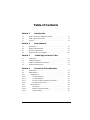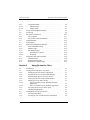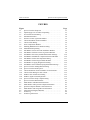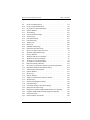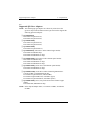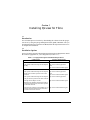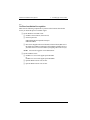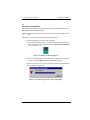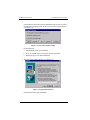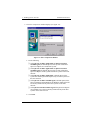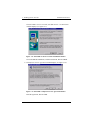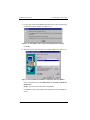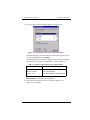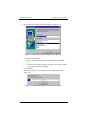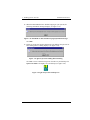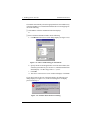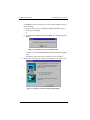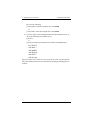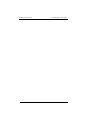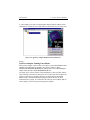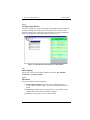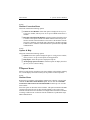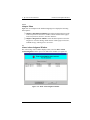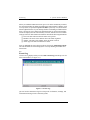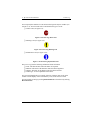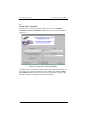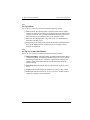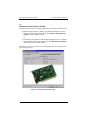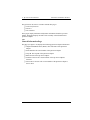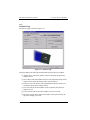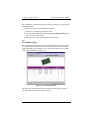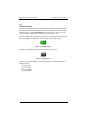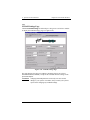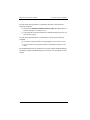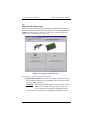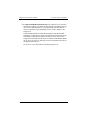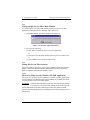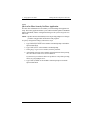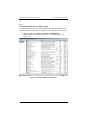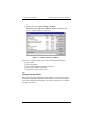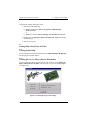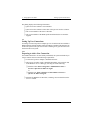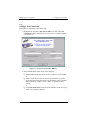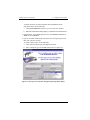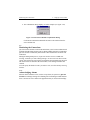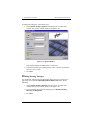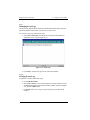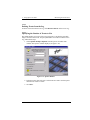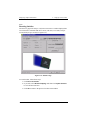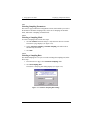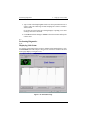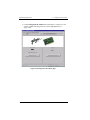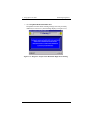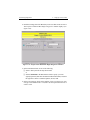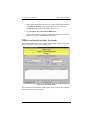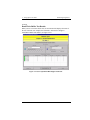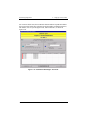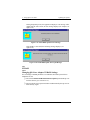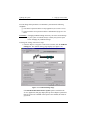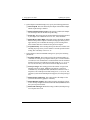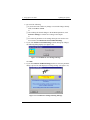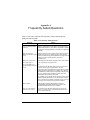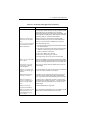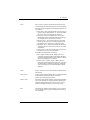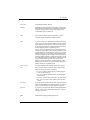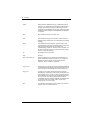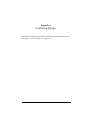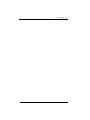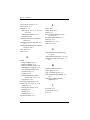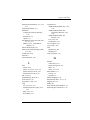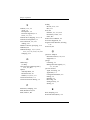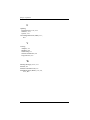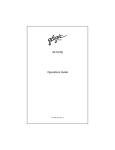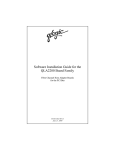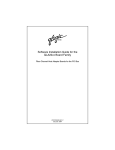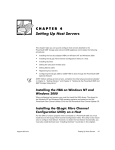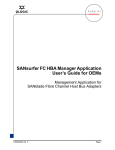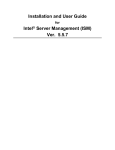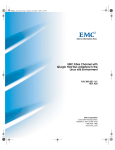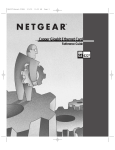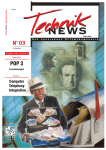Download Qlogic QLA2102F Product specifications
Transcript
QLview for Fibre Operations Guide FC0051101-00 A QLogic Corporation Information furnished in this manual is believed to be accurate and reliable. However, QLogic Corporation assumes no responsibility for its use; nor for any infringements of patents or other rights of third parties which may result from its use. QLogic Corporation reserves the right to change product specifications at any time without notice. Applications described in this document for any of these products are for illustrative purposes only. QLogic Corporation makes no representation or warranty that such applications are suitable for the specified use without further testing or modification. QLogic Corporation assumes no responsibility for any errors that may appear in this document. No part of this document may be copied nor reproduced by any means, nor translated nor transmitted to any magnetic medium without the express written consent of QLogic Corporation. Novell and NetWare are registered trademarks of Novell, Inc. QLogic is a trademark of QLogic Corporation. Sun Microsystems and ONC are trademarks or registered trademarks of Sun Microsystems, Inc. Windows NT and Windows 2000 are trademarks of Microsoft Corporation. All other brand and product names are trademarks or registered trademarks of their respective holders. Document Revision History Rev. A, initial release, 9/18/00 Copyright 2000 QLogic Corporation First Printed: July 2000 All Rights Reserved Worldwide Printed in U.S.A. Page ii FC0051101-00 A Table of Contents Section 1 1.1 1.2 1.3 What is the QLogic Management Suite? . . . . . . . . . . . . . . . What is QLview for Fibre? . . . . . . . . . . . . . . . . . . . . . . . . . . Features . . . . . . . . . . . . . . . . . . . . . . . . . . . . . . . . . . . . . . . . . Section 2 2.1 2.2 2.3 2.4 4.1 4.2 4.2.1 4.2.1.1 4.2.1.2 4.2.1.3 4.2.1.4 4.2.2 4.2.2.1 4.2.2.2 4.2.2.3 3-1 3-1 3-2 3-3 QLview for Fibre Windows Introduction. . . . . . . . . . . . . . . . . . . . . . . . . . . . . . . . . . . . . . Main Window . . . . . . . . . . . . . . . . . . . . . . . . . . . . . . . . . . . . Mapping Tree . . . . . . . . . . . . . . . . . . . . . . . . . . . . . . . . . Viewing Machines . . . . . . . . . . . . . . . . . . . . . . . . . . . Viewing Adapters . . . . . . . . . . . . . . . . . . . . . . . . . . . . QLA2xxx Adapter Naming Conventions . . . . . . . . . . Viewing Target Devices . . . . . . . . . . . . . . . . . . . . . . . Menu Options . . . . . . . . . . . . . . . . . . . . . . . . . . . . . . . . . File Menu . . . . . . . . . . . . . . . . . . . . . . . . . . . . . . . . . . Machine Connection Menu . . . . . . . . . . . . . . . . . . . . Options & Help . . . . . . . . . . . . . . . . . . . . . . . . . . . . . FC0051101-00 A 2-1 2-1 2-1 2-2 Installing QLview for Fibre Introduction. . . . . . . . . . . . . . . . . . . . . . . . . . . . . . . . . . . . . . Installation Options. . . . . . . . . . . . . . . . . . . . . . . . . . . . . . . . NetWare Installation Prerequisites . . . . . . . . . . . . . . . . . . . . Installation Instructions. . . . . . . . . . . . . . . . . . . . . . . . . . . . . Section 4 1-1 1-1 1-2 Requirements Introduction. . . . . . . . . . . . . . . . . . . . . . . . . . . . . . . . . . . . . . Hardware Requirements . . . . . . . . . . . . . . . . . . . . . . . . . . . . Software Requirements. . . . . . . . . . . . . . . . . . . . . . . . . . . . . Supported QLA2xxx Adapters . . . . . . . . . . . . . . . . . . . . . . . Section 3 3.1 3.2 3.3 3.4 Introduction 4-1 4-1 4-2 4-2 4-3 4-4 4-5 4-5 4-5 4-6 4-6 Page iii Table of Contents 4.2.3 4.2.3.1 4.2.3.2 4.3 4.4 4.5 4.5.1 4.5.2 4.6 4.7 4.8 4.8.1 4.8.2 4.8.3 4.8.3.1 4.8.3.2 4.9 4.9.1 4.9.2 4.9.3 Component Menus . . . . . . . . . . . . . . . . . . . . . . . . . . . . . Machine Menu . . . . . . . . . . . . . . . . . . . . . . . . . . . . . . Adapter Menu . . . . . . . . . . . . . . . . . . . . . . . . . . . . . . Alarm Acknowledgment Window . . . . . . . . . . . . . . . . . . . . Events Log . . . . . . . . . . . . . . . . . . . . . . . . . . . . . . . . . . . . . . Set Up New Connection. . . . . . . . . . . . . . . . . . . . . . . . . . . . Set Up Options . . . . . . . . . . . . . . . . . . . . . . . . . . . . . . . . Set Up New Connection Buttons . . . . . . . . . . . . . . . . . . Options Window . . . . . . . . . . . . . . . . . . . . . . . . . . . . . . . . . About Dialog . . . . . . . . . . . . . . . . . . . . . . . . . . . . . . . . . . . . Information and Statistics Window . . . . . . . . . . . . . . . . . . . General Information Page . . . . . . . . . . . . . . . . . . . . . . . Statistics Page . . . . . . . . . . . . . . . . . . . . . . . . . . . . . . . . . Port Database Page . . . . . . . . . . . . . . . . . . . . . . . . . . . . . Port Database Columns . . . . . . . . . . . . . . . . . . . . . . . Loop Map . . . . . . . . . . . . . . . . . . . . . . . . . . . . . . . . . Diagnostics and Utilities Window . . . . . . . . . . . . . . . . . . . . Link Status Page . . . . . . . . . . . . . . . . . . . . . . . . . . . . . . . NVRAM Settings Page . . . . . . . . . . . . . . . . . . . . . . . . . Diagnostics & Utilities Page . . . . . . . . . . . . . . . . . . . . . Section 5 5.1 5.2 5.2.1 5.2.2 5.2.3 5.2.4 5.2.5 5.2.5.1 5.2.5.2 5.2.6 5.2.7 5.3 5.3.1 5.3.2 Page iv QLview for Fibre Operations Guide 4-6 4-6 4-7 4-7 4-8 4-10 4-11 4-11 4-12 4-13 4-14 4-15 4-16 4-17 4-18 4-18 4-18 4-20 4-21 4-23 Using QLview for Fibre Introduction . . . . . . . . . . . . . . . . . . . . . . . . . . . . . . . . . . . . . Getting Started with QLview for Fibre . . . . . . . . . . . . . . . . Starting the QLview for Fibre Application . . . . . . . . . . Opening the QLview for Fibre Main Window . . . . . . . . Terminating the QLview for Fibre Session . . . . . . . . . . Closing the QLview for Fibre Main Window . . . . . . . . Setting QLview for Fibre Security . . . . . . . . . . . . . . . . . QLview for Fibre Security Windows NT/2000 Application . . . . . . . . . . . . . . . . . . . . . . . . . . . . . . . . QLview for Fibre Security NetWare Application . . . Accessing the QLview for Fibre Agent . . . . . . . . . . . . . Changing Startup Modes . . . . . . . . . . . . . . . . . . . . . . . . Getting Help with QLview for Fibre . . . . . . . . . . . . . . . . . . Viewing Online Help . . . . . . . . . . . . . . . . . . . . . . . . . . . Viewing QLview for Fibre Software Information . . . . . 5-1 5-1 5-1 5-2 5-2 5-3 5-3 5-3 5-5 5-6 5-7 5-8 5-8 5-8 FC0051101-00 A QLview for Fibre Operations Guide 5.4 5.4.1 5.4.2 5.4.3 5.5 5.5.1 5.5.2 5.5.3 5.5.4 5.5.4.1 5.5.4.2 5.5.4.3 5.5.4.4 5.6 5.6.1 5.6.2 5.6.3 5.6.3.1 5.6.3.2 5.7 5.7.1 5.7.2 5.7.2.1 5.7.2.1.1 5.7.2.1.2 5.8 5.8.1 5.8.2 5.8.2.1 5.8.2.2 5.9 Table of Contents Setting Up New Connections . . . . . . . . . . . . . . . . . . . . . . . . Preparing to Add a New Connection . . . . . . . . . . . . . . . Adding a New Connection . . . . . . . . . . . . . . . . . . . . . . . Disconnecting a Machine . . . . . . . . . . . . . . . . . . . . . . . . Monitoring the Connections . . . . . . . . . . . . . . . . . . . . . . . . . Acknowledging Alarms . . . . . . . . . . . . . . . . . . . . . . . . . Specifying the Polling Interval . . . . . . . . . . . . . . . . . . . . Disabling Warning Messages . . . . . . . . . . . . . . . . . . . . . Managing Event Logs . . . . . . . . . . . . . . . . . . . . . . . . . . . Printing Events Logs . . . . . . . . . . . . . . . . . . . . . . . . . Deleting Events from the Log . . . . . . . . . . . . . . . . . . Specifying the Number of Events to List . . . . . . . . . . Specifying Event Types . . . . . . . . . . . . . . . . . . . . . . . Displaying Adapter Information . . . . . . . . . . . . . . . . . . . . . . Obtaining QLA2xxx Adapter Information . . . . . . . . . . . Resetting Statistics . . . . . . . . . . . . . . . . . . . . . . . . . . . . . Selecting Sampling Parameters . . . . . . . . . . . . . . . . . . . . Selecting a Sampling Mode . . . . . . . . . . . . . . . . . . . . Selecting a Sampling Rate . . . . . . . . . . . . . . . . . . . . . Performing Diagnostics . . . . . . . . . . . . . . . . . . . . . . . . . . . . Displaying Link Status . . . . . . . . . . . . . . . . . . . . . . . . . . Performing Loopback and Read/Write Buffer Tests . . . Loopback and Read/Write Buffer Test Results . . . . . Loopback Test Results . . . . . . . . . . . . . . . . . . . . . . Read/Write Buffer Test Results . . . . . . . . . . . . . . . Updating the System . . . . . . . . . . . . . . . . . . . . . . . . . . . . . . . Flash BIOS . . . . . . . . . . . . . . . . . . . . . . . . . . . . . . . . . . . NVRAM . . . . . . . . . . . . . . . . . . . . . . . . . . . . . . . . . . . . . Changing QLA2xxx Adapter NVRAM Settings . . . . Restoring NVRAM Settings . . . . . . . . . . . . . . . . . . . . Removing QLview for Fibre. . . . . . . . . . . . . . . . . . . . . . . . . Appendix A Frequently Asked Questions Appendix B Glossary Appendix C Contacting QLogic 5-9 5-9 5-10 5-13 5-14 5-14 5-16 5-17 5-18 5-18 5-19 5-19 5-20 5-20 5-21 5-22 5-23 5-23 5-23 5-24 5-24 5-25 5-29 5-30 5-31 5-33 5-33 5-35 5-35 5-41 5-41 Index FC0051101-00 A Page v Table of Contents QLview for Fibre Operations Guide FIGURES Figure 3-1 3-2 3-3 3-4 3-5 3-6 3-7 3-8 3-9 3-10 3-11 3-12 3-13 3-14 3-15 3-16 3-17 3-18 3-19 3-20 3-21 3-22 3-23 3-24 3-25 4-1 4-2 4-3 4-4 4-5 4-6 4-7 4-8 Page vi Page QLview for Fibre Setup Icon . . . . . . . . . . . . . . . . . . . . . . . . . . . Unpacking QLview for Fibre Setup Dialog . . . . . . . . . . . . . . . . Overwrite Protection Dialog. . . . . . . . . . . . . . . . . . . . . . . . . . . . Information Window . . . . . . . . . . . . . . . . . . . . . . . . . . . . . . . . . Software License Agreement Window. . . . . . . . . . . . . . . . . . . . Choose Destination Location Window. . . . . . . . . . . . . . . . . . . . Choose Folder Dialog. . . . . . . . . . . . . . . . . . . . . . . . . . . . . . . . . Select Components Window . . . . . . . . . . . . . . . . . . . . . . . . . . . Installing DMI SP 2.0 for Windows Dialog . . . . . . . . . . . . . . . . InstallShield Setup Dialog . . . . . . . . . . . . . . . . . . . . . . . . . . . . . Intel DMI 2.0 Service Provider Installation Window . . . . . . . . Intel DMI 2.0 Software License Agreement Window . . . . . . . . Intel DMI 2.0 Previously Installed Information Message . . . . . Intel DMI 2.0 Installation Components Selection Window . . . . Intel DMI 2.0 Select Sub-components Dialog . . . . . . . . . . . . . . Intel DMI 2.0 Select Program Folder Window . . . . . . . . . . . . . Intel DMI 2.0 Copying Program Files Dialog . . . . . . . . . . . . . . Intel DMI 2.0 Files Finished Coping Information Message. . . . QLview for Fibre Adding Shortcut Dialog . . . . . . . . . . . . . . . . QLview for Fibre Desktop Icon . . . . . . . . . . . . . . . . . . . . . . . . . Choose Destination Location Window for SYS Volume. . . . . . Choose Folder Dialog for SYS Volume. . . . . . . . . . . . . . . . . . . NetWare SYS Volume Error Dialog . . . . . . . . . . . . . . . . . . . . . NetWare Agent Not Install Question . . . . . . . . . . . . . . . . . . . . . QLview for Fibre Setup Complete Dialog . . . . . . . . . . . . . . . . . QLview for Fibre Main Window . . . . . . . . . . . . . . . . . . . . . . . . Main Window with Machine Information . . . . . . . . . . . . . . . . . Main Window with QLA2xxx Adapter Information . . . . . . . . . QLA2xxx Adapter Without Connected Devices . . . . . . . . . . . . Main Window with Target Device Information . . . . . . . . . . . . . Alarm Acknowledgment Window . . . . . . . . . . . . . . . . . . . . . . . Events Log . . . . . . . . . . . . . . . . . . . . . . . . . . . . . . . . . . . . . . . . . Events Log Alarm Icon . . . . . . . . . . . . . . . . . . . . . . . . . . . . . . . 3-3 3-3 3-4 3-4 3-5 3-5 3-6 3-7 3-8 3-8 3-9 3-9 3-10 3-10 3-11 3-12 3-12 3-13 3-13 3-13 3-14 3-15 3-15 3-16 3-16 4-1 4-2 4-3 4-4 4-5 4-7 4-8 4-9 FC0051101-00 A QLview for Fibre Operations Guide 4-9 4-10 4-11 4-12 4-13 4-14 4-15 4-16 4-17 4-18 4-19 4-20 4-21 5-1 5-2 5-3 5-4 5-5 5-6 5-7 5-8 5-9 5-10 5-11 5-12 5-13 5-14 5-15 5-16 5-17 5-18 5-19 5-20 5-21 5-22 5-23 5-24 Table of Contents Events Log Warning Icon . . . . . . . . . . . . . . . . . . . . . . . . . . . . . . Events Log Information Icon . . . . . . . . . . . . . . . . . . . . . . . . . . . Set Up New Connection Window . . . . . . . . . . . . . . . . . . . . . . . . Options Window . . . . . . . . . . . . . . . . . . . . . . . . . . . . . . . . . . . . . About Dialog . . . . . . . . . . . . . . . . . . . . . . . . . . . . . . . . . . . . . . . . General Information Page . . . . . . . . . . . . . . . . . . . . . . . . . . . . . . Statistics Page . . . . . . . . . . . . . . . . . . . . . . . . . . . . . . . . . . . . . . . Port Database Page . . . . . . . . . . . . . . . . . . . . . . . . . . . . . . . . . . . Link Status Page . . . . . . . . . . . . . . . . . . . . . . . . . . . . . . . . . . . . . Adapter Icon . . . . . . . . . . . . . . . . . . . . . . . . . . . . . . . . . . . . . . . . Drive Icon . . . . . . . . . . . . . . . . . . . . . . . . . . . . . . . . . . . . . . . . . . NVRAM Settings Page . . . . . . . . . . . . . . . . . . . . . . . . . . . . . . . . Diagnostics & Utilities Page . . . . . . . . . . . . . . . . . . . . . . . . . . . . QLview for Fibre System Tray Icon . . . . . . . . . . . . . . . . . . . . . . Terminate Application Dialog. . . . . . . . . . . . . . . . . . . . . . . . . . . Security Window. . . . . . . . . . . . . . . . . . . . . . . . . . . . . . . . . . . . . Windows 2000 Services Window . . . . . . . . . . . . . . . . . . . . . . . . Windows NT Services Window . . . . . . . . . . . . . . . . . . . . . . . . . About QLview for Fibre Dialog . . . . . . . . . . . . . . . . . . . . . . . . . Set Up New Connection Window . . . . . . . . . . . . . . . . . . . . . . . . Map Network Drive Window . . . . . . . . . . . . . . . . . . . . . . . . . . . Set Up New Connection Transport Type Drop-Down Menu . . . Disconnect Machine Confirmation Dialog . . . . . . . . . . . . . . . . . Acknowledge Alarm Window. . . . . . . . . . . . . . . . . . . . . . . . . . . Options Window . . . . . . . . . . . . . . . . . . . . . . . . . . . . . . . . . . . . . Events Log. . . . . . . . . . . . . . . . . . . . . . . . . . . . . . . . . . . . . . . . . . Options Window . . . . . . . . . . . . . . . . . . . . . . . . . . . . . . . . . . . . . Adapter’s Information & Statistics Window. . . . . . . . . . . . . . . . Statistics Page . . . . . . . . . . . . . . . . . . . . . . . . . . . . . . . . . . . . . . . Statistics Sampling Rate Dialog . . . . . . . . . . . . . . . . . . . . . . . . . Link Status Page . . . . . . . . . . . . . . . . . . . . . . . . . . . . . . . . . . . . . Link Status Change Confirmation Dialog . . . . . . . . . . . . . . . . . . Diagnostics & Utilities Page . . . . . . . . . . . . . . . . . . . . . . . . . . . . Diagnostic Loopback and Read/Write Buffer Tests Warning . . Loopback and Read/Write Buffer Diagnostics Window. . . . . . . Test Result Field . . . . . . . . . . . . . . . . . . . . . . . . . . . . . . . . . . . . . Failed Loopback Test Result. . . . . . . . . . . . . . . . . . . . . . . . . . . . FC0051101-00 A 4-9 4-9 4-10 4-12 4-13 4-14 4-16 4-17 4-19 4-20 4-20 4-21 4-23 5-2 5-3 5-4 5-6 5-7 5-8 5-10 5-11 5-12 5-14 5-15 5-17 5-18 5-19 5-21 5-22 5-23 5-24 5-25 5-26 5-27 5-28 5-29 5-30 Page vii Table of Contents 5-25 5-26 5-27 5-28 5-29 5-30 5-31 5-32 5-33 5-34 5-35 QLview for Fibre Operations Guide Successful Read/Write Buffer Test Result . . . . . . . . . . . . . . . . . Failed Read/Write Buffer Test Result . . . . . . . . . . . . . . . . . . . . Flash BIOS Password Dialog . . . . . . . . . . . . . . . . . . . . . . . . . . . Flash BIOS Update Warning Message. . . . . . . . . . . . . . . . . . . . Flash BIOS Update Error Message . . . . . . . . . . . . . . . . . . . . . . Flash BIOS Update Successful Message . . . . . . . . . . . . . . . . . . NVRAM Settings Page. . . . . . . . . . . . . . . . . . . . . . . . . . . . . . . . NVRAM No New Settings Message . . . . . . . . . . . . . . . . . . . . . NVRAM New Settings Warning Message. . . . . . . . . . . . . . . . . NVRAM Parameter Update Disabled Dialog . . . . . . . . . . . . . . NVRAM Password Dialog . . . . . . . . . . . . . . . . . . . . . . . . . . . . . 5-31 5-32 5-33 5-34 5-35 5-35 5-36 5-39 5-39 5-40 5-40 TABLES Table 3-1 3-2 5-1 Page Configuration Option Installation Requirements . . . . . . . . . . . . System Configuration Transport Requirements . . . . . . . . . . . . . Transport Types . . . . . . . . . . . . . . . . . . . . . . . . . . . . . . . . . . . . . Page viii 3-1 3-11 5-13 FC0051101-00 A Section 1 Introduction 1.1 What is the QLogic Management Suite? The QLogic Management Suite utilities configure and control Storage Area Networks (SANs). The suite is made up of two software utilities: QLconfig and QLview. ❑ QLconfig controls the configuration and availability of a SAN. Use this utility to configure storage resources and share storage resources efficiently. ❑ QLview provides configuration information, statistics, diagnostics, and alarm notification for a SAN. Use this utility to monitor both the QLA2xxx adapters and the attached storage devices. QLview data can be easily integrated into other network and system management software. The QLogic Management Suite uses a Graphical User Interface (GUI). The QLA2xxx adapters being controlled are pictured, along with their attributes, making it easy to control the devices either locally or remotely. The QLogic Management Suite works with the following operating systems: Windows NT, Windows 2000, and Novell NetWare. Support of multiple operating systems allows control of heterogeneous environments. 1.2 What is QLview for Fibre? QLview for Fibre is the utility component of the QLogic Management Suite for management and diagnostics; it monitors both the QLA2xxx adapters and the attached storage devices. QLview is compliant with version 2.0 of the Desktop Management Interface (DMI), the industry standard for system management. Consequently, data from QLview can be easily integrated into other network and system management software. QLview for Fibre ensures timely and accurate detection of I/O failures. It provides easy management and control, including performance statistics, of QLA2xxx adapters that are located locally or remotely. FC0051101-00 A 1-1 Features 1 – Introduction Even a small one-host, one-adapter, one-disk system can benefit from the system monitoring and diagnostic features of QLview. With a SAN, QLview for Fibre becomes a vital administrative tool. QLview for Fibre consists of the following components: ❑ QLview for Fibre Application. This is the GUI application that runs on any Windows NT system connected to the servers (Windows NT, Windows 2000, and NetWare) and manages the QLA2xxx adapters on those servers. ❑ QLview for Fibre NT Agent. This software is required on the Windows NT systems where the QLA2xxx adapters reside. ❑ QLview for Fibre NetWare Agent. This software is required on Novell NetWare systems where the QLA2xxx adapters reside. This software is installed from an NT client system connected to the Novell system. ❑ Intel DMI Service Provider. This software is required on Windows NT and Windows 2000 systems where the QLA2xxx adapters reside. This software is installed automatically if it is not present. 1.3 Features The QLview for Fibre utility has the following features. ❑ Asset Management. QLview for Fibre automatically detects the QLA2xxx adapters installed in the system and provides the following details about each one: ❑ ❑ ❑ ❑ ❑ ❑ ❑ Model and type WorldWide Name (WWN) Loop ID Serial number BIOS version Firmware version Driver version ❑ Configuration Management. QLview for Fibre provides the following configuration information: ❑ ❑ ❑ ❑ 1-2 A list of devices attached to each QLA2xxx adapter The physical address map of the arbitrated loop (AL_PA map) The QLA2xxx adapter NonVolatile RAM (NVRAM) settings A mechanism to modify and update the NVRAM FC0051101-00 A 1 – Introduction Features ❑ Statistics. QLview for Fibre provides complete statistics about the operation of the QLA2xxx adapter. Statistic collection can be automatic or manual. The statistic accumulators can be reset at any time. Statistic coverage includes: ❑ ❑ ❑ ❑ ❑ Operation count Operation rate in I/Os per second Transfer rate or throughput in bytes per second Loop Initialization Process (LIP) count Error count ❑ Diagnostics. QLview for Fibre gives timely, accurate information on failing or failed operations. QLview for Fibre provides diagnostic data on the link status of the QLA2xxx adapter and the device to which it is attached. QLview for Fibre provides failure counts for: ❑ ❑ ❑ ❑ Link failures Sync loss Signal loss Count of invalid CRC ❑ Alarm Notification. QLview for Fibre gives asynchronous notification whenever an alarm condition occurs. Alarms are provided for such conditions as loop down and hardware failures. Alarm information includes the alarm type, the source of the occurrence, the time of the occurrence, and the type of error. When an alarm condition occurs, an entry is added to the event log and the QLview for Fibre program icon (located in the system tray) flashes. FC0051101-00 A 1-3 Features 1-4 1 – Introduction FC0051101-00 A Section 2 Requirements 2.1 Introduction QLview for Fibre requires the hardware and software listed in this section for optimum performance. 2.2 Hardware Requirements ❑ QLogic Fibre Channel QLA2xxx adapters (see section 2.4) ❑ Single- or multi-processor server or workstation ❑ Pentium class 100 MHz, 64-MB RAM, minimum 20-MB disk space 2.3 Software Requirements ❑ Microsoft Windows NT 4.0 Server, Enterprise Server, or workstation with Service Pack 5 or later or Windows 2000 Server, Advanced Server, or Professional ❑ Novell NetWare 4.2, 5.x server (optional) ❑ QLogic QL2xxx miniport drivers, version 7.5.2 or later ❑ TCP/IP protocol for Windows NT and Windows 2000 remote management ❑ Internetwork Packet eXchange/Sequenced Packet eXchange (IPX/SPX) protocol for Novell NetWare 4.2, 5.x remote management NOTE: You must have administrative privileges to perform management functions. FC0051101-00 A 2-1 Supported QLA2xxx Adapters 2 – Requirements 2.4 Supported QLA2xxx Adapters NOTE: The following QLogic adapters are collectively referred to as the QLA2xxx adapter unless otherwise noted. QLview for Fibre supports the following QLA2xxx adapters: ❑ QLA2100 family FC0210403-01 (QLA2100/33) FC0210403-02 (QLA2100/66) ❑ QLA2100F family FC0310403-01 (QLA2100/33) FC0310403-02 (QLA2100/66) ❑ QLA2102F family FC0610402-01 (QLA2102F/33) ❑ QLA2200 family (64-bit PCI to Fibre Channel copper media): FC0210406-03 (ISP2200 chip) FC0210406-04 (ISP2200A/33 chip) FC0210406-05 (ISP2200A/66 chip) ❑ QLA2200F family (64-bit PCI to Fibre Channel optical media): FC0310406-03 (ISP2200 chip) FC0310406-04 (ISP2200A/33 chip) FC0310406-05 (ISP2200A/66 chip) ❑ QLA2202F family (64-bit PCI to dual channel optical media): FC0610403-04 (ISP2200A/33 chip) FC0610403-05 (ISP2200A/66 chip) ❑ QLA2200G family (64-bit PCI to Fibre Channel GigaBit Interface Converter [GBIC]) with ISP2200A/66 chip: FC3010402-01 (QLA2200G/66; without GBIC) FC3010402-01(QLA2200GC/66, with GBIC copper) FC3010402-01 (QLA2200GF/66; with GBIC optical) ❑ QLA2200L family (64-bit, low-profile PCI to Fibre Channel copper media): FC0210408-XX (ISP2200A/66 chip) NOTE: In the chip and adapter names, /33 indicates 33 MHz; /66 indicates 66 MHz. 2-2 FC0051101-00 A Section 3 Installing QLview for Fibre 3.1 Introduction You can install QLview for Fibre by downloading the software from the QLogic web site or by using the QLogic Management Suite (QMS) CD-ROM. After you download the software or insert the CD-ROM, follow the steps listed in section 3.4 to complete the installation. 3.2 Installation Options QLview for Fibre supports both stand-alone and networked configurations. Install the software appropriate for your configuration (see table 3-1): Table 3-1. Configuration Option Installation Requirements Configuration Software Requirements Stand-alone This system will monitor QLA2xxx adapters locally. QLview for Fibre Application and QLview for Fibre NT/2000 Agent Networked This system will monitor QLA2xxx adapters locally and on remote systems on the same network. QLview for Fibre Application and QLview for Fibre NT/2000 Agent This system will monitor QLA2xxx adapters QLview for Fibre Application only on remote systems on the same network. The QLA2xxx adapters on this Windows NT/Windows 2000 system will be remotely monitored only from other systems on the same network. QLview for Fibre NT/2000 Agent The QLA2xxx adapters on the NetWare server will be remotely monitored only from other systems on the same network. QLview for Fibre NetWare Agent FC0051101-00 A 3-1 NetWare Installation Prerequisites 3 – Installing QLview for Fibre 3.3 NetWare Installation Prerequisites Make sure the following components are present on the locations listed below before you install the QLview NetWare Agent: ❑ On the Windows NT/2000 Client: ❑ NetWare Client software (from Novell) ❑ Network protocols: NWLink IPX/SPX-compatible transport NWLink NetBios ❑ Drive letter mapped to the root of the SYS Volume of the NetWare server. By default, the NetWare Client maps to sys\system or sys\public; however, you must set the root of SYS Volume by assigning a drive letter to sys:\. NOTE: You must be logged on as an administrator. ❑ On the NetWare Server: ❑ NetWare 5.x server with support pack NW5SP4 or NetWare 4.2 server with support pack NW4SP8a ❑ QL2200.HAM version 5.40s or later ❑ QL2100.HAM version 5.40s or later 3-2 FC0051101-00 A 3 – Installing QLview for Fibre Installation Instructions 3.4 Installation Instructions QLview for Fibre Setup is a self-extracting program that installs the QLview for Fibre application and related software. NOTE: QLview for Fibre always overwrites the previous version of QLview for Fibre. The following steps take you through the installation process: 1. Start the setup process. Do one of the following: ❑ If you have downloaded QLview for Fibre from the Internet, locate the QLview for Fibre folder, then double-click the QLview for Fibre Setup icon (see figure 3-1): Figure 3-1. QLview for Fibre Setup Icon ❑ If you are installing QLview for Fibre from a CD-ROM, start the setup process by clicking QLview on the CD-ROM home page. The Unpacking QLview for Fibre Setup dialog displays as the installation process begins (see figure 3-2): Figure 3-2. Unpacking QLview for Fibre Setup Dialog FC0051101-00 A 3-3 Installation Instructions 3 – Installing QLview for Fibre If the temporary files from a previous installation of QLview have not been deleted by the operating system, the Overwrite Protection dialog displays (see figure 3-3): Figure 3-3. Overwrite Protection Dialog Do the following: a. Click Cancel to abort the installation. b. Go to the \TEMP directory and delete the pft1~tmp folder. c. Restart the QLview for Fibre installation. 2. The Information window displays (see figure 3-4): Figure 3-4. Information Window Read the information, then click Next. 3-4 FC0051101-00 A 3 – Installing QLview for Fibre Installation Instructions 3. The Software License Agreement window displays (see figure 3-5): Figure 3-5. Software License Agreement Window Read the agreement, then click Yes. 4. The Choose Destination Location window displays (see figure 3-6): Figure 3-6. Choose Destination Location Window FC0051101-00 A 3-5 Installation Instructions 3 – Installing QLview for Fibre Do one of the following: ❑ To select the destination location displayed in the window, click Next (recommended). or ❑ To select a different location: a. Click Browse. The Choose Folder dialog displays (see figure 3-7): Figure 3-7. Choose Folder Dialog b. Select the desired location, then click OK. c. The Choose Destination Location window redisplays. Click Next. 3-6 FC0051101-00 A 3 – Installing QLview for Fibre Installation Instructions 5. The Select Components window displays (see figure 3-8): Figure 3-8. Select Components Window a. Do the following: ❑ Select QLview for Fibre Application and QLview for Fibre NT/2000 Agent (the default options) if the system will monitor QLA2xxx adapters on a stand-alone system. ❑ Select QLview for Fibre Application and QLview for Fibre NT/2000 Agent (the default options) if the system will monitor QLA2xxx adapters on this system and remote systems on the same network. ❑ Select QLview for Fibre Application (a default option) if the system will monitor QLA2xxx adapters only on remote systems on the same network. ❑ Select QLview for Fibre NT/2000 Agent (a default option) if the QLA2xxx adapters on this Windows NT/Windows 2000 system will be remotely monitored only from other systems on the same network. ❑ Select QLview for Fibre NetWare Agent if the QLA2xxx adapters on a NetWare server will be remotely monitored only from other systems on the same network. b. Click Next. FC0051101-00 A 3-7 Installation Instructions 3 – Installing QLview for Fibre 6. If a previous version of Intel Desktop Management Interface (DMI) 2.0 Service Provider (SP) exists on the system, the Installing DMI SP 2.0 for Windows dialog displays (see figure 3-9): Figure 3-9. Installing DMI SP 2.0 for Windows Dialog Do one of the following: ❑ To overwrite the previous version, click Yes. ❑ To use the previous version, click No (recommended) and proceed with step 15. 7. The Intel DMI 2.0 SP installer is automatically invoked when no other service provider is installed on your system or if you chose to overwrite the previous version in step 6. The DMI SP coordinates activities between management applications and component software, including installing components, serializing and synchronizing requests, and controlling the general flow of system operations. All of the QLview for Fibre files for the local system are copied before the Intel DMI 2.0 SP installer is launched. (The QLview for Fibre always overwrites the previous version of the software.) The Setup dialog tracks the preparation of the InstallShield Wizard (see figure 3-10): Figure 3-10. InstallShield Setup Dialog 3-8 FC0051101-00 A 3 – Installing QLview for Fibre Installation Instructions The Intel DMI 2.0 Service Provider (SP) SDK Version 1.10 Installation window displays (see figure 3-11): Figure 3-11. Intel DMI 2.0 Service Provider Installation Window To invoke DMI SP installation, read the instructions, then click Next. 8. The Software License Agreement window displays (see figure 3-12): Figure 3-12. Intel DMI 2.0 Software License Agreement Window Read the agreement, then click Yes. FC0051101-00 A 3-9 Installation Instructions 3 – Installing QLview for Fibre 9. If a previous version of Intel DMI 2.0 SP exists on the system, the following information message displays (see figure 3-13): Figure 3-13. Intel DMI 2.0 Previously Installed Information Message Click OK. 10. The Installation Components Selection window displays (see figure 3-14): Figure 3-14. Intel DMI 2.0 Installation Components Selection Window In the Components field, select DMI 2.0 Service Provider and DMI 2.0 DCE Client. NOTE: You must select both of these components. Click Select to specify the transport sub-components for the Intel DMI 2.0 Client. 3-10 FC0051101-00 A 3 – Installing QLview for Fibre Installation Instructions 11. The Select Sub-components dialog displays (see figure 3-15): Figure 3-15. Intel DMI 2.0 Select Sub-components Dialog Select the transports you wish to install or deselect the transports you do not wish to install, then click Continue. All of the transports are selected by default. You must select the transport types specific to your system configuration, as shown in table 3-2: Table 3-2. System Configuration Transport Requirements Configuration Required Transport Type Local machine access Select Local Transport. Windows NT/2000 Select TCP Transport. NetWare 4.2/5.x Select SPX Transport and IPX Transport. UDP Transport is optional in all configurations. 12. The Installation Components Selection window redisplays (see figure 3-14). Click Next. FC0051101-00 A 3-11 Installation Instructions 3 – Installing QLview for Fibre 13. The Select Program Folder window displays (see figure 3-16): Figure 3-16. Intel DMI 2.0 Select Program Folder Window a. Do one of the following: ❑ Select a folder from the Existing Folders field (recommended). or ❑ In the Program Folders field, type the name of the folder to which you wish the program icons added. b. Click Next. The Copying Program Files dialog tracks the copying process (see figure 3-17): Figure 3-17. Intel DMI 2.0 Copying Program Files Dialog 3-12 FC0051101-00 A 3 – Installing QLview for Fibre Installation Instructions 14. When the Intel DMI files have finished copying on your system, the following information message displays (see figure 3-18): Figure 3-18. Intel DMI 2.0 Files Finished Coping Information Message Click OK. 15. If there is no QLview for Fibre shortcut on your desktop, the QLview for Fibre Adding Shortcut dialog displays (see figure 3-19): Figure 3-19. QLview for Fibre Adding Shortcut Dialog Click Yes to create a shortcut to QLview for Fibre on your desktop. The QLview for Fibre icon displays on your desktop (see figure 3-20): Figure 3-20. QLview for Fibre Desktop Icon FC0051101-00 A 3-13 Installation Instructions 3 – Installing QLview for Fibre 16. If you selected QLview for Fibre NetWare Agent in the Select Components window (step 5), the Choose Destination Location window displays for NetWare-specific information (see figure 3-21): Figure 3-21. Choose Destination Location Window for SYS Volume 3-14 FC0051101-00 A 3 – Installing QLview for Fibre Installation Instructions The installer automatically selects the appropriate drive letter and directory of the first NetWare server found in the Windows drive letter mapping. Do one of the following: ❑ Click Next to select the destination folder that displays. or ❑ Select a different destination folder. Do the following: a. Click Browse. The Choose Folder dialog displays (see figure 3-22): Figure 3-22. Choose Folder Dialog for SYS Volume b. Specify the drive letter mapped to the root of the SYS Volume, then select the system directory (see section 3.3). The Destination Folder should display <NetWare mapped drive>:\system. c. Click OK. d. The Choose Destination Location window redisplays. Click Next. If you did not specify the root of the SYS Volume, the following error dialog displays (see figure 3-23). If this error dialog does not display, proceed with step 17. Figure 3-23. NetWare SYS Volume Error Dialog FC0051101-00 A 3-15 Installation Instructions 3 – Installing QLview for Fibre Click OK, the Choose Destination Location window redisplays. Do one of the following: ❑ To specify the root of SYS Volume and install the NetWare Agent, follow steps a through d. or ❑ To not install the NetWare Agent, click Back. The following question displays: Figure 3-24. NetWare Agent Not Install Question Click Yes to proceed with the installation without installing the NetWare Agent. Click No to return to the Choose Destination Location window. 17. The QLview for Fibre Setup Complete dialog displays (see figure 3-25): Figure 3-25. QLview for Fibre Setup Complete Dialog 3-16 FC0051101-00 A 3 – Installing QLview for Fibre Installation Instructions Do one of the following: ❑ Select Yes to restart the computer now. Click Finish. or ❑ Select No to restart the computer later. Click Finish. 18. If you are using a system configuration that includes a NetWare server, do one of the following at the NetWare server: ❑ Reboot or ❑ Enter the following commands at the NetWare command prompt: RPCSTART.NCF LOAD NWSL -r LOAD NWDMI2 LOAD NWCDMI LOAD ONCSP LOAD QLFvagnt QLview for Fibre is now ready for you to use. Refer to section 4 for descriptions of the main windows and section 5 for instructions on setting up and using QLview for Fibre. FC0051101-00 A 3-17 Installation Instructions 3-18 3 – Installing QLview for Fibre FC0051101-00 A Section 4 QLview for Fibre Windows 4.1 Introduction This section describes the menu options and features of the main QLview for Fibre windows. Refer to section 5 for instructions on performing monitoring and diagnostic tasks using these and other QLview for Fibre windows and dialogs. NOTE: Whenever a QLview for Fibre window displays, you can press F1 to view the online help section for that particular window. 4.2 Main Window When you open QLview for Fibre and make at least one connection to a machine, the main window displays (see figure 4-1): Figure 4-1. QLview for Fibre Main Window You activate functions and operations from the main window with menu options, component-specific menus, and buttons. FC0051101-00 A 4-1 Main Window 4 – QLview for Fibre Windows The QLview for Fibre main window consists of three sections: ❑ A map of all connected machines, adapters, and target devices on the left side of the window ❑ The main menu options on the top part of the window ❑ A graphic with QLogic logo, the name of the currently selected machine, and two buttons on the right side of the window 4.2.1 Mapping Tree The left side of the main window displays the map of the connected machines, QLA2xxx adapters, and target devices. The machine mapping tree displays each machine connected to QLview for Fibre. The + icon next to the machine tells you that there are QLA2xxx adapters connected to it. 4.2.1.1 Viewing Machines To select a machine, double-click on the machine name or click on the + icon next to the machine name. The right side of the main window displays information about that machine and the buttons you can use to operate it (see figure 4-2): Figure 4-2. Main Window with Machine Information 4-2 FC0051101-00 A 4 – QLview for Fibre Windows Main Window If you select a machine, the following buttons display on the right side of the main window: ❑ Connect to New Machine. Click this button to access the Set Up New Connection window (see section 5.4). This button performs the same function as the Machine Connection>>Connect to New Machine menu option and the New Connection menu option in the QLview for Fibre system tray icon (in the bottom right-hand corner of your desktop). ❑ Close. Click this button to close the QLview for Fibre main window. 4.2.1.2 Viewing Adapters To select a QLA2xxx adapter on a machine, expand the machine’s QLA2xxx adapter list by double-clicking on the machine name or clicking on the + icon next to the machine name. The right side of the main window displays information about that adapter and the buttons you can use to operate it (see figure 4-3): Figure 4-3. Main Window with QLA2xxx Adapter Information If you select a QLA2xxx adapter, the following buttons display: ❑ Information & Statistics. Click this button to access the General Information & Statistics window, which consists of three pages: General Information, Statistics, and Port Database. ❑ Diagnostics & Utilities. Click this button to access the Diagnostics & Utilities dialog, which consists of three pages: Link Status, NVRAM Settings, and Diagnostics & Utilities. FC0051101-00 A 4-3 Main Window 4 – QLview for Fibre Windows A yellow adapter icon with a red X through it indicates that the adapter cannot communicate with any devices or that it has no connected devices (see figure 4-4): Figure 4-4. QLA2xxx Adapter Without Connected Devices 4.2.1.3 QLA2xxx Adapter Naming Conventions The QLA2xxx adapter’s name consists of two parts: its type and WorldWide Name (WWN), in hexadecimal. For example, the QLA2xxx adapter’s name: QLA2100-20-00-00-E0-8B-6D-8F-21 indicates that it is a model QLA2100 adapter whose WWN is 20-00-00-E0-8B-6D-8F-21. The target device’s names consist of the manufacturer’s name, the path, and the target. The path is the same for all target devices of a given QLA2xxx adapter; the targets are different. For example, the names for target devices SEAGATE Path 0-Target 3 and SEAGATE Path 0-Target 4 indicate that they are both manufactured by Seagate, are connected to the same QLA2xxx adapter (Path 0), and are targets 3 and 4 for the specified QLA2xxx adapter. 4-4 FC0051101-00 A 4 – QLview for Fibre Windows Main Window 4.2.1.4 Viewing Target Devices To select a target device of a QLA2xxx adapter, expand the QLA2xxx adapter list by double-clicking on the adapter name or clicking on the + icon next to the QLA2xxx adapter name. Then click on the target device to display information about it in the right side of the main window (see figure 4-5): Figure 4-5. Main Window with Target Device Information 4.2.2 Menu Options The QLview for Fibre main window contains three menus: File, Machine Connection, and Options & Help. 4.2.2.1 File Menu This menu contains the following options: ❑ Alarm Acknowledgment. Select this option to display the Alarm Acknowledgment window, which you use to acknowledge and clear out alarms. ❑ Event Log. Select this option to display the Event Log window, which contains all the alarms and events from the adapters. ❑ Close. Select this option to close the main window. FC0051101-00 A 4-5 Main Window 4 – QLview for Fibre Windows 4.2.2.2 Machine Connection Menu This menu contains the following options: ❑ Connect to New Machine. Select this option to display the Set Up New Connection window, which you use to set up a new DMI connection to a machine. ❑ Disconnect from Selected Machine. Select this option to disconnect from a machine. This option terminates the DMI connection between QLview for Fibre and the selected machine. It also removes the machine from the list of active machines. You might want to disconnect a machine to manage a different one or when the current machine has a problem that stops DMI communication. 4.2.2.3 Options & Help This menu contains the following options: ❑ Options. Select this option to display the QLview Configuration window, which you use to set up several options for the application. ❑ Help Topics. Select this option to display the help file. ❑ About QLogic QLview for Fibre. Select this option to display the About QLview for Fibre Channel dialog. 4.2.3 Component Menus When you right-click on a machine or QLA2xxx adapter in the machine mapping tree, a menu displays the functions that you can perform on that component. 4.2.3.1 Machine Menu Right-click on a machine in the machine mapping tree to display a menu which contains the Disconnect from Machine option. You can also select Machine Connection>>Disconnect from Selected Machine from the QLview for Fibre main window. Select this option to disconnect from a machine. This option terminates the DMI connection between QLview for Fibre and the machine. It also removes the machine from the list of active machines. You might want to disconnect a machine to manage a different one or when the current machine has a problem that stops DMI communication. 4-6 FC0051101-00 A 4 – QLview for Fibre Windows Alarm Acknowledgment Window 4.2.3.2 Adapter Menu Right-click on an adapter in the machine mapping tree to display the following menu options: ❑ Adapter’s Information & Statistics. Select this menu option to access the General Information & Statistics window, which consists of three pages: General Information, Statistics, and Port Database. ❑ Adapter’s Diagnostics & Utilities. Select this menu option to access the Diagnostics & Utilities dialog, which consists of three pages: Link Status, NVRAM Settings, and Diagnostics & Utilities. 4.3 Alarm Acknowledgment Window The Acknowledge Alarm window displays when you select File>>Alarm Acknowledgment from the QLview for Fibre main window (see figure 4-6): Figure 4-6. Alarm Acknowledgment Window FC0051101-00 A 4-7 Events Log 4 – QLview for Fibre Windows When you establish a DMI connection, QLview for Fibre continuously monitors the connected machine for alarms and indications. When an alarm condition, such as a loop down, is reported, the QLview for Fibre system tray icon (located at the bottom right hand corner of your desktop) flashes. The flashing icon indicates that there is at least one active alarm in the application that you need to acknowledge. Alarms are displayed in the order that they occurred, with the most recent alarm at the top of the list. Each alarm in the alarm list includes the following information: ❑ ❑ ❑ ❑ Time: The date and time when the alarm was reported. Machine: The name of the machine where the alarm originated. Adapter: The name of the adapter where the alarm occurred. Alarm Type: The kind of alarm that occurred. First you highlight the active alarms on the list, then click Acknowledge Alarm. After all the alarms are acknowledged, the icon stops flashing and returns to its normal state. 4.4 Events Log The Events Log displays when you select File>>Event Log from the QLview for Fibre main window (see figure 4-7): Figure 4-7. Events Log QLview for Fibre maintains a log file to keep track of all alarms, warnings, and informational messages from connected systems. 4-8 FC0051101-00 A 4 – QLview for Fibre Windows Events Log You can specify the number of events to list in this log in the Options window (see section 5.5.4). An icon beside each event identifies the type of event: ❑ Alarm event (see figure 4-8): Figure 4-8. Events Log Alarm Icon ❑ Warning event (see figure 4-9): Figure 4-9. Events Log Warning Icon ❑ Information event (see figure 4-10): Figure 4-10. Events Log Information Icon The Events Log lists the following information about each alarm: ❑ ❑ ❑ ❑ Time: The date and time when the alarm was reported. Machine: The name of the machine where the alarm originated. Adapter: The name of the adapter where the alarm occurred. Alarm Type: A brief explanation of the alarm. You can scroll through the list vertically if the list of alarms does not fit on the window. Alarms display in the order that they occur, from newest to oldest. You can print the event log by clicking Print Event List or clear the list by clicking Reset Event List. FC0051101-00 A 4-9 Set Up New Connection 4 – QLview for Fibre Windows 4.5 Set Up New Connection The Set Up New Connection window displays when you select Machine Connection>>Connect to Machine from the QLview for Fibre main window (see figure 4-11): Figure 4-11. Set Up New Connection Window Use this window to enter the name of the system to which you want to connect and the transport type used for the connection. This window also contains the Map Network Drive button, which lists the names of all computers currently on the network to assist you in finding the names of the machines. 4-10 FC0051101-00 A 4 – QLview for Fibre Windows Set Up New Connection 4.5.1 Set Up Options The Set Up New Connection window contains the following options: ❑ Machine Name. This field provides a drop-down menu of the available machines to which you can connect or accepts the name of the machine that you type in the field. After you establish the DMI connection, QLview for Fibre saves this remote machine’s name in the drop-down menu. ❑ RPC Type. This field provides a drop-down menu of available Remote Procedure Call (RPC) types. ❑ Transport Type. This field provides a drop-down menu of available transport types for the DMI connection. Transport types are normally used for Windows environments. 4.5.2 Set Up New Connection Buttons The Set Up New Connection window contains the following buttons: ❑ Map Network Drive. This button helps you find the machine names. When you click this button, it launches the Windows Map Network Drive dialog, which maps a logical drive to a machine on the network. It displays the names of all the connectable machines and the domains to which the machines belong. ❑ Clear Name List. This button deletes all the machines on the list except Local. ❑ Connect. This button connects the machine you specify in this window. ❑ Cancel. This button closes the Set Up New Connection window without making any changes to the existing setup. FC0051101-00 A 4-11 Options Window 4 – QLview for Fibre Windows 4.6 Options Window The Option window displays when you select Options & Help>>Options from the QLview for Fibre main window (see figure 4-12): Figure 4-12. Options Window You can configure the following features from the Options window. See section 5 for instructions on specifying these options. ❑ Polling Interval. This is the interval that QLview for Fibre polls connected machines for alarms and indications. ❑ Event Log. This enables you to specify the number of events kept in the log file and whether QLview for Fibre logs informational and warning events. NOTE: You cannot disable the logging of alarms. ❑ Warning Messages. You can disable the display of warning messages for diagnostics. This window also displays a Machine Name drop-down menu for reference only; the polling interval always applies to the machine that you have currently selected in the main window. 4-12 FC0051101-00 A 4 – QLview for Fibre Windows About Dialog 4.7 About Dialog The About dialog displays when you select Options & Help>>About QLogic QLview for Fibre from the QLview for Fibre main window (see figure 4-13): Figure 4-13. About Dialog This dialog displays the QLview for Fibre version number and release date, as well as the following information about the Intel DMI Service Provider when at least one DMI connection is established: ❑ The version number of the Service Provider. ❑ The version number of the DMI specification that this Service Provider supports. FC0051101-00 A 4-13 Information and Statistics Window 4 – QLview for Fibre Windows 4.8 Information and Statistics Window The Information & Statistics window displays when you do one of the following: ❑ Right-click on a QLA2xxx adapter in the machine mapping tree on the QLview for Fibre main window, then select Adapter’s Information & Statistics from the adapter’s menu. or ❑ Click on a QLA2xxx adapter in the machine mapping tree QLview for Fibre on the QLview for Fibre main window, then click Information & Statistics on the right side of the main window. The Adapter’s Information & Statistics window displays the General Information page (see figure 4-14): Figure 4-14. General Information Page 4-14 FC0051101-00 A 4 – QLview for Fibre Windows Information and Statistics Window The Information & Statistics window contains three pages: ❑ General Information ❑ Statistics ❑ Port Database These pages display both static and dynamic information about the QLA2xxx adapter. Each page displays the name of the currently selected machine and QLA2xxx adapter. 4.8.1 General Information Page This page (see figure 4-14) displays the following QLA2xxx adapter information: ❑ Adapter WorldWide Name (WWN). The node name of the QLA2xxx adapter. ❑ Serial Number. The serial number of the QLA2xxx adapter. ❑ Loop ID. The loop ID of the QLA2xxx adapter. ❑ BIOS Version of the QLA2xxx adapter. ❑ Firmware Version. The version number of the QLA2xxx adapter’s firmware. ❑ Device Driver Version. The version number of the QLA2xxx adapter’s device driver. FC0051101-00 A 4-15 Information and Statistics Window 4 – QLview for Fibre Windows 4.8.2 Statistics Page The Statistics page is shown in figure 4-15: Figure 4-15. Statistics Page This page displays the following statistical data about the QLA2xxx adapter: ❑ Adapter Errors. This is the number of errors reported by the QLA2xxx adapter’s driver. ❑ Device Errors. This is the number of device errors reported by the QLA2xxx adapter’s driver when interfacing with a connected device. ❑ LIP reset. This is the number of Loop Initialization Process (LIP) resets reported by the QLA2xxx adapter’s driver. ❑ I/O Count. This is the total number of I/Os reported by the QLA2xxx adapter’s driver. ❑ I/O Per Second. This is the current number of I/Os per second. ❑ Bytes Per Second. This is the current number of bytes processed by the QLA2xxx adapter per second. 4-16 FC0051101-00 A 4 – QLview for Fibre Windows Information and Statistics Window The configuration section in the right side of the page enables you to perform the following functions: ❑ Select the sampling mode: manual or automatic. ❑ Set the rate of sampling for automatic mode. ❑ Initiate a sampling in manual mode by clicking the Update Statistics button after you select manual mode. ❑ Reset all of the statistical data displayed in the window. 4.8.3 Port Database Page This page displays information about the port database of the QLA2xxx adapter as it is retrieved from the device driver. The left side of the Port Database page displays the adapter’s port database as it is retrieved from both the driver and the SCSI Inquiry command (see figure 4-16): Figure 4-16. Port Database Page The right side of the window displays the Arbitrated Loop_Physical Address (AL_PA) position map from the most recent LIP. FC0051101-00 A 4-17 Diagnostics and Utilities Window 4 – QLview for Fibre Windows 4.8.3.1 Port Database Columns The Port Database columns on the page display all of the drives attached to the QLA2xxx adapters and provide information about the drives. The following data is displayed for each drive: ❑ ❑ ❑ ❑ ❑ ❑ ❑ Path Target ID AL_PA Loop ID Company Product ID Product Revision 4.8.3.2 Loop Map The loop map consists of two columns. The first column is an ordered port list; the second is the device AL_PA. The right side of the loop map displays all of the AL_PAs, ordered in the same way as the electrical (not physical) connections between devices as established by the most recent LIP. NOTE: Loop map only applies to the local loop. If you use a Fibre Channel Switch, the loop map may show partial or no information. 4.9 Diagnostics and Utilities Window The Diagnostics and Utilities window displays when you do one of the following: ❑ Right-click on a QLA2xxx adapter in the machine mapping tree on the QLview for Fibre main window, then select Diagnostics and Utilities from the adapter’s menu. or ❑ Click on a QLA2xxx adapter in the machine mapping tree on the QLview for Fibre main window, then click on Diagnostics and Utilities on the right side of the main window. 4-18 FC0051101-00 A 4 – QLview for Fibre Windows Diagnostics and Utilities Window The Link Status page displays when you open the window (see figure 4-17): Figure 4-17. Link Status Page The Diagnostics and Utilities window contains three pages: ❑ Link Status ❑ NVRAM Settings ❑ Diagnostics & Utilities These pages enable you to do the following: ❑ View and modify the link status of the QLA2xxx adapter and attached devices. ❑ Update the adapter’s NVRAM flash BIOS. ❑ Perform diagnostics on the adapter. FC0051101-00 A 4-19 Diagnostics and Utilities Window 4 – QLview for Fibre Windows 4.9.1 Link Status Page When you select this page, QLview for Fibre retrieves the latest QLA2xxx adapter link status from the driver and displays the status for the QLA2xxx adapter and all attached devices. Click the Link Status tab on the Adapter’s Diagnostics and Utilities window to display the Link Status page (see figure 4-17). The first column of the link status list is the loop ID of the adapter and the attached drives. The adapter is identified by the following icon (see figure 4-18): Figure 4-18. Adapter Icon The drives are identified by the following icon (see figure 4-19): Figure 4-19. Drive Icon The next four columns display the following diagnostic information about the adapter or drives: ❑ ❑ ❑ ❑ 4-20 Link Failure Loss of Sync Loss of Signal Invalid CRC FC0051101-00 A 4 – QLview for Fibre Windows Diagnostics and Utilities Window 4.9.2 NVRAM Settings Page Click the NVRAM Settings tab on the Adapter’s Diagnostics and Utilities window to display the NVRAM Settings page (see figure 4-20): Figure 4-20. NVRAM Settings Page This page displays the QLA2xxx adapter’s parameters that are saved in its NonVolatile RAM (NVRAM), except for the extended firmware settings of the QLA2200 adapters. CAUTION! Changing NVRAM parameters incorrectly can cause serious damage to your system. If in doubt, always consult your systems expert before changing any NVRAM settings. FC0051101-00 A 4-21 Diagnostics and Utilities Window 4 – QLview for Fibre Windows You can change these parameters on a Windows NT/2000 system under the following conditions: ❑ You select the Enable NVRAM Parameters Update option under QLview for Fibre Security (see section 5.2.5.1). ❑ You provide the correct password and it is authenticated by the QLview for Fibre Security Agent. You can change these parameters on a NetWare system under the following conditions: ❑ You entered a password in the security application (see section 5.2.5.2). ❑ You provide the correct password and it is authenticated by QLview for Fibre. The NVRAM parameters are divided into two groups: Adapter NVRAM Settings and Adapter Advanced NVRAM Settings. See section 5 for descriptions of these settings. 4-22 FC0051101-00 A 4 – QLview for Fibre Windows Diagnostics and Utilities Window 4.9.3 Diagnostics & Utilities Page You use this page to update the QLA2xxx adapter flash BIOS from files and for performing loopback and read/write buffer diagnostics. Click the Diagnostics & Utilities tab on the Adapter’s Diagnostics and Utilities window to display the Diagnostics & Utilities page (see figure 4-21): Figure 4-21. Diagnostics & Utilities Page The Diagnostics & Utilities page has two buttons: ❑ Update Flash From File. Select this button to update the flash by entering the file name that contains the new flash BIOS. The new flash takes effect when you reboot your system. CAUTION! Changing flash BIOS settings incorrectly can cause serious damage to your system. If in doubt, always consult your systems expert before changing any flash BIOS settings. See section 5.8.1 for instructions on updating the flash BIOS from a file. FC0051101-00 A 4-23 Diagnostics and Utilities Window 4 – QLview for Fibre Windows ❑ Loopback and Read/Write Buffer Test. The loopback test is internal to the QLA2xxx adapter. It evaluates the fibre channel loop stability and error rate. The test transmits and receives (loopback) the specified data and checks for the frame Cyclic Redundancy Check (CRC), disparity, and length errors. The Read/Write Buffer test sends data through the SCSI Write Buffer command to a target device. It then reads the data back through the SCSI Read Buffer command and compares the data for errors. The test also compares the link status of the device before and after the Read/Write Buffer test. If errors occur, the test indicates a broken or unreliable link between the adapter and the device. See section 5.7.2 for instructions on performing these tests. 4-24 FC0051101-00 A Section 5 Using QLview for Fibre 5.1 Introduction QLview for Fibre monitors and manages a machine’s QLA2xxx adapters and connected devices; and provides diagnostics, statistical data, and configuration information. This section provides instructions on using QLview for Fibre. For descriptions of the primary QLview for Fibre windows and dialogs, see section 4. 5.2 Getting Started with QLview for Fibre QLview for Fibre enables you to customize the application, the agent, and the security software. After you install QLview for Fibre and set your initial security parameters, these components activate each time you start the application. 5.2.1 Starting the QLview for Fibre Application To start the QLview for Fibre application, do one of the following: ❑ Double-click the QLview for Fibre icon on your desktop (if you have created one previously). or ❑ Select Start>>Programs>>QLogic Management Suite>>QLview for Fibre>>QLview for Fibre Application. or ❑ Select Start>>Run; then type in the name of QLview for Fibre (DMI_MA.EXE), including all the paths. FC0051101-00 A 5-1 Getting Started with QLview for Fibre 5 – Using QLview for Fibre The Set Up New Connection window displays, along with the QLview for Fibre system tray icon in the bottom right-hand corner of your desktop (see figure 5-1): Figure 5-1. QLview for Fibre System Tray Icon This icon indicates that QLview for Fibre is active. 5.2.2 Opening the QLview for Fibre Main Window When you start the QLview for Fibre application, the Set Up New Connection window displays automatically (see section 5.2.1). If you close the window, but do not terminate the session (see section 5.2.3), you can then reopen the main window by following these steps: 1. Right-click the QLview for Fibre icon in the system tray. 2. Select QLview for Fibre Main Dialog from the menu. 5.2.3 Terminating the QLview for Fibre Session To terminate the QLview for Fibre session, follow these steps: 1. Right-click the QLview for Fibre system tray icon. 2. Select Exit QLogic Fibre Channel QLview from the menu. The application disconnects from all of the connected machines and the icon disappears from the system tray. NOTE: This option is not available when the DMI Management Application main dialog is open. 5-2 FC0051101-00 A 5 – Using QLview for Fibre Getting Started with QLview for Fibre 5.2.4 Closing the QLview for Fibre Main Window To close the QLview for Fibre main window, but keep the QLview for Fibre application monitoring activities operating, follow these steps: 1. Select File>>Close. This dialog displays (see figure 5-2): Figure 5-2. Terminate Application Dialog 2. Do one of the following: ❑ Click Yes to terminate the QLview for Fibre application. or ❑ Click No to close the main window but keep QLview for Fibre active. or ❑ Click Cancel to leave the main window open. 5.2.5 Setting QLview for Fibre Security QLview for Fibre security allows you to specify whether to enable the QLA2xxx adapter’s NonVolatile RAM (NVRAM) and flash BIOS updates. The process differs for Windows NT/2000 and NetWare systems. 5.2.5.1 QLview for Fibre Security Windows NT/2000 Application Use the QLview for Fibre Security application to enable or disable updating the QLA2xxx adapter’s NVRAM settings or the flash BIOS. If you enable this option, you must provide a password to make updates. CAUTION! Changing NVRAM settings incorrectly can cause serious damage to your system. Use caution when granting access to this function. System administrators and other authorized personnel can enable NVRAM parameter and flash BIOS updates by enabling the feature and requiring password authorization. FC0051101-00 A 5-3 Getting Started with QLview for Fibre 5 – Using QLview for Fibre To set up this NVRAM and flash BIOS security feature, follow these steps: 1. Select Start>>Programs>>QLogic Management Suite>>QLview for Fibre>>QLview for Fibre Security. The Security window displays (see figure 5-3): Figure 5-3. Security Window 2. Select Enable NVRAM Parameters Update. 3. Enter a password in the Password To Update NVRAM Parameters field. 4. Click Update. 5-4 FC0051101-00 A 5 – Using QLview for Fibre Getting Started with QLview for Fibre 5.2.5.2 QLview for Fibre Security NetWare Application You must have administrator-level authority to run and change this application’s setup. The security application allows you to enable or disable updates to NVRAM and the flash BIOS, and also configuration changes to the system’s target devices and LUNs. NOTE: QLSEC.NLM is a shared utility between QLconfig and QLview. Changes you make using QLCSEC.NLM affect both programs. To specify configuration changes, follow these steps: 1. Type UNLOAD QLFVAGNT at the NetWare command prompt to unload the QLFVAGNT.NLM. 2. Type LOAD QLCSEC at the NetWare command prompt. 3. In the QLogic Agent Control window, enter the password. 4. At the Enable remote QLA2xxx adapter configuration from client? prompt, enter Y to allow remote access or N to disable it. If you enter N, you will not be able to set up failover or any other QLconfig feature on your NetWare server. 5. Type LOAD QLFVAGNT at the NetWare command prompt to reload the QLFVAGNT.NLM. FC0051101-00 A 5-5 Getting Started with QLview for Fibre 5 – Using QLview for Fibre 5.2.6 Accessing the QLview for Fibre Agent You select the QLview for Fibre Agent and application during installation. You can then check the Agent for errors or update it by selecting one of the following: ❑ Windows 2000: Select Start>>Programs>>Administrative Tools>>Services. The Windows 2000 Services window displays (see figure 5-4): Figure 5-4. Windows 2000 Services Window 5-6 FC0051101-00 A 5 – Using QLview for Fibre Getting Started with QLview for Fibre or ❑ Windows NT: Select Start>>Settings>>Control Panel>>Services>>QLview for Fibre NT Agent. The Windows NT Services window displays (see figure 5-5): Figure 5-5. Windows NT Services Window These Services windows display some or all of the following information: ❑ ❑ ❑ ❑ ❑ Service name Service description Service status: Started or left blank (if inactive) Start-up type: Manual or automatic Log On As: Local or remote system 5.2.7 Changing Startup Modes When you install QLogic Management Suite (QMS) on your system, all services are installed as Automatic so that they start the next time you reboot your computer. If you want to change the startup option, you can do so from the Services window (see figures 5-4 and 5-5). FC0051101-00 A 5-7 Getting Help with QLview for Fibre 5 – Using QLview for Fibre To change the setting, follow these steps: 1. Select one of the following: ❑ Windows 2000: Select Start>>Programs>>Administrative Tools>>Services or ❑ Windows NT: Select Start>>Settings>>Control Panel>>Services 2. Double-click on qlfvagnt or QLview for Fibre NT Agent; then change the startup type. 3. Reboot your system. 5.3 Getting Help with QLview for Fibre 5.3.1 Viewing Online Help To access the QLview for Fibre online help, select Options & Help>>Help Topics. The Help Topics window displays. 5.3.2 Viewing QLview for Fibre Software Information To view information about your QLview for Fibre software, select Options & Help>>About QLview for Fibre. The About QLview for Fibre dialog displays (see figure 5-6): Figure 5-6. About QLview for Fibre Dialog 5-8 FC0051101-00 A 5 – Using QLview for Fibre Setting Up New Connections This dialog displays the following information: ❑ QLview for Fibre software version number ❑ QLview for Fibre software release date of the QLview for Fibre software ❑ The version number of the Service Provider ❑ The version number of the DMI specification that this Service Provider supports 5.4 Setting Up New Connections To manage or control a QLA2xxx adapter, QLview for Fibre must first establish a DMI connection with the machine where the adapter is installed. This machine can be the local system where QLview for Fibre is running or any system on the same network as the local system. 5.4.1 Preparing to Add a New Connection For a DMI connection to be successfully established, the system with which you want to connect must meet the following requirements: ❑ At least one QLA2xxx adapter is installed and active. ❑ The QLview for Fibre Agent is installed and running. You can check this in the Windows Services dialog by selecting one of the following: ❑ Windows 2000: Start>>Programs>>Administrative Tools>> Services>>QLview for Fibre NT Agent or ❑ Windows NT: Start>>Settings>>Control Panel>>Services>> QLview for Fibre NT Agent ❑ Win32sl, the DMI Service Provider, is running. You can check this in the Services window. FC0051101-00 A 5-9 Setting Up New Connections 5 – Using QLview for Fibre 5.4.2 Adding a New Connection To add the new connection, follow these steps: 1. Right-click the system tray QLview for Fibre icon; then select New Connection from the menu. The Set Up New Connection window displays (see figure 5-7): Figure 5-7. Set Up New Connection Window 2. In the Machine Name field, do one of the following: ❑ Select Local from the drop-down menu to connect to a local machine. or ❑ Select a remote device name from the drop-down menu or type the remote machine’s name in the field. You can find the system’s machine name by pressing <CTRL>-<ALT>-<DEL> to open the Security window. or ❑ Click Clear Name List to delete all of the machines on the list except Local. (Local cannot be deleted.) 5-10 FC0051101-00 A 5 – Using QLview for Fibre Setting Up New Connections For help in finding the correct machine name, click Map Network Drive to open the Windows Map NetWork Drive window (see figure 5-8): Figure 5-8. Map Network Drive Window This dialog maps a logical drive to a machine on the network. It displays the names of all the connectable machines and the domains to which the machines belong. Use this dialog to view available machine names; then do the following: a. Find the appropriate machine name. b. Click OK. The Set Up New Connection window redisplays. c. Type the machine name in the Machine Name field in the Set Up New Connection window. d. Click Connect. After the DMI connection is established to a remote machine, QLview for Fibre adds it to the Machine Name drop-down menu for future use. FC0051101-00 A 5-11 Setting Up New Connections 5 – Using QLview for Fibre To delete the names of remote machines from the Machine Name drop-down menu, do the following: a. Click Clear Name List on the Set Up New Connection window. b. When the confirmation dialog displays, select Yes to clear all the names. 3. From the RPC Type field drop-down menu, select DCE for Windows or ONC for Novell NetWare. 4. QLview for Fibre automatically selects the correct transport type for the RPC type you have selected. To select a different one, do the following: a. Click on the Transport Type field drop-down menu. b. Select a transport type for the DMI connection (see figure 5-9): Figure 5-9. Set Up New Connection Transport Type Drop-Down Menu 5-12 FC0051101-00 A 5 – Using QLview for Fibre Setting Up New Connections The following transport types are available (see table 5-1): Table 5-1. Transport Types Transport Type Description ncacn_ip_tcp This is a connection-oriented TCP over an IP. ncacn_nb_tcp This is a connection-oriented TCP over NetBIOS. ncacn_nb_ipx This is a connection-oriented IPX over NetBEUI. ncacn_nb_nb This is a connection-oriented NetBIOS over NetBEUI. ncacn_np This is a connection-oriented transport named pipes. ncacn_spx This is a connection-oriented SPX. ncacn_dnet_nsp This is a connection-oriented DECnet transport. ncadg_ip_udp This is a Datagram (connectionless) UDP over an IP. ncadg_ipx This is a Datagram (connectionless IPX). ncalrpc This is a local (cross-process) procedure call. 5.4.3 Disconnecting a Machine You may want to disconnect a machine when the current machine is experiencing problems that stop DMI communication. To terminate the DMI connection between QLview for Fibre and a managed machine, and to remove the machine from the active machine list, follow these steps: 1. Do one of the following from the QLview for Fibre main window: ❑ Right-click on the machine in the mapping tree, select Disconnect from Machine from the menu, then click Yes. or ❑ Select Machine Connection>>Disconnect from Selected Machine, then click Yes. FC0051101-00 A 5-13 Monitoring the Connections 5 – Using QLview for Fibre 2. The confirmation dialog displays, as in this example (see figure 5-10): Figure 5-10. Disconnect Machine Confirmation Dialog Click Yes to terminate the DMI link and remove the machine from the active machine list. 5.5 Monitoring the Connections QLview for Fibre monitors connections and informs you of various conditions and problems through alarms and an event log. When a DMI connection is established, QLview for Fibre continuously monitors the connected machine for alarms and indications. During the management process, if QLview for Fibre receives a DMI error message, it informs you with a dialog message. An error can occur from various causes, such as if the QLview for Fibre NT Agent has been terminated, the network link between the two machines has been broken, or the managed machine has crashed. You can specify the kinds of events you wish to view, as well as modify event log features. 5.5.1 Acknowledging Alarms When an alarm condition occurs, such as a loop down, the system tray QLview for Fibre icon changes from green to flashing red. The flashing icon indicates that there is at least one active alarm in the application that you need to acknowledge. 5-14 FC0051101-00 A 5 – Using QLview for Fibre Monitoring the Connections 1. To find out what error condition has occurred, select File>>Acknowledge Alarm from the QLview for Fibre main window. The Acknowledge Alarm window displays (see figure 5-11): Figure 5-11. Acknowledge Alarm Window 2. Highlight the active alarms on the list; then click Acknowledge Alarm. 3. If there is more than one active alarm, you are prompted to delete all of them. Do one of the following: ❑ Click Yes to delete all active alarms. or ❑ Click No to acknowledge and delete only the oldest alarm in the alarm list. The QLview for Fibre system tray icon stops flashing and goes back to its normal state after you acknowledge all active alarms and the alarm list is empty. If the alarm list is empty and you click Acknowledge Alarm, a dialog displays to inform you that there is no active alarm. FC0051101-00 A 5-15 Monitoring the Connections 5 – Using QLview for Fibre 5.5.2 Specifying the Polling Interval The polling interval is the length of time that lapses between polling connected machines for alarms and indications. Once a QLA2xxx adapter’s system is connected, QLview for Fibre starts polling this system for alarms and indications. When selecting polling intervals, consider the following factors: ❑ The polling interval always applies to the machine you have currently selected in the QLview for Fibre main window. ❑ The default polling rate is 30 seconds, but you can change it using this feature. ❑ The polling interval must be in the range of 1 second to 3600 seconds (1 hour). ❑ Invalid entries are rejected and the polling interval remains unchanged. ❑ The faster the polling rate, the more quickly QLview for Fibre receives indications from the connected system. However, faster polling rates consume more of your system’s CPU resources and slow the system. 5-16 FC0051101-00 A 5 – Using QLview for Fibre Monitoring the Connections To change the polling rate, follow these steps: 1. Select Options & Help>>Options from the QLview for Fibre main window. The Options window displays (see figure 5-12): Figure 5-12. Options Window This window displays the Machine list as a reference. 2. In the Interval field, type a polling interval value or use the up and down arrows to select a value. 3. Click Save. 5.5.3 Disabling Warning Messages You can disable warning messages that display in the Diagnostics and Utilities page when you click the Loopback/Read-Write Buffer Test button. Do the following: 1. Select Options & Help>>Options from the QLview for Fibre main window. The Options window displays (see figure 5-12). 2. To stop warning messages from displaying, select Disable Warning Messages for Diagnostics. 3. Click Save. FC0051101-00 A 5-17 Monitoring the Connections 5 – Using QLview for Fibre 5.5.4 Managing Event Logs The Events Log lists all alarms, warnings, and informational messages from the QLA2xxx adapters connected in your system (see section 4.4). To view the Events Log, follow these steps: 1. Select File>>Event Log from the QLview for Fibre main window to display the Events Log (see figure 5-13): Figure 5-13. Events Log 2. Click Exit to return to the QLview for Fibre main window. 5.5.4.1 Printing Events Logs To print the event list, follow these steps: 1. Click Print Event List. 2. The standard Windows Print window displays. Use this window to select standard printing options such as printer name, number of copies, and paper size; then click OK to print. 3. Click Exit on the Events Log to return to the QLview for Fibre main window. 5-18 FC0051101-00 A 5 – Using QLview for Fibre Monitoring the Connections 5.5.4.2 Deleting Events from the Log To delete events from the Events Log, click Reset Event List on the Events Log. 5.5.4.3 Specifying the Number of Events to List The default number of events to list at any given time is 100, but the selectable range is from 20 to 200 events. To specify the number of events to list in the Events Log, follow these steps: 1. Select Options & Help>>Options from the QLview for Fibre main window. The Options window displays (see figure 5-14): Figure 5-14. Options Window 2. In the Event Log Size field, type a value from 20 to 200 or use the up and down arrows to select a value. 3. Click Save. FC0051101-00 A 5-19 Displaying Adapter Information 5 – Using QLview for Fibre 5.5.4.4 Specifying Event Types You can select the types of events to display in the Events Log from the Options window (see figure 5-14). 1. You may do any combination of the following: ❑ Select Log Informational Event to enable logging of an informational event. Informational events are defined as loop up and port update. ❑ Select Log Warning Event to enable logging of events that are classified as warnings. Warning events are defined as Loop Initialization Process (LIP) reset. 2. Click Save, then click Cancel to return to the QLview for Fibre main window. 5.6 Displaying Adapter Information To view general, static information about a QLA2xxx adapter, as well as its dynamically changing statistics, follow these steps: 1. Do one of the following: ❑ Right-click on a QLA2xxx adapter in the machine mapping tree in the QLview for Fibre main window, then select Adapter’s Information & Statistics from the menu. or ❑ Click on a QLA2xxx adapter in the machine mapping tree on the QLview for Fibre main window, then click Information & Statistics. The Adapter’s Information & Statistics window displays. This window contains three pages: General Information, Statistics, and Port Database. Click on the appropriate tab to display these pages. 5-20 FC0051101-00 A 5 – Using QLview for Fibre Displaying Adapter Information The General Information & Statistics page displays automatically (see figure 5-15): Figure 5-15. Adapter’s Information & Statistics Window 2. Select a page by clicking the tab at the top of the page. 3. To return to the QLview for Fibre main window, click OK or Cancel at the bottom of the page. For detailed descriptions of these pages, see section 4. 5.6.1 Obtaining QLA2xxx Adapter Information To find QLA2xxx adapter version and location information, click the General Information tab on the Adapter’s Information & Statistics window to display the General Information page (see figure 5-15). FC0051101-00 A 5-21 Displaying Adapter Information 5 – Using QLview for Fibre 5.6.2 Resetting Statistics The Statistics page in the Adapter’s Information & Statistics window displays data on events such as controller and device errors, LIP resets, I/O counts, I/Os per second, and bytes per second (see figure 5-16): Figure 5-16. Statistics Page To reset this data, follow these steps: 1. Click Reset All Statistics. 2. If you wish, select Manual Sampling mode then click Update Statistics to view the latest statistics. 3. Click OK to return to the QLview for Fibre main window. 5-22 FC0051101-00 A 5 – Using QLview for Fibre Displaying Adapter Information 5.6.3 Selecting Sampling Parameters The Statistics page contains the Configuration section, which enables you to select the manual or automatic sampling mode, set the rate of sampling for automatic mode, and initiate a sampling in manual mode. 5.6.3.1 Selecting a Sampling Mode To select a sampling mode, follow these steps: 1. Click the Statistics tab on the Adapter’s Information & Statistics window. The Statistics page displays (see figure 5-16). 2. Select Automatic Sampling or Manual Sampling. The other mode is automatically deselected. 3. Click OK. 5.6.3.2 Selecting a Sampling Rate The default sampling rate is every five seconds. To change the sampling rate, follow these steps: 1. From the Statistics page, select Automatic Sampling mode. 2. Click Set Sampling Rate. The Statistics Sampling Rate dialog displays (see figure 5-17): Figure 5-17. Statistics Sampling Rate Dialog FC0051101-00 A 5-23 Performing Diagnostics 5 – Using QLview for Fibre 3. Type a value in the Sampling Rate field or use the up and down arrows to select a value. The valid range for this sampling rate is from 5 seconds to 3600 seconds. If you enter an out-of-range rate, a dialog displays to prompt you to enter an integer between 5 and 3600. 4. Click OK to make the change or Cancel to close the window and keep the current value. 5.7 Performing Diagnostics 5.7.1 Displaying Link Status To view the current status of the QLA2xxx adapter and all attached drives, click the Link Status tab on the Adapter’s Diagnostics and Utilities window. The Link Status page displays (see figure 5-18): Figure 5-18. Link Status Page 5-24 FC0051101-00 A 5 – Using QLview for Fibre Performing Diagnostics Refer to section 4.9.1 for a detailed description of the information provided on this page. 1. To reset the link status list, click one of these buttons: ❑ Refresh Current Link Status. Refreshes the status of the currently selected link. ❑ Refresh Total Link Status. Refreshes the status of all listed links. ❑ Reset Link Status. Clears the list of all links. 2. Click OK. 3. If you are resetting link status counters, click Yes in the following dialog (see figure 5-19): Figure 5-19. Link Status Change Confirmation Dialog 5.7.2 Performing Loopback and Read/Write Buffer Tests The Loopback and Read/Write Buffer tests are described in section 4.9.3. To perform the tests, follow these steps: 1. Open the Adapter’s Diagnostics and Utilities window by doing one of the following: ❑ Right-click on a QLA2xxx adapter in the machine mapping tree on the QLview for Fibre main window, then select Diagnostics and Utilities from the adapter’s menu. or ❑ Click on a QLA2xxx adapter in the machine mapping tree on the QLview for Fibre main window, then click on Diagnostics and Utilities on the right side of the main window. FC0051101-00 A 5-25 Performing Diagnostics 5 – Using QLview for Fibre 2. Click the Diagnostics & Utilities tab on the Adapter’s Diagnostics and Utilities window. The Diagnostics & Utilities page displays (see figure 5-20): Figure 5-20. Diagnostics & Utilities Page 5-26 FC0051101-00 A 5 – Using QLview for Fibre Performing Diagnostics 3. Click Loopback/Read-Write Buffer Test. If loopback/read-write buffer warning messages were not previously disabled (see section 5.5.3), the following displays (see figure 5-21): Figure 5-21. Diagnostic Loopback and Read/Write Buffer Tests Warning FC0051101-00 A 5-27 Performing Diagnostics 5 – Using QLview for Fibre 4. Read the warning; then click Yes when you are sure that no I/Os are active. The Loopback and Read/Write Buffer Diagnostics window displays (see figure 5-22): Figure 5-22. Loopback and Read/Write Buffer Diagnostics Window 5. In the Data Pattern field, do one of the following: ❑ Select a data byte from the drop-down menu. or ❑ Select Customized in the Data Pattern field to specify your own eight-byte pattern; then enter the data in hexadecimal format (0-FF) into the eight boxes in the Customized pattern (in hex) field. 6. In the Test Frequency field, set the number of tests you want to run. You can type a test number from 1 to 10,000 or use the up and down arrows to select a value. 5-28 FC0051101-00 A 5 – Using QLview for Fibre Performing Diagnostics 7. In the Continuous Testing field, select one, both, or neither of the following: ❑ Continuous Testing to have testing continue even if errors occur. ❑ Stop on Error to halt testing when an error occurs. 8. Click Loopback Test or Read/Write Buffer Test. If you select continuous testing, a dialog displays while the test is running, which enables you to click Cancel to stop the test. 5.7.2.1 Loopback and Read/Write Buffer Test Results The Test Result field in the Loopback and Read/Write Buffer Diagnostics window displays the results of a test run (see figure 5-23): Figure 5-23. Test Result Field The Test Status column indicates whether the test passed or failed. The remaining information pertains to error counters. FC0051101-00 A 5-29 Performing Diagnostics 5 – Using QLview for Fibre 5.7.2.1.1 Loopback Test Results When you run a loopback test, the Test Result field displays the name of the test in the title. For example, the field name “Test Result” changes to “Loopback Test Result” when you run a loopback test, as shown in figure 5-23. The Test Result columns indicate whether the test passed or failed, and list the number of Cyclic Redundancy Check (CRC) errors, disparity errors, and frame length errors. Figure 5-24 shows a successful test. The Test Result field in figure 5-24 shows that the Loopback test failed: Figure 5-24. Failed Loopback Test Result 5-30 FC0051101-00 A 5 – Using QLview for Fibre Performing Diagnostics 5.7.2.1.2 Read/Write Buffer Test Results When you run a read/write buffer test, the Test Result field displays the name of the test in the title. For example, the field name “Test Result” changes to “Read/Write Buffer Test Result” (see figure 5-25): Figure 5-25. Successful Read/Write Buffer Test Result FC0051101-00 A 5-31 Performing Diagnostics 5 – Using QLview for Fibre For read/write buffer tests, the Test Result columns indicate loop ID and whether the test passed or failed; these columns also list the number of data discrepancies, link failures, loss of sync and signal errors, and invalid CRCs, as shown in figure 5-26: Figure 5-26. Failed Read/Write Buffer Test Result 5-32 FC0051101-00 A 5 – Using QLview for Fibre Updating the System 5.8 Updating the System 5.8.1 Flash BIOS You can update the flash BIOS on a Windows NT/2000 system if these conditions are met: ❑ You select the Enable NVRAM Parameters Update option under QLview for Fibre Security (see section 5.2.5.1). ❑ You provide the correct password and it is authenticated by the QLview for Fibre Security Agent. You can update the flash BIOS on a NetWare system under the following conditions: ❑ You entered a password in the security application (see section 5.2.5.2). ❑ You provide the correct password and it is authenticated by QLview for Fibre. To update the flash BIOS, follow these steps: 1. Click the Diagnostics & Utilities tab in the Adapter’s Diagnostics and Utilities window (see figure 5-20). 2. Click Update Flash From File. 3. Enter your password at the prompt (see figure 5-27). Figure 5-27. Flash BIOS Password Dialog 4. If the password provided is correct, QLview for Fibre prompts you for the file name that contains the new flash BIOS. You can obtain this file from the QLogic web site or technical service personnel. It typically ends with .BIN, such as, QL22ROM.BIN. FC0051101-00 A 5-33 Updating the System 5 – Using QLview for Fibre 5. After you enter a valid flash file, the application displays a warning message and informs you that the new flash will not take effect until the system is rebooted (see figure 5-28). Figure 5-28. Flash BIOS Update Warning Message Do one of the following: ❑ Click OK to proceed with the update. or ❑ Click Cancel to abort the update. If you click OK, QLview for Fibre verifies the contents of the new file for errors or incorrect formatting. If the file is correct, QLview for Fibre compares the version of the file with the QLA2xxx adapter’s flash version. If the QLA2xxx adapter’s version is the same or newer than the file’s, QLview for Fibre prompts you to verify that you still want to update the flash. 5-34 FC0051101-00 A 5 – Using QLview for Fibre Updating the System During the update process, the application displays a wait message. If the update fails for some reason, an error message displays (for example, see figure 5-29). Figure 5-29. Flash BIOS Update Error Message If the update is successful, the following message displays (see figure 5-30). Figure 5-30. Flash BIOS Update Successful Message 5.8.2 NVRAM 5.8.2.1 Changing QLA2xxx Adapter NVRAM Settings You can change NVRAM parameters on a Windows NT/2000 system if these conditions are met: ❑ You select the Enable NVRAM Parameters Update option under QLview for Fibre Security (see section 5.2.5.1). ❑ You provide the correct password and it is authenticated by the QLview for Fibre Security Agent. FC0051101-00 A 5-35 Updating the System 5 – Using QLview for Fibre You can change these parameters on a NetWare system under the following conditions: ❑ You entered a password in the security application (see section 5.2.5.2). ❑ You provide the correct password and it is authenticated by QLview for Fibre. CAUTION! Changing NVRAM settings incorrectly can cause serious damage to your system. If in doubt, always consult your systems expert before changing any NVRAM settings. To change the settings, follow these steps: 1. From the Adapter’s Diagnostics and Utilities window, click the NVRAM Settings tab. The NVRAM Settings page displays (see figure 5-31): Figure 5-31. NVRAM Settings Page If the Enable NVRAM Parameters Update option is enabled in the Security application, this page displays the QLA2xxx adapter’s parameters that are saved in its NVRAM. If this option is not enabled, the fields are grayed out. 5-36 FC0051101-00 A 5 – Using QLview for Fibre Updating the System 2. In the Adapter NVRAM Settings area, specify the following parameters: ❑ Hard Loop ID. This is the ID used by the adapter if the Enable Adapter Hard Loop ID setting is enabled. ❑ Enable Adapter Hard Loop ID. If this setting is enabled, the adapter uses the ID specified in the Hard Loop ID setting. ❑ Frame Size. This setting specifies the maximum frame length supported by the adapter. The valid frame sizes are: 512, 1024, and 2048. ❑ Enable Host Adapter BIOS. When this setting is disabled, the ROM BIOS on the QLA2xxx adapter is disabled, freeing space in the system’s upper memory. Do not disable this setting if you are booting from a Fibre Channel disk drive attached to the QLA2xxx adapter. ❑ Loop Reset Delay. After resetting the loop, the firmware refrains from initiating any loop activity for the number of seconds specified in this setting. The valid delay is from 5 to 15. 3. In the Adapter Advanced NVRAM Settings area, specify the following parameters: ❑ Execution Throttle. This setting specifies the maximum number of commands executing on any one port. When a port’s execution throttle is reached, no new commands are executed until the current command finishes executing. The valid options for this setting are: 1, 4, 8, 16, 32, 64, 128, and 255. They can be selected from the drop-down menu. ❑ LUNS per Target. This setting specifies the number of logical unit numbers (LUNs) per target. Multiple LUN support is typical for redundant array of independent disk (RAID) boxes that use LUNs to map drives. The valid options for this setting are: 0, 8, 16, 32, 64, 128, and 256. If you do not need multiple LUN support, set LUNS per Target to 0. ❑ Enable 4Gbyte Addressing. This setting notifies the adapter if the system has more than 4 gigabytes of memory. ❑ Enable Database Updates. This setting is used by the adapter’s driver to save the loop configuration information in the flash (EEPROM) when the system is powered down. ❑ Enable LIP Full Login. When this setting is enabled, the adapter logs in to all ports after a LIP. FC0051101-00 A 5-37 Updating the System 5 – Using QLview for Fibre ❑ Enable Drivers Load RISC Code. When this setting is enabled, the host adapter uses the RISC firmware that is embedded in the adapter’s driver. If this setting is disabled, the adapter’s driver loads the latest version of RISC firmware found on the system. NOTE: The driver being loaded must support this setting. If the driver does not support this setting, the result is the same as disabled regardless of the setting. Leaving this option enabled assures support of the software driver and RISC firmware. ❑ Login Retry Count. This setting specifies the number of retries the adapter uses during a login. This count can be a value from 0 to 255. ❑ Port Down Retry Count. This setting specifies the number of times the adapter’s software retries a command to a port returning port down status. Valid range is from 0 to 255. ❑ Enable Extended Error Logging. This setting provides additional error and debug information to the operating system. ❑ Enable Fast Command Posting. When this setting is enabled, command execution time is decreased by minimizing the number of interrupts. ❑ Enable LIP Reset. This setting determines the type of LIP reset that is used when the operating system initiates a bus reset routine. When this setting is enabled, the adapter’s driver initiates a global LIP reset to clear the target drive reservations. When this is disabled, the driver initiates a global LIP reset with full login. ❑ Enable Target Reset. When this setting is enabled, the adapter’s driver issues a target reset to all devices on the loop during a SCSI bus reset function call. ❑ IOCB Allocation. This setting specifies the maximum number of buffers from the firmware buffer pool that are allocated to any one port. Valid range is from 1 to 512. If this setting is enabled, the adapter uses the ID specified in the Hard Loop ID setting. 5-38 FC0051101-00 A 5 – Using QLview for Fibre Updating the System 4. Do one of the following: ❑ If you do not want to make any change or to send the changes already made, click OK or Cancel. or ❑ After making the desired changes to the NVRAM parameters, click Send New Settings to send the new settings to the adapter. or ❑ To restore all parameters to the settings when QLview for Fibre was first executed, click Restore Previous NVRAM Settings. 5. If you click Send New NVRAM Settings without making any changes, the following dialog displays (see figure 5-32): Figure 5-32. NVRAM No New Settings Message Click OK. 6. If you click Send New NVRAM Settings and have at least one parameter change, QLview for Fibre displays a warning message (see figure 5-33): Figure 5-33. NVRAM New Settings Warning Message FC0051101-00 A 5-39 Updating the System 5 – Using QLview for Fibre Do one of the following: ❑ Click Update to proceed with the update. or ❑ Click Cancel to abort the update. After your confirmation for updating NVRAM parameters, QLview for Fibre verifies that the Security application on the adapter’s system allows an NVRAM update. If the QLA2xxx adapter’s system does not allow an NVRAM update, the following message displays (see figure 5-34): Figure 5-34. NVRAM Parameter Update Disabled Dialog If you click Cancel to abort the update process or if the update process fails because of invalid passwords or errors reported from the QLA2xxx adapter’s system, the original NVRAM settings are restored and displayed on the window. 7. Do one of the following: ❑ Enter your password in the following dialog (see figure 5-35); then click OK: Figure 5-35. NVRAM Password Dialog If the password you entered matches the QLView for Fibre Security NVRAM Password Setting on the QLA2xxx adapter’s system, the new NVRAM settings are forwarded to the adapter’s system for updating. 5-40 FC0051101-00 A 5 – Using QLview for Fibre Removing QLview for Fibre If the password you entered does not match, a dialog displays telling you that the wrong password has been entered. Click OK; then type the correct password. After three incorrect passwords, QLview for Fibre displays an error dialog, aborts the NVRAM update, and restores the original settings. or ❑ Press Cancel to abort the NVRAM update. 5.8.2.2 Restoring NVRAM Settings If you change the NVRAM settings, you can restore them to their original values by clicking Restore Previous NVRAM Settings. If there is no difference between the original and the current NVRAM settings, QLview for Fibre displays the message “No NVRAM parameter has been modified!” If you have changed at least one NVRAM setting from its original value and sent to NVRAM by clicking Send New NVRAM Settings, QLview for Fibre prompts you to confirm the reset. Do one of the following: ❑ Click Yes to reset the defaults. or ❑ Click No to keep the current settings. 5.9 Removing QLview for Fibre To uninstall QLview for Fibre, follow these steps: 1. Select Start>>Programs>>QLogic Management Suite>>QLview for Fibre>>unInstall. 2. Click Yes at the prompt. 3. Reboot the system. NOTE: Be sure to stop the QLview for Fibre Agent before you uninstall the QLview for Fibre application. FC0051101-00 A 5-41 Removing QLview for Fibre 5-42 5 – Using QLview for Fibre FC0051101-00 A Appendix A Frequently Asked Questions Table A-1 lists some frequently asked questions (FAQs) about the QLogic Management Suite (QMS). Table A-1. Frequently Asked Questions Question Answer What is the relationship between QMS and RAID software? QMS and RAID software are complementary parts of SAN software. QMS deals with the adapter board (QLA2xxx); RAID deals with drives. The failover capabilities of QMS are separate and complementary to the failover capabilities of RAID. With which QLogic adapter boards does QMS work? QMS supports the entire QLogic family of Fibre Channel boards (see section 2.4). Future QLogic Fibre Channel products will also be supported. QMS does not support SCSI products or Fibre Channel products from other manufacturers. What CPU architectures does QMS support? QMS supports both simple (single processor) and complex (two-way and four-way) processors. Do I need QMS for my No. QLA2xxx adapter board to In a Windows NT/Windows 2000 system, the QLA2xxx work? adapters require only a miniport driver for basic functionality. The optional QLdirect adjunct driver provides higher performance and failover capability. The optional QL2200IP driver adds IP protocol capability. The QLconfig, QLview, and QLconfig IP utilities provide setup and management of the drivers and boards. In a NetWare server, the QLA2xxx adapters require a Host Adapter Module (HAM) driver for the QLA2xxx adapter and a Custom Device Module (CDM) driver for each type of storage device attached to the QLA2xxx adapter. What is DMI? DMI stands for Desktop Management Interface, a standardized management framework created by the Desktop Management Task Force (DMTF). How can I tell if DMI is installed in my system? In a Windows NT/Windows 2000 system, execute the “Services” applet in the Control Panel and look for the service called “Win32sl”. FC0051101-00 A A-1 A – Frequently Asked Questions Table A-1. Frequently Asked Questions (Continued) Question Answer What is an RPC type? RPC stands for Remote Procedure Call, a programming technique that provides the ability to call procedures outside of an application’s current address space. In QMS, Distributed Computing Environment (DCE) is the RPC type used for Windows NT/Windows 2000 and Open Network Computing (ONC) is used for Novell NetWare. What is a transport type and which one should I use? Transport type is the network protocol used by RPC. Examples of transport types are TCP and UDP Internet protocols. Use the one that is installed on your system. I try to set up a connection to a machine but it fails. What should I do? Check the following items: ❑ The QLview/QLconfig agent is installed and started on the remote machine. ❑ The network connection between the local and remote machine is functioning (use a network tool such as PING to check the connection). ❑ The correct RPC type is selected. ❑ The correct transport type is selected. ❑ For QLconfig, the correct password is provided. Where can I get the DMI error codes? From the Intel DMI 2.0 Software Development Kit (SDK), which was provided by Intel originally and now is supported by Smart Technology Enablers (http://www.enablers.com). The QLogic icon in the system tray is flashing; what happened? There are active alarms from the adapters that need to be acknowledged. What is a loop map and why I do not always get a full list? A loop map shows the physical connection of an arbitrated loop. It is not valid in a fabric environment. What is link status and what does it tell me? Link status is a list of the Fibre Channel loop port’s error counts from the Read Link Status (RLS) extended link service. It gives the Fibre Channel link diagnostic of the port. What is the difference between a loopback test and a read/write buffer test? A loopback test is a diagnostic tool that is internal to the QLogic QLA2xxx adapter’s firmware. A read/write buffer test consists of SCSI commands sent to a SCSI or Fibre Channel target. Which protocols are supported in NetWare? TCP/IP and IPX/SPX are supported. Why can’t I connect to my Novell NetWare server with TCP/IP using my server name? Due to a limitation of the DMI services for NetWare, the IP address must be used instead of the server name. A-2 FC0051101-00 A Appendix B Glossary This section describes common hardware, software, SCSI, and Fibre Channel terms that are used in the QMS documentation. Adapter An adapter is the board that interfaces between the host system and disk. Adapter is synonymous with host adapter, adapter board, and Host Bus Adapter (HBA). In the QMS documentation, the term QLA2xxx adapter is used. AL_PA AL_PA stands for Arbitrated Loop_Physical Address. This is a low level address on the Fibre Channel loop. Arbitrated loop An arbitrated loop is a non-point to point circular topology where two or more ports can be interconnected, but only two ports can communicate at one time. All communication is passed through all ports connected onto the loop. Cluster A cluster is multiple servers linked together sharing all resources to deliver high-availability/high-performance computing. CRC CRC stands for Cyclic Redundancy Check. CRC is the error detection technique used by most communication protocols including Ethernet, Ultra DMA (UDMA), Fibre Distributed Data Interface (FDDI), and Fibre Channel. CRC is more powerful than simple parity checking. DCE DCE stands for Distributed Computing Environment, a remote procedure call developed by the Open Software Foundation (OSF). DMI DMI stands for Desktop Management Interface. DMI is the industry standard for asset tracking and system management from the Desktop Management Task Force (DMTF). At the time of publication, the DMI revision level is 2.0. FC0051101-00 A B-1 B – Glossary Driver Driver refers to software that interfaces between the file system and a physical data storage device or network media. The level structure for Windows NT/Windows 2000 drivers is as follows: ❑ Class Driver. This is the highest driver level. There is a separate class for disk, Ethernet, etc. This level handles all generic aspects of operations for that class. ❑ Port Driver. This is the middle driver level, which handles aspects of the operation specific to the port type; for example, there is a port driver for SCSI. ❑ Miniport Driver. This is the lowest driver level and device specific. This level is usually supplied by the manufacturer as a companion to a physical device. ❑ Monolithic Driver. This level combines the functions of different driver levels in the same driver to increase performance. ❑ Adjunct Driver. This level works along side a driver at the same level to increase performance. In NetWare, the required drivers include: ❑ Host Adapter Module (HAM). HAM is the driver component associated with the host adapter hardware. It provides the functionality to route requests to the bus where a specified device is attached. ❑ Custom Device Module (CDM). CDM is the drive component associated with storage devices. It provides the functionality to build device-specific commands from I/O messages received from NetWare’s Media Manager. Fabric A fabric consists of cross-connected Fibre Channel devices and switches. Fabric switch A fabric switch connects multiple devices from independent Fibre Channel-Arbitrated Loops (FC-ALs) and point-to-point topologies into a fabric. Failover path The failover path software feature ensures data availability and system reliability by assigning alternate pathing and automatic adapter failover for device resources. This is a feature in the High Availability version of QLconfig. GUI GUI stands for Graphical User Interface. GUI is a style of system control based on pictures and diagrams instead of text commands. B-2 FC0051101-00 A B – Glossary IOCB IOCB stands for I/O Control Block. An IOCB is a command structure in QLogic ISP architecture. IP IP stands for Internet Protocol, a method and convention for sending a single packet of data through a network, combined with Transmission Control Protocol (TCP), as the basis of most intranet and Internet communication. IP is the lower connectionless layer that transmits a single packet of data to an address that uniquely identifies the receiver. TCP is the upper connection-oriented layer that disassembles the message into packets on the sending end and reassembles the packets (in the correct order) on the receiving end. IP can be used on Fibre Channel to send messages around a network, assuming that the endpoints support IP. IPX/SPX IPX/SPX stands for Internetwork Packet eXchange/ Sequenced Packet eXchange. These are Netware communications protocols. IPX traffic does not travel on Fibre Channel. LIP LIP stands for Loop Initialization Process. LIP is the initialization process in an arbitrated loop that occurs when the loop is powered up or a new device is added. One function of a LIP is to assign addresses. All data transmission on the loop is suspended during a LIP. Loopback Loopback is a diagnostic tool where data is transmitted and received by the QLA2xxx adapter. LUN LUN stands for Logical Unit Number, the small integer handle that identifies a portion of disk storage. A LUN may consist of a single physical disk or many physical disks. A physical disk may be broken into multiple LUNs. LUN masking LUN masking is a software feature that assigns LUNs to specific servers or hides LUNs from specific servers for maximum access and availability control. This is a feature in QLconfig. Media Media are carriers of information. Fibre Channel supports several different physical media: copper, multimode optical, and single-mode optical, which differ mainly in the maximum cable length. All Fibre Channel protocols are supported on all media. FC0051101-00 A B-3 B – Glossary Node name See WorldWide Name (WWN). NVRAM NVRAM stands for NonVolatile Random Access Memory. Small amounts of NVRAM save configuration parameters. Values are changed with a configuration utility and are retained when power is removed. ONC ONC stands for Open Network Computing, a remote procedure call developed by Sun Microsystems. Path A path to a device is a combination of a QLA2xxx adapter and a target port. Note that this is distinct from any internal paths within the fabric network. A fabric network appears to the operating system as an opaque network between the host bus adapter (initiator) and the target port. Since a path is a combination of a host bus adapter and a target port, a path is distinct from another path if it accessed through a different host bus adapter, and/or it is accessing a different target port. Consequently, when switching from one path to another, the driver might be selecting a different QLA2xxx adapter (initiator), a different target port, or both. This will make a difference to the driver when selecting the proper method of failover notification. It can make a difference to the target device, which might have to take different actions when receiving retries of the request from another initiator or on a different port. Point to point Two Fibre Channel nodes directly connected (non-loop). Port Ports are access points in a device where a link attaches. There are four types of ports, as follows: ❑ N_Port is a Fibre Channel device port that supports point-to-point topology. ❑ NL_Port is a Fibre Channel device port that supports loop topology. ❑ F_Port is a port in a fabric where an N_Port may attach. ❑ FL_Port is a port in a fabric where an NL_Port may attach. Port name A port name is the unique name of a port on a Fibre Channel device. A WorldWide Name (WWN) may have several port names associated with it (one port name for each port). Protocol A protocol is a convention for data transmission that defines timing, control, format, and data representation. SCSI, IP, and VI are protocols. QMS QMS stands for QLogic Management Suite. B-4 FC0051101-00 A B – Glossary RAID RAID stands for Redundant Array of Independent Disks, which is a set of methods for storing data on multiple disks. Striping increases logical capacity. Mirroring increases performance and reliability. Various parity schemes increase reliability. RAID schemes can be implemented in hardware or software. RPC RPC stands for Remote Procedure Call. SAN SAN stands for Storage Area Network, which consists of multiple storage units and servers connected by networking topology. SCSI SCSI stands for Small Computer System Interface. The original SCSI specification was a hardware bus specification and a packet-oriented protocol specification for communicating on that bus. SCSI over Fibre Channel uses the packet-oriented protocol to communicate with storage devices on the Fibre Channel. SP SP stands for Service Provider. SPX See IPX. Static load balancing Static load balancing is a software feature that improves system performance by balancing device access between multiple QLA2xxx adapters for maximum resource efficiency. This is a feature in QLconfig. Target device A target device is a storage device that is uniquely identified by a WorldWide Name (WWN) and offers block disk storage for one or more LUNs through one or more target ports. Target port A target port is a Fibre Channel target that is uniquely identified by a worldwide port name and provides an access into the target device. As long as a device has only one port, the worldwide port name can be the worldwide node name, but it is not necessary. Many manufacturers make the worldwide node name and the worldwide port names similar to each other (the same number with a couple of bits changed), but it is not necessary. TCP TCP stands for Transmission Control Protocol, a network transport layered combined with IP. FC0051101-00 A B-5 B – Glossary UDP UDP stands for User Datagram Protocol, a network transport layered on IP. WWN WWN stands for WorldWide Name and is also known as the node name. A WWN uniquely identifies a Fibre Channel device. The different ports on a Fibre Channel device will have the same node name but different port names. B-6 FC0051101-00 A Appendix C Contacting QLogic For product information, our latest drivers, and links for technical assistance, please visit QLogic’s web site at: http://www.qlogic.com. FC0051101-00 A C-1 C – Contacting QLogic C-2 FC0051101-00 A Index A About Dialog, 4-6, 4-13, 5-8 Acknowledging Alarms, 4-7, 5-14, 5-15 Adapter Advanced Adapter NVRAM Settings Area, 5-37 Definition of, B-1 Errors, 4-16 Icon, 4-20 Naming Conventions, 4-4 Supported Adapters, 2-2 Adapter’s Diagnostics and Utilities, 4-7, 4-23, 5-24 Adapter’s Information and Statistics, 4-7, 4-14, 5-20 Advanced Adapter NVRAM Settings Area, 5-37 Agent, 5-6 Alarm Acknowledgment, 4-5, 4-7 Alarm Notification, 1-3 Arbitrated Loop, B-1 Arbitrated Loop_Physical Address (AL_PA), 1-2, 4-18, B-1 Automatic Sampling, 5-23 B BIOS, 4-15, 4-19, 4-23, 5-37 Bytes Per Second, 4-16 FC0051101-00 A C Cancel Button, 4-11 Choose Destination Location Window, 3-5 Choose Folder Dialog, 3-6, 3-15 Clear Name List Button, 4-11, 5-10 Close Option, 4-3 Cluster, B-1 Component Menus, 4-6 Components Window, Selecting, 3-7 Configuration, 3-1 Configuration, Networked, 3-1 Configuration, Stand Alone, 3-1 Connect Button, 4-11 Monitoring Connections, 5-14 To New Machine Option, 4-3, 4-6, 4-10 Continuous Testing Field, 5-29 Custom Device Module (CDM), A-1, B-2 Cyclic Redundancy Check (CRC), 4-24, B-1 D Data Pattern Field, 5-28 DCE, 3-10, 5-12 Desktop Icon, 3-13 Desktop Management Interface (DMI), 1-1, A-1, B-1 Index-1 QLogic Corporation Device Driver Version, 4-15 Device Errors, 4-16 Diagnostics, 1-3 And Utilities, 4-3, 4-7, 4-18, 4-19, 4-23, 5-26 And Utilities Window, 4-18 Information, 4-20 Disconnect from Selected Machine Option, 4-6 Disconnecting from a Machine, 4-6, 5-13 Distributed Computing Environment (DCE), A-2, B-1 Drive Icon, 4-20 Drivers, B-2 E Enable 4Gbyte Addressing, 5-37 Database Updates, 5-37 Drivers Load RISC Code, 5-38 Extended Error Logging, 5-38 Fast Command Posting, 5-38 LIP Full Login, 5-37 LIP Reset, 5-38 NVRAM Parameters Update Option, 4-22, 5-33, 5-35 Target Reset, 5-38 Event Types, Specifying, 5-20 Events Log, 4-5, 4-8, 4-12, 5-18 Alarm Icon, 4-9 Deleting Events from, 5-19 Managing, 5-18 Printing, 5-18 Warning Icon, 4-9 Execution Throttle, 5-37 Index-2 F Fabric, B-2 Fabric Switch, B-2 Features, 1-2 Fibre Channel-Arbitrated Loops (FC-ALs), B-2 File Menu, Main Window, 4-5 Firmware, 4-15 Flash BIOS, 5-3, 5-33 Frame Size, 5-37 G General Information and Statistics, 4-7, 5-21 General Information Page, 4-14, 4-15 Graphical User Interface (GUI), 1-1, B-2 H Hardware Requirements, 2-1 Help Topics, 4-6, 5-8 Help, Contacting QLogic, C-1 Host Adapter Module (HAM), A-1, B-2 Host Board Adapters (HBAs) Supported, 2-2 I I/O Count, 4-16 I/O Per Second, 4-16 Icon, 4-8 FC0051101-00 A QLogic Corporation Information and Statistics, 4-3, 4-14, 4-15 Information Window, 3-4 Installation Components Selection Window, 3-10 Instructions, 3-3 Options, 3-1 Intel DMI 2.0 Service Provider (SP), 1-2, 3-8, 4-13 SDK Version 1.10 Installation Window, 3-9 Internet Protocol (IP), B-3 Internetwork Packet Exchange (IPX), 3-11, B-3 Invalid CRC, 4-20 IOCB, B-3 IOCB Allocation, 5-38 L Link Failure, 4-20 Status, 4-19, 4-20, 5-24, A-2 Status, Refresh Current, 5-25 Status, Refresh Total, 5-25 LIP, 4-18, B-3 Load Balancing, Static, B-5 Local Option, 5-10 Login Retry Count, 5-38 Loop ID, 4-15, 4-18, 5-37 Initialization Process (LIP), 4-16, B-3 Map, 4-18, A-2 Reset Delay, 5-37 FC0051101-00 A Loopback, B-3 And Read/Write Buffer Test, 4-24, 5-27 And Read/Write Buffer Test Diagnostics Window, 5-28, 5-29 And Read/Write Buffer Test Results, 5-29 Test, 4-24, 5-25 Test Results, 5-30 Loss of Signal, 4-20 Loss of Sync, 4-20 LUN Definition of, B-3 Masking, B-3 LUNs per Target, 5-37 M Machine Connecting to, 4-6 Disconnecting from, 4-6 Menu, 4-6 Name, 4-11, 5-10 Main Window, 4-1 Closing, 5-3 Opening, 5-2 Manual Sampling, 5-23 Map Network Drive, 4-11, 5-11 Mapping Tree, 4-2 Media, B-3 Menu Options, Main Window, 4-5 Monitoring the Connections, 5-14 Index-3 QLogic Corporation N NetWare, 3-14, 5-5 Agent, 1-2 Prerequisites, 3-2 Protocols Supported, A-2 Server, 3-2, 3-17 Network Drive, Mapping, 4-11, 5-11 Networked Configuration, 3-1 New Connection, 5-9, 5-10 Adding, 5-10 Number of Events, Specifying, 5-19 NVRAM, B-4 NVRAM Settings, 1-2, 4-7, 4-19, 4-21, 5-3, 5-35, 5-36, 5-39, 5-41 Changing, 5-35 O Online Help See Help Open Network Computing (ONC), 5-12, A-2, B-4 Options And Help Menu, 4-6 Menu Selection, 4-6 Window, 4-9, 4-12, 5-17 Overwrite Protection, 3-4 Overwrite Protection Dialog, 3-4 P Parameters, Sampling, 5-23 Paths, Definition of, B-4 Paths, Failover, B-2 Index-4 Polling Interval, 4-12, 5-16 Rate, 5-17 Port, B-4 Database, 4-7, 4-17, 4-18 Down Retry Count, 5-38 Name, B-4 Print Event List Button, 4-9 Processors Supported, A-1 Program Folder Window, Selecting, 3-12 Protocols, B-4 Q QLA2xxx Adapters Information About, 5-20, 5-21 Supported, 2-2 QLogic Contacting, C-1 Management Suite (QMS), 1-1, 5-7, A-1, B-4 QLview for Fibre Agent, Accessing, 5-6 Application, 1-2 Configuration Window, 4-6 Ending, 5-2 Installing, 3-3 Removing, 5-41 Setting Security, 5-3 Starting, 5-1 R Rate, Sampling, 5-23 Read Link Status (RLS), A-2 FC0051101-00 A QLogic Corporation Read/Write Buffer Test, 4-24, 5-25, 5-31 Redundant Array of Independent Disks (RAID) Software, A-1, B-5 Refresh Current Link Status, 5-25 Refresh Total Link Status, 5-25 Remote Device, 5-10 Remote Procedure Call (RPC), 4-11, 5-12, A-2, B-5 Reset Event List, 4-9 Link Status, 5-25 Statistics, 5-22 S Sampling Automatic, 5-23 Manual, 5-23 Parameters, 5-23 Rate, 5-23 SCSI, B-5 SCSI Inquiry Command, 4-17 Security, Setting for QLview for Fibre, 5-3 Security, Setting for QLview for Fibre NetWare Application, 5-4 Send New NVRAM Settings Button, 5-41 Sequence Packet Exchange (SPX), 3-11, B-3 Serial Number, 4-15 Service Provider (SP), B-5 Services Window, 5-6, 5-7 FC0051101-00 A Set Sampling Rate Button, 5-23 Set Up New Connection Window, 4-10, 4-11, 5-12 Software License Agreement, 3-5, 3-9 Requirements, 2-1 Stand-alone Configuration, 3-1 Starting a QLview for Fibre Session, 5-1 Startup Modes, Changing, 5-7 Static Load Balancing, B-5 Statistics, 1-3, 4-16, 5-22, 5-23 Storage Area Networks (SANs), 1-1, B-5 Sub-Components Dialog, Selecting, 3-11 Support, Contacting QLogic, C-1 SYS Volume, 3-15 System Configuration Transport Requirements, 3-11 System Tray Icon, 4-8, 5-2 T Target Device, 4-4, B-5 Port, B-5 Terminating a QLview for Fibre Session, 5-2 Test Results, 5-29 Transmission Control Protocol (TCP), B-5 Transport Requirements, 3-11 Types, 4-11, 5-13, A-2 Index-5 QLogic Corporation U Updating Flash from File, 4-23, 5-33 Statistics, 4-17 System, 5-33 User Datagram Protocol (UDP), 3-11, B-6 V Viewing Adapters, 4-3 Machines, 4-2 Online Help, 5-8 Software Information, 5-8 Target Devices, 4-5 W Warning Messages, 4-12, 5-17 Win32sl, A-1 Windows NT/2000 Client, 3-2 WorldWide Name (WWN), 1-2, 4-4, 4-15, B-6 Index-6 FC0051101-00 A