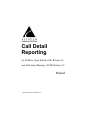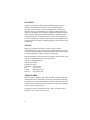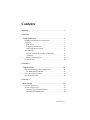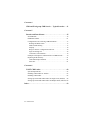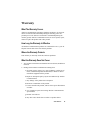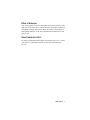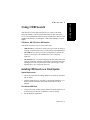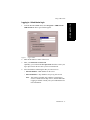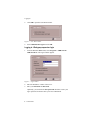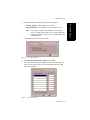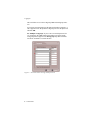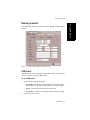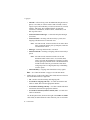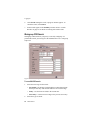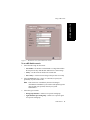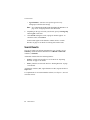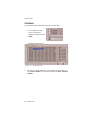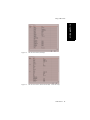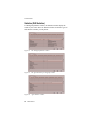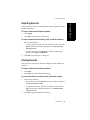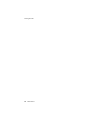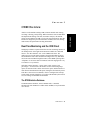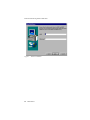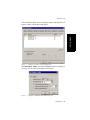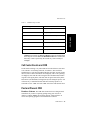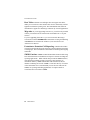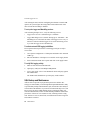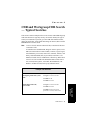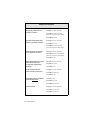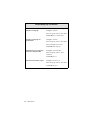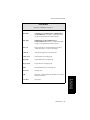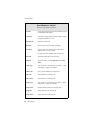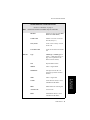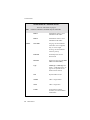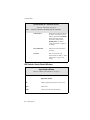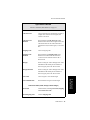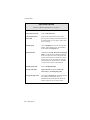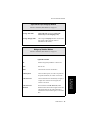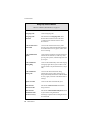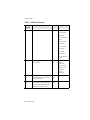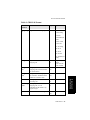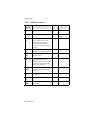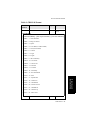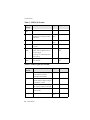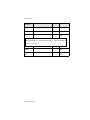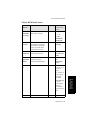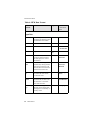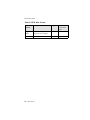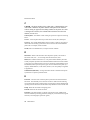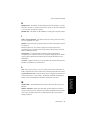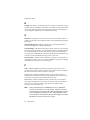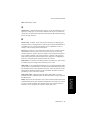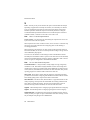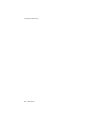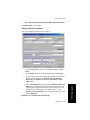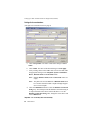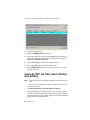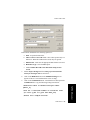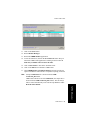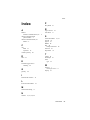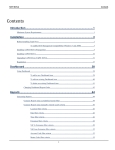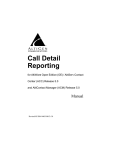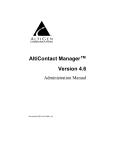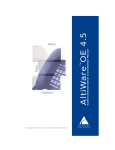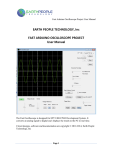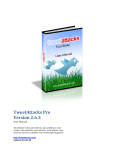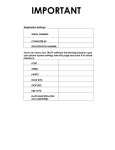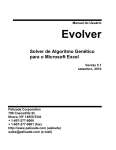Download Altigen AltiContact Manager Version 4.6 Specifications
Transcript
Call Detail Reporting for AltiWare Open Edition (OE) Release 4.6 and AltiContact Manager (ACM) Release 4.6 Manual Revised 06/2003 4403-0012-4.6 1 WARNING! Toll fraud is committed when individuals unlawfully gain access to customer telecommunication systems. This is a criminal offense. Currently, we do not know of any telecommunications system that is immune to this type of criminal activity. AltiGen Communications, Inc. will not accept liability for any damages, including long distance charges, which result from unauthorized and/or unlawful use. Although AltiGen Communications, Inc. has designed security features into its products, it is your sole responsibility to use the security features and to establish security practices within your company, including training, security awareness, and call auditing. NOTICE While every effort has been made to ensure accuracy, AltiGen Communications, Inc. will not be liable for technical or editorial errors or omissions contained within the documentation. The information contained in this documentation is subject to change without notice. This documentation may be used only in accordance with the terms of the AltiGen Communications, Inc. License Agreement. AltiGen Communications, Inc. 47427 Fremont Blvd. Fremont, CA 94538 Telephone: 510-252-9712 Fax: 510-252-9738 E-mail: [email protected] Web site: www.altigen.com TRADEMARKS AltiGen, AltiServ, AltiWare, AltiContact Manager, AltiSpan, AltiReach, AltiLink, AltiConsole, AltiAdmin, Zoomerang, and Dynamic Messaging are trademarks or registered trademarks of AltiGen Communications, Inc. All other brand names mentioned are trademarks or registered trademarks of their respective manufacturers. Copyright © AltiGen Communications, Inc. 2003. All rights reserved. Printed in U.S.A. 06/2003 4403-0012-4.6 2 Contents Warranty . . . . . . . . . . . . . . . . . . . . . . . . . . . . . . . . . . . . . . . . . . . . v CHAPTER 1 Using CDR Search . . . . . . . . . . . . . . . . . . . . . . . . . . . . . . . . . . 1 Installing CDR Search on a Client System . . . . . . . . . . . . . . . . . . . 1 Logging In . . . . . . . . . . . . . . . . . . . . . . . . . . . . . . . . . . . . . . . . . . . . 2 CDR Search . . . . . . . . . . . . . . . . . . . . . . . . . . . . . . . . . . . . . . . . . 7 Workgroup CDR Search. . . . . . . . . . . . . . . . . . . . . . . . . . . . . . . 10 Workgroup Statistics Search. . . . . . . . . . . . . . . . . . . . . . . . . . . . 12 Search Results . . . . . . . . . . . . . . . . . . . . . . . . . . . . . . . . . . . . . . . . 14 Summary (CDR Search and WG CDR Search) . . . . . . . . . . . . . 15 Call Details . . . . . . . . . . . . . . . . . . . . . . . . . . . . . . . . . . . . . . . . . 16 Statistics (WG Statistics) . . . . . . . . . . . . . . . . . . . . . . . . . . . . . . 18 Printing Records . . . . . . . . . . . . . . . . . . . . . . . . . . . . . . . . . . . . . . . 19 CHAPTER 2 CDR Overview . . . . . . . . . . . . . . . . . . . . . . . . . . . . . . . . . . . . 21 Real-Time Monitoring and the CDR Client . . . . . . . . . . . . . . . . . . 21 The RTM Statistics Database . . . . . . . . . . . . . . . . . . . . . . . . . . . 21 Call Center Events and CDR . . . . . . . . . . . . . . . . . . . . . . . . . . . . . 25 Past and Present CDR . . . . . . . . . . . . . . . . . . . . . . . . . . . . . . . . . . 25 CHAPTER 3 Data Storage . . . . . . . . . . . . . . . . . . . . . . . . . . . . . . . . . . . . . . 27 Internal Logger Service . . . . . . . . . . . . . . . . . . . . . . . . . . . . . . . . . 27 External Logger Service . . . . . . . . . . . . . . . . . . . . . . . . . . . . . . . . . 28 External Logger Service Installation . . . . . . . . . . . . . . . . . . . . . 28 SQL Backup and Maintenance . . . . . . . . . . . . . . . . . . . . . . . . . . 30 CDR Manual i CHAPTER 4 CDR and Workgroup CDR Search — Typical Searches . .31 CHAPTER 5 Records and Data Schema . . . . . . . . . . . . . . . . . . . . . . . . . . .35 Search Results . . . . . . . . . . . . . . . . . . . . . . . . . . . . . . . . . . . . . . . . RTM Data Schema . . . . . . . . . . . . . . . . . . . . . . . . . . . . . . . . . . . . Configuration Areas Affecting CDR Information . . . . . . . . . . . . . Routing and Route Name . . . . . . . . . . . . . . . . . . . . . . . . . . . . . . Multi-Tenant Naming. . . . . . . . . . . . . . . . . . . . . . . . . . . . . . . . . Wrapup . . . . . . . . . . . . . . . . . . . . . . . . . . . . . . . . . . . . . . . . . . . . Ring No Answer Configurations and VM . . . . . . . . . . . . . . . . . Sign-on and Sign-off . . . . . . . . . . . . . . . . . . . . . . . . . . . . . . . . . Conference Call Limitation . . . . . . . . . . . . . . . . . . . . . . . . . . . . Example Call Sequences and their Effect on CDR Records . . . . . Reporting Fields Glossary . . . . . . . . . . . . . . . . . . . . . . . . . . . . . . . CDR Timestamps and Dates . . . . . . . . . . . . . . . . . . . . . . . . . . . Start time . . . . . . . . . . . . . . . . . . . . . . . . . . . . . . . . . . . . . . . . . . 36 61 77 77 77 78 78 78 78 79 81 81 81 CHAPTER 6 TAPIT CDR Loader . . . . . . . . . . . . . . . . . . . . . . . . . . . . . . . .83 System Requirements . . . . . . . . . . . . . . . . . . . . . . . . . . . . . . . . . . Installing CDR Loader for AltiGen . . . . . . . . . . . . . . . . . . . . . . . . Installing CDR Loader . . . . . . . . . . . . . . . . . . . . . . . . . . . . . . . . . . Setting Up TAPIT and CDR Loader for Single Node (AltiGen) . Setting Up TAPIT and CDR Loader for Multiple Node (AltiGen) 83 83 83 84 88 Index . . . . . . . . . . . . . . . . . . . . . . . . . . . . . . . . . . . . . . . . . . . . . . .93 ii CDR Manual Warranty What The Warranty Covers AltiGen Communications warrants its hardware products to be free from defects in material and workmanship during the warranty period. If a product proves to be defective in material or workmanship during the warranty period, AltiGen Communications will, at its sole option, repair, refund or replace the product with a like product. How Long the Warranty Is Effective All AltiGen Communications products are warranted for one (1) year for all parts from the date of the first end user purchase. Whom the Warranty Protects This warranty is valid only for the first end user purchaser. What the Warranty Does Not Cover 1. Any product on which the serial number has been defaced, modified or removed. 2. Damage, deterioration or malfunction resulting from: a) Accident, misuse, neglect, fire, water, lightning, or other acts of nature, unauthorized product modification, or failure to follow instructions supplied with the product. b) Repair or attempted repair by anyone not authorized by AltiGen Communications. c) Any damage of the product due to shipment. d) Removal or installation of the product. e) Causes external to the product, such as electric power fluctuations or failure. f) Use of supplies or parts not meeting AltiGen Communications’ specifications. g) Normal wear and tear. h) Any other cause which does not relate to a product defect. CDR Manual iii 3. Shipping, installation, set-up and removal service charges. How to Obtain Service End user customers should contact your Authorized AltiGen Dealer for service. Authorized AltiGen Dealers must follow the steps below for service: 1. Take or ship the product (shipment prepaid) to your AltiGen distributor or to AltiGen Communications, Inc. All materials being returned to AltiGen must have an associated RMA number. RMA numbers are issued by AltiGen Customer Service and can be obtained by calling 1-888-ALTIGEN (258-4436) or faxing an RMA form to 510-252-9738, attention to Customer Service. AltiGen reserves the right to refuse return of any material that does not have an RMA number. The RMA number should be clearly marked on the outside of the box in which the material is being returned. For example: Attn.: RMA # 123 AltiGen Communications, Inc. 47427 Fremont Blvd. Fremont, CA 94538 Upon authorization of return, AltiGen will decide whether the malfunctioning product will be repaired or replaced. 2. To obtain warranty service, you will be required to provide: a) the date and proof of purchase b) serial number of the product c) your name and company name d) your shipping address e) a description of the problem. 3. For additional information contact your AltiGen Dealer or AltiGen Communications, Inc. via e-mail at [email protected]. iv CDR Manual Effect of State Law This warranty gives you specific legal rights, and you may also have other rights which vary from state to state. Some states do not allow limitations on implied warranties and/or do not allow the exclusion of incidental or consequential damages, so the above limitations and exclusions may not apply to you. Sales Outside the U.S.A. For AltiGen Communications products sold outside of the U.S.A., contact your AltiGen Communications dealer for warranty information and services. CDR Manual v vi CDR Manual CHAPTER 1 CDR Search is a client application that lets you search a Call Detail Reporting database. You can install CDR Search on either the system server or on an administrator client desktop. CDR Search works only with AltiWare OE Release 4.6 (and higher) or AltiContact Manager 4.6 (and higher). CDR Search, WG CDR Search, WG Statistics CDR client offers three ways to search call records. • CDR Search lets you define a search by the type of call, incoming or outgoing. To perform this search, you must log in as the administrator. • WG CDR lets you specify a search by workgroup. To perform this search, you can log in as the administrator or as a workgroup supervisor. • WG Statistics lets you search workgroup call data captured from the real-time monitoring functions in the Workgroup Statistics tab of the AltiSupervisor client. To perform this search, you can log in as the administrator or as a workgroup supervisor. Installing CDR Search on a Client System System Requirements • The client system must be running Windows 98, 2000, NT, Windows ME, or higher. • AltiWare OE Release 4.6 (or higher) or AltiContact Manager 4.6 (or higher) must be installed on the system and the link to TCP/ IP enabled. To install the CDR client: 1. Log in to the client machine using a domain account and make sure it is connected to the network on which the system is running. 2. Exit all Windows applications. CDR Manual 1 Using CDR Search Using CDR Search Logging In 3. Insert the AltiWare OE or AltiContact Manager CD into the CD ROM drive. 4. In the CDR>CDRSearch_Client folder, run Setup.exe. Follow the step-by-step installation instructions as they appear on the screen. Uninstalling CDR Search 1. From the Windows Start menu, select Programs > CDR Search > Uninstall CDR Search 4.6. 2. Click OK when the dialog box asks if you want to uninstall the program, and respond to any additional prompts. Logging In There are two ways to log in to CDR search. Administrator login lets you perform all three types of search described in “CDR Search, WG CDR Search, WG Statistics” on page 1. To log in as an administrator, your extension must be designated as the Manager Extension in AltiAdmin or ACM Admin. See your system administrator for details. Workgroup supervisor login lets you run a WG CDR search or a WG Statistics search, described in “CDR Search, WG CDR Search, WG Statistics” on page 1.To log in as a workgroup supervisor, the option-pack license must be installed on the server. For information on obtaining a license, contact your Authorized AltiGen dealer. Before you log in When you log in for the first time, you need to know either the IP address or the name of the server you’ll be linking to. (If you use the server name rather than the IP address, CDR Search replaces the name with the IP address the next time you log in.) To obtain the AltiWare or ACM Admin IP address, ask your system administrator. Note: If you are connecting to the Internet through a modem, establish a connection from your PC to your ISP before you log in to CDR search. 2 CDR Manual Using CDR Search Logging in - Administrator login Using CDR Search 1. From the Windows Start menu, select Programs > CDR Search > CDR Search 4.6. The Login window appears. Figure 1. Login window 2. Enter the IP address or name of the server. 3. Enter your Extension and Password. Optionally, you can check the Save password check box to store your log in password for the next time you access CDR Search. 4. Select the database containing the data you want to access. • Internal database—DBF database on the server. • External database—SQL database set up to log call records. Note: This option is available only when the external logger service is installed on the SQL Server, and External CDR Logging is enabled. Consult your system administrator for more information. CDR Manual 3 Logging In 5. Click OK to open the User Mode window. Figure 2. User Mode window 6. Select Administrator login and click OK. Logging in - Workgroup supervisor login 1. From the Windows Start menu, select Programs > CDR Search > CDR Search 4.6. The Login window appears. Figure 3. Login window 2. Enter the IP address or name of the server. 3. Enter your Extension and Password. Optionally, you can check the Save password check box to store your log in password for the next time you access CDR Search. 4 CDR Manual Using CDR Search 4. Select the database containing the data you want to access. • External database—SQL database set up to log call records. Note: This option is available only when the external logger service is installed on the SQL Server, and External CDR Logging is enabled. Consult your system administrator for more information. 5. Click OK to open the User Mode window. Figure 4. User Mode window 6. Select Workgroup supervisor login, and click OK. 7. In the Password dialog box that appears, select the workgroups you want, enter the password for each, and click OK to open the CDR Search main window. Figure 5. Password window CDR Manual 5 Using CDR Search • Internal database—DBF database on the server. Logging In This will allow access to the workgroup CDR and workgroup statistics. If you enter an invalid password, the Password window reappears. A red X appears before the problem workgroup. Re-enter the password and click OK. For multiple workgroups: If you re-enter an invalid password for one workgroup, the CDR Search main window will open, but the workgroup will not appear in the Workgroup drop-down and thus will not be available as a search criterion. Figure 6. Password window showing invalid password 6 CDR Manual Using CDR Search Using CDR Search Running a Search The CDR Search main window has three tabs: CDR, WG CDR, and WG Statistics. Figure 7. CDR tab of the CDR Search main window CDR Search CDR Search lets you search all calls, internal and external. To perform this search, you must log in as the administrator. To run a CDR search: 1. Select the time range for the search: • User Define—the From/To fields default to a range that includes the ten previous days. Edit the date and time for a custom range. • Today—sets the From/To fields to the current date • Last 7 Days—sets the From/To range to the previous seven days 2. Select the Type of search: CDR Manual 7 Logging In • All Calls—calls involving: Auto Attendant/IVR, Ring No Answer, Queue, Voice Mail (no VM recorded or VM recorded), Connect, Logon, Logoff, All Trunks Busy, No session, VM Access, Forward, Transfer, VM Notify, WG Abandoned, Park, System Park, Conference, Call Monitor, Transfer Cancel, Call Redirect, Call Pick Up, Dial Cancel • Connected Calls & Messages—Connected Calls plus Messages (see below) • Connected Calls—incoming calls answered by a person, and outgoing calls that entered “Connected” state Note: For CDR records, Connected Calls refer to calls in these states: connected, transfer, park, system park, conference call and transfer cancel. • Messages—incoming calls directed to voicemail • Unanswered Calls—incoming or outgoing calls not answered by a person Note: For CDR records, Unanswered calls refer to calls abandoned while in these states: AA, forward, RNA, queue, voicemail, WG abandoned, call redirect, no more session, pick up by and dial cancel. Calls abandoned also include all calls routed to go somewhere other than a workgroup, where a workgroup has busy call handling set not to queue. • All Trunks Busy—outgoing calls aborted due to busy signals Note: See “CDR Call Format” on page 53 for call data details. 3. Define the type of calls in the Caller/Callee fields and enter values for the Trunk and Extension, if applicable. • All—searches for both incoming and outgoing calls • To search for outgoing calls only—set Caller to Extension and Callee to Trunk, then enter the appropriate numbers • To search for incoming calls only—set Caller to Trunk and Callee to Extension, then enter the appropriate numbers • To search for internal (station to station) calls—set Caller and Callee to Extension Use the drop down lists (located to the right of the Caller and Callee value fields) to further define the value match for your record search: 8 CDR Manual Using CDR Search • Exact - retrieves records that exactly match the field value entered • Pat - retrieves records that contain the field value in any part of the extension/trunk digits. Example: “252” is the Callee value entered in the blank field. If exact is selected, any record with only “252” in the Callee field is retrieved. If like is selected with this value, any records where “252” begins the Callee field (e.g. 252-9712, 252-9713) is retrieved. If pat is selected with this value, any records with “252” in any part of the Callee field is retrieved (e.g: 252-9712, 946-2525). 4. In the search criteria fields, enter data for DNIS, Tenant, or Acct Code as desired. Use the drop down lists (located to the right of the DNIS, Tenant and Acct Code value fields) to further define the value match for your record search: • Exact - retrieves records that exactly match the field value entered • Like - retrieves records that begin with the field value entered • Pat - retrieves records that contain the field value in any part of the DNIS/Tenant/Acct Code digits. 5. Select to Sort by: • Date/Time—sorts day-by-day (or hour-by-hour if you select Today as the time range for the search). • Extension—sorts by extension. • Trunk—sorts by trunk. • N/A—search without sorting, retrieves total number of records. Note: For faster searching, using N/A to sort records is recommended. (For example, when you search for Connected Calls, the time range as “Today,” and sorting by N/A, CDR will retrieve the total number of connected calls for “today.” Note: If the time range for the search is less than 1 day, and Date/Time is selected for Sort by, CDR will list records hourly. If time range for the search is longer than 1 day, and Date/Time is selected for Sort by, CDR will list records daily. CDR Manual 9 Using CDR Search • Like - retrieves records that begin with the field value entered Logging In 6. Click Search. During the search, a progress window appears. To cancel the search, click Cancel. 7. Search results appear in the Summary window. Refer to “Search Results” on page 14 for details on working with search results. Workgroup CDR Search Workgroup CDR search lets you specify a search by workgroup. To perform this search, you can log in as the administrator or as a workgroup supervisor. Figure 8. WG CDR tab of the CDR Search window To run a WG CDR search: 1. Select the time range for the search: • User Define—the From/To fields default to a range that includes the ten previous days. Edit the date and time for a custom range. • Today—sets the From/To fields to the current date • Last 7 Days—sets the From/To range to the previous seven days 2. Select the Type of search: 10 CDR Manual Using CDR Search Note: When searching for All Calls in WG CDR, the search results will not include workgroup agent login/logout, as the system does not recognize logging in/out as a call. • Connected Calls & Messages—Connected Calls plus “Messages (see below) • Connected Calls—incoming calls answered by agent and outgoing calls made by agent (when an Outgoing Workgroup is selected for the agent in the Workgroup Extension Configuration in AltiAdmin/ ACM Admin). • Messages—calls directed to voicemail • Unanswered Calls—incoming calls not answered by agent or workgroup (abandoned in AA, forward, RNA, queue, voicemail, WG abandoned, call redirect, no more session, pick up by and dial cancel). Calls abandoned also include all calls routed to go somewhere other than a workgroup, where a workgroup has busy call handling set not to queue. • All Trunks Busy—outgoing calls aborted due to busy signals • Agent Login/out—calls sorted by the login/out times of workgroup member extension numbers Note: See “CDR Call Format” on page 53 for call data details. 3. Select the Workgroup whose call records you want to search. 4. In the search criteria fields, enter data for Caller, Target, DNIS, Tenant, or Acct Code as desired. Select Exact match for an exact match. Otherwise, CDR Search will retrieve every record that contains the number(s) you enter. 5. Select to Sort by: • Date/Time—sorts day-by-day (or hour-by-hour if you select Today as the time range for the search) • Agent—sorts by agent • Workgroup—sorts by workgroup CDR Manual 11 Using CDR Search • All Calls—calls involving: Auto Attendant/IVR, Ring No Answer, Queue, Voice Mail (no VM recorded or VM recorded), Connect, Logon, Logoff, All Trunks Busy, No session, VM Access, Forward, Transfer, VM Notify, WG Abandoned, Park, System Park, Conference, Call Monitor, Transfer Cancel, Call Redirect, Call Pick Up, Dial Cancel Logging In • Trunk—sorts by trunk • N/A—search without sorting, retrieves total number of records. Note: For faster searching, using N/A to sort records is recommended. (For example, when you search for Connected Calls, the time range as “Today,” and sorting by N/A, CDR will retrieve the total number of connected calls for “today.” Note: 6. If the time range for the search is less than 1 day, and Date/Time is selected for Sort by, CDR will list records hourly. If time range for the search is longer than 1 day, and Date/Time is selected for Sort by, CDR will list records daily. Click Search. During the search, a progress window appears. To cancel the search, click Cancel. Search results appear in the Summary window. Refer to “Search Results” on page 14 for details on working with search results. Workgroup Statistics Search Workgroup Statistics lets you search workgroup call data (rtmData.mdb records) captured from the real-time monitoring function in the Workgroup Statistics tab of the AltiSupervisor client. To perform this search, you can log in as the administrator or as a workgroup supervisor. 12 CDR Manual Using CDR Search Using CDR Search Figure 9. WG Statistics tab of the CDR Search window To run a WG Statistics search: 1. Select the time range for the search: • User Define—the From/To fields default to a range that includes the ten previous days. Edit the date and time for a custom range • Today—sets the From/To fields to the current date • Last 7 Days—sets the From/To range to the previous seven days 2. Select the Interval (1 day, 1 hour, or 15 minutes) to specify the granularity of your search results. Note: This selection is overridden by the interval setting in AltiAdmin/ACM Admin. If your search results produce greater intervals than you specified, consult your system administrator. 3. Select the type of search: • Workgroup Statistics—statistics on a specific workgroup • Agent Statistics per Workgroup—statistics on a specific agent for a specific workgroup CDR Manual 13 Search Results • Agent Statistics—statistics on a specific agent for every workgroup to which he/she belongs Note: See “CDR Search and WG CDR Search Results Windows” on page 36 for workgroup statistics call data details. 4. Depending on the type of search you selected, specify a Workgroup and/or Agent to search on. 5. Click Search. During the search, a progress window appears. To cancel the search, click Cancel. Search results appear in the Statistics window. Refer to “Search Results” on page 14 for details on working with search results. Search Results The type of search you perform determines the type of results you see: Summary, which also enables drilldown to call Details and Records windows, or Statistics. All Results windows have the following buttons: • Export - exports selected calls to a csv file. Refer to “Exporting Records” on page 19 for details. • Print - prints the selected calls. Refer to “Printing Records” on page 19 for details. All Statistics windows (WG, Agent Statistics Per WG, Agent) also have a Stop button. For explanations of records and database schema, see Chapter 5, Records and Data Schema. 14 CDR Manual Using CDR Search Summary (CDR Search and WG CDR Search) Figure 10. • Summary window The Detail button opens the Detail window for a selected call. Refer to “Call Details” on page 16 for details. CDR Manual 15 Using CDR Search For CDR Search and WG CDR Search, the Summary window displays the results. Search Results Call Details You can drill down for detailed information on call records. 1. To see details on a call, select a record in the Summary window and click Detail. The Detail window opens. Figure 11. The Detail window 2. To view call records, right-click a record in the Detail window and select Show Call Info or, for raw data on trunk calls, Show Advanced Call Info. 16 CDR Manual Using CDR Search Using CDR Search Figure 12. The Record window (Call Info) Figure 13. The Record window (Advanced Call Info - trunk calls only) CDR Manual 17 Search Results Statistics (WG Statistics) For Workgroup Statistics searches, the Statistics windows display the results of your search. There are different windows for the three types of WG Statistics searches you can perform. Figure 14. The Workgroup Statistics window Figure 15. The Agent Statistics per Workgroup window Figure 16. Agent Statistics window 18 CDR Manual Using CDR Search You can export records in csv format from the Statistics, Summary, Detail, and Record windows. To export records from the Statistics window: 1. Click Export. 2. Click OK to open the Save As dialog box. To export records from the Summary, Detail, and Record windows: 1. Do one of the following: • To export specific records, select the records you want, then click Export. In the Select window that appears, select Export only selected records. • To export all records, click Export. In the Select window that appears, select Export All Records. 2. Click OK to open the Save As dialog box. Printing Records You can print records from the Statistics, Summary, Detail, and Record windows. To export records from the Statistics window: 1. Click Print. 2. Click OK to open the Windows Print dialog. To print records from the Summary, Detail, and Record windows: 1. Do one of the following: • To print all records, click Print. In the Select window that appears, select Print out all records. • To print specific records, select the records you want, then click Print. In the Select window that appears, select Print out only selected records. 2. Click OK to open the Windows Print dialog. CDR Manual 19 Using CDR Search Exporting Records Printing Records 20 CDR Manual CHAPTER 2 CDR Overview Real-Time Monitoring and the CDR Client Workgroup call data is captured from the real-time monitoring function of the AltiSupervisor client application and made available to a dedicated feature—the “WG Statistics” tab—in the CDR Search client. The difference between call detail recording (described immediately below) and the RTM records is that call detail recording tracks every individual call, from auto-attendant through disconnect, while RTM reporting takes “snapshots” of call center data at continuous intervals ranging from every 15 minutes to every 24 hours. Such data contains statistics—counts, sums, totals, averages, and percentages—on items such as the number of calls in the workgroup’s queue, the amount of time callers waited in the queue, and the number of calls that were abandoned from the queue, during the searched time period. This data is stored in its own database, which is configured for backups, storage limits, and the granularity of your data (determined by the interval size) via settings in AltiAdmin/ACM Admin. The RTM Statistics Database The RTM statistics database, called "rtmData.mdb," is installed automatically with AltiWare in a folder called "AltiDB," in any location the user chooses. CDR Manual 21 CDR Overview AltiGen’s Call Detail Recording (CDR) solutions include data creating, recording, collecting, and reporting. While CDR can be used for individual and departmental billing, timecards, and market analysis, this manual places special emphasis on CDR’s use for call center applications. The data schema are designed to provide information for PBX, call center, billing, multi-tenant, and performance tracking information. Real-Time Monitoring and the CDR Client Figure 1. AltiServ installation 22 CDR Manual CDR Overview After installing AltiWare, the user configures rtmData.mdb using the Call Reports window in AltiAdmin/ACM Admin. CDR Overview Figure 2. Call Reports window, System Configuration When RTM Data - MDB is selected, the Config button opens a dialog box where the user can enable and configure these records. Figure 3. Configuring AltiDB for WG call data collection CDR Manual 23 Real-Time Monitoring and the CDR Client The Enable and Retain Records parameters are unchanged from the previous version of AltiWare, except that the lower limit for retaining records is now 1 day instead of 5 days. The Buffer Size settings are also gone. The new parameters function as follows: • Save data every - specifies how often to save WG call data from the real-time monitor. This setting, with intervals ranging from 15 minutes to 24 hours, provides the minimum level of granularity at which RTM statistics can subsequently be reported from the CDR Search client. • Save, Renew and Remove options - specify whether and how often to save backup files into the DBBackup folder. If Save is selected, Remove is disabled and AltiWare saves all data that overflows the Retain Records setting each day at midnight. Example: • Retain Records is set to 60 days • Save db is selected • Renew Backup is set to every month On day 61, a backup file is started in the DBBackup folder. Each day’s RTM data is added to this file for one month. At the end of a month, a new file is started in DBBackup, which is likewise appended with each day’s RTM data every day at midnight. — Naming conventions for the backup files are <yyyymmdd>.mdb. Backup files are not overwritten by the Renew process. — Backup files are dated and renewed according to the following schedule, regardless of when the user actually makes the Renew selection. 24 CDR Manual CDR Overview Table 3. AltiDB backup schedule Renewal Dates day daily, at midnight week every Sunday 2 weeks the 1st and 15th of every month month the first of every month 3 months December, March, June, September 6 months January and June year January CDR Overview Renew setting If Remove is selected, the Save and Renew settings are disabled and no backups are created. When the Retain Records limit is reached, the oldest day’s data is replaced by the current day’s data each day at midnight. Call Center Events and CDR In call detail recording, every individual call is tracked from its start time to its end time. An incoming trunk call, for instance, starts with autoattendant answer. The auto attendant/IVR offers the caller specific routing choices, and/or collects information to intelligently route a call. Queuing, if it happens, starts with the call leaving the auto attendant/IVR, includes ring time of the agent phone, and ends when an agent answers the phone. Disconnects (call abandons) can happen at any time during the process. All of this activity is summarized under talk time and wrap-up time. It is searchable via the “CDR” and “WG CDR” tabs of the CDR Search client. Past and Present CDR Database Schema. The CDR data schema has been redesigned and streamlined. If you have a reporting package using past versions of AltiGen’s CDR or SMDR, the reporting package vendor will have to rewrite the reporting program to work with the new schema. CDR Manual 25 Past and Present CDR Rate Tables. AltiWare 4.0 and higher does not support rate tables, unlike previous releases. This function must now be obtained by external applications found in reporting tools. The CDR database has sufficient information to support rate and charge evaluation by external applications. Migration. If you are upgrading from OE 3.5, you will not be provided with any conversion tool for CDR records stored under OE 3.5 or prior releases. If you are upgrading from OE 4.0, you can convert ILS data using a conversion tool called AltiDBReader. Instructions on using and installing AltiDBReader are located in the AltiWare System Installation and Administration Manual. Extension-to-Extension Call Reporting. CDR Search includes records for internal calls between extensions, and from internal extensions to workgroups. This is in addition to information on incoming and outgoing trunk calls. SMDR Cautions. SMDR is a Mitel-defined data schema for delivering basic call information out the RS232 serial port to external recording and reporting applications. While AltiGen has provided an SMDR interface, it has had many problems in terms of accuracy and consistency of information delivery. SMDR is not CDR. CDR is historical, and is a database containing call records. SMDR is a real time delivery of a subset of this information. We recommend that you use the new CDR, not the SMDR, for reporting and billing applications. No improvements or corrections have been made to SMDR. 26 CDR Manual CHAPTER 3 Data Storage CDR Search can store data using either an Internal Logger Service (ILS) or an External Logger Service (ELS). These two storage systems are described below. Internal Logger Service • Call detail data can be logged to your local drive, to a remote server, and/or exported via a COMM port. • RTM data is always logged to your local drive. Data logged to your local drive is stored in a directory called AltiDB, which is located by default on the root of the drive where AltiWare is installed. Files are stored in .mdb format. Settings in AltiAdmin/ACM Admin determine how long to retain the records, and whether to and how often to create backup files. For RTM data, another setting determines how often to save. These intervals, ranging from every 15 minutes to every 24 hours, determine the granularity of your search results. Backups, if you choose to make them, are created in a subdirectory called DBBackup, which in turn contains three subdirectories: MCDR for Advanced Call Data, RTMCALL for Call Data, and RTMDATA for RTM data. These three types of data have separate report screens in the CDR Search client, which are described in the CDR client documentation. See the “Call Reports” description in the AltiWare System Installation and Administration Manual or AltiContact Manager Administration Manual for details on the administrative settings described above. CDR Manual 27 Data Storage In CDR Search, call reporting distinguishes between call detail data, which records every call made to, out of, and within the system, and RTM data, which is workgroup-related statistical data captured from the real-time monitoring function used in the AltiSupervisor client application. Both types of data can be set up for call reporting, or logging, although their storage systems are different. External Logger Service External Logger Service External Logger Service is an optional add-on feature to CDR and requires the purchase and activation of an External Logger license key. License keys for AltiContact Manager and External Logger must be installed and activated through AltiWare Administrator. For external CDR data storage, you must purchase and install MicroSoft’s SQL 7 and SQL 2000 database server software. Using the AltiGen-provided External Logger Service program to access RTM statistics through external logger, you can achieve a centralized repository for all CDR records and RTM records coming from one or more systems. This is centralized CDR. Each system records its node ID in all the records it sends to the External Logger Service. Up to two separate central repositories can also be supported. AltiWare sends its CDR/RTM records in real time (behaving as a client) to the External Logger Server over TCP/IP. On a separate server, the External Logger Service receives the CDR/RTM record and writes the CDR/RTM record into a Microsoft SQL 7.0 and SQL 2000 database. Consequently, the records in this SQL database are constantly being updated with the latest information. The following items summarize the software implementation: • Currently the external CDR logger works with Microsoft SQL7 and SQL 2000. Due to software conflicts, Microsoft SQL7 and AltiWare cannot be on the same server. However, Microsoft SQL7 and the External Logger must be installed on the same server. • The SQL server must be in “Start” condition to receive data. • If an ODBC Driver Manager error message occurs during AltiWare installation, click OK to overwrite the ODBC32.dll. • System integrators or developers need to write custom query programs to extract data from the SQL server. AltiGen provides only the logging service. • If multiple systems can send CDR records to a single common SQL server for call reporting or billing purposes, each system needs to have a different system ID. External Logger Service Installation You must install the ELS to the MSQL7/2000 server. 28 CDR Manual Data Storage To install the External Logger Service (ELS) program on the SQL server: 1. Insert the AltiWare OE 4.6 or AltiContact Manager 4.6 CD ROM into the target server CDROM drive. 2. Using Windows Explorer (or similar mechanism), locate the External Logger Service directory and then find the setup file. 3. Run setup. The ELS install program will install the ELS and configure the CDR data schema into the MSQL7/MSQL2000 database service. During the setup process, a setup dialog box appears. Set the parameters as follows: SQL Server—Enter the computer name of the SQL server. • SA Name—Enter the SQL System Administrator login name. Since “sa” is one of the system administrator accounts created by SQL installation, we will use this account as our example. • SA Password—Enter the SQL System Administrator password. • Database Name—Enter the name of the database for CDR logging. If you use the default, the installation process will create a database called “calldb.” • DB Device Drive—This is the drive in which the calldb database will be created. This installation program will create the calldb database under the root directory of the drive letter you specify. You can not enter any sub-directory in this field. If you want to change the calldb database location, use the SQL server management utility to relocate the calldb database. • DataDevice Size—Enter the size you wish to allocate for the calldb database. To estimate the size, use the following equation: Months of records you wish to keep: {M = months} (22 working days per month) Average call volume per day {Call = inbound and outbound}; (Each call record is about 1kbyte in size.) Database Size (MB) = (M*22*Call*1kbyte)/1024 • LogDevice Size—Enter the size for the log file. Typically this is the same size as the database file. CDR Manual 29 Data Storage • External Logger Service After starting the ELS, and after configuring the AltiWare external CDR options, the system begins delivering CDR records and the ELS writes these records into the MSQL7 database. To set up the Logger and WatchDog services: After rebooting the SQL server, verify the following services: • Logger Server service is started and type is “Manual.” • Logger Watchdog service is started. Startup type is “Automatic.” The Watchdog service will check the status of the logger service every 15 minutes. If it detects that the logger service is not functioning, it will try to start the logger service automatically. To activate external CDR logging in AltiWare: Do not perform this step before the external logger in SQL is ready to receive data. 1. Go to System Configuration > Call Reports and double-click “External CDR Log.” 2. Enter the IP address of the SQL server and click on the Apply button. 3. Select AltiGen External Server option and click on the Apply button. To verify SQL logging activity: 1. Make several connected outbound calls. 2. Open Query Analyzer from MSQL7/MSQL2000. 3. Type a query script “select” from “RTMCall” which will query against the CallInfo table. The CDR records should show up in the query results window. SQL Backup and Maintenance AltiGen does not provide any SQL backup and restore utilities. We strongly recommend that you use the SQL Backup and Maintenance utility to perform daily backup and maintenance jobs, and use the restore utility to restore tables to the database. If you need to reconstruct the SQL server, run ELS to create an empty calldb database before restoring the tables. For efficient CDR functions, follow recommended SQL database maintenance procedures. If there are over 100,000 records, searching can take a long time. If there are over 10,000 records, record deletion can take a long time and cannot be canceled. 30 CDR Manual CHAPTER 4 CDR and Workgroup CDR Search — Typical Searches This section contains examples of how to run various CDR and Workgroup CDR searches that are typically used by call centers. Identify the type of search you would like to perform, go to the CDR Search main window, define the search date, set the fields and settings as directed, then click the Search button to run the search. Note: Connected Calls include Connected Calls, Transferred Calls and Conference Calls. All includes Auto Attendant/IVR, Ring No Answer, Queue, Voice Mail (no VM recorded or VM recorded), Connect, Logon, Logoff, All Trunks Busy, No session, VM Access, Forward, Transfer, VM Notify, WG Abandoned, Park, System Park, Conference, Call Monitor, Transfer Cancel, Call Redirect, Call Pick Up, Dial Cancel. Unanswered Calls include calls abandoned while in these states: AA, Forward, RNA, Queue, Voicemail, WG abandoned, Call Redirect, No More Session, Pick Up By and Dial Cancel. Example CDR Searches To run a search on: All outgoing trunk calls, systemwide Use these fields and settings: Set Type to Connected Calls Set Caller to All Set Callee to Trunk All incoming trunk calls, system-wide Set Type to Connected Calls Set Caller to Trunk Sample CDR Searches Set Callee to Extension, enter particular extension, select Exact CDR Manual 31 Example CDR Searches To run a search on: All outgoing trunk calls for a particular extension Use these fields and settings: Set Type to Connected Calls Set Caller to Extension, enter particular extension, select Exact Set Callee to Trunk All connected incoming trunk calls for a particular extension Set Type to Connected Calls Set Caller to Trunk Set Callee to Extension, enter particular extension, select Exact All internal and external calls from a particular extension Set Type to Connected Calls Set Caller to Extension, enter the particular extension, select Exact Set Callee to All All incoming (trunk to extension and trunk to trunk) calls (system-wide) originated by extensions Set Type to Connected Calls All internal and external connected calls (system-wide) Set Type to Connected Calls Set Caller to Trunk Set Callee to All Set Caller to Extension Set Callee to All All incoming calls to a particular extension from trunk Set Type to All Set Caller to Trunk Set Callee to Extension All internal calls Set Type to Connected Calls Set Caller to Extension Set Callee to Extension 32 CDR Manual CDR and Workgroup CDR Search — Typical Searches Example CDR Searches To run a search on: All internal calls to/from a particular extension Use these fields and settings: Set Type to Connected Calls Set Caller to Extension, enter particular extension, select Exact Set Callee to Extension, enter particular extension, select Exact All trunks busy Set Type to All Trunks Busy Set Caller to All Set Callee to All Example Workgroup CDR Searches To run a search on: All incoming workgroup calls per agent Use these fields and settings: Set Type to Connected Calls Enter Workgroup Number, select Inbound Set Sort By to Agent All incoming workgroup calls per workgroup Set Type to Connected Calls Enter Workgroup Number, select Inbound Set Sort By to N/A All unanswered calls by workgroup Set Type to Unanswered Calls Enter Workgroup Number, select Both All workgroup voicemail messages by workgroup Sample CDR Searches Set Sort By to N/A or Date/Time Set Type to Messages Enter Workgroup Number, select Both Set Sort By to Workgroup CDR Manual 33 Example Workgroup CDR Searches To run a search on: All calls to workgroup Use these fields and settings: Set Type to All Calls Enter Workgroup Number, select Both Set Sort By to N/A or Date/Time All calls to workgroup via specific DNIS Set Type to All Calls Enter Workgroup Number, select Both Enter DNIS digits, select Exact Set Sort By to Workgroup All trunks busy for workgroup trunks (for outbound calls) Set Type to All Trunks Busy Enter Workgroup Number, select Outbound Set Sort By to N/A All Unanswered Calls by Agent Set Type to Unanswered Enter Workgroup Number, select Both Set Sort By to Agent 34 CDR Manual CHAPTER 5 Records and Data Schema This section contains explanations of the CDR search results records, including the data schema and a Glossary of terms. Important! The following types of records included in WG CDR are not included in WG RTM: • Call Monitor - WG Call Monitor/Barge-in (Supervisor Silent Monitoring/Barge-In) • Voice Mail - WG leaves message at another extension in the same system • Forward - call forwarding • Ring No Answer - caller is a WG agent; outgoing WG Call to a RNA number • Voice Mail Access - caller is a WG agent; voice mail access to WG (login to WG VM and check voice mail) • All Trunks Busy • Park Records and Data Schema CDR Manual 35 Search Results Search Results This section explains the fields in all the CDR Search results windows. CDR Search and WG CDR Search Results Windows Summary Window Shown in “Summary (CDR Search and WG CDR Search)” on page 15 Field Definition ID Number assigned by CDR Search to this record Time Start time for this record Total Calls Total calls of the type searched for Total Duration Sum of duration of the calls in this record, where duration lasts from Start Time to End Time (see “Record Window for “Call Info”” on page 38 for explanations of these fields) Detail Window Shown in “Call Details” on page 16 Field Definition ID Number assigned by CDR Search to this record Session ID Unique number assigned by AltiWare to this call Date Date of call Time Start time of call Duration Duration of call in seconds (EndTime minus StartTime; see Table 1, “CDR Call Format,” on page 53 for explanations of these schema) 36 CDR Manual Records and Data Schema Detail Window Shown in “Call Details” on page 16 Field Definition AADuration plus VMDuration plus HoldDuration plus WaitDuration (see Table 1, “CDR Call Format,” on page 53 for explanations of these schema) Talk Time TalkDuration plus RecordDuration plus VMRecordDuration (see Table 1, “CDR Call Format,” on page 53 for explanations of these schema) Exit state State of call when it was disconnected (see Table 1, “CDR Call Format,” on page 53 for details) Caller ID Caller phone number of an incoming call Caller Name Caller name for an incoming call Target ID Target number for an outgoing call Target Name Target name for an outgoing call DNIS DNIS information for an incoming call Acct Code Account code URL URL when “call” is initiated by AltiWeb user clicking the make-call button User Data Agent input Records and Data Schema Wait Time CDR Manual 37 Search Results Record Window for “Call Info” Shown in “Call Details” on page 16 Node ID Server ID (System ID) assigned to an AltiWare system in AltiAdmin/ACM Admin Session ID Session ID: a unique number, usually 9 digits or larger, assigned by AltiWare to a call Internal Call Internal or external call Direction Direction of the call (incoming or outgoing) Start Time Outgoing call: Time and date when caller receives ringback, busy, or connect signal Incoming call: Time and date when AA picks up End Time Timestamp when call was disconnected Duration Duration of call in seconds (End Time minus Start Time) Caller Type Type of line for an incoming call (see Table 1, “CDR Call Format,” on page 53 for details) Caller PAD Line’s physical address for incoming call Caller ID Caller number for incoming call Caller Name Caller name for an incoming call Target Type Type of line for an outgoing call (see Table 1, “CDR Call Format,” on page 53 for details) Target PAD Physical address of line for an outgoing call Target ID Target number for an outgoing call Target Name Target name for an outgoing call 38 CDR Manual Records and Data Schema Record Window for “Call Info” Shown in “Call Details” on page 16 Workgroup Number Workgroup number for an incoming call Outgoing Workgroup Workgroup number for an outgoing call, as set in AltiAdmin/ACM Admin or by agent at logon DNIS DNIS number for incoming call Tenant Tenant name for trunk, as set in AltiAdmin/ACM Admin Account Code Account code Attendant Duration Duration in seconds call was connected to the Auto Attendant/IVR Ring Duration Duration in seconds that incoming call was ringing *This field corresponds to WaitDuration in CDR call format results. Duration in seconds that incoming call was in queue VM Duration Duration in seconds after a call goes into voicemail box; includes greeting, false attempts at messages, and review of message, but does not include VM Record Duration VM Record Duration Duration in seconds of recording time for a VM message that was completed; in AltiView, this corresponds to Length field of a voicemail. Hold Duration Duration in seconds while call was on hold Talk Duration Duration in seconds from the time the call is answered by a person until it is disconnected (EndTime minus time when call was answered by human minus HoldDuration; see Table 1, “CDR Call Format,” on page 53 for details) CDR Manual Records and Data Schema Queue Duration 39 Search Results Record Window for “Call Info” Shown in “Call Details” on page 16 Record Duration Duration in seconds of NOVO recording Exit State State of call when it was disconnected (see Table 1, “CDR Call Format,” on page 53 for details) URL URL when “call” is initiated by AltiWeb user clicking the make-call button User Data Agent input Record Window for “Advanced Call Info” Shown in “Call Details” on page 16 Note: MAIN Advanced Call Info is available only for trunk calls. Node ID Server ID (System ID) assigned to an AltiWare system in AltiAdmin/ ACM Admin Session ID Session ID: a unique number, usually 9 digits or larger, assigned by AltiWare to a call Direction Direction of the call (incoming or outgoing) Start Time Outgoing call: Time and date when caller receives ringback, busy, or connect signal Incoming call: Time and date when AA picks up End Time 40 CDR Manual Timestamp when call was disconnected Records and Data Schema Record Window for “Advanced Call Info” Shown in “Call Details” on page 16 Note: TRUNK Advanced Call Info is available only for trunk calls. Duration of call in seconds (End Time minus Start Time) Trunk Count Number of “Trunk” records for this call (always=1) Party Count Count of sets of “Party” records for this call User Data Count Count of User Data entries for this call Type CallerType or CalleeType (see Table 1, “CDR Call Format,” on page 53 for explanations and details on these schema) Pad Physical address of line Number Caller or target number SubNumber Last digits of an IP call to an extension (represents extension number) Name Caller or target name Tenant Tenant name for trunk, as set in AltiAdmin/ACM Admin DNIS DNIS number for incoming call Account Code Account code Route Outcall Route Name, as set in AltiAdmin/ACM Admin CDR Manual Records and Data Schema Duration 41 Search Results Record Window for “Advanced Call Info” Shown in “Call Details” on page 16 Note: PARTY Advanced Call Info is available only for trunk calls. Route1 Outcall Route Name, as set in AltiAdmin/ACM Admin Route2 Outcall Route Name, as set in AltiAdmin/ACM Admin Start Time Outgoing call: Time and date when caller receives ringback, busy, or connect signal Incoming call: Time and date when AA picks up 42 End Time Timestamp when call was disconnected Duration Duration of call in seconds (End Time minus Start Time) Type CallerType or CalleeType (see Table 1, “CDR Call Format,” on page 53 for explanations and details on these schema) Pad Physical address of line Number Caller or target number Name Caller or target name Tenant Tenant name for trunk or extension, as set in AltiAdmin/ ACM Admin CDR Manual Records and Data Schema Record Window for “Advanced Call Info” Shown in “Call Details” on page 16 Note: Advanced Call Info is available only for trunk calls. Workgroup number for an incoming call Outgoing Workgroup Workgroup number for an outgoing call, as set in AltiAdmin/ ACM Admin or by agent at logon Auto Attendant Name Auto Attendant/IVR Item Name, as set in AltiAdmin/ACM Admin Attendant Duration Duration in seconds call was connected to the AA Ring Duration Duration in seconds that incoming call was ringing Queue Duration Duration in seconds that incoming call was in queue VM Duration Duration in seconds after a call goes into voicemail box; includes greeting, false attempts at messages, and review of message, but does not include VM Record Duration VM Record Duration Duration in seconds of recording time for a VM message that was completed Hold Duration Duration in seconds while call was on hold CDR Manual Records and Data Schema Workgroup Number 43 Search Results Record Window for “Advanced Call Info” Shown in “Call Details” on page 16 Note: Advanced Call Info is available only for trunk calls. Talk Duration Duration in seconds from the time the call is answered by a person until it is disconnected (EndTime minus time when call was answered by human minus HoldDuration; see Table 1, “CDR Call Format,” on page 53 for details) Record Duration Duration in seconds of NOVO recording Exit State State of call when it was disconnected (see Table 1, “CDR Call Format,” on page 53 for details) WG Statistics Search Results Windows Agent Statistics Window Shown in “Statistics (WG Statistics)” on page 18 Field Definition Upper half of window ID Number assigned by AltiWare to this record Date Date of call Time Time interval for these call statistics 44 CDR Manual Records and Data Schema Agent Statistics Window Shown in “Statistics (WG Statistics)” on page 18 Field Definition Count of calls that were answered by an agent; if a single call is routed to several agents, the counter is increased Calls Answered Duration Sum of duration of Calls Answered, where duration lasts from the time an agent answers the call until the time the call is disconnected or transferred to VM, to another agent, or out of the WG Outgoing Calls Count of outgoing calls Outgoing Calls Duration Sum of duration of Outgoing Calls, where duration lasts from the time the call enters “Connected” state until the time the call is disconnected Wrapup Same as setting for “Allow Wrapup Time” from AltiAdmin/ACM Admin plus the number of times the agent presses the “Wait” button Wrapup Duration Same as setting for “Allow Wrapup Time” from AltiAdmin/ACM Admin plus the number of times the agent presses the “Wait” button Voice Mail Count of agent’s voice mail messages Voice Mail Duration Sum of duration of agent’s VM messages Records and Data Schema Calls Answered Lower half of window (Totals, Averages, and Percentages) Total Calls Total of all calls, including Answered, Outgoing and Transferred to VM Total Outgoing Calls Total of Outgoing Calls CDR Manual 45 Search Results Agent Statistics Window Shown in “Statistics (WG Statistics)” on page 18 Field Definition Total Calls Answered Total of Calls Answered Calls Transferred to Voice Mail Count of calls transferred to VM (by caller pressing # or by being automatically transferred to VM after RNA for every agent), where caller leaves a message Total Wrapup Total of Wrapup time after call (time that user enables “Allow Wrapup Time” in AltiAdmin/ ACM Admin) and Wrapup time. Total Talk Time Total duration of Calls Answered and Outgoing Calls. For Calls Answered, duration lasts from the time an agent answers the call until the time the call is disconnected or transferred to VM, to another agent, or out of the WG; for Outgoing Calls, duration lasts from the time a call enters “Connected” state until it is disconnected Total Wrapup Time Total of Wrapup Duration Average Talk Time Total Talk Time divided by (Total Calls Answered plus Total Outgoing Calls) Average Wrapup Time The average of Wrapup time after call (time that user enables “Allow Wrapup Time” in AltiAdmin/ACM Admin) plus the number of times the agent presses the “Wait” button 46 CDR Manual Records and Data Schema Agent Statistics per Workgroup Window Shown in “Statistics (WG Statistics)” on page 18 Field Definition Upper half of window Number assigned by AltiWare to this record Date Date of call Time Time interval for these call statistics Calls Answered Count of calls that were answered by an agent; if a single call is routed to several agents, the counter is increased Calls Answered Duration Sum of duration of Calls Answered, where duration lasts from the time an agent answers the call until the time the call is disconnected or transferred to VM, to another agent, or out of the WG Outgoing Calls Count of outgoing calls Outgoing Calls Duration Sum of duration of Outgoing Calls, where duration lasts from the time the call enters “Connected” state until the time the call is disconnected Wrapup Same as setting for “Allow Wrapup Time” from AltiAdmin/ACM Admin Wrapup Duration Same as setting for “Allow Wrapup Time” from AltiAdmin/ACM Admin Voice Mail Count of agent’s voice mail messages Voice Mail Duration Sum of duration of agent’s VM messages CDR Manual Records and Data Schema ID 47 Search Results Agent Statistics per Workgroup Window Shown in “Statistics (WG Statistics)” on page 18 Field Definition Login Time Time agent logged in to WG Logout Time Time agent logged out of WG Logout Reason Logout Reason Lower half of window (Totals, Averages, and Percentages) Total Calls Total of all calls, including Answered, Outgoing and Transferred to VM Total Outgoing Calls Total of Outgoing Calls Total Calls Answered Total of Calls Answered Calls Transferred to Voice Mail Count of calls transferred to VM (by caller pressing # or by being automatically transferred to VM after RNA for every agent), where caller leaves a message Total Wrapup Total of Wrapup Total Talk Time Total duration of Calls Answered and Outgoing Calls. For Calls Answered, duration lasts from the time an agent answers the call until the time the call is disconnected or transferred to VM, to another agent, or out of the WG; for Outgoing Calls, duration lasts from the time a call enters “Connected” state until it is disconnected Total Wrapup Time Total of Wrapup Duration 48 CDR Manual Records and Data Schema Agent Statistics per Workgroup Window Shown in “Statistics (WG Statistics)” on page 18 Field Definition Average Talk Time Total Talk Time divided by (Total Calls Answered plus Total Outgoing Calls) Average Wrapup Time The average of Wrapup time after call (time that user enables “Allow Wrapup Time” in AltiAdmin/ACM Admin) Workgroup Statistics Window Shown in “Statistics (WG Statistics)” on page 18 Field Definition Upper half of window Number assigned by AltiWare to this record Date Date of call Time Time interval for these call statistics Calls in Queue Count of calls in queue; if a call is recycled into the queue after RNA, the counter is increased Calls Answered Count of calls that were answered by an agent; if a single call is routed to several agents, the counter is increased Calls Answered Duration Sum of duration of Calls Answered, where duration lasts from the time an agent answers the call until the time the call is disconnected or transferred to VM, to another agent, or out of the WG CDR Manual Records and Data Schema ID 49 Search Results Workgroup Statistics Window Shown in “Statistics (WG Statistics)” on page 18 Field Definition Outgoing Calls Count of outgoing calls Outgoing Calls Duration Sum of duration of Outgoing Calls, where duration lasts from the time the call enters “Connected” state until the time the call is disconnected Calls Transferred to Voice Mail Count of calls transferred to VM (by caller pressing # or by being automatically transferred to VM after RNA for every agent), where caller leaves a message Calls Abandoned in Queue Count of calls in queue that were disconnected or transferred out of the WG (to VM or by caller pressing 0 for operator) without being answered by an agent Calls Abandoned during Ring Count of calls abandoned by caller while ringing workgroup agents PLUS queue overflow count; (counts all calls to any destination device, except VM) Calls Abandoned during VM Count of calls disconnected after being transferred to VM (by caller pressing # or by being automatically transferred to VM after RNA for every agent), where the caller did not leave a message Queue Overflow Count of calls that overflowed the queue Wait Time for Answered Calls Sum of time Calls Answered waited before being answered Wait Time for Abandoned Calls Sum of time Calls Abandoned in Queue waited in queue before being abandoned Service Level (%) Percentage of queued calls exceeding the service level threshold 50 CDR Manual Records and Data Schema Workgroup Statistics Window Shown in “Statistics (WG Statistics)” on page 18 Field Definition Lower half of window (Totals, Averages, and Percentages) Total Calls Total of all calls, including Answered, Outgoing, Transferred to VM, and all Abandoned calls Total Calls in Queue Total of Calls in Queue Total Outgoing Calls Total of Outgoing Calls (All outgoing calls are considered workgroup calls, unless the agent logs out of the workgroup.) Total of Calls Answered Total Calls Transferred to Voice Mail Total of Calls Transferred to Voice Mail Total Calls Abandoned in Queue Total of Calls Abandoned in Queue Total Calls Abandoned during Ring Total of Calls Abandoned during Ring Total Calls Abandoned during VM Total of Calls Abandoned during Voice Mail Total Calls Queue Overflow Total of Queue Overflow Total Talk Time Total duration of Calls Answered and Outgoing Calls. For Calls Answered, duration lasts from the time an agent answers the call until the time the call is disconnected or transferred to VM, to another agent, or out of the WG; for Outgoing Calls, duration lasts from the time a call enters “Connected” state until it is disconnected CDR Manual Records and Data Schema Total Calls Answered 51 Search Results Workgroup Statistics Window Shown in “Statistics (WG Statistics)” on page 18 Field Definition Total Wait Time for Answered Calls Total of Wait Time for Answered Calls Total Wait Time for Abandoned Calls Total of Wait Time for Abandoned Calls Average Talk Time Total Talk Time divided by (Total Calls Answered plus Total Outgoing Calls) Average Wait Time for Answered Calls Total Wait Time for Answered Calls divided by (Total Calls in Queue minus Total Calls Abandoned in Queue Average Wait Time for Abandoned Calls Total Wait Time for Abandoned Calls divided by Calls Abandoned in Queue Percent of Calls Answered Calls Answered divided by Total Calls minus Outgoing Calls Percent of Calls Abandoned (Total Calls Abandoned during Ring plus Total Calls Abandoned during VM plus Total Calls Abandoned in Queue) divided by (Total Calls minus Outgoing Calls), expressed as a percentage Percent of Calls Transferred to Voice Mail Calls Transferred to Voice Mail divided by (Total Calls minus Outgoing Calls), expressed as a percentage 52 CDR Manual Records and Data Schema Data Schema This section describes the data schema used in CDR and RTM records. Table 1: CDR Call Format Database Element Definition Type Specification NodeID Server ID (System ID) assigned to an AltiWare system in AltiAdmin/ACM Admin ULONG value: 1–100 SessionID Session ID: a unique number, usually 9 digits or larger, assigned by AltiWare to a call ULONG InternalC all Internal or external call UBYTE Direction Direction of the call (incoming or outgoing) 0=External 1=Internal UBYTE 1=None (logon/ off) 2=Incoming 4=Outgoing (includes silent monitor, bargein) StartTime Outgoing call: Time when caller receives ringback, busy, or connect signal ULONG Incoming call: Time when AA picks up Timestamp when call is disconnected ULONG Records and Data Schema EndTime CDR Manual 53 Search Results Table 1: CDR Call Format Database Element Definition Type Specification CallerTyp e Type of line for an incoming call UBYTE 0=Unknown 1=Ext analog 2=Ext IP 3=Ext PHS (not used) 4=Ext virtual 5=Ext WG 11=trk analog 12=trk T1 13=trk IP 14=trk PRI 15=trk PHS (not used) CallerPad Line’s physical address for an incoming call UCHAR (5) E.g. “0004”, where “00”=slot, “04”=channel Always “-1-1” for WG or virtual extension CallerNu m Caller phone number of an incoming call (extension number or off-net PSTN) UCHAR (41) CallerNa me Caller name for an incoming call (provided by CO for trunk calls; as entered in AltiAdmin/ACM Admin for extension calls) UCHAR (65) 54 CDR Manual Records and Data Schema Table 1: CDR Call Format Database Element Definition Type Specification TargetTyp e Type of line for an outgoing call UBYTE 0=None 1=Ext analog 2=Ext IP 3=Ext PHS (not used) 4=Ext virtual 5=Ext WG 11=trk analog 12=trk T1 13=trk IP 14=trk PRI 15=trk PHS (not used) Physical address of line for an outgoing call UCHAR (5) TargetNu m Target phone number of an outgoing call (extension number or off-net PSTN) UCHAR (41) TargetNa me Target name for an outgoing call (as entered in AltiAdmin/ACM Admin for extension calls) UCHAR (65) WGNum Workgroup number for an incoming call UCHAR (8) OutGoing WG Workgroup number for an outgoing call, as set in AltiAdmin/ACM Admin or by agent at logon UCHAR (8) DNIS DNIS number for incoming call UCHAR (33) E.g. “0004,” where “00”=slot and “04”=channel Records and Data Schema TargetPad CDR Manual 55 Search Results Table 1: CDR Call Format Database Element Definition Type Tenant Tenant name for trunk UCHAR (31) AccountC ode Account code UCHAR (11) AADurati on Duration in seconds an incoming call is connected to the Auto Attendant/IVR; multiple connections to AA/IVR in a single session produces multiple records ULONG RingDurat ion Duration in seconds a call is ringing and in workgroup queue ULONG QueueDur ation Duration in seconds when a call stays in a queue. ULONG VMDurati on Duration in seconds after a call goes into a voicemail box; includes greeting, false attempts at messages, successful message, and review of message ULONG VMRecDu ration Duration in seconds of recording time for a VM message that was completed ULONG HoldDurat ion Duration in seconds while a call is on hold ULONG TalkDurat ion Duration in seconds of talk time ULONG RecordDu ration Duration in seconds of NOVO recording ULONG 56 CDR Manual Specification 1—10 digits in length Records and Data Schema Table 1: CDR Call Format Database Element Definition Type Specification ExitState State when call is terminated ULONG (see boxed inset) Specification [documented (HEX)] - [data output (Decimal)] - [exit state definition] “0x0001” - 1 - Auto Attendant “0x0002” - 2 - Ring No Answer “0x0003” - 3 - Queue “0x0004” - 4 - Voice Mail (no VM recorded) “0x0005” - 5 - VM (VM recorded) “0x0006” - 6 - Connect “0x0007” - 7 - Logon “0x0008” - 8 - Logoff “0x0009” - 9 - All Trunks Busy “0x000A” - 10 - No session “0x000B” - 11 - VM Access “0x000C” - 12 - Forward “0x000D” - 13 - Transfer “0x000E” - 14 - VM Notify “0x000F” - 15 - WG Abandoned “0x0010” - 16 - Park “0x0011” - 17 - System Park Records and Data Schema “0x0012” - 18 - Conference “0x0013” - 19 - Call Monitor “0x0014” - 20 - Transfer Cancel “0x0015” - 21 - Call Redirect “0x0016” - 22 - Call Pick Up “0x0017” - 23 - Dial Cancel CDR Manual 57 Search Results Table 1: CDR Call Format Database Element Definition Type Specification LogoffRea son Logoff reason code UBYTE URL URL when “call” is initiated by AltiWeb user clicking the makecall button UCHAR (255) UserData Agent input UCHAR (255) CallEnd For indication of the last record of a call UCHAR LocalStart Time Outgoing call: Timestamp when caller receives ringback, busy or connect signal String yyyymmddhhm mss String yyyymmddhhm mss Incoming call: Timestamp when AA picks up LocalEnd Time Timestamp when call is disconnected Table 2: CDR Logon-Off Format Database Element Definition Type Specification NodeID Server ID (System ID) assigned to an AltiWare system in AltiAdmin/ACM Admin ULONG value: 1–100 SessionID Session ID: a unique number, usually 9 digits or larger, assigned by AltiWare to a call ULONG StartTime Timestamp when workgroup logs on, logs off, is ready or not ready ULONG EndTime Timestamp when call is disconnected ULONG AgentNum Agent extension number UCHAR (8) 58 CDR Manual value Records and Data Schema Database Element Definition Type WGNum Workgroup Number UCHAR (8) LogoffRea son Logoff reason code UBYTE ExitState State when call is terminated ULONG Specification (see boxed inset) Specification [documented (HEX)] - [data output (Decimal)] - [exit state definition] “0x0007” - 1 - Logon “0x0008” - 2 - Logoff “0x0018” - 3 - Ready “0x0019” - 4 - Not Ready LocalStart Time Timestamp when workgroup logs in, logs out, is ready or not ready String yyyymmddhh mmss LocalEndT ime Timestamp when call is disconnected String yyyymmddhh mmss Table 3: CDR Wrap-Up Format Definition Type Specification NodeID Server ID (System ID) assigned to an AltiWare system in AltiAdmin/ACM Admin ULONG value: 1–100 SessionID Session ID: a unique number, usually 9 digits or larger, assigned by AltiWare to a call ULONG StartTime Timestamp when wrap up starts ULONG EndTime Timestamp when wrap up stops ULONG AgentNum Agent extension number UCHAR (8) Records and Data Schema Database Element CDR Manual 59 Search Results Database Element Definition Type WGNum Workgroup Number UCHAR (8) Duration Wrap up duration time ULONG ExitState State when call is terminated ULONG Specification (see boxed inset) Specification [documented (HEX)] - [data output (Decimal)] - [exit state definition] “0x0020” - 1 - Wrap up LocalStart Time Timestamp when wrap up starts String yyyymmddhh mmss LocalEndTi me Timestamp when wrap up stops String yyyymmddhh mmss 60 CDR Manual Records and Data Schema RTM Data Schema Table 4: RTM Data Format Database Element Definition Type Specification/ * CDR Client Field Workgroup Data NodeID Server ID (System ID) assigned to an AltiWare system in AltiAdmin/ACM Admin ULONG value: 1–100 Date Day information ULONG * Time value Time Time interval short minutes * Period value WGNum Workgroup Number UCHAR (8) MaxWaitTi meInQ Longest waiting time in queue during searched time interval short PeakQLen gth Maximum queue length since midnight short PeakWaitT imeInQ Maximum queued time since midnight ULONG QLength Number of calls routed into the queue; if a call is recycled into the queue after RNA, the count is increased short * Calls in Queue DurationIn Q Time calls waited in queue during searched time interval before being abandoned or answered ULONG *It is not an accumulated value, it is recorded at a specific point in time. *Queue is not an accumulated value; it is recorded at a specific point in time. 61 Records and Data Schema CDR Manual RTM Data Schema Table 4: RTM Data Format Database Element Definition Type Specification/ * CDR Client Field NumInCall Calls answered by an agent; if a call is forwarded to and answered by multiple agents, the count is increased short * Calls Answered InCallDura tion Duration of incoming calls (NumInCall), starting from the time an agent answers a call until the call is disconnected or transferred out of the WG ULONG * Calls Answered Duration NumOutCa ll All outgoing trunk and stationto-station calls that entered “Connected” state short * Outgoing Calls OutCallDu ration Duration of outgoing calls (NumOutCall); from the time the call enters “Connected” state until disconnect ULONG * Outgoing Calls Duration NumCallT oVM Count of voicemail messages (calls transferred to VM from queue by caller pressing #, and calls automatically transferred to WG VM after RNA for every agent) short * Calls Transferred to Voice Mail NumCallA bandoneDu ringRing Count of calls abandoned while ringing an agent short A NumCallA bandonedI nQ Count of calls abandoned while waiting in queue short 62 CDR Manual * Calls Abandoned During Ring B * Calls Abandoned in Queue Records and Data Schema Table 4: RTM Data Format Database Element Definition Type Specification/ * CDR Client Field NumCallA bandoneBe foreAnswer Total abandoned calls (during VM, queue, and RNA) short C C–A–B= * Calls Abandoned during VM NumQueue Overflow Calls routed to the WG but not queued due to AltiAdmin/ ACM Admin settings that specify acceptable queue length and/or wait time short * Queue Overflow BeforeAns werDuratio n Time calls waited in queue before being answered ULONG * Wait Time for Answered Calls DurationIn QOfCallAb andone Total wait time of all calls abandoned in queue (NumCallAbandonedInQ) ULONG * Wait Time for Abandoned Calls ServiceLev el Service Level number of calls in queue - X / # of calls in queue X = number of calls in queue exceeding threshold LocalDate Day information String yyyymmdd CDR Manual 63 Records and Data Schema *ServiceLevel is not an accumulated value, it is recorded at a specific point in time. RTM Data Schema Table 4: RTM Data Format Database Element Definition Type Specification/ * CDR Client Field NodeID Server ID (System ID) assigned to an AltiWare system in AltiAdmin/ACM Admin ULONG value: 1–100 Date Day information ULONG * Time value Time Time interval short minutes Agent Data * Period value AGNum Agent extension number UCHAR (8) NumInCall Calls answered; if a call is rerouted to and answered by the same agent, the count is incremented short * Calls Answered InCallDura tion Duration of incoming calls (NumInCall), starting from the time the agent answers a call until the call is disconnected or transferred out of the WG ULONG * Calls Answered Duration NumOutCa ll All outgoing trunk and stationto-station calls that entered “Connected” state short * Outgoing Calls OutCallDu ration Duration of outgoing calls (NumOutCall); from the time the call enters “Connected” state until disconnect ULONG * Outgoing Calls Duration NumWrap Up Number of times agent entered Wrapup, where Wrapup lasts from agent-set “Not Ready” to “Ready” status short * Wrapup 64 CDR Manual Records and Data Schema Table 4: RTM Data Format Definition Type Specification/ * CDR Client Field WrapUpD uration The amount of time for Wrapup, where Wrapup lasts from agent-set “Not Ready” to “Ready” status ULONG * Wrapup Duration NumCallT oVM Count of voicemail messages short * Voice Mail VMDuratio n Total duration of voicemail messages ULONG * Voice Mail Duration nGroups Count of workgroups agent is logged in to short NumHold The number of call put on hold in this workgroup short HoldDurati on Total duration of workgroup hold calls ULONG extNumIn Call Personal (non-workgroup) incoming call short * Calls Answered extInCallD uration Total duration of personal (non-workgroup) incoming calls ULONG * Calls Answered Duration extNumOu tCall Number of personal (nonworkgroup) outgoing calls short * Outgoing Calls extOutCall Duration Total duration of personal (non-workgroup) outgoing calls ULONG * Outgoing Calls Duration extNumCal ltoVM Count of non-workgroup voicemail messages short * Voice Mail extVMDur ation Total duration of voicemail messages ULONG * Voice Mail Duration extNumHol d Count of non-workgroup calls holding short extHoldDu ration Total duration of nonworkgroup hold count ULONG CDR Manual Records and Data Schema Database Element 65 RTM Data Schema Table 4: RTM Data Format Database Element Definition Type NumNotRe ady Number of not ready, not including wrap up short NotReadyD uration Total duration of the not ready period ULONG LocalDate Date String DND Times Number of times agent entered DND ULONG DND Duration Total duration of the DND period ULONG Specification/ * CDR Client Field yyyymmdd Agent Per Workgroup NodeID Server ID (System ID) assigned to an AltiWare system in AltiAdmin/ACM Admin ULONG value: 1–100 Date Day information ULONG * Time value Time Time interval short minutes * Period value AGNum Agent extension number UCHAR (8) WGNum Workgroup number UCHAR (8) Login Log state UBYTE 0=Logout 1=Login LogTimeSt amp Login/logout time stamp ULONG ReasonCod e Logout reason code UBYTE 66 CDR Manual Records and Data Schema Table 4: RTM Data Format Definition Type Specification/ * CDR Client Field NumInCall Calls answered; if a call is rerouted to and answered by the same agent, the count is incremented short * Calls Answered InCallDura tion Duration of incoming calls (NumInCall), starting from the time the agent answers a call until the call is disconnected or transferred out of the WG ULONG * Calls Answered Duration NumOutCa ll All outgoing trunk and stationto-station calls that entered “Connected” state short * Outgoing Calls OutCallDu ration Duration of outgoing calls (NumOutCall); from the time the call enters “Connected” state until disconnect ULONG * Outgoing Calls Duration NumWrap Up Number of times agent entered Wrapup, where Wrapup lasts from agent-set “Not Ready” to “Ready” status short * Wrapup WrapUpD uration The amount of time for Wrapup, where Wrapup lasts from agent-set “Not Ready” to “Ready” status ULONG * Wrapup Duration NumCallT oVM Count of voicemail messages short * Voice Mail VMDuratio n Total duration of voicemail messages ULONG * Voice Mail Duration NumHold Count of calls holding short HoldDurati on Total duration of workgroup hold calls ULONG LoginDura tion The total time agent was logged in since midnight ULONG CDR Manual Records and Data Schema Database Element 67 RTM Data Schema Table 4: RTM Data Format Database Element Definition Type LogoutDur ation The total time agent was logged out since midnight ULONG LocalDate Date String 68 CDR Manual Specification/ * CDR Client Field yyyymmdd Records and Data Schema Glossary of Terms A Abandonment - Incoming call where the caller decides to disconnect before completing a call processing state in the phone system: listening and handling auto attendant/IVR, while waiting in queue, or while in voice mail. (See also short calls.) Note: This is not the same as the Abandonment from Queue found in Center 4.0 real time screens. In that case, the system is measuring calls leaving the queue only, but not necessarily abandoning the call from the system. Account Code - A number entered by a caller to represent how the call should be tracked or billed. Agent - A service representative who consistently handles customer inquiries of all types. Agents Signed On - Number of agents, signed on to the phone system to be agents, using their phone or Center 4.0 to sign-on. All Trunks Busy - An All Trunks Busy record should have dialing extension in party1, dialing number in Trunk Remote Number. If the call is made by out call routing, out call route and overflow routes should be set. All Trunks Busy means that there were no free outgoing trunks available for a given route. Analog - Telephone lines going to the central office (trunks) and/or telephone lines going to the phone system desktop phonesets using standard analog communication; voltage variations represent voice signals. ANI (Automatic Number Identification) - The phone number of the person or site making a phone call to the system. ANI is provided on T1/PRI circuits only, and represents the billing number of the caller, not necessarily the phone number. For example, ANI for people calling from a company. Auto Attendant Duration - The amount of time a caller is listening and responding to call processing steps in the phone system auto attendant/IVR process. Average Call Duration - The average amount of time calls are taking from phone system answer to phone system disconnect. CDR Manual 69 Records and Data Schema ASA (Average Speed of Answer) - The amount of time, on average, that a company wishes to answer incoming calls. Also, the actual average amount of time it takes before a caller is answered by an agent. RTM Data Schema C CallerID - The phone number of the calling party. CallerID differs from ANI in that CallerID is the phone number of the phone from which the caller is calling as opposed to the billing number for the phone. If a caller is calling from a business, the CallerID will be different from the ANI number, in most cases. Calls in Queue - The number of calls waiting in a queue for an agent or answering device. Carrier - Voice telephone network provider such as AT&T, MCI, and Sprint. Carrier # - The 10XXX dialed number which is used by a caller or the system to inform the local switching system which Carrier has been selected to handle the phone call. For example, AT&T is 10288. CLID (Caller Line Identification) - European term for CallerID. D Disconnect - When a call disconnects from the phone system; if an extension disconnects first, then…; if a incoming caller disconnects first, then… DNIS (Direct Number Inward Service) - The phone number dialed by the caller. Usually companies purchase a block of DNIS numbers from the local central office so they may give customers direct access to key employees. DNIS numbers can be 800 numbers, which represent specific types of service offered to the public by a company. DNIS numbers, in call centers, therefore, can conceptually be regarded as applications. Call Duration (Duration) - Average the amount of time a call takes from phone system answer to phone system disconnect. E Exit State - The state of the call in the phone system when the caller decided to disconnect. The nominally correct exit state is when a caller disconnects during conversation with a person or after leaving a voice message. Exit state numbers help reporting tools describe and total calls which early abandon as well as normal calls. ExitQ - When the call exited a workgroup queue. ExitVM - When the call exited voicemail. Extension - The phone number of a phone on the phone system. AltiWare has extension numbers representing phonesets (analog, IP), virtual extensions (logical locations), and workgroups (queues for agents). 70 CDR Manual Records and Data Schema H Handled Calls - The number of calls actually processed successfully to a normal disconnect exit state. For example, answered by a person, or the person completed a voice message or listening to a prompt. Handled WG - The number of calls handled by a workgroup in the phone system. I In WG Average Duration - The amount of time, on average, calls spent waiting for a free agent while in a queue. Inbound - Calls arriving into the phone system over trunks, either public or private tie trunk lines. IP (Internet Protocol) - IP is used to represent the concept and practice of encapsulating voice into data packets carried on data networks, both private and public, including the Internet. IP Extension - An extension within the AltiServ phone system based on encapsulated voice connections (IP voice) as opposed to analog phonesets. AltiServ supports physical phonesets and software phones using the IP method of voice transmission. IP Trunk - A digital connection to a LAN or Wide Area Network (WAN) that can handle IP encapsulated voice transmissions. L Line - Pairs of wires that carry voice over analog circuits to the central office (i.e., trunks). Sometimes also used as station lines (extensions) and trunk lines (trunks). Log-off with reason code - An agent can log out of a workgroup because they have a lunch break, classes, or other reasons. The manager establishes the meaning of numeric codes, and AltiAdmin/ACM Admin records them when used. MaxWaitTime - The maximum amount of time a call has waited in queue to be handled. Minutes (outbound) - While many fields may represent duration in minutes or seconds, in this case the use of minutes is the number of billable minutes for phone calls. This is particularly of interest for outbound phone calls, and is useful for billing comparisons. CDR Manual 71 Records and Data Schema M RTM Data Schema N NodeID - The AltiServ system number (from 0–128) that was assigned to a given AltiWare system in AltiAdmin/ACM Admin. The number is used to separate CDR records from different AltiWare systems when the records are collected jointly at one site using one database server for consolidated reporting. O Outbound - Calls placed by users of the phone system to the outside world over public or private trunk circuits within the AltiServ system including analog, digital, and IP types. Outbound Workgroup - Outgoing calls placed by a workgroup agent who is assigned and logged in to an Outgoing Workgroup. OutCall Routing - Calls dialed on the AltiServ phone system can be processed by the system using routing tables. The routing tables and their configuration options are referred generically as outcall routing. Outcall routing permits companies to restrict the types of outbound calls, change their dialing pattern, determine the type of trunk to be used, and determine the type of carrier to be used. Overflow Calls - Calls that cannot be handled by a primary service and spill over to an alternative service. In the case of AltiServ/AltiWare, this applies to outgoing calls finding all trunks busy for a given route table. P PAD - A Physical ADdress generalized to represent the physical slot on the processor chassis where an interface board is located, and the channel assigned on that interface board represents an extension or trunk port. Party1 - Party1, found in the database schema, represents the first extension originating an outbound call or answering a incoming call from a trunk. In a call center, Party1 is typically the first agent to answer the caller. Party2 Party2, found in the database schema, represents the second extension answering an incoming call as the result of receiving the call via a call transfer or call pick-up. In a call center, Party2 is typically the second agent (often a supervisor) who answered the call. Note: 72 Party2 accumulates the call handling time for any additional successive call transfers or call processing. Therefore, the times shown for Party2 can represent more than one additional extension to have handled an incoming call. The “MoreThan2WG” CDR field will indicate if the Party2 field represents multiple extensions handling the call after the first Party1 agent. CDR Manual Records and Data Schema PRI - ISDN Primary trunks Q Queued Call - A call that has entered the queue as a result of not finding any free agents in a workgroup or for an extension and must now wait for an extension to become free. The queue duration associated with a queued call includes the ringing time of the target extension. R Reason Code - A number, from 0–255, that was entered by a workgroup agent using the Center 4.0 client application to indicate the reason they made themselves unavailable to receive calls even though they may be scheduled for work. For example, code 20 could represent a lunch break. RNA (Ring No Answer) - the condition when a call reaches an extension and the called extension does not answer. This can be true for any type of call to any extension. However, within a call center, failure to reach an agent whose phone is in the “signed-on and idle” state, getting an RNA is a problem. Calls getting an RNA from an agent phone will be sent back to the queue (this is configurable) in most cases. The agent's phone will then be taken out of service. Route Name - The name of an outbound (outcall) route table entry. This is useful to identify the type of routing treatment that was given to a call. Route Table - A set of outbound call routing choices, provided by AltiWare within outcall routing, are defined within a route table. The route table identifies the trunks that should be used for calls assigned this route table. It also provides for how the dialed number should be modified, if at all, and whether the number needs to be preceded by a carrier code such as 10XXX. Route Table Name - Same as Route Name. Route Table Name is the name assigned to the route, and Route Name is the same name shown in reports under the title Route Name. CDR Manual 73 Records and Data Schema Routes - Route is the selected trunk to carry a phone call to the outside world. Route Tables determine which routes should be used and how to use them. If one route is too busy (no trunks available), then the Route Table can be configured with an alternative choice. Ultimately, the call takes a single, final route. RTM Data Schema S Score - This may or may not be found in the reports created within Call Analyst depending on applications created by the customer, not Call Analyst or AltiGen. Score is a number that represents how well a supervisor believes an agent has handled a particular call that the supervisor has silently monitored. Using the UserDefined fields provided in AltiWare's ActiveX AltiLink protocol and in its CDR data schema, a customer can associate a score with a call. Note: This is a custom implementation. Service Level% - The percentage of calls meeting the expectation for service set by the owner of the call center system. When reported in the Center 4.0 client screens, Service Level% is a real time snap shot of any given exact moment in the workgroup queue of calls meeting or exceeding performance. When reported in Call Analyst or via other custom reporting packages based on historical CDR data, the service level will represent the average over a given time interval defined by the program. Service level is the number of calls waiting less than a threshold time interval divided by the total number of calls in queue over the same interval. The threshold, which is the maximum amount of time the company would like a caller to have to wait for an agent, is configurable in AltiAdmin/ACM Admin. Note: See also data schema descriptions. Session ID Number - A unique number, usually 9-digits or larger, assigned by AltiWare to a call. This number uniquely identifies a call. If an incoming call is transferred by an agent to an outside trunk, then an additional new CDR record is created, however, this additional record retains the same SessionID. This permits reporting programs to combine CDR records for the same call. Short Calls - Short Calls, a statistic that only appears in Call Analyst reporting, provides the total number of outgoing calls that disconnected less than X seconds after actually getting answer supervision from the central office. Short Duration - Like Short Calls, Short Duration is a proposed statistic for Call Analyst reporting, which provides the total number of incoming calls that lasted fewer than X seconds after starting. The start of an incoming call is when an extension has rung and been answered, not when the trunk was seized. SignOff - The timestamp when a workgroup agent signed off from the workgroup. SignOn - The timestamp when a workgroup agent signed on to the workgroup. SignOn Duration - The difference between Sign-on and Sign-off pairs; times in closest proximity. An agent can sign-on and off more than once each day, so there may be multiple such pairings in the CDR database. 74 CDR Manual Records and Data Schema Spillover - Overflow from one route table to the next. T T1 - T1 is a digital facility from the phone system (customer premise) to the central office, or from one CPE site to another between AltiServ systems (T1 tie trunks). Voice is encoded as zeros and ones on a channel (i.e., conceptual trunk) using industry standard encoding. Talk Duration - The amount of time, totaled or averaged, that an extension services an incoming or outgoing call. Average talk durations are useful in call centers to measure how well an agent handles callers. Tenant OutCalls - AltiWare provides some, not all, of the features businesses find useful in shared tenant environments. One supported area is tracking who placed an outbound call by business name or dialing plan. This name is called the tenant name, is configured in AltiWare under each extension, and is placed in the CDR record each time that particular extension places an outbound call. The field is multi-purpose, so it can also be used by businesses wanting to track calls by department for bill-back purposes. Mixed use is not supported, for example, tenant and department. Threshold - The maximum amount of time a company wants an incoming caller to wait before they are serviced by an extension (i.e., an agent). This is related to service level, and is expressed as “we want calls be serviced 90% of the time (service level) in less than 20 seconds (threshold).” Transferred Calls - Calls transferred to an extension, another workgroup, AutoAttendant, voice messaging, or an outgoing trunk. Trunk - The conceptual term for a voice connection to the outside world, such as the central office or another site. When analog circuits are involved, the physical wire pair is called a trunk. When digital circuits are involved, the trunk is a logical, dedicated channel on the digital connection. Trunk PAD Number - The board and channel numbers respectively: “0102.” Trunk Remote Number • The target phone number of an outgoing call, or • The CALLID/ANI for an incoming call, or • The IP address of the target far-end system for either incoming or outgoing IP calls. Note: The use of “trunk” is a misnomer. CDR Manual 75 Records and Data Schema When IP trunks are mentioned, it means a data packet with a specific destination IP address, being sent out on a LAN or WAN network. RTM Data Schema Transfer-Trunk Number - If a call is transferred by an extension to a phone number outside the phone system, then the target phone number is placed in this field. U URL - If a caller enters AltiServ via the Internet using AltiGen’s AltiWeb software (Web Button) then this field will contain the URL address for the caller accessing the system. User Data • If a call comes in from the Web via AltiWeb, then this field may contain form data from the web page if you designed your web page to do so. • If a call is processed via auto-attendant and information is collected and offered to an external application using the DDR function in auto-attendant, then the external application can populate this field with information about the call, collected or otherwise. • The structure of user data is an array or buffer of name-value pairs. You can have as many pairs as you wish, but the total buffer is only 128 bytes long. A name-value pair is your own field name followed by the field value. Each name-value pair is separated from others by an @ character. • User data can be loaded into messages sent to AltiServ via AltiGen’s ActiveX control, AltiX. • User Data can be received within messages sent by AltiServ to an external application via the auto-attendant DDR step and received by an application using AltiGen’s ActiveX control, AltiX. • User data is preserved when calls are transferred between extensions, and between extensions across multiple AltiServ systems. • User data is useful for screen pops and automated processing application. The customer needs to employ a system integrator in order to implement the use of User Data. V VM Box Extension - The voice message mailbox is an extension number where calls are sent to leave messages. VM box extensions are used for workgroups in call centers as well as the standard uses for individuals. VM Start Time - The time a call enters the voice mail system to potentially record a message. 76 CDR Manual Records and Data Schema W WorkGroup - The workgroup is an extension representing a collection of individual extensions, such that each of these individual extensions can service a call arriving at the workgroup extension number. If none of these extensions is available at the time a call arrives, then the call is queued for this particular workgroup—a workgroup queue. In the call center sense, the workgroup can be configured for longest available agent queuing. WorkGroup Number - The extension number for a workgroup. Wrapup Duration - The amount of time an agent takes to handle transaction information on another system or on paper after handling a caller. Once the caller disconnects, the agent's phone can be configured to be “unavailable” to the workgroup queue for a fixed or variable period of time even though the agent's extension is still signed onto the queue. This allows the agent time to wrapup. The wrapup time can be a fixed number of minutes after which the agent is forced back into taking calls, or it can be variable, controlled by the agent through Center 4.0 clients, where the agent “releases” their phone for the next call. The settings can be designed to allow agents to control the wrapup time until a limit occurs (the fixed time). Configuration Areas Affecting CDR Information Routing and Route Name How calls are routed in outcall routing is reflected in the CDR record. The route names configured in AltiAdmin/ACM Admin will appear in the route table name area of the records. Multi-Tenant Naming CDR Manual 77 Records and Data Schema Each extension table entry in AltiAdmin/ACM Admin has a field to identify the extension owner. If a name is placed in this field, that name will be used in the CDR record to represent the tenant or department associated with the particular extension. Configuration Areas Affecting CDR Information Wrapup Setting the wrapup time or supporting AltiX ActiveX controls can affect the level of CDR information. For example, using ActiveX for AltiLinkPlus, a client application can place wrapup data into the User Defined data field of the CDR record. This is useful if the user wants to correlate business information with call handling information; revenue achieved versus talktime by agent. A system integrator is required to use AltiGen’s AltiX ActiveX control. Ring No Answer Configurations and VM Agents sign on to workgroups and answer calls. On occasion, an agent or extension might be signed on, but negligently walk away from their station. Under these conditions, AltiAdmin/ACM Admin allows the administrator to define what AltiWare should do if it encounters a Ring No Answer condition on a phone. For example, the call can be sent to voice mail, to another agent, back to queue, or to auto attendant/IVR. How this configuration is set up determines the types of CDR records that will be recorded for this condition. Since AltiWare tracks all incoming calls from a trunk to an extension, this also applies to calls routed to regular extensions, not just workgroups. Sign-on and Sign-off The CDR records database also supports a special record type. This record type records when agents sign on and sign off from a workgroup. The information tells only when the action has taken place and which agent signed on and off. Therefore, a reporting program should always check to see if the record it is using or examining is for sign-on/off or for tracking the nature of a call. An agent logon/logoff record should have the agent’s extension number and PAD information. Conference Call Limitation When an extension initiates a conference call with another extension, this “Conference” state between extensions is NOT logged in the CDR or RTM database. 78 CDR Manual Records and Data Schema Example Call Sequences and their Effect on CDR Records One objective of the CDR record is to track the talk time of agents and individuals for incoming and outgoing calls. Many call sequences are possible. The following are examples of inbound and outbound calls to a call center and sequences of recorded results in the CDR Detail report: Example 1 - Ext. 102 calls Operator, Operator transfers Ext. 102 to Ext. 309, Ext. is connect to Ext. 309. The result is three sessions logged for this event. Figure 1. CDR record sessions for Example 1 Example 2 - External party calls and connects directly to Ext. 105. The result is one sessions logged for this event. Records and Data Schema CDR Manual 79 Example Call Sequences and their Effect on CDR Records Figure 2. CDR record sessions for Example 2 Example 3 - External party calls office and gets Automated Attendant, then dials out Operator. The result is two sessions logged for this event. Figure 3. 80 CDR record sessions for Example 3 CDR Manual Records and Data Schema Reporting Fields Glossary CDR Timestamps and Dates The CDR data schema is provided with basic definitions. As with past OE releases, the StartTime, EndTime, and other timestamps in the OE 4.0 CDR database are in seconds and are offset numbers from a standard industry reference point of January 1, 1970 UTC. A reporting tool must compute the actual date and time for use in reports. When writing a program from C, the standard function call would be to: ctime (&1time) where &1time points to the UTC value (for example, 768027063). The call returns the Unix time and date (Wed May 04 04:51:03 1994). Start time • Start time can vary depending on the use and configuration of AltiWare for CO trunks. • Start time will be a few seconds (typically two) after incoming trunk seizure if the incoming trunk type is a tie trunk or an analog or T1 C.O. trunk not supporting Caller ID or ANI signaling. • Start time will be seven (7) seconds or more if the incoming analog or T1 trunk supports Caller ID/ANI since the Central Office (CO) first sends these digits between the first and second ring cycles before the target device is to be connected. This is good, since carrier billing does not start until the target device answers. • Start time for outgoing trunks is immediately when AltiWare attempts to seize an outgoing trunk; hence even for outgoing calls that hit an all trunks busy signal. Records and Data Schema CDR Manual 81 Reporting Fields Glossary 82 CDR Manual CHAPTER 6 TAPIT CDR Loader TAPIT EX is a call management and accounting software package from Trisys Inc. that works with AltiGen’s CDR to report on the phone activity of a business. TAPIT EX is a real-time system that collects all available information about incoming and outgoing calls, which can be stored for later processing. This chapter provides the requirements for and instructions on setting up TAPIT CDR Loader, which will allow TAPIT to work with CDR. For more information on Trisys or TAPIT, go to www.trisys.com. System Requirements • MDAC 2.6 (you can install it from the folder \CDR Loader\System on the CD) • Internet Explorer 5.5 • Tapit EX Multi-User installed and configured on the same PC. Note: To install CDR Loader you need to have administrative rights on this PC and know user name and password to your SQL Server or other database where call records will be collected. The source of CDR data must be accessible from this PC. Installing CDR Loader for AltiGen Note: Before the CDR Loader installation TAPIT must be installed and configured. The Multi-Node installation requires the Tapit Remote Manager software installed and configured. TAPIT CDR Loader Installing CDR Loader 1. Open the Tapit CDR Loader folder on your TAPIT CD. 2. Double-click on the setup.exe file. The setup screen is displayed. Follow the instruction on the installation screens. CDR Manual 83 Setting Up TAPIT and CDR Loader for Single Node (AltiGen) 3. CDR Loader requires special setup depending on the type of installation (Single Node or Multi Node). When the installation is completed proceed with instructions below. Setting Up TAPIT and CDR Loader for Single Node (AltiGen) Note: 1. The Node data will be stored in the Main location database. Open TAPIT application (Start/Programs/Tapit/Tapit). Go to the System Maintenance/System Parameters/Communications screen. 2. Check the Load Calls from Text File box. The default path field (i.e. "C:\TAPITW32\DATA\MAIN\telmsg.dat") is activated. Accept the default. 3. Verify the Use Computer or Telephone System Date? option. It must be set to PBX. 4. Check eXtended Processing and make sure the correct PBX Type is selected. 5. Click on OK. 6. Close TAPIT. 84 CDR Manual TAPIT CDR Loader 7. Open Tapit CDR Loader (Start/Tapit CDR Loader/CDR Loader). The CDR Loader screen appears. Settings for SQL Server database: (For Access database instructions refer to page 5) a. Click on Stop Timer. The name of this button changes to Start Timer. b. Click on Edit. The name of this button changes to Lock/Apply. c. Verify existing values on the CDR Loader screen. If needed, make the appropriate changes in the Telephone System, Database Driver, Server, Database Name, User, Password and Calls Table entries. Important: Do not modify this field manually. CDR Manual 85 TAPIT CDR Loader d. Click on the Build Now button to create the Database Connection String entry. This field represents the database connection string with user name and password as shown on the screen above. It is composed based on the entries in the fields above it. To edit Database Connection String value, change the entries above and click on Build Now. Setting Up TAPIT and CDR Loader for Single Node (AltiGen) Settings for Access database: (For SQL Server instructions refer to page 4) a. Click on Stop Timer. The name of this button changes to Start Timer. b. Click on Edit. The name of this button changes to Lock/Apply. c. Verify existing values on the CDR Loader screen. If needed, make the appropriate changes in the Telephone System and Database Driver, Data File Name and Calls Table fields. Note: Server, Database Name, User and Password entries are empty. Note: The path to the Access MDB file in Data File Name must be accessible from the TAPIT computer through mapped drive or network path. d. Click on the Build Now button to create the Database Connection String entry. This field represents the database connection string. It is composed based on the entries in the fields above it. To edit Database Connection String value, change the entries above and click on Build Now. Important: Do not modify this field manually. 86 CDR Manual TAPIT CDR Loader 8. If required, enter new values in Process record every____minutes and Main Output File fields. It is recommended to accept defaults. 9. To save changes, click on the Lock/Apply button. 10. Click on the Multi Sites button. The MultiSite Settings screen appears. If this is a new installation this screen is empty 11. Click on the Con4Mon.ini button. Your default text editor opens the Con4Mon.ini file. Copy the following settings into this file. [Multi_S] Max_S = 1 S_001=1,Main_99 ;where S_xxx=Node_id,Loc_name 12. Save and close this file. 13. Click on the Tpremmon.ini button. Your default text editor opens the Tpremmon.ini file. Assuming the file is empty, copy the following settings into this file. [Common] TapitDir=C:\TAPITW32\DATA\MAIN CurrLoc=0 RemTimer=0 [Main_99] Location=Main LocDir=C:\tapitw32\Data\Main\TAPITDB.MDB LocActive=1 LocDatPath=C:\TAPITW32\DATA\MAIN\telmsg.dat 14. Save the Tpremmon.ini file and close it. CDR Manual 87 TAPIT CDR Loader 15. Click on the Refresh button. Your MultiSite Settings screen should look like the screen below. Setting Up TAPIT and CDR Loader for Multiple Node (AltiGen) 16. Click on the Close button. 17. Restart the SMDR Monitor application. 18. To test the connection, click on the Get Calls Now button. Keep in mind if the CDR Loader application is running for the first time it loads all (!) available call records. 19. Click on Start Timer to turn on the automatic mode. 20. Click on the OK button to minimize CDR Loader. 21. After SMDR Monitor loads call records, run reports to verify the program works fine. Setting Up TAPIT and CDR Loader for Multiple Node (AltiGen) Note: Each Node requires one location (the Main location can be used too). One node is set as the Main Location. All other nodes are set as Remote Locations. 1. Open Remote Manager (Start/Tapit/Remote Manger). 2. If Remote Manager is opened for the first time, you need to create locations (see the Remote Manager manual for instructions) otherwise open each location to verify settings. Make sure the Remote Manager settings follow the guidelines below. 88 CDR Manual TAPIT CDR Loader Each location should have the following options set: a. Path - accept the default value. b. Time to call: and Next call: fields - these values pertain only to a buffer box. When the CDR Loader is used, they are ignored. c. PBX Format - make sure the appropriate PBX format is selected. d. Buffer Box Type - select the File option. e. Uncheck Buffer Box adds extra Date/Time stamp to each record. 3. Follow Steps 1 through 13 of the Setting Up TAPIT and CDR Loader for the Single Node section above. 4. Click on the Multi Sites button. The MultiSite Settings screen appears. If this is a new installation this screen is empty. 5. Click on the Con4Mon.ini button. Your default text editor opens the Con4Mon.ini file. Copy the following settings into this file. TAPIT CDR Loader ;Reference table to handle multiple nodes: [Multi_S] ;must be = total/max number of locations used ;(if last S_xxx is S_004 then Max_S=4) ;thiese are a sample entries: CDR Manual 89 Setting Up TAPIT and CDR Loader for Multiple Node (AltiGen) Max_S = 4 S_001=1,Main_99 S_002=4,Comm_00 S_003=3,Comm_01 S_004=5,Comm_02 ;where S_xxx=Node_id,Loc_name The Max_S entry reflects the number of your nodes. Each S_xxx entry must correspond to existing location codes. For example: Comm_02 corresponds to the newly created New Location 3. 6. Save and close this file. 7. Click on the Tpremmon.ini button. 8. Your default text editor opens the Tpremmon.ini file. Make sure this file contains the following settings. [Common] TapitDir=C:\TAPITW32\DATA\MAIN CurrLoc=0 ;RemTimer - timer setting required for multiple nodes/locations ;value is in seconds... minimum=300 sec. RemTimer=300 [Main_99] Location=Main LocDir=C:\tapitw32\Data\Main\TAPITDB.MDB LocActive=1 LocDatPath=C:\TAPITW32\DATA\MAIN\telmsg.dat 9. Save the Tpremmon.ini file and close it. 10. Click on the Refresh button. Your MultiSite Settings screen should look like the screen below. 90 CDR Manual TAPIT CDR Loader 11. Click on the Close button. 12. Restart Remote Manager. 13. Restart the SMDR Monitor application. 14. To test the connection, click on the Get Calls Now button. Keep in mind if the CDR Loader application is running for the first time it loads all (!) available call records for all nodes. 15. Click on Start Timer to turn on the automatic mode. 16. Click on the OK button to minimize CDR Loader. 17. After SMDR Monitor and Remote Manager load call records run reports in TAPIT for each location to verify that everything works fine. Note: Sample con4mon.ini file is located in the C:\CDR Loader\ini_files folder. CDR Loader will also create file ac4mlast.ini ( the sample file is located in the C:\CDR Loader\ini_files folder). This file always will be created automatically in the current Tapit Database folder. Do NOT delete this file. TAPIT CDR Loader CDR Manual 91 Setting Up TAPIT and CDR Loader for Multiple Node (AltiGen) 92 CDR Manual Index Index P Party1PAD 61 R A address AltiGen Communications, Inc. AltiGen Communications phone numbers 2 AltiGen Communications, Inc. address 2 C call detail 21 sequences 79 central repository 28 ring no answer 78 route name 77 2 S session ID number 53, 61 sign-off 78 sign-on 78 SMDR 26 SQL 28 backup and restore 30 start time 81 Stop button 14 T D TAPIT 83 timestamps 81 trunk type 55 dates 81 E External Logger Service installing 29 W G warranty v how to get service vi wrapup 78 glossary 69 I inbound call scenarios 79 L link session ID number 53 M multi-tenant naming 77 N node ID 53, 61, 64, 66 CDR Manual 93