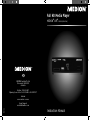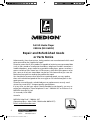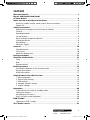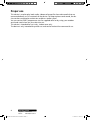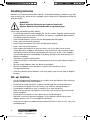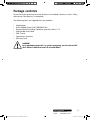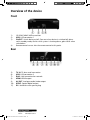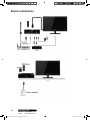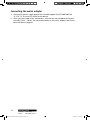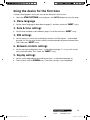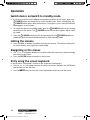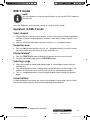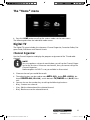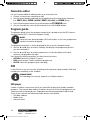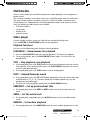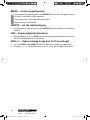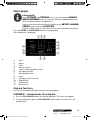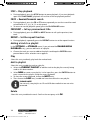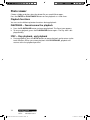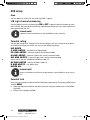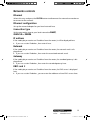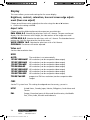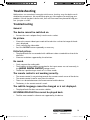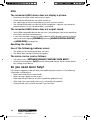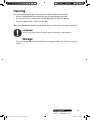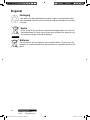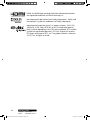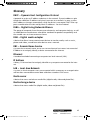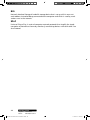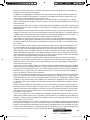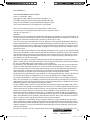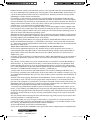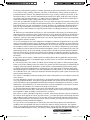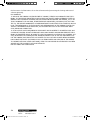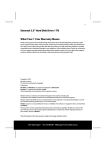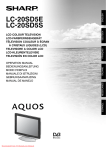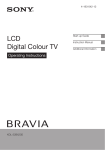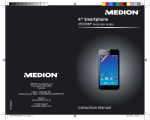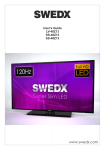Download Medion MD 86589 Instruction manual
Transcript
Full HD Media Player MEDION® LIFE® E85026 (MD 86589) AUS MEDION Australia Pty Ltd St Leonards, NSW 2065 Australia Hotline: 1300 884 987 Opening hours: Mon - Fri 08:30AM to 06:00PM EST Internet www.medion.com.au 04/12 E-mail Support [email protected] Instruction Manual Full HD Media Player E85026 (MD 86589) Warranty Details The product is guaranteed to be free from defects in workmanship and parts for a period of 12 months from the date of purchase. Defects that occur within this warranty period, under normal use and care, will be repaired, replaced or refunded at our discretion. The benefits conferred by this warranty are in addition to all rights and remedies in respect of the product that the consumer has under the Competition and Consumer Act 2010 and similar state and territory laws. Our goods come with guarantees that cannot be excluded under the Australian Consumer Law. You are entitled to a replacement or refund for a major failure and for compensation for any other reasonably foreseeable loss or damage. You are also entitled to have the goods repaired or replaced if the goods fail to be of acceptable quality and the failure does not amount to a major failure. After Sales Support Telephone: Internet: 86589 EN ALDI AUS Content RC5.indd 1 1300 884 987 www.medion.com.au 1 17.01.2012 10:05:31 Full HD Media Player E85026 (MD 86589) Repair and Refurbished Goods or Parts Notice Unfortunately, from time to time, faulty products are manufactured which need to be returned to the Supplier for repair. Please be aware that if your product is capable of retaining user-generated data (such as files stored on a computer hard drive, telephone numbers stored on a mobile telephone, songs stored on a portable media player, games saved on a games console or files stored on a USB memory stick) during the process of repair, some or all of your stored data may be lost. We recommend you save this data elsewhere prior to sending the product for repair. You should also be aware that rather than repairing goods, we may replace them with refurbished goods of the same type or use refurbished parts in the repair process. Please be assured though, refurbished parts or replacements are only used where they meet ALDI’s stringent quality specifications. If at any time you feel your repair is being handled unsatisfactorily, you may escalate your complaint. Please telephone us on 1 300 884 987 or write to us at: MEDION Australia Pty Ltd St. Leonards, NSW 2065 Australia MEDION Help Desk 1 300 884 987 (Operating Hours : Mon-Fri 08 :30AM to 06 :00PM EST) Email: [email protected] 2 After Sales Support Telephone: Internet: 1300 884 987 www.medion.com.au 86589 EN ALDI AUS Content RC5.indd 2 17.01.2012 10:05:51 Content Warranty Details..........................................................................................1 Repair and Refurbished Goods or Parts Notice .............................................................................................2 Notes on how to use these instructions ........................................................5 Warning symbols and key words used in these instructions ....................................5 Proper use...............................................................................................................6 Safety instructions .......................................................................................7 Keep electrical equipment out of reach of children .................................................7 General ...................................................................................................................7 Handling batteries...................................................................................................8 Set-up location........................................................................................................8 Never attempt to repair the device! .........................................................................9 Cleaning and care ...................................................................................................9 Data backup ...........................................................................................................9 Electricity supply .....................................................................................................9 General ......................................................................................................10 Playable formats....................................................................................................10 File systems ...........................................................................................................10 About the display icon ..........................................................................................10 Package contents ....................................................................................... 11 Overview of the device ...............................................................................12 Front .....................................................................................................................12 Rear ......................................................................................................................12 Remote control .....................................................................................................13 Initial operation ........................................................................................15 Inserting the batteries in the remote control .........................................................15 Device connections ...............................................................................................16 HDMI connection..................................................................................................17 Using the device for the first time .............................................................19 1. Menu language .................................................................................................19 2. Date & time settings .........................................................................................19 3. DVB settings ......................................................................................................19 4. Network controls settings .................................................................................19 5. Display settings .................................................................................................19 Operation ..................................................................................................20 Switch device on/switch to standby mode. ...........................................................20 Setting the volume................................................................................................20 Navigating in the menus .......................................................................................20 Entry using the screen keyboard ...........................................................................20 DVB-T mode ...............................................................................................21 Operation in DVB-T mode .....................................................................................21 The “Home” menu .....................................................................................23 After Sales Support Telephone: Internet: 86589 EN ALDI AUS Content RC5.indd 3 1300 884 987 www.medion.com.au 3 17.01.2012 10:05:52 Digital TV ..................................................................................................23 Channel Organiser ................................................................................................23 Favourites editor ...................................................................................................24 Program guide ......................................................................................................24 PVR .......................................................................................................................24 Channel search .....................................................................................................25 Multimedia ................................................................................................27 Video player ..........................................................................................................27 Music player .........................................................................................................29 Photo viewer .........................................................................................................32 Settings......................................................................................................33 Menu language ....................................................................................................33 Date & time ..........................................................................................................33 DVB setup .............................................................................................................34 Networks controls .................................................................................................35 Display ..................................................................................................................36 Sound ...................................................................................................................37 Storage .................................................................................................................37 Firmware update ...................................................................................................37 Privacy ..................................................................................................................37 About....................................................................................................................37 Troubleshooting ........................................................................................38 Troubleshooting....................................................................................................38 Do you need more help? ............................................................................39 Cleaning ....................................................................................................40 Storage ......................................................................................................40 Disposal .....................................................................................................41 Technical data ...........................................................................................42 Glossary .....................................................................................................44 Licence information ..................................................................................46 GNU General Public Licence .......................................................................46 4 After Sales Support Telephone: Internet: 1300 884 987 www.medion.com.au 86589 EN ALDI AUS Content RC5.indd 4 17.01.2012 10:05:52 Notes on how to use these instructions Before using the device for the first time, please read these operating instructions carefully, paying special attention to the safety notices. This device should only be used as designated and described in these instructions. Please keep these instructions in a safe place for future reference. If you give the device away, please also pass on these instructions. Warning symbols and key words used in these instructions DANGER! Indicates a hazardous situation which, if not avoided, will result in death or serious injury! WARNING! Indicates a hazardous situation which, if not avoided, could result in death or serious injury! CAUTION! Indicates a hazardous situation which, if not avoided, could result in minor or moderate injury! WARNING! Is used to address practices not related to personal injury! PLEASE NOTE! Please follow the guidelines in the operating instructions! PLEASE NOTE! Additional information on using the device! WARNING! Warning: danger of electric shock! • Bullet point/information on occurrences during operation Tasks to be performed After Sales Support Telephone: Internet: 86589 EN ALDI AUS Content RC5.indd 5 1300 884 987 www.medion.com.au 5 17.01.2012 10:05:52 Proper use This device is used to play back audio, video and image files from data media that are connected directly or via a network to the device. To output picture and sound, the device can be connected to a television and/or an audio system. You can receive DVB-T programmes via the supplied aerial or by using your outdoor aerial and watch them on your television set. This device is intended for use in dry, indoor areas only. The device is only intended for private use and not for industrial or commercial use. 6 After Sales Support Telephone: Internet: 1300 884 987 www.medion.com.au 86589 EN ALDI AUS Content RC5.indd 6 17.01.2012 10:05:53 Safety instructions Keep electrical equipment out of reach of children This device is not intended for use by people (including children) with reduced physical, sensory or mental abilities, or by people who lack the experience or knowledge to use it unless they are supervised by a person responsible for their safety or have been instructed on its use. Never allow children to use electrical appliances without supervision. DANGER! Keep packaging material, e.g. plastic wrapping, out of reach of children. Misuse could lead to a risk of suffocation. General • • • • • • • Never open the casing of the device (electrical shock, short circuit and fire hazard)! Never insert any objects through the slots and openings to the inside of the device (electrical shock, short circuit and fire hazard)! The slots and openings on the device are for ventilation purposes. Do not cover these openings (overheating, fire risk)! The universal remote control has a class 1 infrared diode. Do not use optical devices to look at the LED. Do not place containers containing liquid, e.g. vases, on the appliance, the mains adapter or in their immediate surroundings, and protect all parts of the device from rain and water. The container may tip over and the liquid can impair the electrical safety of the device. If the plug, cable or device is damaged, immediately remove the plug from the power outlet. If the unit has been moved from a cold to a warm room, wait before connecting the device to the power supply. The ensuing condensation could damage the device. The device can be operated safely as soon as it reaches room temperature. After Sales Support Telephone: Internet: 86589 EN ALDI AUS Content RC5.indd 7 1300 884 987 www.medion.com.au 7 17.01.2012 10:05:53 Handling batteries Batteries may contain combustible materials. If handled improperly, batteries may leak, heat up excessively, ignite or even explode, which could result in damage to the device and your health. WARNING! Risk of explosion if batteries are replaced incorrectly. Replace batteries only with the same or equivalent type. Please note the following safety advice: • If swallowed, batteries may endanger life. For this reason, keep the remote control and the batteries out of reach of children. If a battery is swallowed, please obtain immediate medical assistance. • Never charge batteries (unless they are designed to be recharged). • Always observe the correct polarity. • Never empty the batteries by means of high power output. • Never short-circuit the batteries. • Never expose the batteries to excessive heat, such as sunlight, fire or similar. • Do not dismantle or deform the batteries. You could injure your hands or fingers, and battery fluid could come into contact with your eyes or skin. If this happens, rinse the affected areas immediately with plenty of clean water and contact your doctor immediately. • Avoid heavy impacts and vibrations. • Clean the contacts in the battery compartment and on the new batteries before insertion. • Remove empty batteries from the device immediately. • Remove the batteries from the device if you do not intend to use it for a long period of time. • Cover the contacts of the batteries with sticky tape if you want to store or dispose of them. Set-up location • • • • • • • • 8 Set up and operate all components on a stable, level and vibration-free surface to prevent the device from falling down. Do not jolt or shake the device. Impacts may damage the sensitive electronics. Do not place the device near heat sources (e.g. heaters) that could affect it. Do not place naked flames (e.g. lit candles) on or near the device. Make sure that you do not obstruct or cover the vents to ensure permanent adequate ventilation. Do not place any objects on the cable as these could damage it. Maintain a minimum distance of approx. 10 cm between the device or mains adapter and any walls. Ensure adequate ventilation. Do not use the device outdoors because external elements such as rain, snow, etc., could damage it. After Sales Support Telephone: Internet: 1300 884 987 www.medion.com.au 86589 EN ALDI AUS Content RC5.indd 8 17.01.2012 10:05:53 • • Keep the appliance at a distance of at least one metre from high frequency and magnetic sources of interference (television, speaker boxes, mobile telephones, etc.) to avoid malfunctions. Large changes in temperature or fluctuations in humidity can cause moisture buildup within the device due to condensation, which can cause an electrical short circuit. Never attempt to repair the device! If the mains adapter, connecting cable or device is damaged, immediately unplug the device from the power outlet. Do not use the device if it or the connecting cable is visibly damaged or if the device itself has been dropped. WARNING! Never try to open and/or repair the device yourself. Risk of electric shock! If there is a fault, contact the MEDION Service Centre. Cleaning and care • • Always disconnect the mains adapter from the power outlet before cleaning the device. Only use a dry, soft cloth to clean the device. Do not use chemical solutions and cleaning products because these may damage the unit’s surface and/or inscriptions. Data backup • Please note! Back up your data to external storage media after each update. We do not accept any liability for claims for compensation arising from loss of data or any damages incurred. Electricity supply Please note: Even in standby mode some components of the device are live. To disconnect the power from your device or to completely isolate the device from voltage sources, unplug the device completely from the mains. • Only operate the mains power plug on earthed power outlets with AC 100–240 V ~ 50 Hz. Contact your electricity provider if you are not sure if the socket is earthed or not. • Use only the supplied mains adapter. (Ktec KSAD1200150W1AU). Never try to connect the the plug of the mains adapter to other connectors as this may cause damage. • For extra safety, we recommend using a surge protector to prevent the device from being damaged as a result of power surges or lightning strikes. • To interrupt the power supply, pull the plug out of the mains socket. After Sales Support Telephone: Internet: 86589 EN ALDI AUS Content RC5.indd 9 1300 884 987 www.medion.com.au 9 17.01.2012 10:05:53 • • • • • The mains adapter must be easy to access after connection so that it can be quickly removed from the power supply if necessary. To avoid overheating, do not cover the mains power plug. If you are using an extension cable, make sure that it complies with VDE requirements. If in doubt, contact your electrician. Position the cable so that it cannot be stepped on or tripped over. Do not place any objects on the cable as these could damage it. General Playable formats This device can play back and write to numerous file formats. The following table lists the playable file formats of various media types. Media type Video Subtitle formats Audio Photo File formats MPG, MPEG, AVI, WMV, MP4, MOV, DAT, VOB, ISO, MKV, TS, M2TS SRT, SUB, SMI, SSA MP3, WMA, WAV, AAC, OGG JPG, BMP, PNG, GIF* *For GIF files only the first photo is displayed. File systems Your full HD Media Player supports FAT16, FAT32, NTFS, EXT2 and EXT3 file systems. About the display icon During operation the TV screen shows, among other things, the “ ” icon and indicates that the function explained in the user manual is not available for this operating mode. 10 After Sales Support Telephone: Internet: 1300 884 987 www.medion.com.au 86589 EN ALDI AUS Content RC5.indd 10 17.01.2012 10:05:54 Package contents Please check your purchase to ensure all items are included. Contact us within 7 days of purchase if the delivery is incomplete. The following items are supplied with your product: • • • • • • • Media player Mains adapter (Ktec KSAD1200150W1AU) Remote control including 2 batteries type RO3 (AAA) 1.5 V Video/audio cinch cable DVB-T aerial Operating instructions Warranty card DANGER! Keep packaging material, e.g. plastic wrapping, out of reach of children. Misuse could lead to a risk of suffocation. After Sales Support Telephone: Internet: 86589 EN ALDI AUS Content RC5.indd 11 1300 884 987 www.medion.com.au 11 17.01.2012 10:05:54 Overview of the device Front 1) 2) 3) 4) SD/SDHC/MMC/MSPro card slot USB: USB connection 1 ON/OFF: Switch device on/off. Goes out when device is switched off; glows red in standby mode; flashes while system is shutting down; glows blue when switched on Remote control sensor: Aim the remote control at this point. Rear 5) 6) 7) 8) 9) 10) 11) 12 TV IN: 75 ohm aerial connection USB: USB connection 2 RJ45: LAN connection for network HDMI: HDMI output AV OUT: Analogue audio/video output SPDIF: Optical digital output DC: Socket for mains power plug After Sales Support Telephone: Internet: 1300 884 987 www.medion.com.au 86589 EN ALDI AUS Content RC5.indd 12 17.01.2012 10:05:54 Remote control After Sales Support Telephone: Internet: 86589 EN ALDI AUS Content RC5.indd 13 1300 884 987 www.medion.com.au 13 17.01.2012 10:05:55 1) 2) 3) 4) 5) 6) 7) 8) 9) 10) 11) 12) 13) 14) 15) 16) 17) 18) 19) 20) 21) 22) 23) 24) 25) 26) 27) 28) 29) 30) 31) 14 POWER: Switch device on/switch to standby mode TV: Change to DVB mode MUSIC: Change to music playback OUTPUT: Set the video output AUDIO: Set the audio output NUMBER KEYS: To enter numbers MUTE: To switch the sound off RECALL: Refresh the current display Navigation buttons : Move the selection in the menus RETURN: Back to previous menu PLAY/PAUSE : Start/pause playback VOLUME -/+: Decrease/increase volume PREV/NEXT /: Previous/next title REC: Start PVR recording FAV: Call up the favourites lists Colour buttons RED, GREEN, YELLOW, BLUE: Function buttons for video text and use in some menus HOME: Back to the HOME menu PHOTO: Change to photo playback VIDEO: Change to video playback REPEAT: Set repeat function SUBTITLE: Display the subtitles DELETE: Delete the entries INFO: Display playback information ENTER: Confirm entries MENU: Call up menu STOP: Stop playback ZOOM -/+: Reduce/enlarge image FR/FF /: Search backwards/forwards TELETEXT: Display teletext (key without function in Australia) EPG: Call up program guide in DVB mode Battery compartment (on the rear side) After Sales Support Telephone: Internet: 1300 884 987 www.medion.com.au 86589 EN ALDI AUS Content RC5.indd 14 17.01.2012 10:05:56 Initial operation Inserting the batteries in the remote control Open the battery compartment cover on the back of the remote control. Insert two R03 type (AAA) 1.5 V batteries in the battery compartment of the remote control. Check the battery polarity (inscribed on the bottom of the battery compartment). Replace the cover. PLEASE NOTE! Remove the batteries from the remote control if the device is not going to be used for a longer period. The remote control could be damaged by leaking batteries. After Sales Support Telephone: Internet: 86589 EN ALDI AUS Content RC5.indd 15 1300 884 987 www.medion.com.au 15 17.01.2012 10:05:56 Device connections 16 After Sales Support Telephone: Internet: 1300 884 987 www.medion.com.au 86589 EN ALDI AUS Content RC5.indd 16 17.01.2012 10:05:56 HDMI connection Connect the HDMI cable to the HDMI device socket as well as to the corresponding HDMI input socket on your television set. Notes on HDMI connection • If your television does not have a Dolby Digital or MPEG decoder, go to the SETTINGS menu and set the option [SOUND] submenu [AUDIO DIGITAL OUTPUT] to [HDMI PCM] (see page 36). • When connecting an HDMI-compatible device, observe the following points: − -Switch off the HDMI device and this device. Now switch on the HDMI device, wait approx. 30 seconds, and then switch on this device. − -The video input of the connected device must be set to this device. − -The connected device must support one of the following video input resolutions: 480P, 576P, 720P (50Hz), 720P (60Hz), 1080i (50Hz), 1080i (60Hz), 1080P (50Hz) or 1080P (60Hz). Connection to the AV sockets Using the supplied audio/video cable, connect the AV OUT socket of the device to the audio/video input sockets of the TV set. This output only supports PAL and NTSC resolutions; use the HDMI output if you wish to enjoy HD content. Optical digital connection To transmit the digital audio signals to a digital audio device, use an optical cable to connect the SPDIF device socket to the corresponding socket on the digital audio device (e.g. an A/V amplifier). Connecting a data medium via USB Use a USB cable to connect a USB drive to the USB port on the front or rear of the device. You can also insert a USB stick into one of the ports. Network connection Use a network cable with the appropriate connectors to connect the RJ45 device socket to a network interface (e.g. a router). This enables the full HD Media Player to access shared files in the network. Connection for memory cards Insert a memory card (SD/SDHC/MMC/MSPro) into the card reader at the front of the device to play back the files on the memory card. NOTE! The full HD Media Player supports SD memory cards, SDHC memory cards, MMC memory cards and MSPro type memory sticks. After Sales Support Telephone: Internet: 86589 EN ALDI AUS Content RC5.indd 17 1300 884 987 www.medion.com.au 17 17.01.2012 10:05:57 Connecting the mains adapter 18 Connect the power supply plug of the included adapter (KSAD1200150W1AU 12 V DC 1.5 A) to the DC socket on the device. Once you have made all the connections, connect the mains adapter to the power outlet (230 V ~ 50 Hz). For more information on the mains adapter, refer to the technical data on page 43. After Sales Support Telephone: Internet: 1300 884 987 www.medion.com.au 86589 EN ALDI AUS Content RC5.indd 18 17.01.2012 10:05:57 Using the device for the first time A setup wizard appears when you start up the device for the first time. Select the START SETTING entry and press the ENTER button to start the setup. 1. Menu language Set the menu language as described on page 33 and then select the “NEXT” entry. 2. Date & time settings Set the time and date as described on page 33 and the select the “NEXT” entry. 3. DVB settings Set the country in which the media player receives the DVB signals – as described on page 34. You can also set the channel numbering and the parental control here. Then select the “NEXT” entry. 4. Network controls settings Set the network configuration here – as described on page 35 – if you wish to connect a network cable. Then select the “NEXT” entry. 5. Display settings Set the screen edge adjustment and format here – as described on page 36 Then confirm with the FINISH entry. The initial startup is now completed. After Sales Support Telephone: Internet: 86589 EN ALDI AUS Content RC5.indd 19 1300 884 987 www.medion.com.au 19 17.01.2012 10:05:57 Operation Switch device on/switch to standby mode. If you have used the mains adapter to connect the device to the mains, press the POWER button on the device to switch the device on. When switched on, the POWER button glows blue continuously. During the system start the MEDION logo appears on the screen. To switch the device to standby mode, press the POWER button on the remote control or on the device. The POWER button on the device glows red in standby mode. Press the POWER button on the remote control or the POWER button on the device again to switch the device back on from standby mode. Setting the volume Press the VOL -/+ buttons to reduce/increase the volume. The volume setting will be shown briefly at the top of the screen edge. Navigating in the menus The navigation buttons are used to select the menu items and to change the values in the menus. Press the ENTER button to confirm a menu item. Entry using the screen keyboard In some menus a keyboard is shown on the screen for entering text. Use the navigation buttons to select a character and press the ENTER button to enter it in the text line. Use the NEXT entry to close the screen keyboard and to return to the menu. 20 After Sales Support Telephone: Internet: 1300 884 987 www.medion.com.au 86589 EN ALDI AUS Content RC5.indd 20 17.01.2012 10:05:57 DVB-T mode NOTE! You must perform a channel search before you call up the DVB-T mode for the first time. Press the TV button on the remote control to switch to DVB-T mode. Operation in DVB-T mode Select channel The number keys can be used to directly select a channel by entering the program number. To enter two-digit program numbers, enter both numbers quickly in succession. You can also select individual channels using the navigation buttons. Favourites view Press the FAV button and then use the navigation buttons to select a favourites list to display only the channels of the favourites list. Display teletext1 Press the TELETEXT button to display the teletext for the current channel. To close the teletext page, press the RETURN button. Selecting a page Enter the number of the desired teletext page as a three-digit number with the number keys. The selected page number is displayed in the top left corner of the window. The teletext counter continues to search until it finds the selected page number. The navigation buttons let you flip back and forwards through the teletext pages. Colour buttons If coloured fields or text entries are shown at the bottom screen edge, you can select the contents directly by pressing the corresponding colour buttons. 1 This function is not supported in Australia After Sales Support Telephone: Internet: 86589 EN ALDI AUS Content RC5.indd 21 1300 884 987 www.medion.com.au 21 17.01.2012 10:05:58 EPG – Calling up the electronic programme guide Press the EPG button to call up the programme guide as described under “Programme guide” on page 24. REC – Start direct recording (PVR) 22 During TV playback, press the REC button to record directly to a connected USB data medium. To stop the recording, press the STOP button. NOTE! You cannot change the DVB-T channel during an ongoing recording. If there is no USB data medium connected, the following note appears: NO DISK AVAILABLE. After Sales Support Telephone: Internet: 1300 884 987 www.medion.com.au 86589 EN ALDI AUS Content RC5.indd 22 17.01.2012 10:05:58 The “Home” menu Press the HOME button to call up the various modes via the main menu. The following describes the individual media menus. Digital TV The Digital TV menu includes the submenus Channel Organiser, Favourites Editor, Program Guide, PVR Menu and Channel Search. Channel Organizer Use the Channel Organiser to display the program assignment of the TV and radio channels. NOTE! You must perform a channel search before you call up the Channel Organiser for the first time. If there are no channels, then you cannot call up the Channel Organizer. Radio reception via DVB-T is not yet available in all countries! • • • Choose a channel you would like to edit. The colour buttons can be used to move MOV (RED), delete DEL (GREEN), delete all DELETE ALL (YELLOW), switch between TV/RADIO view (BLUE) channels. You can also use the number keys to call up the following functions: 0 key: Create a new channel. 1 key: Edit the information of the selected channel. 2 key: Block access to the selected channel. After Sales Support Telephone: Internet: 86589 EN ALDI AUS Content RC5.indd 23 1300 884 987 www.medion.com.au 23 17.01.2012 10:05:58 Favourite editor Use the Favourite editor to add channels to your favourites list. Choose a channel you would like to edit. Use the colour buttons and the 0 key to add the channel to one of four favourites lists: FAV1 (RED), FAV2 (GREEN), FAV3 (YELLOW) and FAV4 (0 key). Press the blue colour button to switch between the TV/RADIO views. You can also edit the names of the favourites lists with the FAV button. Program guide The program guide shows the program content that is broadcast via the EPG information of a channel (EPG = Electronic Program Guide). NOTE! Some channels do not broadcast EPG information. In this case, programme contents cannot be displayed. The programme preview is always displayed for the currently selected channel. Use the ◄ and ► keys to select a weekday that displays the programme preview you are interested in. Use the ▲ and ▼ keys to select a programme. A short description of the programme is displayed on the right. Press one of the following buttons to select further functions: • RETURN: Back to the Digital TV menu. • RED colour button: Choose a different programme. • ENTER: Select this programme for recording. PVR In the PVR menu you can view the recordings of the personal video recorder (PVR) and include new recordings in the schedule. PLEASE NOTE! The recordings can only be stored on a USB data medium. PVR player Choose a medium source from which you would like to play back already recorded programs. The external data medium (medium source) on which the programmes are stored must be connected for this. Depending on the connected data medium and shares in the network, the following media sources are available: • USB data medium • Media server • Network shares 24 After Sales Support Telephone: Internet: 1300 884 987 www.medion.com.au 86589 EN ALDI AUS Content RC5.indd 24 17.01.2012 10:05:58 Schedule record Here you can carry out and manage the programming for the recordings. Press the colour buttons to call up the following functions: • RED colour button: Add a new recording • GREEN colour button: Edit the currently selected recording • YELLOW colour button: Delete the currently selected recording • BLUE colour button: Mark all recordings Add a new recording (RED colour button) Press the RED colour button to add a new recording. Programming Press the ENTER button and then select a channel for the recording. Month/date/year Use the arrow keys to set the date for the recording. Start time Set the time to begin recording here. Duration Set the duration of the recording here. Schedule type Set a rule for the recording here. Recording is to occur once (ONE TIME), daily (DAILY), weekly (WEEKLY), on weekdays (WEEKDAY) or Saturdays and Sundays (SA~SUN). Choose the SAVE entry and press the ENTERbutton to save the settings. To cancel programming the recording, choose the EXIT entry. Channel search You start the channel search here. First choose if you would like to perform the channel search using AUTO SCAN or MANUAL SCAN. For manual channel search, set the DVB-T channel you will be searching for in the “BY CHANNEL” entry. Also add the channel frequency in the “INPUT FREQUENCY (KHZ)” entry. For both search types set the BANDWIDTH of the DVB-T signal you are receiving. To start the search, choose the START SCAN entry and press the ENTER button. If you do not want to start a search, choose the CANCEL entry. After Sales Support Telephone: Internet: 86589 EN ALDI AUS Content RC5.indd 25 1300 884 987 www.medion.com.au 25 17.01.2012 10:05:59 Search During the search, all already found TV channels and radio channels are displayed. To cancel the search, choose the END entry and press the ENTER button. When the search is completed, the display switches back to the playback of the channel on programme position 1. 26 After Sales Support Telephone: Internet: 1300 884 987 www.medion.com.au 86589 EN ALDI AUS Content RC5.indd 26 17.01.2012 10:05:59 Multimedia Choose which media you would like to play back (video playback, music playback or photo viewer). Then choose a medium source from which you would like to play back the media files. The external data medium (medium source) on which the media is stored must be connected for this. Depending on the connected data medium and shares in the network, the following media sources are available: • USB data medium • Card reader • Media server • Network shares Video player Choose a folder and then select the video file you would like to play back. Press the ENTER or PLAY/PAUSE button to start playback. Playback functions You can use the following button functions during playback: PLAY/PAUSE – Pause/resume the playback Press the PLAY/PAUSE button to interrupt playback. The Pause icon appears. To resume playback, press the PLAY/PAUSE button again. The Play icon is displayed briefly. STOP – Stop playback, end playback During playback, press the STOP button once to pause playback and return to the title selection. If you start playback again with PLAY/PAUSE, playback will resume at the last playback position. During playback, press the STOP button twice to end playback. FR/FF – Rewind/forwards search During playback, press the FR or FF button repeatedly to start fast search forwards or backwards in 2, 4, 8, 16, 32 or 64x speed (the available speeds may vary depending on the media type). To return to normal playback speed, press the PLAY/PAUSE button. PREV/NEXT – Call up previous/next title During playback, press the PREV or NEXT button to call up the previous/next track. AUDIO – Set the audio track During playback, repeatedly press the AUDIO button to set the available audio tracks. RANDOM – Set random playback During playback, press the RANDOM button to switch random playback on or off. After Sales Support Telephone: Internet: 86589 EN ALDI AUS Content RC5.indd 27 1300 884 987 www.medion.com.au 27 17.01.2012 10:05:59 REPEAT – Set the repeat function During playback, repeatedly press the REPEAT button to set the repeat function. All tracks in the folder will be repeated. The current track will be repeated continuously Repeat function switched off SUBTITLE – Set the subtitle display During playback, repeatedly press the SUBTITLE button to display the available subtitles. INFO – Display playback information During playback, press the INFO button to display the elapsed/remaining time as well as information about the file format. ZOOM-/+ – Reduce/enlarge image (not for TV recordings) 28 Press the ZOOM - and ZOOM + buttons to reduce or enlarge the image detail. Using the navigation buttons you can move the enlarged image detail. After Sales Support Telephone: Internet: 1300 884 987 www.medion.com.au 86589 EN ALDI AUS Content RC5.indd 28 17.01.2012 10:05:59 Music player PLEASE NOTE! In the SETTINGS -> STORAGE menu, if you activated the ENABLE MEDIA DATABASE entry, the overview that the media database created on the data medium will appear first. Here you can select the tracks from the directory by ARTISTS, ALBUMS, SONGS or from one of the PLAYLISTS. Choose a folder and then select the music file you would like to play back. Press the ENTER or PLAY/PAUSE button to start playback. The audio player is displayed: 1) 2) 3) 4) 5) 6) 7) 8) 9) 10) 11) 12) Artist Album Track Back to track list Switch random playback on/off Set repeat function Total playback time Pause Call up previous/next title Elapsed time Playback bar Album cover Playback functions You can use the following button functions during playback: PLAY/PAUSE – Pause/resume the playback Press the PLAY/PAUSE button to interrupt playback. The Pause icon appears. To resume playback, press the PLAY/PAUSE button again. The Play icon is displayed briefly. After Sales Support Telephone: Internet: 86589 EN ALDI AUS Content RC5.indd 29 1300 884 987 www.medion.com.au 29 17.01.2012 10:05:59 STOP – Stop playback During playback, press the STOP button to pause playback. If you start playback again with PLAY/PAUSE, playback will resume at the last playback position. FR/FF – Rewind/forwards search During playback, press the FR or FF button repeatedly to start fast search forwards or backwards in 2, 4, 8, 16, 32 or 64x speed. To return to normal playback speed, press the PLAY/PAUSE button. PREV/NEXT – Call up previous/next title During playback, press the PREV or NEXT button to call up the previous/next track. REPEAT – Set the repeat function During playback, repeatedly press the REPEAT button to set the repeat function. Adding a track to a playlist In the SETTINGS -> STORAGE menu, if you activated the ENABLE MEDIA DATABASE entry, you can add tracks to a playlist. Choose the track you want to add to the playlist and keep the ENTER button pressed down until a selection menu appears. Play Select this entry to directly play back the marked track. Add to playlist Select this entry to add the track to a playlist. Select the CURRENT PLAYLIST to add the track to the playlist currently being used on this data medium. Select NEW to create a new playlist. In the input line, press the ENTER button to enter a name for the playlist using the screen keyboard. To close the screen keyboard, choose the NEXT entry. Then choose the SAVE entry to add and save the track to the new playlist. PLEASE NOTE! You can only save playlists to SD and USB data media that are not writeprotected. Delete Select this entry to delete the track. Confirm the next query with OK. 30 After Sales Support Telephone: Internet: 1300 884 987 www.medion.com.au 86589 EN ALDI AUS Content RC5.indd 30 17.01.2012 10:06:00 Playing back/deleting/renaming a playlist To play back the entire content of a playlist, go to the MULTI MEDIA menu and select the MUSIC PLAYER entry and then select the data medium with the stored playlist. Select the PLAYLISTS entry and then choose a playlist. Keep the ENTER button pressed down until a selection menu appears. To play back the entire content of the playlist, select the PLAY entry. To delete the playlist, select the DELETE entry. Confirm the next query with OK. To rename the playlist, select RENAME. In the input line, press the ENTER button to enter a name for the playlist using the screen keyboard. To close the screen keyboard, choose the NEXT entry. Then select the SAVE entry to save the playlist with the new name. After Sales Support Telephone: Internet: 86589 EN ALDI AUS Content RC5.indd 31 1300 884 987 www.medion.com.au 31 17.01.2012 10:06:00 Photo viewer Choose a folder and then select the photo file you would like to open. Press the ENTER or PLAY/PAUSE button to start playback as a slide show. Playback functions You can use the following button functions during playback: PLAY/PAUSE – Pause/resume the playback Press the PLAY/PAUSE button to interrupt playback. The Pause icon appears. To resume playback, press the PLAY/PAUSE button again. The Play icon is displayed briefly. STOP – Stop playback, end playback 32 During playback, press the STOP button to pause playback and to return to the track selection. When you restart playback with PLAY/PAUSE, playback will resume at the last playback position. After Sales Support Telephone: Internet: 1300 884 987 www.medion.com.au 86589 EN ALDI AUS Content RC5.indd 32 17.01.2012 10:06:00 Settings Menu language Here you can set the language for the menus and the on-screen keyboard. Confirm the language setting entry to set a different language. Choose the new language and confirm again with ENTER. Use the RETURN button to return to the menu selection. Date & time Set date Confirm the date setting entry to set a different date. Set a new date and confirm with SET. Select time zone Confirm the time zone setting entry to set a different time zone. Choose a different time zone and confirm with ENTER. Set time Confirm the time setting entry to set a different time. Set the new time and confirm with SET. Use 24-hour format Press the ENTER button to display the time in a 24 or 12 hour format. Select date format Confirm the date format setting entry in order to set a different date format. Choose a different date format and confirm with ENTER. After Sales Support Telephone: Internet: 86589 EN ALDI AUS Content RC5.indd 33 1300 884 987 www.medion.com.au 33 17.01.2012 10:06:00 DVB setup Area Set the region in which you are receiving DVB-T signals. LCN logic channel numbering Set the logical channel numbering to ON or OFF. Logical channel numbering sorts the channels that have been found into a predefined sequence (e.g. main channels at the beginning of the list). PLEASE NOTE! Logical channel numbering is not available in every country! Parental rating Set the age rating here. Programs that do not comply with this rating can only be accessed by entering a password. You can set the following ratings: NO BLOCK G AND ABOVE – Suitable for all age groups PG AND ABOVE – Parental supervision recommended M AND ABOVE – Parental supervision strictly recommended MA AND ABOVE – Parental supervision strictly recommended; some scenes are not suitable for children under 15 AV AND ABOVE – Not for children under 15; R AND ABOVE – For adults only BLOCK ALL PLEASE NOTE! Access restriction on the basis of age rating is not available in every country! Parental lock Here you can change the password for locking the age rating. The factory default password is 0000. Enter the old password first and then enter the new password twice in the following fields. Confirm the setting with OK. 34 After Sales Support Telephone: Internet: 1300 884 987 www.medion.com.au 86589 EN ALDI AUS Content RC5.indd 34 17.01.2012 10:06:00 Networks controls Ethernet Select this entry and press the ENTER button to disconnect the network connection or to connect to the network. Ethernet configuration Set up the network adapter for your local network here. Connection type Set the connection type to your local network to DHCP, STATIC IP or PPPOE . IP address If the media player receives an IP address from the router, it will be displayed here. If you use a static IP address, then enter it here. Netmask If the media player receives an IP address from the router, the network mask is displayed here. If you use a static IP address, then enter the associated network mask. Gateway If the media player receives an IP address from the router, the standard gateway is displayed here. If you use a static IP address, then enter the standard gateway here. DNS1 and 2 If the media player receives an IP address from the router, the DNS server is displayed here. If you use a static IP address, you can enter the addresses of two DNS servers here. After Sales Support Telephone: Internet: 86589 EN ALDI AUS Content RC5.indd 35 1300 884 987 www.medion.com.au 35 17.01.2012 10:06:01 Display This menu allows you to make settings for the screen display. Brightness, contrast, saturation, hue and screen edge adjustment (Over scan adjust) Choose one of these entries and adjust the value using the ◄ and ► buttons. Confirm the setting with OK. Aspect ratio Choose one of the following formats for output on your television: PAN SCAN 4:3: Selection for televisions with a 4:3 format. The pan scan format displays 16:9 film formats at full height; the side sections of the image are cut off. LETTER BOX 4:3: Selection for televisions with a 4:3 format. The letterbox format reduces the 16:9 film format to the size of the screen WIDE SCREEN 16:9: Selection for televisions with a 16:9 format. ORIGINAL: The format will not be adjusted. Video out Set the video resolution here. HDMI AUTO 1920X1080@60P 1920X1080@60I 1280X720@60P 720X480@60P 1920X1080@50P 1920X1080@50I 1280X720@50P 720X576@50P The resolution is set automatically. HD resolution (not for composite-video output) HD resolution (not for composite-video output) HD resolution (not for composite-video output) HD resolution (not for composite-video output) HD resolution (not for composite-video output) HD resolution (not for composite-video output) HD resolution (not for composite-video output) progressive 576 lines resolution (not for composite-video output CVBS Set the TV system here. This setting also depends on the country you are in. NTSC United States, Canada, Japan, Mexico, Philippines, South Korea and Taiwan. Europe, Greenland, parts of Africa and South America, the Middle East, China, India, Australia and Indonesia. PAL 36 After Sales Support Telephone: Internet: 1300 884 987 www.medion.com.au 86589 EN ALDI AUS Content RC5.indd 36 17.01.2012 10:06:01 Sound Audio digital output Set the audio signal for digital sound output here: HDMI PCM: Digital audio signal reduced to stereo via HDMI output S/PDIF PCM: Digital audio signal reduced to stereo via optical output SPDIF S/PDIF RAW DATA: Digital audio signal unchanged via optical output SPDIF HDMI RAW DATA: Digital audio signal unchanged via HDMI output Storage Enable media database Press the ENTER button to switch the media database on or off. When the media database is switched on, the media player creates an index file on the SD and USB data media containing the music files. When you choose the music playback on the data medium, you can choose the tracks from the directory by ARTISTS, ALBUMS, SONGS or from one of the PLAYLISTS. Storages The storage media connected to the media player are displayed here. Firmware update If you have a firmware update on a data medium, then connect it. Select the “BROWSE” entry to search for the update file. To start the update, select the UPDATE entry. You can also carry out the update directly over the Internet. Connect the device to the Internet and then connect a removable USB disk (FAT32) with at least 100 MB of free memory. Select the „CHECK FOR UPDATE“ button to start the update process. The device now searches for appropriate updates, saves them temporarily to the removable disk and then installs the updates. If you activate the option „AUTO UPDATE“, the device will search for new updates at regular intervals and notify you when an update is available. Privacy Factory data reset Choose this entry to reset all system settings to the factory settings. Then confirm with ENTER. After Sales Support Telephone: Internet: 86589 EN ALDI AUS Content RC5.indd 37 1300 884 987 www.medion.com.au 37 17.01.2012 10:06:01 About This submenu shows you the MAC address of your media player as well as the firmware versions. You can also view the version of the Android operating system and have the open source licence of the device displayed in the LEGAL INFORMATION entry. 38 After Sales Support Telephone: Internet: 1300 884 987 www.medion.com.au 86589 EN ALDI AUS Content RC5.indd 38 17.01.2012 10:06:01 Troubleshooting Malfunctions can sometimes have quite trivial causes, but they may also be the result of defective components. We would like to give you a few options for rectifying your problem. If these tips don’t do the trick, then we’ll be more than pleased to help you out. Just give us a call! Troubleshooting General The device cannot be switched on. • Connect the mains adapter firmly into the mains socket. No picture. • • • Choose the correct video input mode of the television so that the image of the device is displayed. Firmly connect the video cable. Press the OUTPUT button repeatedly as necessary. Distorted picture. • • The played back file was recorded with a different colour standard than that of the television. Choose a resolution supported by the television. No sound. • • • Firmly connect the audio cable. The amplifier or the amplifier connection for the input source was set incorrectly in the [AUDIO DIGITAL OUTPUT] settings menu. The device is performing a search or is in Pause mode. The remote control is not working correctly. • • • • The remote control is not pointing towards the remote control sensor of the device. The remote control is too far away from the device. There is an obstacle between the remote control and the device. The battery in the remote control is weak. The subtitle language cannot be changed or is not displayed. • The played back file does not contain subtitles. MP3/WMA/JPEG/DivX files cannot be played back. • The files were created in a format not supported by the device. After Sales Support Telephone: Internet: 86589 EN ALDI AUS Content RC5.indd 39 1300 884 987 www.medion.com.au 39 17.01.2012 10:06:01 HDMI The connected HDMI device does not display a picture. • • • • Disconnect the HDMI cable and connect it again. Switch off the HDMI device and switch it back on. The video input of the connected device must be set to this device. The utilised HDMI cable must be fully HDMI compatible. A picture may not be displayed correctly if a non-standard cable is connected. The connected HDMI device does not output sound. • • Some HDMI-compatible devices do not have a sound output (refer to the operating instructions of the connected device). If your television does not have a Dolby Digital or MPEG decoder, go to the Settings menu and set the option [SOUNDS] submenu [AUDIO DIGITAL OUTPUT] to [HDMI PCM] (see page 36). Resetting the device One of the following problems occurs: • • The display of the control panel does not work. The device does not work without disruptions. The device can be reset as follows: • • Call up the menu “SETTINGS/PRIVACY/FACTORY DATA RESET”. Select this item and press ENTER to reset all entered settings and to restore the factory settings of the device. Do you need more help? If the above suggestions did not solve your problem please contact us. The following information would help us: • What external devices are connected? • What messages appear on the screen? • When operating the device, at which step did the problem occur? • What steps have you already taken to try and rectify the problem? • Please provide your customer number if you have one. 40 After Sales Support Telephone: Internet: 1300 884 987 www.medion.com.au 86589 EN ALDI AUS Content RC5.indd 40 17.01.2012 10:06:01 Cleaning You can increase the lifespan of your device with the following measures: • Always unplug the device and disconnect all cables before cleaning. • Do not use solvents, corrosive or aerosol detergent to clean the device. • Clean the device with a soft, lint-free cloth. Store the packaging material in a safe place; only use this box to transport the device. ATTENTION! None of the parts inside the device require cleaning or maintenance. Storage • If you are not going to use the device for a long period of time, store it in a dry location. After Sales Support Telephone: Internet: 86589 EN ALDI AUS Content RC5.indd 41 1300 884 987 www.medion.com.au 41 17.01.2012 10:06:01 Disposal Packaging Your device has been packaged to protect it against transportation damage. Packaging materials are raw materials and can therefore be reused or recycled. Device At the end of its life, the device should not be disposed of in the normal household rubbish. Please consult your local authority for advice on correct and eco-friendly methods of disposal. Batteries Do not dispose of used batteries in household rubbish. Please return the batteries to a collecting point for spent batteries or specialist dealer for disposal. 42 After Sales Support Telephone: Internet: 1300 884 987 www.medion.com.au 86589 EN ALDI AUS Content RC5.indd 42 17.01.2012 10:06:01 Technical data Electricity supply Mains adapter Ktec KSAD1200150W1AU Input (primary): 100–240 V ~ 50/60 Hz, 0.4 A 1.5 A Output (secondary): 12 V General Dimensions (approx.) Total weight (approx.) Operating temperature Humidity during operation 150 x 43 x 120 mm (W x H x D) 330 g 5° to 35° 5% to 65% Connections Card slot: Aerial connection: USB connections: Network connection: Analogue audio/video output: Connection for mains adapter: Optical digital output HDMI output SD/SDHC/MMC/MSPro 75 ohm aerial connection 2 x USB 2.0 RJ45 LAN socket 3.5 mm jack socket 12 V 1.5 A Copyright © 2011 All rights reserved. This manual is protected by copyright. All rights reserved. Copying mechanically, electronically and any other way is prohibited unless written permission from the manufacturer is obtained. MEDION® is the owner of the copyright. The device complies with the fundamental requirements and the relevant regulations of EMC Directive 2004/108/EC and the Low Voltage Directive 2006/95/EC This machine satisfies the basic requirements and relevant regulations of the Ecodesign Directive 2009/125/EC (Commission Regulation 1275/2008 and 278/2009). After Sales Support Telephone: Internet: 86589 EN ALDI AUS Content RC5.indd 43 1300 884 987 www.medion.com.au 43 17.01.2012 10:06:03 HDMI, the HDMI logo and High-Definition Multimedia Interface are registered trademarks of HDMI Licensing LLC. Manufactured under licence from Dolby Laboratories. Dolby and the double-D symbol are trademarks of Dolby Laboratories Manufactured under licence of U.S. patent numbers: 5,451,942 5,956,674; 5,974,380; 5,978,762; 6,487,535 and other patents, both issued and pending, in the USA and worldwide. DTS and the symbol are registered trademarks, DTS 2.0+ Digital Out and the DTS logos are brands of DTS, Inc. The product contains software. © DTS, Inc. All rights reserved. 44 After Sales Support Telephone: Internet: 1300 884 987 www.medion.com.au 86589 EN ALDI AUS Content RC5.indd 44 17.01.2012 10:06:03 Glossary DHCP – Dynamic Host Configuration Protocol A protocol to assign an IP address to devices in the network. Dynamic addresses give the device a different IP address each time it connects to a network. In some systems the IP addresses changes automatically while the device is connected. DHCP also supports a combination of static and dynamic IP addresses. See also Protocol. DLNA – Digital Living Network Alliance The group of companies from the consumer electronics and computer industry as well as mobile device manufacturers who define standards for product compatibility and thus enable users to share contents at home. DMA – Digital media adapter A device that allows home entertainment devices to transfer media, such as music, photos and videos, to and from other devices over a network. DNS – Domain Name Service A system that a network name server uses to translate text host names into numerical IP addresses to uniquely identify a device connected to the Internet. Ethernet A standard method of connecting a computer to a local network (LAN). IP Address A binary 32-bit number that uniquely identifies any computer connected to the internet. LAN – Local Area Network A system in which computer users are connected within a company or an organisation and are often connected to central data collections stored on LAN servers. Media server A device that stores and releases media files (digital audio, video and photo files). Media storage device A device that stores media files (digital audio, video and photo files). After Sales Support Telephone: Internet: 86589 EN ALDI AUS Content RC5.indd 45 1300 884 987 www.medion.com.au 45 17.01.2012 10:06:05 NAS Network Attached Storage A hard disk storage device that is set up with its own network address instead of being connected to the computer and which is used by workstation users in the network. UPnP Universal Plug n Play. A series of computer network protocols that simplify the implementation of networks at home by seamlessly connecting devices with each other. See also Protocol. 46 After Sales Support Telephone: Internet: 1300 884 987 www.medion.com.au 86589 EN ALDI AUS Content RC5.indd 46 17.01.2012 10:06:05 Licence information NOTE! Dear Customer, For legal reasons, the GPL/LGPL licence in the following is given in the English original version. Translations to other languages do not represent GPL versions authorised by the FSF (Free Software Foundation). Acknowledgement of the GPL/LGPL licence is irrelevant for use of the device, but serves the obligation for publication when using Open Source software. If interested, you can download the source text of the utilised GPL/LGPL from the following link: http://www.medion.com. In the Download Center, please specify the corresponding MD or MSN number. You will find these numbers on the corresponding device. Alternatively, we can send you a data medium with the source text content by mail (free of charge). If you would like us to do this, please send an e-mail to [email protected], or call us on 01805 / 633466 (charges apply: 0.14 €/min. from the German fixed line network, mobile phone max. 0.42 €/.min.). You can find further information about GPL/LGPL licences at www.gnu. org. GNU General Public Licence Version 2, June 1991 Copyright (C) 1989, 1991 Free Software Foundation, Inc. 51 Franklin Street, Fifth Floor, Boston, MA 02110-1301, USA Everyone is permitted to copy and distribute verbatim copies of this license document, but changing it is not allowed. Preamble The licenses for most software are designed to take away your freedom to share and change it. By contrast, the GNU General Public License is intended to guarantee your freedom to share and change free software--to make sure the software is free for all its users. This General Public License applies to most of the Free Software Foundation‘s software and to any other program whose authors commit to using it. (Some other Free Software Foundation software is covered by the GNU Lesser General Public License instead.) You can apply it to your programs, too. When we speak of free software, we are referring to freedom, not price. Our General Public Licenses are designed to make sure that you have the freedom to distribute copies of free software (and charge for this service if you wish), that you receive source code or can get it if you want it, that you can change the software or use pieces of it in new free programs; and that you know you can do these things. To protect your rights, we need to make restrictions that forbid anyone to deny you these rights or to ask you to surrender the rights. These restrictions translate to certain responsibilities for you if you distribute copies of the software, or if you modify it. For example, if you distribute copies of such a program, whether gratis or for a fee, you must give the recipients all the rights that you have. You must make sure that they, too, receive or can get the source code. And you must show them these terms so they know their rights. After Sales Support Telephone: Internet: 86589 EN ALDI AUS Content RC5.indd 47 1300 884 987 www.medion.com.au 47 17.01.2012 10:06:05 We protect your rights with two steps: (1) copyright the software, and (2) offer you this license which gives you legal permission to copy, distribute and/or modify the software. Also, for each author‘s protection and ours, we want to make certain that everyone understands that there is no warranty for this free software. If the software is modified by someone else and passed on, we want its recipients to know that what they have is not the original, so that any problems introduced by others will not reflect on the original authors‘ reputations. Finally, any free program is threatened constantly by software patents. We wish to avoid the danger that redistributors of a free program will individually obtain patent licenses, in effect making the program proprietary. To prevent this, we have made it clear that any patent must be licensed for everyone‘s free use or not licensed at all. The precise terms and conditions for copying, distribution and modification follow. TERMS AND CONDITIONS FOR COPYING, DISTRIBUTION AND MODIFICATION 0. This License applies to any program or other work which contains a notice placed by the copyright holder saying it may be distributed under the terms of this General Public License. The „Program“, below, refers to any such program or work, and a „work based on the Program“ means either the Program or any derivative work under copyright law: that is to say, a work containing the Program or a portion of it, either verbatim or with modifications and/or translated into another language. (Hereinafter, translation is included without limitation in the term „modification“.) Each licensee is addressed as „you“. Activities other than copying, distribution and modification are not covered by this License; they are outside its scope. The act of running the Program is not restricted, and the output from the Program is covered only if its contents constitute a work based on the Program (independent of having been made by running the Program). Whether that is true depends on what the Program does. 1. You may copy and distribute verbatim copies of the Program‘s source code as you receive it, in any medium, provided that you conspicuously and appropriately publish on each copy an appropriate copyright notice and disclaimer of warranty; keep intact all the notices that refer to this License and to the absence of any warranty; and give any other recipients of the Program a copy of this License along with the Program. You may charge a fee for the physical act of transferring a copy, and you may at your option offer warranty protection in exchange for a fee. 2. You may modify your copy or copies of the Program or any portion of it, thus forming a work based on the Program, and copy and distribute such modifications or work under the terms of Section 1 above, provided that you also meet all of these conditions: a) You must cause the modified files to carry prominent notices stating that you changed the files and the date of any change. b) You must cause any work that you distribute or publish, that in whole or in part contains or is derived from the Program or any part thereof, to be licensed as a whole at no charge to all third parties under the terms of this License. c) If the modified program normally reads commands interactively when run, you must cause it, when started running for such interactive use in the most ordinary way, to print or display an announcement including an appropriate copyright notice and a notice that there is no warranty (or else, saying that you provide a warranty) and that users may redistribute the program under these conditions, and telling the user how to view a copy of this License. (Exception: if the Program itself is interactive but does not normally print such an announcement, your work based on the Program is not required to print an announcement.) These requirements apply to the modified work as a whole. If identifiable sections of that work are not derived from the Program, and can be reasonably considered independent and separate works in themselves, then this License, and its terms, do not apply to those sections when you distribute them as separate works. But when you distribute the same sections as part of a whole which is a work based on the Program, the distribution of the whole must be on the terms of this License, whose permissions for other licensees extend to the entire whole, and thus to each and every part regardless of who wrote it. Thus, it is not the intent of this section to claim rights or contest your rights to work written en- 48 After Sales Support Telephone: Internet: 1300 884 987 www.medion.com.au 86589 EN ALDI AUS Content RC5.indd 48 17.01.2012 10:06:05 tirely by you; rather, the intent is to exercise the right to control the distribution of derivative or collective works based on the Program. In addition, mere aggregation of another work not based on the Program with the Program (or with a work based on the Program) on a volume of a storage or distribution medium does not bring the other work under the scope of this License. 3. You may copy and distribute the Program (or a work based on it, under Section 2) in object code or executable form under the terms of Sections 1 and 2 above provided that you also do one of the following: a) Accompany it with the complete corresponding machine-readable source code, which must be distributed under the terms of Sections 1 and 2 above on a medium customarily used for software interchange; or, b) Accompany it with a written offer, valid for at least three years, to give any third party, for a charge no more than your cost of physically performing source distribution, a complete machinereadable copy of the corresponding source code, to be distributed under the terms of Sections 1 and 2 above on a medium customarily used for software interchange; or, c) Accompany it with the information you received as to the offer to distribute corresponding source code. (This alternative is allowed only for noncommercial distribution and only if you received the program in object code or executable form with such an offer, in accord with Subsection b above.) The source code for a work means the preferred form of the work for making modifications to it. For an executable work, complete source code means all the source code for all modules it contains, plus any associated interface definition files, plus the scripts used to control compilation and installation of the executable. However, as a special exception, the source code distributed need not include anything that is normally distributed (in either source or binary form) with the major components (compiler, kernel, and so on) of the operating system on which the executable runs, unless that component itself accompanies the executable. If distribution of executable or object code is made by offering access to copy from a designated place, then offering equivalent access to copy the source code from the same place counts as distribution of the source code, even though third parties are not compelled to copy the source along with the object code. 4. You may not copy, modify, sublicense, or distribute the Program except as expressly provided under this License. Any attempt otherwise to copy, modify, sublicense or distribute the Program is void, and will automatically terminate your rights under this License. However, parties who have received copies, or rights, from you under this License will not have their licenses terminated so long as such parties remain in full compliance. 5. You are not required to accept this License, since you have not signed it. However, nothing else grants you permission to modify or distribute the Program or its derivative works. These actions are prohibited by law if you do not accept this License. Therefore, by modifying or distributing the Program (or any work based on the Program), you indicate your acceptance of this License to do so, and all its terms and conditions for copying, distributing or modifying the Program or works based on it. 6. Each time you redistribute the Program (or any work based on the Program), the recipient automatically receives a license from the original licensor to copy, distribute or modify the Program subject to these terms and conditions. You may not impose any further restrictions on the recipients‘ exercise of the rights granted herein. You are not responsible for enforcing compliance by third parties to this License. 7. If, as a consequence of a court judgment or allegation of patent infringement or for any other reason (not limited to patent issues), conditions are imposed on you (whether by court order, agreement or otherwise) that contradict the conditions of this License, they do not excuse you from the conditions of this License. If you cannot distribute so as to satisfy simultaneously your obligations under this License and any other pertinent obligations, then as a consequence you may not distribute the Program at all. For example, if a patent license would not permit royalty-free redistribution of the Program by all those who receive copies directly or indirectly through you, then the only way you could satisfy both it and this License would be to refrain entirely from distribution of the Program. After Sales Support 49 Telephone: Internet: 86589 EN ALDI AUS Content RC5.indd 49 1300 884 987 www.medion.com.au 17.01.2012 10:06:05 If any portion of this section is held invalid or unenforceable under any particular circumstance, the balance of the section is intended to apply and the section as a whole is intended to apply in other circumstances. It is not the purpose of this section to induce you to infringe any patents or other property right claims or to contest validity of any such claims; this section has the sole purpose of protecting the integrity of the free software distribution system, which is implemented by public license practices. Many people have made generous contributions to the wide range of software distributed through that system in reliance on consistent application of that system; it is up to the author/donor to decide if he or she is willing to distribute software through any other system and a licensee cannot impose that choice. This section is intended to make thoroughly clear what is believed to be a consequence of the rest of this License. 8. If the distribution and/or use of the Program is restricted in certain countries either by patents or by copyrighted interfaces, the original copyright holder who places the Program under this License may add an explicit geographical distribution limitation excluding those countries, so that distribution is permitted only in or among countries not thus excluded. In such case, this License incorporates the limitation as if written in the body of this License. 9. The Free Software Foundation may publish revised and/or new versions of the General Public License from time to time. Such new versions will be similar in spirit to the present version, but may differ in detail to address new problems or concerns. Each version is given a distinguishing version number. If the Program specifies a version number of this License which applies to it and „any later version“, you have the option of following the terms and conditions either of that version or of any later version published by the Free Software Foundation. If the Program does not specify a version number of this License, you may choose any version ever published by the Free Software Foundation. 10. If you wish to incorporate parts of the Program into other free programs whose distribution conditions are different, write to the author to ask for permission. For software which is copyrighted by the Free Software Foundation, write to the Free Software Foundation; we sometimes make exceptions for this. Our decision will be guided by the two goals of preserving the free status of all derivatives of our free software and of promoting the sharing and reuse of software generally. NO WARRANTY 11. BECAUSE THE PROGRAM IS LICENSED FREE OF CHARGE, THERE IS NO WARRANTY FOR THE PROGRAM, TO THE EXTENT PERMITTED BY APPLICABLE LAW. EXCEPT WHEN OTHERWISE STATED IN WRITING THE COPYRIGHT HOLDERS AND/OR OTHER PARTIES PROVIDE THE PROGRAM „AS IS“ WITHOUT WARRANTY OF ANY KIND, EITHER EXPRESSED OR IMPLIED, INCLUDING, BUT NOT LIMITED TO, THE IMPLIED WARRANTIES OF MERCHANTABILITY AND FITNESS FOR A PARTICULAR PURPOSE. THE ENTIRE RISK AS TO THE QUALITY AND PERFORMANCE OF THE PROGRAM IS WITH YOU. SHOULD THE PROGRAM PROVE DEFECTIVE, YOU ASSUME THE COST OF ALL NECESSARY SERVICING, REPAIR OR CORRECTION. 12. IN NO EVENT UNLESS REQUIRED BY APPLICABLE LAW OR AGREED TO IN WRITING WILL ANY COPYRIGHT HOLDER, OR ANY OTHER PARTY WHO MAY MODIFY AND/OR REDISTRIBUTE THE PROGRAM AS PERMITTED ABOVE, BE LIABLE TO YOU FOR DAMAGES, INCLUDING ANY GENERAL, SPECIAL, INCIDENTAL OR CONSEQUENTIAL DAMAGES ARISING OUT OF THE USE OR INABILITY TO USE THE PROGRAM (INCLUDING BUT NOT LIMITED TO LOSS OF DATA OR DATA BEING RENDERED INACCURATE OR LOSSES SUSTAINED BY YOU OR THIRD PARTIES OR A FAILURE OF THE PROGRAM TO OPERATE WITH ANY OTHER PROGRAMS), EVEN IF SUCH HOLDER OR OTHER PARTY HAS BEEN ADVISED OF THE POSSIBILITY OF SUCH DAMAGES. END OF TERMS AND CONDITIONS 50 After Sales Support Telephone: Internet: 1300 884 987 www.medion.com.au 86589 EN ALDI AUS Content RC5.indd 50 17.01.2012 10:06:06 LGPL VERSION 2.1 GNU LESSER GENERAL PUBLIC LICENSE Version 2.1, February 1999 Copyright (C) 1991, 1999 Free Software Foundation, Inc. 51 Franklin Street, Fifth Floor, Boston, MA 02110-1301 USA Everyone is permitted to copy and distribute verbatim copies of this license document, but changing it is not allowed. [This is the first released version of the Lesser GPL. It also counts as the successor of the GNU Library Public License, version 2, hence the version number 2.1.] Preamble The licenses for most software are designed to take away your freedom to share and change it. By contrast, the GNU General Public Licenses are intended to guarantee your freedom to share and change free software--to make sure the software is free for all its users. This license, the Lesser General Public License, applies to some specially designated software packages--typically libraries--of the Free Software Foundation and other authors who decide to use it. You can use it too, but we suggest you first think carefully about whether this license or the ordinary General Public License is the better strategy to use in any particular case, based on the explanations below. When we speak of free software, we are referring to freedom of use, not price. Our General Public Licenses are designed to make sure that you have the freedom to distribute copies of free software (and charge for this service if you wish); that you receive source code or can get it if you want it; that you can change the software and use pieces of it in new free programs; and that you are informed that you can do these things. To protect your rights, we need to make restrictions that forbid distributors to deny you these rights or to ask you to surrender these rights. These restrictions translate to certain responsibilities for you if you distribute copies of the library or if you modify it. For example, if you distribute copies of the library, whether gratis or for a fee, you must give the recipients all the rights that we gave you. You must make sure that they, too, receive or can get the source code. If you link other code with the library, you must provide complete object files to the recipients, so that they can relink them with the library after making changes to the library and recompiling it. And you must show them these terms so they know their rights. We protect your rights with a two-step method: (1) we copyright the library, and (2) we offer you this license, which gives you legal permission to copy, distribute and/or modify the library. To protect each distributor, we want to make it very clear that there is no warranty for the free library. Also, if the library is modified by someone else and passed on, the recipients should know that what they have is not the original version, so that the original author‘s reputation will not be affected by problems that might be introduced by others. Finally, software patents pose a constant threat to the existence of any free program. We wish to make sure that a company cannot effectively restrict the users of a free program by obtaining a restrictive license from a patent holder. Therefore, we insist that any patent license obtained for a version of the library must be consistent with the full freedom of use specified in this license. Most GNU software, including some libraries, is covered by the ordinary GNU General Public License. This license, the GNU Lesser General Public License, applies to certain designated libraries, and is quite different from the ordinary General Public License. We use this license for certain libraries in order to permit linking those libraries into non-free programs. When a program is linked with a library, whether statically or using a shared library, the combination of the two is legally speaking a combined work, a derivative of the original library. The ordinary General Public License therefore permits such linking only if the entire combination fits its criteria of freedom. The Lesser General Public License permits more lax criteria for linking other code with the library. We call this license the „Lesser“ General Public License because it does Less to protect the user‘s After Sales Support 51 Telephone: Internet: 86589 EN ALDI AUS Content RC5.indd 51 1300 884 987 www.medion.com.au 17.01.2012 10:06:06 freedom than the ordinary General Public License. It also provides other free software developers Less of an advantage over competing non-free programs. These disadvantages are the reason we use the ordinary General Public License for many libraries. However, the Lesser license provides advantages in certain special circumstances. For example, on rare occasions, there may be a special need to encourage the widest possible use of a certain library, so that it becomes a de-facto standard. To achieve this, non-free programs must be allowed to use the library. A more frequent case is that a free library does the same job as widely used non-free libraries. In this case, there is little to gain by limiting the free library to free software only, so we use the Lesser General Public License. In other cases, permission to use a particular library in non-free programs enables a greater number of people to use a large body of free software. For example, permission to use the GNU C Library in non-free programs enables many more people to use the whole GNU operating system, as well as its variant, the GNU/Linux operating system. Although the Lesser General Public License is Less protective of the users‘ freedom, it does ensure that the user of a program that is linked with the Library has the freedom and the wherewithal to run that program using a modified version of the Library. The precise terms and conditions for copying, distribution and modification follow. Pay close attention to the difference between a „work based on the library“ and a „work that uses the library“. The former contains code derived from the library, whereas the latter must be combined with the library in order to run. TERMS AND CONDITIONS FOR COPYING, DISTRIBUTION AND MODIFICATION 0. This License Agreement applies to any software library or other program which contains a notice placed by the copyright holder or other authorized party saying it may be distributed under the terms of this Lesser General Public License (also called „this License“). Each licensee is addressed as „you“. A „library“ means a collection of software functions and/or data prepared so as to be conveniently linked with application programs (which use some of those functions and data) to form executables. The „Library“, below, refers to any such software library or work which has been distributed under these terms. A „work based on the Library“ means either the Library or any derivative work under copyright law: that is to say, a work containing the Library or a portion of it, either verbatim or with modifications and/or translated straightforwardly into another language. (Hereinafter, translation is included without limitation in the term „modification“.) „Source code“ for a work means the preferred form of the work for making modifications to it. For a library, complete source code means all the source code for all modules it contains, plus any associated interface definition files, plus the scripts used to control compilation and installation of the library. Activities other than copying, distribution and modification are not covered by this License; they are outside its scope. The act of running a program using the Library is not restricted, and output from such a program is covered only if its contents constitute a work based on the Library (independent of the use of the Library in a tool for writing it). Whether that is true depends on what the Library does and what the program that uses the Library does. 1. You may copy and distribute verbatim copies of the Library‘s complete source code as you receive it, in any medium, provided that you conspicuously and appropriately publish on each copy an appropriate copyright notice and disclaimer of warranty; keep intact all the notices that refer to this License and to the absence of any warranty; and distribute a copy of this License along with the Library. You may charge a fee for the physical act of transferring a copy, and you may at your option offer warranty protection in exchange for a fee. 2. You may modify your copy or copies of the Library or any portion of it, thus forming a work based on the Library, and copy and distribute such modifications or work under the terms of Section 1 above, provided that you also meet all of these conditions: a) The modified work must itself be a software library. b) You must cause the files modified to carry prominent notices stating that you changed the files 52 After Sales Support Telephone: Internet: 1300 884 987 www.medion.com.au 86589 EN ALDI AUS Content RC5.indd 52 17.01.2012 10:06:06 and the date of any change. c) You must cause the whole of the work to be licensed at no charge to all third parties under the terms of this License. d) If a facility in the modified Library refers to a function or a table of data to be supplied by an application program that uses the facility, other than as an argument passed when the facility is invoked, then you must make a good faith effort to ensure that, in the event an application does not supply such function or table, the facility still operates, and performs whatever part of its purpose remains meaningful. (For example, a function in a library to compute square roots has a purpose that is entirely welldefined independent of the application. Therefore, Subsection 2d requires that any applicationsupplied function or table used by this function must be optional: if the application does not supply it, the square root function must still compute square roots.) These requirements apply to the modified work as a whole. If identifiable sections of that work are not derived from the Library, and can be reasonably considered independent and separate works in themselves, then this License, and its terms, do not apply to those sections when you distribute them as separate works. But when you distribute the same sections as part of a whole which is a work based on the Library, the distribution of the whole must be on the terms of this License, whose permissions for other licensees extend to the entire whole, and thus to each and every part regardless of who wrote it. Thus, it is not the intent of this section to claim rights or contest your rights to work written entirely by you; rather, the intent is to exercise the right to control the distribution of derivative or collective works based on the Library. In addition, mere aggregation of another work not based on the Library with the Library (or with a work based on the Library) on a volume of a storage or distribution medium does not bring the other work under the scope of this License. 3. You may opt to apply the terms of the ordinary GNU General Public License instead of this License to a given copy of the Library. To do this, you must alter all the notices that refer to this License, so that they refer to the ordinary GNU General Public License, version 2, instead of to this License. (If a newer version than version 2 of the ordinary GNU General Public License has appeared, then you can specify that version instead if you wish.) Do not make any other change in these notices. Once this change is made in a given copy, it is irreversible for that copy, so the ordinary GNU General Public License applies to all subsequent copies and derivative works made from that copy. This option is useful when you wish to copy part of the code of the Library into a program that is not a library. 4. You may copy and distribute the Library (or a portion or derivative of it, under Section 2) in object code or executable form under the terms of Sections 1 and 2 above provided that you accompany it with the complete corresponding machine-readable source code, which must be distributed under the terms of Sections 1 and 2 above on a medium customarily used for software interchange. If distribution of object code is made by offering access to copy from a designated place, then offering equivalent access to copy the source code from the same place satisfies the requirement to distribute the source code, even though third parties are not compelled to copy the source along with the object code. 5. A program that contains no derivative of any portion of the Library, but is designed to work with the Library by being compiled or linked with it, is called a „work that uses the Library“. Such a work, in isolation, is not a derivative work of the Library, and therefore falls outside the scope of this License. However, linking a „work that uses the Library“ with the Library creates an executable that is a derivative of the Library (because it contains portions of the Library), rather than a „work that uses the library“. The executable is therefore covered by this License. Section 6 states terms for distribution of such executables. When a „work that uses the Library“ uses material from a header file that is part of the Library, the object code for the work may be a derivative work of the Library even though the source code is After Sales Support Telephone: Internet: 86589 EN ALDI AUS Content RC5.indd 53 1300 884 987 www.medion.com.au 53 17.01.2012 10:06:06 not. Whether this is true is especially significant if the work can be linked without the Library, or if the work is itself a library. The threshold for this to be true is not precisely defined by law. If such an object file uses only numerical parameters, data structure layouts and accessors, and small macros and small inline functions (ten lines or less in length), then the use of the object file is unrestricted, regardless of whether it is legally a derivative work. (Executables containing this object code plus portions of the Library will still fall under Section 6.) Otherwise, if the work is a derivative of the Library, you may distribute the object code for the work under the terms of Section 6. Any executables containing that work also fall under Section 6, whether or not they are linked directly with the Library itself. 6. As an exception to the Sections above, you may also combine or link a „work that uses the Library“ with the Library to produce a work containing portions of the Library, and distribute that work under terms of your choice, provided that the terms permit modification of the work for the customer‘s own use and reverse engineering for debugging such modifications. You must give prominent notice with each copy of the work that the Library is used in it and that the Library and its use are covered by this License. You must supply a copy of this License. If the work during execution displays copyright notices, you must include the copyright notice for the Library among them, as well as a reference directing the user to the copy of this License. Also, you must do one of these things: a) Accompany the work with the complete corresponding machine-readable source code for the Library including whatever changes were used in the work (which must be distributed under Sections 1 and 2 above); and, if the work is an executable linked with the Library, with the complete machine-readable „work that uses the Library“, as object code and/or source code, so that the user can modify the Library and then relink to produce a modified executable containing the modified Library. (It is understood that the user who changes the contents of definitions files in the Library will not necessarily be able to recompile the application to use the modified definitions.) b) Use a suitable shared library mechanism for linking with the Library. A suitable mechanism is one that (1) uses at run time a copy of the library already present on the user‘s computer system, rather than copying library functions into the executable, and (2) will operate properly with a modified version of the library, if the user installs one, as long as the modified version is interfacecompatible with the version that the work was made with. c) Accompany the work with a written offer, valid for at least three years, to give the same user the materials specified in Subsection 6a, above, for a charge no more than the cost of performing this distribution. d) If distribution of the work is made by offering access to copy from a designated place, offer equivalent access to copy the above specified materials from the same place. e) Verify that the user has already received a copy of these materials or that you have already sent this user a copy. For an executable, the required form of the „work that uses the Library“ must include any data and utility programs needed for reproducing the executable from it. However, as a special exception, the materials to be distributed need not include anything that is normally distributed (in either source or binary form) with the major components (compiler, kernel, and so on) of the operating system on which the executable runs, unless that component itself accompanies the executable. It may happen that this requirement contradicts the license restrictions of other proprietary libraries that do not normally accompany the operating system. Such a contradiction means you cannot use both them and the Library together in an executable that you distribute. 7. You may place library facilities that are a work based on the Library side-by-side in a single library together with other library facilities not covered by this License, and distribute such a combined library, provided that the separate distribution of the work based on the Library and of the other library facilities is otherwise permitted, and provided that you do these two things: a) Accompany the combined library with a copy of the same work based on the Library, uncombined with any other library facilities. This must be distributed under the terms of the Sections above. b) Give prominent notice with the combined library of the fact that part of it is a work based on 54 After Sales Support Telephone: Internet: 1300 884 987 www.medion.com.au 86589 EN ALDI AUS Content RC5.indd 54 17.01.2012 10:06:06 the Library, and explaining where to find the accompanying uncombined form of the same work. 8. You may not copy, modify, sublicense, link with, or distribute the Library except as expressly provided under this License. Any attempt otherwise to copy, modify, sublicense, link with, or distribute the Library is void, and will automatically terminate your rights under this License. However, parties who have received copies, or rights, from you under this License will not have their licenses terminated so long as such parties remain in full compliance. 9. You are not required to accept this License, since you have not signed it. However, nothing else grants you permission to modify or distribute the Library or its derivative works. These actions are prohibited by law if you do not accept this License. Therefore, by modifying or distributing the Library (or any work based on the Library), you indicate your acceptance of this License to do so, and all its terms and conditions for copying, distributing or modifying the Library or works based on it. 10. Each time you redistribute the Library (or any work based on the Library), the recipient automatically receives a license from the original licensor to copy, distribute, link with or modify the Library subject to these terms and conditions. You may not impose any further restrictions on the recipients‘ exercise of the rights granted herein. You are not responsible for enforcing compliance by third parties with this License. 11. If, as a consequence of a court judgment or allegation of patent infringement or for any other reason (not limited to patent issues), conditions are imposed on you (whether by court order, agreement or otherwise) that contradict the conditions of this License, they do not excuse you from the conditions of this License. If you cannot distribute so as to satisfy simultaneously your obligations under this License and any other pertinent obligations, then as a consequence you may not distribute the Library at all. For example, if a patent license would not permit royalty-free redistribution of the Library by all those who receive copies directly or indirectly through you, then the only way you could satisfy both it and this License would be to refrain entirely from distribution of the Library. If any portion of this section is held invalid or unenforceable under any particular circumstance, the balance of the section is intended to apply, and the section as a whole is intended to apply in other circumstances. It is not the purpose of this section to induce you to infringe any patents or other property right claims or to contest validity of any such claims; this section has the sole purpose of protecting the integrity of the free software distribution system which is implemented by public license practices. Many people have made generous contributions to the wide range of software distributed through that system in reliance on consistent application of that system; it is up to the author/donor to decide if he or she is willing to distribute software through any other system and a licensee cannot impose that choice. This section is intended to make thoroughly clear what is believed to be a consequence of the rest of this License. 12. If the distribution and/or use of the Library is restricted in certain countries either by patents or by copyrighted interfaces, the original copyright holder who places the Library under this License may add an explicit geographical distribution limitation excluding those countries, so that distribution is permitted only in or among countries not thus excluded. In such case, this License incorporates the limitation as if written in the body of this License. 13. The Free Software Foundation may publish revised and/or new versions of the Lesser General Public License from time to time. Such new versions will be similar in spirit to the present version, but may differ in detail to address new problems or concerns. Each version is given a distinguishing version number. If the Library specifies a version number of this License which applies to it and „any later version“, you have the option of following the terms and conditions either of that version or of any later version published by the Free Software Foundation. If the Library does not specify a license version number, you may choose any version ever published by the Free Software Foundation. 14. If you wish to incorporate parts of the Library into other free programs whose distribution conditions are incompatible with these, write to the author to ask for permission. For software which is copyrighted by the Free Software Foundation, write to the Free Software Foundation; we sometimes make exceptions for this. Our decision will be guided by the two goals of preserving After Sales Support 55 Telephone: Internet: 86589 EN ALDI AUS Content RC5.indd 55 1300 884 987 www.medion.com.au 17.01.2012 10:06:06 the free status of all derivatives of our free software and of promoting the sharing and reuse of software generally. NO WARRANTY 15. BECAUSE THE LIBRARY IS LICENSED FREE OF CHARGE, THERE IS NO WARRANTY FOR THE LIBRARY, TO THE EXTENT PERMITTED BY APPLICABLE LAW. EXCEPT WHEN OTHERWISE STATED IN WRITING THE COPYRIGHT HOLDERS AND/OR OTHER PARTIES PROVIDE THE LIBRARY „AS IS“ WITHOUT WARRANTY OF ANY KIND, EITHER EXPRESSED OR IMPLIED, INCLUDING, BUT NOT LIMITED TO, THE IMPLIED WARRANTIES OF MERCHANTABILITY AND FITNESS FOR A PARTICULAR PURPOSE. THE ENTIRE RISK AS TO THE QUALITY AND PERFORMANCE OF THE LIBRARY IS WITH YOU. SHOULD THE LIBRARY PROVE DEFECTIVE, YOU ASSUME THE COST OF ALL NECESSARY SERVICING, REPAIR OR CORRECTION. 16. IN NO EVENT UNLESS REQUIRED BY APPLICABLE LAW OR AGREED TO IN WRITING WILL ANY COPYRIGHT HOLDER, OR ANY OTHER PARTY WHO MAY MODIFY AND/OR REDISTRIBUTE THE LIBRARY AS PERMITTED ABOVE, BE LIABLE TO YOU FOR DAMAGES, INCLUDING ANY GENERAL, SPECIAL, INCIDENTAL OR CONSEQUENTIAL DAMAGES ARISING OUT OF THE USE OR INABILITY TO USE THE LIBRARY (INCLUDING BUT NOT LIMITED TO LOSS OF DATA OR DATA BEING RENDERED INACCURATE OR LOSSES SUSTAINED BY YOU OR THIRD PARTIES OR A FAILURE OF THE LIBRARY TO OPERATE WITH ANY OTHER SOFTWARE), EVEN IF SUCH HOLDER OR OTHER PARTY HAS BEEN ADVISED OF THE POSSIBILITY OF SUCH DAMAGES. END OF TERMS AND CONDITIONS 56 After Sales Support Telephone: Internet: 1300 884 987 www.medion.com.au 86589 EN ALDI AUS Content RC5.indd 56 17.01.2012 10:06:06 Full HD Media Player MEDION® LIFE® E85026 (MD 86589) AUS MEDION Australia Pty Ltd St Leonards, NSW 2065 Australia Hotline: 1300 884 987 Opening hours: Mon - Fri 08:30AM to 06:00PM EST Internet www.medion.com.au 04/12 E-mail Support [email protected] Instruction Manual