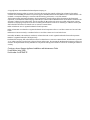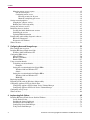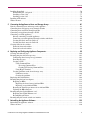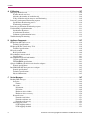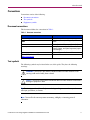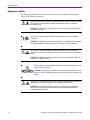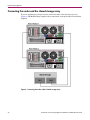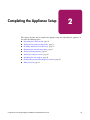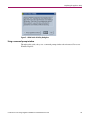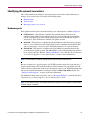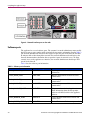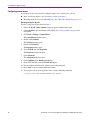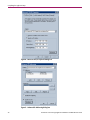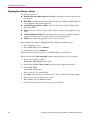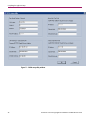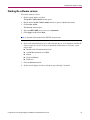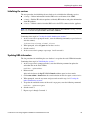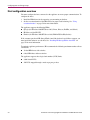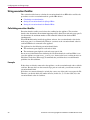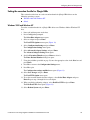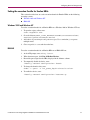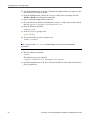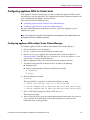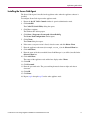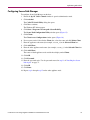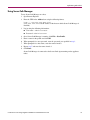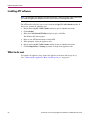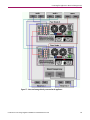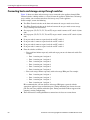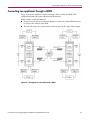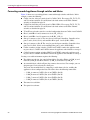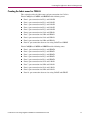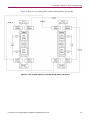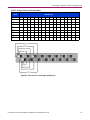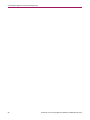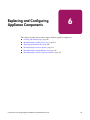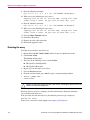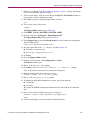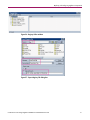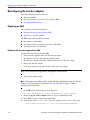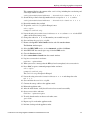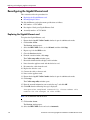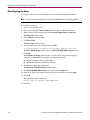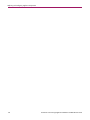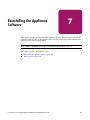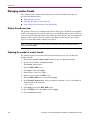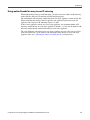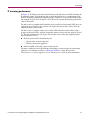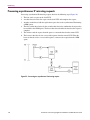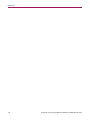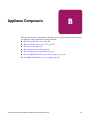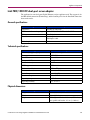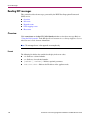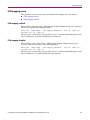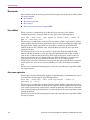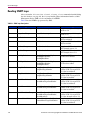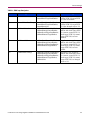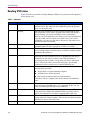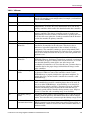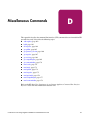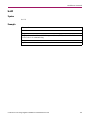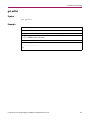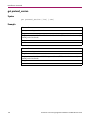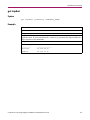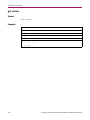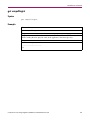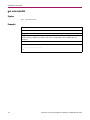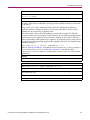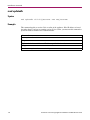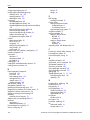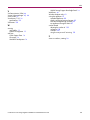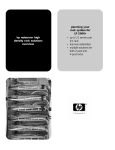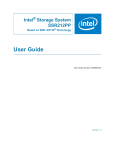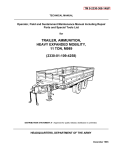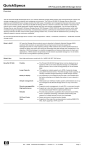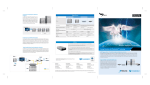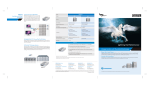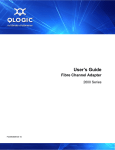Download Compaq J1474A Specifications
Transcript
Installation and Maintenance Guide HP OpenView Continuous Access Storage Appliance Product Version: 5.7 Fourth Edition (May 2004) Part Number: AA–RTD6D–TE This guide describes how to install, configure, and maintain the HP OpenView Continuous Access Storage Appliance (CASA), which uses two ProLiant servers. © Copyright 2000–2004 Hewlett-Packard Development Company, L.P. Hewlett-Packard Company makes no warranty of any kind with regard to this material, including, but not limited to, the implied warranties of merchantability and fitness for a particular purpose. Hewlett-Packard shall not be liable for errors contained herein or for incidental or consequential damages in connection with the furnishing, performance, or use of this material. This document contains proprietary information, which is protected by copyright. No part of this document may be photocopied, reproduced, or translated into another language without the prior written consent of Hewlett-Packard. The information contained in this document is subject to change without notice. The only warranties for HP products and services are set forth in the express warranty statements accompanying such products and services. Nothing herein should be construed as constituting an additional warranty. HP shall not be liable for technical or editorial errors or omissions contained herein. Intel® and Celeron® are U.S. registered trademarks of Intel Corporation. Intel® and Itanium® are trademarks or registered trademarks of Intel Corporation in the U.S. and other countries and are used under license. Intel® Itanium™ Processor Family is a trademark in the U.S. and other countries and is used under license. Microsoft®, MS-DOS®, MS Windows®, Windows®, and Windows NT® are U.S. registered trademarks of Microsoft Corporation. UNIX® is a registered trademark of The Open Group. Hewlett-Packard Company shall not be liable for technical or editorial errors or omissions contained herein. The information is provided “as is” without warranty of any kind and is subject to change without notice. The warranties for Hewlett-Packard Company products are set forth in the express limited warranty statements for such products. Nothing herein should be construed as constituting an additional warranty. Continuous Access Storage Appliance Installation and Maintenance Guide Fourth Edition (May 2004) Part Number: AA–RTD6D–TE contents Contents About this Guide. . . . . . . . . . . . . . . . . . . . . . . . . . . . . . . . . . . . . . . . . . . . . . . . . . . . . . . . . . . . . . . 9 Overview. . . . . . . . . . . . . . . . . . . . . . . . . . . . . . . . . . . . . . . . . . . . . . . . . . . . . . . . . . . . . . . . . . . . . . . . . . . . . . .10 Intended audience. . . . . . . . . . . . . . . . . . . . . . . . . . . . . . . . . . . . . . . . . . . . . . . . . . . . . . . . . . . . . . . . . . . . .10 Related documentation. . . . . . . . . . . . . . . . . . . . . . . . . . . . . . . . . . . . . . . . . . . . . . . . . . . . . . . . . . . . . . . . .10 Conventions . . . . . . . . . . . . . . . . . . . . . . . . . . . . . . . . . . . . . . . . . . . . . . . . . . . . . . . . . . . . . . . . . . . . . . . . . . . .11 Document conventions. . . . . . . . . . . . . . . . . . . . . . . . . . . . . . . . . . . . . . . . . . . . . . . . . . . . . . . . . . . . . . . . .11 Text symbols . . . . . . . . . . . . . . . . . . . . . . . . . . . . . . . . . . . . . . . . . . . . . . . . . . . . . . . . . . . . . . . . . . . . . . . .11 Equipment symbols . . . . . . . . . . . . . . . . . . . . . . . . . . . . . . . . . . . . . . . . . . . . . . . . . . . . . . . . . . . . . . . . . . .12 Rack stability . . . . . . . . . . . . . . . . . . . . . . . . . . . . . . . . . . . . . . . . . . . . . . . . . . . . . . . . . . . . . . . . . . . . . . . . . . .13 Getting help . . . . . . . . . . . . . . . . . . . . . . . . . . . . . . . . . . . . . . . . . . . . . . . . . . . . . . . . . . . . . . . . . . . . . . . . . . . .14 HP technical support . . . . . . . . . . . . . . . . . . . . . . . . . . . . . . . . . . . . . . . . . . . . . . . . . . . . . . . . . . . . . . . . . .14 HP storage web site . . . . . . . . . . . . . . . . . . . . . . . . . . . . . . . . . . . . . . . . . . . . . . . . . . . . . . . . . . . . . . . . . . .14 HP authorized reseller . . . . . . . . . . . . . . . . . . . . . . . . . . . . . . . . . . . . . . . . . . . . . . . . . . . . . . . . . . . . . . . . .14 1 Unpacking the Appliance . . . . . . . . . . . . . . . . . . . . . . . . . . . . . . . . . . . . . . . . . . . . . . . . . . . . . . . 15 Shipment contents. . . . . . . . . . . . . . . . . . . . . . . . . . . . . . . . . . . . . . . . . . . . . . . . . . . . . . . . . . . . . . . . . . . . . . . .16 Preinstalled version . . . . . . . . . . . . . . . . . . . . . . . . . . . . . . . . . . . . . . . . . . . . . . . . . . . . . . . . . . . . . . . . . . .17 Packaged version . . . . . . . . . . . . . . . . . . . . . . . . . . . . . . . . . . . . . . . . . . . . . . . . . . . . . . . . . . . . . . . . . . . . .17 Identifying the node components . . . . . . . . . . . . . . . . . . . . . . . . . . . . . . . . . . . . . . . . . . . . . . . . . . . . . . . . . . . .18 Connecting the nodes and the shared storage array . . . . . . . . . . . . . . . . . . . . . . . . . . . . . . . . . . . . . . . . . . . . . .20 What to do next. . . . . . . . . . . . . . . . . . . . . . . . . . . . . . . . . . . . . . . . . . . . . . . . . . . . . . . . . . . . . . . . . . . . . . . . . .21 2 Completing the Appliance Setup . . . . . . . . . . . . . . . . . . . . . . . . . . . . . . . . . . . . . . . . . . . . . . . . . . 23 Navigating the CASA console . . . . . . . . . . . . . . . . . . . . . . . . . . . . . . . . . . . . . . . . . . . . . . . . . . . . . . . . . . . . . .24 Viewer mode . . . . . . . . . . . . . . . . . . . . . . . . . . . . . . . . . . . . . . . . . . . . . . . . . . . . . . . . . . . . . . . . . . . . . . . .25 Administrative mode . . . . . . . . . . . . . . . . . . . . . . . . . . . . . . . . . . . . . . . . . . . . . . . . . . . . . . . . . . . . . . . . . .26 Accessing administrative mode . . . . . . . . . . . . . . . . . . . . . . . . . . . . . . . . . . . . . . . . . . . . . . . . . . . . . . .27 Using switchui . . . . . . . . . . . . . . . . . . . . . . . . . . . . . . . . . . . . . . . . . . . . . . . . . . . . . . . . . . . . . . . . . . . .28 Using the Force appliance reboot check box. . . . . . . . . . . . . . . . . . . . . . . . . . . . . . . . . . . . . . . . . . . . .28 Using a command prompt window . . . . . . . . . . . . . . . . . . . . . . . . . . . . . . . . . . . . . . . . . . . . . . . . . . . .29 Known console window issues . . . . . . . . . . . . . . . . . . . . . . . . . . . . . . . . . . . . . . . . . . . . . . . . . . . . . . . . . .30 Setting the console display. . . . . . . . . . . . . . . . . . . . . . . . . . . . . . . . . . . . . . . . . . . . . . . . . . . . . . . . . . . . . .30 Setting the current date and local time . . . . . . . . . . . . . . . . . . . . . . . . . . . . . . . . . . . . . . . . . . . . . . . . . . . . . . . .31 Disabling Automatic Server Recovery . . . . . . . . . . . . . . . . . . . . . . . . . . . . . . . . . . . . . . . . . . . . . . . . . . . . . . . .32 Identifying the network connections . . . . . . . . . . . . . . . . . . . . . . . . . . . . . . . . . . . . . . . . . . . . . . . . . . . . . . . . .33 Hardware ports . . . . . . . . . . . . . . . . . . . . . . . . . . . . . . . . . . . . . . . . . . . . . . . . . . . . . . . . . . . . . . . . . . . . . . .33 Software ports . . . . . . . . . . . . . . . . . . . . . . . . . . . . . . . . . . . . . . . . . . . . . . . . . . . . . . . . . . . . . . . . . . . . . . .34 Continuous Access Storage Appliance Installation and Maintenance Guide 3 Contents Managing remote access to ports . . . . . . . . . . . . . . . . . . . . . . . . . . . . . . . . . . . . . . . . . . . . . . . . . . . . . . . . .35 List of network ports . . . . . . . . . . . . . . . . . . . . . . . . . . . . . . . . . . . . . . . . . . . . . . . . . . . . . . . . . . . . . . .35 Configuring remote access . . . . . . . . . . . . . . . . . . . . . . . . . . . . . . . . . . . . . . . . . . . . . . . . . . . . . . . . . .38 Resetting security for all ports . . . . . . . . . . . . . . . . . . . . . . . . . . . . . . . . . . . . . . . . . . . . . . . . . . . .38 Manually configuring port access . . . . . . . . . . . . . . . . . . . . . . . . . . . . . . . . . . . . . . . . . . . . . . . . . .39 Setting network properties . . . . . . . . . . . . . . . . . . . . . . . . . . . . . . . . . . . . . . . . . . . . . . . . . . . . . . . . . . . . . . . . .42 Stopping the software services. . . . . . . . . . . . . . . . . . . . . . . . . . . . . . . . . . . . . . . . . . . . . . . . . . . . . . . . . . .44 Running the CASA setup utility . . . . . . . . . . . . . . . . . . . . . . . . . . . . . . . . . . . . . . . . . . . . . . . . . . . . . . . . .45 Starting the software services . . . . . . . . . . . . . . . . . . . . . . . . . . . . . . . . . . . . . . . . . . . . . . . . . . . . . . . . . . . . . . .47 Initializing the user database . . . . . . . . . . . . . . . . . . . . . . . . . . . . . . . . . . . . . . . . . . . . . . . . . . . . . . . . . . . . . . .48 Creating the initial administrator account . . . . . . . . . . . . . . . . . . . . . . . . . . . . . . . . . . . . . . . . . . . . . . . . . .48 Initializing the services . . . . . . . . . . . . . . . . . . . . . . . . . . . . . . . . . . . . . . . . . . . . . . . . . . . . . . . . . . . . . . . .49 Updating HBA information . . . . . . . . . . . . . . . . . . . . . . . . . . . . . . . . . . . . . . . . . . . . . . . . . . . . . . . . . . . . .49 Downloading and installing diagnostic software . . . . . . . . . . . . . . . . . . . . . . . . . . . . . . . . . . . . . . . . . . . . . . . .50 HP Server Diagnostics . . . . . . . . . . . . . . . . . . . . . . . . . . . . . . . . . . . . . . . . . . . . . . . . . . . . . . . . . . . . . . . . .50 Diagnostics for Windows. . . . . . . . . . . . . . . . . . . . . . . . . . . . . . . . . . . . . . . . . . . . . . . . . . . . . . . . . . . . . . .51 What to do next. . . . . . . . . . . . . . . . . . . . . . . . . . . . . . . . . . . . . . . . . . . . . . . . . . . . . . . . . . . . . . . . . . . . . . . . . .52 3 Configuring Hosts and Storage Arrays . . . . . . . . . . . . . . . . . . . . . . . . . . . . . . . . . . . . . . . . . . . . . . 53 Host configuration overview . . . . . . . . . . . . . . . . . . . . . . . . . . . . . . . . . . . . . . . . . . . . . . . . . . . . . . . . . . . . . . .54 Installing HP StorageWorks Auto Path . . . . . . . . . . . . . . . . . . . . . . . . . . . . . . . . . . . . . . . . . . . . . . . . . . . . . . .55 Windows 2000 and Windows NT . . . . . . . . . . . . . . . . . . . . . . . . . . . . . . . . . . . . . . . . . . . . . . . . . . . . . . . .55 Configuring HBA drivers . . . . . . . . . . . . . . . . . . . . . . . . . . . . . . . . . . . . . . . . . . . . . . . . . . . . . . . . . . . . . . . . . .56 QLogic HBAs. . . . . . . . . . . . . . . . . . . . . . . . . . . . . . . . . . . . . . . . . . . . . . . . . . . . . . . . . . . . . . . . . . . . . . . .56 HP fiber card HBAs . . . . . . . . . . . . . . . . . . . . . . . . . . . . . . . . . . . . . . . . . . . . . . . . . . . . . . . . . . . . . . . . . . .56 Emulex HBAs . . . . . . . . . . . . . . . . . . . . . . . . . . . . . . . . . . . . . . . . . . . . . . . . . . . . . . . . . . . . . . . . . . . . . . .57 Using execution throttles . . . . . . . . . . . . . . . . . . . . . . . . . . . . . . . . . . . . . . . . . . . . . . . . . . . . . . . . . . . . . . . . . .58 Calculating execution throttles. . . . . . . . . . . . . . . . . . . . . . . . . . . . . . . . . . . . . . . . . . . . . . . . . . . . . . . . . . .58 Examples . . . . . . . . . . . . . . . . . . . . . . . . . . . . . . . . . . . . . . . . . . . . . . . . . . . . . . . . . . . . . . . . . . . . . . . .58 Setting the execution throttle for QLogic HBAs . . . . . . . . . . . . . . . . . . . . . . . . . . . . . . . . . . . . . . . . . . . . .59 Windows 2000 and Windows NT . . . . . . . . . . . . . . . . . . . . . . . . . . . . . . . . . . . . . . . . . . . . . . . . . . . . .59 Solaris . . . . . . . . . . . . . . . . . . . . . . . . . . . . . . . . . . . . . . . . . . . . . . . . . . . . . . . . . . . . . . . . . . . . . . . . . .60 Setting the execution throttle for Emulex HBAs . . . . . . . . . . . . . . . . . . . . . . . . . . . . . . . . . . . . . . . . . . . . .61 Windows 2000 and Windows NT . . . . . . . . . . . . . . . . . . . . . . . . . . . . . . . . . . . . . . . . . . . . . . . . . . . . .61 IBM-AIX . . . . . . . . . . . . . . . . . . . . . . . . . . . . . . . . . . . . . . . . . . . . . . . . . . . . . . . . . . . . . . . . . . . . . . . .61 Replacing host HBAs . . . . . . . . . . . . . . . . . . . . . . . . . . . . . . . . . . . . . . . . . . . . . . . . . . . . . . . . . . . . . . . . . . . . .62 Expanding LUNs with the Windows diskpart utility . . . . . . . . . . . . . . . . . . . . . . . . . . . . . . . . . . . . . . . . . . . . .63 Configuring appliance LUNs for Solaris hosts. . . . . . . . . . . . . . . . . . . . . . . . . . . . . . . . . . . . . . . . . . . . . . . . . .65 Configuring appliance LUNs without Veritas Volume Manager . . . . . . . . . . . . . . . . . . . . . . . . . . . . . . . .65 Configuring appliance LUNs with Veritas Volume Manager . . . . . . . . . . . . . . . . . . . . . . . . . . . . . . . . . . .66 Configuring storage arrays . . . . . . . . . . . . . . . . . . . . . . . . . . . . . . . . . . . . . . . . . . . . . . . . . . . . . . . . . . . . . . . . .67 What to do next. . . . . . . . . . . . . . . . . . . . . . . . . . . . . . . . . . . . . . . . . . . . . . . . . . . . . . . . . . . . . . . . . . . . . . . . . .68 4 Implementing Path Failover . . . . . . . . . . . . . . . . . . . . . . . . . . . . . . . . . . . . . . . . . . . . . . . . . . . . . . 69 Installing HP StorageWorks Secure Path for Windows . . . . . . . . . . . . . . . . . . . . . . . . . . . . . . . . . . . . . . . . . . .70 Secure Path overview. . . . . . . . . . . . . . . . . . . . . . . . . . . . . . . . . . . . . . . . . . . . . . . . . . . . . . . . . . . . . . . . . .70 Installing the Secure Path Agent . . . . . . . . . . . . . . . . . . . . . . . . . . . . . . . . . . . . . . . . . . . . . . . . . . . . . . . . .71 Installing Secure Path Manager . . . . . . . . . . . . . . . . . . . . . . . . . . . . . . . . . . . . . . . . . . . . . . . . . . . . . . . . . .72 Configuring Secure Path Manager . . . . . . . . . . . . . . . . . . . . . . . . . . . . . . . . . . . . . . . . . . . . . . . . . . . . . . . .73 Using Secure Path Manager . . . . . . . . . . . . . . . . . . . . . . . . . . . . . . . . . . . . . . . . . . . . . . . . . . . . . . . . . . . . .75 4 Continuous Access Storage Appliance Installation and Maintenance Guide Contents Installing PowerPath. . . . . . . . . . . . . . . . . . . . . . . . . . . . . . . . . . . . . . . . . . . . . . . . . . . . . . . . . . . . . . . . . . . . . .76 Downloading the 3.0.5 patch . . . . . . . . . . . . . . . . . . . . . . . . . . . . . . . . . . . . . . . . . . . . . . . . . . . . . . . . . . . .76 Installing version 3.0.0. . . . . . . . . . . . . . . . . . . . . . . . . . . . . . . . . . . . . . . . . . . . . . . . . . . . . . . . . . . . . . . . .77 Installing version 3.0.5. . . . . . . . . . . . . . . . . . . . . . . . . . . . . . . . . . . . . . . . . . . . . . . . . . . . . . . . . . . . . . . . .78 Installing ATF software . . . . . . . . . . . . . . . . . . . . . . . . . . . . . . . . . . . . . . . . . . . . . . . . . . . . . . . . . . . . . . . . . . .80 What to do next. . . . . . . . . . . . . . . . . . . . . . . . . . . . . . . . . . . . . . . . . . . . . . . . . . . . . . . . . . . . . . . . . . . . . . . . . .80 5 Connecting the Appliance to Hosts and Storage Arrays. . . . . . . . . . . . . . . . . . . . . . . . . . . . . . . . . . 81 Directly connecting hosts and storage to the appliance . . . . . . . . . . . . . . . . . . . . . . . . . . . . . . . . . . . . . . . . . . .82 Connecting hosts and storage arrays through switches . . . . . . . . . . . . . . . . . . . . . . . . . . . . . . . . . . . . . . . . . . .84 Connecting hosts and EVAs through switches. . . . . . . . . . . . . . . . . . . . . . . . . . . . . . . . . . . . . . . . . . . . . . . . . .86 Connecting two appliances through a WAN . . . . . . . . . . . . . . . . . . . . . . . . . . . . . . . . . . . . . . . . . . . . . . . . . . .87 Connecting cascaded appliances. . . . . . . . . . . . . . . . . . . . . . . . . . . . . . . . . . . . . . . . . . . . . . . . . . . . . . . . . . . . .88 Directly connecting cascaded appliances. . . . . . . . . . . . . . . . . . . . . . . . . . . . . . . . . . . . . . . . . . . . . . . . . . .88 Connecting cascaded appliances through switches and fabrics . . . . . . . . . . . . . . . . . . . . . . . . . . . . . . . . . .90 Creating the fabric zones for CASA A . . . . . . . . . . . . . . . . . . . . . . . . . . . . . . . . . . . . . . . . . . . . . . . . . . . .91 Creating the fabric zones for CASA B. . . . . . . . . . . . . . . . . . . . . . . . . . . . . . . . . . . . . . . . . . . . . . . . . . . . .92 Creating zones for the switches . . . . . . . . . . . . . . . . . . . . . . . . . . . . . . . . . . . . . . . . . . . . . . . . . . . . . . . . . . . . .94 Zones for front-end switches . . . . . . . . . . . . . . . . . . . . . . . . . . . . . . . . . . . . . . . . . . . . . . . . . . . . . . . . . . . .94 Zones for back-end switches . . . . . . . . . . . . . . . . . . . . . . . . . . . . . . . . . . . . . . . . . . . . . . . . . . . . . . . . . . . .96 6 Replacing and Configuring Appliance Components. . . . . . . . . . . . . . . . . . . . . . . . . . . . . . . . . . . . . 99 Creating and collecting logs . . . . . . . . . . . . . . . . . . . . . . . . . . . . . . . . . . . . . . . . . . . . . . . . . . . . . . . . . . . . . . .100 Reconfiguring the shared storage array . . . . . . . . . . . . . . . . . . . . . . . . . . . . . . . . . . . . . . . . . . . . . . . . . . . . . .101 Configuring shared storage array parameters . . . . . . . . . . . . . . . . . . . . . . . . . . . . . . . . . . . . . . . . . . . . . .101 Detecting the array . . . . . . . . . . . . . . . . . . . . . . . . . . . . . . . . . . . . . . . . . . . . . . . . . . . . . . . . . . . . . . . . . . .102 Creating a LUN . . . . . . . . . . . . . . . . . . . . . . . . . . . . . . . . . . . . . . . . . . . . . . . . . . . . . . . . . . . . . . . . . . . . .103 Using CommandView . . . . . . . . . . . . . . . . . . . . . . . . . . . . . . . . . . . . . . . . . . . . . . . . . . . . . . . . . . . . .103 Accessing CommandView . . . . . . . . . . . . . . . . . . . . . . . . . . . . . . . . . . . . . . . . . . . . . . . . . . . . . .103 Creating LUN 0 using CommandView. . . . . . . . . . . . . . . . . . . . . . . . . . . . . . . . . . . . . . . . . . . . .104 Using Hyper Terminal . . . . . . . . . . . . . . . . . . . . . . . . . . . . . . . . . . . . . . . . . . . . . . . . . . . . . . . . . . . . .105 Creating partitions on the shared storage array . . . . . . . . . . . . . . . . . . . . . . . . . . . . . . . . . . . . . . . . . . . . .106 Partitions overview . . . . . . . . . . . . . . . . . . . . . . . . . . . . . . . . . . . . . . . . . . . . . . . . . . . . . . . . . . . . . . .106 Creating the partitions . . . . . . . . . . . . . . . . . . . . . . . . . . . . . . . . . . . . . . . . . . . . . . . . . . . . . . . . . . . . .107 Replacing the hard disk drive . . . . . . . . . . . . . . . . . . . . . . . . . . . . . . . . . . . . . . . . . . . . . . . . . . . . . . . . . . . . . .108 Reconfiguring the host bus adapters. . . . . . . . . . . . . . . . . . . . . . . . . . . . . . . . . . . . . . . . . . . . . . . . . . . . . . . . .112 Replacing an HBA . . . . . . . . . . . . . . . . . . . . . . . . . . . . . . . . . . . . . . . . . . . . . . . . . . . . . . . . . . . . . . . . . . .112 Replacing the shared storage initiator HBA . . . . . . . . . . . . . . . . . . . . . . . . . . . . . . . . . . . . . . . . . . . .112 Replacing a target/initiator HBA. . . . . . . . . . . . . . . . . . . . . . . . . . . . . . . . . . . . . . . . . . . . . . . . . . . . .114 Resetting the firmware parameters for an initiator HBA . . . . . . . . . . . . . . . . . . . . . . . . . . . . . . . . . . . . . .115 Updating the HBA firmware . . . . . . . . . . . . . . . . . . . . . . . . . . . . . . . . . . . . . . . . . . . . . . . . . . . . . . . . . . .117 Reconfiguring the Gigabit Ethernet card . . . . . . . . . . . . . . . . . . . . . . . . . . . . . . . . . . . . . . . . . . . . . . . . . . . . .118 Replacing the Gigabit Ethernet card . . . . . . . . . . . . . . . . . . . . . . . . . . . . . . . . . . . . . . . . . . . . . . . . . . . . .118 Reconfiguring the driver . . . . . . . . . . . . . . . . . . . . . . . . . . . . . . . . . . . . . . . . . . . . . . . . . . . . . . . . . . . . . .120 Reconfiguring the console switch user interface . . . . . . . . . . . . . . . . . . . . . . . . . . . . . . . . . . . . . . . . . . . . . . .121 7 Reinstalling the Appliance Software . . . . . . . . . . . . . . . . . . . . . . . . . . . . . . . . . . . . . . . . . . . . . . . 123 Reinstalling the appliance software . . . . . . . . . . . . . . . . . . . . . . . . . . . . . . . . . . . . . . . . . . . . . . . . . . . . . . . . .124 What to do next. . . . . . . . . . . . . . . . . . . . . . . . . . . . . . . . . . . . . . . . . . . . . . . . . . . . . . . . . . . . . . . . . . . . . . . . .126 Continuous Access Storage Appliance Installation and Maintenance Guide 5 Contents A IP Mirroring . . . . . . . . . . . . . . . . . . . . . . . . . . . . . . . . . . . . . . . . . . . . . . . . . . . . . . . . . . . . . . . . 127 Managing worker threads . . . . . . . . . . . . . . . . . . . . . . . . . . . . . . . . . . . . . . . . . . . . . . . . . . . . . . . . . . . . . . . . .128 Worker threads overview . . . . . . . . . . . . . . . . . . . . . . . . . . . . . . . . . . . . . . . . . . . . . . . . . . . . . . . . . . . . . .128 Adjusting the number of worker threads . . . . . . . . . . . . . . . . . . . . . . . . . . . . . . . . . . . . . . . . . . . . . . . . . .128 Using worker threads for many-to-one IP mirroring . . . . . . . . . . . . . . . . . . . . . . . . . . . . . . . . . . . . . . . . .129 Processing synchronous IP mirroring requests. . . . . . . . . . . . . . . . . . . . . . . . . . . . . . . . . . . . . . . . . . . . . . . . .130 Synchronous IP mirroring process . . . . . . . . . . . . . . . . . . . . . . . . . . . . . . . . . . . . . . . . . . . . . . . . . . . . . . .130 IP mirroring performance. . . . . . . . . . . . . . . . . . . . . . . . . . . . . . . . . . . . . . . . . . . . . . . . . . . . . . . . . . . . . .131 Processing asynchronous IP mirroring requests . . . . . . . . . . . . . . . . . . . . . . . . . . . . . . . . . . . . . . . . . . . . . . . .132 Understanding resynchronization . . . . . . . . . . . . . . . . . . . . . . . . . . . . . . . . . . . . . . . . . . . . . . . . . . . . . . . . . . .133 Synchronous IP mirrors . . . . . . . . . . . . . . . . . . . . . . . . . . . . . . . . . . . . . . . . . . . . . . . . . . . . . . . . . . . . . . .133 Asynchronous IP mirrors . . . . . . . . . . . . . . . . . . . . . . . . . . . . . . . . . . . . . . . . . . . . . . . . . . . . . . . . . . . . . .133 Common resynchronization issues. . . . . . . . . . . . . . . . . . . . . . . . . . . . . . . . . . . . . . . . . . . . . . . . . . . . . . .134 Troubleshooting IP mirroring . . . . . . . . . . . . . . . . . . . . . . . . . . . . . . . . . . . . . . . . . . . . . . . . . . . . . . . . . . . . . .135 B Appliance Components . . . . . . . . . . . . . . . . . . . . . . . . . . . . . . . . . . . . . . . . . . . . . . . . . . . . . . . . 137 HP ProLiant ML370G3 server . . . . . . . . . . . . . . . . . . . . . . . . . . . . . . . . . . . . . . . . . . . . . . . . . . . . . . . . . . . . .138 Technical specifications . . . . . . . . . . . . . . . . . . . . . . . . . . . . . . . . . . . . . . . . . . . . . . . . . . . . . . . . . . . . . . .138 HP StorageWorks Virtual Array 7110 . . . . . . . . . . . . . . . . . . . . . . . . . . . . . . . . . . . . . . . . . . . . . . . . . . . . . . .139 Technical specifications . . . . . . . . . . . . . . . . . . . . . . . . . . . . . . . . . . . . . . . . . . . . . . . . . . . . . . . . . . . . . . .139 HP rack system/E . . . . . . . . . . . . . . . . . . . . . . . . . . . . . . . . . . . . . . . . . . . . . . . . . . . . . . . . . . . . . . . . . . . . . . .140 Rack specifications. . . . . . . . . . . . . . . . . . . . . . . . . . . . . . . . . . . . . . . . . . . . . . . . . . . . . . . . . . . . . . . . . . .140 HP rackmount console switch . . . . . . . . . . . . . . . . . . . . . . . . . . . . . . . . . . . . . . . . . . . . . . . . . . . . . . . . . . . . .141 Specifications . . . . . . . . . . . . . . . . . . . . . . . . . . . . . . . . . . . . . . . . . . . . . . . . . . . . . . . . . . . . . . . . . . . . . . .141 HP rackmount keyboard and monitor. . . . . . . . . . . . . . . . . . . . . . . . . . . . . . . . . . . . . . . . . . . . . . . . . . . . . . . .142 J1470A specifications . . . . . . . . . . . . . . . . . . . . . . . . . . . . . . . . . . . . . . . . . . . . . . . . . . . . . . . . . . . . . . . .142 TFT5600RKM specifications. . . . . . . . . . . . . . . . . . . . . . . . . . . . . . . . . . . . . . . . . . . . . . . . . . . . . . . . . . .143 QLogic SANBlade QLA2344 series host bus adapters . . . . . . . . . . . . . . . . . . . . . . . . . . . . . . . . . . . . . . . . . .144 General specifications . . . . . . . . . . . . . . . . . . . . . . . . . . . . . . . . . . . . . . . . . . . . . . . . . . . . . . . . . . . . . . . .144 Intel PRO/1000 MT dual–port server adapter . . . . . . . . . . . . . . . . . . . . . . . . . . . . . . . . . . . . . . . . . . . . . . . . .145 General specifications . . . . . . . . . . . . . . . . . . . . . . . . . . . . . . . . . . . . . . . . . . . . . . . . . . . . . . . . . . . . . . . .145 Technical specifications . . . . . . . . . . . . . . . . . . . . . . . . . . . . . . . . . . . . . . . . . . . . . . . . . . . . . . . . . . . . . . .145 Physical dimensions . . . . . . . . . . . . . . . . . . . . . . . . . . . . . . . . . . . . . . . . . . . . . . . . . . . . . . . . . . . . . . . . . .145 C Service Messages . . . . . . . . . . . . . . . . . . . . . . . . . . . . . . . . . . . . . . . . . . . . . . . . . . . . . . . . . . . . 147 Reading DPF messages. . . . . . . . . . . . . . . . . . . . . . . . . . . . . . . . . . . . . . . . . . . . . . . . . . . . . . . . . . . . . . . . . . .148 Overview . . . . . . . . . . . . . . . . . . . . . . . . . . . . . . . . . . . . . . . . . . . . . . . . . . . . . . . . . . . . . . . . . . . . . . . . . .148 Format . . . . . . . . . . . . . . . . . . . . . . . . . . . . . . . . . . . . . . . . . . . . . . . . . . . . . . . . . . . . . . . . . . . . . . . . .148 I/O events . . . . . . . . . . . . . . . . . . . . . . . . . . . . . . . . . . . . . . . . . . . . . . . . . . . . . . . . . . . . . . . . . . . . . . . . . .149 I/O timeout. . . . . . . . . . . . . . . . . . . . . . . . . . . . . . . . . . . . . . . . . . . . . . . . . . . . . . . . . . . . . . . . . . . . . .149 I/O failure . . . . . . . . . . . . . . . . . . . . . . . . . . . . . . . . . . . . . . . . . . . . . . . . . . . . . . . . . . . . . . . . . . . . . .149 Hardware device failure. . . . . . . . . . . . . . . . . . . . . . . . . . . . . . . . . . . . . . . . . . . . . . . . . . . . . . . . . . . .150 Hardware device recovery . . . . . . . . . . . . . . . . . . . . . . . . . . . . . . . . . . . . . . . . . . . . . . . . . . . . . . . . . .150 Network events. . . . . . . . . . . . . . . . . . . . . . . . . . . . . . . . . . . . . . . . . . . . . . . . . . . . . . . . . . . . . . . . . . . . . .151 Network node failure . . . . . . . . . . . . . . . . . . . . . . . . . . . . . . . . . . . . . . . . . . . . . . . . . . . . . . . . . . . . . .151 Network node time out . . . . . . . . . . . . . . . . . . . . . . . . . . . . . . . . . . . . . . . . . . . . . . . . . . . . . . . . . . . .151 Network node recovery . . . . . . . . . . . . . . . . . . . . . . . . . . . . . . . . . . . . . . . . . . . . . . . . . . . . . . . . . . . .152 LUN mapping events . . . . . . . . . . . . . . . . . . . . . . . . . . . . . . . . . . . . . . . . . . . . . . . . . . . . . . . . . . . . . . . . .153 LUN mapping enabled. . . . . . . . . . . . . . . . . . . . . . . . . . . . . . . . . . . . . . . . . . . . . . . . . . . . . . . . . . . . .153 LUN mapping disabled . . . . . . . . . . . . . . . . . . . . . . . . . . . . . . . . . . . . . . . . . . . . . . . . . . . . . . . . . . . .153 6 Continuous Access Storage Appliance Installation and Maintenance Guide Contents Host events . . . . . . . . . . . . . . . . . . . . . . . . . . . . . . . . . . . . . . . . . . . . . . . . . . . . . . . . . . . . . . . . . . . . . . . . .154 Host addition . . . . . . . . . . . . . . . . . . . . . . . . . . . . . . . . . . . . . . . . . . . . . . . . . . . . . . . . . . . . . . . . . . . .154 Host name registration. . . . . . . . . . . . . . . . . . . . . . . . . . . . . . . . . . . . . . . . . . . . . . . . . . . . . . . . . . . . .154 Host removal . . . . . . . . . . . . . . . . . . . . . . . . . . . . . . . . . . . . . . . . . . . . . . . . . . . . . . . . . . . . . . . . . . . .155 Host activity on new host bus adapter (HBA). . . . . . . . . . . . . . . . . . . . . . . . . . . . . . . . . . . . . . . . . . .155 Reading SNMP traps . . . . . . . . . . . . . . . . . . . . . . . . . . . . . . . . . . . . . . . . . . . . . . . . . . . . . . . . . . . . . . . . . . . .156 Reading VSM states . . . . . . . . . . . . . . . . . . . . . . . . . . . . . . . . . . . . . . . . . . . . . . . . . . . . . . . . . . . . . . . . . . . . .158 Setting node logging levels. . . . . . . . . . . . . . . . . . . . . . . . . . . . . . . . . . . . . . . . . . . . . . . . . . . . . . . . . . . . . . . .160 D Miscellaneous Commands . . . . . . . . . . . . . . . . . . . . . . . . . . . . . . . . . . . . . . . . . . . . . . . . . . . . . . 161 add trapdest. . . . . . . . . . . . . . . . . . . . . . . . . . . . . . . . . . . . . . . . . . . . . . . . . . . . . . . . . . . . . . . . . . . . . . . . . . . .162 Syntax. . . . . . . . . . . . . . . . . . . . . . . . . . . . . . . . . . . . . . . . . . . . . . . . . . . . . . . . . . . . . . . . . . . . . . . . . . . . .162 Example . . . . . . . . . . . . . . . . . . . . . . . . . . . . . . . . . . . . . . . . . . . . . . . . . . . . . . . . . . . . . . . . . . . . . . . . . . .162 build . . . . . . . . . . . . . . . . . . . . . . . . . . . . . . . . . . . . . . . . . . . . . . . . . . . . . . . . . . . . . . . . . . . . . . . . . . . . . . . . .163 Syntax. . . . . . . . . . . . . . . . . . . . . . . . . . . . . . . . . . . . . . . . . . . . . . . . . . . . . . . . . . . . . . . . . . . . . . . . . . . . .163 Example . . . . . . . . . . . . . . . . . . . . . . . . . . . . . . . . . . . . . . . . . . . . . . . . . . . . . . . . . . . . . . . . . . . . . . . . . . .163 del trapdest . . . . . . . . . . . . . . . . . . . . . . . . . . . . . . . . . . . . . . . . . . . . . . . . . . . . . . . . . . . . . . . . . . . . . . . . . . . .164 Syntax. . . . . . . . . . . . . . . . . . . . . . . . . . . . . . . . . . . . . . . . . . . . . . . . . . . . . . . . . . . . . . . . . . . . . . . . . . . . .164 Example . . . . . . . . . . . . . . . . . . . . . . . . . . . . . . . . . . . . . . . . . . . . . . . . . . . . . . . . . . . . . . . . . . . . . . . . . . .164 get pollint . . . . . . . . . . . . . . . . . . . . . . . . . . . . . . . . . . . . . . . . . . . . . . . . . . . . . . . . . . . . . . . . . . . . . . . . . . . . .165 Syntax. . . . . . . . . . . . . . . . . . . . . . . . . . . . . . . . . . . . . . . . . . . . . . . . . . . . . . . . . . . . . . . . . . . . . . . . . . . . .165 Example . . . . . . . . . . . . . . . . . . . . . . . . . . . . . . . . . . . . . . . . . . . . . . . . . . . . . . . . . . . . . . . . . . . . . . . . . . .165 get protocol_version . . . . . . . . . . . . . . . . . . . . . . . . . . . . . . . . . . . . . . . . . . . . . . . . . . . . . . . . . . . . . . . . . . . . .166 Syntax. . . . . . . . . . . . . . . . . . . . . . . . . . . . . . . . . . . . . . . . . . . . . . . . . . . . . . . . . . . . . . . . . . . . . . . . . . . . .166 Example . . . . . . . . . . . . . . . . . . . . . . . . . . . . . . . . . . . . . . . . . . . . . . . . . . . . . . . . . . . . . . . . . . . . . . . . . . .166 get trapdest . . . . . . . . . . . . . . . . . . . . . . . . . . . . . . . . . . . . . . . . . . . . . . . . . . . . . . . . . . . . . . . . . . . . . . . . . . . .167 Syntax. . . . . . . . . . . . . . . . . . . . . . . . . . . . . . . . . . . . . . . . . . . . . . . . . . . . . . . . . . . . . . . . . . . . . . . . . . . . .167 Example . . . . . . . . . . . . . . . . . . . . . . . . . . . . . . . . . . . . . . . . . . . . . . . . . . . . . . . . . . . . . . . . . . . . . . . . . . .167 get version. . . . . . . . . . . . . . . . . . . . . . . . . . . . . . . . . . . . . . . . . . . . . . . . . . . . . . . . . . . . . . . . . . . . . . . . . . . . .168 Syntax. . . . . . . . . . . . . . . . . . . . . . . . . . . . . . . . . . . . . . . . . . . . . . . . . . . . . . . . . . . . . . . . . . . . . . . . . . . . .168 Example . . . . . . . . . . . . . . . . . . . . . . . . . . . . . . . . . . . . . . . . . . . . . . . . . . . . . . . . . . . . . . . . . . . . . . . . . . .168 get vsmpollingint . . . . . . . . . . . . . . . . . . . . . . . . . . . . . . . . . . . . . . . . . . . . . . . . . . . . . . . . . . . . . . . . . . . . . . .169 Syntax. . . . . . . . . . . . . . . . . . . . . . . . . . . . . . . . . . . . . . . . . . . . . . . . . . . . . . . . . . . . . . . . . . . . . . . . . . . . .169 Example . . . . . . . . . . . . . . . . . . . . . . . . . . . . . . . . . . . . . . . . . . . . . . . . . . . . . . . . . . . . . . . . . . . . . . . . . . .169 get vsmremindint . . . . . . . . . . . . . . . . . . . . . . . . . . . . . . . . . . . . . . . . . . . . . . . . . . . . . . . . . . . . . . . . . . . . . . .170 Syntax. . . . . . . . . . . . . . . . . . . . . . . . . . . . . . . . . . . . . . . . . . . . . . . . . . . . . . . . . . . . . . . . . . . . . . . . . . . . .170 Example . . . . . . . . . . . . . . . . . . . . . . . . . . . . . . . . . . . . . . . . . . . . . . . . . . . . . . . . . . . . . . . . . . . . . . . . . . .170 mod cache . . . . . . . . . . . . . . . . . . . . . . . . . . . . . . . . . . . . . . . . . . . . . . . . . . . . . . . . . . . . . . . . . . . . . . . . . . . . .171 Syntax. . . . . . . . . . . . . . . . . . . . . . . . . . . . . . . . . . . . . . . . . . . . . . . . . . . . . . . . . . . . . . . . . . . . . . . . . . . . .171 Example . . . . . . . . . . . . . . . . . . . . . . . . . . . . . . . . . . . . . . . . . . . . . . . . . . . . . . . . . . . . . . . . . . . . . . . . . . .171 mod node . . . . . . . . . . . . . . . . . . . . . . . . . . . . . . . . . . . . . . . . . . . . . . . . . . . . . . . . . . . . . . . . . . . . . . . . . . . . .172 Syntax. . . . . . . . . . . . . . . . . . . . . . . . . . . . . . . . . . . . . . . . . . . . . . . . . . . . . . . . . . . . . . . . . . . . . . . . . . . . .172 Examples . . . . . . . . . . . . . . . . . . . . . . . . . . . . . . . . . . . . . . . . . . . . . . . . . . . . . . . . . . . . . . . . . . . . . . . . . .172 mod pollint . . . . . . . . . . . . . . . . . . . . . . . . . . . . . . . . . . . . . . . . . . . . . . . . . . . . . . . . . . . . . . . . . . . . . . . . . . . .174 Syntax. . . . . . . . . . . . . . . . . . . . . . . . . . . . . . . . . . . . . . . . . . . . . . . . . . . . . . . . . . . . . . . . . . . . . . . . . . . . .174 Example . . . . . . . . . . . . . . . . . . . . . . . . . . . . . . . . . . . . . . . . . . . . . . . . . . . . . . . . . . . . . . . . . . . . . . . . . . .174 mod trapdest . . . . . . . . . . . . . . . . . . . . . . . . . . . . . . . . . . . . . . . . . . . . . . . . . . . . . . . . . . . . . . . . . . . . . . . . . . .175 Syntax. . . . . . . . . . . . . . . . . . . . . . . . . . . . . . . . . . . . . . . . . . . . . . . . . . . . . . . . . . . . . . . . . . . . . . . . . . . . .175 Example . . . . . . . . . . . . . . . . . . . . . . . . . . . . . . . . . . . . . . . . . . . . . . . . . . . . . . . . . . . . . . . . . . . . . . . . . . .175 mod updatedb . . . . . . . . . . . . . . . . . . . . . . . . . . . . . . . . . . . . . . . . . . . . . . . . . . . . . . . . . . . . . . . . . . . . . . . . . .176 Continuous Access Storage Appliance Installation and Maintenance Guide 7 Contents Syntax. . . . . . . . . . . . . . . . . . . . . . . . . . . . . . . . . . . . . . . . . . . . . . . . . . . . . . . . . . . . . . . . . . . . . . . . . . . . .176 Example . . . . . . . . . . . . . . . . . . . . . . . . . . . . . . . . . . . . . . . . . . . . . . . . . . . . . . . . . . . . . . . . . . . . . . . . . . .176 mod vsmpollingint . . . . . . . . . . . . . . . . . . . . . . . . . . . . . . . . . . . . . . . . . . . . . . . . . . . . . . . . . . . . . . . . . . . . . .177 Syntax. . . . . . . . . . . . . . . . . . . . . . . . . . . . . . . . . . . . . . . . . . . . . . . . . . . . . . . . . . . . . . . . . . . . . . . . . . . . .177 Example . . . . . . . . . . . . . . . . . . . . . . . . . . . . . . . . . . . . . . . . . . . . . . . . . . . . . . . . . . . . . . . . . . . . . . . . . . .177 mod vsmremindint . . . . . . . . . . . . . . . . . . . . . . . . . . . . . . . . . . . . . . . . . . . . . . . . . . . . . . . . . . . . . . . . . . . . . .178 Syntax. . . . . . . . . . . . . . . . . . . . . . . . . . . . . . . . . . . . . . . . . . . . . . . . . . . . . . . . . . . . . . . . . . . . . . . . . . . . .178 Example . . . . . . . . . . . . . . . . . . . . . . . . . . . . . . . . . . . . . . . . . . . . . . . . . . . . . . . . . . . . . . . . . . . . . . . . . . .178 Index . . . . . . . . . . . . . . . . . . . . . . . . . . . . . . . . . . . . . . . . . . . . . . . . . . . . . . . . . . . . . . . . . . . . . 179 8 Continuous Access Storage Appliance Installation and Maintenance Guide about this guide About this Guide This guide provides information to help you: ■ Identify the shipment contents. About this Guide ■ Understand the tasks that HP Manufacturing completes before shipping the Continuous Access Storage Appliance (CASA). ■ Complete the appliance setup in a customer environment. ■ Configure the hosts and storage arrays connected to the appliance. ■ Wire the appliance. ■ Replace and reconfigure appliance components. ■ Reinstall the current version of the appliance software. ■ Understand how to implement appliance features. ■ Identify the physical and technical specifications of each appliance component. ■ Interpret SNMP traps and DPF error codes. ■ Identify and use the command line interface (CLI) commands reserved for HP service and support personnel. “About This Guide” describes the following topics: ■ Overview, page 10 ■ Conventions, page 11 ■ Rack stability, page 13 ■ Getting help, page 14 Continuous Access Storage Appliance Installation and Maintenance Guide 9 About This Guide Overview This section describes the following topics: ■ Intended audience ■ Related documentation Intended audience This guide is intended for HP authorized service and support personnel. Readers should be familiar with the Continuous Access Storage Appliance (CASA), as well as: ■ Storage area network (SAN) fabric configurations ■ Host operating systems ■ Storage systems Related documentation Refer to the following documentation for more information about the Continuous Access Storage Appliance: ■ HP OpenView Continuous Access Storage Appliance Command Line Interface Reference Guide ■ HP OpenView Continuous Access Storage Appliance Release Notes ■ HP OpenView Continuous Access Storage Appliance System Administrator’s Guide ■ HP OpenView Continuous Access Storage Appliance Online Help Note: Do not load the documentation onto the appliance nodes. You must access the documentation from another machine. 10 Continuous Access Storage Appliance Installation and Maintenance Guide About This Guide Conventions Conventions consist of the following: ■ Document conventions ■ Text symbols ■ Equipment symbols Document conventions This document follows the conventions in Table 1. Table 1: Document conventions Convention Element Blue text: Figure 1 Cross-reference links Bold Menu items, buttons, and key, tab, and box names Italics Text emphasis and document titles in body text Monospace font User input, commands, code, file and directory names, and system responses (output and messages) Monospace, italic font Command-line and code variables Blue underlined sans serif font text (http://www.hp.com) Web site addresses Text symbols The following symbols may be found in the text of this guide. They have the following meanings: WARNING: Text set off in this manner indicates that failure to follow directions in the warning could result in bodily harm or death. Caution: Text set off in this manner indicates that failure to follow directions could result in damage to equipment or data. Tip: Text in a tip provides additional help to readers by providing nonessential or optional techniques, procedures, or shortcuts. Note: Text set off in this manner presents commentary, sidelights, or interesting points of information. Continuous Access Storage Appliance Installation and Maintenance Guide 11 About This Guide Equipment symbols The following equipment symbols may be found on hardware to which this guide pertains. They have the following meanings: Any enclosed surface or area of the equipment marked with these symbols indicates the presence of electrical shock hazards. Enclosed area contains no operator serviceable parts. WARNING: To reduce the risk of personal injury from electrical shock hazards, do not open this enclosure. Any RJ-45 receptacle marked with these symbols indicates a network interface connection. WARNING: To reduce the risk of electrical shock, fire, or damage to the equipment, do not plug telephone or telecommunications connectors into this receptacle. Any surface or area of the equipment marked with these symbols indicates the presence of a hot surface or hot component. Contact with this surface could result in injury. WARNING: To reduce the risk of personal injury from a hot component, allow the surface to cool before touching. Power supplies or systems marked with these symbols indicate the presence of multiple sources of power. WARNING: To reduce the risk of personal injury from electrical shock, remove all power cords to completely disconnect power from the power supplies and systems. Any product or assembly marked with these symbols indicates that the component exceeds the recommended weight for one individual to handle safely. WARNING: To reduce the risk of personal injury or damage to the equipment, observe local occupational health and safety requirements and guidelines for manually handling material. 12 Continuous Access Storage Appliance Installation and Maintenance Guide About This Guide Rack stability Rack stability protects personnel and equipment. WARNING: To reduce the risk of personal injury or damage to the equipment, be sure that: ■ The leveling jacks are extended to the floor. ■ The full weight of the rack rests on the leveling jacks. ■ In single rack installations, the stabilizing feet are attached to the rack. ■ In multiple rack installations, the racks are coupled. ■ Only one rack component is extended at any time. A rack may become unstable if more than one rack component is extended for any reason. Continuous Access Storage Appliance Installation and Maintenance Guide 13 About This Guide Getting help If you still have a question after reading this guide, contact an HP authorized service provider or access our web site: http://www.hp.com. HP technical support Telephone numbers for worldwide technical support are listed on the following HP web site: http://www.hp.com/support/. From this web site, select the country of origin. Note: For continuous quality improvement, calls may be recorded or monitored. Be sure to have the following information available before calling: ■ Technical support registration number (if applicable) ■ Product serial numbers ■ Product model names and numbers ■ Applicable error messages ■ Operating system type and revision level ■ Detailed questions HP storage web site For additional support information, access any of the following links: ■ Cybrary http://cybrary.inet.cpqcorp.net/HW/STOR/SOLUTIONS/SV3000/index.html ■ Support Team Link http://invent.atl.hp.com/storage/svs/svs.htm ■ Learn @hp (Register to attend the HP OpenView Continuous Access Storage Appliance (CASA) Service and Support class–catalog code 8238.) http://learn.hp.com/ HP authorized reseller For the name of your nearest HP authorized reseller: 14 ■ In the United States, call 1-800-345-1518. ■ In Canada, call 1-800-263-5868. ■ Elsewhere, see the HP web site for locations and telephone numbers: http://www.hp.com. Continuous Access Storage Appliance Installation and Maintenance Guide Unpacking the Appliance 1 HP Manufacturing ships the appliance components in one of two ways: ■ Preinstalled in the standard HP rack. ■ Packaged in separate boxes. You must install the appliance components in the rack that the customer is using. This chapter describes the following topics: ■ Shipment contents, page 16 ■ Identifying the node components, page 18 ■ Connecting the nodes and the shared storage array, page 20 ■ What to do next, page 21 Continuous Access Storage Appliance Installation and Maintenance Guide 15 Unpacking the Appliance Shipment contents The shipment contents contain the following items (see “Appliance Components” on page 137 for detailed specifications): ■ Nodes — Two ProLiant ML370G3 servers with the following components: — Two standard–bracket, dual–port HP/Intel Gigabit Ethernet cards (PWLA8492MTG1P20, MM# 844154) — Six QLogic 2344F four–port full–profile host bus adapters (HBAs) ■ Peer node storage — One HP StorageWorks Virtual Array, model 7110 (VA7110)—dual–controller, 1024MB cache — Five 36GB 15Kb drives FC HDD — Rail kit — NT/Rittal rail kit ■ Rack accessories — One integrated keyboard and monitor (J1470A or TFT5600RKM) — One console switch — Two 8 foot console switch cables — One third-party rail kit (for the TFT5600RKM keyboard/monitor only) — Four 16A power distribution units (PDUs) (North American preinstalled version only) — Two NEMA L6–20 connectors (North American preinstalled version only) ■ Other accessories — One hp OpenView nameplate — One plastic–backing nameplate (HP rack only) — Four solution serial number labels ■ Cables — Two 2m FC cables (LC-LC) — One 7 foot Ethernet crossover cable (CAT5 RJ–45) ■ Software — Two Windows 2000 Server access licenses Note: For all international installations (preinstalled and packaged) and North American packaged installations, determine the customer’s power requirements before installation to ensure you are using the proper equipment. For more information, refer to the Continuous Access Storage Appliance PDU Requirements document posted on Cybrary: http://cybrary.inet.cpqcorp.net/HW/STOR/SOLUTIONS/SV3000/index.html . 16 Continuous Access Storage Appliance Installation and Maintenance Guide Unpacking the Appliance Preinstalled version The preinstalled version of the appliance is shipped as one unit with all components installed in the rack. HP Manufacturing completes the following tasks before shipping the appliance: ■ On the appliance nodes: — Installs the appliance software (SANOS). — Installs and configures the Gigabit Ethernet card and the QLogic HBAs. — Disables the Automatic Server Recovery and Automatic Server Restart parameters. (See “Disabling Automatic Server Recovery” on page 32 for more information.) — Runs the CASA Setup Utility. Specifies the node name and the solution serial number for the appliance, as well as the default network values. — Deletes all information in the log files. — Stops all software services. (See “Stopping the software services” on page 44 for more information.) ■ Configures the VA7110 array and creates the partitions. ■ Connects the cable (the InterLink) between the nodes. ■ Connects the cables between each node and the VA7110 array. ■ Connects the keyboard cable and the monitor cable to the console switch. HP Manufacturing does not connect the cables between the console switch and the nodes before shipment. ■ Positions the power cables and ties them to the rack. Packaged version With the packaged version, you are responsible for unpacking the shipment and installing the components in a rack. HP Manufacturing completes the following tasks before shipping the appliance: ■ On the appliance nodes: — Installs the appliance software (SANOS). — Installs and configures the Gigabit Ethernet card and the QLogic HBAs. — Disables the Automatic Server Recovery and Automatic Server Restart parameters. (See “Disabling Automatic Server Recovery” on page 32 for more information.) — Runs the CASA Setup Utility. Specifies the node name and the solution serial number for the appliance, as well as the default network values. — Deletes all information in the log files. — Stops all software services. (See “Stopping the software services” on page 44 for more information.) ■ Configures the VA7110 array and creates the partitions. Use the third-party rail kit included in the shipment to install the nodes, VA7110 array, and monitor and keyboard in the rack. For instructions, refer to the rail kit installation guide included in the shipment. Continuous Access Storage Appliance Installation and Maintenance Guide 17 Unpacking the Appliance Identifying the node components Figure 1 lists the node components, including the location of the initiator and target ports: ■ Dual–port Gigabit Ethernet card (1) — Port A—MirrorLink — Port B—InterLink ■ Four–port HBA card (2) — Port 0—Target 2 — Port 1—Target 3 — Port 2—Initiator 2 — Port 3—Initiator 3 ■ Four–port HBA card (3) — Port 0—Target 4 — Port 1—Target 5 — Port 2—Initiator 4 — Port 3—Initiator 5 ■ Four–port HBA card (4) — Port 0—Target 0 — Port 1—Target 1 — Port 2—Initiator 0 (shared disk connection) — Port 3—Initiator 1 18 ■ USB connectors (5) ■ Unit ID switch and LED (6) ■ Auxiliary VHDCI SCSI blank (7) ■ Serial connector A (8) ■ Mouse connector (9) ■ Keyboard connector (10) ■ Serial connector B (11) ■ Primary hot-pluggable power supply (12) ■ Video connector (13) ■ Parallel connector (14) ■ iLO management port (15) ■ Ethernet 10/100/1000 port (16) ■ VHDCI SCSI port 2 connector (17) ■ Redundant hot-pluggable power supply (18) Continuous Access Storage Appliance Installation and Maintenance Guide Unpacking the Appliance Figure 1: Node components (rear view) Continuous Access Storage Appliance Installation and Maintenance Guide 19 Unpacking the Appliance Connecting the nodes and the shared storage array If you are installing the packaged version, connect the nodes to the shared storage array (Figure 2). HP Manufacturing completes these connections on the preinstalled version before shipment. Figure 2: Connecting the nodes and the shared storage array 20 Continuous Access Storage Appliance Installation and Maintenance Guide Unpacking the Appliance What to do next After you unpack the appliance: 1. Connect all cables on the appliance. 2. Power on the appliance. 3. Set the current date and local time on the nodes (and switches, if applicable). (See “Setting the current date and local time” on page 31.) 4. Set the network properties using the CASA Setup Utility. (See “Setting network properties” on page 42.) 5. Initialize the user database to authenticate the user interface and the command line interface (CLI). (See “Initializing the user database” on page 48.) 6. Configure the hosts and storage arrays that you connect to the appliance. (See “Configuring Hosts and Storage Arrays” on page 53.) 7. Implement path failover, if applicable. (See Implementing Path Failover on page 69.) 8. Complete the wiring between the appliance and the hosts and storage arrays. (See “Connecting the Appliance to Hosts and Storage Arrays” on page 81.) Continuous Access Storage Appliance Installation and Maintenance Guide 21 Unpacking the Appliance 22 Continuous Access Storage Appliance Installation and Maintenance Guide Completing the Appliance Setup 2 This chapter describes how to complete the appliance setup after unpacking the appliance. It describes the following topics: ■ Navigating the CASA console, page 24 ■ Setting the current date and local time, page 31 ■ Disabling Automatic Server Recovery, page 32 ■ Identifying the network connections, page 33 ■ Setting network properties, page 42 ■ Starting the software services, page 47 ■ Initializing the user database, page 48 ■ Downloading and installing diagnostic software, page 50 ■ What to do next, page 52 Continuous Access Storage Appliance Installation and Maintenance Guide 23 Completing the Appliance Setup Navigating the CASA console When you first power on the appliance monitor, the hp OV CASA Console window for the current node opens in viewer mode (Figure 3). Customers can only use the console in viewer mode. The CPU, MEM, and NET indicators are updated dynamically and indicate the status of the node’s central processing unit, memory, and network activity, respectively. The current time is displayed automatically. Click the time to display the date. This section describes the following topics: 24 ■ Viewer mode ■ Administrative mode ■ Known console window issues ■ Setting the console display Continuous Access Storage Appliance Installation and Maintenance Guide Completing the Appliance Setup Viewer mode In viewer mode, the hp OV CASA Console window contains the following options: ■ status—View the worldwide names of the appliance node’s initiator ports and the status of the network interface card (NIC) ports, power supplies, and CPU fan. ■ node—Display the appliance node’s ID number (either 0 or 1) of the appliance node. ■ system info—Display the appliance node’s available disk space and memory, uptime, and IP address. ■ CASA info—Display the SANOS software, management software, and HTTP server software versions installed on the appliance node. ■ date—Display the date and time on the appliance node. ■ sanos admin—Access sanosadmin, the appliance’s command line interface. Click Initialize to create an administrative user. Click Launch to open sanosadmin. ■ event viewer—Access application logs, security logs, and system logs. ■ log viewer—Display details about the appliance software. ■ backup\restore—Back up or restore the appliance configuration. ■ shutdown—Shut down or restart the appliance node. Refer to “Using the Interfaces” in the HP OpenView Continuous Access Storage Appliance System Administrator’s Guide for more information about the console window menu options. Figure 3: hp OV CASA Console window (viewer mode) Continuous Access Storage Appliance Installation and Maintenance Guide 25 Completing the Appliance Setup Administrative mode In administrative mode, the hp OV CASA Console window includes the viewer mode options, as well as the following options: ■ service viewer—Display and manage the software services running on the appliance node. ■ setup—Open the CASA setup utility window to set network properties. ■ switchui—Switch the console display to the Windows NT desktop. (See “Using switchui” on page 28 for more information.) ■ logoff—Log off the appliance node. Note: Only HP personnel can use administrative mode. Do not share this information with anyone outside HP. This section describes the following topics: 26 ■ Accessing administrative mode ■ Using switchui ■ Using the Force appliance reboot check box ■ Using a command prompt window Continuous Access Storage Appliance Installation and Maintenance Guide Completing the Appliance Setup Accessing administrative mode To access administrative mode: 1. When the hp OV CASA Console window is open in viewer mode, press Ctrl+Alt+Shift+Esc. 2. At the password prompt, enter adm and click OK. The hp OV CASA Console window opens in administrative mode (Figure 4). To return to viewer mode: 1. Press Ctrl+Alt+Shift+Esc. The following prompt is displayed: Exiting Administrative mode, click YES to continue. 2. Click Yes. The hp OV CASA Console window opens in viewer mode. Figure 4: hp OV CASA Console window (administrative mode) Continuous Access Storage Appliance Installation and Maintenance Guide 27 Completing the Appliance Setup Using switchui To switch from the console window to the Windows NT desktop: 1. When the hp OV CASA Console window is open in administrative mode, click switchui. The CASA Switch UI Utility dialog box opens (Figure 5). 2. Select the Force appliance reboot check box, if applicable. (See “Using the Force appliance reboot check box.”) 3. Click Yes. The Windows NT desktop opens. 4. If you click No, the operation is cancelled and the console window opens in administrative mode. Note: If you click Start > Shut Down > Restart on the desktop to reboot the appliance node, the Windows NT desktop opens when the node reboots. To return to the hp OV CASA Console window: 1. Press Alt+C to open a command prompt window. 2. Enter one of the following commands: ramcli syst switchsh casa switchui 3. If you use the switchui command, the CASA Switch UI Utility dialog box opens. Click Yes to continue. The hp OV CASA Console window opens in viewer mode. Note: If you click shutdown > restart on the console window to reboot the appliance node, the console window opens in viewer mode when the node reboots. Using the Force appliance reboot check box The Force appliance reboot check box is an option on the CASA Switch UI Utility dialog box (Figure 5). Select this check box to reboot the appliance node before you switch from the console window to the Windows NT desktop (or vice versa). Rebooting the appliance node updates the registry and ensures that all applications function properly in the console window or the Windows NT desktop. For example, if an application is running when you switch to the Windows NT desktop, and you do not select this option, the application will no longer work because it is pointing to the console window. You can also use the Force appliance reboot check box when installing applications that require a manual reboot. 28 Continuous Access Storage Appliance Installation and Maintenance Guide Completing the Appliance Setup Figure 5: CASA Switch UI Utility dialog box Using a command prompt window Throughout this guide, always use a command prompt window when instructed. Do not use Windows Explorer. Continuous Access Storage Appliance Installation and Maintenance Guide 29 Completing the Appliance Setup Known console window issues The console window issues are as follows: ■ If you open the Control Panel window from a command prompt window, the system displays the following error message: Cannot find the file '(null') (or one of its components). Make sure the path and filename are correct and that all required libraries are available. ■ You cannot change service login information using the service viewer option in the console window. To change service login information from the NT Services window: a. Ensure the console window is set to administrative mode. b. Press Alt+C to open a command prompt window. c. At the c:\ prompt, enter: control d. Click services to open the NT Services window. Setting the console display To set the console display to node 0 or node 1, do one of the following: ■ If the appliance keyboard and monitor has the part number TFT5600RKM, press Print Screen once. ■ If the appliance keyboard and monitor has the part number J1470A, press Ctrl twice. A selection window opens, listing the devices connected to the appliance. Use the arrow keys to select an appliance node and press Enter. The hp OV CASA Console window for the selected node opens. 30 Continuous Access Storage Appliance Installation and Maintenance Guide Completing the Appliance Setup Setting the current date and local time HP Manufacturing does not set the current date or local time before shipping the appliance. After you power on the appliance nodes, check the date and time on each node. Verify with the customer that the date and time reflect the correct time zone. Having the correct date and time is helpful when generating logs to troubleshoot issues. To view or set the the current date and time on the appliance nodes: 1. Set the console display to node 0. The hp OV CASA Console window opens. 2. Ensure that the hp OV CASA Console window is open in administrative mode. 3. Press Alt+C to open a command prompt window. 4. At the c:\ prompt, enter date and press Enter. The system displays the current date. You can change the date if necessary. 5. At the c:\ prompt, enter time and press Enter. The system displays the current time. You can change the time if necessary. 6. Set the console display to node 1 and repeat steps 2 through 5. Note: If switches are connected to the appliance, verify the date and time on each switch. Continuous Access Storage Appliance Installation and Maintenance Guide 31 Completing the Appliance Setup Disabling Automatic Server Recovery HP Manufacturing installs the ProLiant management agents on the appliance nodes before shipping the appliance. However, installing these agents may result in unexplained, intermittent reboots. To prevent these reboots, HP Manufacturing also disables the Automatic Server Recovery (ASR) parameter prior to shipment. To disable Automatic Server Recovery: 1. While the node is booting up, press F9. The BIOS options window opens. 2. Use the arrow keys to highlight Automatic Server Recovery and press Enter to select it. The Automatic Server Recovery options are displayed. 3. Highlight ASR Status and press Enter. 4. Select Disable and press Enter. 5. Highlight Thermal Shutdown and press Enter. 6. Select Disable and press Enter. 7. Press Esc and then press F10. 32 Continuous Access Storage Appliance Installation and Maintenance Guide Completing the Appliance Setup Identifying the network connections This section identifies the hardware and software ports on the nodes and describes how to manage access to these ports. It describes the following topics: ■ Hardware ports ■ Software ports ■ Managing remote access to ports Hardware ports Each appliance node has three network interface ports, which operate as follows (Figure 6): ■ LAN Interface—This interface establishes the network connection between the customer’s local LAN and each appliance node; it is also called the Management Link. Use the LAN Interface to connect to the management software through the customer’s web browser. The LAN Interface should be on a public network. ■ InterLink—This interface establishes the Gigabit Ethernet connection between the peer nodes; it is also called the heartbeat link. The peer nodes communicate through this link and are connected by a crossover cable. The InterLink must be on a private network. ■ MirrorLink—This interface establishes the Gigabit Ethernet connection between the local and remote appliance nodes. The MirrorLink is used for IP mirroring only and must be on a private network. (Refer to “Managing IP Mirrors” in the HP OpenView Continuous Access Storage Appliance System Administrator’s Guide for more information.) Note: The LAN Interface, InterLink, and MirrorLink must not use the same network. Because each port has a specific purpose, the TCP/IP protocol requires that each port have a unique network number. The network number is derived from the class and subnet of the IP address. For more information about classes and subnets, refer to your TCP/IP documentation. You specify network information for each port using the CASA setup utility window. See “Setting network properties” on page 42 for more information. For information about using static routes, refer to “Managing IP Mirrors” in the HP OpenView Continuous Access Storage Appliance System Administrator’s Guide. Note: If the customer wants to use domain name service (DNS), be sure to specify a unique name for each network connection. Continuous Access Storage Appliance Installation and Maintenance Guide 33 Completing the Appliance Setup Figure 6: Network interface ports on the node Software ports The appliance has several software ports. The customer’s network administrator must modify the local name–to–port–number tables to include the port names and numbers listed in Table 2. The network administrator must have these names to open the ports in the firewall and allow IP mirror traffic to flow through the network. The network administrator should refer to the firewall documentation to determine how to open these ports for external access. To allow external access to the appliance user interface, the network administrator should open TCP port 80 in the firewall. Table 2 lists the software port information. Table 2: Software port information Port name Port number/protocol Description CASA_FAILOVER_PORT 4051/TCP Enables peer nodes to share failover information CASA_HLTH_PORT 2001/UDP Monitors the heartbeat between local and remote nodes CASA_MANAGE_1 10340/TCP Carries management traffic between local and remote nodes CASA_MANAGE_2 10350/TCP Carries management traffic between local and remote nodes CASA_MANAGE_PORT 4050/TCP (For peer nodes on the local appliance) Sends information from the management software to SANOS, which is the appliance software CASA_MIRROR_PORT 4099/TCP Carries IP mirror traffic between local and remote nodes CASA_PROXY_MIRROR_PORT 4098/TCP Carries IP mirror traffic between peer nodes 34 Continuous Access Storage Appliance Installation and Maintenance Guide Completing the Appliance Setup Managing remote access to ports This section describes the following topics: ■ List of network ports ■ Configuring remote access List of network ports To protect the appliance nodes from viruses, HP Manufacturing sets the port access for the ethernet adapters on the appliance nodes before shipping the appliance. Table 3 lists the relevant ports, including the application or service that uses the port, the port protocol, the port number, and the access type (enabled or disabled). Do not change the access type for those ports labeled “(do not change)” because it may cause the appliance components to function improperly. Table 3: Network ports Application Protocol Port number Remote access Apache TCP 80 Enabled; can disable and require browser access using SSL on port 443 (optional) TCP 443 Enabled TCP 1512 Enabled Identification and Authorization (INA) service TCP 10350 Enabled TCP 8007 Enabled TCP 8009 Enabled TCP 8080 Enabled UDP 135 Disabled TCP 135 Disabled TCP 1025 Disabled TCP 1237 Disabled TCP 1238 Disabled Java RPCSS Continuous Access Storage Appliance Installation and Maintenance Guide 35 Completing the Appliance Setup Table 3: Network ports Application Protocol Port number Remote access RPIC Data Propagation Framework (DPF) service UDP 1028 Enabled (do not change) UDP 1029 Enabled (do not change) UDP 2001 Enabled (do not change) TCP 1030–1233 Enabled (do not change) TCP 4050 Enabled (do not change) TCP 4051 Enabled (do not change) TCP 4098 Enabled (do not change) TCP 4099 Enabled (do not change) TCP kpop Enabled (do not change) TCP securepath Enabled (do not change) TCP 4987 Enabled (do not change) TCP 4998 Enabled (do not change) TCP 11111 Enabled (do not change) UDP 161 Enabled (do not change) UDP 162 Enabled (do not change) UDP 1235 Enabled (do not change) UDP 1236 Enabled (do not change) UDP 1237 Enabled (do not change) UDP snmp Enabled (do not change) Secure Path agent SNMP sv3000 Management Server (SMS) service 36 TCP 1247 Enabled TCP 1249 Enabled TCP 10340 Enabled Continuous Access Storage Appliance Installation and Maintenance Guide Completing the Appliance Setup Table 3: Network ports Application Protocol Port number Remote access System TCP 137 Enabled (do not change) TCP 138 Disabled TCP 161 Disabled TCP 1029 Disabled TCP 1028 Disabled TCP 1235 Disabled TCP 1236 Disabled TCP 1237 Disabled TCP 1671 Disabled TCP 1678 Disabled TCP 1770 Disabled TCP 2001 Disabled TCP nbsession Disabled UDP 137 Enabled (do not change) UDP nbdatagram Disabled UDP nbname Disabled Continuous Access Storage Appliance Installation and Maintenance Guide 37 Completing the Appliance Setup Configuring remote access If corruption occurs and you need to configure remote access for the ports, you can: ■ Reset security for all ports. (See “Resetting security for all ports.”) ■ Manually configure access for individual ports. (See “Manually configuring port access.”) Resetting security for all ports To reset security for all ports listed in Table 3: 1. Ensure the hp OV CASA Console window is open in administrative mode. 2. Click switchui to open the Windows NT desktop. See “Using switchui” on page 28 for instructions. 3. Click Start > Settings > Control Panel. The Control Panel window opens. 4. Double-click Network. The Network window opens. 5. Double-click Protocol. The Protocol window opens. 6. Select TCP/IP and click Properties. The Properties dialog box opens. 7. Click Advanced. The Advanced dialog box opens. 8. Click Configure in the Enable security box. 9. Under TCP and UDP, select the Permit All options. 10. Exit all windows and reboot the appliance node when prompted. 11. Press Alt+C to open a command prompt window. 12. To reset port security on the appliance node, enter the following command: c:\rpic\utilites\SetPortSecurity E10001 38 Continuous Access Storage Appliance Installation and Maintenance Guide Completing the Appliance Setup Manually configuring port access To manually configure port access: 1. Ensure the hp OV CASA Console window is open in administrative mode. 2. Click switchui to open the Windows NT desktop. See “Using switchui” on page 28 for instructions. 3. Click Start > Settings > Control Panel. The Control Panel window opens. 4. Click Network. The Network dialog box opens (Figure 7). 5. Click the Protocols tab, click TCP/IP Protocol, and then click Properties. The Microsoft TCP/IP Properties dialog box opens (Figure 8). 6. Select the LAN Interface adapter in the Adapter list and click Advanced. The Advanced IP Addressing dialog box opens (Figure 9). 7. Click the Enable Security check box, which enables the Configure button. 8. Click Configure. The TCP/IP Security dialog box opens (Figure 10). 9. Add and set access to the specific ports, using the information in Table 3. Figure 7: Network dialog box Continuous Access Storage Appliance Installation and Maintenance Guide 39 Completing the Appliance Setup Figure 8: Microsoft TCP/IP Properties dialog box Figure 9: Advanced IP Addressing dialog box 40 Continuous Access Storage Appliance Installation and Maintenance Guide Completing the Appliance Setup Figure 10: TCP/IP Security dialog box Continuous Access Storage Appliance Installation and Maintenance Guide 41 Completing the Appliance Setup Setting network properties Before shipping the appliance, HP Manufacturing enters information for each appliance node using the CASA setup utility window. This information enables the appliance nodes to identify and communicate with each other. Table 4 lists the information entered for node 0; Table 5 lists the information entered for node 1. At the customer site, you must update the LAN Interface network information. If the customer uses IP mirroring, you must also update the MirrorLink network information. You do not have to change the InterLink information. HP Manufacturing generates the serial ID, which has the following format: ■ CC—Country code ■ S—Site code ■ YY—Last two digits of the year (04, 05) ■ WW—Two digits representing the week (01–52) ■ XXX—Sequence number The same serial ID is used for both appliance nodes. Note: The previous serial ID format, which included the prefixes usra and usrb, will work in the CASA setup utility window to accommodate older installations. Table 4: Settings for node 0 Field Value Peer Node General – Settings Host name Node 0 Node id 0 Serial id CCSYYWWXXX Peer IP address 10.0.1.2 LAN Interface IP Address 10.100.70.130 Subnet Mask 255.255.255.0 Default Gateway 10.100.70.1 MirrorLink IP Address 10.0.2.1 Subnet Mask 255.255.255.0 Default Gateway blank InterLink 42 IP Address 10.0.1.1 Subnet Mask 255.255.255.0 Default Gateway blank Continuous Access Storage Appliance Installation and Maintenance Guide Completing the Appliance Setup Table 5: Settings for node 1 Field Value Peer Node General – Settings Host name Node 1 Node id 1 Serial id CCSYYWWXXX Peer IP address 10.0.1.1 LAN Interface IP Address 10.100.70.131 Subnet Mask 255.255.255.0 Default Gateway 10.100.70.1 MirrorLink IP Address 10.0.2.2 Subnet Mask 255.255.255.0 Default Gateway blank InterLink IP Address 10.0.1.2 Subnet Mask 255.255.255.0 Default Gateway blank Continuous Access Storage Appliance Installation and Maintenance Guide 43 Completing the Appliance Setup Stopping the software services The software services are: ■ Identification and Authorization Server (INA)—Performs the security operations for the appliance. ■ RPIC DPF—Performs all tasks (other than security) for the appliance. RPIC DPF is the core component of the appliance software. ■ sv3000 Management Server (SMS)—Serves as an interface to the Data Propagation Framework (DPF). ■ Tomcat—Executes Java server pages (JSPs) and Java servelets for the appliance’s web server. ■ VA Status Monitor (VSM)—Polls the shared storage array to determine its operating condition. To use this service, all other software services must be active. ■ WebServer—Enables the appliance node to act as a web server. Before shipping the appliance, HP Manufacturing completes the following steps: 1. Stops all software services. 2. Sets the RPIC DPF service to Manual. 3. Sets all other services to Automatic. When you boot each node, all services, except RPIC DPF, start automatically. Before you open the CASA setup utility window, stop the software services as follows: 1. Set the console display to node 0. The hp OV CASA Console window opens. 2. Ensure that the hp OV CASA Console window is open in administrative mode. 3. Click service viewer. The Services window opens. 4. Select a software service from the list. 5. Click Stop. Verify that the status of the service is Inactive, which means it has stopped. 6. Repeat steps 4 and 5 for each software service. 7. When finished, close the Services window. 8. Set the console display to node 1 and repeat steps 2 through 7. 44 Continuous Access Storage Appliance Installation and Maintenance Guide Completing the Appliance Setup Running the CASA setup utility To run the CASA setup utility: 1. Set the console display to node 0. The hp OV CASA Console window opens. 2. Ensure that the hp OV CASA Console window is open in administrative mode. 3. Click setup. The CASA setup utility window opens (Figure 11). 4. Do either of the following: ■ If the Peer Node Settings - General box is populated with values, do not change the IP address in the Peer IP Address box. This IP address corresponds to the network information in the InterLink (Bottom Port) box. ■ If the Peer Node Settings - General box is not populated with values, do not specify the customer’s LAN in the Peer IP Address box. Use the Peer IP address specified in Table 4 on page 42, which corresponds to the InterLink connection between the nodes. InterLink traffic should not be directed over the customer’s LAN. 5. Enter the customer’s public network information in the LAN Interface - Onboard NIC # 1 box. 6. If the customer uses IP mirroring, enter the MirrorLink network information in the MirrorLink (Top Port) box. If the customer is not using IP mirroring, you can accept the default values or set the IP address to 0.0.0.0. 7. Click OK. 8. Reboot node 0. 9. Set the console display to node 1 and repeat steps 2 through 7 on node 1. Continuous Access Storage Appliance Installation and Maintenance Guide 45 Completing the Appliance Setup Figure 11: CASA setup utility window 46 Continuous Access Storage Appliance Installation and Maintenance Guide Completing the Appliance Setup Starting the software services To start the software services: 1. Set the console display to node 0. The hp OV CASA Console window opens. 2. Ensure that the hp OV CASA Console window is open in administrative mode. 3. Click service viewer. The Services window opens. 4. Select the RPIC DPF service and set it to Automatic. 5. Click Apply and then click Start. Note: It may take a few minutes for the RPIC DPF service to start. 6. Select each of the following services and verify that they are set to Automatic and that the status is Active. If a service is not set to Automatic and the status is not Active, repeat steps 4 and 5. ■ Identification and Authorization Server ■ sv3000 Management Server (SMS) ■ Tomcat ■ VA Status Monitor ■ WebServer 7. Close the Services window. 8. Set the console display to node 1 and repeat steps 2 through 7 on node 1. Continuous Access Storage Appliance Installation and Maintenance Guide 47 Completing the Appliance Setup Initializing the user database Before you or the customer can manage the appliance using the command line interface (CLI) or the user interface, you must initialize the user database by completing the following procedures in the order shown: ■ Creating the initial administrator account ■ Initializing the services ■ Updating HBA information Creating the initial administrator account To create the initial administrator account on the appliance nodes: 1. Set the console display to node 0. The hp OV CASA Console window opens. 2. Click sanos admin > initialize. The sanosadmin window opens. 3. Ask the system administrator for a user name and password to create an administrator account. The system administrator must use the chosen user name and password to manage the appliance and create other user accounts. 4. When prompted, enter the user name and password (enter the password twice). The sanosadmin prompt is displayed. 5. Set the console display to node 1. 6. Repeat steps 2 through 4. For step 4, enter the same user name and password you specified on node 0. After you create the administrator account, all future accounts that you or the system administrator create on one node are automatically propagated to the other node. 48 Continuous Access Storage Appliance Installation and Maintenance Guide Completing the Appliance Setup Initializing the services The next procedure for initializing the user database is to initialize the following services: ■ slsnmp—Gathers information from the SMS service and formats it for SNMP ■ slsemi—Enables HP software products to identify HP hardware and gather information about HP products ■ slstat—Gathers statistics from the SMS service for LUNs connected to the appliance Note: You must perform the following steps in the order shown to ensure that the slsnmp, slsemi, and slstat services are synchronized in both nodes’ databases. Continuing from step 6 in “Creating the initial administrator account:” 1. At the sanosadmin prompt on node 1, enter the following command (no space before or after the comma): initservice slsnmp,slsemi,slstat 2. When prompted, select the guest role for these services. 3. Switch to node 0. 4. At the sanosadmin prompt, repeat steps 1 and 2 on node 0. Updating HBA information The last procedure for initializing the user database is to update the nodes’ HBA information. Continuing from step 4 in “Initializing the services:” 1. At the sanosadmin prompt on node 0, enter the following command to update the subvendor IDs on the node’s HBAs: mod hba -updatehbas 2. Reboot node 0. After node 0 reboots, the hp OV CASA Console window opens in viewer mode. 3. Click sanos admin > launch from the console window of node 0 to open sanosadmin. 4. When prompted, enter the user name and password created in step 3 of “Creating the initial administrator account.” 5. To update the worldwide names of the node’s target ports, enter the following command: mod hba -updatetargets 6. Switch to node 1. 7. Repeat steps 1 through 5 on node 1. Continuous Access Storage Appliance Installation and Maintenance Guide 49 Completing the Appliance Setup Downloading and installing diagnostic software There is diagnostic software available for the ProLiant ML370G3 servers, but it is not pre-installed by HP Manufacturing. There are two components of the diagnostic software: ■ HP Server Diagnostics ■ Diagnostics for Windows Note: Downloading and installing diagnostic software is not required to complete the appliance setup. You should complete these tasks if you need to troubleshoot issues on the appliance nodes. l HP Server Diagnostics Use the HP Server Diagnostics software for offline diagnostics. You can verify that a hardware or software component is operating in its nominal range while the appliance operating system and software is not running. To download and install the latest version of HP Server Diagnostics: 1. Go to the HP Support web site at http://welcome.hp.com/country/us/en/support.html. The Support & Drivers web site opens. 2. Under Select a task and enter a product name/number: ■ Select Download drivers and software. ■ Enter ProLiant ML370G3 in the for box. ■ Click the double arrow button. The software and drivers web page (for ProLiant ML370G3) opens. 3. Under select operating system, click Microsoft Windows NT 4.0. 4. Under select a category, click Software – System Management. Locate the HP Server Diagnostics software. 5. Select the link for the current version of the software. The HP Server Diagnostics web page opens and the English version of the download utility is selected automatically. This page also provides details about the contents of the selected software version. 6. Click download. 7. Save the download utility (a self-extracting executable) to a directory on the hard drive of your laptop or a customer workstation. Note: You must use an absolute path, such as c:\, when saving the utility. You cannot use a relative path, such as \\dir. 8. Execute the utility and follow the instructions provided. 9. When prompted, press the space bar to unpack the files. This creates a new folder within the folder created in step 7 that stores the the diskette image file, image extraction tool, and batch file to create the diskette. 50 Continuous Access Storage Appliance Installation and Maintenance Guide Completing the Appliance Setup 10. After you create the diskette, you can delete the download utility and all folders and files associated with it. 11. Power down the appliance node. 12. Insert the Diagnostics diskette in the a:\ drive and power on the appliance node. The appliance node boots in to the HP Server Diagnostics software. Diagnostics for Windows Use the Diagnostics for Windows software for online diagnostics. You can verify that a hardware or software component is operating in its nominal range while the appliance operating system and software is currently running. To download and install the latest version of Diagnostics for Windows: 1. Go to the HP Support web site at http://welcome.hp.com/country/us/en/support.html. The Support & Drivers web site opens. 2. Under Select a task and enter a product name/number: ■ Select Download drivers and software. ■ Enter ProLiant ML370G3 in the for box. ■ Click the double arrow button. The software and drivers web page (for ProLiant ML370G3) opens. 3. Under select operating system, click Microsoft Windows NT 4.0. 4. Under select a category, click Software – System Management. Locate the Diagnostics for Windows software. 5. Select the link for the current version of the software. The Diagnostics for Windows web page opens and the English version of the download utility is selected automatically. This page also provides details about the contents of the selected software version. 6. Click download. 7. Save the download utility (a self-extracting executable) to a directory on the hard drive of the appliance node. 8. Execute the utility and follow the instructions provided. 9. Run setup.exe from the directory created in step 7. 10. Click Next. 11. Click Finish. 12. After installing the software, you can delete the download utility and all folders and files associated with it. Continuous Access Storage Appliance Installation and Maintenance Guide 51 Completing the Appliance Setup What to do next To continue with the appliance setup: 1. Configure the hosts and storage arrays that you connect to the appliance. (See “Configuring Hosts and Storage Arrays” on page 53.) 2. Implement path failover, if applicable. (See Implementing Path Failover on page 69.) 3. Complete the wiring between the appliance and the hosts and storage arrays. (See “Connecting the Appliance to Hosts and Storage Arrays” on page 81.) 52 Continuous Access Storage Appliance Installation and Maintenance Guide Configuring Hosts and Storage Arrays 3 This chapter describes how to configure the hosts and storage arrays that you connect to the appliance: ■ Host configuration overview, page 54 ■ Installing HP StorageWorks Auto Path, page 55 ■ Configuring HBA drivers, page 56 ■ Using execution throttles, page 58 ■ Replacing host HBAs, page 62 ■ Expanding LUNs with the Windows diskpart utility, page 63 ■ Configuring appliance LUNs for Solaris hosts, page 65 ■ Configuring storage arrays, page 67 ■ What to do next, page 68 Continuous Access Storage Appliance Installation and Maintenance Guide 53 Configuring Hosts and Storage Arrays Host configuration overview You must configure the hosts connected to the appliance to ensure proper communication. To configure the hosts: 1. Install the HBA driver for the operating system running on the host. 2. Set the execution throttle of the HBA driver for proper load balancing. See “Using execution throttles” on page 58 for more information. The appliance supports the following HBAs: ■ QLogic (for Windows 2000/NT/Server 2003, Linux, Netware, RedHat, and Solaris) ■ HP fiber card (for HP-UX) ■ Emulex (for Windows 2000/NT/Server 2003, IBM-AIX, RedHat, Solaris) If the customer purchased HP StorageWorks Auto Path for host-based failover support, you must install this software on each host. See “Installing HP StorageWorks Auto Path” on page 55 for more information. To optimize appliance performance, HP recommends the following maximum number of host connections: ■ 30 dual-HBA hosts with switches ■ 6 dual-HBA hosts without switches The appliance supports these logical unit number (LUN) limits: 54 ■ 4,096 virtual LUNs ■ 256 LUNs mapped through a node target port per host Continuous Access Storage Appliance Installation and Maintenance Guide Configuring Hosts and Storage Arrays Installing HP StorageWorks Auto Path The Auto Path software is an optional upgrade for the appliance. Install it only if the customer has purchased the Auto Path license. You install Auto Path using an automated installation program. When the installation is complete and the software is running on the host, users can access Auto Path from any PC connected to the host on which Auto Path is installed. Windows 2000 and Windows NT To install Auto Path on a host running Windows 2000 or Windows NT: 1. Log in as the administrator. 2. Insert the HP Auto Path installation CD into the local CD-ROM drive. 3. If Autorun is enabled on the host, the Auto Path installation window opens. Follow the instructions to complete the installation. If Autorun is not enabled, click Start > Run. 4. Click Browse and locate the setup.exe file or enter d:\setup\setup.exe in the text box. (d:\ is the drive letter of the CD-ROM drive.) 5. Click OK to begin the installation. The Auto Path installation window opens. 6. Follow the instructions to complete the installation. Note: Install the Auto Path Remote Access Server software as a command line service or as a Windows service. Continuous Access Storage Appliance Installation and Maintenance Guide 55 Configuring Hosts and Storage Arrays Configuring HBA drivers This section describes the HBA drivers you can configure and the operating systems that support them. To determine which version of the HBA driver the appliance supports: 1. Access the following internal HP web site: http://turbo.rose.hp.com/spock/ 2. Locate the Storage Virtualization section. 3. Select the appropriate support matrix for the appliance. QLogic HBAs The following operating systems support QLogic HBAs: ■ Netware 5.1, 6.0, and 6.0 Cluster v1.6 ■ RedHat Linux 7.1 (Kernel 2.4.2) ■ RedHat 8.0 (Kernel 2.4.18) ■ RedHat AS 2.1 (Kernel 2.4.9-e.3) ■ United Linux 1.0 (Kernel 2.4.19-64GB-SMP 32 bit) ■ Suse Linux 8.0 (Kernel 2.4.19-64GB-SMP 32 bit) ■ Solaris 2.6, 2.7, 2.8, 2.9, and Veritas Cluster Server v3.5 ■ Veritas Cluster Server v2.0 ■ Windows 2000 ■ Windows 2000 Advanced Server Cluster ■ Windows NT 4.0 ■ Windows NT 4.0 Cluster Server ■ Windows Server 2003 32 bit (not clustered) ■ Windows Server 2003 64 bit (not clustered) After you determine which HBA driver to install, go to the QLogic web site (www.qlogic.com) to obtain the appropriate driver and instructions for the desired operating system. HP fiber card HBAs The following versions of the HP-UX operating system support the HP fiber card HBAs indicated: ■ HP-UX 10.20 (HP A6684A, HP A6685A) ■ HP-UX 11.00 (HP A5158A, HP A6684A, HP A6685A) ■ HP-UX 11.11 (HP A5158A, HP A6684A, HP A6685A, HP A6795A) After you determine which HBA driver to install, go to the HP web site (www.hp.com) to obtain the appropriate driver and instructions for the desired operating system. 56 Continuous Access Storage Appliance Installation and Maintenance Guide Configuring Hosts and Storage Arrays Emulex HBAs The following operating systems support Emulex HBAs: ■ IBM-AIX 4.3.3 ■ RedHat 8.0 (Kernel 2.4.18) ■ RedHat AS 2.1 (Kernel 2.4.9-e.16) ■ Solaris 2.9 ■ Veritas Cluster Server v2.0 ■ Windows 2000 ■ Windows 2000 Advanced Server Cluster ■ Windows NT 4.0 ■ Windows NT 4.0 Cluster Server ■ Windows Server 2003 32 bit ■ Windows Server 2003 64 bit After you determine which HBA driver to install, go to the Emulex web site (www.emulex.com) to obtain the appropriate driver and instructions for the desired operating system. Continuous Access Storage Appliance Installation and Maintenance Guide 57 Configuring Hosts and Storage Arrays Using execution throttles This section describes how to calculate the execution throttle for an HBA driver and lists the procedures to set the execution throttle for specific HBA drivers: ■ Calculating execution throttles ■ Setting the execution throttle for QLogic HBAs ■ Setting the execution throttle for Emulex HBAs Calculating execution throttles Execution throttles enable you to balance the workload on the appliance. The execution throttle value determines the maximum input/output (I/O) allowed on each node target port. It also determines the maximum number of I/O commands allowed from the host HBA simultaneously. When HP Manufacturing installs the appliance software, the execution throttle value for the node target ports is set automatically. However, you must set the execution throttle value for each host HBA that is connected to the appliance. The appliance has the following execution throttle limits: ■ The maximum queue depth for each node is 2000. ■ The maximum queue depth for each node target port is 480. Do not exceed either limit when calculating the execution throttle for each host HBA; it can cause the appliance to return SCSI_QUEUE_FULL frames to the hosts, resulting in retries or I/O failures on the host. HP strongly recommends that you follow these execution throttle guidelines for all installations. Examples If three hosts are directly connected to the appliance, set the execution throttle value to 480 for each host. Because there are three unused target ports on each node, you will not exceed the execution throttle limit. If five hosts are connected through a switch, they can use any of the node’s target ports for I/O. Therefore, you divide 480 by the number of hosts (in this case, 5). Use the result, 96, as the execution throttle value for each host. 58 Continuous Access Storage Appliance Installation and Maintenance Guide Configuring Hosts and Storage Arrays Setting the execution throttle for QLogic HBAs This section describes how to set the execution throttle for QLogic HBA drivers on the following operating systems: ■ Windows 2000 and Windows NT ■ Solaris Windows 2000 and Windows NT To set the execution throttle for a QLogic HBA driver on a Windows 2000 or Windows NT host: 1. Power off and then power on the host. 2. Press Ctrl+Q when prompted. The Select Host Adapter menu opens. 3. Select an adapter and press Enter. The Fast!UTIL Options menu opens (Figure 12). 4. Select Configuration Settings and press Enter. The Configuration Settings menu opens. 5. Select Advanced Adapter Settings and press Enter. The Advanced Adapter Settings menu opens. 6. Scroll to Execution Throttle and press Enter to select it. The Enter Decimal Number dialog box opens. 7. Using the guidelines provided on page 58, enter the appropriate value in the New box and press Enter. 8. Press Esc to return to the Configuration Settings menu. 9. Press Esc again. The Configuration settings modified menu opens (Figure 13). 10. Select Save changes and press Enter. The Fast!UTIL Option menu opens. 11. To set the execution throttle for other adapters, select Select Host Adapter and press Enter. Repeat steps 3 through 10 for each adapter. 12. When you finish configuring adapters, select Exit Fast!UTIL and press Enter. The Exit Fast!UTIL menu opens (Figure 14). 13. Select Reboot System and press Enter. Continuous Access Storage Appliance Installation and Maintenance Guide 59 Configuring Hosts and Storage Arrays Figure 12: Fast!UTIL Options menu Figure 13: Configuration settings modified menu Figure 14: ExitFast!UTIL menu Solaris To set the execution throttle for a QLogic HBA driver on a Solaris host: 1. From the host, enter cd /kernel/drv. 2. To open the ql2x00.conf file, enter: vi ql2x00.conf 3. Locate the hba0_execution_throttle = parameter. 4. Set the parameter to the desired execution throttle value. 5. Save and close the ql2x00.conf file. 6. Reboot the host. 60 Continuous Access Storage Appliance Installation and Maintenance Guide Configuring Hosts and Storage Arrays Setting the execution throttle for Emulex HBAs This section describes how to set the execution throttle for Emulex HBAs on the following operating systems: ■ Windows 2000 and Windows NT ■ IBM-AIX Windows 2000 and Windows NT To set the execution throttle for an Emulex HBA on a Windows 2000 or Windows NT host: 1. To open the registry editor, enter: Start RegEdit32.exe. 2. Go to the directory HKEY_LOCAL_MACHINE\SYSTEM\CurrentControlSet\ Services\lpxnds\Parameter\Device. 3. Add values of QueueDepth and QueueTarget. Use a semicolon (;) to separate multiple entries. 4. Close RegEdit32.exe and reboot the host. IBM-AIX To set the execution throttle for an Emulex HBA on an IBM-AIX host: 1. At the AIX prompt, enter smitty lsattr. 2. When the menu opens, click List All Defined Devices. 3. Record the port assigned to the HBA, displayed in the leftmost column. 4. To temporarily disable the device, enter: ifconfig <network configuration> detach 5. To change the throttle value, enter: chdev -I <port> -a lun_queue_depth=<throttle value> 6. To enable the device, enter: ifconfig <network configuration> hostname up Continuous Access Storage Appliance Installation and Maintenance Guide 61 Configuring Hosts and Storage Arrays Replacing host HBAs The following procedure applies to all hosts connected to the appliance. To replace a host HBA: 1. From the console window, click sanos admin > launch. The sanosadmin window opens. 2. Log in to sanosadmin. 3. To identify the host that requires an HBA replacement, enter: get host 4. To identify the LUNs mapped to the host, enter: get map 5. Record the LUNs and the node target ports used to map the LUNs to the host. 6. To unmap the LUNs mapped to the host, enter: del map -lun LUN -host HOSTNAME -hostlun HOSTLUN# -hba HBAID -node NODEID 7. Repeat step 6 for each LUN mapped to the host. 8. Disconnect the host from the appliance. 9. Replace the host HBA. 10. Connect the host to the appliance. 11. From the host, log in to the appliance’s user interface. 12. Click hosts > view hosts. The view hosts window opens. 13. Record the worldwide name of the replaced HBA. (The HBA appears as a host.) 14. Open sanosadmin and enter the following command: mod host -hostname HOSTNAME -wwn NEWNODEWWN 15. Using the information gathered in step 5, remap each LUN to the host. 16. Perform the procedures that enable the host to detect the LUNs. Refer to your host operating system documentation for more information. 17. Perform a backup of each appliance node. 62 Continuous Access Storage Appliance Installation and Maintenance Guide Configuring Hosts and Storage Arrays Expanding LUNs with the Windows diskpart utility This section describes how to use the Microsoft diskpart utility. This utility enables you to expand a LUN that is mapped to a Windows 2000 host without corrupting the data on the LUN. This utility is required for LUNs connected to Windows 2000 hosts because Microsoft does not allow Basic disks (LUNs) to be changed dynamically. Note: You can expand Dynamic disks that are mapped to a Windows 2000 host without using the diskpart utility. After expanding the disk (LUN) using the appliance’s LUN expansion feature, scan the expanded LUN onto the Windows 2000 host. The expanded LUN displays in the Windows Disk Administrator utility. 1. Access the following link to download the diskpart utility: http://support.microsoft.com/default.aspx?scid=kb;en-us;325590&Product=win2000 Download the utility to the host on which you to expand the LUN. Note: When you download the utility, the system displays a message recommending that you boot the host in safe mode when you run the diskpart utility. However, it is not necessary to be in safe mode when running the utility. 2. After you download the diskpart utility, power off the host. 3. Log in to the appliance’s user interface. 4. Prepare the LUN(s) that you want to expand. You can expand into multiple LUNs (one at a time), LUN partitions, or other LUN expansions. Refer to “Managing LUNs” in the HP OpenView Continuous Access Storage Appliance System Administrator’s Guide for detailed instructions on creating partitions and expansions. Note: You can create a partition for the LUN you want to expand, using any extra space available. However, you do not have to create a partition if you are using all available space on the LUN. 5. Click LUN resize > create expansion. The create expansion window opens. 6. Create a LUN expansion using the LUN that is mapped to the host and the LUN designated for the expansion in step 4. 7. From the hp OV CASA Console window, click sanos admin > launch and then log in to sanosadmin. 8. Enter the following command: mod cache -name all -refresh A series of Refreshed messages is displayed. The mod cache command synchronizes the user interface with the changes you made in steps 6 and 7. 9. Power up the host. Continuous Access Storage Appliance Installation and Maintenance Guide 63 Configuring Hosts and Storage Arrays 10. Open Disk Administrator on the host. Verify that the additional disk space appears at the end of the LUN you want to expand. 11. Open the WinZip file that contains the diskpart utility. Select the utility and click Actions > Install to install the utility on the host. 12. Open a command prompt window on the host. 13. Go to the directory in which you installed the diskpart utility. If you used the default directory, go to c:\program files\resource kit. 14. Enter the following command: diskpart.exe 15. At the diskpart> prompt, enter: List Volume 16. To select the LUN you want to expand, enter: select volume # Note: You can run the List Volume command again to ensure you have selected the correct LUN. 17. Enter the following command: Extend The following message is displayed: Diskpart Successfully Extended the Volume 18. Open Disk Administrator on the host. Verify that the LUN is a Basic disk and reflects the newly expanded size. 64 Continuous Access Storage Appliance Installation and Maintenance Guide Configuring Hosts and Storage Arrays Configuring appliance LUNs for Solaris hosts If the appliance connects to Solaris hosts, you must configure the appliance LUNs to ensure the Solaris hosts can detect the LUNs. The configuration procedures depend on whether or not Veritas Volume Manager (DMP) is installed on hosts. This section describes the following topics: ■ Configuring appliance LUNs without Veritas Volume Manager ■ Configuring appliance LUNs with Veritas Volume Manager For more detailed information about Solaris or Veritas, refer to the appropriate system administrator’s guide. Note: Ensure that the host has the correct HBA driver and configuration file installed. Refer to the appropriate HBA driver installation procedure. Configuring appliance LUNs without Veritas Volume Manager To configure appliance LUNs for a Solaris host without Veritas Volume Manager: 1. Connect the Solaris host to the appliance. 2. Use the –r option to reboot and reconfigure the Solaris host. 3. Execute rpicreg (the appliance host registration utility) on the host. (Refer to “Registering Hosts” in the HP OpenView Continuous Access Storage Appliance System Administrator’s Guide for more information.) 4. Map the appropriate LUNs to the Solaris host from one appliance node only. 5. To enable the mapped LUNs for the Solaris host, do either of the following: ■ Reboot the host. ■ Open a command prompt and enter the following commands: # drvconfig # disks 6. Enter the following command: # format The mapped LUNs are displayed, as shown in the following example: 1. c0t0d0 <sun 18G cyl 7506 alt 2 hd 19 sec 248 .....> 2. c3t2d0 <mapped LUN if host has one hard disk drive only> 3. c4t1d0 <mapped LUN if host has one hard disk drive only> 7. Select a LUN. When prompted to label the LUN, enter yes. The format menu opens. 8. After you label the LUN, select the partition option from the format menu if you want to create a partition of the LUN. Refer to the Solaris administrator’s guide for more information about creating partitions. Continuous Access Storage Appliance Installation and Maintenance Guide 65 Configuring Hosts and Storage Arrays Configuring appliance LUNs with Veritas Volume Manager This procedure assumes that Veritas Volume Manager (DMP) is installed and the local hard disk drive has been added to Volume Manager as the root disk. To configure appliance LUNs for a Solaris host with Veritas Volume Manager: 1. From the Solaris host, go to the /kernel/drv directory and use vi to edit the vxdmp.conf file. 2. Change the parameter jbod_dmp = “Hitachi” to jbod_dmp= “HP.” 3. Save and exit the vxdmp.conf file. 4. Use the –r option to reboot and reconfigure the Solaris host. 5. Map the appropriate LUNs to the Solaris host from both appliance nodes.. 6. Follow steps 5 through 7 in “Configuring appliance LUNs without Veritas Volume Manager.” 7. Open a command prompt. 8. To ensure the Solaris operating system can use these LUNs, enter the following command: “vxdctl enable” 9. To verify that you can detect the mapped LUNs in Volume Manager, enter one of the following commands: “vxdisk list” “vxdiskadm” 10. Once you can detect the LUNs in Veritas Volume Manager, you should complete the following steps: ■ Add the LUNs to a volume group. ■ Create a logical volume and file system. Refer to the Veritas administrator‘s guide for instructions. 66 Continuous Access Storage Appliance Installation and Maintenance Guide Configuring Hosts and Storage Arrays Configuring storage arrays You must configure the storage arrays before you connect them to the appliance. Refer to the appropriate vendor documentation for the configuration procedures. To determine which storage arrays the appliance supports: 1. Access the following internal HP web site: http://turbo.rose.hp.com/spock/ 2. Locate the Storage Virtualization section. 3. Select the appropriate support matrix for the appliance. Continuous Access Storage Appliance Installation and Maintenance Guide 67 Configuring Hosts and Storage Arrays What to do next To complete the appliance setup: 1. Implement path failover software, if applicable. (See “Implementing Path Failover” on page 69.) 2. Connect the appliance to the hosts and storage arrays. (See “Connecting the Appliance to Hosts and Storage Arrays” on page 81.) 68 Continuous Access Storage Appliance Installation and Maintenance Guide Implementing Path Failover 4 This chapter describes how to implement path failover for the hosts and storage connected to the appliance: ■ Installing HP StorageWorks Secure Path for Windows, page 70 ■ Installing PowerPath, page 76 ■ Installing ATF software, page 80 ■ What to do next, page 80 Continuous Access Storage Appliance Installation and Maintenance Guide 69 Implementing Path Failover Installing HP StorageWorks Secure Path for Windows This section describes how to install and use HP StorageWorks Secure Path: ■ Secure Path overview ■ Installing the Secure Path Agent ■ Installing Secure Path Manager ■ Configuring Secure Path Manager ■ Using Secure Path Manager Secure Path overview The appliance installation CD contains the Secure Path for Windows failover software and license agreement, which states that Secure Path is licensed for use with the appliance only. Secure Path provides node failover when the appliance is connected to any of the following arrays: ■ HP StorageWorks Modular SAN Arrays (MSA) ■ HP StorageWorks EMA/MA (HSG80 controllers) ■ HP StorageWorks Enterprise Virtual Arrays (EVAs) with HSV controllers The Secure Path software contains the Agent, which is already installed on the appliance nodes, and the Manager, which you install on the hosts. For more information about Secure Path V4.0B, refer to the HP StorageWorks Secure Path V4.0B for Windows Workgroup Edition Read Me First (June 2003, part number AA-RR4BD-TE) at the following web site: http://h18000.www1.hp.com/products/sanworks/secure-path/documentation.html Click manuals (guides, supplements, addendums, etc.) under self-help resources. Scroll through the list of manuals and click secure path v4.0B for Windows workgroup edition read me first. 70 Continuous Access Storage Appliance Installation and Maintenance Guide Implementing Path Failover Installing the Secure Path Agent The Secure Path Agent is installed on the appliance nodes when the appliance software is installed. To configure Secure Path Agent on the appliance node: 1. Ensure the hp OV CASA Console window is open in administrative mode. 2. Click switchui. The CASA UI Switch Utility dialog box opens. 3. Click Yes to continue. The Windows NT desktop opens. 4. Click Start > Programs > Securepath >SecurePathCfg. The Secure Path Configuration window opens. 5. Click Clients. The Clients dialog box opens. 6. If the name casapeernode is listed, select the name and click Delete Client. 7. Enter the appliance node name (for example, CasaN_0) in the Selected Client box. 8. Click Add Client. 9. Enter the name of the host on which Secure Path Manager is (or will be) installed in the Selected Client box. 10. Click Add Client. The names of the appliance node and the host display under Clients. 11. Click OK. 12. Click Password. 13. Enter the password twice. The password length must be between eight and sixteen characters. 14. Click OK. 15. Click Done. 16. Repeat step 1 through step 15 on the other appliance node. Continuous Access Storage Appliance Installation and Maintenance Guide 71 Implementing Path Failover Installing Secure Path Manager Ensure the host meets the following requirements before installing Secure Path Manager: ■ Internet Explorer ■ IP connectivity to the appliance node ■ JAVA version 1.3.1 only ■ Supported Secure Path Manager version (confirm with CASA support team) To install Secure Path Manager on a host: 1. Copy the following executable to the host on which you want to install Secure Path Manager: SPM_V40_xx.exe This executable is also located on the appliance nodes in the following directory: c:\sanlink support software\compaq storage\SecurePath\v4.0xx 2. From the host, use WinZip to extract the contents of the SPM_V40_xx.exe file to a temporary directory, such as c:\sp. 3. Open the c:\sp\SPM_V40_xx directory and run AutoMenu.exe. 4. Click Install Applications. 5. Click Install SecurePath Manager. 6. Click Next. 7. Click Yes for the license agreement. 8. Click Next when prompted for the directory location. 9. At the Install Notification Utility? prompt, click No. 10. At the confirmation prompt, click No. 11. Click Next. 12. Click Finish. 13. Click Exit twice. 72 Continuous Access Storage Appliance Installation and Maintenance Guide Implementing Path Failover Configuring Secure Path Manager To configure Secure Path Manager on the host: 1. Ensure the hp OV CASA Console window is open in administrative mode. 2. Click switchui. The CASA UI Switch Utility dialog box opens. 3. Click Yes to continue. The Windows NT desktop opens. 4. Click Start > Programs > Securepath >SecurePathCfg. The Secure Path Configuration Utility window opens (Figure 15). 5. Click Clients. The Client Access Configuration window opens (Figure 16). 6. If casapeernode is listed in the Clients box, select the name and click Delete Client. 7. Enter the appliance node name (for example, CasaN_0) in the Selected Client box. 8. Click Add Client. 9. Enter the other appliance node name (for example, CasaN_1) in the Selected Client box. 10. Click Add Client. The names of both appliance nodes and the host display under Clients. 11. Click OK. 12. Click Password. 13. Enter the password twice. Use the password entered in step 13 of “Installing the Secure Path Agent” on page 71. 14. Click OK. 15. Click Done. 16. Repeat step 1 through step 15 on the other appliance node. Continuous Access Storage Appliance Installation and Maintenance Guide 73 Implementing Path Failover Figure 15: Secure Path Agent Configuration Utility window Figure 16: Client Access Configuration window 74 Continuous Access Storage Appliance Installation and Maintenance Guide Implementing Path Failover Using Secure Path Manager To use Secure Path Manager on a host: 1. Open Internet Explorer. 2. Enter the URL in the Address box using the following format: http:// xxx.xxx.xxx.xxx:2301 (xxx.xxx.xxx.xxx is the IP address of the host on which Secure Path Manager is installed.) 3. Log in using the following information: ■ User name—administrator ■ Password—administrator 4. Once Secure Path Manager is running, click File > New Profile. 5. Enter a name for the profile and click OK. 6. When prompted for a new password, enter the password you specified in step 3. 7. When prompted for a host name, enter the name of node 0. 8. Repeat step 7 and enter the name of node 1. 9. Click Done. Secure Path Manager is connected to the Secure Path Agent running on the appliance nodes. Continuous Access Storage Appliance Installation and Maintenance Guide 75 Implementing Path Failover Installing PowerPath This section describes how to install PowerPath version 3.0.5 on the appliance nodes. Use this software if there are EMC storage arrays connected to the appliance. This section describes the following topics: ■ Downloading the 3.0.5 patch ■ Installing version 3.0.0 ■ Installing version 3.0.5 Note: If Secure Path is already installed on the appliance nodes, do not install PowerPath. Installing both PowerPath and Secure Path on the appliance nodes is not supported. Prerequisites: ■ Current SANOS version is 5.6.1.17. ■ The EMC PowerPath version 3.0.5 CD for Windows, which includes PowerPath version 3.0.0 for Windows NT4. (The customer should have received this CD when the EMC storage array was purchased.) Note: A Power Path 3.0.5 installation CD for Windows NT is not available. You must use the 3.0.5 CD for Windows to install PowerPath 3.0.0 first. Then you can upgrade to version 3.0.5 using the patch that you download from the EMC web site (See “Downloading the 3.0.5 patch.”) Downloading the 3.0.5 patch Instruct the customer to log on to EMC’s web site, using the appropriate account information, and download the 3.0.5 patch. The name of the patch is EMCPP.NT4.3.0.5.Patchb086.zip. Extract the contents of the zip file to the c:\EMCPP.NT4.3.0.5.Patchb086 folder. 76 Continuous Access Storage Appliance Installation and Maintenance Guide Implementing Path Failover Installing version 3.0.0 Note: Ensure that you stop the RPIC DPF and SMS services before installing PowerPath. To install PowerPath version 3.0.0 on node 0: 1. Insert the EMC PowerPath version 3.0.5 for windows CD into the CD-ROM drive. 2. Ensure that the hp OV CASA Console window is open in administrative mode. 3. Click service viewer. The Services window opens. 4. Select the RPIC DPF service, set it to Manual, and click Apply. 5. If the status of the service is Active, click Stop. 6. Repeat steps 4 and 5 for the SMS service. 7. Close the Services window. 8. Press Alt+C to open a command prompt window. 9. To access the CD-ROM drive, enter: d: 10. To execute the EMCPP.NT4.3.0.0.GA.exe file, enter: d:\nt4\ EMCPP.NT4.3.0.0.GA.exe The EMC PowerPath 3.0.0. – Install Shield Wizard Welcome window opens. 11. Click Next. 12. Enter the customer’s name and organization and click Next. 13. Click Next to install the software on the default directory listed. Note: HP recommends that you use the default directory. The Ready to Begin Installation dialog box opens. 14. Click Install. 15. When prompted, enter the 24-digit registration number in the License Key box. 16. Click Add, and then click OK. The EMC PowerPath 3.0.0. – Install Shield Wizard Completed window opens. 17. Click Finish. 18. When prompted to reboot the host, click Yes. The appliance node is rebooted. The installation of PowerPath 3.0.0 is complete. Continue with “Installing version 3.0.5.” Continuous Access Storage Appliance Installation and Maintenance Guide 77 Implementing Path Failover Installing version 3.0.5 To install PowerPath version 3.0.5 on node 0: 1. Ensure that the hp OV CASA Console window is open in administrative mode. 2. Press Alt+C to open a command prompt window. 3. To execute the 3.0.5 patch, enter: c:\EMCPP.NT4.3.0.5.Patchb086\setup.exe The EMC PowerPath 3.0.5. – Install Shield Wizard Welcome window opens. 4. Click Next. 5. Enter the customer’s name and organization and click Next. 6. Click Next to install the software on the default directory listed. HP recommends that you use the default directory. The Ready to Begin Installation dialog box opens. 7. Click Install. 8. When the EMC PowerPath 3.0.0. – Install Shield Wizard Completed window opens, click Finish. 9. When prompted to reboot the host, click Yes. The appliance node is rebooted. 10. Ensure that the hp OV CASA Console window is open in administrative mode. 11. Click service viewer. The Services window opens. 12. Select the RPIC DPF service, set it to Automatic, and click Apply. 13. Click Start. 14. Repeat steps 12 and 13 for the SMS service. 15. Close the Services window. 16. If this was an online installation, verify that the hosts connected to the EMC storage arrays can detect both paths. Otherwise, go to step 17. 17. Switch the console display to node 1 and complete the following steps: ■ Download the patch as instructed in “Downloading the 3.0.5 patch.” ■ Complete step 1 through step 18 from “Installing version 3.0.0.” ■ Complete step 1 through step 16 from “Installing version 3.0.5.” 18. If you have not attached the EMC storage arrays to the appliance, go to step 19. If the arrays are connected, go to step 20. 19. Connect the EMC storage arrays to the appliance. 20. If you have not already initialized sanosadmin, then initialize it on both appliance nodes. (See “Initializing the user database” on page 48.) 21. From the console window of either appliance node, click sanos admin > launch. The sanosadmin window opens. 22. Log in to sanosadmin. 78 Continuous Access Storage Appliance Installation and Maintenance Guide Implementing Path Failover 23. To update the appliance configuration with the EMC LUNs, enter: mod lun –rescan 24. To verify that the appliance can detect the EMC LUNs: ■ In sanosdamin, enter get lun. ■ In the user interface, click LUNs to open the view LUNs window. 25. Close sanosadmin and the user interface. 26. Ensure that the console window is open in administrative mode. 27. To open PowerPath Administrator, right-click on the console window and select Program Files > EMC > PowerPath > PowerPath Administrator. 28. Verify that the EMC LUNs are present. Continuous Access Storage Appliance Installation and Maintenance Guide 79 Implementing Path Failover Installing ATF software Note: This procedure only applies if the customer uses EMC CLARiiON storage, which requires that you install the Application Transparent Failover (ATF) software on the appliance nodes. The ATF installer will fail if you execute it from the the hp OV CASA Console window. If that occurs, perform the following steps: 1. Ensure that the hp OV CASA Console window is open in administrative mode. 2. Click switchui. 3. When the CASA Switch UI Utility dialog box opens, click Yes. The Windows NT desktop opens. 4. Refer to your ATF documentation to install ATF. 5. When prompted, reboot the appliance node. 6. Ensure that the hp OV CASA Console window is open in administrative mode. 7. Click backup\restore > backup to perform a backup on the appliance node. What to do next To complete the appliance setup, connect the appliance to the hosts and storage arrays. (See “Connecting the Appliance to Hosts and Storage Arrays” on page 81.) 80 Continuous Access Storage Appliance Installation and Maintenance Guide Connecting the Appliance to Hosts and Storage Arrays 5 Connecting the appliance to hosts and storage depends on the customer’s network configuration. This chapter describes how to connect the appliance in three standard configurations. It also provides a sample cascaded appliance configuration for cross-appliance mirroring. This chapter describes the following topics: ■ Directly connecting hosts and storage to the appliance, page 82 ■ Connecting hosts and storage arrays through switches, page 84 ■ Connecting hosts and EVAs through switches, page 86 ■ Connecting two appliances through a WAN, page 87 ■ Connecting cascaded appliances, page 88 ■ Creating zones for the switches, page 94 Continuous Access Storage Appliance Installation and Maintenance Guide 81 Connecting the Appliance to Hosts and Storage Arrays Directly connecting hosts and storage to the appliance Figure 17 shows three hosts and two storage arrays directly connected to the appliance. In this example, assume the following: ■ I0 from each peer node connects to the shared storage array. ■ From host 1, HBA 1 connects to T0 on peer node 0, and HBA 2 connects to T0 on peer node 1. ■ From host 2, HBA 1 connects to T2 on peer node 0, and HBA 2 connects to T2 on peer node 1. ■ From host 3, HBA 1 connects to T1 on peer node 0, and HBA2 connects to T1 on peer node 1. ■ From storage array 1, controller 0 connects to I1 on peer node 0, and controller 1 connects to I1 on peer node 1. ■ From storage array 2, controller 0 connects to I2 on peer node 0, and controller 1 connects to I2 on peer node 1. ■ The LAN interface and Gigabit Ethernet connections exist but are not shown. Note: When connecting hosts and storage arrays directly to the appliance, ensure that the topology for the target ports is set to Loop. When using switches, set the topology to Point to Point. Refer to “Configuring Target Ports” in the HP OpenView Continuous Access Storage Appliance System Administrator’s Guide for more information. 82 Continuous Access Storage Appliance Installation and Maintenance Guide Connecting the Appliance to Hosts and Storage Arrays Figure 17: Hosts and storage directly connected to the appliance Continuous Access Storage Appliance Installation and Maintenance Guide 83 Connecting the Appliance to Hosts and Storage Arrays Connecting hosts and storage arrays through switches Figure 18 shows two hosts and two storage arrays connected to the appliance through Fibre Channel switches. Adding switches as a layer between the appliance and the hosts and storage arrays enables you to connect more hosts and storage arrays to the appliance. In this example, assume the following: ■ Two Fibre Channel switches on the front end connect the two peer nodes to two hosts. ■ Two Fibre Channel switches on the back end connect the two peer nodes to two storage arrays, enabling back-end failover. ■ Six target ports (T0, T1, T2, T3, T4, and T5) on peer node 0 connect to FC switch 1 (front end). ■ Six target ports (T0, T1, T2, T3, T4, and T5) on peer node 1 connect to FC switch 2 (front end). ■ I1 on peer node 0 connects to port 0 on back-end FC switch 1. ■ I1 on peer node 1 connects to port 0 on back-end FC switch 2. ■ I2 on peer node 0 connects to port 1 on back-end FC switch 2. ■ I2 on peer node 1 connects to port 1 on back-end FC switch 1. ■ Zone the switches as follows: — Zone each host initiator separately with each target port on each front-end switch. For example: — Zone 1 contains port 0 and port 6. — Zone 2 contains port 1 and port 6. — Zone 3 contains port 2 and port 6. — Zone 4 contains port 3 and port 6. — Zone 5 contains port 4 and port 6. — Zone 6 contains port 5 and port 6. — Zone each storage initiator separately with each storage HBA port. For example: — Zone 1 contains port 0 and port 2. — Zone 2 contains port 0 and port 3. — Zone 3 contains port 1 and port 2. — Zone 4 contains port 1 and port 3. HP recommends that you zone the host and storage HBA ports separately with the appropriate appliance target and initiator ports. Zoning individual ports ensures that one port does not cause problems with other ports. Zoning standards facilitate support of the customer’s zoning configurations. ■ 84 The LAN interface and Gigabit Ethernet connections exist but are not not shown. Continuous Access Storage Appliance Installation and Maintenance Guide Connecting the Appliance to Hosts and Storage Arrays Figure 18: Hosts and storage arrays connected through Fibre Channel switches Continuous Access Storage Appliance Installation and Maintenance Guide 85 Connecting the Appliance to Hosts and Storage Arrays Connecting hosts and EVAs through switches Figure 19 shows two hosts and two HP StorageWorks Enterprise Virtual Arrays (EVAs) connected to the appliance through Fibre Channel switches. The controllers on each array in Figure 18 have one port. Each controller on the EVA has two ports. As a result, the EVAs require an additional connection to the back-end switches. One port on each controller connects to back-end FC switch 1, and the second port on each controller connects to back-end FC switch 2. Figure 19: Hosts and EVAs connected through Fibre Channel switches 86 Continuous Access Storage Appliance Installation and Maintenance Guide Connecting the Appliance to Hosts and Storage Arrays Connecting two appliances through a WAN Figure 20 shows two appliances connected through a wide area network (WAN). This configuration includes the optional IP mirroring functionality. In this example, assume the following: ■ Each peer node on the local and remote appliances connects to a Gigabit Ethernet router (or switch), that connects to the WAN. ■ The host and storage array connections described on page 84 also apply to this example. Figure 20: Two appliances connected through a WAN Continuous Access Storage Appliance Installation and Maintenance Guide 87 Connecting the Appliance to Hosts and Storage Arrays Connecting cascaded appliances You can directly connect or interconnect (using zoned Fibre Channel switches) two appliances and create a cascaded configuration. A cascaded configuration enables cross-appliance mirroring, which means you can mirror data from storage on one appliance to storage on another appliance through a Fibre Channel cable. After you complete the appropriate connections, refer to “Managing Cross-Appliance Mirrors” in the HP OpenView Continuous Access Storage Appliance System Administrator’s Guide for instructions on creating cross-appliance mirrors. Whether you are using switches and fabrics or directly connecting the appliances to create a cascaded configuration, HP recommends that you dedicate an initiator port (I5) and target port (T5) on each appliance node to make these connections. If you move an existing appliance configuration to a cascaded environment, you must rezone and reconnect all hardware to accommodate the dedicated initiator port and target port. Directly connecting cascaded appliances Figure 21 shows two appliances directly connected to create a cascaded configuration. In this example, assume the following: 88 ■ I0 on each peer node connects to the shared storage. ■ Port B on node 0 connects to port B on node 1 of appliance A, and port B on node 0 connects to port B on node 1 of appliance B. ■ T5 on node 0 of appliance A connects to I5 on node 0 of appliance B. ■ T5 on node 0 of appliance B connects to I5 on node 0 of appliance A. ■ T5 on node 1 of appliance A connects to I5 on node 1 of appliance B. ■ T5 on node 1 of appliance B connects to I5 on node 1 of appliance A. Continuous Access Storage Appliance Installation and Maintenance Guide Connecting the Appliance to Hosts and Storage Arrays Figure 21: Two directly connected cascaded appliances Continuous Access Storage Appliance Installation and Maintenance Guide 89 Connecting the Appliance to Hosts and Storage Arrays Connecting cascaded appliances through switches and fabrics Figure 22 shows two cascaded appliances connected through switches and fabrics. In this example, assume the following: ■ CASA A on site A has peer nodes 0 and 1 (CAP0, CAP1). Five targets (T0, T1, T2, T3, and T4) and two initiators (I1 and I4) from each node connect to the Fibre Channel switches as described on page 91. ■ CASA B on site B has peer nodes 0 and 1 (CBP0, CBP1). Five targets (T0, T1, T2, T3, and T4) and two initiators (I1 and I4) from each node connect to the Fibre Channel switches as described on page 92. ■ T5 and I5 on each node create the cascaded configuration between CASA A and CASA B. ■ Host 1 (with HBA 1 and 2) connects to site A (H1_1, H1_2). ■ Host 2 (with HBA 1 and 2) connects to site B (H2_1, H2_2). ■ Storage 1 connects to site A. The array has two dual–port controllers. Controller A has ports 1 and 2 (S1A1, S1A2), and controller B has ports 1 and 2 (S1B1, S1B2). ■ Storage 2 connects to Site B. The array has two dual–port controllers. Controller A has ports 1and 2 (S2A1, S2A2), and controller B has ports 1 and 2 (S2B1, S2B2). ■ CASA A connects to four switches. CASW1 and CASW3 connect the appliance node targets to host 1. CASW2 and CASW4 connect the appliance node initiators to storage 1. ■ CASA B connects to four switches. CBSW1 and CBSW3 connect the appliance node targets to host 2. CBSW2 and CBSW4 connect the appliance node initiators to storage 2. Creating a cascaded environment requires the following: ■ Two fabrics on each site, for a total of four fabrics. Site A has Fabric A (CAM_A) and Fabric B (CAM_B). Site B has Fabric C (CAM_C) and Fabric D (CAM_D). ■ An extended fabric (called an E port) that connects the two sites. For example, you can designate port 15 on each switch as the E port. You create the extended fabric by connecting a switch from each site, enabling the appliance to share configuration data. The fabrics have the following connections: — CAM_A connects CASW1 (Site A) to CBSW2 (Site B). — CAM_B connects CASW2 (Site A) to CBSW1 (Site B). — CAM_C connects CASW3 (Site A) to CBSW4 (Site B). — CAM_D connects CASW4 (Site A) to CBSW3 (Site B). 90 ■ Ten zones for each fabric. ■ Two ports for each zone. Continuous Access Storage Appliance Installation and Maintenance Guide Connecting the Appliance to Hosts and Storage Arrays Creating the fabric zones for CASA A This section describes the fabric zones and port connections for CASA A. Fabric CAM_A has CASW1 and CBSW2 and the following zones: ■ Zone 1: port connections for H1_1 and CAP0T0 ■ Zone 2: port connections for H1_1 and CAP0T1 ■ Zone 3: port connections for H1_1 and CAP0T2 ■ Zone 4: port connections for H1_1 and CAP0T3 ■ Zone 5: port connections for H1_1 and CAP0T4 ■ Zone 6: port connections for S2A1 and CBP0I1 ■ Zone 7: port connections for S2B2 and CBP0I1 ■ Zone 8: port connections for S2A1 and CBP1I4 ■ Zone 9: port connections for S2B2 and CBP1I4 ■ Zone 10: port connections between sites using CAP0T5 and CBP0I5 Fabric CAM_B has CASW2 and CBSW1 and the following zones: ■ Zone 1: port connections for H2_1 and CBP0T0 ■ Zone 2: port connections for H2_1 and CBP0T1 ■ Zone 3: port connections for H2_1 and CBP0T2 ■ Zone 4: port connections for H2_1 and CBP0T3 ■ Zone 5: port connections for H2_1 and CBP0T4 ■ Zone 6: port connections for S1A1 and CAP0I1 ■ Zone 7: port connections for S1B2 and CAP0I1 ■ Zone 8: port connections for S1A1 and CAP1I4 ■ Zone 9: port connections for S1B2 and CAP1I4 ■ Zone 10: port connections between sites using CAP0I5 and CBP0T5 Continuous Access Storage Appliance Installation and Maintenance Guide 91 Connecting the Appliance to Hosts and Storage Arrays Creating the fabric zones for CASA B This section describes the fabric zones and port connections for CASA B. Fabric CAM_C has CASW3 and CBSW4 and the following zones: ■ Zone 1: port connections for H1_2 and CAP1T0 ■ Zone 2: port connections for H1_2 and CAP1T1 ■ Zone 3: port connections for H1_2 and CAP1T2 ■ Zone 4: port connections for H1_2 and CAP1T3 ■ Zone 5: port connections for H1_2 and CAP1T4 ■ Zone 6: port connections for S2A2 and CBP1I1 ■ Zone 7: port connections for S2B1 and CBP1I1 ■ Zone 8: port connections for S2A2 and CBP0I4 ■ Zone 9: port connections for S2B1 and CBP0I4 ■ Zone 10: port connections between sites using CAP1T5 and CBP1I5 Fabric CAM_D has CASW4 and CBSW3 and the following zones: 92 ■ Zone 1: port connections for H2_2 and CBP1T0 ■ Zone 2: port connections for H2_2 and CBP1T1 ■ Zone 3: port connections for H2_2 and CBP1T2 ■ Zone 4: port connections for H2_2 and CBP1T3 ■ Zone 5: port connections for H2_2 and CBP1T4 ■ Zone 6: port connections for S1B1 and CAP1I1 ■ Zone 7: port connections for S1A2 and CAP1I1 ■ Zone 8: port connections for S1B1 and CAP0I4 ■ Zone 9: port connections for S1A2 and CAP0I4 ■ Zone 10: port connections between sites using CAP1I5 and CBP1T5 Continuous Access Storage Appliance Installation and Maintenance Guide Connecting the Appliance to Hosts and Storage Arrays Figure 22 shows two cascaded appliance connected through fabrics and switches. . Figure 22: Two cascaded appliances connected through fabrics and switches Continuous Access Storage Appliance Installation and Maintenance Guide 93 Connecting the Appliance to Hosts and Storage Arrays Creating zones for the switches This section describes a configuration in which two switches connect to the front end of the appliance and two switches connect to the back end of the appliance, enabling failover and recovery (See Figure 18 and Figure 19.) This configuration allows multiple host connections on the front end and multiple storage connections on the back end. This section describes the following topics: ■ Zones for front-end switches ■ Zones for back-end switches Zones for front-end switches Create zones that have one host initiator and one appliance target. The six appliance targets connect to the first six ports on the switch (0–5). For each host initiator connected to the switch (ports 6 and 7 on the switch), create six zones—one for each appliance target (Figure 23 and Figure 24). Table 6 lists the zones you create for two hosts connected to the switch (a total of 12 zones). The appliance target use six ports on the switch; you can use the remaining 10 ports for host connections. You can connect a maximum of 10 hosts to a non–cascaded 16–port switch, creating 60 host zones (six targets multiplied by 10 hosts). Table 6: Host zones for front–end switches Host zone 0 1 1 2 3 4 X 2 X X X 11 12 94 9 10 11 12 13 14 15 X X 6 10 8 X 5 9 7 X 4 8 6 X 3 7 5 Switch ports X X X X X X X X X X X X X X X Continuous Access Storage Appliance Installation and Maintenance Guide Connecting the Appliance to Hosts and Storage Arrays Figure 23: Six zones for the first host initiator Figure 24: Six zones for the second host initiator Continuous Access Storage Appliance Installation and Maintenance Guide 95 Connecting the Appliance to Hosts and Storage Arrays Zones for back-end switches Create zones that have one appliance initiator and one storage controller port. Storage arrays may have one port per controller (Figure 18) or two ports per controller (Figure 19). The two appliance initiators connect to the switches as follows: ■ From node 0: — I1 connects to port 0 on back-end switch 1. — I2 connects to port 1 on back-end switch 2. ■ From node 1: — I1 connects to port 0 on back-end switch 2. — I2 connects to port 1 on back-end switch 1. Table 7 lists the zones you create for two storage arrays (with one port per controller) connected to the switch (a total of 28 storage zones). For each storage controller port connected to the switch, create four zones—one for each appliance initiator (Figure 25). You can connect a maximum of 14 storage arrays to a non–cascaded 16–port switch (two initiators multiplied by 14 storage arrays). Table 7: Storage zones for back–end switches Storage zone 0 1 X 2 3 X 7 X 9 X 11 X 13 X 15 X 17 X 19 20 96 9 10 11 12 13 14 15 X X X X X X X X X X 18 8 X X 16 7 X X 14 6 X X 12 5 X X 10 4 X X 8 3 X X 6 2 X X 4 5 1 Switch ports X X X X X X X X Continuous Access Storage Appliance Installation and Maintenance Guide Connecting the Appliance to Hosts and Storage Arrays Table 7: Storage zones for back–end switches Storage zone 0 21 1 28 5 6 7 8 9 10 11 12 13 14 15 X X X X X X 26 27 4 X 24 25 3 X 22 23 2 Switch ports X X X X X X X X Figure 25: Four zones for each storage controller port Continuous Access Storage Appliance Installation and Maintenance Guide 97 Connecting the Appliance to Hosts and Storage Arrays 98 Continuous Access Storage Appliance Installation and Maintenance Guide Replacing and Configuring Appliance Components 6 This chapter describes how to replace and/or configure appliance components: ■ Creating and collecting logs, page 100 ■ Reconfiguring the shared storage array, page 101 ■ Replacing the hard disk drive, page 108 ■ Reconfiguring the host bus adapters, page 112 ■ Reconfiguring the Gigabit Ethernet card, page 118 ■ Reconfiguring the console switch user interface, page 121 Continuous Access Storage Appliance Installation and Maintenance Guide 99 Replacing and Configuring Appliance Components Creating and collecting logs If you need to replace an appliance component, the CASA support team may ask you to create and collect the appliance software logs. To do this, you must have network access to the appliance from either a customer workstation or your laptop. If you connect your laptop to the appliance node using a crossover Ethernet cable, ensure that your laptop has an IP address on the same subnet as the appliance nodes. The CASA support team may also ask you to create a backup of the appliance configuration. Refer to “Backing Up and Restoring Files” in the HP OpenView Continuous Access Storage Appliance System Administrator’s Guide for more information. Note: For Windows 95/98 workstations, you must log in to the workstation as the administrator. To create the logs: 1. Log in to sanosadmin on the appliance node and enter: getlogs 2. Repeat step 1 on the peer node. To collect the logs: 1. From the desktop of your laptop or a customer workstation, click Start > Run. The Run dialog box opens. 2. Enter the appliance node’s IP address in the Open box using the following format: \\<ipaddress of appliance node>\C$ The login window opens. 3. Log in to the appliance node as follows: ■ User name—administrator ■ Password—[D15K] The folders on the c:\ drive are displayed. Note: Win95/98 workstations prompt for the password only. Use the password listed above. 4. Open the logs folder. 5. Copy only the ZIP file from the logs folder to your laptop or a customer workstation. 6. Repeat step 1 through step 5 on the peer node. 7. E–mail the logs to the CASA support team ([email protected]) or contact the CASA support team to set up FTP access. 100 Continuous Access Storage Appliance Installation and Maintenance Guide Replacing and Configuring Appliance Components Reconfiguring the shared storage array To replace the HP StorageWorks Virtual Array that serves as the shared storage between the peer nodes, refer to the HP StorageWorks Virtual Arrays va7000 Family User and Service Guide for instructions. This guide is available on the following HP web site: http://h20015.www2.hp.com/content/common/manuals/lpg60187/lpg60187.pdf After you have replaced the array and reconnected the cables between the nodes and the array, perform the following procedures: ■ Configuring shared storage array parameters ■ Detecting the array ■ Creating a LUN ■ Creating partitions on the shared storage array Configuring shared storage array parameters Connect the serial cable between a serial port on the appliance node and one of the controllers on the array. (Figure 1 on page 19 shows the location of the serial port on the appliance node.) To configure the array: 1. Ensure that the hp OV CASA Console window is open in administrative mode. 2. Right-click on the window and click Programs > Accessories > Hyperterminal > Hyper Terminal. The Connection Description window opens. 3. Enter a name for the connection (such as vasetup) and click OK. The Connect To dialog box opens. 4. Click COM1 and click OK. The COM1 Properties dialog box opens. 5. Ensure that the following settings are used and click OK: ■ Bits per second—9600 ■ Data bits—8 ■ Parity—None ■ Stop bits—1 ■ Flow control—None 6. Press Enter twice to display a command prompt on the main Hyper Terminal window. 7. To display a list of help commands, enter: mgr –? 8. Set the following parameters for each controller: ■ Host type—Windows NT (-os nt) ■ Loop type—Private Loop (-t 1) ■ Port data rate—2 GB (-S 2) Continuous Access Storage Appliance Installation and Maintenance Guide 101 Replacing and Configuring Appliance Components 9. Enter the following command: mgr –os nt -t 1 –c 1 -S 2 -hp 1 (for controller 1 on host port 1) 10. When you see the following message, enter n: Topology will be set to: Private Loop. Change will take effect after a reset. Do you wish to reset now? (y/n) 11. Enter the following command: mgr –os nt -t 1 –c 2 -S 2 -hp 1 (for controller 2 on host port 1) 12. When you see the following message, enter y: Topology will be set to: Private Loop. Change will take effect after a reset. Do you wish to reset now? (y/n) 13. Close the Hyper Terminal window. 14. Click Yes to disconnect. 15. Remove the serial cable connection. 16. Reboot both appliance nodes. Detecting the array To enable the peer node to detect the array: 1. Ensure that the hp OV CASA Console window is open in administrative mode. 2. Click service viewer. The Services window opens. 3. Select one of the following services and click Start: ■ HP OpenView SAM OpenDial ■ HP OpenView HostAgent 4. Repeat step 3 for the other service listed. 5. Close the Services window. 6. From the console window, press Alt+C to open a command prompt window. 7. At the c:\ prompt, enter: armdiscover Caution: The discovery process can take a few minutes. Canceling this process once it has started will corrupt the configuration. When the discovery process is complete, the driver information is displayed, indicating successful detection of the array. If the peer node does not detect the array, the following error message is displayed: Device not found. If this occurs, contact the CASA support team ([email protected]). 102 Continuous Access Storage Appliance Installation and Maintenance Guide Replacing and Configuring Appliance Components Creating a LUN After the peer node detects the shared storage array, create LUN 0 using the entire space on the array. Use the CommandView software or Hyper Terminal to create the LUN. Using CommandView To use CommandView to create LUN 0, you must first access the CommandView software. Note: Complete this procedure on the peer node used in “Detecting the array.” Accessing CommandView To access CommandView: 1. Ensure the hp OV CASA Console window is open in administrative mode. 2. Click switchui to open the Windows NT desktop. See “Using switchui” on page 28 for instructions. 3. Click Start > Settings > Control Panel. The Control Panel window opens. 4. Double-click Network. The Network window opens. 5. Double-click Protocol. The Protocol window opens. 6. Select TCP/IP and click Properties. The Properties dialog box opens. 7. Click Advanced. The Advanced dialog box opens. 8. Click Configure in the Enable security box. 9. Under TCP and UDP, select the Permit All options. 10. Exit all windows and reboot the appliance node when prompted. 11. Continue with “Creating LUN 0 using CommandView.” Continuous Access Storage Appliance Installation and Maintenance Guide 103 Replacing and Configuring Appliance Components Creating LUN 0 using CommandView To create LUN 0 using CommandView: Note: Complete this procedure on the peer node used in “Detecting the array.” 1. Ensure the hp OV CASA Console window is open in administrative mode. 2. Press Alt+C to open a command prompt window. 3. Enter the following command to start the CommandView services and to discover the disks: c:\rpic\utilities\StartCommandView 4. Enter the following command to open the CommandView user interface: c:\sanmgr\commandview\client\sbin\launcher.cmd The CommandView window opens. 5. Click the LUN Management tab. 6. Click Create LUN. 7. Enter the LUN number, which is zero (0). 8. Click 1 in the Redundancy Group box. 9. In the LUN Size box, enter the amount of storage space that displays for Redundancy Group 1, which you created in step 8. 10. Click OK. 11. Close the CommandView window. 12. Press Alt+C to open a command prompt window. 13. To reinstate security on the appliance node, enter the following command: c:\rpic\utilites\SetPortSecurity E10001 14. Reboot the appliance node to detect the new LUN. 104 Continuous Access Storage Appliance Installation and Maintenance Guide Replacing and Configuring Appliance Components Using Hyper Terminal Note: Perform this procedure on one controller of the array only. To create a LUN using Hyper Terminal: 1. Ensure that the hp OV CASA Console window is open in administrative mode. 2. Right-click on the window and click Programs > Accessories > Hyperterminal > Hyper Terminal. The Connection Description window opens. 3. Enter a name for the serial port connection and click OK. The Connect To window opens. 4. Click COM1 and click OK. The COM1 Properties window opens. 5. Press Enter twice to display a command prompt on the main Hyper Terminal window. 6. Enter: vfpcfg -L y -a xxG -g1 For y, specify zero (0) as the LUN. For xx, specify the maximum storage capacity. 7. Close the Hyper Terminal window. 8. Reboot the node so it can detect the new LUN. Continuous Access Storage Appliance Installation and Maintenance Guide 105 Replacing and Configuring Appliance Components Creating partitions on the shared storage array The shared storage array stores configuration information for both appliance nodes. The array also enables the appliance nodes to monitor communication between its peer node and the shared storage array. You must create seven partitions on the array in which to store to configuration information. This section describes the following topics: ■ Partitions overview ■ Creating the partitions Partitions overview You create the following partitions on the shared storage array: ■ E:\ and F:\ — Store node heartbeat information. Each node has read-write access to one partition and read-only access to the other. For example, one node can have read–write access to E:\ and read–only access to F:\; the other node has read–only access to E:\ and read–write access to F:\. Every few seconds, each node sends a heartbeat to the partition to which it has read–write access. The heartbeat is a small data packet that includes a time stamp. The node then checks the heartbeat on the partition to which it has read–only access. If the node does not detect a heartbeat on the read–only partition within 30 seconds, it reports that its peer node has failed. The node then assumes ownership of the configuration information on the I:\ partition (explained below) until its peer node resumes operation. 106 ■ G:\ and H:\ — Store the journal files for mirroring operations. Peer node 0 uses G:\ and peer node 1 uses H:\. ■ I:\ — Stores the configuration information for the storage network. Both peer nodes can access this partition, which contains LUN mapping information, host numbers, DPF configuration information, mirroring operations, and point-in-time image assignments. The partition has a file sharing algorithm to ensure that each node queries its peer before writing data to the partition. This prevents data corruption, enabling you to determine if the partition is in use. ■ J:\ — Stores information about point-in-time image activity. ■ Q:\ — Stores information about asynchronous IP mirroring operations. The partition is also referred to as the asynchronous IP mirror queue. Continuous Access Storage Appliance Installation and Maintenance Guide Replacing and Configuring Appliance Components Creating the partitions You can perform this procedure from the appliance or from your laptop if it is connected to the same network as the appliance. To create partitions on the shared storage array: 1. On node 0, ensure the hp OV CASA Console window is open in administrative mode. 2. Click service viewer. The Services window opens. The services applicable to this procedure are: ■ Identification and Authorization Server ■ RPIC DPF ■ sv3000 Management Server (SMS) ■ Tomcat ■ VA Status Monitor (VSM) ■ WebServer 3. Select a service and click Stop. The status of the service changes to Inactive. 4. Repeat step 3 for each service listed in step 2. 5. Close the Services window. 6. From the console window, press Alt+C to open a command prompt window. 7. Enter the following to display the c:\ prompt: cd \ 8. Enter the following to display the rpic folder: cd rpic 9. Enter the following to display the utilities folder: cd utilities 10. Enter the following to view the contents of the utilities folder: dir 11. Enter the following to format the partitions on the shared storage array: pardisk -pro 12. Enter y at the prompt that displays. This creates drives E:\ and F:\ (100 MB each), drives G:\, H:\, I:\, and J:\ (2 GB each), and drive Q:\ (remaining space on the array). Each drive is formatted as FAT. Note: When performing this procedure as part of a reinstallation (see “Reinstalling the Appliance Software” on page 123), enter n at the prompt that displays to ensure you do not overwrite existing data on the partitions. 13. Switch the console window to node 1. 14. Repeat steps 1 through 12 on node 1. 15. Restart the software services on the appliance nodes. (See “Starting the software services” on page 47 for instructions.) Continuous Access Storage Appliance Installation and Maintenance Guide 107 Replacing and Configuring Appliance Components Replacing the hard disk drive Before you replace the hard disk drive, ensure you have the following: ■ Latest SANOS image CD ■ PowerPath patch, if using EMC storage ■ Hard disk drive with the following specifications: — Part number—289241-001 — Description—SPS-DRV, HD, 36GB, U320, 15K, HP — Assembly number—286780-001 Verify that the customer has backed up the appliance configuration regularly. Also verify that the customer has saved the backup locally and on the peer node. To replace and configure the hard disk drive: 1. Verify that the latest backup for both nodes is available on the peer node’s hard disk drive. Caution: If the latest backup is not available, do not continue with the replacement. Contact the CASA support team for assistance. 2. Record the following information in order to complete the CASA setup utility window: ■ General node settings: — Node name — Node ID — Appliance’s serial ID — Local node’s peer Interlink IP address ■ MirrorLink: — Local node’s mirror IP address and subnet mask — Local node’s mirror gateway IP address (if applicable) ■ InterLink: — Local node’s InterLink IP address and subnet mask — Local node’s InterLink gateway IP address (if applicable) ■ LAN Interface: — Local node’s Management Link address and subnet mask — Local Node’s Management Link gateway IP address (if applicable) 3. If you have not done so already, power down the defective node. 4. Remove the Ethernet cables from the appropriate node ports and the fiber cable from the shared storage array port. Ensure the Ethernet cables are properly labeled with the port information. 5. Replace the defective hard disk drive with the new hard disk drive. 6. Connect the Ethernet cables to the appropriate node ports; connect the fiber cable to shared storage array port. 108 Continuous Access Storage Appliance Installation and Maintenance Guide Replacing and Configuring Appliance Components 7. Follow steps 1 through 21 in “Reinstalling the appliance software” on page 124 through page 128 to reinstall the appliance software. 8. Set the console display to the peer node. Ensure the hp OV CASA Console window on the peer node is open in administrative mode. 9. Press Alt+C to open a command prompt window and enter: cd \ 10. To access the registry editor, enter: regedit The Registry Editor window opens (Figure 26). 11. Click HKEY_LOCAL_MACHINE > SYSTEM > DISK. 12. From the menu bar, click Registry > Export Registry File. The Export Registry File window opens (Figure 27). 13. Under Export range, ensure that Selected branch is selected and the box is populated with the following text: HKEY_LOCAL_MACHINE\SYSTEM\DISK 14. Save the exported file in the c:\ directory as follows (Figure 27): ■ File name—tempPeerReg ■ Save as type—Registration File 15. Click Save. 16. Close the Registry Editor window. 17. From the console window, click backup\restore > restore. The Restore window opens. 18. Enter p at the Restore type prompt. 19. Press Enter at the Restore from location < c: default > prompt. A list of all backups stored in the selected location is displayed. 20. Enter the number of the most recent restore at the Restore number <or q to quit> prompt. 21. Enter y at the Continue? (y/n/q) prompt. 22. To authenticate the SANOS administrator account, specify the following: ■ Login name ■ Password This copies the SANOS configuration information to the node with the new hard disk drive. 23. Press any key when the following messages are displayed: Restore to peer node successfully completed. Done 24. Set the console display to the node with the new hard disk drive. Continuous Access Storage Appliance Installation and Maintenance Guide 109 Replacing and Configuring Appliance Components 25. Press Alt+C to open a command prompt window and enter: cd \ copy \\PeerInterLinkAddress\C$\tempPeerReg.reg regedit The Registry Editor window opens. 26. Click Registry > Import Registry File. The Import Registry File dialog box opens. 27. Select the tempPeerReg.reg file from the c:\ drive and click Open. 28. Click OK when the Registry Editor window opens. 29. Close the Registry Editor window. 30. Ensure that all cables are connected to the appropriate node ports. 31. From the hp OV CASA Console window, click service viewer. The Services window opens. 32. Select one of the following services and set the startup type to Automatic: ■ Identification and Authorization Server ■ RPIC DPF ■ sv3000 Management Server (SMS) ■ Tomcat ■ VA Status Monitor (VSM) ■ WebServer Repeat this step for each service listed. 33. Reboot the node. 34. After the node reboots, verify that the services have started successfully. 35. From the console window, click sanos admin > launch. The sanosadmin window opens. 36. Log in to sanosadmin using the SANOS administrator account information entered in step 22. 37. To verify that the nodes can detect each other, enter: get node Note: If the customer uses IP mirroring, the get node command displays the IP address and name of the mirror and proxy nodes. 38. Repeat step 37 on the other node. 39. If you modified the appliance configuration and/or user–related databases after the latest backup, you will not see those changes on the node. You must enter the changes manually using either sanosadmin or the user interface. 40. Install the appropriate back–end path failover software on the appliance node, if applicable. 110 Continuous Access Storage Appliance Installation and Maintenance Guide Replacing and Configuring Appliance Components Figure 26: Registry Editor window Figure 27: Export Registry File dialog box Continuous Access Storage Appliance Installation and Maintenance Guide 111 Replacing and Configuring Appliance Components Reconfiguring the host bus adapters This section describes the procedures for: ■ Replacing an HBA ■ Resetting the firmware parameters for an initiator HBA ■ Updating the HBA firmware Replacing an HBA This section describes the procedures for: ■ Replacing the shared storage initiator HBA ■ Replacing a target/initiator HBA The HBA replacement specifications follow: ■ Part number—A7546-69001 ■ Description—QLogic 2344F four–port full– profile HBA ■ Assembly number—A7546-60001 Replacing the shared storage initiator HBA To replace the shared storage initiator HBA: 1. Power down the appliance node with the defective adapter. 2. Disconnect the storage cables from this appliance node. 3. Disconnect the shared storage Fibre Channel cables from the defective adapter. 4. Replace the defective adapter. 5. Connect the shared storage Fibre Channel cables to the new adapter. Note: Do not connect the storage cables to the appliance node at this time. 6. Power up the appliance node. Note: Ensure that the new adapter’s BIOS complies with the current SANOS version. If it does not comply, see “Resetting the firmware parameters for an initiator HBA” on page 115 before continuing with this procedure. 7. Click OK when the following message is displayed: At least one service or driver failed during system startup... 8. Ensure the hp OV CASA Console window is open in administrative mode. 9. Press Alt+C to open a command prompt window. 10. To locate the Shared Disk SCSI Address parameter in the sanlink log, enter: c:\sanlink\www\logs\sanlink.log | find “verifySharedDiskScsiAddress” 112 Continuous Access Storage Appliance Installation and Maintenance Guide Replacing and Configuring Appliance Components This command displays the contents of the sanlink log, including the search string and a four–digit number as follows: verifySharedDiskScsiAddress – Shared Disk found at 4 0 0 0. 11. Search the log to find a four–digit number that is not equal to 4 0 0 0, such as: verifySharedDiskScsiAddress – Shared Disk found at 6 0 0 0. 12. Record the number that you find. 13. To open the sanlink.cfg file in Notepad, enter: cd c:\Rpic notepad sanlink.cfg 14. Locate the string SharedDiskScsiAddress=X X X X, where X X X X is the SCSI address of the shared storage array. 15. Change the value of X X X X to the number you recorded in step 12. 16. Save and close the sanlink.cfg file. 17. Return to the hp OV CASA Console window and click service viewer. The Services window opens. 18. Select the RPIC DPF service, set it to Automatic, and then click Start. 19. After RPIC DPF has started, repeat step 18 for the SMS service. 20. Close the Services window. 21. Select sanos admin > launch from the console window: 22. Log in to sanosadmin and enter: mod hba –updatehbas 23. When you receive a message that the HBA(s) have been updated, exit sanosadmin. 24. Press Alt+C to open a command prompt window and enter: cd C:\Rpic notepad sanlink.cfg The sanlink.cfg file opens in Notepad. 25. Locate the string SharedDiskScsiAddress=X X X X and change the value to 4 0 0 0. 26. Save and close the sanlink.cfg file. 27. Connect the storage cables to the appliance node. 28. Reboot the appliance node. 29. After the node reboots, verify that all services have started successfully. 30. Open sanosadmin and enter: mod hba –updatetargets 31. To verify that the nodes can detect each other, enter: get node 32. Repeat step 31 on the other appliance node. 33. Perform a backup on both appliance nodes. Continuous Access Storage Appliance Installation and Maintenance Guide 113 Replacing and Configuring Appliance Components Replacing a target/initiator HBA To replace a target or initiator HBA: 1. Power down the appliance node with the defective adapter. 2. Disconnect the shared storage Fibre Channel cables from the defective adapter. 3. Replace the defective adapter. 4. Power up the appliance node. Note: Ensure that the new adapter’s BIOS complies with the current SANOS version. If it does not comply, see “Resetting the firmware parameters for an initiator HBA” on page 115 before continuing with this procedure. 5. From the console window, click sanos admin > launch. 6. Log in to sanosadmin and enter: mod hba –updatehbas 7. When you receive a message that the HBA(s) have been updated, exit sanosadmin. 8. Connect the shared storage Fibre Channel cables to the new adapter. 9. Reboot the appliance node. 10. From the console window, click sanos admin > launch. 11. Log in to sanosadmin and enter: mod hba –updatetargets 12. To verify that the nodes can detect each other, enter: get node 13. Repeat step 12 on the other appliance node. 114 Continuous Access Storage Appliance Installation and Maintenance Guide Replacing and Configuring Appliance Components Resetting the firmware parameters for an initiator HBA To reset an initiator HBA’s firmware parameters: Note: The firmware parameters for the target HBAs are set when the target driver loads during RPIC DPF setup. 1. Reboot or turn on the appliance node. 2. When prompted, press Ctrl+Q. The Select Host Adapter menu opens, listing the available HBAs in scan order. 3. Select the first adapter and press Enter. The Fast!UTIL Options menu opens. 4. Click Configuration Settings and press Enter. 5. Click Host Adapter Settings and press Enter. 6. To select a parameter, highlight the parameter name and press Enter. Then specify the value for the parameter listed below. ■ Host Adapter Bios—Disabled ■ Frame Size—2048 ■ Loop Reset Delay—5 ■ Adapter Hard Loop ID—Disabled ■ Hard Loop ID—0 ■ Spin up Delay—Disabled ■ Connection Option—2 ■ Fiber Channel Tape Support—Disabled* ■ Data Rate—2 An asterisk (*) indicates that you must change the parameter to the value listed. Parameters without an asterisk show the default value; do not change this value. 7. Press Esc to return to the Configuration Settings menu 8. Click Advanced Adapter Settings and press Enter. Continuous Access Storage Appliance Installation and Maintenance Guide 115 Replacing and Configuring Appliance Components 9. To select a parameter, highlight the parameter name and press Enter. Then specify the value for the parameter listed below. ■ Execution Throttle—90* ■ Luns per Target—8 ■ Enable LIP Rest—No ■ Enable LIP Full Login—Yes ■ Enable Target Reset—Yes* ■ Login Retry Count—60* ■ Port Down Retry—30* ■ Link Down Timeout—0 ■ Extended Error Logging—Enabled* ■ RIO Operation Mode—5* ■ Interrupt Delay Timer—0 An asterisk (*) indicates that you must change the parameter to the value listed. Parameters without an asterisk show the default value; do not change this value. 10. Press Esc to return to the Configuration Settings menu. 11. Press Esc again. The Configuration settings modified menu opens. 12. Click Save changes and press Enter. The Fast!UTIL Option menu opens. 13. To reconfigure another HBA, click Select Host Adapter and repeat steps 3 through 12. 14. From the Configuration Settings menu, click Raw Nvram Data. The Raw Nvram Data window opens. 15. Verify the HBA type of each adapter. Check the value at the intersection of F0 and 0A. The value for initiator HBAs is 77; the value for target HBAs is 28. 16. When you finished reconfiguring adapters, click Exit Fast!UTIL and press Enter. The Exit Fast!UTIL menu opens. 17. Click Reboot System and press Enter. 116 Continuous Access Storage Appliance Installation and Maintenance Guide Replacing and Configuring Appliance Components Updating the HBA firmware You may need to update the firmware of the node’s HBAs if a bug is found in the firmware. Before updating the firmware: 1. Verify the firmware version supported on the appliance: a. Access the following internal HP web site: http://turbo.rose.hp.com/spock/ b. Locate the Storage Virtualization section. c. Select the appropriate support matrix for the appliance. 2. Format a bootable disk from your desktop: a. Download the boot utility from ftp://casa2dvr:[email protected]/biosboot.exe b. Save the utility to the root directory of your c:\ drive. c. Insert an unformatted disk into the disk drive. d. Open a command prompt window and enter: c:\biosboot a: 3. Download the firmware: a. Go to www.qlogic.com. b. Click Downloads. c. Click the SANblade 2300 series and select the specific QLogic card from the list. d. Scroll to the Software section and locate the download link for the BIOS version. e. Download the BIOS version to your a:\ drive. f. Locate the file in My Computer > Floppy Drive, and double-click it. g. When prompted for a directory, enter a:\ and click Unzip. h. When finished, click OK and then click Close. To update the firmware: 1. Power down the appliance node. 2. Insert the bootable disk into the disk drive and power on the appliance node. To skip the memory test during bootup, press the space bar. When bootup is complete, the a:\> prompt is displayed. 3. Remove the bootable disk and insert the disk on which you copied the BIOS version. 4. At the a:\> prompt, enter the following command to change to the flash directory: cd flash The directory changes to a:\flash. 5. Enter the following command (including the spaces): flasutil /m /f All HBAs are scanned and updated to the current version. When the process is completed, the a:\flash> prompt is displayed. 6. Remove the disk and reboot the appliance node. Continuous Access Storage Appliance Installation and Maintenance Guide 117 Replacing and Configuring Appliance Components Reconfiguring the Gigabit Ethernet card This section describes the procedures for: ■ Replacing the Gigabit Ethernet card ■ Reconfiguring the driver The Gigabit Ethernet card replacement specifications as follows: ■ Part number—A7547-69001 ■ Description—Dual–port Gigabit Ethernet Card ■ Assembly number—A7547-60001 Replacing the Gigabit Ethernet card To replace the Gigabit Ethernet card: 1. Ensure that the hp OV CASA Console window is open in administrative mode. 2. Click service viewer. The Services window opens. 3. Select the RPIC DPF service, set it to Manual, and then click Stop. 4. Repeat step 3 for the SMS service. 5. Close the Services window. 6. From the console window, click setup. The CASA setup utility window opens. 7. Record the information that displays in this window. 8. Power down the appliance node with the defective card. 9. Disconnect the cables from the card. 10. Replace the defective card. 11. Connect the cables to the new card. 12. Power on the appliance node. 13. Ensure that the hp OV CASA Console window is open in administrative mode. 14. Click setup. The CASA setup utility window opens. 15. Enter the network information you recorded in step 7 and click OK. 16. Click OK when the following message is displayed: The operation completed successfully. Please reboot this machine for the changes to take effect. Note: Do not reboot the node at this time. 17. Click service viewer. The Services window opens. 18. Select the RPIC DPF service and set it to Automatic. 118 Continuous Access Storage Appliance Installation and Maintenance Guide Replacing and Configuring Appliance Components 19. Repeat step 18 for the SMS service. 20. Close the Services window. 21. Reboot the appliance node. 22. Verify that all services have started successfully. 23. From the console window, click sanos admin > launch. 24. Log in to sanosadmin. 25. To verify that the peer node information is correct, enter the following command: get node 26. Repeat step 25 on the peer node. 27. Perform a backup on the appliance node for which the Gigabit Ethernet card was replaced. From the console window, click backup\restore > backup. Continuous Access Storage Appliance Installation and Maintenance Guide 119 Replacing and Configuring Appliance Components Reconfiguring the driver If you update the driver of the Gigabit Ethernet card, you must reconfigure the driver. Note: You do not have to reconfigure the driver if the Gigabit Ethernet card is being replaced. To reconfigure the driver: 1. Power on the appliance node. 2. Ensure that the hp OV CASA Console window is open in administrative mode. 3. Right click the console window and click Network Neighborhood > Properties. The Properties window open. 4. Click Adapters and click Add. 5. Click Have Disk. The Insert Disk window opens. 6. Select the following series of folders and click OK: c:\Sanlink Support Software\Intel Gigabit Adapter Driver\NT 4 The Select OEM Option window opens with Intel (R) PRO/1000 Adapter selected. 7. Click OK. The Windows NT Setup window displays the files being copied. When copying is complete, the Network window displays the following two cards: ■ HP NC7781 Gigabit Server Adapter Bus 1 ■ Intel(R) PRO/1000 Gigabit Ethernet Adapter 8. Click Close to update the configuration. The Microsoft TCP/IP Properties window opens. 9. Click Intel (R) PRO/1000 Adapter from the list in the Adapter box. 10. Enter the IP address and subnet mask (provided by the customer) and click Apply. 11. Click OK. The following prompt is displayed: Do you want to restart the computer? 12. Click Yes. 120 Continuous Access Storage Appliance Installation and Maintenance Guide Replacing and Configuring Appliance Components Reconfiguring the console switch user interface You use the HP console switch to move between appliance nodes and to run configuration procedures. When you replace the console switch, you must reconfigure the user interface for the console switch. To reconfigure user interface, which is called the HP ID window: 1. Press Ctrl twice to access the console switch user interface. 2. Press Ctrl four times to access the Administrator Command menu. 3. Use the arrow keys to select Add Port and press Enter. 4. Select ID Setup and press Enter. 5. Press the arrow keys to position the HP ID window. (For example, you may want the HP ID window to open in the lower left corner of the monitor). To move faster, press and hold Shift as you press the arrow keys. 6. Press Enter to save the selected position. 7. To change the background color, press Page Up and select a color. 8. To change the text color, press Page Down and select a color. 9. To change the length of the window, press + or – accordingly. 10. To change the size of the window, press the space bar to toggle between large and small. 11. Press Esc to open the Add Port window. 12. Enter the name and address of the appliance node. (The address is the port number on the back of the node.) 13. Do not change the default values for ID Dwell Time and Scan Dwell Time. 14. Select Save Changes and press Enter. 15. To exit the ID window, press Esc. Continuous Access Storage Appliance Installation and Maintenance Guide 121 Replacing and Configuring Appliance Components 122 Continuous Access Storage Appliance Installation and Maintenance Guide Reinstalling the Appliance Software 7 This chapter describes how to reinstall the appliance software. You may need to reinstall the appliance software if one of the appliance nodes does not boot properly and troubleshooting efforts have not corrected the problem. Note: Perform a reinstallation only if the CASA support team instructs you to do so. This chapter describes the following topics: ■ Reinstalling the appliance software, page 124 ■ What to do next, page 126 Continuous Access Storage Appliance Installation and Maintenance Guide 123 Reinstalling the Appliance Software Reinstalling the appliance software Use the image CD provided by HP support to reinstall the appliance software on the defective appliance node: Caution: Disconnect the cables between the initiator ports on the defective appliance node and the external storage arrays. 1. Insert the image CD into the CD-ROM drive and reboot. The following prompt is displayed: WARNING! All partitions on this system will be deleted. Strike a key when ready... Caution: If you inadvertently put the image CD in a node that has not been backed up and is not ready for the image, remove the image CD immediately when this prompt is displayed and reboot the node. Otherwise, you will delete everything on the node. 2. Press any key to continue with the image. 3. When the Partition sizes correct? prompt is displayed, select Yes. A primary partition of 16,386 MB is automatically created and is displayed in the window. 4. When the Proceed with disk load? prompt is displayed, select Yes. 5. When the following prompt is displayed, remove the image CD from the CD-ROM drive and reboot the node: E:\> Please eject the CD and reboot the appliance. E:\> 6. Ensure the hp OV CASA Console window is open in administrative mode. 7. Click setup. The CASA setup utility window opens. Note: If you did not disconnect the cables between the initiator ports on the defective appliance node and any external storage before beginning this process, the Shared Storage not available error message is displayed. Click OK to disregard this message and continue with the setup. 124 Continuous Access Storage Appliance Installation and Maintenance Guide Reinstalling the Appliance Software 8. Enter the network information for the appliance node and click OK. (See “Setting network properties” on page 42 for instructions.) 9. Click OK when the following message is displayed: The operation completed successfully. Please reboot this machine for the changes to take effect. Note: Do not reboot the appliance node at this time. Caution: Follow steps 11 through 14 carefully. Failure to do so may cause the appliance nodes to become inoperable. 10. Press Alt+C to open a command prompt window and enter the following command: c:\rpic\utilities\pardisk.exe 11. Enter n when the following prompt is displayed: Would you like to overwrite E: F: G: H: I: J: partitions? Y/[N] 12. Enter n when the following prompt is displayed: Would you like to reinitialize Drive Q for async IP mirroring? Y/[N] 13. Enter y when the following prompt is displayed: Would you like to remount shared drives and update drive letter's registry? Y/[N] The following message is displayed: WARNING! Make sure all SV3000 services are stopped on both peer nodes before you continue. Are you sure? Y/[N] 14. If you have followed this procedure correctly, all services on the nodes will have been stopped. You can first verify that the services have stopped (open another command prompt window or use service viewer on the console). When you are ready to continue, enter y. Note: Wait until the pardisk command has finished before continuing with the next step. 15. On the console window, click service viewer. The Services window opens. Continuous Access Storage Appliance Installation and Maintenance Guide 125 Reinstalling the Appliance Software 16. Ensure that the following services are set to Automatic: ■ Identification and Authorization Server ■ RPIC DPF ■ sv3000 Management Server (SMS) ■ Tomcat ■ VA Status Monitor (VSM) ■ WebServer 17. Reboot the appliance node. 18. On the console window, click sanos admin > initialize. 19. When prompted, enter the user name and password for the administrator account. Reenter the password when prompted. 20. To verify that the appliance nodes can detect each other, enter: get node 21. Repeat step 20 on the peer node. Note: Install the appropriate back–end path failover software on the appliance node, if applicable. What to do next To complete the reinstallation of the appliance software: 1. Set the date and time. (See “Setting the current date and local time” on page 31.) 2. Connect the cables between the appliance node and the storage arrays. 3. Initialize the user database. (See “Initializing the user database” on page 48.) 4. Perform a restore, if applicable. (Refer to “Backing Up and Restoring Files” in the HP OpenView Continuous Access Storage Appliance System Administrator’s Guide for more information.) 126 Continuous Access Storage Appliance Installation and Maintenance Guide IP Mirroring A This appendix provides information to help you implement and support IP mirroring at the customer site. For an overview of IP, refer to “Managing IP Mirrors” in the HP OpenView Continuous Access Storage Appliance System Administrator’s Guide. This appendix describes the following topics: ■ Managing worker threads, page 128 ■ Processing synchronous IP mirroring requests, page 130 ■ Processing asynchronous IP mirroring requests, page 132 ■ Understanding resynchronization, page 133 ■ Troubleshooting IP mirroring, page 135 Continuous Access Storage Appliance Installation and Maintenance Guide 127 IP Mirroring Managing worker threads This section describes worker threads and how to use them for IP mirroring requests. It describes the following topics: ■ Worker threads overview ■ Adjusting the number of worker threads ■ Using worker threads for many-to-one IP mirroring Worker threads overview The appliance software uses worker threads to process I/O requests. By default, each appliance node has 200 worker threads; typically, 100 are reserved for IP mirroring requests and 100 are reserved for non-IP mirroring requests. The number of worker threads is the same whether the appliance node is a mirror source or a mirror target. When a worker thread is processing a request, it is unavailable until it completes the request. Note: If all worker threads are in use or busy, other requests must wait to be processed until a worker thread is available. Adjusting the number of worker threads If a customer requires more worker threads for IP mirroring requests, you can adjust the number of threads: 1. Ensure that the hp OV CASA Console window is open in administrative mode. 2. On the console window, click service viewer. The Services window opens. 3. Select the RPIC DPF service. 4. Click Stop and then click Apply. 5. Ensure that the service has stopped. 6. Repeat steps 4 and 5 for the SMS service. 7. Select the RPIC DPF service again and click Start. 8. In the Startup Parameters box, enter the following command ([num] is the number of worker threads for IP mirroring): -ipt [num] 9. Click Apply to restart the RPIC DPF service. 10. Select the SMS service, click Start, and click Apply. 11. Close the Services window. 128 Continuous Access Storage Appliance Installation and Maintenance Guide IP Mirroring Using worker threads for many-to-one IP mirroring When implementing many-to-one IP mirroring, you must reduce the number of IP mirroring worker threads; otherwise, IP mirroring will not function properly. The total number of IP mirroring worker threads for all source appliances cannot exceed 200. When calculating this number, count by appliance, not appliance node because only one appliance node can process IP mirroring requests at a time. If three source appliances mirror data to one target appliance, the maximum number of IP mirroring worker threads for each source appliance is 66 (66 x 3 = 198). Set the number of IP mirroring worker threads to 66 on both nodes for each source appliance. The target appliance cannot mirror data to a source appliance because it does not receive I/O from a host. Therefore, set the number of IP mirroring worker threads to 10 on each target appliance node. (See “Adjusting the number of worker threads” for instructions.) Continuous Access Storage Appliance Installation and Maintenance Guide 129 IP Mirroring Processing synchronous IP mirroring requests This section describes how the appliance software processes synchronous IP mirroring requests. It describes the following topics: ■ Synchronous IP mirroring process ■ IP mirroring performance Synchronous IP mirroring process Processing synchronous IP mirroring requests involves the following steps (Figure 28): 1. The host sends a request to the local LUN. 2. An IP mirroring worker thread receives the request on the local LUN and sends it to a network thread on the remote LUN. 3. The worker thread completes the request on the local LUN. 4. A worker thread completes the request on the remote LUN. 5. The local LUN waits for a successful response from the remote LUN. 6. The worker thread on the remote LUN sends a successful response to the worker thread on the local LUN. 7. The worker thread on the local LUN receives the response from the remote LUN. 8. The local LUN sends a response to the host indicating that the request is complete. Figure 28: Processing a synchronous IP mirroring request 130 Continuous Access Storage Appliance Installation and Maintenance Guide IP Mirroring IP mirroring performance In Figure 28, T0 indicates the time at which the host sends I/O to the local LUN, initiating the IP mirroring request. T1 indicates the time at which the host receives a completion message from the local LUN, ending the IP mirroring request. T0 and T1 are measured in milliseconds. For example, T0 is 10:35:02:15 and T1 is 10:35:03:20. To calculate IP mirroring performance, subtract T0 from T1. The time it takes to complete the IP mirroring request on the local and remote LUNs does not typically change. The time is the same for each request because no other activity affect the completion of the request locally. The time it takes to send the request to the remote LUN and for the remote LUN to send a response to the local LUN is typically changeable and may increase the time between T0 and T1. The time is different for each request because other factors affect the completion of the request remotely, such as: ■ Network speed, which is determined by the: — Quality of the network connection — Distance between the appliances ■ Other host/LUN activity that requires worker threads You must establish the correct IP mirroring relationships to ensure that the local and remote appliances can communicate. Refer to “Managing IP Mirrors” in the HP OpenView Continuous Access Storage Appliance System Administrator’s Guide for more information. Continuous Access Storage Appliance Installation and Maintenance Guide 131 IP Mirroring Processing asynchronous IP mirroring requests Processing asynchronous IP mirroring requests involves the following steps (Figure 29): 1. The host sends a request to the local LUN. 2. A worker thread receives the request on the local LUN and completes the request. 3. Another worker thread adds the replication request data to the asynchronous IP mirroring (AIPM) queue. 4. The first worker thread waits for the second worker thread to confirm that the request has been added to the AIPM queue. The first worker thread notifies the host that the request is complete. 5. The drainer sends the request from the queue to a network thread on the remote LUN. 6. The harvester thread waits for a successful response from the remote LUN. When the harvester thread receives a successful response, it removes the request from the AIPM queue. Figure 29: Processing an asynchronous IP mirroring request 132 Continuous Access Storage Appliance Installation and Maintenance Guide IP Mirroring Understanding resynchronization This section describes the differences between resynchronizing synchronous and asynchronous IP mirrors. It describes the following topics: ■ Synchronous IP mirrors ■ Asynchronous IP mirrors ■ Common resynchronization issues Synchronous IP mirrors If the network goes down, synchronous IP mirroring (and all other network activity) stops. During this down time, the appliance software tracks replication requests in the source LUN’s journal file. After you restore the network connection, the appliance software uses the journal file to determine which data must be replicated on the target LUN. Each resynchronization request requires a resynchronization thread. Any other requests initiated before the network went down are waiting for and/or using available worker threads. Therefore, the resynchronization and worker threads compete for network resources, increasing traffic on the network and causing it to slow down. Asynchronous IP mirrors Resynchronization and heavy network use do not affect asynchronous IP mirrors. Asynchronous IP mirroring only stops when: ■ The asynchronous IP mirroring (AIPM) queue is full or drained. ■ You pause the asynchronous IP mirror. The worker threads for asynchronous IP mirrors do not use the network; they only transfer replication requests from the source LUN to the AIPM queue, which is a local connection. Therefore, worker threads and resynchronization threads do not compete for network resources. Continuous Access Storage Appliance Installation and Maintenance Guide 133 IP Mirroring Common resynchronization issues A description of common resynchronization issues follows: ■ After you power off the resynchronizing node, synchronous IP mirrors disconnect. Temporarily disconnecting the IP mirrors starts resynchronization on the new resynchronizing node, (the peer node that is working). Resynchronizing ensures that the data on the source and target LUNs of the mirrors is current. ■ After you reboot the mirror nodes, synchronous IP mirrors continually disconnect and resynchronize. Synchronous IP mirrors disconnect when the network is saturated with I/O (regular requests and resynchronizations) or when the mirrors are grouped in a consistency set. To prevent the mirrors from disconnecting, limit the number of simultaneous resynchronizations to three or four. Do not use a consistency set for synchronous IP mirrors unless it is necessary. ■ After you disconnect the cable between an external storage array and the resynchronizing node, synchronous IP mirrors disconnect. The resynchronizing node cannot perform a resynchronization if it does not have a physical connection to the storage array. However, normal I/O (non-resynchronizing I/O) continues. After you connect the node and the storage array, the node resumes its role as the resynchronizing node and resynchronization resumes. ■ When you set the value of the maxresyncthreads parameter to 1 and create several IP mirrors, you only see one mirror on the remote appliance when the mirror is resynchronizing. The resynchronizing thread communicates with the mirror node when defining an IP mirror. If you only define one resynchronization thread, that thread must define the mirror and complete the resynchronization before defining the next mirror. To avoid this situation, do one of the following: — Create one IP mirror and wait for the resynchronization to complete before creating the next IP mirror. — Change the value of the maxresyncthreads parameter to the number of IP mirrors you are creating. 134 Continuous Access Storage Appliance Installation and Maintenance Guide IP Mirroring Troubleshooting IP mirroring A description of common IP mirroring situations follows: ■ I/O stops on the hosts after disconnecting the InterLink and MirrorLink. If you disconnect the InterLink and MirrorLink, the appliance loses all connectivity to the mirror site and enters arbitration. The appliance cannot enter arbitration until all I/O times out. To prevent I/O from timing out, increase the value of the I/O time–out parameter (for example, 10 minutes). ■ The IP mirror disconnects and I/O stops on the hosts when one MirrorLink is down. For synchronous IP mirrors, this occurs because the active MirrorLink is saturated. The I/O must wait for network scheduling. To prevent I/O from timing out, increase the value of the I/O time–out parameter (for example, 10 minutes). ■ When a change occurs to the MirrorLink (either failure or restore), SMS may not detect the change for the mirror node immediately. If there is a large number of mirrors resynchronizing, there may be a delay in updating the link state as the appropriate caches are updated for each mirror (specifically, the mirror cache, LUN cache, consistency set cache, and node cache). To update the status of the nodes immediately, enter the following command in sanosadmin: mod cache -name all -refresh See “mod cache” on page 171 for more information about this command. ■ After deleting an IP mirror, sometimes it is still visible from the remote appliance. This occurs if you delete the IP mirror when the mirror site (remote appliance) is down. To prevent this situation, ensure the mirror site is up before you delete the IP mirror. ■ If the local and remote system administrators create a mirror using the same LUNs at exactly the same time (each thinks it is the source), the user interface indicates that both mirrors were successful, but only one mirror was. It is unlikely that this situation will occur. However, HP recommends that the system administrator notify other system administrators before performing an IP mirror request. In a future release, the appliance’s user interface will reflect that only one mirror was successful. ■ Explain the most efficient way to create and maintain IP mirrors for multiple applications. Create a consistency set for each application. For example, your Oracle database uses LUNs 1, 2, and 3; your web applications use LUNs 4 and 5. Create two consistency sets, named oracle and webapps, for example. Assign LUNs 1, 2, and 3 to the oracle consistency set; assign LUNs 4 and 5 to the webapps consistency set. Write ordering is maintained within each group, ensuring data consistency on the remote site. Continuous Access Storage Appliance Installation and Maintenance Guide 135 IP Mirroring 136 Continuous Access Storage Appliance Installation and Maintenance Guide Appliance Components B This appendix describes each appliance component and lists its physical dimensions, technical specifications, and environmental operating conditions: ■ HP ProLiant ML370G3 server, page 138 ■ HP StorageWorks Virtual Array 7110, page 139 ■ HP rack system/E, page 140 ■ HP rackmount console switch, page 141 ■ HP rackmount keyboard and monitor, page 142 ■ QLogic SANBlade QLA2344 series host bus adapters, page 144 ■ Intel PRO/1000 MT dual–port server adapter, page 145 Continuous Access Storage Appliance Installation and Maintenance Guide 137 Appliance Components HP ProLiant ML370G3 server Each appliance uses two servers, also called nodes. Each node is an HP ProLiant ML370G3 server; the appliance software is installed before it ships. The nodes are defined as peer nodes in an active-active configuration, which means that both nodes actively monitor and maintain the storage network. For more information on this server, refer to the ProLiant ML370 Generation 3 Server Setup and Installation Guide. This guide is available from the following HP web site: http://wwss1pro.compaq.com/support/reference_library/viewdocument.asp?countrycode=1000& prodid=5479&source=281992-001.xml&dt=262&docid=16266 Technical specifications Type Description Processor Intel Xeon 2.80 GHz processor Hard drives Six one-inch hot pluggable hard drive bays Memory 1 GB Advanced ECC PC2100 DDR SDRAM running at 200 MHz Cache memory 512 KB second-level ECC cache Network controller NC7781 PCI-X Gigabit NIC (embedded) 10/100/1000 WOL (Wake on LAN) Storage controller Integrated dual channel wide Ultra3 SCSI adapter System dimensions 8.69 x 19.0 x 25.75 inches 22.07 x 48.26 x 65.43 cm 138 Weight 65 pounds/29.48 kg (without hard drives, no RPS) Power supply 500 Watt-CE Mark hot plug Operating temperature +5º C to +35º C (41º F to 95º F) Storage temperature –40º C to +85º C (–40º F to 185º F) Relative humidity (non-condensing) 5% to 95% Continuous Access Storage Appliance Installation and Maintenance Guide Appliance Components HP StorageWorks Virtual Array 7110 The Virtual Array 7110 (va7110) is the shared storage array between the two nodes. It contains the configuration information that both nodes monitor and maintain. To avoid data corruption, a file–sharing system ensures that only one node has write access to the array at any time. For more information on the array, refer to the HP StorageWorks Virtual Arrays va7000 Family User and Service Guide. This guide is available on the HP web site at the following address: http://h20015.www2.hp.com/content/common/manuals/lpg60187/lpg60187.pdf Technical specifications Type Description Native capacity 6.5 TB External I/O ports Two 2 GB/s or 1 GB/s Fibre Channel ports Sustained performance 164 MB/s read Memory cache Up to 2 GB mirrored cache Cache (internal) Up to 2 GB per controller Current (maximum two power inputs) 8.2 A @ 100 VAC Power consumption 473 W @ 120 VAC 3.4 A @ 200 VAC 457 W @ 240 VAC Power supply 100-240 Vac auto-ranging, 50-60Hz Dimensions (H x W x D) 5.0 x 17.6 x 20.0 inches (12.7 x 44.7 x 50.8 cm) Weight (shipping) 101.5 pounds Temperature range Operating: 5º C to 35º C (41º F to 95º F) Storage: –40º C to 70º C (–40º F to 158º F) Humidity range Operating: 15 to 80% @ 28º C (dry bulb) Storage: 5 to 95% @ 149º F/ 65º C (dry bulb) Continuous Access Storage Appliance Installation and Maintenance Guide 139 Appliance Components HP rack system/E The HP rack system/E (part number J1500A) holds the appliance components. Rack specifications Type Weight Supported weight Empty rack: 162 pounds ■ Packaged rack: 314 pounds ■ Rear door: 29 pounds Load capacity: ■ On shipping pallet: 1800 pounds (816 kg) ■ Off shipping pallet: 2000 pounds (907 kg) ■ Casters rating: 1000 pounds (453.6 kg) per caster) Rack size 41U1 Rack dimensions W x D x H (inches) 23.5 x 36.5 x 77.5 inches Packaged dimensions W x D x H (inches) 40 x 48 x 86.5 inches 1. 140 Description (.6 m x .9 m x 1.96 m) (1.02 m x 1.22 m x 2.2 m) One “U” equals to 44.45 mm (1.75 inches) Continuous Access Storage Appliance Installation and Maintenance Guide Appliance Components HP rackmount console switch The HP rackmount console switch enables you to switch between nodes from the appliance monitor. You can use either the four-port console (part number J1473A) or the eight-port console (part number J1474A). Specifications Type Description Height 1.75 inches (44.4 mm) Width 17.2 inches (436.9 mm) Length 6.5 inches (165.1 mm) Weight 4.5 pounds (20 kg) Voltage 100–240 VAC, 50–60 Hz Number of ports 4 or 8 Continuous Access Storage Appliance Installation and Maintenance Guide 141 Appliance Components HP rackmount keyboard and monitor The appliance is installed with one of the following HP rackmount keyboard and monitor sets: ■ J1470A—Requires 2U1 (EIA units) of space ■ TFT5600RKM—Requires 1U of space J1470A specifications Type Description Display 15 inches Type Active matrix TFT Resolution 1024 x 768 Weight 12.5 lbs (15.6 kg) Horizontal dot pitch 0.297 mm Brightness 220 nits (cd/m2) Display colors 16.7 million Pixel pitch (horizontal x vertical) 0.297 x 0.297 Synchronization frequencies Horizontal 30–61 Hz Vertical 50–75 Hz 1024 x 768, up to 75 Hz Dimensions (width x depth) 19 inches x 29.3 inches (482.6 mm x 743 mm) Power source AC 100–240 volt +10%, 60 Hz/50 Hz+3 Hz Maximum power consumption 30 W 1. 142 One “U” equals to 44.45 mm (1.75 inches) Continuous Access Storage Appliance Installation and Maintenance Guide Appliance Components TFT5600RKM specifications Type Description Display 15 inches Type Active matrix TFT LCD Resolution 1024 x 768 Weight 13.75 lbs (6.25 kg) Horizontal dot pitch 0.29 mm Horizontal frequency (LCD) 48.2 KHz Vertical frequency (LCD) 60 Hz Pixel clock speed 65 MHz Dimensions (length x width x depth) 17 x 1.7 x 15.6 inches (4.32 x 39.6 x 43.2 cm) Power source 90–264 VAC, 47–63 Hz Maximum power consumption 50 W Operating temperature 50º F to 122º F (10º C to 50º C) Storage temperature 32º F to 140º F (0º C to 60º C) Continuous Access Storage Appliance Installation and Maintenance Guide 143 Appliance Components QLogic SANBlade QLA2344 series host bus adapters The appliance has three (3) QLogic 2344 host bus adapters (HBAs) per appliance node, for a total of six HBAs per appliance. The QLogic HBAs provide: ■ Data transfer rate of 400 MB/s (full–duplex operation) ■ 64-bit 133 MHz PCI-X ■ Direct connection to copper-based and multimode optic cable media ■ F-port and FL-port fabric login ■ Class 2 and 3 Fibre Channel services ■ SCSI and IP protocol support ■ 300,000 I/O operations per second General specifications Type 144 Description Fibre Channel chip ISP2300, ISP2310 RISC processor 106 MHz RAM 256 KB, scalable to 4 MB Frame buffers ■ Integrated 10 KB frame buffer FIFO ■ Receive FIFO = 6 KB, transmit FIFO = 4 KB ■ Optional external frame buffer FIFO for longer distances when using single mode optics Topology FC-AL, FC-AL-2, Point-to-Point, Switched Fabric Fabric support FL-Port, F-Port Class of service Class 2 and 3 Fibre channel services Transfers Full duplex in all topologies Protocols SCSI, IP, and Virtual Interface (VI) concurrently; FC tape Fibre Channel data transfers Up to 400 MB/s per channel (full duplex) Operating temperature 0º C to 55º C (32º F to 131º F) Storage temperature –20º C to 70º C (–4º F to 158º F) Relative humidity –10% to 90% (noncondensing) Storage humidity 5% to 95% (noncondensing) Power consumption Fiber Optic: <6–12 W Continuous Access Storage Appliance Installation and Maintenance Guide Appliance Components Intel PRO/1000 MT dual–port server adapter The appliance has one dual–port Gigabit Ethernet card per appliance node. The top port is for the MirrorLink connection (IP mirroring); and the bottom port is for the InterLink connection between the nodes. General specifications Type Description Connectors Two RJ-45 connectors IEEE standard/network topology 10BASE-T, 100BASE-TX, 1000BASE-T Wiring Cat-5, 4 pair Features Auto-negotiation Full-duplex cable Cable length 100m Technical specifications Type Description Data rate(s) supported per port 10, 100, 1000 Mbps Bus type PCI/PCI-X Bus width 32- or 64-bit Bus speed (MHz) 33/66/100/133 Onboard memory 128 KB IEEE support IEEE 802.3ab Hardware certifications FCC A, CE Data transfer mode Bus-master DMA Controller–processor Intel 82546EB Power consumption 1A at +5 VDC Operating temperature 0–55º C Operating humidity 85% at +55º C Physical dimensions Type Description Length 16.5cm (6.6 inches) Width 6.4cm (2.5 inches) Height Full–height end bracket: 12.1 cm (4.75 inches) Low–profile end bracket: 8.1 cm (3.2 inches) Continuous Access Storage Appliance Installation and Maintenance Guide 145 Appliance Components 146 Continuous Access Storage Appliance Installation and Maintenance Guide Service Messages C This appendix describes the various messages that the appliance software services generate: ■ Reading DPF messages, page 148 ■ Reading SNMP traps, page 156 ■ Reading VSM states, page 158 ■ Setting node logging levels, page 160 Continuous Access Storage Appliance Installation and Maintenance Guide 147 Service Messages Reading DPF messages This section describes the messages generated by the RPIC Data Propagation Framework (DPF) service: ■ Overview ■ I/O events ■ Network events ■ LUN mapping events ■ Host events Overview Click event viewer on the hp OV CASA Console window to view these messages Refer to “Using the CASA console” in the HP OpenView Continuous Access Storage Appliance System Administrator’s Guide for more information. Note: The messages shown in this appendix are examples only. Format The following list defines the symbols that display in the error codes: 148 ■ %d—Indicates a decimal number. ■ %x—Indicates a hexadecimal number. ■ [<value> | <value>]—Indicates optional parameters. ■ 1111.1111.1111—Indicates the IP address of the appliance node. Continuous Access Storage Appliance Installation and Maintenance Guide Service Messages I/O events This section describes the messages generated by I/O events between the appliance and the storage network components, including storage arrays, routers, and switches: ■ I/O timeout ■ I/O failure ■ Hardware device failure ■ Hardware device recovery I/O timeout An I/O timeout, which is defined as an instance when a confirmation for a data packet transmission is not received by the appliance within a configured time period, causes the following error message to appear: RPIC DPF : IOFD ioto : IO timed out This message is not recorded in the event log, because additional error checking will classify the error more precisely. If this issue stems from a hardware error, a log entry describes the issue. This message could be caused by an error condition on a networked router or switch. In this case, the appliance is operating properly, but maintenance on the networked host, router, or switch may be necessary. I/O failure An I/O failure, which is defined as an instance when a data packet transmission cannot be sent to the desired target, causes the following error message to appear: RPIC DPF : IOFD iofd : IO failure This message is not recorded in the event log, because additional error checking classifies the error more precisely. In the event that this issue stems from a hardware error, a log entry describes the issue. This message could be caused by an error condition on a networked host, router, or switch. In this case, the appliance is operating properly, but maintenance on the networked host, router, or switch may be necessary. Other possible causes for this error include cable disconnections or misconfigured network identifiers (such as world wide names or IP addresses), or incorrect parameters in a SCSI CDB passed from a host. Continuous Access Storage Appliance Installation and Maintenance Guide 149 Service Messages Hardware device failure When a storage device fails, it is marked as failed by the appliance and monitored for recovery. A hardware device failure, which occurs when a storage device develops a physical defect, causes the following error message to appear: RPIC DPF : IOFD dvfd : Device hardware failure : adapter %d bus %d SCSI %d LUN %d : DPF Lun %d : Status %x Sense %x ASC %x ASCQ %x This error condition is recorded in the event log. The first four values, all expressed in decimal format, represent the identification numbers for the adapter, bus, SCSI port, and physical LUN, respectively. The fifth number, also in decimal format, repeats the physical LUN number. The final four values, all hexadecimal, represent back-end SCSI information, in the following order: SCSI Status Code, Sense Code, Additional Sense Code (ASC), and Additional Sense Code Qualifier (ASCQ). These four values may be interpreted by referencing either SCSI documentation or the vendor product specification. Hardware device recovery A hardware device recovery code is reported when a failed storage device, which is being monitored for health, is replaced or restored to operation. The following message appears: RPIC DPF : IOFD rcvy : Device recovered : adapter %d bus %d SCSI %d LUN %d This message is entered into the event log. Variables are used in the above format because the actual values will be dependent on the specifics of the event. The four decimal numbers included in this message indicate the adapter identification number, the bus number, the SCSI port number, and the physical LUN number, respectively. This message is used for information purposes only and is not indicative of a problem within the storage network. 150 Continuous Access Storage Appliance Installation and Maintenance Guide Service Messages Network events This section describes messages generated by status changes to nodes within the storage network: ■ Network node failure ■ Network node time out ■ Network node recovery Network node failure When a network node is detected to be non-operational, the following error message is reported: RPIC DPF : NETW nddn : Network node marked down : [failover | mirror] : %d.%d.%d.%d This error condition is recorded in the event log. Either the word “failover” or “mirror” appears in the error message to indicate the relationship between the failed node and the reporting node. If the failed node was configured as a peer node to the reporting node, the word “failover” appears. If the failed node was configured as a node used in an IP mirroring operation with the reporting node, the word “mirror” appears. Possible causes for this error are the disconnection of cables between the network nodes or a hardware failure on the peer node. There are a number of reasons that a network node may fail. If a simple diagnosis cannot be performed, contact the Technical Services Support team for assistance in performing maintenance on the failed node. Network node time out When a data packet transmission to a network node is not met with a transmission receipt response within a configurable period of time, a network node time out error code is generated. This error code appears in the following format: RPIC DPF : NETW ndto : Network node timed out : ["failover" | "mirror"] : %d.%d.%d.%d This error condition is recorded in the event log. Either the word “failover” or “mirror” appears in the error message to indicate the relationship between the failed node and the reporting node. If the failed node was configured as a peer node to the reporting node, the word “failover” appears. If the failed node was configured as a node used in an IP mirroring operation with the reporting node, the word “mirror” appears. Possible causes for this error are the disconnection of cables between the network nodes or a hardware failure on the peer node. Continuous Access Storage Appliance Installation and Maintenance Guide 151 Service Messages Network node recovery When a network node that was previously detected to be down or unreachable due to time out conditions, is detected to once again be operational, a network node recovery message is generated. This message appears in the following format: RPIC DPF : NETW ndup : Network node marked up : ["failover" | "mirror"] : %d.%d.%d.%d This error condition is recorded in the event log. Either the word “failover” or “mirror” appears in the error message to indicate the relationship between the failed node and the reporting node. If the failed node was configured as a peer node to the reporting node, the word “failover” appears. If the failed node was configured as a node used in an IP mirroring operation with the reporting node, the word “mirror” appears. This message is used for informational purposes only and does not indicate that maintenance is required on the storage network. 152 Continuous Access Storage Appliance Installation and Maintenance Guide Service Messages LUN mapping events This section describes messages generated when the LUN mapping for a host changes: ■ LUN mapping enabled ■ LUN mapping disabled LUN mapping enabled When a LUN is mapped to a host, a LUN mapping enabled confirmation message is generated. This message appears in the following format: RPIC DPF : LMAP emap : Lun mapping enabled : Lun %d : Host %d : Visible Lun %d : HBA %d This message is recorded in the event log. This message is used for information purposes only and is not indicative of a problem within the storage network. LUN mapping disabled When a LUN is removed from a host, a LUN mapping disabled confirmation message is generated. This message appears in the following format: RPIC DPF : LMAP dmap : Lun mapping disable : Lun %d : Host %d : Visible Lun %d : HBA %d This message is recorded in the event log. This message is used for information purposes only and is not indicative of a problem within the storage network. Continuous Access Storage Appliance Installation and Maintenance Guide 153 Service Messages Host events This section describes the messages generated by host registration or other host activity within the storage network: ■ Host addition ■ Host name registration ■ Host removal ■ Host activity on new host bus adapter (HBA) Host addition When a new host is configured for use within the storage network, a host addition confirmation message is generated. This message appears in the following format: RPIC DPF : HOST hadd : Host added to lookup table : Index %d : WWN %s : HBA mask 0x%x This message is recorded in the event log. The first number, which is represented in decimal format, indicates the table index at which the new host has been inserted into the lookup table. The second value, which is presented in a string format, contains the world wide name (WWN) of the new host. The final value, in hexadecimal, represents the target port mask assigned to the host. The target port mask is a bit array presented as a single value. Each bit within the mask indicates whether the host may access the target port represented by the bit. For each bit, a value of one (1) indicates that the host may connect to that target port. A value of zero (0) indicates that the host may not connect on that port. With bit ordering, bit zero represents target port zero and is the least significant bit of the byte. As an example of mask interpretation, a host that could connect to target ports zero and two would show a target port mask equal to 0x5, since bits two and zero would be set to one, and all other bits would be zero. This message is used for information purposes only and is not indicative of a problem within the storage network. Host name registration When a host is registered through the appliance registration utility, a confirmation message is generated. This message appears in the following format: RPIC DPF : HOST hnam : Host name registered : Index %d : Hostname %s : OS %s This message is recorded in the event log. The first number, which is represented in decimal format, indicates the table index at which the host appears within the lookup table. The second value, which is presented in a string format, contains the hostname of the new host. The final value, which also appears in string format, is a representation of the reported operating system running on that host. This message is used for information purposes only and is not indicative of a problem within the storage network. 154 Continuous Access Storage Appliance Installation and Maintenance Guide Service Messages Host removal When a host is removed from the storage network, a confirmation message is generated. This message appears in the following format: RPIC DPF : HOST hrem : Host removed from lookup table : Index %d : WWN %s This message is recorded in the event log. The first number, which is represented in decimal format, indicates the table index at which the host had appeared within the lookup table. The second value, which is presented in a string format, contains the world wide name (WWN) of the host being removed. This message is used for information purposes only and is not indicative of a problem within the storage network. Host activity on new host bus adapter (HBA) When a host accesses the appliance through a different target number than is indicated by the target port mask assigned to the host, the access is recorded. When this occurs, the target port mask for the host is updated to allow access through the new target port, and a confirmation message is generated in the following format: RPIC DPF : HOST hhad : Host found on new target HBA : Index %d : WWN %s : HBA mask 0x%x This message is recorded in the event log. The first number, which is represented in decimal format, indicates the table index at which the new host has been inserted into the lookup table. The second value, which is presented in a string format, contains the world wide name (WWN) of the new host. The final value, in hexadecimal, represents the target port mask assigned to the host. The target port mask is a bit array presented as a single value. Each bit within the mask indicates whether the host may access the target port represented by the bit. For each bit, a value of one (1) indicates that the host may connect to that target port. A value of zero (0) indicates that the host may not connect on that port. With bit ordering, bit zero represents target port zero and is the least significant bit of the byte. As an example of mask interpretation, a host that could connect to target ports zero and two would show a target port mask equal to 0x5, since bits two and zero would be set to one, and all other bits would be zero. This message is used for information purposes only and is not indicative of a problem within the storage network. Continuous Access Storage Appliance Installation and Maintenance Guide 155 Service Messages Reading SNMP traps After you run the initservice slsemi,slsnmp, sltat command when initializing the user database (see page 48), the slsnmp module gathers information from the sv3000 Management Server (SMS) service and formats it in SNMP. Table 8 lists the SNMP traps generated by SMS. Table 8: SNMP trap descriptions Number Type Variables Message 10 targetFcModeChange targetNumber, targetFcMode Appliance target %d changed mode to %d 11 targetStateChange targetNumber, targetState Appliance target %d changed state to %d 20 lunDeleted lunNumber Appliance LUN number %d has been deleted. 21 lunAdded lunNumber Appliance LUN number %d has been added 22 lunStateChange lunNumber, lunState Appliance LUN number %d has changed state to %d. 23 lunSizeChange lunNumber, lunState Appliance LUN number %d has changed size to %d. 30 lunMapDeleted lunMapNumber, lunMapPort, lunMapHostNumber, lunMapHostName Appliance LUN map number %d has been deleted. 31 lunMapAdded lunMapNumber, lunMapPort, lunMapHostNumber, lunMapHostName Appliance LUN map number %d has been added. 40 SnapShotDelete snapShotSourceNumber, snapShotTargetNumber Appliance snapshot with source LUN %d, target LUN %d, has been deleted. 41 snapShotAdded snapShotSourceNumber, snapShotTargetNumber Appliance snapshot with source LUN %d, target LUN %d, has been added. 50 localMirrorDeleted localMirrorSourceLunNumber, localMirrorTargetLunNumber Appliance local mirror with source LUN %d, target LUN %d, has been deleted. 51 localMirrorAdded localMirrorSourceLunNumber, localMirrorTargetLunNumber Appliance local mirror with source LUN %d, target LUN %d, has been added. 52 localMirrorStateChange localMirrorSourceLunNumber, localMirrorTargetLunNumber, localMirrorState Appliance local mirror with source LUN %d, target LUN %d, has changed state to %d. 60 remoteMirrorDeleted remoteMirrorSourceLunNumber, remoteMirrorTargetLunNumber Appliance remote mirror with source LUN %d, target LUN %d, has been deleted. 156 Continuous Access Storage Appliance Installation and Maintenance Guide Service Messages Table 8: SNMP trap descriptions Number Type Variables Message 61 remoteMirrorAdded remoteMirrorSourceLunNumber, remoteMirrorTargetLunNumber Appliance remote mirror with source LUN %d, target LUN %d, has been added. 62 remoteMirrorStateChange remoteMirrorSourceLunNumber, remoteMirrorTargetLunNumber, remoteMirrorState Appliance remote mirror with source LUN %d, target LUN %d, has changed state to %d. 70 caMirrorDeleted caMirrorLocalSourceLunNumber, caMirrorRemoteSourceNumber, caMirrorLocalTargetLunNumber, caMirrorRemoteTargetNumber Appliance cross appliance mirror with local source LUN %d, remote source LUN %d, local target LUN %d, remote target LUN %d, has been deleted. 71 caMirrorAdded caMirrorLocalSourceLunNumber, caMirrorRemoteSourceNumber, caMirrorLocalTargetLunNumber, caMirrorRemoteTargetNumber Appliance cross appliance mirror with local source LUN %d, remote source LUN %d, local target LUN %d, remote target LUN %d, has been added. 72 caMirrorStateChange caMirrorLocalSourceLunNumber, caMirrorRemoteSourceNumber, caMirrorLocalTargetLunNumber, caMirrorRemoteTargetNumber, caMirrorState Appliance cross appliance mirror with local source LUN %d, remote source LUN %d, local target LUN %d, remote target LUN %d, has changed state to %d. Continuous Access Storage Appliance Installation and Maintenance Guide 157 Service Messages Reading VSM states Figure 9 lists the states that the VA Status Monitor (VSM) service gathers from the appliance’s shared storage array. Table 9: VSM states Value Name Description 0 Ready The subsystem is fully functional and ready to provide storage to meet the host's needs. The subsystem has completed its power up sequence prior to reaching this state. 1 Warning The subsystem encountered an error requiring attention but the error does not prevent access to data. Possible causes of the error include a battery warning, loss of data availability, or loss of redundancy. However, the error should not cause changes to the subsystem behavior typically visible to the host. If the cause of the error is loss of data availability, you can access data that is still present. You cannot access data that is deemed unavailable. 2 Not Enough Drives There are not enough drives to allow the system to function. The minimum number of drives depends on a number of variables. 3 No Quorum The Part field on the Subsystem Parameters mode page is clear. There are not enough volume set member drives available to continue without partitioning the volume set. 4 No Map The subsystem lacks internal metadata that is critical to continued operation. The data structures necessary to perform host data storage commands are lost or have not been created. The possibility of recovering lost data is remote (except when you remove and reinsert drives). You may be able to recover data using drive pass through commands, but successful recovery would be difficult at best. 5 Shutting Down The subsystem receives a Shutdown command from the host and remains in this state until: ■ All previously accepted commands complete. ■ All policies have been deactivated. ■ The subsystem metadata has been copied to disk(s). After these tasks are completed, the subsystem enters the Shutdown state. 6 Shutdown The subsystem has completed policy deactivation and metadata backup and is no longer performing host access commands. In this state, the subsystem cannot perform data storage commands. 7 Starting Up The subsystem is initializing, following a power on or reset. The subsystem returns SCSI sense information that it is getting ready to process the commands it is unable to complete while in this state. 8 No Code The controller has lost microcode. The FLASH ROM has been erased in preparation for a firmware update. This state persists until you update the firmware and reset the subsystem. 9 Reserved Reserved 158 Continuous Access Storage Appliance Installation and Maintenance Guide Service Messages Table 9: VSM states Value Name Description 10 Shutdown Warning The subsystem was shut down but problems were detected that make it unsafe to change the system configuration (for example, you should not add or remove DIMMs). 11 Reserved Reserved 12 Mismatched Code The two controllers have different firmware versions and are operating independently. To resolve this error, download the latest code on the primary controller, which enables the download on the other controller. 13 Controller Mismatch The secondary controller has a different firmware version than the primary controller. The primary controller operates in another state independently from the secondary controller that is reporting this state. To resolve this error, update the secondary controller with the firmware version that matches the primary controller. 14 Reserved Reserved 15 Memory Configuration Mismatch There is not a consistent configuration of useable (functional) memory installed in all controllers in the subsystem. This may be due to differences in installed components or due to failures of existing components. The controllers continue to operate independently until you identify and repair the mismatch. To resolve this error, you must be able to successfully shut down the subsystem, correct the problem and perform a reset. 16 Memory Image Mismatch All controllers in the subsystem appear to have valid contents in the NVRAMs. However, the memory content does not match, even though the controllers all appear to belong to the current enclosure. As a result, the controller firmware cannot choose one of the images and synchronize all controllers to it. To resolve this error, you must choose a controller that has the proper image and invalidate the images on the other controllers. 17 Midplane auto-repair failure While the subsystem is powering on, a replacement midplane assembly is discovered. However, none of the controllers contain a valid NVRAM image to properly initialize the replacement midplane. To resolve this error, you must install a controller that contains a valid NVRAM image. 18 Image repair needed The preferred NVRAM image has uncorrectable memory errors and the other controller does not have a matching image that can be used. (It may be an older NVRAM image, an invalid image, or an image that does not belong with the enclosure.) You must remove the controller with the non-matching image and reinstall the controller that was previously paired with the controller having memory errors. Map loss occurs if a controller with a matching image is not available. 19 NV identity storage failure An identity storage failure is detected during a reset, so the subsystem identity cannot be positively determined and no hosts will be brought online. To resolve this error, you must repair the identity storage device. 20 Dual controller communication failure The controllers cannot communicate over the TWSI, preventing the NWAY communication channel from being enabled. Consequently, an NVRAM image cannot be selected. One of the controllers must have a hardware failure. Continuous Access Storage Appliance Installation and Maintenance Guide 159 Service Messages Setting node logging levels The health monitor issues SNMP requests to the ProLiant insight management agents installed on the appliance nodes. The status information gathered by the health monitor displays in the status info section of the hp OV CASA Console window (See Navigating the CASA console on page 24 for more information.) The health monitor uses a logger to assist with troubleshooting. You can modify the logging levels using the logging_level parameter contained in the logger.config file. This file is located in c:\shell\config folder. The default logging level is 2. Table 10 lists the logging levels that you can set for the health monitor. Table 10: Logging levels Logging level 160 Range Description None 0..1 Generates the Logger started and Logger stopped entries only. Critical 2..4 Generates the least amount of log entries. High 5..7 Increases the number of log entries generated, compared to the previous level. Medium 8..10 Increases the number of log entries generated, compared to the previous level. Normal 11..13 Increases the number of log entries generated, compared to the previous level. Low 14..16 Increases the number of log entries generated, compared to the previous level. Debug 17.. Generates the maximum amount of log entries for debugging. Continuous Access Storage Appliance Installation and Maintenance Guide Miscellaneous Commands D This appendix describes the command line interface (CLI) commands that are intended for HP personnel use only. It describes the following topics: ■ add trapdest, page 162 ■ build, page 163 ■ del trapdest, page 164 ■ get pollint, page 165 ■ get protocol_version, page 166 ■ get trapdest, page 167 ■ get version, page 168 ■ get vsmpollingint, page 169 ■ get vsmremindint, page 170 ■ mod cache, page 171 ■ mod node, page 172 ■ mod pollint, page 174 ■ mod trapdest, page 175 ■ mod updatedb, page 176 ■ mod vsmpollingint, page 177 ■ mod vsmremindint, page 178 Refer to the HP OpenView Continuous Access Storage Appliance Command Line Interface Reference Guide for more information about the CLI. Continuous Access Storage Appliance Installation and Maintenance Guide 161 Miscellaneous Commands add trapdest Syntax add trapdest -ip IPADDRESS1,...,IPADDRESSN -community COMMUNITY_NAME Example Command add trapdest -ip 16.129.99.70 -community private Purpose Adds a trap recipient so it can receive traps from the appliance nodes. Output Trap destination 16.129.99.70 added to community PRIVATE. 162 Continuous Access Storage Appliance Installation and Maintenance Guide Miscellaneous Commands build Syntax build Example Command build Purpose Displays the version of the sv3000 Management Server (SMS) service with which sanosadmin is communicating. Output Apr 28 2004 19:07:48, SMS Version: 4.0 Continuous Access Storage Appliance Installation and Maintenance Guide 163 Miscellaneous Commands del trapdest Syntax del trapdest -ip IPADDRESS1,...,IPADDRESSN [-community COMMUNITY_NAME] Example Command del trapdest -ip 196.26.99.70 Purpose Deletes a trap recipient so it no longer receives traps from the appliance nodes. If you do not include the -community parameter, the specified trap recipient is deleted from all communities. Output Trap destination 196.26.99.70 deleted successfully from PRIVATE. 164 Continuous Access Storage Appliance Installation and Maintenance Guide Miscellaneous Commands get pollint Syntax get pollint Example Command get pollint Purpose Displays the time interval (in minutes) that passes before the LUN statistics cache in the slstat SNMP agent is refreshed. Output Polling Interval ----------------10 Continuous Access Storage Appliance Installation and Maintenance Guide 165 Miscellaneous Commands get protocol_version Syntax get protocol_version [-ina] [-sms] Example Command get protocol_version -ina Purpose Displays the version of the Identification and Authorization (INA) service that is currently running on the local node. Output INA: 2.0 Command get protocol_version -sms Purpose Displays the version of the sv3000 Management Server (SMS) service that is currently running on the local node. Output SMS: 4.0 166 Continuous Access Storage Appliance Installation and Maintenance Guide Miscellaneous Commands get trapdest Syntax get trapdest [-community COMMUNITY_NAME] Example Command get trapdest Purpose Displays the IP address and community name of the servers receiving traps from the appliance nodes. If you do not include the -community parameter, the output includes the trap recipients for all communities. Output Community _________ IP _______________ private 16.129.99.70 public 16.129.12.75 Continuous Access Storage Appliance Installation and Maintenance Guide 167 Miscellaneous Commands get version Syntax get version Example Command get version Purpose Displays the version of SANOS that is running on the node you are accessing. Output SAN.OS Version --------------5.7.0.78 168 Continuous Access Storage Appliance Installation and Maintenance Guide Miscellaneous Commands get vsmpollingint Syntax get vsmpollingint Example Command get vsmpollingint Purpose Displays the amount of time (in seconds) that the VA Status Monitor (VSM) service waits before sending the next query for status to the appliance’s shared storage array. Output VSM Polling Interval -------------------10 Continuous Access Storage Appliance Installation and Maintenance Guide 169 Miscellaneous Commands get vsmremindint Syntax get vsmremindint Example Command get vsmremindint Purpose Displays the amount of time (in seconds) that the VA Status Monitor (VSM) service waits before posting a duplicate warning event if the corresponding error condition has not changed. Output VSM Reminder Interval --------------------10 170 Continuous Access Storage Appliance Installation and Maintenance Guide Miscellaneous Commands mod cache Syntax mod cache -name NAME1,...,NAMEN -refresh where NAME is expansion, partition, ptimage, fcpmirror, ipmirror, host, node, lun, lunmap, all Example Command mod cache -name all -refresh Purpose Updates the specified data in SMS (the service for the user interface) by gathering the latest data from DPF (the core component of the SANOS software). Output Refreshed the cache with getExpansions SMS Cache has been updated Refreshed the cache with getParts SMS Cache has been updated Refreshed the cache with getPTImages SMS Cache has been updated Refreshed the cache with getLocalMirrors SMS Cache has been updated Refreshed the cache with getRemoteMirrors SMS Cache has been updated Refreshed the cache with getHosts SMS Cache has been updated Refreshed the cache with getNodes SMS Cache has been updated Refreshed the cache with getLunIds SMS Cache has been updated Refreshed the cache with getMaps SMS Cache has been updated Continuous Access Storage Appliance Installation and Maintenance Guide 171 Miscellaneous Commands mod node Syntax mod node -peer HOSTNAME | IPADDRESS [-newname NAME | IPADDRESS] | [-secondary NAME | IPADDRESS] or mod node -mirror HOSTNAME | IPADDRESS [-newname NAME | IPADDRESS ] | [-secondary NAME | IPADDRESS -proxy] or mod node -mgmt HOSTNAME | IPADDRESS -newname NAME | IPADDRESS Note: You can only modify a node using the CLI. Examples Command mod node 11.0.0.1 -peer -newname 11.0.0.5 Purpose Before using this command, use the CASA setup utility to change the peer node’s name or IP address. This enables the Windows operating system to identify the node by its new name or IP address. Next, use the mod node command to change the node’s information to enable the appliance software to identify the node by its new name or IP address. Do not use this command if you are replacing an appliance node. Though not shown in this example, you can include the -secondary parameter to specify an alternate path for the peer nodes to communicate through the public LAN if the InterLink connection is not working. Output Peer node 11.0.0.5 modified successfully. Caution: If you change the IP address of either appliance node, create a backup immediately. Once you change an IP address, you cannot restore appliance configuration data if you created a backup before changing the IP address. Refer to “Backing Up and Restoring Files” in the HP OpenView Continuous Access Storage Appliance System Administrator’s Guide for the backup procedure. 172 Continuous Access Storage Appliance Installation and Maintenance Guide Miscellaneous Commands Command mod node 10.0.0.3 -mirror -newname 10.0.0.1 -secondary 11.0.0.4 -proxy Purpose Before using this command, use the CASA setup utility to change the mirror node’s name or IP address. This enables the Windows operating system to identify the node by its new name or IP address. Next, use the mod node command to change the node’s information to enable the appliance software to identify the node by its new name or IP address. Do not use this command if you are replacing an appliance node. You must specify a proxy path when modifying a mirror node using the CLI. The only exception is when you are using many-to-one mirroring and are modifying multiple mirror nodes from the target (Appliance D) to each source (Appliances A, B, and C). If the first mirror relationship is from Appliance D to Appliance A, you do not specify a proxy path for the subsequent relationships from Appliance D to Appliances B and C. You would enter the command as follows: mod node 14.0.0.3 -mirror -newname 14.0.0.1 Refer to “Managing IP Mirrors” in the HP OpenView Continuous Access Storage Appliance System Administrator’s Guide or to “Mirroring Commands” in the HP OpenView Continuous Access Storage Appliance Command Line Interface Reference Guide for more information. Output Mirror node 10.0.0.1 modified successfully. Command mod node 12.0.0.1 -mgmt -newname 12.0.0.2 Purpose Modifies the public LAN connection you use to access and manage the appliance with the user interface or CLI. Output Management IP 12.0.0.2 modified successfully. Continuous Access Storage Appliance Installation and Maintenance Guide 173 Miscellaneous Commands mod pollint Syntax mod pollint -interval INTERVAL Example Command mod pollint -interval 15 Purpose Sets the time interval (in minutes) that passes before the slstat SNMP agent refreshes the LUN statistic cache. Output Polling interval 15 was successfully set in the registry. 174 Continuous Access Storage Appliance Installation and Maintenance Guide Miscellaneous Commands mod trapdest Syntax mod trapdest -oldip IPADDRESS -newip IPADDRESS [-community COMMUNITY_NAME] Example Command mod trapdest -oldip 16.129.99.70 -newip 16.129.99.75 Purpose Modifies the IP address and/or the community name of the trap recipient. If you do not include the -community parameter, the community name is associated with the new IP address. Output Trap destination 16.129.99.70 successfully changed to 16.129.99.75 in community PRIVATE. Continuous Access Storage Appliance Installation and Maintenance Guide 175 Miscellaneous Commands mod updatedb Syntax mod updatedb -old old_hostname -new new_hostname Example This command applies to version 5.0.4 or earlier of the appliance. If the IP address of one of the nodes changes and you are running version 5.0.4 or earlier, you must run this command to update the database with the new node information. Command mod updatedb -old 14.1.195.23 -new 13.1.194.24 Purpose Updates the database with the new IP address specified for the node. Output Database updated successfully. 176 Continuous Access Storage Appliance Installation and Maintenance Guide Miscellaneous Commands mod vsmpollingint Syntax mod vsmpollingint -interval VALUE Example Command mod vsmpollingint -interval 8 Purpose Modifies the amount of time (in seconds) that the VA Status Monitor (VSM) service waits before sending the next query for status to the appliance’s shared storage array. Output VSM polling interval changed to 8. Continuous Access Storage Appliance Installation and Maintenance Guide 177 Miscellaneous Commands mod vsmremindint Syntax mod vsmremindint -interval VALUE Example Command mod vsmremindint -interval 20 Purpose Modifies the amount of time (in seconds) that the VA Status Monitor (VSM) service waits before posting a duplicate warning event if the corresponding error condition has not changed. Output VSM reminder interval changed to 20. 178 Continuous Access Storage Appliance Installation and Maintenance Guide index CASA setup utility 17, 108, 118, 124, 172 node 0 settings 42 node 1 settings 43 running 45 cascaded appliances connecting 88 creating fabric zones 91, 92 dedicated ports 88 collecting logs 100 command prompt window, using 29 commands add trapdest 162 build 163 del trapdest 164 get pollint 165 get protocol_version 166 get trapdest 167 get version 168 get vsmpollingint 169 get vsmremindint 170 mod cache 171 mod node 172 mod pollint 174 mod trapdest 175 mod updatedb 176 mod vsmpollint 177 mod vsmremindint 178 pardisk 107 CommandView 103, 104 common IP mirroring situations 135 configuring access to ports 38 configuring drivers 56 Emulex 57 QLogic 56 configuring hosts 54 HP fiber card drivers 56 replacing host HBAs 62 supported drivers 54 Index C accessing CommandView 103 add trapdest command 162 administrative mode 26, 27 appliance reinstalling the software 124 unpacking 15 wiring 81 appliance components HP rack system/E 140 HP rackmount console switch 141 HP rackmount keyboard and monitor 142 Intel PRO/1000 MT dual-port server adapter 16, 145 packaged 17 preinstalled 17 ProLiant ML370G3 138 QLogic HBAs 144 reconfiguring 99 replacing 99 Virtual Array 7110 139 appliance setup initializing the user database 48 running the CASA setup utility 45 setting the date and time 31 asynchronous IP mirrors processing requests 132 resynchronization 133 ATF software, installing 80 audience 10 authorized reseller, HP 14 Auto Path, installing 55 Automatic Server Recovery, disabling 32 Index A B back-end switches, zoning 96 build command 163 Continuous Access Storage Appliance Installation and Maintenance Guide 179 Index configuring storage arrays 67 configuring the shared storage array creating LUN 0 104, 105 creating partitions 107 detecting the array 102 connecting cascaded appliances 88 cascaded appliances directly 88 cascaded appliances through switches and fabrics 90 hosts and EVAs through switches 86 hosts and storage directly 82 hosts and storage through switches 84 nodes to shared storage 20 two appliances through a WAN 87 console administrative mode 26 known issues 30 navigating 24 setting the console display 30 using switchui 28 viewer mode 25 console switch user interface, reconfiguring 121 contents of shipment 16 conventions document 11 equipment symbols 12 text symbols 11 creating logs 100 creating the initial administrator account 48 creating zones on switches 94 D Data Propagation Framework host events 154 I/O events 149 LUN mapping events 153 message overview 148 network events 151 reading messages 148 date and time, setting 31 del trapdest command 164 detecting the shared storage array 102 Diagnostics for Windows, for ProLiant servers 51 diagnsotic software, ProLiant servers 50 directly connecting hosts and storage 82 disabling Automatic Server Recovery 32 diskpart utility, for expanding LUNs 63 document conventions 11 related documentation 10 Domain Name Service (DNS) 33 drivers, configuring 56 180 Emulex 57 QLogic 56 E EMC storage installing PowerPath 76 Emulex drivers setting the execution throttle for IBM-AIX hosts 61 for Windows hosts 61 supported operating systems 57 equipment symbols 12 execution throttles 58 setting for Emulex drivers IBM-AIX 61 Windows 61 setting for QLogic drivers Solaris 60 Windows 59 expanding LUNs, with diskpart utility 63 F firmware for initiator HBA, resetting 115 force appliance reboot 28 front-end switches, zoning 94 G get pollint command 165 get protocol_version command 166 get trapdest command 167 get version command 168 get vsmpollingint command 169 get vsmremindint command 170 getting help 14 Gigabit Ethernet card 16, 17, 145 reconfiguring the driver 120 replacing 118 H hard disk drive, replacing 108 hardware ports 33 help, getting 14 host configuration 54 HP fiber card drivers 56 replacing host HBAs 62 supported drivers 54 host drivers HP fiber card 56 host events 154 host HBAs, replacing 62 HP authorized reseller 14 storage web site 14 Continuous Access Storage Appliance Installation and Maintenance Guide Index technical support 14 HP fiber card drivers supported operating systems 56 HP rack system/E, specifications 140 HP rackmount console switch, specifications 141 HP rackmount keyboard and monitor, specifications 142 HP Server Diagnostics, for ProLiant servers 50 Hyper Terminal 105 I I/O events 149 Identification and Authorization Server (INA) 44 identifying node components 18 implementing path failover 69 initializing services 49 initializing user database 48 initiator HBA replacing 114 resetting firmware 115 installing ATF software 80 Auto Path 55 Intel PRO/1000 MT dual-port server adapter 16 InterLink 33 IP mirroring requests processing asynchronous 132 processing synchronous 130 IP mirroring, troubleshooting 135 L LAN Interface 33 logs collecting 100 creating 100 LUN mapping events 153 LUNs configuring for Solaris hosts 65 expanding with diskpart utility 63 M managing access to ports 35 many-to-one IP mirroring 129 MirrorLink 33 mod cache command 171 mod node command 172 mod pollint command 174 mod trapdest command 175 mod updatedb command 176 mod vsmpollint command 177 mod vsmremindint command 178 N network connections InterLink 33 LAN Interface 33 MirrorLink 33 software ports 34 network events 151 network properties, setting 42 NIC ports 25, 33 node logging levels, setting 160 nodes connecting to shared storage 20 disabling ASR parameters 32 identifying components 18 identifying network connections 33 initializing the user database 48 installing diagnostic software 50 reconfiguring the Gigabit Ethernet card driver 120 reinstalling the appliance software 124 replacing a target/initiator HBA 114 replacing the Gigabit Ethernet card 118 replacing the hard disk drive 108 replacing the shared storage initiator HBA 112 running the CASA setup utility 45 setting network properties 42 setting the date and time 31 switching between console modes 26 updating the HBA firmware 117 P pardisk command 107 partitions, creating 106, 107 path failover 69 ATF 80 PowerPath 76 Secure Path for Windows 70 performance of IP mirroring 131 ports configuring access 38 hardware 33 managing access to 35 software 34 PowerPath 76 downloading the 3.0.5 patch 76 installing version 3.0.0 77 installing version 3.0.5 78 ProLiant ML370G3 servers 16 diagnostic software 50 specifications 138 Q QLogic drivers setting the execution throttle Continuous Access Storage Appliance Installation and Maintenance Guide 181 Index for Solaris hosts 60 for Windows hosts 59 supported operating systems 56 QLogic HBAs, specifications 144 R rack stability, warning 13 reconfiguring console switch user interface 121 Gigabit Ethernet card driver 120 HBA firmware 117 shared storage array 101 Registry Editor 109 reinstalling the appliance software 124 related documentation 10 replacing Gigabit Ethernet card 118 hard disk drive 108 host HBAs 62 shared storage array 101 shared storage initiator HBA 112 target/initiator HBA 114 resetting initiator HBA firmware 115 resynchronization asynchronous IP mirrors 133 common issues 134 synchronous IP mirrors 133 RPIC DPF 44 S sanosadmin, initializing 48 Secure Path for Windows configuring Secure Path Manager 73 installing Secure Path Manager 72 installing the Secure Path Agent 71 overview 70 using Secure Path Manager 75 serial ID 42 service messages 147 DPF messages 149, 151, 153, 154 SNMP traps 156 VSM states 158 setting date and time 31 network properties 42 node logging levels 160 setup utility, CASA 45 shared storage array connecting to nodes 20 creating LUN 0 using CommandView 104 using Hyper Terminal 105 creating partitions 107 182 detecting the array 102 reconfiguring parameters 101 shared storage initiator HBA, replacing 112 shipment contents 16 shipment type packaged 17 preinstalled 17 SNMP trap definitions 156 SNMP traps 156 software ports 34 software services Identification and Authorization Server (INA) 44 RPIC DPF 44 starting 47 stopping 44 sv3000 Management Server (SMS) 44 Tomcat 44 VA Status Monitor (VSM) 44 WebServer 44 Solaris hosts, configuring LUNs for 65 specifications HP rack system/E 140 HP rackmount console switch 141 HP rackmount keyboard and monitor 142 Intel PRO/1000 MT dual-port server adapter 145 ProLiant ML370G3 servers 138 QLogic HBAs 144 Virtual Array 7110 139 storage arrays, configuring 67 sv3000 Management Server (SMS) 44 switching between nodes 30 switchui 28 force appliance reboot 28 symbols in text 11 symbols on equipment 12 synchronous IP mirrors processing requests 130 resynchronization 133 T target HBA, replacing 114 target port topology 82 TCP/IP 33 technical support, HP 14 text symbols 11 Tomcat 44 troubleshooting IP mirroring 135 U unpacking the appliance 15 updating HBA information 49 user database, initializing 48 using a command prompt window 29 Continuous Access Storage Appliance Installation and Maintenance Guide Index V VA Status Monitor (VSM) 44 Veritas Volume Manager 65, 66 viewer mode 25 Virtual Array 7110 16 specifications 139 VSM states 158 W warning rack stability 13 symbols on equipment 12 web sites CASA Support Team 14 HP storage 14 Workforce Development 14 Continuous Access Storage Appliance Installation and Maintenance Guide WWW Storage Support Knowledge Portal 14 WebServer 44 Windows diskpart utility 63 wiring the appliance 81 cascaded appliances 88 directly connecting hosts and storage 82 hosts and storage through switches 84 two appliances through a WAN 87 worker threads adjusting the number of 128 managing 128 overview 128 using for many-to-one IP mirroring 129 Z zones on switches, creating 94 183 Index 184 Continuous Access Storage Appliance Installation and Maintenance Guide