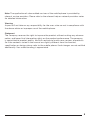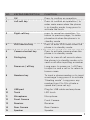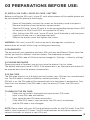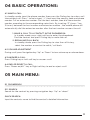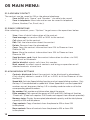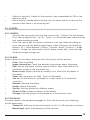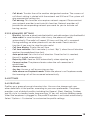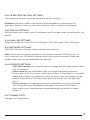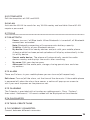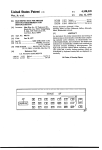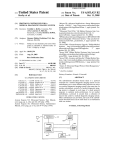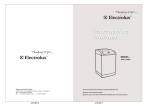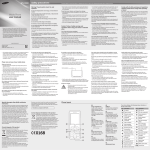Download ASPERA R12 User manual
Transcript
ASPERA R12 USER MANUAL CONTENTS: WELCOME THANK YOU FOR PURCHASING ASPERA R12, A WATERPROOF, DUSTPROOF MOBILE PHONE. PLEASE READ CAREFULLY THIS USER MANUAL BEFORE STARTING TO USE YOUR PHONE. 01 SAFETY INSTRUCTIONS 3 02 OVERVIEW 6 03 PREPARATIONS BEFORE USING 9 3.1 Install SIM card / micro SD card / battery 3.2 Passwords 3.3 Charging 3.4 Power on/off 3.5 Earphone 04 BASIC OPERATIONS 9 9 10 10 10 11 4.1 Make a call 4.2 Volume adjustment 4.3 Answer a call 4.4 End or reject a call 05 MAIN MENU 11 11 11 11 11 5.1 Phonebook 5.2 Camera 5.3 Calls 5.4 Settings 5.5 Messages 5.6 WLAN 5.7 Tools 5.8 WIFI Hotspot 5.9 File manager 5.10 Media player 5.11 Entertainment 5.12 Services 06 EASY TROUBLE SHOOTING 11 13 14 16 17 18 18 19 19 20 20 20 21 07 TECHNICAL SUPPORT 21 2 01 SAFETY INSTRUCTIONS: • D uring lightning and rain, please do not use the mobile phone outdoors or when the phone is being charged, so as to avoid being struck by lightning or other potential dangers. • P lease do not put the battery in extreme high-temperature environments (high temperature will make the battery hot), otherwise it may result in fire or explosion. • If the phone is being charged, please keep the phone and charger away from people or other flammable and explosive articles in order to avoid fire, explosion or other dangers. • P lease strictly adhered to the mobile usage rules and shut down the mobile phone on occasions where any use of the mobile phone is prohibited. • P lease do not put the mobile phone, battery and charger in any strong electromagnetic field, such as induction cooker or microwave oven; it may lead to short-circuit, fire or explosion. • P lease do not arbitrarily refit the mobile phone, or disassemble the mobile phone and accessories without authorization. Improper refitting or disassembling may trigger fire and explosion of the mobile phone. Only authorized organizations can repair the mobile phone. • P lease ONLY use original battery, charger and accessories of the Aspera R12. • P lease do not join the two poles of the battery, or you may short-circuit the battery. • T he mobile phone should be powered off in hospitals or other places where use of the mobile phone is prohibited . Mobile phones may affect electronic equipment and medical devices, such as pacemakers, hearing aids and other medical electronic equipment. • P lease do not use the mobile phone without a hands-free device when driving. Otherwise, please park your car before making a call. • P lease do not put the mobile phone near the car airbag or region reachable by the air bag after activation. Otherwise when the airbag expands or ruptures, the mobile phone is likely to cause serious damage to the people in the car due to strong force which may propel it within the car. 3 01 SAFETY INSTRUCTIONS: C0NTINUED • P lease keep the mobile phone, battery and charger out of the reach of children. Please do not let children use the mobile phone, battery and charger in the absence of adult supervision. • P lease power off the mobile phone before cleaning and maintenance. If the mobile phone is connected to the charger, you need to unplug the charger from the power outlet, and disconnect the connection between the charger and the mobile phone in order to avoid electric shock, short circuit of battery or charger. • D o not use chemical lotion or scrubbing cleanser to wipe the mobile phone or the charger, otherwise it may damage the components or cause fire. Slightly wet and anti-static soft clean cloth can be used. • P lease do not throw the old and abandoned lithium batteries into the rubbish bin, send them to designated collection locations or return them to our company. • P lease do not charge the mobile phone in environments with much dust, humidity, too high, or too low temperature, and the power wire cannot be close to external sources of heat. • P lease do not use the phone functions such as camera, video and recording to infringe the rights of copyright owners or privacy of individuals. • T he company will not be responsible for any losses caused by not recording, deleting, destruction or damage of photos, video and recordings caused by its accessories or software on the use of the functions including camera, video and audio. • In the use of network functions, if the user downloads a file with a virus, which makes the mobile phone not work normally; the company does not undertake any responsibility arising from the action. 4 Note: The application of value-added services of the mobile phone is provided by relevant service providers. Please refer to the relevant help or network providers notes for detailed information. Warning Aspera will not take on any responsibility for the users who are not in compliance with the above advice or improper use of the mobile phone. Statement The Company reserves the right to improve the product without making any advance notice, and keeps final interpreting rights on the product performance. The company is committed to product quality and will continue to launch new versions of products. So if the contents stated in the manual are slightly different from the function, specification or design, please refer to the mobile phone. Such changes are not notified additionally. Your understanding is appreciated. 5 02 OVERVIEW: PHONE LAYOUT 10 13 12 15 14 9 1 2 3 4 6 5 7 8 11 6 NO. KEYPAD DESCRIPTION FUNCTION 1 OK Press to confirm an operation 2 Left soft key Press to confirm an operation / to enter main menu when the phone is in standby mode. Long press to activate the torch. 3 Right soft key press to cancel an operation / to return to previous page / to enter phonebook when the phone is in standby mode 4 SMS Shortcut key Press to enter SMS menu when the phone is in standby mode 5 Camera shortcut key Press to activate camera when the phone is in standby mode 6 Dialing key Press to view all call records when the phone is in standby mode, or to send a call after inputting a number 7 Power on / off key Long press to power on / off. Press to reject or end a call or to return to home screen 8 Numbers key To input a phone number or to input a message. Long press # to activate “Meeting mode”. Long press any number from 2 to 9 to ctivate a speed dial (once set up) 9 USB port Plug for USB cable and earphone 10 Torch LED torch 11 Microphone Microphone 12 Front Camera Front Camera 13 Receiver Receiver 14 Rear Camera Rear Camera 15 Speaker Speaker 7 02 OVERVIEW: ICONS Network Signal Keypad Blocked Music Playing Alarm On Earphone Mode Network Data Connection Established Missed Calls New SMS New MMS Profile ‘General’ Meeting Mode On Bluetooth On Battery 8 03 PREPARATIONS BEFORE USE: 3.1 INSTALL SIM CARD / MICRO SD CARD / BATTERY Before installing the SIM card / micro SD card, please power off the mobile phone and do not connect the phone to the charger. • Power off the phone, unscrew the screws on the battery cover and open it. Remove the battery from the battery compartment. • Slide the SIM card / micro SD card in to the corresponding compartment. SIM 1 will connect to 3G/2G and SIM 2 will connect to 2G only. • After sliding in the SIM card / micro SD card, install the battery and then press it gently to make sure it is positioned correctly. • Slide on the battery cover and tighten the screws. WARNING: SIM card / micro SD card can be easily damaged by scratches or deformation, be careful when using, installing and removing. 3.2 PASSWORDS The password of your telephone and your SIM card may be different. Please input the correct password in different situations below. The telephone password, PIN code and PIN2 code of SIM card can be changed in “Settings -> Security settings” 3.2.1 PHONE PASSWORD Phone password will protect your privacy once the phone is lost or stolen. The default phone password is 0000. If the phone lock is on, the phone password will be required each time the phone is powered on. 3.2.2 PIN CODE The PIN code (consists of 4~8 digits) and will protect your SIM from any unauthorized use. The PIN code is usually provided by network providers. If the PIN lock is on, the PIN code will be required each time the phone is powered on. Only three trials are allowed. If the PIN code is input incorrectly 3 times, the SIM card is blocked. TO UNBLOCK THE SIM CARD: • Follow the instructions displayed and input correct PUK code. • Input a new PIN code and confirm. • Input again the new PIN code and confirm. • If the initial PUK code is input correctly, the SIM card is un blocked , and the PIN code is also changed. NOTE: Please check with your SIM card network provider for the PUK code. If the PUK code is input incorrectly 10 times , the SIM card becomes invalid, please contact the network provider to acquire a new SIM card. 9 03 PREPARATIONS BEFORE USE: 3.2.3 PIN2 CODE PIN2 code (consists of 4~8 digits) is provided together with SIM card by the network provider. It’s set for “Call time” and “Call cost” functions. Please check with the network provider if your SIM card is offered with these functions. If the PIN2 code is input incorrectly 3 times , the SIM card is blocked. TO UNBLOCK THE SIM CARD: • Follow the instructions displayed and input correct PUK2 code. • Input a new PIN2 code and confirm. • Input again the new PIN2 code and confirm. NOTE: PUK2 code (consists of 8 digits) is provided by the network provider. If the PUK 2 code is input incorrectly 10 times, the functions provided by PIN2 code are blocked. Please contact the network provider to acquire a new SIM card. 3.2.4 CALL BARRING PASSWORD The Call barring password is required when using “Call barring”. Please ask your network provider If you do not know this code. 3.3 CHARGING The “Battery indicator” icon indicates the battery level. Once the battery level is low, “Low battery” will pop-up on the screen. To charge your phone connect it to the power supply by using the original charger and USB cable supplied in the box. If the phone is left unused for a long time and the battery runs out completely, it may take a few minutes to power on the phone after the charging starts. ATTENTION: Please do check if the power supply meets all specifications of the charger (check the sticker on the charger for the rated input voltage / current of the charger ) . It‘s strongly recommended to fully discharge and charge the battery for the first 3 cycles. 3.4 POWER ON/OFF In power off mode, long press the “Power on/off” key to power on the phone. If a password is required when powering on, input the correct phone password. The default phone password is 0000. If a PIN code is required, please input the correct PIN code which is provided by network provider. Long press “Power on/off” key to power off the phone. 3.5 EARPHONE When the earphone is plugged in, the phone goes into “Earphone Profile” automatically. 10 04 BASIC OPERATIONS: 4.1 MAKE A CALL In standby mode, input the phone number then press the Dialing key to make a call. International call: Press * twice to input “+”, then input the country code and phone number Call an extension number: Dial the host number, then dial the extension number according to the corresponding voice hints. By inserting “P” (press * key 3 times ) between the host number and extension number , the mobile phone will automatically dial the extension number after the host number answers the call. 1. MAKE A CALL TO A CONTACT IN THE PHONEBOOK: In standby mode, press right soft key to enter the phonebook. Find the contact and press Dialing key to make the call. 2. REDIALING/CALL BACK: In standby mode, press the Dialing key to view the call history, select the number or contact to redial / call back. 4.2 VOLUME ADJUSTMENT During a call, press Navigation key “Up” or “Down” to turn volume up or volume down. 4.3 ANSWER A CALL Press Dialing key or Left soft key to answer a call. 4.4 END OR REJECT A CALL Press “Power on/off ” key or Right soft key to end or reject a call. 05 MAIN MENU: 5.1 PHONEBOOK 5.1.1 SEARCH Search for the contact by pressing navigation keys “Up” or “down” QUICK SEARCH: Input the contacts name to find the contact’s detailed information. 11 05 MAIN MENU: 5.1.2 ADD NEW CONTACT The contact can be saved to SIM or the phone telephone. • Save to SIM: only “Name” and “Number ” are able to be saved. • Save in telephone: More information can be saved in telephone (Name, Number, Fax, Email, etc.). 5.1.3 BASIC OPERATIONS After selecting a contact, press “Options” to get access the operations below: • • • • • • • • • • View: View all detail information of the contact Send message: to send an SMS or MMS to the contact Call: place call to the contact Edit: Edit the information about the contact Delete: Remove from the phonebook Copy: Copy the contact information from SIM to Phone or from Phone to SIM Move: Move the contact information from SIM to Phone or from Phone to SIM Send business card: Send the contact information to others via SMS, MMS, Email or Bluetooth. Add to blacklist: rejects calls from this number Mark several: to select several contacts and bring an operation on all selected contacts at one time 5.1.4 PHONE BOOK SETTINGS • Contacts displayed: Select the contacts to be displayed in phonebook (Only display contacts saved in SIM1, or in SIM2, or in the Phone or all the contacts). • Speed dial: Activate Speed dialing function and set speed dialing numbers. Only the keys 2~9 are dedicated to speed dial. When Speed dial is on and speed dial numbers are set, long press the key 2~9 in standby mode to make a call to the corresponding phone numbers. • My number: Edit number and information about the owner • Extra numbers: Edit name of the owner of SIM1 and SIM2; Settings of function “Fixed calls” (Fixed calls requires PUK2 code and support from network provider) • Memory status: Display the occupied phonebook capacity and the total phone capacity of SIM and the phone. • Copy contacts: Copy all contacts from the phone to SIM or from SIM to the phone. • Move contacts: Move all contacts from the phone to SIM or from SIM to the phone. 12 • Delete all contacts: Delete all the contacts from phonebook of SIM or the phone or both. • Name display: Decide how to display the last name and first name of the contact when there is an incoming call. 5.2 CAMERA 5.2.1 CAMERA • Activate the camera by pressing the shortcut key “Camera” on the keypad. • Press the navigation key “ Up” or “ Down ” to switch between camera mode and video recording mode. • Press the central key to capture a photo or start the video recording; or press the left soft key before capturing or video taking for the following options: EV / White balance / Effects / Shutter sound / Contrast / Image quality / Image size adjustment; Switch Scene mode; Self- timer settings; Preferred image storage, etc. 5.2.2 ALBUM Select a photo in the album and press left soft key for further options: • View: View the photo • Image information: Check the detailed information about the photo. • Edit: Add to the photo a frame, special effects, adjust the contrast of the photo, rotate or clip the photo, etc. • Browse style: Select the display mode (List or Matrix) of all photos in the album. • Send: Sent the photo via MMS , Email or Bluetooth. • Use as: Use the photo as wallpaper or screen saver or ID picture of a contact. • Rename: Rename the photo • Delete: Delete the photo • Sort by: Sort the photos by different orders. • Delete all files: Delete all photos in the album. • Storage: Save the photos in the phone or in the memory card. 5.2.3 FM RADIO FM radio requires the earphone plugged in. Press left of the key for following further operations: • Channel list: Add your favourite channels in this list. 30 channels maximum. • Manual input: Input the frequency of the channel. 13 05 MAIN MENU: • Auto search: Search for the channels and save them automatically. • Settings: Activate or deactivate “Background play” and “Loudspeaker” Note: In FM radio mode, press * or # to volume up or down. 5.2.4 EDITOR Edit a photo. Please refer to 5.2.2 Album > Edit 5.2.5 RECORDER The recorded audios are saved by default in folder “Audio” in the Micro SD card. Select an audio document, press left soft key for following operations: • Play: Play the audio document. Press * or # to volume up or down. • Append: Append new record to the existing audio document. • Rename: Rename the audio document. • Delete: Delete the audio document. • Use as: Use the audio as incoming call melody. • Send: Send the audio via MMS, Email or Bluetooth 5.3.1 CALLS 5.3.1 CALL HISTORY Check recent dialed calls, Missed calls, Received calls. Press left soft key for following operations: • View: View the most recent 50 calls. • Call: Call the number • Send message: Send SMS or MMS. • Save to phonebook • Add to black list • Edit before call: Edit the number before dialing • Delete: Delete this call history • Delete all: Delete all call history • Advanced: Check call timers, call cost, message counter and GPRS counter 5.3.3 CALL SETTINGS 5.3.3.1 SIM1/SIM2 SETTINGS • Caller ID: Display or hide caller ID when receiving a call. • Call waiting: If call waiting is activated, while the phone is already on a call and there is a new incoming call, a notice will pop-up on the screen and you can answer this new incoming call. If call waiting is deactivated, while the phone is on a call, it cannot be reached until it ends the ongoing call. 14 • Call divert: Transfer the call to another designated number. The success of call divert setting is related with the network and SIM card. The system will give appropriate setting tips • Call barring: This function also requires network support. Please contact your network provider to activate this function. Network provider will provide the corresponding network password for you to activate call barring service. 5.3.3.2 ADVANCED SETTINGS • Blacklist: Activate or deactivate the blacklist and add numbers into the blacklist • Auto redial: In case the other side is busy, the phone will redial automatically. The redial will repeat 10 times until the call is answered. During redialing, no other phone calls can be made. Deactivate this function if you want to stop the auto redial. • Call time display: Display the call time • Call time reminder: Set a reminder ( a short “Bip” ) when the call duration reaches the predefined time limit. • Auto quick end: Set a limit of call duration. Once the limit is reached, the call is ended automatically. • Reject by SMS: Send an SMS automatically when rejecting a call. • Connect notice: The phone vibrates when the call connection is established. • Answer mode: • Any key: Answer a call by pressing any key. • Auto answer on Earphone mode: When the phone is on Earphone mode, the incoming call will be answered automatically. 5.4 SETTINGS 5.4.1 PROFILES Profiles are a group of preset characteristics. You can also change and save other definitions in the profiles according to your own preferences. The phone provides a set of default profiles including the General, Silent, Meeting, Outdoor and My style. In standby mode, long pressing “#” key will activate Meeting mode. When the earphone is plugged in, the profile Earphone is activated automatically. Select “Options > Customize” to customize the profile settings. 15 05 MAIN MENU: 5.4.2 PHONE SETTINGS 5.4.2.1 TIME AND DATE Set home city, time and date, and format of time and date 5.4.2.2 SCHEDULE POWER ON/OFF Set a time for automatic Power on / off for the phone. Please activate this function before setting a automatic Power on/off time. 5.4.2.3 LANGUAGE Select a system language 5.4.2.4 SHORTCUTS Different function menus can be added into Shortcuts. Press the navigation left key to display the list of Shortcuts, and select the function menu you want to open. 5.4.2.5 DEDICATED KEY The dedicated key is the central key directly under the screen. You can preset the functions on the four sides. Select up, down, left or right and assign the specific function to that key. 5.4.2.6 AUTOMATIC TIME UPDATE Update the time automatically. Note: A SIM card supporting this function is required. Please check with your network provider. 5.4.2.7 DUAL SIM SWITCH Manually selected by user: Decide to open which SIM every time the phone is powered on. Automatic activation : SIM is open once it‘s inserted in SIM compartment. 5.4.2.8 FLIGHT MODE When Flight mode is on, the phone will not be able to make / receive calls or send / receive messages. 5.4.2.9 LCD BACKLIGHT SETTINGS Adjust the backlight brightness and set time for backlight when there is no operation on the phone. 16 5.4.2.10 RESTORE FACTORY SETTINGS The phone password is required to restore factory settings. Attention: the data saved in the phone will be completely erased after this operation. Please make sure that any important data is properly backed up. 5.4.3 DISPLAY SETTINGS Set wallpaper and screen saver. 5 wallpapers and 5 screen savers are offered in the phone. 5.4.4 DUAL SIM SETTINGS Select the mode for Dual SIM: Dual SIM open, Only SIM1 open, Only SIM2 open 5.4.5 NETWORK SETTINGS SIM1/SIM2 network settings: Select appropriate network. Note: Please do not register networks inconsistent with the SIM card, so as to restrict normal use. For details, please consult the network provider. Preferred mode: Select and set the preferences of network. 5.4.6 SECURITY SETTINGS • SIM1/SIM2 security: Activate PIN lock or change the PIN code. Please refer to 3.2 Passwords • Phone security: Activate phone lock or change the phone password. Please refer to 3.2 Passwords. Auto key pad lock: If the phone is in standby mode and without any operation within a certain time, the keypad will be locked automatically. To unlock the keypad, press the left soft key, then press * • Privacy security: The phone password is required for using this function. You can protect your Phonebook ,Messages, Call history and Files by requiring to in put the phone password before getting access to these menus. 5.4.7 CONNECTIVITY Manage WiFi connections 17 05 MAIN MENU: 5.5 MESSAGES 5.5.1 NEW MESSAGE Edit a new SMS or MMS. Press the central key for further operations as below: Send the SMS or MMS, Add recipient , Insert symbols, Select a preferred input method, Add CC / BCC / Subject, Add picture, Add audio, Add video, Switch between SMS and MMS, Insert templates, Save as drafts, etc. 5.5.2 INBOX View the received messages including SMS and MMS ; and press “options ” to go see the operations below: forward the message, delete the message, delete all messages in the Inbox, call the sender, Save the sender in phonebook, etc. 5.5.3 DRAFTS Stores the messages which are not sent 5.5.4 OUTBOX Stores the messages which have failed to send. 5.5.5 SENT MESSAGES Store the messages which are sent successfully. 5.5.6 ARCHIVE Stores the messages which are moved over. 5.5.7 DELETE MESSAGES Select and delete the messages in Inbox, Outbox, Drafts, Messages sent. 5.5.8 MESSAGE SETTINGS Set the relative parameters of SMS and MMS 5.5.9 EMAIL For the first use, please create an Email account. After the creation of Email account, get access to following operations: • View: View all Emails in Inbox, Outbox, Emails sent and Drafts. • Write Email: Edit a new Email. • Email accounts: Set the Email account according to the information provided by email service provider. 5.5.10 BROADCAST MESSAGES Set the receive mode, languages and channel for receiving broadcast messages 18 5.5.11 TEMPLATES Edit the templates of SMS and MMS. 5.6 WLAN Activate the WLAN to search for any WLAN nearby and available. Some WLAN require a password. 5.7 TOOLS 5.7.1 BLUETOOTH • Power: turn on / off Blue tooth. When Bluetooth is turned off, all Bluetooth connections are ended. Note: Bluetooth connection will consume extra battery capacity. • Visibility: Visibility of your Bluetooth device. • My device: Search for nearby devices and pair with your mobile phone. A device which has been paired up before will display automatically in the list of My device. • Search audio device : The phone will automatically search the audio devices nearby and displays the results after searching. • My name: Edit your device name. • Advanced: Set the audio path, storage, sharing permissions and view my address. 5.7.2 ALARM There are 5 alarms in your mobile phone you can turn on/off respectively. Edit alarm: Turn on/off the alarm, set the time of the alarm,etc. If the mobile phone is powered off, when the alarm time comes, a notice will pop up on screen to ask if you want to power on the phone or not. 5.7.3 CALENDAR The Calendar is provided with a function on adding events . Press “Options”, then select “Add events”. All events added will be displayed on the calendar. 5.7.4 CALCULATOR 5.7.5 TASKS: CREATE TASKS 5 .7.6 CURRENCY CONVERTER : Convert between different currencies. 19 05 MAIN MENU: 5.7.7 WORD CLOCK 5.8 WIFI HOTSPOT WiFi Hotspot is to share the internet connection of your phone with other digital devices. Note: Your phone will incur data charges for using the WiFi Hotspot function. When WiFi Hotspot is activated, your phone will have no access to the internet via a secondary WiFi connection. 5.9 FILE MANAGER Display all the folders and files saved in the phone and in the micro SD card (if it’s mounted). Press “Options” for more operations on the folders and the files. 5.10 MEDIA PLAYER 5.10.1 NOW PLAYING List of audios and videos which are being played. Press * or # to volume up or down. Press navigation left key or right key to go to previous or next file. 5.10.2 MY PLAYLISTS Select audio or video documents from the phone or the micro SD card and move them to my playlists. 5.11 ENTERTAINMENT Ebook, Java and Games are provided as entertainment. 5.12 SERVICES Internet service: Open the navigator for internet surfing. Data account: Set WAP account of your SIM card in order to get access to internet surfing. Prior to contacting the after-sales service please make the following simple inspection to save maintenance time and expenses for you as much as possible. 20 06 EASY TROUBLESHOOTING: TROUBLES CAUSES AND RESOLUTIONS PHONE CAN’T BE POWERED ON Check if the battery is installed properly. Take out the battery and reinstall it. Check if the battery is empty and charge it. CONNECTION PROBLEM TO NETWORK Signals are too weak, please try in another open area. THE CELL PHONE IS OUT OF THE NETWORK COVERAGE OF SERVICE PROVIDER / SIM CARD IS INVALID please contact your network supplier. 07 TECHNICAL SUPPORT: This product is designed as shock resistant phone, however, please don’t hit the phone intentionally. This may bring damages to the performance of your phone, and it will be no longer under warranty. Technical Support Email: [email protected] 21