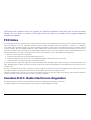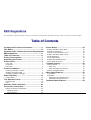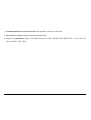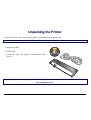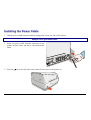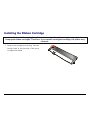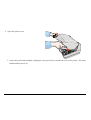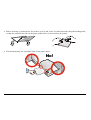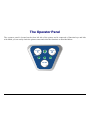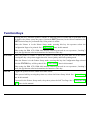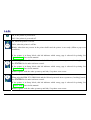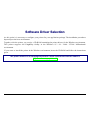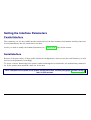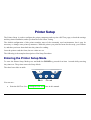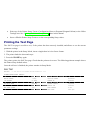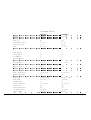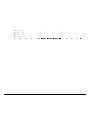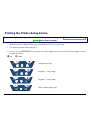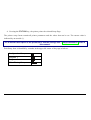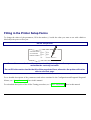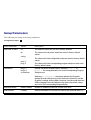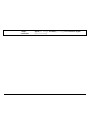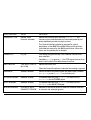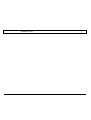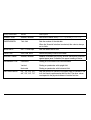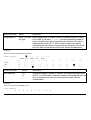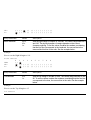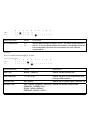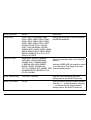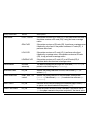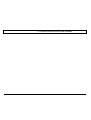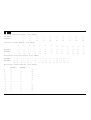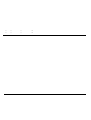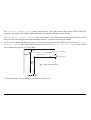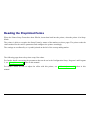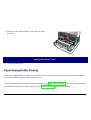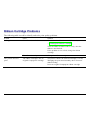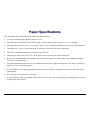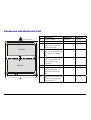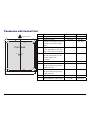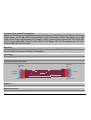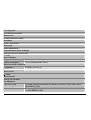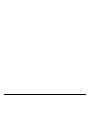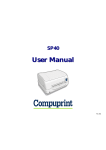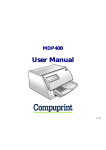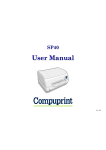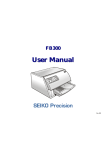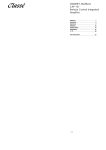Download CPG SP40 User manual
Transcript
SP40 User Manual Rev. 001 Com puprint Products Inform ation Thanks for choosing the Compuprint S P40 printer. Your printer is a reliable working equipment that will be very useful in your daily job. Our printers have been designed to be compact and respectful of the work environment. They offer a wide range of features and multiple functions that confirm the high technological level reached by the CPG printers with Compuprint brand. To maintain these printing performances unchanged in the long run, CPG International has developed specific Compuprint branded consumables for each printer type (for example: ribbon cartridges for dot matrix printers, toner and OPC cartridges for laser printers, bubble ink jet cartridges for inkjet printers) that assure an excellent operation with high printing quality level reliability. CPG International recommends to use only its original Compuprint branded consumables with original packaging (identified by its holographic label). In this way, a proper use of the printer at quality level stated in the product characteristics can be assured. All typical usage problems related to not certified consumables may be avoided, such as an overall quality print level degradation and, often, the reduction of the product life due to the fact that the proper working conditions for the print heads, OPC cartridge and other printer parts are not assured. Moreover, CPG does not only certify its consumables in terms of working conditions but also carefully controls their compliance with the international standard rules concerning: • no cancerous materials; • no flammability of the plastic materials; • other standards CPG advises the customers not to use products for which the compliance to this safety rules are not warranted. Finally seek your dealer or contact a CPG office and be sure that are provided you the original Compuprint branded consumables. FC C N ot e s This equipment has been tested and found to comply with the limits for a Class B digital device, pursuant to P art 15 of the FCC Rules. These limits are designed to provide reasonable protection against harmful interference when the equipment is operated in a commercial environment. This equipment generates, uses and can radiate radio frequency energy and, if not installed and used in accordance with the instruction manual, may cause harmful interference to radio communications. However, there is no guarantee that interference will not occur in a particular installation. If this equipment does cause harmful interference to radio or television reception, which can be determined by turning the equipment off and on, the user is encouraged to try to correct the interference by one or more of the following measures: • Reorient or relocate the receiving antenna. • Increase the separation between the equipment and the receiver. • Connect the equipment into an outlet on a circuit different from that to which the receiver is connected • Consult the dealer or an experienced radio/TV technician for help. A shielded Centronics IEEE1284 compliant bi-directional parallel cable, maximum length 3 meters (10 feet), and a shielded RS-232 serial cable, maximum length 15 meters (50 feet), are necessary for this device to meet the requirements of a Class B digital device pursuant to part 15 of the FCC rules. The above specified cables are readily available as P ersonal Computer or P eripheral accessories from multiple retail outlets. P lease consult your dealer for details concerning such cables and also for information about FCC rules for digital devices. Changes or modifications to the device covered by this manual, which are not expressly approved by the party responsible for compliance, could void the user’ s authority under the FCC rules to operate the equipment. Canadian D.O.C. Radio Inte rfe re nce Re gulation This digital apparatus complies with the Canadian ICES-003 Class B limits for radio frequency emissions. Cet appareil numérique est conforme aux limites de Classe B de la norme NMB-003 du Canada. iii EEC Re gulations This equipment conforms to the EEC Directive 89/392 (the sound pressure, measured according to ISO 7779, does not exceed 70 dBA). Table of Contents Com puprint Products Inform ation ....................ii FCC Notes ..............................................................iii Canadian D.O.C. Radio Interference Regulationiii EEC Regulations ....................................................iv Table of Contents.................................................iv Printer Presentation .............................................1 Unpacking the Printer...........................................3 Printer Parts ...........................................................4 Printer Setup ........................................................23 Front View ................................................................ 4 Inside View ............................................................... 5 Rear View................................................................. 6 Troubleshooting..................................................49 Printer Installation.................................................7 Choosing a Suitable Location....................................... 7 Installing the Power Cable ........................................... 8 Installing the Ribbon Cartridge ..................................... 9 Paper Handling .....................................................15 Loading Paper ..........................................................15 The Operator Panel.............................................17 Function Key s..........................................................18 Leds .......................................................................19 Softw are Driver Selection..................................20 Connection to the Host ......................................21 Setting the Interf ace Parameters ................................22 Parallel Interf ace ...................................................22 Serial Interf ace .....................................................22 Entering the Printer Setup Mode ..................................23 Printing the Test Page ...............................................24 Printing the Printer Setup Forms .................................28 Filling in the Printer Setup Forms ................................30 Setup Parameters .....................................................31 Of f set Adjustments ..................................................43 Reading the Preprinted Forms ....................................47 Printer Setup Ov erv iew..............................................48 Paper Problems ........................................................49 Paper Jam............................................................49 Paper Damaged af ter Printing .................................51 Ribbon Cartridge Problems.........................................52 Paper Specifications ...........................................53 Cuts Sheets.............................................................54 Passbooks...............................................................55 Passbooks with Horizontal Fold ...............................56 Passbooks with Vertical Fold...................................57 Technical Specifications ....................................58 Printer Presentation This dot-matrix printer is a multi-purpose printer for front office applications. Its compact structure is designed for integration in an ergonomic environment. The printer provides a high level of reliability, form-handling accuracy and data integrity. Its main features are: • Printing on a wide range of paper media: different types of cut sheets, multi-parts and passbooks. • High print pressure for multi-parts documents • High print quality supplied by a 24 wire print head • High reliability paper handling The straight paper path allows the printing on particular documents such as envelopes, multipart forms and passbooks. • Automatic paper thickness adjustment The print head detects the paper thickness for correct printing on any type of document. This printer can print also on documents with a variable thickness, such as passbooks. • Easy paper handling The operator places the paper on the front table and the printer loads it without any other user intervention. The paper ejection towards the front or the rear of the printer allows an easy access to the printed document. • Automatic document alignment feature The printer checks automatically the alignment of the top margin of the document and adjusts it, if necessary. The printout is therefore performed correctly independently from the paper loading position. 1 • S tandard parallel and serial interface and automatic switch-over function. • Easy printer setup through an optically managed menu. • Supported emulations: Epson 570, IBM Proprinter XL24E, XL24E AGM , IBM 2390+, 4722, 9068 and Olivetti PR40+, PR2, 2845. 2 Unpacking the Printer Together with the printer the following items are included in the shipment box: Notify any damage to your supplier. • Ribbon cartridge • Power cable • CD-ROM with the printer documentation and drivers. Always keep the packing material in a safe place as you must repack the printer into it, when you need to move it. 3 Printer Parts Never remove any printer part unless it is expressly indicated in this manual. Front V ie w Printer Cover Operator Panel Paper Stand Power-on Push-button 4 Inside V ie w Printhead Print Head Assembly Print Area Paper Jam Removal Cog-wheel 5 Re ar V ie w Power Cable Connector Serial Interface Cable Connector Parallel Interface Cable Connector 6 Printer Installation Choosing a Suitable Location Consider the following points when you choose the location for your printer: • The distance between the printer and the host computer must not exceed the length of the interface cable; • The location must be sturdy, horizontal and stable; • Your printer must not be exposed to direct sunlight, extreme heat, cold, dust or humidity; • When printing on standard paper formats, the paper comes out partially on the rear side of the printer. M ake sure that behind the printer there is sufficient clearance to correctly move the paper. 7 Installing the Pow e r Cable 1. Find the power cable connector and the rating plate on the rear side of the printer. Always use a grounded outlet. 2. Insert the power cable into the connector on the printer and the other end into a convenient mains outlet. 3. Press the key on the left side of the printer front to power the printer on. 8 Installing the Ribbon Cartridge In order to avoid damaging the print head assembly, this printer accepts only original Compuprint ribbon cartridges. Therefore, if you install a not original cartridge, the printer may not work. 1. Remove the cartridge from its bag. Turn the tension knob in the direction of the arrow to tighten the ribbon. 9 2. Open the printer cover. 3. Open the print head assembly pushing the two green levers towards the rear of the printer. The print head assembly moves up. 10 4. M ove the print head to the middle of the print carriage bar. 5. Insert the upper cartridge pins (1) onto the corresponding groove on the print head assembly. Then push the lower pin (2) into the corresponding lower groove until it clicks into place. 11 1 2 1 2 12 6. Insert the ribbon mask onto the print head: match the two grooves (1) on both sides of the ribbon mask with the pins (2) on both sides of the print head. 2 1 7. Push the mask up until it clicks into place. 13 8. Turn the tension knob in the direction of the arrow to tighten the ribbon. 9. Push the print head assembly down, until it clicks into place. If you do not close the print-head assembly correctly, the printer does not print and you may damage the printer cover. 10. Close the printer cover. 14 Paper Handling This printer is designed for versatile and reliable paper handling. The flat-bed mechanism allows the handling of special documents, such as multiple invoices, postcards, labels, passbooks and tickets. The print head detects the paper edges automatically, the sheet can therefore be inserted in any position within the detection area according to the rules described in the following paragraph. The paper alignment sensors determine the alignment of the upper paper margin, adjusting it if necessary. Loading Pape r • The inserted documents must not have folds, tears, pins, clips, staples or any foreign material. Clip Pin Tear Staple Fold Foreign material If you insert damaged documents or paper with foreign material, you can seriously damage the printer. 15 • Before inserting a passbook into the printer, open it and crease it in both directions along the binding stitch, so that the passbook lays flat on the paper stand when it is inserted into the printer. • The document may not exceed the limits of the paper stand. No! 16 T he Operator Panel The operator panel is located on the front left side of the printer and is composed of function keys and leds with which you can easily check the printer status and select the functions as described below: STATION STAT ION 1 2 EJECT LQ O N LINE 17 Function Ke y s STATION1 Pressing this key, when the printer is offline, or when the printer is online and no print data are in the buffer, the printer ejects the paper, if inserted (EJECT function). In the Olivetti emulation, the EJECT function may be performed only if the printer is offline. When the Printer is in the Printer Setup mode, pressing this key the operator selects the Configuration Page to be printed. See “ Printer Setup ” later in this manual. When using the IBM 4722, IBM 9068 and the Olivetti protocols in two operators (“booking”) mode, the application software determines the function of this key. STATION2 When the printer is offline or when the printer is online and no print data are in the buffer, pressing this key, the printer toggles between Letter Quality and Draft printing mode. When the Printer is in the Printer Setup mode, pressing this key the Configuration Page selected with the STATION1 key will be printed. See “ Printer Setup ” later in this manual. When using the IBM 4722, IBM 9068 and the Olivetti protocols in two operators (“booking”) mode, the application software determines the function of this key. ON LINE Toggles the printer between online and offline status. When pressed while powering the printer on, selects the Printer Setup M ode. See “ Printer Setup ” later in this manual. If pressed in the Printer Setup mode, the printer prints the Self Test Page. See “ Printing the Self Test ” later in this manual. 18 Le ds On, if the printer is powered on. Off, if the printer is powered off. Lit, when the printer is on line. ON L INE Unlit, when the printer is off line. Blinks, when data are present in the printer buffer and the printer is not ready (offline or paper out condition). If the printer is in Setup M ode, this led indicates which setup page is selected for printing. See “ Printer Setup ” later in this manual. STATION 1 EJECT When using the IBM 4722, IBM 9068 and the Olivetti protocols in two operators (“booking”) mode, the STATION 1 led is under software control. If the printer is in Setup M ode, this led indicates which setup page is selected for printing. See “ Printer Setup ” later in this manual. Blinks, together with the other operator panel leds, if a printer error occurs. STAT ION 2 LQ Lit when the Letter Quality print mode is selected. When using the IBM 4722, IBM 9068 and the Olivetti protocols in two operators (“booking”) mode, the STATION 2 led is under software control. If the printer is in Setup M ode, this led indicates which setup page is selected for printing. See “ Printer Setup ” later in this manual. Blinks, together with the other operator panel leds, if a printer error occurs. 19 Softw are Driv er Selection At this point it is necessary to configure your printer for your application package. The installation procedures depend upon the host environment. Together with the printer you receive a CD-ROM containing the printer drivers for the Windows environment. This printer supports the Plug&Play facility in the Windows 95 / 98 / 2000 / NT4.0 / M illennium® environment. If you want to install the printer in the Windows environment, insert the CD-ROM and follow the instructions given. The printer drivers of all Compuprint printers can be found at the Internet Address http://www.compuprint.net/ 20 Connection to the Host This printer can be connected to the host by means of a parallel standard Centronics or bi-directional IEEE 1284 type interface or by means of the serial RS-232/C interface. Proceed as follows: 1. M ake sure that both the host and the printer are turned off. 2. With the help of the following figure identify the connector for the interface you want to connect and insert the cable firmly into it. 3. Fix the parallel interface cable by means of the corresponding hooks or the serial cable tightening the screws on either side of the connector. Parallel Interface (line 1) Serial Interface (line 2) 21 Se tting the Inte rface Param e te rs Parallel Interface The parameters set for the parallel interface match most of the most common environments and the printer can be used immediately after the connection to the host. In case you need to modify the standard parameters see “ Printer Setup ” later in this section. Serial Interface Because of the great variety of the possible connection configurations, when you use the serial interface you will need to set the parameters accordingly. To assure a correct functioning of the printer connected through the serial interface, the transmission parameters set for the printer must match the values set for the host. For a complete description of the printer setup procedure see the paragraph “Printer Setup” later in this manual. 22 Printer Setup The Printer Setup is used to configure the printer parameters and to print a Self Test page, to check the settings and the printer installation, and to perform the Print Offset Tuning. The default configuration of this printer matches most of the commonly used environments, but it may be necessary to change some printer parameters. With this printer you print the forms for the setup, you fill them in, and then you insert them back into the printer for reading. Once the printer reads the form, the new values are set. The following is the complete description of the Setup Procedure. Ente ring the Printe r Se tup Mode To enter the Printer Setup M ode press and hold the ON LINE key pressed for at least 1 second while powering the printer on. The printer enters the Setup M ode. The three lower leds are unlit: 1 EJ ECT LQ = lit = unlit You can now: • Print the Self Test. See “ Printing the Self Test ” later in this manual. 23 • Print one of the Printer Setup Forms (Configuration M enu or Program1/Program2 M enu) or the Offset Tuning Form. See “ Printing the Printer Setup Forms ” later in this manual • Insert a filled-in Printer Setup Form to set the corresponding Setup values. Printing the Te st Page The Self Test page is useful to test, if the printer has been correctly installed, and allows to see the current parameter settings. 1. With the printer in the Setup M ode, insert a single sheet in A4 or Letter format. 2. The printer loads the sheet and stops. 3. Press the ON LINE key again. The printer prints the Self-Test page. Check that the printout is correct. The following printout example shows the Printer Setup default values. Once the self-test is finished, the printer remains in Setup M ode. SELF T EST SP-40 : Code Version Vx.x xxxxxxxx CharGen:xxxxxxxx ver. x.xx CONFIGURATION SETUP PROGRAM progr.1 AUTOFEED SIGNAL disabled ERROR BUZZER 1 beep SLCT-IN SIGNAL disabled JOB BUZZER no beep IGNORE PE enabled SECURITY MODE enabled BUFFER CONTROL XON/XOFF PASSBOOK TYPE vertical ROBUST XON enabled GET EDGE QUOTE 1/2” WORD LENGTH 8 bit INTERFACE TYPE automatic BAUD RATE 9600 bps 24 HONOR CTS yes INPUT BUFFER 8 Kb PARITY BIT 25 none PROGRAM SETUP PROGRAM 1 PROGRAM 2 PROTOCOL IBM 4722 OLI.PR2 FONT Draft Draft FAST LQ No yes HORIZONTAL PITCH 10 lpi 10 lpi VERTICAL PITCH 6 lpi 6 lpi LOCK No lock No lock FORM LENGTH A4 A4 0 0 LEFT MARGIN 0 0 RIGHT MARGIN 96 96 TOP MARGIN 0 0 BOTTOM MARGIN 0 0 IBM C-SET IBM set 1 IBM set 1 IBM COMPRESS 17.1 cpi 17.1 cpi EPSON C-SET graphic graphic NATION C-SET USA USA CODE PAGE CP437 CP437 OLIVETTI C-SET INTERN. INTERN. VERT. RESOLUTION 1/240 inch 1/240 inch RESET WITH EJECT yes yes LINE MODE LF=LF, CR=CR LF=LF, CR=CR WRAP MODE autowrap autowrap SLASHED ZERO no no PRINT DIRECTION sw control sw control EJECT ON FF yes yes RESET WITH EJECT yes yes CUT SHEET EJECT on front on front PRINT IMPACT Strong Strong 26 VERT.POS 1/10” 0 0 VERT.ADJ 1/60” 0 0 HORIZ.POS 1/10” 0 0 HORIZ.ADJ 1/60” 0 0 27 Printing the Printe r Se tup Form s If you already have the preprinted forms for the printer setup, go to “ Filling in the Printer Setup Forms ” later in this manual. 1. With the printer in Setup M ode, insert a blank sheet in A4 or Letter format. 2. The printer loads the sheet and stops. 3. If you press the STATION1 key, the three lower leds change and you can select the Setup Page you want to print as follows: = lit = unlit 1 EJECT LQ Configuration Page 1 EJE CT LQ Program 1 – Setup Page 1 EJ ECT LQ Program 2 – Setup Page 1 EJ ECT LQ Offset Tuning Setup Page 28 4. Pressing the STATION2 key, the printer prints the selected Setup Page. The printer setup forms contain all printer parameters and the values that can be set. The current value is indicated by an asterisk (*). For a detailed description of the parameters and the settings see “ Setup Parameters ” later in this manual. Each Setup form is identified by a marker in the upper left corner of the page as follows: Configuration Setup Program 1 Program 2 Offset Tuning Setup 29 Filling in the Printe r Se tup Form s To change the values of the parameters, fill in the marker ( ) beside the value you want to set with a black or blue ball-point pen or a fiber-pen. Do not use pencils. AUTOFEED SIGNAL ( ) ( ) d isab led * SLCT-IN SIGNAL ena bl ed ( ) ( ) d isab led * ena ble d BUFFER CONTROL ( ) ( ) DTR ( ) XON/XOFF* X ON/XOFF + If more than one value is set for a parameter, the printer ignores these parameters and maintains the currently set value. Do not fill in the marker beside the title of the preprinted form, otherwise the printer will not be able to read that page. For a detailed description of the parameters and values contained in the Configuration and Program1/Program2 M enus, see “ Setup Parameters ” later in this manual. For a detailed description of the Offset Tuning procedure, see “ Offset Adjustment ” later in this manual. 30 Se tup Param e te rs The following is a listing of the setup parameters. Configuration Sheet Setup Parameter Values Description RESTORE TO MFG no The selected values are not set to factory defaults. all The values set in all printer setups are reset to factory default values. config prog. 1, prog. 2 PROGRAM progr. 1, progr. 2, on interface The values set in the configuration setup are reset to factory default values. The values set in the corresponding program setup are reset to the factory default values. Defines the default Program Setup. Selecting progr.1 or progr.2 the setup parameters set in the corresponding Program Setup are set. Selecting on interface the printer matches the Program 1 settings w ith the data arriving on the Centronics interface, and the Program 2 settings w ith the data it receives from the serial interface. When changing from one interface to the other, the default values are set for the corresponding Program Setup. ERROR BUZZER enable, disable Enables or disables the buzzer in case of an error. JOB BUZZER no beep, Selects the behavior of the buzzer w hen a new print job starts: no 31 1 beep, continuous signal (no beep ), one beep (1 beep ) or a continuous signal (continuous ). 32 Setup Parameter Values Description INTERFACE TYPE parallel, serial, financial, automatic Selects the interface type. Selecting ‘automatic’ the interface type is selected betw een serial and parallel by the printer depending on data coming from host. The 'financial' interface should be selected for typical applications of the IBM4722 and IBM 9068 protocol w ith the controlled link required by the IBM financial driver. When this item is set, the parallel port is disabled. HONOR CTS no, yes This setting is significant only if the ‘financial’ interface has been selected. Considers (yes ) or ignores (no ) the CTS signal received from host for the control of the data stream from host. INPUT BUFFER 1 Kb, 8 Kb, 16 Kb, 32 Kb, 64 Kb Selects the buffer size. IGNORE PE enabled, disabled Selects w hether the printer signals the paper empty condition (disabled ) or not (enabled ) on the busy line. AUTOFEED SIGNAL disabled, enabled The parallel interface uses (enabled ) or does not use (disabled ) the AUTOFEED signal. SLCT-IN SIGNAL disabled, enabled The parallel interface uses (enabled ) or does not use (disabled ) the SELECT-IN signal. BUFFER CONTROL DTR+SRTS, SRTS, XON/XOFF, ETX/ACK, Selection of the buffer protocol. When the 'financial' interface is selected, this setting is ignored. When the 'financial' interface is selected, this setting is ignored. 33 XON/XOFF+DTR 34 Setup Parameter Values Description ROBUST XON enabled, disabled Perform the Robust XON (enabled ) or not (disabled ). WORD LENGTH 7 bit, 8 bit Sets the number of the data bits. When the 'financial' interface is selected, this value is alw ays set to 8 bits. BAUD RATE 600 – 115200 bps Sets the data transfer rate. PARITY BIT even, odd, none Selects the parity control for the data. SECURITY MODE enabled, disabled Enables or disables the security actions that assure protection against paper jams. If disabled, the paper handling is faster. PASSBOOK TYPE Fixed thick Printing on a document w ith fixed thickness. Vertical Printing on passbooks w ith upright fold. Horizontal Printing on passbooks w ith horizontal fold. 0/2”, 1/2”, 2/2”, 3/2”, 4/2”, 5/2”, 6/2”, 7/2” Sets the position in w hich the left paper edge is checked. If set to 0, the check is performed at the first line. The other values correspond to the physical distance from the first line. GET EDGE QUOTE 35 PROGRAM 1 PROGRAM 2 Setup Parameter Values Description PROTOCOL EPSON 570, IBM X24E, X24E AGM, IBM 2390, OLI. PR40+, OLI. PR2, OLI. PR2845, IBM 4722, IBM 9068 Defines the printer protocol. NOTE: For the IBM 4722 and 9068 protocols, if the softw are driver uses the controlled link of the IBM financial driver, set the INTERFACE TYPE item in the Configuration Menu to financial . FONT Draft, Courier, OCR-B, Selects the font. Gothic, Prestige, Present, OCR-A, Script, Boldface FAST LQ No, Yes Selects the fast LQ printing mode. The printer prints at 120dpi instead of 180 dpi. HORIZONTAL PITCH 10 cpi, 12 cpi, 15 cpi, 16.6 cpi, 17.1 cpi, 20 cpi Selects the character spacing in characters per inch (cpi). VERTICAL PITCH 5 lpi, 6 lpi, 8 lpi Selects the line spacing in lines per inch (lpi). LOCK no lock, font, hor. pitch, font+hor.pitch The follow ing selections made in the printer setup may be locked: font, horizontal pitch (hor.pitch ), or both the font and horizontal pitch (font+hor . pitch) . The locked settings cannot be changed via softw are commands. 36 Setup Parameter Values Description FORM LENGTH # lines, A4, letter, Sets the page length in number of lines or standard formats A4, Letter, A5, legal A5 or Legal. If you select # lines , you must indicate the number of lines you w ant to set in the scheme below this selection. The values range betw een 0 and 255. To set the values combine the numbers considering that the first line corresponds to the hundreds, the second line to the tens and the third line to the units. See the example below . Example: How to set the form length to 82 lines: ( #lines A4 1 ( ) ( ) ( ) ( ) ( ) ( ) ( ) letter A5 legal 2 3 4 ( ) ( ) ( ) ( ) ( ( ) ( ) 5 6 7 8 ( ) ( ) ( ) ( ) ( ) ( ) ( 9 ( 100 x 10 x 1x 0 ( ) ( ) ( ) ( ( FORM LENGTH ( ) ( ) ( ) Setup Parameter Values Description LEFT MARGIN 10 x 1x Sets the left margin in number of columns. The values range betw een 0 and 90. To set the values combine the numbers considering that the first line corresponds to the tens, the second line to the units. See the example below . Example: How to set the Left M argin to 20. LEFT MARGIN 0 1 2 3 4 5 6 7 8 37 9 ( ) ( ( ( ) ( ) ( ( 10 x 1x ( ) ( ) ( ) ( ) ( ) ( ) ( ) ( ) ( ) ( ) ( ) ( ) ( ) ( ) ( ) Setup Parameter Values Description RIGHT MARGIN 100 x 10 x 1x Sets the right margin in number of columns. The values range betw een 0 and 190. The physical position of margin depends on the current character spacing. To set the values combine the numbers considering that the first line corresponds to the hundreds, the second line to the tens and the third line to the units. See the example below : Example: How to set the Right M argin to 101. RIGHT MARGIN 0 ( ) 1 ( ( ) ( ( ( ( ) ( 2 3 4 5 6 7 8 9 ( ) ( ) ( ) ( ) ( ) ( ) ( ) ( ) ( ) ( ) ( ) ( ) ( ) ( ) ( ) ( ) ( 100 x 10 x 1x Setup Parameter Values Description TOP MARGIN 10 x 1x Sets the top margin in number of lines. The values range betw een 0 and 90. To set the values combine the numbers considering that the first line corresponds to the tens, the second line to the units. See the example below . Example: How to set the Top M argin to 15. TOP MARGIN 38 ( ( ) 2 ( ) ( ) 3 ( ) ( ) 4 ( ) ( ) 5 ( ( 1 ( 10 x 1x 0 ( ) ( ) 6 7 8 9 ( ) ( ) ( ) ( ) Setup Parameter Values Description BOTTOM MARGIN 10 x 1x Sets the bottom margin in number of lines. The values range betw een 0 and 90. To set the values combine the numbers considering that the first line corresponds to the tens, the second line to the units. See the example below . Example: How to set the bottom margin to 34 lines: 3 ( ( ) 4 ( ) 5 6 7 8 9 ( ( ) ( ) ( ) ( ) ( ) ( 2 ( ) ( ) ( BOTTOM MARGIN 0 1 10 x ( ) ( ) 1x ( ) ( ) Setup Parameter Values Description IBM C-SET IBM set 1, IBM set 2 Selects the IBM character set. IBM COMPRESS 17.1 cpi, 20 cpi Selects the pitch for the compressed mode printing in IBM emulation. EPSON C-SET Italic, graphic Selects italic or graphic Epson character set. NATION C-SET USA, FRANCE, GERMANY, ENGLAND, Selects the national character sets. DENMARK1, SWEDEN, ITALY, SPAIN1, JAPAN, NORWAY, DENMARK2, SPAIN2, LATIN A1 39 Setup Parameter Values Description CODE PAGE CP437, CP437G, 96GREEK, CP850, Selects the code page for both the IBM and CP851, CP852, CP853, CP855, CP857, the EPSON emulations. CP858, CP860, CP862, CP863, CP864, CP865, CP866, CP867, CP876, CP877, CP1098, CP1250, CP1251, CP1252, GOST, TASS, MAZOWIA, CP437SL, UKRAIN, 8859/1, 8859/2, 8859/3, 8859/4, 8859/5, 8859/6, 8859/7, 8859/8, 8859/9, 8859/15, ROMAN-8, ID 12, ID 14, ID 17, SANYO, KU, PHILIP OLIVETTI C-SET CODE PAGE*, INTERN., GERMANY, PORTUGAL, SPAIN1, DEN/NORW, FRANCE, ITALY, SWE/FIN, SWISS, G. BRITAIN, USA ASCII, GREECE, ISRAEL, SPAIN 2, JUGOSLAVIA, TCV 370, CANADA, SDC, TURKEY, CIBC, PC-DEN/NORW, PC-DEN OPE, PC-210, PC-220, OLI-UNIX Selects the character sets for the OLIVETTI protocol. VERT. RESOLUTION 1/216 inch, 1/240 inch Sets the vertical character resolution. Setting used for the OLIVETTI protocols. RESET WITH EJECT no, yes When the printer receives a reset command, selecting yes it ejects the paper, selecting no it performs only the reset command. Setting used for the OLIVETTI protocols. 40 Selecting CODE PAGE, it is possible to select one of the above Code Pages to be used w ith the Olivetti protocol. Setup Parameter Values Description LINE MODE LF=LF, CR=CR If the printer receives a LF code (LF), it only performs a line feed. If the printer receives a CR code (CR), it only performs a carriage return. CR=LF+CR If the printer receives a CR code (CR), it performs a carriage return follow ed by a line feed. If the printer receives a LF code (LF), it performs a line feed. LF=LF+CR If the printer receives a LF code (LF), it performs a line feed follow ed by a carriage return. If the printer receives a CR code (CR), it only performs a carriage return. LF&CR=LF+CR If the printer receives a LF code (LF) or a CR code (CR), it performs both a line feed and a carriage return. WRAP MODE truncate, autow rap The data exceeding the line length are truncated (truncate ) or printed on the follow ing line (autowrap ). SLASHED ZERO no, yes Selects the printing character for zero, w ith a slash (yes ) or w ithout (no ). PRINT DIRECTION unidir., bidir., sw control Selects the printing direction of the print head: unidirectional (unidir .), bidirectional (bidir .) or selected via softw are (sw control ). EJECT ON FF no, yes Performs a form feed according to the selected page format (no ) or ejects a cut sheet loaded into the printer (yes ). RESET WITH EJECT no, yes When the printer receives a reset command, if this item is set to yes the paper inserted in the printer is ejected. If the item is set to 41 no the printer performs only the reset command. 42 Setup Parameter Values Description CUT SHEET EJECT on front, on rear Selects w hether the cut sheet loaded into the printer is ejected tow ards the front or the rear of the printer. PRINT IMPACT soft, strong Selects the impact strength of the print head needles. Offse t Adjustm e nts For a precise adjustment of the position of the printed characters on a preprinted form, the printer allows to easily adjust the first line and the first printing column as follows: 1. When the printer is in Setup M ode, press the STATION1 key until the leds are lit in the following configuration: 1 EJECT LQ 2. Insert a blank sheet into the printer. The following sheet will be printed: 43 OFFSET TUNING SETUP Vertical Position Offset (1/10 INCH) PROGRAM 1 ( )* ( ) ( ) ( ) ( ) ( ) ( ) ( ) ( ) ( ) PROGRAM 2 ( )* ( ) ( ) ( ) ( ) ( ) ( ) ( ) ( ) ( ) 0 +1 +2 +3 +4 +5 +6 +7 +8 +9 Vertical Offset Tuning (1/60 INCH) X X X X X X X X X X X X X PROGRAM 1 ( ) ( ) ( ) ( ) ( ) ( ) ( )* ( ) ( ) ( ) ( ) ( ) ( ) PROGRAM 2 ( ) ( ) ( ) ( ) ( ) ( ) ( )* ( ) ( ) ( ) ( ) ( ) ( ) -6 -5 -4 -3 -2 -1 0 +1 +2 +3 +4 +5 +6 Horizontal Position Offset (1/10 INCH) PROGRAM 1 ( ) ( ) ( ) ( ) ( ) ( ) ( )* ( ) ( ) ( ) ( ) ( ) ( ) ( ) ( ) ( ) PROGRAM 2 ( ) ( ) ( ) ( ) ( ) ( ) ( )* ( ) ( ) ( ) ( ) ( ) ( ) ( ) ( ) ( ) -6 -5 -4 -3 -2 -1 0 +1 +2 +3 Horizontal Offset Tuning (1/60 INCH) X PROGRAM 1 ( ) PROGRAM 2 ( ) -6 X ( ) ( ) -5 X ( ) ( ) -4 X ( ) ( ) -3 X ( ) ( ) -2 X ( ) ( ) -1 X ( ) * ( ) * 0 X ( ) ( ) +1 X ( ) ( ) +2 X ( ) ( ) +3 X ( ) ( ) +4 44 +4 +5 +6 +7 +8 +9 X ( ) ( ) +5 X ( ) ( ) +6 45 The Vertical Offset Tuning values correspond to 1/60 inches and set the vertical offset of the first print line starting from the default standard position at 1 mm from the upper paper margin. The Horizontal Offset Tuning values correspond to 1/60 inches and set the horizontal offset of the first print line starting from the default standard position at 3 mm from the left paper margin. If you need to change the default position of the first print line the vertical offset can be set in the Vertical Position Offset lines and/or the horizontal offset in the Vertical Position Offset lines. Both these values correspond to 1/10 inch values. 1 mm X X X X X Vertical Offset Tuni ng VERT. DE F. POS 3 mm X X X X X HORIZ DEF. POS X X X X X Vertical Offset Tuning = FIRST PRINT POSITION X X X X X Horizontal Offset Tuning 3. Fill in the marker corresponding to the value you want to set. 46 Re ading the Pre printe d Form s When the Printer Setup Forms have been filled in, insert them back into the printer, when the printer is in Setup M ode. The printer is able to recognize the Setup Forms by means of the markers on these pages. The printer reads the values marked for the various parameters and configures the printer accordingly. The settings are confirmed by a # symbol printed on the left of the corresponding marker. The following page shows the printer setup flow-chart. For further details concerning the parameters that can be set in the Configuration Setup, Program 1 and Program 2, see “Setup Parameters” before in this manual. For further details on how to adjust the offset with this printer, see “Offset Adjustments” before in this manual. 47 Printe r Se tup Ov e rv ie w ON LIN E ON LIN E Printer ready Setup Mode Printer OFF # EJECT LQ ON LIN E STATION 2 STATI ON 1 EJECT LQ O N L INE STATION 2 STATIO N 1 EJECT LQ ON LIN E STATION 2 STATION 1 EJECT LQ O N L INE STATION 2 STATION 1 48 Parameters are set Troubleshooting Pape r Proble m s The straight paper path of this printer is designed for trouble-free handling of a great variety of documents. P ap er Jam In case a paper jam condition occurs, proceed as follows: 1. Open the printer cover. 2. Open the print-head assembly pushing the green levers towards the rear of the printer. The print-head assembly moves up. 49 3. Remove the jammed paper, pulling it towards the front of the printer. 4. In case it is not possible to remove the jammed paper because you cannot reach it with your hand or it is embedded so that you cannot move it, rotate the cog-wheel beside the paper path lever to free the paper. 50 5. Push the print head assembly down, until it clicks into place. If you do not close the print-head assembly correctly, the printer does not print and you may damage the printer cover. 6. Close the printer cover. Paper Damaged after Printing If the paper damaged after printing , it probably does not correspond to the specifications given in this manual or was not loaded according to the indications given. Verify that the paper corresponds to the specifications (see “Paper Specifications” later in this manual) and has been loaded according to the indications given (see “Paper Handling” before in this manual). 51 Ribbon Cartridge Proble m s The following table is useful to identify and solve print quality problems. Problem Cause Solution Fading print T he ribbon is not fed Check that the ribbon is correctly inserted (see “ Installing the Ribbon Cartridge ”. T urn the ribbon tension knob to verify, that the ribbon is not blocked. If the problem is not solved, change the ribbon cartridge. T he printer does not print T he ribbon is used up or torn Change the ribbon cartridge. T he ribbon cartridge is not an original Compuprint cartridge. T he printer checks the inserted cartridge, to avoid damaging the print head assembly due to incorrect ribbon feeding. Insert an original Compuprint ribbon cartridge. 52 Paper Specifications The documents must all guarantee the following characteristics: • Use paper matching the indicated characteristics. • They must have well defined top and left edges, with a square angle tolerance of 0.1° on all edges. • The paper must not have holes, perforations, folds or tears anywhere within the print area of the document. • The radius on a corner of the form must be within 9.5 mm from the left or right edge. • The form to be printed must not contain foreign material. • Form opacity must be at least 75%. Forms with a lower opacity may cause feed errors. • Never print on documents with metallic or hard plastic fasteners or staples, they may damage the printer. Use only sewn passbooks. • To get the maximum print contrast you should print on white or light colored paper. You may overstrike to improve the low contrasting paper. • It is preferable to use single and multiple documents with the fibre running in the insertion direction of the printing unit. • Recycled paper is permitted on principle. • It is preferable to print on multiple forms with a narrow glue strip or top-gluing. The gluing must not cause waving in the set of forms. 53 Cuts She e ts Insertion direction D C C Print Area B E A A B C D E Dim ensions Form width Form length Distance between dot position and left or right paper edge Distance between top of the first printed line and top margin of the document Distance between the lower margin and the lower part of the last printed line Weight (original) Weight (original + 1 to 5 copies) T hickness Maxim um 244 mm 470 mm - Minim um 65 mm 70 mm 3.0 mm - 1 mm - 6.6 mm 120 g/m 2 40 g/m 2 1 st 55 g/m 2 1 st 75 g/m 2 2 other 75 g/m other 45 g/m 2 carbon 35 g/m 2 carbon 14 g/m 2 Form thicker than 0,35 mm may cause print quality degradation. 54 Passbooks Minim um Maxim um 75 120 g/m 2 0.28 mm (0.011 in.) 1.80 mm (0.071 in.) Paper Weight Thickness Multiple Page Passbooks Horizontal Fold T hickness difference across the fold of an open passbook Horizontal Fold - 1.52 mm (0.059 in.) Vertical Fold - 1.52 mm (0.059 in.) Single Page Passbook or Ledger Cards 0.18 mm (0.0071 in.) 0.28 mm (0.011 in.) Covers 0.18 mm (0.0071 in.) 0.46 mm (0.018 in.) • Passbooks with torn, folded, creased, incomplete or warped pages or covers should not be used. • Printing on or across holes, edges, cut outs or folds is not permitted. • Passbook covers must be of uniform thickness under the printing area. • The fold of all pages and the stitching must coincide with the cover fold. The stitches should be spaced at 6 to 10 stitches per inch. • Fiber flow on the inner sheets should be parallel to the center fold. • The cover bulge and stitches (spine) must not exceed the following dimensions: 2,5 mm (0,098 in.) MAX. MAX. 55 1 mm (0,039 in.) Passbooks w ith Horiz ontal Fold A B C Insertion direction D C C Print Area ABCD ABCD G H Print Area D B E F G F H Dim ension Passbook width Passbook length Distance between print character position and left or right edge Distance between top edge of the document and top edge of first printed line Distance between bottom of last printed line and bottom edge of the document Outer corner radius Distance from fold to bottom of the first printed line above the fold. Distance from fold to top of the first printed line below the fold. 56 Maxim um 241 mm 220 mm - Minim um 110 mm 130 mm 3.0 mm - 1 mm - 6.6 mm 9.35 mm - 5.1 mm - 5.1 mm Passbooks w ith Vertical Fold Insertion direction A B C D A BCD C H C Print Area ABCD G H D B ABCD E F G L F E K H A K-L Dim ension Passbook width Passbook length Distance for the dot position nearest to the left or right edge Distance from the top edge of the document to the top edge of the first printed line Distance from the bottom of the last printed line to the bottom edge of the document Outer corner radius Distance from the fold to the first character position beside the fold. Distance from the fold to the first character position beside the fold. Short Page Offset Book thickness, while open 57 Maxim um 241 mm 220 mm - Minim um 110 mm 85 mm 3,0 mm - 1 mm - 6,6 mm 9,35 mm - 6,87 mm - 6,87 mm 1,8 mm 0,0 mm 0,28 mm Technical Specifications Printing Technology Print head: Print head life Resolution: ER24S 24 pin – Ø 0,25 mm 400 million characters 360 x 360 dpi (HxV) Line Length (@ 10 cpi) 94 columns (cut sheets) Printing Speed 400 cps @ 10 cpi (Draft) 133 cps @ 10 cpi (LQ) Em ulation IBM ® Personal Printer 2390+, Proprinter XL24E, Proprinter XL24AGM, IBM 4722, 9068, Epson 570 and Olivetti PR40+, PR2, 2845 Resident Fonts Draft, Courier, Gothic, Prestige, Presentor, Script, OCR-A, OCR-B, Boldface Character Sets (IBM and Epson protocols) PC standard set (CS1-CS2) - 13 National Epson sets - CP437 (USA) - CP437G (Greek) - CP850 (Multilanguage) – CP851 (Greek) - CP852 (Latin 2) - CP853 (Turkish) - CP855 (Russian) - CP857 (Turkish) - CP 858 (Euro) - CP860 (Portuguese) - CP862 (Hebrew ) - CP863 (French/Canadian) - CP864 (Arabic) - CP865 (Norw egian) - CP866 (Cyrillic) - CP867 (Turkish) – CP876 (OCRA) - CP877 (OCRB) - CP1250 (Central Europe) – CP1251 (Cyrillic) – CP1252 (Window s Latin1 Ansi) - Gost - Tass – Mazow ia - ISO 8859/1/2/3/4/5/6/7/8/9/15 - 96GREEK- Ukrainian – ID 12 – ID 14 – ID 17 – CP1098 (Farsi Arabic) – Roman-8, CP437 Slavic – Sanyo – Ku Philip 58 Character Sets (OLIVETTI protocols) CS000 – CS010 International, CS020 Germany, CS030 Portugal, CS040 Spain1, CS050 Denmark/Norw ay, CS060 France, CS070 Italy, CS080 Sw eden/Finland, CS090 Sw itzerland, CS100 Great Britain, CS110 USA ASCII, CS140 Greece, CS150 Israel, CS170 Spain 2, CS200 Jugoslavia, CS410 Olivetti TCV 370, CS510 SDC, CS520 Turkey, CS540 CIBC, CS680 OLI-UNIX, CS701 PC-220 Spain2, CS711 PC-Denmark/Norw ay, CS712 PCDenmark OPE, CS771 PC-210 Greek Barcodes UPC/A, UPC/E, EAN8, EAN13, Code 39, Code 128, Postnet, Codabar, ADD-ON 2, ADD-ON 5, Code 11, Code 93, BCD, MSI, 2/5 Interleaved, 2/5 Matrix, 2/5 Industrial Interfaces Parallel IEEE 1284 bidirectional, nibble and byte modes Serial RS-232/C Automatic Interface Sw itching Serial Interface Signals Solde r sid e view Solder side vie w To PC IBM compa tib le 1 6 2 7 3 8 4 9 5 DCD DSR RX RTS TX CTS DTR RI GND DCD DSR RX RTS TX CTS DTR RI GND 1 6 2 7 3 8 4 9 5 To printe r Male con nector Fe male conne cto r Mem ory 32 Kbytes buffer Special Functions Automatic Gap Adjustment (AGA) 59 Auto Alignment Auto Border Recognition Ribbon Life 4 million characters (black) Reliability MTBF: 10,000 hours Duty cycle 28000 pages/month Physical Dim ensions & Weight 400 (W) x 295 (H) x 200 (D) mm < 12 Kg Pow er Supply Type Pow er consumption: Universal - autosw itching < 60 W (printing ISO/IEC 10561) Environm ental conditions Temperature: Humidity: w orking +10 to +40 °C w orking 40% to 60% RH (w ithout condensation) Noise Level < 54dbA Environm ent Energy star compliant Com pliances 120 VAC, 60 Hz 230 VAC, 50 Hz UL 60950, CSA C22.2 No.60950, IEC 60950, FCC CFR 47 (DoC), CSA C108.8, EPA ENERGY STAR CE Marking, EN 60950, IEC 60950, EN 55022, EN 55024, EN 61000-3-2, EN 610003-3, EPA ENERGY STAR 60 61