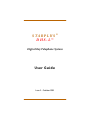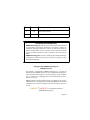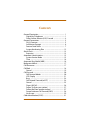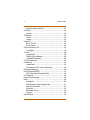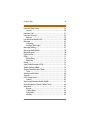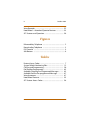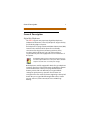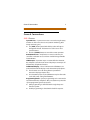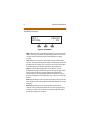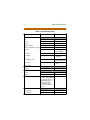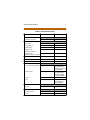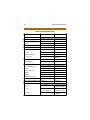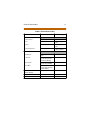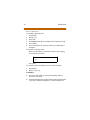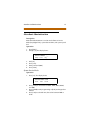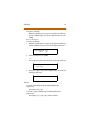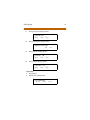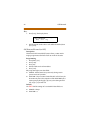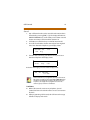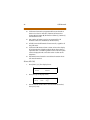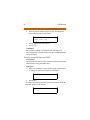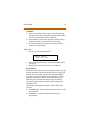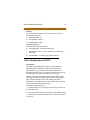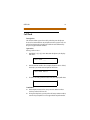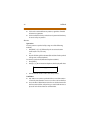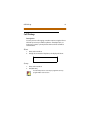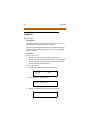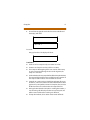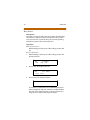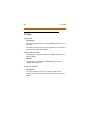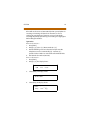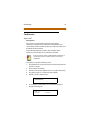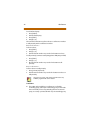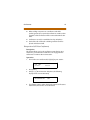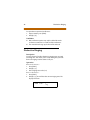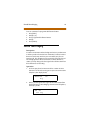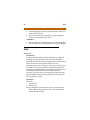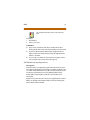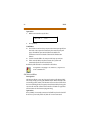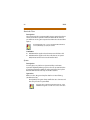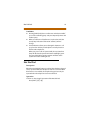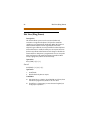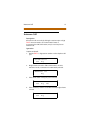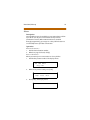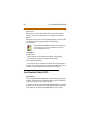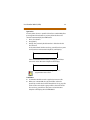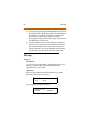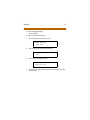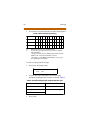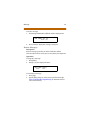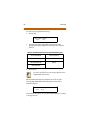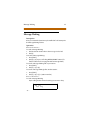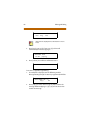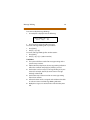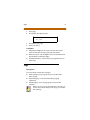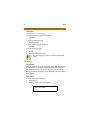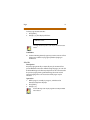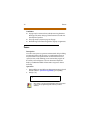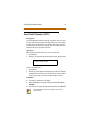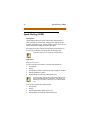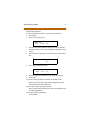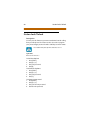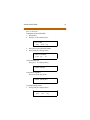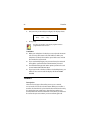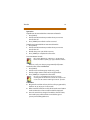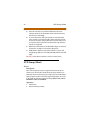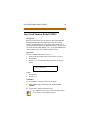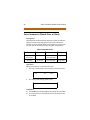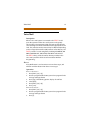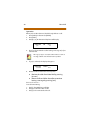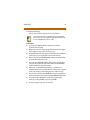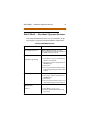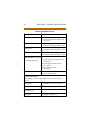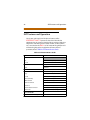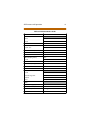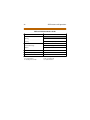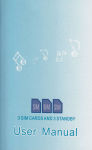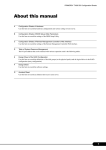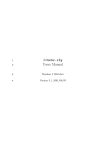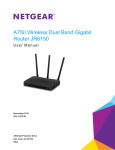Download Vodavi Starplus DHS-L User guide
Transcript
DHS-L TM The Answer To Your Company’s Growing Communication Needs User Guide S TA RPLUS ® DHS-L™ Digital Key Telephone System U se r G u id e Issue 2 - October 2001 I Release Date Changes 1 6-00 2 10-01 Initial product release Content clarification LIFE SUPPORT APPLICATIONS POLICY VODAVI Technology, Inc. products are not authorized for and should not be used within Life Support applications. Life Support systems are equipment intended to support or sustain life and whose failure to per form when properly used in accord ance with instructions provided can be reasonably expected to result in significant personal injur y or death. VODAVI Technology, Inc. warranty is limited to replacement of defective components and does not cover injur y to persons or property or other consequential damages. Copyright © 2001 VODAVI Tec hnology, Inc. All Rights Reserved This material is copyrighted by VODAVI Technology, Inc., and may be duplicated by Authorized Dealers only. Any unauthorized reproductions, use or disclosure of this material, or any part thereof, is strictly prohibited and is a violation of the Copyright Laws of the United States (17 U.S.C. Section 101 et. seq.). VODAVI reserves the right to make changes in specifications at any time and without notice. The information furnished by VODAVI in this material is believed to be accurate and reliable, but is not warranted to be true in all cases. STARPLUS® and DHS-L™ are registered trademarks of VODAV I Technology, Inc. mlj/2001 Contents General Description ....................................................................... 1 Digital Key Telephones ........................................................ 1 Direct Station Selector (DSS) Console ............................. 4 General Conventions .................................................................... 5 DHS-L Features ........................................................................ 5 Soft Button Prompts ............................................................. 6 Feature Code Table ............................................................... 7 System Numbering Plan ................................................... 12 Alarm Clock .................................................................................... 13 Extension ................................................................................ 13 Attendant Administration ........................................................ 15 System Service Mode ......................................................... 15 Time ......................................................................................... 16 Automatic Busy Redial (ABR) ................................................... 16 Background Music ....................................................................... 17 Call Announce .............................................................................. 17 Call Back .......................................................................................... 18 Cancel ...................................................................................... 19 Call Forward ................................................................................... 20 Call Forward Modes ............................................................ 20 LCD Display ........................................................................... 21 Busy .......................................................................................... 24 Call External Forward (or ECF) ........................................ 24 Cancel ...................................................................................... 25 Direct (All Call) ...................................................................... 26 Follow To (from your station) ......................................... 27 Follow Me (from another station) ................................. 27 Forced Intercom Call Forward (DND) ........................... 28 No Answer ............................................................................. 29 Caller Identification (ICLID) ...................................................... 31 ii October 2001 Name/Number Caller ID ................................................... 32 Call Park ........................................................................................... 33 Answer .................................................................................... 34 Call Pickup ...................................................................................... 35 Direct ....................................................................................... 35 Group ....................................................................................... 35 Camp On ......................................................................................... 36 Busy CO Line ......................................................................... 36 Busy Station ........................................................................... 38 Class of Service (COS) ................................................................. 39 Day/Night ............................................................................... 39 CO Line ............................................................................................ 40 Assignment ........................................................................... 40 Dialing Type Selection ....................................................... 40 Automatic Selection ........................................................... 40 CO-Use Indication ....................................................................... 42 Conference .................................................................................... 43 Supervised ............................................................................. 43 Unsupervised (CO Line Conference) ............................ 45 Distinctive Ringing ...................................................................... 46 Do Not Disturb (DND) ................................................................ 47 DND Override (Attendant Only) ..................................... 48 DSS Console .................................................................................. 48 Forced Tone Ringing .................................................................. 49 Hold .................................................................................................. 50 Automatic .............................................................................. 50 Call Abandon (Loop Supervision) .................................. 51 Call Answer/Select .............................................................. 52 Exclusive ................................................................................. 53 Reminder Time ..................................................................... 54 System ..................................................................................... 54 Hot Dial Pad ................................................................................... 55 October 2001 iii Hot Line (Ring Down) ................................................................. 56 Cancel ...................................................................................... 56 Intercom Call ................................................................................. 57 Intrusion (Privacy) ........................................................................ 58 Release .................................................................................... 59 Last Number Redial (LNR) ......................................................... 60 Message .......................................................................................... 62 Outgoing ................................................................................ 62 Premise (Messages) ............................................................ 65 Message Waiting ......................................................................... 67 Music-on-Hold (MOH) ................................................................ 70 Muted Ringing .............................................................................. 70 Night Service ................................................................................. 70 Page .................................................................................................. 71 Allow/Deny ............................................................................ 72 Meet Me .................................................................................. 73 Pause ................................................................................................ 74 Save Dialed Number (SDN) ...................................................... 75 Speed Dialing (ABBR) ................................................................. 76 Station Feature Status Check .................................................. 78 Time ......................................................................................... 79 Station Lock/Unlock .................................................................. 80 Transfer ........................................................................................... 82 UCD Group (Hunt) ....................................................................... 84 Station ..................................................................................... 84 User Saved Number Redial (USNR) ....................................... 85 Voice Announce (Hands-Free or Tone) ............................... 86 Voice Mail ....................................................................................... 87 Button ...................................................................................... 87 Dialing Ratio .......................................................................... 88 Integration ............................................................................. 88 Monitor ................................................................................... 89 iv October 2001 Voice Recorder ............................................................................. 92 Hotel/Motel -- Attendant/Operator Features .................... 93 SLT Features and Operation .................................................... 96 Figures Enhanced Key Telephone ........................................................... 2 Executive Key Telephone ........................................................... 3 DSS Console .................................................................................... 4 Soft Buttons ..................................................................................... 6 Tables Feature Access Codes .................................................................. 7 System Default Numbering Plan .......................................... 12 Call Forward Programming ..................................................... 20 Dial Pad Key Programming ..................................................... 65 Available Outgoing Pre-Programmed Messages ............ 65 Available Premise Pre-programmed Messages ............... 67 Voice Announce .......................................................................... 87 Hotel/Motel Features ................................................................ 95 SLT Feature Access Codes ....................................................... 98 General Description 1 General Description Digital Key Telephones The DHS-L supports two proprietary digital key telephones (Enhanced and Executive). These key telephones support hot key pad for dialing digits at any time. Each telephone is equipped with an Additional Device Port (ADP) located on the underside of the phone for user-friendly connection of analog devices (answering machines, faxes, modems, cordless telephones, etc.). An analog adapter is required for this port to be equipped for use as an extension of the system. The ADP jackof any telephone may be wired for connection to the main telephone CO line for use as a power failure standard telephone i nterface in the event of a power outage. Both telephones are fully equipped for hands-free,speakerphone operation. They have a total of 28 buttons. Eight of these buttons are for fixed functions. Twenty user-programmable feature buttons provide dual color LED with pre-assigned default settings for quick power up operation. These buttons are arranged in five rows and four columns. Beginning at the top left button they are assigned the following default values; Station 201-272, 301-372, CO line 700-795, HF/Tone and Message Waiting. 2 General Description Enhanced Key Telephone The Enhanced Key Telephone is also equipped with a 12-key Dial Pad for dialing intercom numbers, system feature codes and telephone network numbers on CO lines. Feature Buttons Fixed Buttons: Figure 1: Enhanced Key Telephone TRANS CLEAR VOL VOL HOLD FEAT MUTE SPKR General Description 3 Executive Key Telephone The Executive Key Telephone model has a 2 x 16, 32-character Super Twist LCD display, with three interactive Soft Buttons to enhance system features operation. The Super Twist LCD eliminates the need for contrast adjustment and enhances angled viewing position clarity of displayed data. A visual reference to call progress and call duration, as well as time and date information, is displayed. The display also enables the Executive Key Telephone user to send and receive visual advisory and callback messages. Supertwist Display Soft Buttons Figure 2: ExecutiveKey Telephone 4 General Description Direct Station Selector (DSS) Console A Direct Station Selector (DSS) Console is also available on the DHS-L. Four DSS Consoles may be assigned to a station. Each DSS Console uses one Digital Station Port. The DSS Console buttons are programmed by the Station User using the FEAT + # + 4 command, then pressing the button on the DSS to be programmed. Features are separated into two distinct categories for programming on a button: CO line or station. Figure 3: DSS Console General Conventions 5 General Conventions DHS-L Features System Access -- System resources are accessed using directory numbers to dial access the resource (station numbering, UCD Group numbering, etc.). The [FEAT ] button joined with dial key codes will appear throughout the text. This button is used to access most system features. Press the [CLEAR] button to cancel the current operation. One-Button Access -- Any feature or resource code may be stored for one-button access under an available Programmable Feature Button. LCD Prompts -- Operation steps are oriented for the Executive Key Telephone since the interactive LCD prompts encompass all Executive Key Telephone functions. Soft Button Display -- Three LCD interactive Soft Buttons are positioned beneath the display on the ExecutiveKey Telephone. These buttons are used during feature operation for interactive display prompt menus. For orientation purposes,the Soft Buttons may be referred to as the left, center and right Soft Buttons. Programming Mode --System programming can be executed at any idle Executive Key Telephone. Only one station may enter the system programming mode at any time. Valid programming is confirmed with a single beep tone from the speaker. Invalid programming is alerted with a double beep tone. 6 General Conventions Soft Button Prompts OCT 1 STATION FRI 8:00 201 Figure 4: Soft Buttons bksp: When the new programming data entry is not desired, the station user may press the backspace [bksp] button to erase the last data entered and return to the immediately preceding prompt. save: When the new data is entered, the system will check the entered data automatically. If the entry is invalid, the prompt will be refreshed. The station user must press the store [save] button to confirm entry and continue with the next prompt item. chg: Press the change [chg] button to modify the current prompted item. If the data/message to be changed is generated by the system itself, the current programming item will be replaced by new data (toggled between YES and NO, or cycled through several data/messages) when the user presses the [chg] button. next: Repeated depressions of the [next] button will present the next selection or the next programmable item within the current category. back: Repeated depressions of the [back] button operate similarly to the [next] button where the previous programming category is selected, or the previous programming item within the current category is selected. General Conventions 7 show: Press the display [show] button to enter into detailed item feature programming of a specific category, or to display current programmed content of the feature. clear: The [clear] button can be used at anytime in system programming. Depressing this button aborts any programming in progress and returns the Executive Key Telephone to an idle state. Feature Code Table Table 1: Feature Access Codes Feature LCD Non-Display ALARM CLOCK Cancel (prior to alarm) F+[✳]+[9]+[2] F+[✳]+[9]+[2] Extension F+[9]+[2] F+[9]+[2] + HHMM +(1-2) ATTENDANT ADMIN F+[#]+[0]+(1-6)+[save] +psswrd (0000) N/A AUTO BUSY REDIAL (ABR) F+[7]+[8] F+[7]+[8] BACKGROUND MUSIC Enable [801] or [802] [801] or [802] D isable [CLEAR] [CLEAR] Allow (hands-free) F+[9]+[8] F+[9]+[8] Cancel F+[✳]+[9]+[8] F+[✳]+[9]+[8] CALL BACK [Extn]+[#] [Extn]+[#] Cancel (All) F+[#]+[#] F+[#]+[#] Cancel (Single) F+[✳]+[#]+[#]+extn F+[✳]+[#]+[#]+extn CALL ANNOUNCE 8 General Conventions Table 1: Feature Access Codes Feature LCD Non-Display CALL FORWARD All F+[2] F+[2]+[2]+(station) Busy F+[2] F+[2]+[1]+(station) Cancel F+[2] F+[✳]+(fwd type) DND ( Transfer) F+[2] F+[2]+[7]+(station) DND (to Attd while ringing) F+[4] F+[4] External F+[2] F+[2]+[6]+ (extrnl nbr) + [HOLD] Follow To F+[2] F+[2]+[5]+(station) Follow Me F+[2] F+[2]+[3]+(station) +(psswrd) Follow Me Cancel F+[2] F+[✳]+[2]+[3]+ (station)+(psswrd) No Answer F+[2] F+[2]+[4]+(station) +[xx] F+[7]+[3]+(station) N/A D irect (station)+[6] (station)+[6] Group (station)+(460-489) (station) +(460-489) CALLER ID F+[#]+[0]+[1]+(0000) N/A +[next]+[chg]+[CLEAR] +F+[#]+[✳]+ psswrd (########)+[show] +[next] (to ICLID) +[show]+[show] +(700-771)+[show] +(1-8) CALL PARK Receive CALL PICKUP CAMP ON Busy CO Line busy+[CAMP] busy+[4] Busy Station busy+[next]+[CAMP] busy+[4] General Conventions 9 Table 1: Feature Access Codes Feature LCD Non-Display CO LINE Automatic Selection F+[9]+[5] F+[9]+[5]+(0 or 1) F+[6]+[0] F+[6]+[0] CONFERENCE Supervised Forced Release [forced] F+[7]+[4] Talk Privately [private] F+[5]+[7] Unsuper vised (CO Line Conference) F+[7]+[7] F+[7]+[7] Unsuper vised F+[6]+[0] (CO Line Conference Rejoin) F+[6]+[0] DISTINCTIVE RING F+[#]+[7] F+[#]+[7]+(1-4) DO NOT DISTURB (DND) F+[4] F+[4] DSS/BLF KEY PROG. F+[#]+[4] N/A FEATURE BUTTON Key Programming Numbers F+[#]+[3] F+[#]+[3]+ (programmable btn)+[1]+(directory nbr)+[HOLD] Feature Codes F+[#]+[3]+ (programmable btn)+[2]+[FEAT] +(code)+ [HOLD] F+[#]+[3] Inquiry F+[#]+[3] N/A Erase F+[#]+[3] F+[#]+[3]+ (programmable btn) +[HOLD] F+[3] F+[3] Automatic Allow F+[9]+[4] F+[9]+[4] Cancel F+[✳]+[9]+[4] F+[✳]+[9]+[4] FLASH CO Line HOLD 10 General Conventions Table 1: Feature Access Codes Feature LCD Non-Display HOT DIAL PAD Allow/Deny (toggles) F+[#]+[6] F+[#]+[6] HOT LINE F+[9]+[✳] F+[9]+[✳] Cancel F+[✳]+[9]+[✳] F+[✳]+[9]+[✳] INTRUSION (Privacy) busy+[next]+[intru] busy+[8] LAST NUMBER REDIAL (LNR) F+[8] F+[8] MESSAGE WAIT [msg] or [Ext]+[9] [Ext]+[9] Answer [reply] or (F+[9]+[6] F+[9]+[6] Cancel (incoming) F+[✳]+[9]+[6] F+[✳]+[9]+[6] Cancel (sent) F+[✳]+[9]+[6]+(station) F+[✳]+[9]+[6]+ (station) MUTE [MUTE] or F+[7]+[6] [MUTE] or F+[7]+[6] Muted Ringing F+[7]+[6] F+[7]+[6] Internal (All Groups) [400] [400] External [820] or [821] [820] or [821] All Call (Internal) [425] [425] Group [4]+(01-24) [4]+(01-24) Answer F+[5]+9] F+[5]+9] Station (Allow/Deny) F+[#]+[9] F+[#]+[9] PAUSE F+[7]+[0] F+[7]+[0] SAVE DIALED NUMBER (SDN) F+[5]+[1] F+[5]+[1] PAGE SPEED DIAL To Store F+[1] F+[1]+(bin nbr)+ phone nbr+[HOLD] To Dial (Station: 500-549, System: 600-699) (Station: 500-549, System: 600-699) To Erase F+[1] F+[1]+(bin nbr) +[HOLD] General Conventions 11 Table 1: Feature Access Codes Feature LCD Non-Display STATION Feature Status F+[#]+[8] N/A Lock F+[9]+[7] F+[9]+[7]+(psswrd) +[#] Unlock F+[9]+[7] F+[9]+[7]+(psswrd) +[✳] Change Password F+[9]+[7] F+[9]+[7]+(psswrd) +(new psswrd) TRANSFER One-Button pre-programmed [DSS] btn Screened [HOLD]+station/ Hunt group nbr (wait for answer)+[TRANS] Unscreened [HOLD]+station/ hunt group nbr+[TRANS] Voice Mail [HOLD]+(VM Hunt group nbr)+mailbox nbr+[ TRANS] USER SAVED NUMBER REDIAL (USNR) F+[5]+[✳] N/A VOICE MAIL - Call Screen F+[6]+[4] F+[6]+[4] VOICE RECORDER F+[6]+[7] F+[6]+[7] 12 General Conventions System Numbering Plan Table 2: System Default Numbering Plan Parameters Number/Range Call Pickup Group 460-483 CO Line Access T1 Channel Access 700-771 772-795 Extension 1 --> B2 --> 201-272 301-372 LCR 1 Loud Bell 810-811 Music Source 801 or 802 Paging External Paging Paging Zone Access 820-821 400-425 Speed Dial Personal Speed Dial Number Access (ABBR number) System Speed Dial Number Access 500-549 Station Hunt Group 430-453 V irtual Number Access 830-859 600-699 Alarm Clock 13 Alarm Clock Extension Description You may activate your own private alarm on your telephone to remind you of special appointments, events, etc. Operation E NHANC E D TE L EPHO NE S -To turn ON a signaling alarm: 1. Press [FEAT ]. 2. Dial [9] + [2]. 3. Dial HHMM (HH = hour, MM = minute for a 24-hr clock). 4. Press [1] for one time, or [2] for always. When the alarm time is reached, you will hear tone ringing. To turn OFF a signaling alarm: Pickup the handset and replace. To cancel the alarm clock feature prior to alarm activation: 1. Press [FEAT ]. 2. Dial [✳] + [9] +[2]. 14 Alarm Clock E XE CUTIVE TE L EPHO NE S -To turn ON a signaling alarm: 1. Press [FEAT ]. 2. Dial [9] + [2]. 3. Press CHG. 4. Dial HHMM where HH is hour, MM is minute (24-hour clock). 5. Press [SAVE]. 6. Press soft button 1 for one time activation, or soft button 2 for always. To turn OFF a signaling alarm: When the alarm time is reached, you will hear tone ringing and the display will show: ALA RM ac k R EACH ED Press [ack]. To cancel the alarm clock feature prior to alarm activation: 1. Press [FEAT ]. 2. Dial [✳] + [9] + [2]. Conditions The alarm clock will be canceled automatically after the alarm time is reached. The Executive Telephonedisplay willbeunchanged until [ack] is pressed or when the telephone is used for another call. Attendant Administration 15 Attendant Administration Description Attendant Administration is used to set the features Service Mode (Day/Night/Time), system date and time, and system speed dial. Operation 1. Press [FEAT ]. 2. Dial [#] + [0]. The display shows: TEN A NT GR OU P : __ bksp save c h g 3. 4. 5. 6. Dial [1-6]. Press [save]. Enter password (0000). Press [show]. System Service Mode Operation 1. Press [svc]. The display shows: SER V ICE M OD E CH G bac k n ex t sh o w 2. 3. 4. Press [show] to select between DAY1, DAY2, DAY3, NIGHT, and TIME. Press [CLEAR] to exit programming or [back] to change other features. Press [next] to select RS-232, then select between RMP or ICLID. 16 Automatic Busy Redial (ABR) Time Provided to set system time and date information. Use prompts displayed to set fields: YEAR MONTH DAY WEEKDAY HOUR MINU TE System Time can be set through Attendant Administration using the Attendant Station password. Automatic Busy Redial (ABR) Description Automatic Busy Redial (ABR) may be used to redial the last number. The system will automatically dials the number and then monitors the line for a busy signal. If a busy signal is detected, the system ends the call and attempts to dial the number again. The redial cycle will continue until the maximum number of attempts designated in programming is reached. Operation 1. Press [FEAT ]. 2. Dial [7] + [8]. An Executive Telephone will display: CO LI NE X - -> 01 / 08 The system will continue redial attempts until busy tone is no longer detected, or the maximum number of attempts is reached, or any other feature is used on the telephone. Background Music 17 Background Music Description When your telephone is idle and the feature is enabled and activated, you can hear background music (BGM) through the speaker. The BGM automatically turns OFF when you receive or make a call. BGM turns on again when the telephone is idle. Operation To activate BGM: Dial [801] or [802]. To end BGM (idle): Press [clear]. If a feature button is programmed for BGM, the lamp for that button will not light to indicate BGM is activated. Hearing the BGM will be yourconfirmationthatthe feature isactiv ated. The DHS-L supports 2 BGM Channels. Call Announce Description This feature provides several beeps to alert you of an incoming intercom call. After the beeps, the telephone is automatically connected to the intercom in a hands-free mode. Operation To enable Call Announce: Press [FEAT ] + [9] + [8]. To cancel Call Announce: Press [FEAT ] + [✳] +[9] + [8]. 18 Call Back Call Back Description This feature allows you to queue a station which is busy, in Do Not Disturb (DND), or idle. When you send a Call Back to a busy station, the Call Back process will begin when the busy station hangs up. Operation Call the station that you want to queue. An Executive telephone will display the following according to the status of the telephone you are calling: When s tation you are calling is in Tone Ringing mode. CALL ING cb ck msg STA When station you are calling is busy. STA xxx BU SY cb ck msg n ex t Press soft button for callback. STA xxx WA IT cb ck msg E NHANC E D TE L EPHO NE S -To send a Call Back: 1. Press [EXT]. 2. Dial [#]. xxx Call Back 19 To answer a Call Back: When the Call Back process begins, your telephonewill ring a special Call Back ring for 30 seconds. Lift the handset or press [SPKR]. XE CUTIVE E TE L EPHO NE S -To answer a Call Back: 1. When the Call Back process begins your, telephone will ring a special Call Back ring for 30 seconds. The display will show: CALL B AC K TO re ply 2. Lift the handset or press [SPKR], -orPress [reply] to continue the Call Back. The display will show: CALL ING STA c bc k msg 3. xxx d el xxx If you press [del] in Step 2, the Call Back will be canceled and the display will show: CALL B ACK D ELET E Cancel To cancel an All Call Back request (Enhanced/Executive telephones): Press [FEAT ] + [#] + [#]. To cancel a Single Call Back request (Enhanced/Executive telephones): Press [FEAT ] + [✳] + [#] + [#] + (station number). 20 Call Forward Conditions The station you are calling must be busy or in the Tone Ringing mode. Call Back will be denied when there is already a Call Back request at the called station. Call Forward There are many Call Forward choices: Forward calls when your telephone is idle. Forward calls when your telephone is busy. Forward your calls when there is no answer. UsetheFollowMefeaturetoreceivecallsatatemporary location and activate the feature remotely from another station. Combinebusyandnoanswercallconditionsforforwardingcalls. Forward Intercom calls, incoming CO and transferred CO calls. Regardl ess of whether the station where calls are being forwarde d isa key telephone or single line telephone, the user at the forwarded station will hear special I ntercom Reminder tone signifying that Call Forward is activated. Call Forward Modes E NHANC E D TE L EPHO NE S -Use these programming code combinations to activate the desired Call Forward feature. Table 3: Call Forward Programming All Call Forward (DIRECT/FWD) Press [FEAT ] + [2 ]+ [2] + (station number) Busy Call Forward Press [FEAT ] + [2 ]+ [1] + (station number) Cancel Press [FEAT ] + [✳] + (fwd code) DND Forward Press [FEAT ] + [2 ]+ [7] + (station number) DND Forward (To Attendant) Press [FEAT ] + [4 ] Call Forward 21 Table 3: Call Forward Programming External Call Forward Press [FEAT ] + [2 ]+ [6] + (external number) + [HOLD] Follow To (FOLLOW/FWD) Press [FEAT ] + [2 ]+ [5] + (station number) Follow Me Call Forward Press [FEAT ] + [2 ]+ [3] + (station number) + (password) Follow Me Call Forward Cancel Press [FEAT ] + [✳] + [2] + [3] + (station number) + (pass word) No Answer Call Forward Press [FEAT ]+ [2] + [4] + (s tation number) + [xx]a a. xx = Time a fter which call forwards - 10, 20, 30, 40, o r 50 seconds LCD Display When any type of station call forwarding is invoked, the LCD display will indicate the call forwarding mode. The display mode is optional; the Call Forward Display defaults to ON. E XE CUTIVE TE L EPHO NE S -1. Press [FEAT ]. 2. Then dial [2]. The display shows: CALL F OR WAR D d i r ec t b u sy 3. n ext Press [direct], the display shows: D IRE CT FOR WA RD _ __ bksp s ave chg 4. Press [busy], the display shows: B US Y FO RWA R D _ __ bksp s ave chg 22 Call Forward 5. Press [next], the display shows: CALL F OR WAR D n _an s e xt n ext 6. Press [n_ans], the display shows: N O_AN S F WD __ _ bksp s ave chg 7. Press [ext], the display shows: __ _ bksp 8. s ave chg Press [next], the display shows: CALL F OR WAR D fo llo w DND 9. Press [follow], the display shows: FOLLOW M E pr ese t re mo t e 10. Press [DND], the display shows: D ND FO RWA R D bksp s ave chg Call Forward 11. 23 Press [preset], the display shows: [FO LLO W ] TO _ __ bksp s ave chg 12. Press [remote], the display shows: RE MOTE S ELECT ION d el 13. se t Press [del], the display shows: [CA N CEL] FM _ __ bksp s ave chg 14. Press [set], the display shows: [FO LLO W ] FM __ _ bksp s ave chg Operation 1. Press [FEAT ]. 2. Dial [2]. The display shows: CALL F OR WAR D d i r ec t b u sy n ex t 24 Call Forward Busy 1. Press [busy]. The display shows: B US Y FO RWA R D bks p sa ve c h g 2. - -- Dial the station number where calls will be forwarded, then press [save]. Call External Forward (or ECF) Description The External Call Forward (ECF) feature allows a station with a ringing assignment to forward all calls to an off-site location. Programming 1. Press [FEAT ] + [2]. 2. Press [next]. 3. Press [ext]. 4. Dial the number to be forwarded to. 5. Press [save]. ECF programming has two data fields: SERVICE - Allows feature to operate only during certain system modes of operation. TALK TIME - The preset time limit of the ECF call. ECF may be discontinued prior to the expiration of the TALK TIME by the remote party by dialing [0] + [#] at any time during the ECF call, or [0] + [✳] to extend it. Default The DHS-L default settings of associated ECF data fields are: SERVICE = Always TALK TIME = 5 Call Forward 25 Cancel 1. 2. 3. Any call forward mode can be canceled at the station that is forwarded by pressing [FEAT ] + [2]. The display will indicate DELETE FORWARD. Let’s assume that you are Station 210 and Station 212 is Busy Call Forwarded to Station 216. Call Station 212, which is busy on another intercom call. Your call is forwarded to Station 216 and you hear ringback tone. At an Executive Telephone, your display shows: CALL ING STA c b ck ms g 4. 2 16 If Station 216 is also busy, you will hear a busy tone. At an Executive Telephone the display shows: CALL F OR WAR D d i r ec t b u sy n ext At Station 216 ringing is heard and the display reads: STA 2 10 C ALLIN G 21 2 CFW Call Forward can be pre-programmed on any feature button. When active, the lampon the assigne dCALL FORWARD button will light on the Enhanced Telephones. On an Executive Key Telephone, the display can be programmed to show the station or group to which i t is forwarded. Conditions When Call Forward is active at any telephone, Special (stutter) Dial Tone is heard when the user accesses intercom dial tone. After programming Call Forward, the Call Forward message defaults to display on the LCD. 26 Call Forward Call Forward cannot be programmed for more than three stations in series. For instance, if Station (A) forwards to Station (B) and Station (B) forwards to Station (C), Station (C) cannot forward calls. Any number of stations may be programmed for Call Forward to the same destination, simultaneously. All Call Forward will forward all intercom calls, regardless of busy/idle state. Call Forward No Answer shows a timer value on the display of an Executive Key Telephone which allows the station to adjust the time a call will ring before it forwards. This option remains displayed until some other action is taken at the telephone. Follow Me Forward must be canceled at the station where calls were forwarded. Direct (All Call) 1. Press [FEAT ] + [2]. The display shows: CALL FO R WA R D d i re c t fo l lo w 2. Press [direct]. The display shows: D IRE CT FOR WA RD _ __ bksp s ave chg 3. Dial the station number where all calls will be forwarded, then press [save]. Call Forward 27 Follow To (from your station) 1. Press [follow]. The display shows: FOLLOW M E pr ese t re mo t e 2. Press [preset]. The display shows: FOLLOW T O bksp save 3. 4. c hg Dial the station number from which calls are to be forwarded. Press [save]. Follow Me (from another station) 1. Press [follow]. The display shows: FOLLOW M E pr ese t re mo t e 2. Press [remote]. The display shows: RE MOTE S ELECT ION d el 3. se t Press [set]. The display shows: FOLLOW F R OM _ __ bksp s ave chg 28 Call Forward 4. Enter the station number and press [save]. A confirmation tone is heard and the display shows: PS WD : _ bksp save 5. 6. c hg Dial the password for that station. Press [save]. Conditions If the station identified is in Do Not Disturb, Follow Me Call Forward will not be allowed and the message STATION XXX DND will be displayed. Forced Intercom Call Forward (DND) Description Tone ringing intercom calls can be immediately forwarded to the attendant by pressing the DND button. Operation 1. When your telephone is set to Tone Ring and another station is calling you, an Executive Telephone will display: STA xxx CALLIN G 2. Press [FEAT ]. To transfer the incoming intercom call to the attendant, dial [4]. An Executive telephone will display: D O N OT D IST UR B Call Forward 29 Conditions If the intercom (ICM) call in progress is with the attendant, Forced Intercom Call Forward will not operate. When DND is enabled, standard DND operation is followed. If forced DND is activated, the operation is treated as if the calling party makes a new ICM call to the attendant. You cannot activate Forced Intercom Call Forward if Call Forward is already enabled. No Answer 1. Press [n_ans]. The display will show: N O_AN S FW D TO bks p sa ve c h g 2. 3. Dial the station number where calls will be forwarded, then press [save]. Optional: Press CHG until desired value is displayed. Programming Each CO line in the system may be pre-programmed for a specific forward destination. CO Line Preset Call Forward is similar to No Answer Forward operation in that a timer (CO P-FWD TIME) is preset for all CO lines marked for this forward. When a CO line rings into the system the timer is started. If the timer expires before the call is answered, the designated preset forward destination begins to ring in addition to other programmed ringing locations. There are three data fields associated to CO Line Preset Call Forward: CO P-FWD TIME—One timer referenced by all CO lines set for Preset Forward. COxxx DEST—Destination set for the CO line being programmed. 30 Call Forward COxxx VMID—A 6-digit field that can be programmed with a digit string used when the forward destination is a VM type Hunt Group. This digit string can be used to divert the CO caller to the correct voice mail menu prompt. There is a COxxx VMID field for each CO line. Preset CO Line Transfer 1. Press [FEAT ] + [#] + [✳]. 2. Press [########]. 3. Press [next]. The display shows: CO LIN E ba ck n ext 4. sh o w Press [show]. The display shows: S HO W LIN E : __ _ bks p s h ow c h g 5. Enter CO line number, then press [show]. The display shows: A N SWE R P OSIT ION ba ck sh o w c h g 6. Press [show]. The display shows: CO P R E D EST : N UL L ba ck n ext c h g 7. 8. 9. Press [chg]. Enter desired station number, then press [save]. Press [clear] when completed. Caller Identification (ICLID) 31 Default The DHS-L default settings of associated CO Line Preset Call Forward data fields are: CO P-FWD TIME = 30 CO XXX DEST = Empty CO XXX VMID = Empty Programmable Range CO Line Preset Forward data fields: CO P-FWD TIME = 10/20/30/40/50/60 sec CO XXX DEST = 201-272, 301-372 Stations, 430-459 Hunt / VM Groups CO XXX VMID = 0-9 ✳#P(F4) (six digits maximum) Caller Identification (ICLID) Description Incoming Caller Identification (ICLID) is an optional service offered by the local telephone company. When properly equipped, the DHS-L will display this caller ID information. Executive telephones that are assigned to ring for this incoming line will display the caller data while the call is ringing. The key system operation of this feature is dependent on the feature first being activated from the Telephone Central Office (CO) so that the number/name of the calling party will be delivered over the individual tip and ring of the CO lines during the first silent interval between ringing. The features implemented are: 1 -- Calling number or name display on initial ring-in of a line on the display keysets. 2 -- Incoming call number/name recording on the SMDR printout. 3 -- Retaining a list of the last 100 Unanswered Calls in a table for user access. 32 Caller Identification (ICLID) Name/Number Caller ID Description The calling party numbers should be displayed if available on incoming caller ID calls. Operation Incoming call originally appears as shown); Vo d avi Co mm u n ic 20 2- 12 3- 4 56 7 Calling Number/Name Display Essentially, whenever an incoming call is received at the system, the name and number received along with the ringing signal will be stored in the line control tables and used at various points in the processing of the call. The primary function implies that the calling name/number will be displayed (if available) at any point where the LINE RINGING is displayed in the system. If two line sare ringing in at the same time , the display will show the oldest line information. Call Park 33 Call Park Description This feature allows you to have calls parked at your telephone that can be retrieved from any telephone in the system. Calls are parked and retrieved by dialing the Call Park code followed by the pre-assigned station number. Operation During a call on Line 1: 1. Dial [FEAT ] + [7] + [3]. At an Executive telephone, the display will show: CALL PAR K 2. _ __ Dial the station number. For example, if station 201 is dialed, the display at an Executive telephone will show: CALL PAR K TO 20 1 3. If a call is currently parked at station 201, thedisplay will show: PAR K 2 01 IS BU SY Conditions Each telephone/station has one personal station number used to park one CO line call. Fromyourtelephone,you can park a callatany station number, even if a key telephone is not assigned to that park number. 34 Call Park Calls can be retrieved from any station, regardless of model or button assignments. CO Lines that have been parked areon System Hold and may be accessed by any station. Answer Operation You may retrieve a parked call by using one of the following methods: 1. Dial [FEAT ] + [7] + [3] followed by the associated station number (201-272, 301-372), -or2. Press theflashing CO linebutton (if theCO line for the parked call appears on the telephone). To retrieve a parked call (Executive telephones ONLY): 1. Press [FEAT ]. 2. Dial [7] + [3]. At an Executive telephone, the display will show: CALL P ICK U P __ __ 3. Dial the station number where the call is parked. Conditions Any station can retrieve a parked CO line, even if the station is normally not allowed to access or receive a call on that line. A user invokes Call Park Answer and has no CO line button for the line retrieved from call park may use Hold Call Answer to place call on hold and retrieve call from hold. Call Pickup 35 Call Pickup Description You may answer calls ringing at another station using the Direct Call Pick Up or Group Call Pick Up feature. If multiple calls are ringing at a station, a priority list determines which call will be answered first. Direct 1. 2. Enter station number. Dial [6]. At an Executive Telephone, the display will show: D IRE CT P ICKU P Group 1. 2. Enter station number. Dial [460-483]. The Call Pi ckup feature code may be programmed on any programmable feature button. 36 Camp On Camp On Busy CO Line Description This feature allows you to Camp On a busy CO line and reserve that CO line for use when it becomes available. This feature eliminates the need for you to continually observe the line status for availability. You may only have one Camp On active at any time. Operation E NHANC E D TE L EPHO NE S -1. Press the busy line button. You will hear busy tone. 2. Dial [4]. You will hear error tone if the line is already campedon. You will hear ringing when the line becomes available and the lamp for the line will flash. XE CUTIVE E TE L EPHO NE S -1. Press the busy line button. The display shows: CO LI NE c am p 2. x Press [camp]. The display shows: CAMP ON CO LN 3. BU SY x If the line is already camped-on, the display shows: CAMP ON FAILU R E Camp On 4. 37 You will hear ringing when the line becomes available and the display will show: LN x CO LI NE x To cancel: Hang up handset. The display will show: CO LI NE CA MP D EL Conditions CO lines can be camped-on by one station at a time. Stations can Camp On one busy CO line at a time. The Camp On Alerting Ring Time is 30 seconds. If the camp on goes unanswered during the 30 second ring time, the camp on is canceled. CO linesthathavebeencampedwillrecalltheCampOninitiator. The camped CO line will becomeavailable to other stations if the camped station fails to answer within 30 seconds. Camp On at a station using a Pooled Group button for access of CO lines, is thesame as that of a station with CO linebutton appearances,exceptthat, to answer a Camp On, theusermust lift the handset to be connected to the camped CO line. During the time that the Camp On is recalling the initiator, a new incoming call will take precedence over Camp On and will be answered when the station goes off-hook. If Camp On invoked, CO or station must remain off-hook. 38 Camp On Busy Station Description Camp On is used to privately alert a busy station for immediate consultation. Camp On alert tone is heard at the busy station every 30 seconds as a reminder. The party currently speaking with the busy station does not hear the tone. Operation E NHANC E D TE L EPHO NE S -While listening to the busy tone after calling a station, dial [4]. E XE CUTIVE TE L EPHO NE S -1. While listening to the busy tone after calling a station, the display will show: STA c b ck 2. Press [next]. The display will show: STA c a mp 3. xxx B U SY msg n ext xxx voic e B US Y Press [camp]. The display will show: CAMP ON TO xxx You will hear a confirmation tone, followed by, Music-OnHold (if equipped) until your Camp On is answered. When the camped-on station places the current call on hold, or hangs up, the Camp On will ring at the station. Class of Service (COS) 4. 39 If the camped-on station has already received a Camp On from a different station, your Camp On will be denied; you will hear an error tone and the display will show: CAMP ON FAILU RE Conditions Each station can have only one Camp On at a time. Class of Service (COS) Day/Night Description The system provides eight COSs for assignment of outside line dialing privileges. Each station may beassigned one Day COS and one Night COS. The station COS is primarily used for restriction and control of long distance dialing. System Speed Dial is specially linked with COS such that all speed dial bins override toll restriction programming in the toll restriction tables. It should be noted that stations assigned COS (0-7) have access to all System Speed Dial Bins (600-699). The highest level COSis 0 (the most dialing pri vilege ) and the lowest COSle vel (least dialing privilege) is 7. Operation Station COS is assigned in system programming and is not a feature that requires specific operating instructions. A station's COS will determine what digit sequences may be dialed on CO lines. Refer to “CO-Use Indication”. 40 CO Line CO Line Assignment Description CO Line Assignment allows complete flexibility of CO line access privileges. Each station in the system may be programmed to be allowed or denied access of any of the CO lines. Dialing Type Selection Dialing type is a selection of either Tone (DTMF) dialing or Pulse (Rotary) dialing. Default The Dialing Type is set for Tone (DTMF) Dialing, and can be toggled from Tone/Pulse. Automatic Selection Description This feature allows you to access a specific outside line or intercom (ICM) automatically when you lift the handset or press [SPKR]. CO Line 41 A line will not be accessed automatically when your telephone is receiving an incoming call (outside or intercom) or a line is recalling at your telephone. However, you may override this incoming call priority operation by pre-selecting an outgoing line before lifting the handset. Operation E NHANC E D TE L EPHO NE S -1. Press [FEAT ] 2. Dial [9] + [5] + [0 or 1] + (Route number) + [9]. 3. Dial the following codes to select the item you want the telephone to access automatically: [0] - intercom, [1] specific CO line number or route number from Route Table. 4. Dial desired CO number (700-795). E XE CUTIVE TE L EPHO NE S -1. Press [FEAT ]. 2. Dial [9] + [5]. The display shows: SEL ECT : IC M lin e 3. ICM r o ut e Select [ICM], the display shows: SEL ECT ICM 4. Select [line], the display shows: D IR # bksp : __ __ s ave c h g 42 CO-Use Indication 5. Press [save], the display shows: LIN E : xxx dir n u m ber 6. Select [route], the display shows: D IR # bksp : __ __ s ave c h g To cancel Automatic Selection: E NHANC E D TE L EPHO NE S -1. Press [FEAT ]. 2. Dial [✳] + [9] + [5]. E XE CUTIVE TE L EPHO NE S -1. Press [FEAT ]. 2. Dial [✳] + [9] + [5]. Conditions A Line Programmed for Automatic Line Selection must be programmed as available for access in system programming. When Automatic Line Selection is set to EMPT Y, you will not hear a dial tone when you lift the handset or press [SPKR]. However, you may still dial intercom numbers. CO-Use Indication Description When you are using a CO line, the associated lamp will light green and flash at a double-wink rate at your telephone. This lamp will light steady red at other telephones. Conference 43 Conference Supervised Description The system can accommodate 8 four-member (party) conferences simultaneously. Conference combinations may consist of two CO lines maximum and any number of stations to a maximum of four members. One inside key telephone station is the controller of the conference and constitutes one conference member. Before a conference can be establi shed wi th a maximum of four members, a three-member conference must first be established. To establish a conference while on a line: 1. Press [HOLD]. The current call is placed on hold and intercom dial tone is heard. 2. Press another line button. 3. Dial the second party. (Repeat Steps1-3 to add a third party). 4. To join the parties in a conference, Press [FEAT ]. 5. Dial [6] + [0]. The display shows: CON FER EN CE 6. You will hear a confirmation tone and momentarily the display will change to: LN x s s pr ivat e f o rc e d 44 Conference To add a fourth party: 1. Press [HOLD]. 2. Dial the fourth party. 3. Press [FEAT ]. 4. Dial [6] + [0]. The conference initiator may force-release a conference member or talk privately with a conference member. E NHANC E D TE L EPHO NE S -To force-release: 1. Press [FEAT ]. 2. Dial [7] + [4]. 3. Dial the station number or press the line button to release. To talk privately (connects second party,places third party on hold): 1. Press [FEAT ]. 2. Dial [5] + [7]. 3. Dial the station number or press the line button to talk privately. E XE CUTIVE TE L EPHO NE S -To force release or talk privately: 1. Press [private] or [forced]. 2. Dial the station number or press the line button to release or talk privately. Any conference feature code may be programmed on any av ailable programmable feature button. Conditions The station who establishes a conference is called the controlling party, and only the controlling party is allowed to invite or forcibly release any attending internal or external party, or to setup a private talk with any one attending party. Conference 45 When adding new parties to a conference and while speaking privately to a particular conference member, other members of the conference will be connected to Music-OnHold. Conference can only be established at a key telephone. Each of the calls involved in a holding conference will be placed on Exclusive Hold. Unsupervised (CO Line Conference) Description This feature allows you (as the conference controller) to exit a conference, yet enable two outside lines also engaged in the conference to continue their conversation. Operation 1. Two CO lines are conferenced (F+[6]+[0]) at your station: LN x LN x pr ivat e 2. 3. Press [FEAT ]. Dial [7] + [7]. At an Executive Telephone, the following display will be seen momentarily. UN S UP ER V IS ED 4. f o r ce d CNF If no further action is taken, the display returns to idle status. At this time, the two lines are conferenced. 46 Distinctive Ringing To rejoin the unsupervised conference: 1. At your station, press [FEAT ]. 2. Dial [6] + [0]. Conditions New conference parties may only be added when the conference controller is a member of the conference. If an outside line hangs up, the line will be released. Distinctive Ringing Description You may choose from four distinctive ringing tones to signal incoming calls. This allows you to easily distinguish your calls from calls ringing at other stations near you. Operation E NHANC E D TE L EPHO NE S -1. Press [FEAT ]. 2. Dial [#] + [7]. 3. Dial a ringing tone code (1-4). E XE CUTIVE TE L EPHO NE S -1. Press [FEAT ]. 2. Dial [#] + [7]. You will hear the current ringing tone. The display will show: RI NG T YPE : 1 chg Do Not Disturb (DND) 3. 47 Press [chg]. You will hear the new ringing tone. The display will show: RI NG T YPE : 2 chg The Distinctiv e Ringi ng feature code may be programmed on a programmable feature button. Do Not Disturb (DND) Description DND allows you to temporarily block and discontinue ringing from incoming CO calls and intercom calls. You can activate DND while your telephone is idle or busy. Some stations with a higher COS may override a station's DND condition. Operation 1. Press [FEAT ]. 2. Dial [4]. You will hear a confirmation tone and an Executive Telephone displays: D O N OT D IST UR B 3. RepeatSteps1and 2tocancelDND.Youwillhearaconfirmation tone on an Executive Telephone. The display will show the following prior to returning to the idle display message: D ND D ELE TE The DND feature code may be programmed on a programmable feature button. 48 DSS Console DND Override (Attendant Only) Dial [ext] and press [3]. Conditions At any time while your telephone is idle, you may immediately divert an incoming toneringing intercom call to the attendant by using the DND feature. Your DSS/BLF button on other key telephones will flash when you activate DND. May cause analog VM integration situations, such as recalling at main attendant instead of the intended voice mailbox. DSS Console Description Four DSS consoles may be assigned to a station. Each DSS Console uses one digital station port. Up to 48 DSS consoles may be installed on a system. Features are separated into three distinct categories for programming on a button: CO line, station, or feature. Operation E XE CUTIVE TE L EPHO NE S -To program DSS console buttons: 1. Press [FEAT ]. 2. Dial [#] + [4]. 3. Press programmable feature button. 4. Press [chg]. 5. Dial desired directory number (201-272, 301-372, 700-795). 6. Press [save]. Forced Tone Ringing 49 To erase contents of a programmable feature button: 1. Press [FEAT ]. 2. Dial [#] + [4]. 3. Press programmable feature button. 4. Dial [0]. 5. Press [HOLD]. Forced Tone Ringing Description In certain environments where background noise is predominant or where speaker volume has been minimized, a station in Voice Announce mode may not hear your voice when you place an intercom call. This situation may be averted by using the Forced Tone Ringing feature. After connection to a Voice Announce station,you may changethe alert signal at the called station from Voice Announce to Tone Ring. Operation 1. You have just placed an intercom call to a station in Voice Announce mode and cannot get a response. At an Executive Telephone, the display shows: V OICE STA m sg 2. xxx Dial [✳] to change the alert signal at the called station from Voice Announce to Tone Ringing. At an Executive Telephone, the display shows: STA xxx c bc k msg 50 Hold 3. 4. A Tone Ringing alert signal is sent and continues at the call station until answered. If your call remains unanswered, you may dial [✻] again to return to Voice Call Announce mode. Conditions If you want to leave a Call Back request at a called station that doesn't answer, the alert signal must be set for Tone Ringing. Hold Automatic Description You may enable this feature on your telephone to simplify call handling, avoid accidental lost calls, and assist call transfers. Automatic Hold will occur when you skip from line button to line button or intercom call to outside call and vice-versa. For instance, if you are currently on a call on Line1 and press Line 2, the call on Line 1 will be placed on Hold automatically. The need to press [HOLD] is eliminated, except if you want to place a call on Exclusive Hold. This feature is ideal for attendant operation. You can answer an incoming call and then press the desired DSS/BLF button to place the intercom call and put the line on hold in one action. Operation To enable: 1. Press [FEAT ]. 2. Dial [9] + [4]. During a telephone conversation on a line or an intercom call: Press a different line button. The first call is automatically placed on Exclusive Hold. Hold 51 The Automatic Hold feature places a call on Exclusive Hold. To disable: 1. Press [FEAT ]. 2. Dial [✳] + [9] + [4]. Conditions If you access an idle line and skip to another line before dialing, the first line will not be automatically placed on Hold. If you have the Automatic Hold feature programmed on a feature button, the feature button lamp will light when the feature is enabled. You can only see members of another Tenant group when a call is transferred to you by that Tenant group. Call Abandon (Loop Supervision) Description Each CO line has a programming option that directs the system to monitor distant party disconnect or False Hold conditions. This is a useful network feature in busy office environments where the inside party accidentally presses the [HOLD], [ICM] or [DSS] button while expecting the outside line conversation to be concluded. Anytime the system detects a disconnect signal from the Central Office, an existing Hold condition will be released, freeing that line for future inbound traffic. 52 Hold Operation 1. While connected to any CO line: CO LI NE 1 2. xx: xx Press [HOLD]. Conditions The CO line must have loop supervision interrupt signal from the local carrier upon disconnect by the outside party. All types of Hold like System Hold, Exclusive Hold and Conference Hold are related to the Hold Call Abandon feature. Certain Central Offices do not provide loop supervision. If the outside held party disconnects, the system will automatically release the held CO line. At default, Call Abandon is enabled for all CO lines. If using CO lines for paging or external devices, assign devices to lowest available l ine. Call Answer/Select Description Call Answer allows a user to place and retrieve calls ON and OFF of hold by simply pressing the HOLD button. When multiple calls are holding at the station, Call Answer will access the CO line that has been holding for the longest period of time while placing the current call on hold. Call Answer works for all CO lines regardless of the station CO line button programming. Operation Press [HOLD]. A currently connected call will be placed on hold. If there was a previously held call, this call is now connected. Hold 53 Conditions CallAnswer will also operateforintercomcalls placed on hold. If the person on Hold hangs up, the system will automatically release the held CO line. Line appearance is not required for station to put call on hold. Exclusive Description When using the [FEAT] button and the [HOLD] button together, you may place an outside call on private hold. The held line will appear in use at other stations. Operation 1. Press [FEAT ]. 2. Press [HOLD]. Default The DHS-L Exclusive Hold Time is set to four minutes, and is variable from 0-8 minutes (where 0 is infinite). Conditions The Exclusive Hold Timer must be set before programming Exclusive Hold feature. When you place a CO line call on Exclusive Hold, the green lamp for that line at your telephone will flash fast and the red lamp will light steady at other stations. A CO line call will be placed on System Hold after the Exclusive Hold time expires. You will hear a tone alerting you that the timer has expired and your call is now on System Hold. The green lamp at your telephone will flash slowly and the red lamp at other stations will begin to flash slowly. Exclusive Hold is used only for CO line calls. The Exclusive Hold duration is programmable from 1-8 minutes in system programming. 54 Hold Reminder Time Description The system provides a programmable timer to remind you that a call has been left on System or Exclusive Hold. When enabled, you will hear one ring tone repeated each time the selected time expires. The Hold Reminder time is system programmable and can be set for: 0 (disabled), 10, 30, 60, 90 seconds. Conditions Hold Reminder applies to both intercom and CO line calls. Hold Reminder applies to CO line calls that are on System Hold, Exclusive Hold or Screened Transfer Hold. System Description You may place any CO line on System Hold by one button operation of [HOLD]. When you place a line on System Hold, the green lamp for that line will flash at the I-Hold rate. This System Hold line will flash the red lamp at all other stations. Operation While on a line, the green lamp for that line is I-Use flashing (double wink rate): Press [HOLD]. The green lamp now flashes at a slow rate and the call is placed on System Hold. Any party who is placed on Hold will hear music, only if available through the external music source connection. Hot Dial Pad 55 Conditions Pressing [HOLD] will place a conference on Exclusive Hold if you are the controlling party and you temporarily exit to add another party. When an intercom call (conference) is placed on Hold, the steady lamp indication of the other station(s) will not change. I-Hold Indication allows you to distinguish between a call you placed on hold at your telephone and calls placed on hold at other telephones. When you place a call on System Hold, the associated line lamp will flash at the System Hold rate but will light green. The same held CO line at other stations will flash at the System Hold rate but will light red. Hot Dial Pad Description When the Hot Dial Pad feature is enabled, the telephone keypad can be operated while the telephone receiver is on-hook. When this feature is not enabled, the telephone keypad can only be operated when the telephone receiver is off-hook. Operation To allow or deny (toggle) operation of the Hot Dial Pad: Press [FEAT ] + [#] + [6]. 56 Hot Line (Ring Down) Hot Line (Ring Down) Description This feature allows you to use the associated enhanced, executive or single line telephone (SLT) port for automatic signaling to a predetermined destination. When the feature is enabled, the destination will be signaled whenever that telephone goes off-hook. You may hook-flash at the telephone where the feature is enabled so that you can request intercom dial tone to perform other functions and change or disable the feature when no delay time is programmed. You can set up the Hot Line feature to call another Telephone, Hunt/Voice Mail Group, Paging Zone, CO line or CO line Group. Operation Press [FEAT] + [9] + [✳]. Cancel Dial [FEAT] + [✳] + [9] + [✳]. Operation 1. Go off-hook. 2. Wait for the delay time to expire. Conditions Using Hot Line to a Station, Speed Dial Bin or CO line, when not valid or programmed, results in an error tone. If used for 911 (emergency), it must be tested regularly to verify proper operation. Intercom Call 57 Intercom Call Description All intercom calls are made by dialing the station unique 3-digit DHS-L intercom number. If a station feature button is programmed as a BLF/DSS button, it may be used to place an intercom call. Operation To place an ICM call: 1. Dial the DHS-L 3-digit station number on the telephone dial pad. CALL ING STA xxx c bc k m sg 2. Ringback tone is heard or if the called station is in Voice Announce mode, a connection is automatically selected. V OICE CAL L xxx ms g 3. If the called station is busy, busy tone is heard. STA c bc k 4. xxx m sg B US Y n ext If the called busy station has Call Wait enabled,ringback tone is heard. STA c bc k xxx m sg WAIT 58 Intrusion (Privacy) Other Displays: When the station is in DND: STA xxx DND If the station number dialed is not connected: OU T OF SER V ICE If the called station is your own station number. YOU R N U MB ER Conditions Intercom dial tone may be automatic upon lifting the handset or after pressing the [SPKR] button, if enabled under the Auto Line Select [FEAT ] + [9] + [5] station feature. Intrusion (Privacy) Description Factory default settings provide privacy for all intercom and CO line calls. These calls may not be monitored or interrupted by other stations. If the Intrusion Release are available to you may use this feature to override the Intrusion feature. Intrusion (Privacy) 59 Release Description Intrusion Release may be enabled on a per station basis to allow up to three users to join a conversation on busy CO lines (maximum of 4 users). When Intrusion Release is enabled through programming, you may press a busy CO line button at an idle telephone to join that conversation. Operation E NHANC E D TE L EPHO NE S -1. Dial the desired station number. 2. When busy signal is heard, dial [8]. E XE CUTIVE TE L EPHO NE S -When you want to join a conversation on a busy CO line: 1. Dial the busy station number. The display shows: STA XXX B US Y ms g n ext 2. When a busy tone is heard, press [next]: STA XXX B U SY c am p vo ic e in t r u 3. Press [intru]. The display shows: IN TR U S STA XXX 60 Last Number Redial (LNR) Release Tone When set to Y a tone will be heard on the voice path of the inprogress call when a station joins a conversation via Intrusion Release. When set to N, no tone is heard. Disabling the tone can be useful for monitoring of call group employees and training requirements. Disabling of the Intrusion feature may be limi ted by federal, state or local law, so checkthe re levant laws in your area before disabli ng Rel ease Tone. Conditions An Attendant: - Cannot intrude on an Attendant in another Tenant group. - Can intrude on members in another Tenant group. A Tenant Group Member: - Can only intrude on a member in another Tenant group when a member in one Tenant group has Intrusion Accept enabled, and another Tenant member has Intrusion Active enabled. Last Number Redial (LNR) Description The Last Number Redial (LNR) feature automatically dials the last number dialed from your telephone. LNR will repeat a hook-flash in the same sequence as it was first dialed. If a speed dial number was first dialed, LNR will dial the speed dial number and any subsequent manually dialed digits. A maximum of 16 digits can be stored in the LNR buffer for every station. Last Number Redial (LNR) 61 Operation You may either choose a specific CO line for use with LNR by first pressing that CO line button or you may allow the line to be selected automatically by the LNR feature. 1. Press a line button. 2. Press [FEAT ]. 3. Dial [8]. The previously dialed number is dialed on the CO line selected. In the event that all CO lines are busy, you will hear busy tone and if you have an Executive Telephone, it will display: ALL CO LIN E S B U SY If the Last Number Redial memory is empty, you will hear error tone and an Executive Telephone will display: LN R EMP T Y The LNR feature code may be programmed on a programmable feature button. Conditions Last Number Redial cannot be applied to intercom calls. When you activate LNR, the system will first select the previously used CO line to dial. If that CO line is busy, any idle CO line in the same CO line group will be selected. If all CO lines are busy, you will hear busy tone and an Executive Telephone will display ALL CO LINES BUSY. 62 Message The system programming data fields Dial Wait Time and Dial Tone Detection directly affect the performance of LNR.When these features are enabled, the telephone will either wait until dial tone is detected on a CO line, or wait for a pre-programmed period of time before digits are dialed from the LNR memory on the CO line. To LNR immediately depends on whether tone detection is allowed or pause timers apply. If tone detection is allowed, the system will Redial the last number after CO dial tone is detected. Otherwise, the system will Redial the last number only after the pause time for tone detection is exceeded. Message Outgoing Description You can send a message waiting, a customized message, or one of 6 pre-programmed messages to other Executive Key Telephone users on the system. Operation When you dial another Executive Key Telephone, you will be given the option to leave a message: STA xxx CB CK MS G Press [msg] and the display changes to: MES SAG E TY P E CALL ME P RE PR OG Message 63 To send a Message Waiting: Press [call me]. To send a customized message: 1. Press [preprog]. The display shows: H AV E A N ICE DAY s en d n e xt 2. Press [next] until the following displays: 7 3. ___ _ chg EMP T Y Press [chg]. The display shows: _ bks p save c h g 4. Spell the message (16 letters/symbols maximum) using the dial pad keys. 64 Message 5. For instance, to select the letter H, press dial pad key [4] twice. Table 4: Dial Pad Key Programming Depressions: 1 a. b. 2 3 4 5 6 7 8 9 S 0 # 1st Q A D G J M P T W a * b 2nd Z B E H K N R U X 3rd _ C F I L O S V Y Dial Key [0] is used to select speci al characters. In some cases, you may wish to se lect letters accessed by the same dial pad key. - After you select the first letter, dial [#] to accept that letter and advance to the next position to dial the next letter. - For i nstance, to spell TOM you would dial [8] + [6] + [6] +[6] + [#] + [6].Dial [#] to i nsert a space. To send a pre-programmed message: 1. Press [next]. The display shows: CALL OP ER ATOR s en d n ext 2. Continue pressing [next] until the desired message is displayed. The programmed messages are listed in Table 5 . Table 5: Available Outgoing Pre-Programmed Messages HAVE A GOOD DAY FRIEND VISITING CALL OPERATOR URGENT CALL HOME EMPTY (custom msg) CALL BACK 3. Press [send]. Message 65 To view a message: 1. The Message Wait button will flash and the display shows: MW FR OM STA xxx sh o w d el 2. Press [show] to display the message sent to you. Premise (Messages) Description Premise messages provides you with a method to inform intercom callers of the reason you are away from your telephone. Operation To program a message: 1. Press [FEAT ]. 2. Dial [9] + [0]. The display will show: OU T FOR LU N CH s to r e n ex t To customize a message: 1. Press [chg]. 2. Use the dial pad keys to enter your personalized message. Table 4: Dial Pad Key Programming to determine how to select desired letters. 66 Message To select a pre-programmed message: 1. Press [next]. OU T FOR LU N CH s to r e n ex t 2. Continue pressing [next] until the desired message is displayed. The pre-programmed messages are as listed in Table 6 : Table 6: Available Premise Pre-programmed Messages OUT FOR LUNCH OUT OF OFFICE BE BACK SOON ON VACATION LEFT FOR THE DAY Empty IN A MEETING 3. Press [store]. The Premise Message feature code may be programmed on a programmable feature button. When another Executive Key Telephone user calls you, the message OUT FOR LUNCH will be displayed on the caller’s telephone display: OU T FOR LU N CH c bc k m sg The caller has the option of using the Call Back feature or leaving a message for you. Message Waiting 67 Message Waiting Description A busy or unattended station may be notified of a call attempt via the Message Waiting feature. Operation E NHANC E D TE L EPHO NE S -To send a Message Waiting: 1. Dial the station number where the message is to be left. 2. Dial [9]. To answer a Message Waiting: 1. Press [FEAT ]. 2. Dial [9] + [6] or press a flashing MESSAGE WAIT button (if a feature button has been programmed for Message Wait). To cancel a Message Waiting left at your station: 1. Press [FEAT ]. 2. Dial [✻] + [9] + [6]. To cancel a Message Wating left at another station: 1. Press [FEAT ]. 2. Dial [✻] + [#] + [9] + (station number). E XE CUTIVE TE L EPHO NE S -To send a Message Waiting: Upon calling Station xxx and receiving no answer or busy: STA xxx c bc k msg - or - 68 Message Waiting STA c bc k xxx msg B US Y n e xt [cbck] won't be displayed unless called station is in tone mode. 3. Press [msg], or press [9]. If you press [9], call me will automatically be the message type. MES SAG E TY P E ca ll me pre pr og 4. Press [call me]. You will hear confirmation tone. MSG TO STA xxx To answer a single Message Waiting: 1. Your telephone display shows the following and the Message Waiting lamp (if a button is programmed) will flash: MSG FR OM S TA r eply 2. nn de l Press [reply] to answer the message or [del] to delete the message without replying. F + [9] + [6] can also be used to answer the message. Message Waiting 69 To answer multiple Message Waitings: 1. Your telephone display shows the following: MSG FR OM S TA mo r e r eply xxx d el 2. Press [more] to review the other messages. To cancel a Message Waiting left at your station: 1. Press [FEAT ]. 2. Dial [✻] + [9] + [6]. To cancel a Message Wating left at another station: 1. Press [FEAT ]. 2. Dial [✻] + [#] + [9] + (station number). Conditions The system will allow a total of 48 message waitings in the system at any one time. At Executive Key telephones, the message waiting indication will not be removed until [reply] or [delete] is pressed. Each station can leave only one message waiting at any one station; for example, Station (A) cannot leave 2 message waitings at Station (B). Each station may receive more than one message waiting from various stations. A feature button must be assigned on the Enhanced models in order to receive visual Message Waiting indication. Multiple messages are retrieved in the order that they were left. 70 Music-on-Hold (MOH) Music-on-Hold (MOH) Description Any intercom or CO line call placed on Hold will hear music, if the system is equipped with an External Music Source. Use of certain music sources for BGM or MOH may v iolate copyright laws. Muted Ringing Description While the user is on another call, incoming ICM/CO line calls will automatically ring at a muted lower level at that station. When the station is idle, incoming calls ring at the loudness level previously programmed from the volume up/down buttons. Operation To mute ringing of a currently ringing incoming call: Press [FEAT ] + [7] + [6]. Night Service Description The system can be programmed for Night Service operation which affects incoming CO line ringing and receive assignments. Operation An Attendant, at any telephone in idle mode, can activate Night Service as follows: 1. Press [FEAT ] + [#] + [4] to program a DSS console button. 2. Press the soft button you wish to program for night service. Page 3. 4. 71 Press [chg]. Press [FEAT ]. The display shows: SEL ECT FU N CTION d i r f eat 5. 6. Press [FEAT ] + [6] + [3]. Then press [save]. Conditions Each time the Night Service code is entered, the system mode of operation changes to the opposite mode. When the system is in the Night Service mode, all Executive Key Telephones will display night. For Attendant Only -- Feature must be programmed on an feature key. Page Description You can perform several types of pages: Internal Paging - page a group or place a system-wide internal page. External Paging - access external/ancillary paging equipment. All Call Paging - access all paging zones (internal and external). Paging is one-way only. The Page Al low/Deny setting does not interfere with a station's ability to make a page or to establish a Meet Me page. 72 Page Operation E NHANC E D OR E XE CUTIVE TE L EPHO NE S -- To perform internal paging (All Groups): Dial [400]. To perform external paging: Dial [820 or 821]. To perform All Call paging (internal): Dial [425]. To perform group paging: 1. Dial [4]. 2. Dial Group Number (01-24). Any of the paging codes may be stored on a programmable button. Allow/Deny Description You can block one-way pages (internal, group, and all page) over the key telephone speaker by dialing the Page Deny code. You will still hear intercom calls and private voice announcements. Background Music, if enabled, is not affected by the Page Allow/ Deny feature. Operation To allow page announcements: 1. Press [FEAT ]. 2. Dial [#] + [9]. The display will show: PAG ING ALLOW Page 73 To deny page announcements: 1. Press [FEAT ]. 2. Dial [#] + [9]. The display will show: PAG ING D EN Y The Page Allow/Deny feature code may be stored on a feature button. Conditions Stations initiating internal pages may receive error tone if not stations are available in page group. External paging in unaffected. Meet Me Description Anyone paging internally or externally may be answered for a private Meet Me connection. After hearing the page, you can dial theMeet Me Page code from any telephone and be connected to the person paging. During a Meet Me Page, the internal and external paging zones are released and new pages may be initiated. Operation 1. While a page is currently in progress, an Enhanced or Executive Telephone displays: 2. Press [FEAT ]. 3. Dial [5] + [9]. The Meet Me Page code may be programmed on any available feature button. 74 Pause Conditions A page may be answered at any telephone using the Meet Me Page code, when the page announcement is heard over the telephone speaker. The page may be any zone page or all page. Meet Me Page is functional regardless of group assignments. Pause Description You can insert a pause to generate an intentional delay in dialing on outgoing CO line calls. A pause or a combination of pauses may be stored in the Speed Dial bins to allow timed access to special services, while allowing you to monitor the progress of the call. A pause will appear as P on an Executive Telephone display. Last Number Redial will remember any pauses dialed manually. Operation 1. During dialing on any CO line or when programming a Speed Dial bin (refer to “Speed Dialing (ABBR)”), press [FEAT]. 2. Dial [7] + [0]. P Pause may be stored on a programmable feature button and is also use d in programmi ng fields that accept a Pause character. Save Dialed Number (SDN) 75 Save Dialed Number (SDN) Description Save Dialed Number (SDN) is normally used whenever you want to retain a telephone number to be dialed later. Oncestored, that number will be recalled when you dial the SDN code, regardless of what feature operations or numbers have been dialed at your telephone since you stored the number. Operation After dialing a number that is busy or is not answered: 1. Press [FEAT ]. 2. Dial[5] + [1]. Atan ExecutiveKey Telephone, the display shows: SAV E D IALED N UM To dial a saved number: 1. Press [FEAT ]. 2. Dial[5]+ [1].Thetelephoneattempts toaccess thesameCO line used when the number was saved. If it is busy,another CO line in the same group is accessed and the number is dialed. Conditions The SDN is a maximum of 16 digits. If the SDN buffer is empty, the display will show NO SAVED NUMBER. If all CO lines are busy, the display will show ALL CO LINES BSY. Save Dialed Number feature code may be stored on any feature button. 76 Speed Dialing (ABBR) Speed Dialing (ABBR) Description Speed Dialing allows you to store frequently dialed numbers. These numbers are selected for dialing by the appropriate bin number. The feature code and bin number may be stored on any feature button for instant, one-button operation. Each station may store 50 personal (station) speed numbers in memory (bins 500-549) consisting of up to 16 digits each. By default, stations are not assi gned speed bin numbers. Operation E NHANC E D TE L EPHO NE S -To store a telephone number in a personal Speed Dial bin: 1. Press [FEAT ]. 2. Dial [1]. 3. Dial the bin number in which to store the telephone number. 4. Dial the telephone number. 5. Press [HOLD]. You will hear confirmation tone. Speed bi ns may be chained. Pauses and Flashesmay be stored in Speed Dial. Chaining Pauses and Flashes each occupy one character position: Pause =[FEAT]+ [7] +[0] =P; Flash = [FEAT] + [3] To erase the contents of a Speed Dial bin: 1. Press [FEAT ]. 2. Dial [1]. 3. Dial the bin number (500-549) to erase. 4. Press [HOLD]. You will hear confirmation tone. Speed Dialing (ABBR) 77 Executive Key Telephone To store a telephone number in a personal Speed Dial bin: 1. Press [FEAT ]. 2. Dial [1]. The display shows: AB B R N O : __ bks p sh o w c h g 3. 4. Dial the bin number (500-549) where you want to store the telephonenumber. (You can press [bksp] and [chg] to correct errors.) Press [show]. The display shows the current contents of that bin: EMP T Y chg 5. Press [chg]. The display shows: __ bks p sa ve chg 6. Dial the telephone number to be stored (up to 16 digits). 7. Press [save]. To continue storing telephone numbers in additional bins: Repeat Steps 3 through 5 (for Enhancedtelephones) and 3 through 7 (for Executive telephones). To erase the contents of a Speed Dial bin: Press [save] instead of dialing a number in Step 4 (Enhanced) and Step 6 (Executive). To exit speed dial programming: Press [CLEAR]. 78 Station Feature Status Check To chain together Speed Dial bins: Enter [FEAT ] + [1] + [BIN #] as part of the number in any speed bin to dial that bin contents, after the contents of the current bin. 16 02 55 51 21 2 @ 0 0 chg To dial a number stored in Speed Dial: The system automatical ly selects the line. Dial the desired bin number (500-549). By default, stations are not assigned speed bin numbers. Conditions Only an Executive Key Telephone can program System Speed Dial bins using System Programming. If you access an empty bin, the display will show SPEED NO. IS EMPT Y. Station Feature Status Check Description The Executive Key Telephone user can quickly determine the status of all user-controlled features. This feature is useful for the technician as well as the user since some feature conditions may not be evident if they are not programmed on an available programmable feature button. The current status can be observed using the soft interactive buttons. Station Feature Status Check 79 Operation 1. Press [FEAT ]. 2. Dial [#] + [8]. The display shows the contents of the Last Number Redial memory. 55 51 21 2 L NR 3. n ex t Press [next]. The display shows the contents of the Save Dialed Number memory. 51 80 05 51 21 2 S DN n e xt 4. Continue pressing [next] to display the status of the remaining features: User Saved Number Telephone Lock Data Rate 9600 Auto Hold Voice Call Page Receiving Hot Line Position Tenant Pickup Group Paging Group Day COS Night COS Warning Tone Drop Timeout Intrus Active Intrus Accept Intrus Tone Data Auto Ans ECF Operation SMDR Output Night Svc Ext Time Description The system provides a built-in clock to track System Time for certain features such as System Night Service Mode Change, SMDR Call Message Recording, Alarm Clock Check, etc. This clock is battery protected from power failure by a battery provided inside the KSU. System Time can be changed at any Executive Key Telephone using the attendant password or system programming. 80 Station Lock/Unlock Station Lock/Unlock Description You may use this feature to prevent unauthorized outside calling from your telephone. The feature code is also used to program your private 4-digit password number. Default password = 0000. Use of Station Lock [Feat 97] will restrict access to 911. Operation E NHANC E D TE L EPHO NE S -To lock the telephone: 1. Press [FEAT ]. 2. Dial [9] + [7]. 3. Dial your password. 4. Dial [#]. To unlock the telephone: 1. Press [FEAT ]. 2. Dial [9] + [7]. 3. Dial your password. 4. Dial [✳]. To change your password: 1. Press [FEAT ]. 2. Dial [9] + [7]. 3. Dial your current password. 4. Dial the new password. Station Lock/Unlock 81 E XE CUTIVE TE L EPHO NE To program Station Lock/Unlock: 1. Press [FEAT ]. 2. Dial [9] + [7]. The display shows: CH K P SW D_ _ bks p sh o w 3. 4. chg Dial your password (default is 0000). Press [show]. The display shows: LOCK T ELEP H ON E ps wd yes no To lock the telephone: Press [yes]. The display shows: PH ON E LOCK ED To unlock the telephone: Press [no]. The display shows: PH ON E U N LOC KE D To change your password: 1. Press [pswd]. The display shows: N EW P SW D : _ _ bks p save chg 82 Transfer 2. Dial your new password (up to 4 digits). The display shows: N EW P SW D : 1 23 4 bks p save chg 3. Press [save]. The Phone Lock feature code may be programmed on a programmable feature button. Conditions When your telephone is locked you can only make intercom calls. You may still answer calls and held lines while your telephone is locked. This includes speed dial access and CO lines marked as toll override. If you accidentally forget your password it may be retrieved through the system database administration password. The Attendant designated station private password is used to enter Attendant Administration. If you try to make a CO line call from a locked telephone, you will hear error an tone and the display will show PHONE LOCKED. Transfer Description There are four (4) types of transfer you may use: screened, un-screened, voice mail, and one-button. When you conduct a transfer, the outside line is placed on Exclusive Hold and can only be retrieved at your telephone or the telephone where you transferred thecall.Ascreened transfer occurs whenyou announce the call to the person to whom you are transferring the call. Transfer 83 Operation To perform an Unscreened CO line or intercom call transfer: 1. Press [HOLD]. 2. Dial the station/Hunt Group number where you want to transfer the call. 3. Press [ TRANS] to transfer the call unscreened. To perform a Screened CO line or intercom call transfer: 1. Press [HOLD]. 2. Dial the station/Hunt Group number where you want to transfer the call. 3. Wait for the person you called to answer. 4. Press [ TRANS] to complete the call transfer. To use One-Button Transfer: Auto Transfer MUST first be enabled to use the One-Button Transfer method.Press[FEAT]+[5]+[4]toenableAutoTransfer. While on a call, press the pre-programmed [DSS] button. To transfer call to a Voice Mail Mailbox: 1. Press [HOLD]. 2. Dial the voice mail Hunt group number (e.g., 430). 3. Dial the 3-digit station number of the target mailbox. 4. Press [ TRANS] to complete the call transfer. Do not press the [CLEAR] button when processing an incoming call. This will disconnect the call . The telephone will return to the i dle condition followi ng the transfer. operation. Conditions Ring transfer recall time for any CO line call is programmable, between 16, 30, 60, 90, and 120 seconds. When a transferred CO linerecalls,thelinenumber and station number where the call was transferred will be displayed. Once the outside line changes from Hold to Transfer status, the outside party will hear Music-on-Hold change to a system-provided Ring Back tone. 84 UCD Group (Hunt) Intercom calls that are transferred, follow the Intercom Selection mode at the destination station (Voice Announce Hands-Free or Tone Ring). In screened transfer, if the person that you transferred the call to answers your intercom call in Voice Announce HandsFreemode, and does not go off-hook to connect with you on an intercom channel, the CO line will transfer ring when the transfer is completed. With voice mail transfers, if no VM mailbox digits are entered for transfers, no digits are sent to the VM system. If VM mailbox digits are entered for transfers to voice mail, the following digits are sent: XFR prefix, VM mailbox and XFR suffix. The DHS-L Hour Mode Selection is in the 12-Hour Format. UCD Group (Hunt) Station Description Up to 24 hunt groups may be assigned. Each Hunt Group can contain up to 24 members. Hunt Group directory numbers are (430-459). One Hunt Group may be assigned as a Voice Mail type Hunt Group for system voice mail integrated operation. There are 3 data fields in Hunt Group programming: GROUP TYPE, GROUP MEMBER and RING ASSIGNMENT. Operation 1. Lift handset. 2. Dial Hunt Group number. User Saved Number Redial (USNR) 85 User Saved Number Redial (USNR) Description When on a CO Call, the user can enter the User Saved Number Redial (USNR) feature code, allowing the entry of any other number (telephone, FAX, or even bank account number), as a scratch pad entry for future use. When the station is idle, the user can enter either the SDN ([FEAT] + [5] + [1]) and/or USNR feature codes to make a CO call and dial the number stored. Operation To store a USNR number while on a call: 1. Enter the desired number to be stored and press [save]. 2. Press [FEAT ]. 3. Dial [5] + [✳]. At an Executive Key Telephone, the display shows: SAV E U SN R N U M To Dial: 1. Press [FEAT ]. 2. Dial [5] + [✳]. Conditions The USNR is a maximum of sixteen (16) digits. If the USNR is empty, the display will show NO SAVED NUMBER. Station COS is applied a the time of use. The USNR feature code may be stored on any feature button for one-button storing or dialing operation. 86 Voice Announce (Hands-Free or Tone) Voice Announce (Hands-Free or Tone) Description The Enhanced and Executive key telephone models provide the ability to receive incoming intercom calls in Voice Announce Hands-Free mode (VA-HF). When your telephone is in this mode, you can reply to an intercom call by using the speakerphone. Table 7: Voice Announce MODE BUTTON LAMP DISPLAY TONE HEARD Voice Announce Hands-Free Red VA-HF Mode Voice Call Allow Single burst Tone Ring No lamp lit Voice Call Deny Single burst Operation When your telephone is set for VA-HF mode: 1. The call is automatically connected and your display shows: STA 2. 2 14 CALL The display at the calling station reads: V OICE C ALL 2 11 Conditions The (SPKR) button lamp will lightduring hands-free operation. To receive intercom calls with Hands-Free, the feature must be enabled. Voice Mail 87 Voice Mail Description When a voice mail system is connected to the DHS-L via SLT ports the operation of the voice mail system can be greatly enhanced by preprogramming digit code strings that allow the caller entering voice mail to be diverted to the appropriate menu level. The code that must be entered may be different depending on the call type (CO transfer to VM, intercom call to VM, etc.). The DHS-L provides 13 code string fields; including ICM PREFIX, XFR PREFIX, RECORD DGT, ICM SUFFIX, XFR SUFFIX and DIS DGT. The DHS-L always sends the station directory number to the voice mail system for calls that are forwarded to VM from Programming. Button Voice Mail button is used to retrieve voice mail messages, and will flash an LED indicator when there are messages. Operation E XE CUTIVE TE L EPHO NE -1. Press [FEAT ] + [#] + [3]. 2. Press the programmable button you wish to program for the message waiting indicator. 3. Press [chg]. The following options display: dir and feat. 4. Select [feat]. 5. Press [FEAT ] + [6] + [4]. 6. Press [save]. E NHANC E D TE L EPHO NE -1. Press [FEAT ] + [#] + [3]. 2. Press the programmable button you wish to program for the message waiting indicator. 3. Press [2]. 88 Voice Mail 4. 5. Press [FEAT ] + [6] + [4]. Press [HOLD]. A confirmation tone is received. Dialing Ratio There are two VM Dialing Ratio parameters that may be programmed; TONE TIME and INT_DGT TIME. Default The DHS-L TONE TIME and INT_DGT TIME are set at 120 msec, and the adjustable range is from 60 - 150 msec. Integration Description An ancillary voice mail device may be connected to the system, and you can program a button for access to this feature. In addition, the button provides an indication of voice messages waiting. Operation When the Voice Mail system has messages for any station, the Voice Mail button will flash. The display at Executive Key Telephones will show: V M FR OM MAILB OX R E PLY To retrieve a voice mail message: 1. Press the [ Voice Mail] button or press the [reply] button on an Executive Key Telephone model. The system will dial the appropriate numbers (according to programming) to the Voice Mail system. 2. Dial your password. Voice Mail 89 You may forward calls to the Voice Mail system using Call Forward and the Voice Mail Hunt Group number. Calls that you forward to Voice Mail will be forwarded to your mailbox. The person calling will hear your greeting and be prompted to leave a message. Once a message is left, the Voice Mail system will light the Voice Mail button. The Voice Mail system must be programmed to light Voice Mail buttons as follows. To turn ON the lamp: 1. Dial [#] + [9] + [6]. 2. Dial station number. To turn OFF the lamp: 1. Dial [#] + [✳] + [9] + [6]. 2. Dial station number. Conditions For proper operation of the Voice Mail button, it must be programmed (refer to “SLT Features and Operation”, “Message Waiting”, and Table 9: SLT Feature Access Codes). When an answering machine is connected to the system via a 2 Port Analog Adapter and In-Band (DTMF/Touch Tone) digits must be sent to the answering machine to control its functions, the SLT port must be programmed as type VM. If no Voice Mail button is programmed, it will default to flex button 20 on your telephone. Monitor Description Similar to a basic answering machine, you can monitor your forwarded calls at the telephone where they were forwarded during the first few seconds after they are answered by a voice mail port. When you forward calls to voice mail, your telephone will alert you when a call is being answered at the voice mail. 90 Voice Mail Operation When you hear the alert tone (double beep) while on a call: 1. Press [HOLD] or disconnect [CLEAR]. 2. Press [FEAT ]. 3. Dial [6] + [4]. An Executive Telephone will display: MON ITOR yes 4. VM CALL no Press [yes] to monitor the caller leaving a message or [no] to return to idle. When [yes] or [no] is selecte d, the caller continues to leave a message, unaware of the monitor feature operation. 5. If [yes] is selected, the display changes to: MON ITOR an s wer 6. MOD E exit Monitor mode is established. You may then: Retrieve the caller from Voice Mail by pressing [answer]. Return to idle and allow the caller to continue leaving a message by pressing [exit]. E NHANC E D TE L EPHO NE S -To enable monitoring: 1. Dial [1]. The MUTE lamp will light. 2. Dial [3] to allow the caller to exit. 3. Dial [1] to be connected to the call. Voice Mail 91 To disable monitoring: Dial [3]. The telephone returns to an idle condition. The feature code may be programmed on a programmable feature button. The green lamp will flash fast to indicate that the Voice Mail Monitor feature is ready. Conditions You may press [MUTE] while monitoring a call to be connected to the caller. When you answer a call the programmed Disconnect Digits Table digits are sent to the voice mail port. Youwillhearthealerttoneregardlessofwhetheryourtelephone is idle or busy or in speakerphone or handset mode. When the new timer VM MON TIME expires the opportunity to invoke the feature has past. The new timer VM MON TIME is added to the Call Handling category of programming and will allow (10/20/30/40/60) second duration to be programmed. When you use the VM Monitor feature, a conference is established between yourself, the voice mail port associated to the call, and the caller leaving the voice mail message. If youareon a call when theVMMonitor alerttonesignals you, youmay placethecallon holdtoenabletheVMMonitorfeature. You may exit the VM Monitor mode by hanging up the handset, pressing [SPKR], or pressing [CLEAR]. You may monitor only one call at a time. 92 Voice Recorder Voice Recorder Description If you havean integrated voice mail system, this featurewill allow you to record internal and external conversations. When the Voice Recorder is activated, a conference is established between the call and the system voice mail group. The conversation is recorded in your voice mail box when the feature is enabled. Operation During a conversation: 1. Press [FEAT ]. 2. Dial [6] +[7]. An Executive telephone will display: RE COR DE R S ETU P 3. Once the Voice Recorder connection is established, the display will show: RE COR DIN G 4. Disable the feature at any time by Steps 1 and 2 above or by pressing a [programmed feature button]. Use of this fe ature may be interpreted as a violation of federal, state orlocal laws, and an inv asion ofprivacy.Checkapplicable laws in your area before using this feature. You may programa button for this feature. During the set-up, the associated l amp for that button will l ight ste ady red. Whe n the connection is established, the lamp wil l light ste ady green. Hotel/Motel -- Attendant/Operator Features 93 Hotel/Motel -- Attendant/Operator Features These Attendant/Operator features are also available for single line telephones programmed with Hotel/Motel configurations. Table 8: Hotel/Motel Features Feature 911 Emergency Ser vice Actions When a GUEST station dials 911; the operator/attendant console is notified and an SMDR record is generated. MULTIPLE WAKE UP CALLS Attendant Programming 1. Press [FEAT] + [9] +[2] + desired station number + press [show]. 2. Press [chg] + enter the specified time in HH:MM format. 3. Press [save]. 4. Press [1] and the Station display returns to allow programming of another station number. Guest Programming 1. Press [FEAT] + [9] + [2]. 2. Press [chg] + enter the desired time in HH:MM format. 3. Press [save]. 4. Press [one] and the display returns to an idle mode displaying current date/time. ROOM STATUS Check In 1. Press [FEAT] + [7] + [#] + [2]. 2. Enter the desired station number and press [save]. 94 Hotel/Motel -- Attendant/Operator Features Table 8: Hotel/Motel Features Feature Actions Check Out 1. Press [FEAT] + [7] + [#] + [3] 2. Enter the desired station number and press [save]. Room Ready 1. Press [FEAT] + [7] + [#] + [1]. 2. Enter Station Directory number + [save]. Maintenance 1. Press [FEAT] + [7] + [#] + [4]. 2. Enter Station Directory number + [save]. Unavailable 1. Press [FEAT] + [7] + [#] + [5]. 2. Enter Station Directory number + [save]. VOICE MAILBOX (clear msgs) Database Programming 1. Enter programming mode and press [show] twice. 2. Enter hunt group number (0-24). 3. Press [show]. 4. Press [next] seven times. 5. Press HOLD. Operation To access a voice mailbox: Press [FEAT] + [5] + [3] + station number. FEATURE ACCESS CODES (When HOTEL is enabled, the following features can be accessed by a GUEST station) Call Forward Press [FEAT ] + [2] + (access code 1-7). Call Forward - Cancel Press [FEAT ] + [2] + (access code 1-7). Do Not Disturb (enable/disable) Press [FEAT ] + [4]. Maid Clean Press [FEAT ] + [7] + [#] + [1] Hotel/Motel -- Attendant/Operator Features Table 8: Hotel/Motel Features Feature Actions Maintenance Press [FEAT ] + [7] + [#] + [4] + (station number). Message Waiting Reply Press [FEAT ] + [9] + [6]. Voice Message Waiting Reply Press [FEAT ] + [6] + [4]. STATION TYPE Default = STAFF. (GUEST or STAFF) To change to GUEST setting : 1. Enter programming mode. 2. Press [show] + enter d esired station number. 3. Press [show]. 4. Press [next] twice. 5. Press [chg]. 95 96 SLT Features and Operation SLT Features and Operation The System and Single Line Telephone Features of the STARPLUS® DHS-L™ Systems are listed and described in alphabetical order. Features described herepertain to Single Line Telephones and Analog devices (FAX, modem, cordless phone, etc.) connected to the DHS-L via the 2-Port Analog Adapter and 2-Port Analog Expander. An abbreviated feature index is provided; refer to Table 9: SLT Feature Access Codes: Table 9: SLT Feature Access Codes Feature Code ALARM CLOCK Set #92 + hhmm +[1 or 2] Cancel #✳92 CALL BACK [Extn]# Clear #✳##sss CALL BROKERING [Flash] CALL FORWARD #2 + (Forward type) Busy #21 + [destination] Cancel #✳2 + (Forward type) Direct (All Calls) #22 + [destination] DND Forward #27 + [destination] External Forward #26 Follow To #25 + [destination] Follow Me Call Forward #23 + [destination] + pppp No Answer #24 + [destination] + (ring time 01-04) CALL OPERATOR 0 CALL PARK ANSWER (by CO line) #73 + (Call Park station number) SLT Features and Operation 97 Table 9: SLT Feature Access Codes Feature Code CALL PICKUP Direct [Extn]6 Group #54 CAMP ON 4 CO LINE ACCESS 9 Specific Line 700-795 DO NOT DISTURB (Set/ Clear) #4 FLASH Flash HOLD [Flash] HOT LINE (Ring D own) #9✳ Cancel [Flash]#✳9✳ INTERCOM CALL 201-272, 301-372 INTRUSION (Privacy) [Extn]8 LAST NUMBER REDIAL #8 LINE FLASH CO/PBX [Flash] MESSAGE WAITING Cancel #✳96 + sss Clear Message Sent #✳#9 + sss Retrieve #96 Send [Extn]9 PAGE External—Paging Speakers 820 or 821 Meet Me Answer (Meet Me Page) #59 Station Group 40 + gg System All Call 425 98 SLT Features and Operation Table 9: SLT Feature Access Codes Feature Code SPEED DIAL Dialing bbb Storing #1 + bbb + n + [Flash] STATION LOCK #97 + PPPP + # Password Change #97 + PPPP + pppp Unlock #97 + PPPP + ✳ TRANSFER Flash + sss UCD GROUP (Hunt) 430-453 VOICE MAIL #64 bbb= binnumber gg = group number n = outside phone number PPPP = current password pppp = new password sss = sta tion number www.vodavi.com ©2001 Vodavi Technology, Inc. Vodavi is a registered trademark of Vodavi Technology, Inc.