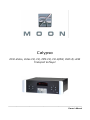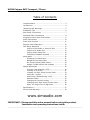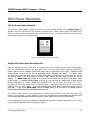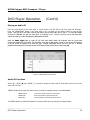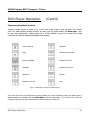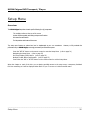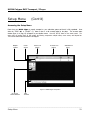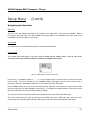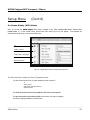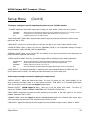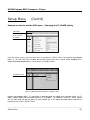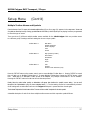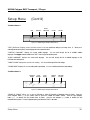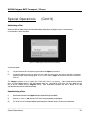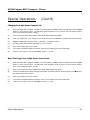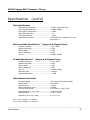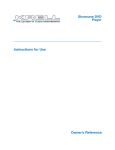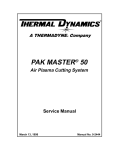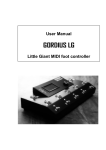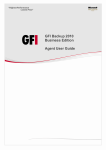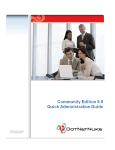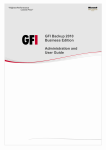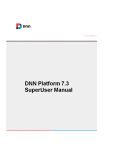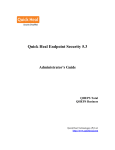Download Simaudio Calypso Owner`s manual
Transcript
Calypso DVD-Video, Video CD, CD, MP3-CD, CD-R/RW, DVD-R/+RW Transport & Player ___________________________________________________________________________ Owner’s Manual MOON Calypso DVD Transport / Player Table of Contents Congratulations ..................................................... 3 Introduction .......................................................... 4 Unpacking and Warnings ......................................... 5 Installation Tips ..................................................... 6 Rear Panel Connections .......................................... 7 Standard Video Connections .................................... 8 Progressive Scan Video Connections .......................... 9 Audio Connections ............................................... 10 Front Panel Controls ............................................. 11 Remote Control Operation ..................................... 12 DVD Player Operation ........................................... Playing a DVD-Video or Video CD Disc .............. Playing a CD Audio Disc .................................. Playing a MP3 Audio Disc ................................ Temporary Feedback Symbols ......................... 13 13 15 16 19 Setup Menu ........................................................ Accessing The Setup Menu .............................. Navigating The Setup Menu ............................ On-Screen Display (OSD) Menus ...................... Multiple-Toolbar Menus and Symbols ................ 20 21 22 23 27 Special Operations ............................................... Favorite Track Selection (FTS) ......................... Creating an A-B Loop ..................................... Creating a 4-Digit Access Control Code ............. Child Lock / Unlock ........................................ Authorizing / Deauthorizing a Disc .................... Parental Control ............................................ Changing the Country Setting .......................... Changing the 4-digit Access Control Code .......... When You Forget Your 4-digit Code ................... 30 30 31 32 33 34 35 35 36 36 Specifications ....................................................... 37 Service and Warranty............................................. 39 www.simaudio.com IMPORTANT: Please read this entire manual before using this product. Installation and operating instructions inside. ____________________________________________________________________________________ MOON Calypso DVD Transport / Player Congratulations! Thank you for selecting the MOON Calypso DVD Transport / Player as a part of your home-theater system. This DVD Transport / Player has been designed to offer state-of-the-art high-end performance in an elegant package, while retaining all the sonic hallmarks on which Simaudio has made its reputation. We have spared no effort to ensure that it is among the finest DVD players available. We have been building high performance audio equipment for over 20 years, and the know-how gained through our cumulative experience is an important reason why MOON components are so visually and musically satisfying. Your new MOON Calypso is capable of playing media formats other than just DVD; It will also play Video CD, Audio CD, CD-R, CD-RW, DVD-R, DVD+RW and MP3 media. The Calypso is available in many versions since it is partly modular; The MOON Calypso-A includes a Digital-to-Analog converter for analog stereo output, while the Calypso is a DVD transport, i.e. having only digital audio output. The Digital-to-Analog converter options are independently available and can be added at any time in the future as an “in-the-field” upgrade by your authorized Simaudio Ltd. dealer. If you’ve selected MOON Calypso-A, your new DVD Transport / Player is equipped with a high quality 2-channel 24-bit/192kHz Digital-to-Analog Converter. We’ve elected to offer the Digital-to-Analog converter as an option simply because a majority of customers only use the digital audio output on their DVD player (connecting it to the digital inputs of a multi-channel preamplifier/processor such as the MOON Stargate with its own internal highquality Digital-to-Analog converter). The end result is a more affordable DVD transport for the same quality. Independently, if you've selected MOON Calypso-D, your new DVD Transport / Player is equipped with a high quality DVI output, which outputs 480p digital video signal for the utmost video quality with digital video products, such as the units using DLP, D-ILA, LCD or LCoS technology. This way the video signal never gets converted to analog in the complete system, from the source to the screen. The MOON Calypso is equipped with full-function bi-directional RS-232 port control and status for custom integration or automation. All information about the RS-232 codes is available upon request or in PDF file format from our website: www.simaudio.com. The Calypso is also equipped with a SDI digital video output, which allow the use of very long length of cable and the best video processor for a custom installation where the DVD player sits far from the projector. The performance of your Calypso will continue to improve during the first four weeks of use. This is the result of a “break-in” period required for the numerous high quality electronic parts used throughout this DVD Transport/ Player. Please read this manual thoroughly to acquaint yourself with this product’s many features and menus prior to using it. We hope you enjoy using the MOON Calypso DVD Transport / Player as much as the pride we have taken in creating this fine audio/video product. We understand the power and emotion of both motion pictures and music, and build our products with the goal of reproducing these elusive qualities. ____________________________________________________________________________________ Congratulations 3 MOON Calypso DVD Transport / Player Introduction Your MOON Calypso DVD Transport / Player incorporates many significant design features to achieve its “world class” level of performance. This is an abbreviated list of the more important features: Dual toroidal transformer power supply dedicated to digital (SDI, DVI, DAC) and analog (audio & video) circuitry. Ultra-fast switch-mode power supply for controller circuitry and drive mechanism, housed in an integral shield to prevent any degrading noise leakage. Up to 16 stages of voltage regulation depending on installed options. A hybrid power supply system, in which analog and switch-mode power supplies are used where they are at their best. Completely separate, fully regulated supplies for the drive mechanism, digital circuits and analog circuits. (16 stages of regulation in total). An integral shield for the Switch-Mode Power supply, ensuring no high frequency noise will interfere with either the audio or video signals. A variety of audio formats supported include MPEG1 (Video CD), MPEG2 (DVD), MP3 audio files, Linear PCM Audio (CD), Dolby Digital 5.1 (AC-3), Dolby Digital Surround EX, DTS Digital Surround 5.1 and DTS-ES 6.1. 10-bit oversampled video with active current -t o-voltage converter and phase accurate analog filtering. Optional audiophile-grade 24-bit/192kHz digital-t o-analog converter with 8X oversampling digital filter for 2 channel analog output. Optional high quality DVI Output for a 480p digital video connection. SRS Labs TruSurround 3D surround software for optional 2-channel audio output. A complete array of video connectors, including a SDI output (Digital Video) Rigid chassis construction to minimize the effects of external vibrations. Accurate matching of the very finest high quality electronic components. Pure copper circuit board tracings with extremely low impedance characteristics. Designed to be powered up at all times for optimal performance. Low operating temperature for a longer than normal life expectancy. ____________________________________________________________________________________ Introduction 4 MOON Calypso DVD Transport / Player Unpacking and Warning! The MOON Calypso DVD Transport / Player should be removed from its box with care. The following accessories should be included inside the box with your DVD Transport / Player: ü AC power cable ü 2 removeable vertically mounted silver aluminum removeable cheeks that cover the faceplate rack-mount holes ü Remote control with two ‘AAA’ batteries ü This owner’s manual ü Warranty card (USA and Canada only) As soon as the DVD Transport / Player is safely removed from its box and placed down, perform a thorough physical inspection and report any physical damage to your dealer immediately. We suggest that you keep the original packaging, and that it should be stored in a safe, dry place in case you’re required to transport the unit. The customized packaging is specially designed to protect the DVD Transport / Player from potential damage that can arise when shipping such a product. ________________________________________________________________ WARNING! To reduce the risk of fire or electric shock, do not expose this product to rain or moisture. Do not attempt to “lift the ground” by removing the ground pin from the AC cable. Make sure that your household electrical wiring supports proper AC grounding techniques before plugging in this product. Keep the heat sinks and top cover free of dust to allow for proper heat dissipation. Never expose this product to extreme temperatures. Always connect the audio signal path cables prior to connecting the AC mains. CAUTION! No user-serviceable parts inside. Do not remove top cover, as severe electrical shock may result. IMPORTANT! Make sure that your local AC voltage complies with the unit’s label. Damage caused by plugging this DVD Transport / Player into an AC receptacle of the wrong voltage will not be covered by warranty. ____________________________________________________________________________________ Unpacking and Warning 5 MOON Calypso DVD Transport / Player Installation Tips The MOON Calypso DVD Transport/ Player should be placed on a rigid surface to prevent any accidents such as falling over. It is highly recommended that it sit on its own dedicated shelf. You should never place another component on top of this DVD Transport / Player. As well, you should avoid placing it near a heat source or inside a closed cabinet that is not well ventilated. This could compromise the Calypso’s performance and reliability. In the event that you intend to place your Calypso in a rack mount type installation, we’ve made the setup as user-friendly as possible. Simply remove each of the two (2) vertically mounted silver colored aluminum cheeks found on either side of the front faceplate using an SAE 1/8 inch allen key; You will find two (2) screws located on the rear of each side of the front faceplate which hold each aluminum cheek in place. When removing these screws, make sure to keep one hand on the aluminum cheek so that it won’t fall and cause any damage. Once all four (4) screws have been removed, you will have exposed the four (4) rack mount holes and the MOON Calypso will be ready for mounting in a three (3) rack space area. We recommend that you store the aluminum cheeks and their accompanying mounting screws in a safe place in the event that you require them in the future. Finally, you should make all of your audio and video signal connections prior to making the AC connection between the Calypso and the AC wall outlet. ____________________________________________________________________________________ Installation Tips 6 MOON Calypso DVD Transport / Player Rear Panel Connections I G H D C B A F E Figure 1: Rear panel of the MOON Calypso DVD Transport / Player (full equipped version shown) There are a variety of ways to connect your MOON Calypso DVD Transport / Player to other audio and video components. Your choices will depend on both your needs, and the connections available on other equipment that you currently own. Your choices for audio connections and video connections are completely independent of each other. Once you’ve completed connecting all of your audio and video cables, connect the supplied AC power cable to the IEC receptacle, located on the rear panel. Alternatively, if you wish, you may use a dedicated high-performance AC cable designed for digital source components. Ensure that the AC wall outlet you use has a functioning ground. For the best possible performance, it is preferable that you plug your Calypso directly into a dedicated AC outlet and avoid using an extension cord. We strongly recommend that the detachable power cord not come into physical contact with any of the audio or video cables running from your Calypso. In the event that this can’t be avoided, you should ensure that any cables coming into contact with each other are crossed at ninety degree angles to minimize the contact area. The rear panel of the MOON Calypso is similar to figure 1 at the top of this page. Each letter (A through I) corresponds to a different type of connection, all of which will be described on the next three pages. ____________________________________________________________________________________ Rear Panel Connections 7 MOON Calypso DVD Transport / Player Standard Video Connections There are three ways to connect the MOON Calypso DVD Transport / Player to your video equipment using standard video connections. They are presented here in order of increasing quality. Remember that whatever connection type you decide to use, don’t hesitate to use high quality video cables. Lesser quality cables can degrade the video quality. For better image quality, we suggest that you connect your Calypso directly to your TV or video projection unit. Certain home theater installations use a video switcher that often leads to some degradation of video signal quality. In these situations, we recommend that you use the switcher for all your video connections with the exception of the Calypso DVD Transport / Player, connecting both the video switcher and the Calypso directly to your TV’s or video projection unit’s separate inputs. Also, each output is independently buffered so can you use more than one output at the same time if ever your setup requires such a connection. A) Composite (CVBS) This is the most common video connection. Nevertheless, you should use it only in the event that neither of the following two connections are available on your TV/video projection unit, as it provides the lowest video quality of those offered on the Calypso. B) S-Video (Y/C) This connection offers high quality video reproduction and the advantage of using only one (1) video cable (SVideo type with a mini-DIN connector). It is a compromise between video image quality and the number of cables used. C) Component Interlaced (YPB PR ) This connection offers the highest possible video reproduction quality with interlaced video equipment (i.e. nonProgressive Scan) and uses three RCA connectors. Connect the three outputs labeled Y, PB and PR to the corresponding inputs on your TV or video projection unit with component video cables. ____________________________________________________________________________________ Standard Video Connections 8 MOON Calypso DVD Transport / Player Progressive / Digital Video Connections There are three ways to connect the MOON Calypso DVD Transport / Player to your video equipment using progressive or digital connections. For better image quality, we suggest that you connect your Calypso directly to your TV or video projection unit. Certain home theater installations use a video switcher that often leads to some degradation of video signal quality. In these situations, we recommend that you use the switcher for all your video connections with the exception of the Calypso DVD Transport / Player, connecting both the video switcher and the Calypso directly to your TV’s or video projection unit’s separate inputs. Also, each output is independently buffered so can you use more than one output at the same time if ever your setup requires such a connection. D) Progressive components (480p YPB PR ) This is the best analog video connection and is compatible with most plasma, LCD, LCoS, D-ILA, DLP, and HDTV televisions. Connect the three outputs labeled Y, PB and PR to the corresponding inputs on your television with component video cables. Don’t hesitate to use high quality video cables. Lesser quality cables can degrade the video quality. IMPORTANT: In the event that you wish to use the MOON Calypso’s progressive scan video outputs, your television must have a 31.5 kHz horizontal scan rate and a 480p progressive video input. E) DVI - Digital Video Interface (optional) This digital video connection works best with digital video products such as those using plasma, LCD, LCoS, D-ILA, DLP, HDTV technology. Output is 480p and a DVI digital video cable is required. This cable should not exceed 3 meters in length. F) SDI - Serial Digital Interface This digital video connection offers the possibility of having a very long run of cable without any quality degradation, up to more than one hundred feet. If your video equipment does not have an SDI input, you must use a video processor that can convert the SDI signal to a format your television can process. Output is 480i and a good quality 75 ohm cable, terminated at both ends with BNC connectors, is required ____________________________________________________________________________________ Progressive Video Connections 9 MOON Calypso DVD Transport / Player Audio Connections You can use either the analog audio outputs (if equipped), the digital audio outputs, or both depending on your system requirements. If you are using a digital surround processor, such as the MOON Stargate, it is recommended that you to use a digital audio connection. If you want to use your MOON Calypso-A DVD Player with an analog stereo preamplifier or integrated amplifier, you must use an analog audio output connection. If you are not sure, ask your dealer for recommendations about your specific setup. Whatever the type of connection(s) you choose, don’t hesitate to use high quality cables. Poor quality cables can degrade the overall sonic performance of your system. G) Digital Audio Output (Electrical) This output is on RCA type connector. You should use a 75Ω digital audio cable. This is the best of the two available digital audio connection with the MOON Calypso. H) Digital Audio Output (Optical) This output is on a Toslink (EIAJ Standard) type connector, requiring a Toslink fiber optic digital audio cable. Use this type of connection if the component you’re attempting to connect to the MOON Calypso doesn’t support the ‘Electrical Digital Audio Output’ previously described. I) Analog Audio Output (Calypso-A only) This output is on RCA connectors, so you must have a pair of audio cables with RCA terminations. ____________________________________________________________________________________ Audio Connections 10 MOON Calypso DVD Transport / Player Front Panel Controls Figure 2: Front panel of MOON Calypso DVD Transport / Player Once you have completed all the necessary audio and video connections, and connected your MOON Calypso DVD Transport / Player to an AC wall outlet, you can power up the unit by pressing the rocker switch, located on the back panel directly above the AC cable receptacle, to the ‘1’ position. We recommend that you leave the rocker switch in this position at all times to maintain optimal performance. If you wish to turn off your Calypso, you can switch it into Standby mode by pressing the ‘Standby’ button located on the left side of the front panel (Pressing the ‘Power’ button on the remote also puts this unit into Standby mode). There are twelve (12) buttons located on the front panel of the MOON Calypso. All but two (3) buttons are duplicated on the remote control: The DISPLAY button turns the front panel digital display on or off. The performance of this unit might improve slightly with the display turned off. As well, you might also prefer the display off when watching a DVD-Video disc as it may be a distraction. The FTS button turns the Favorite Track Selection mode on or off. Please refer to the section “Special Operations” (page 30) for further details. The SCAN button will play the first ten (10) seconds of each individual chapter on a video disc or track on an audio disc that is currently loaded into the player. The following pages provide detailed instructions for remote control operation, playing DVD-Video discs, Audio CD’s and MP3 Discs. ____________________________________________________________________________________ Front Panel Controls 11 MOON Calypso DVD Transport / Player Remote Control Operation 1. Generic buttons POWER ............................................ Standby / On ANGLE ............................... Select DVD camera angle SUBTITLE ............. Subtitle on / off and language select AUDIO ............... Select the language of the audio tracks SETUP ....... Select player setting menu (In stop mode only) MENU ................................ Select DVD defined menu 1 2. Navigation buttons ¥ # ¦ $ .................... left, up, right, down cursor movement OK ................................. acknowledge menu selection 2 3. Playback buttons u ............................................................... Play 9 : .………..…….… Previous / Next chapter or track 7 8 ………………………….....….. Back / Forward search ; ..……………………………………………………….………. Pause 3 4 4. A-B ............................................... Repeat selection REPEAT * ......................... Repeat chapter, track, disc 5 6 5. ¢ ............................................................... Stop p * ....................................... Open/Close the drawer 6. OSD ..................................... On screen display on /off SHUFFLE *................................. Shuffle mode on /off * These three (3) buttons each perform a second function. You must press and hold the button for a full second for the DVD player to acknowledge these second function commands from remote. If you don’t hold the button down long enough, the button’s first function will be executed. Figure 3: MOON Calypso Remote Control This remote control uses two AAA batteries (included). To install them, use the supplied Allen key to remove the three screws located on the back plate; insert the batteries in the correct direction and then screw the back plate back into place. ____________________________________________________________________________________ DVD Operation 12 MOON Calypso DVD Transport / Player DVD Player Operation The On-Screen Status Window The on-screen “Status Window” (figure 4) reports the current operating condition of the MOON Calypso and appears in the upper left portion of your TV/video projection screen. When a disc is playing, the function, title, chapter or track, as well as the elapsed time are displayed in the icon. For further information on the on-screen status window, please refer to pages 19 and 25. Figure 4: MOON Calypso on-screen status window Playing DVD Video Discs and Video CDs Press the power button on the front panel or remote control. The blue LED on the front panel will illuminate. Press the “OPEN/CLOSE” button on the front panel or the p button on the remote control to open the disc drawer. Place the disc on the drawer. Close the disc drawer using the same button used to open it. Playback will begin from the first title or track on the disc. The front panel display will show “READING” and “INFO”. The caption “INFO” will remain on the front panel display until you press the “PLAY” button on the front panel or remote control (u). You may also press OK button on the remote control to cancel the “INFO” message and begin playing the video disc from the beginning. The MOON Calypso begins playing the disc and the front panel display will show the time, the title and chapter or track number. To temporarily suspend playback of the disc, you can press either the “PAUSE” button on either the front panel or remote control (;). Pressing “PAUSE” again will advance the disc one frame. You can use the ¥ and ¦ navigation buttons on the remote control to move forwards or backwards frame-by-frame. To resume normal playback, press the “PLAY” button. To end disc playback, press h t e “STOP” button on either the front panel or remote control (¢). To turn off the MOON Calypso, press the “STANDBY” button on the front panel or the “POWER” button on the remote control; Both the blue LED and the front panel display will turn off. The “Resume” feature applies to the DVD-Video disc or Video CD disc currently in the transport, as well as the last four (4) discs played. To start playback of a disc from the point where it was last stopped, press the “PLAY” button on the front panel or u on the remote control when the “Resume” symbol appears in the on-screen status window. For more information on all functions available for DVD-Video Disc and Video CD playback, please refer to “Front Panel Controls” (page 11) and “Remote Control Operation” (page 12). ____________________________________________________________________________________ DVD Player Operation 13 MOON Calypso DVD Transport / Player DVD Player Operation (Cont’d) DVD-Video and Video CD Functions “REPEAT” Button (front panel and remote control) is used for repeating a title or chapter, or the entire disc: REPEAT CHAPTER REPEAT TITLE REPEAT DISC REPEAT OFF Press once to repeat the chapter currently playing Press twice to repeat all chapters in current title Press three times to repeat the entire disc Press four times to terminate the repeat function The REPEAT option you selected will appear briefly in the on-screen status window located in the upper left corner of your television screen and remain on the front panel display. The “NEXT” and “PREV” buttons (front panel and remote control) are used to jump to another chapter/title or go back to the start of the current chapter/title. Both the direction and the current chapter/title will appear in the onscreen status window of your television and on the front panel display. To jump to the next chapter/title press the “NEXT” button on the front panel or : on the remote control while the disc is playing. To go back to the beginning of the current chapter/title, press either the “PREV” button on the front panel or the 9 button on the remote control while the disc is playing. To go back to the previous chapter/title, press the “PREV” or 9 a second time. To “SEARCH” forward or backward through the disc at an accelerated speed while it is playing, press either 8 or 7 on the remote control. Two (2) different searching speeds are available; By pressing either of these buttons once, the search speed will be 4X (in comparison to normal playback speed). By pressing the same button a second time, the search speed will increase to 32X. Pressing the same button a third time will decrease the search speed back to 4X. To return to normal playback speed, simply press either the “PLAY” button on the front panel or u on the remote control. When the MOON Calypso is in search mode, either X4 or X32 will appear in the onscreen status window along with arrows showing the direction of the search. You can also press and hold the “NEXT” (:) or “PREV” (9) on the front panel (remote control) for approximately 1 second to initiate a search. The “SHUFFLE” button located on both the front panel and remote control will play each of the chapters on a video disc in a completely random order, as opposed to their sequential order on the disc. “FTS” button, located on the MOON Calypso’s front panel and also accessible from the remote control using the “MENU” function allows you to turn the Favorite Track Selection mode on or off. You can save up to twenty (20) items (titles, chapters, etc) in one FTS program. For more details, please refer to the section entitled “Special Operations” (page 30). The “A-B” button on the remote control is used to create a playback loop within one or more chapters. For more details, please refer to the section entitled “Creating an A-B Loop” (page 31). ____________________________________________________________________________________ DVD Player Operation 14 MOON Calypso DVD Transport / Player DVD Player Operation (Cont’d) Playing an Audio CD Press the power button on the front panel or remote control. The blue LED on the front panel will illuminate. Press the “OPEN/CLOSE” button on the front panel or the p button on the remote control to open the disc drawer. Place the disc on the drawer. Close the disc drawer using the same button used to open it. The front panel display will show the “READING”, the audio disc menu (figure 5) will appear on your TV/video projection screen and remain there until this disc is ejected. The disc will begin playing, starting with the first track. When the MOON Calypso plays an audio CD, the front panel display window will continually show the current track number and elapsed time of that track. This information, along with the ot tal number of tracks on the disc and the total time of the disc will also be displayed in the audio disc menu. Playback automatically stops at the end of the disc. To terminate playback before reaching the end of the disc, press the “STOP” button on either the front panel or remote control (¢). Figure 5: MOON Calypso audio disc menu Audio CD Functions “PLAY” (u), “STOP” (¢) and “PAUSE” (;) operate in exactly the same way for audio discs as they do for DVD Video and VCD discs. “REPEAT” Button (front panel and remote control) is used for repeating a track or the entire audio disc: REPEAT TRACK REPEAT DISC REPEAT OFF Press once to repeat the track currently playing Press a second time to repeat the entire disc Press a third time to terminate the repeat function The REPEAT option you selected will appear on both the audio disc menu and the front panel display. ____________________________________________________________________________________ DVD Player Operation 15 MOON Calypso DVD Transport / Player DVD Player Operation (Cont’d) “NEXT” and “PREV” buttons (front panel and remote control) are used to jump to another track or go back to the start of the current track. To jump to the next track, quickly press the “NEXT” button on the front panel or : on the remote control while the disc is playing. To go back to the beginning of the track currently playing, quickly press either the “PREV” button on the front panel or 9 on the remote control while the disc is playing. To go back to the previous track while the disc is playing, quickly press the “PREV” or 9 button a two times. To “SEARCH” forward or backward through the disc at an accelerated speed while it is playing, press either 8 or 7 on the remote control. Two (2) different searching speeds are available; By pressing either of these buttons once for 1 second and the search speed will be 4X (in comparison to normal playback speed). By pressing the same button a second time, the search speed will increase to 8X. Pressing the same button a third time will decrease the search speed back to 4X. To return to normal playback speed, press the “PLAY” button on either the front panel or u on the remote control. When the MOON Calypso is in search mode, both the speed and direction of the search will be displayed on the audio disc menu. During a “SEARCH” the audio output will be significantly muted. You can also press and hold the “NEXT” (:) or “PREV” (9) on the front panel (remote control) for approximately 1 second to initiate a search. The “SHUFFLE” button located on both the front panel and remote control will play each of the tracks on an audio disc in a completely random order, as opposed to their sequential order on the disc. The word “Shuffle” will appear in the audio disc menu when this feature is active. “FTS” button, located on the MOON Calypso’s front panel and also accessible from the remote control using the “MENU” function allows you to turn the Favorite Track Selection mode on or off. You can save up to twenty (20) tracks in one FTS program. For more details, please refer to the section entitled “Special Operations” (page 30). The “A-B” button on the remote control is used to create a playback loop within one or more tracks. For more details, please refer to the section entitled “Creating an A-B Loop” page on 31 of this manual. MP3 Disc Formats The MOON Calypso supports the following MP3-CD formats (ISO9660 format): File names to a maximum of 30 characters in length Nested directories up to eight levels The maximum ALB number is 32 VBR bit-rate encoding Sampling frequency rates of 32kHz , 44.1 kHz and 48kHz Bit rates of 32, 64, 96, 128, 192 and 256 (kbps) ____________________________________________________________________________________ DVD Player Operation 16 MOON Calypso DVD Transport / Player DVD Player Operation (Cont’d) The MOON Calypso will not support: WMA, AAC, DLF, M3U and PLS file formats Open-session discs Discs recorded using UDF format IMPORTANT: Due to compression, you may experience an occasional skip when playing MP3 encoded discs. As a result of SDMI compliance, the digital output is disabled during MP3 disc playback. If there are a large number of songs on one disc, initial reading time may exceed ten seconds. On multi-session discs, only the first session is supported. Playing an MP3 Disc Press the power button on the front panel or remote control. The blue LED on the front panel will illuminate. Press the “OPEN/CLOSE” button on the front panel or the p button on the remote control to open the disc drawer. Place the disc on the drawer. Close the disc drawer using the same button used to open it. The front panel display will show the “READING” and the on-screen status window will show the MP3-audio disc Menu (figure 6). The disc will start playing, beginning with the first track. When the MOON Calypso plays an MP3-audio CD, both the on-screen MP3-audio disc Menu and the front panel display window will continually show the current album number, current track number and elapsed time of that track. As well, the total number of albums and tracks on the disc will also be displayed in the on-screen status window. Playback automatically stops at the end of the disc. To terminate playback before reaching the end of the disc, press the “STOP” button or key. To end disc playback, press the “STOP” button on either the front panel or remote control (¢). Figure 6: MOON Calypso MP3-audio disc Menu ____________________________________________________________________________________ DVD Operation 17 MOON Calypso DVD Transport / Player DVD Player Operation (Cont’d) MP3 Disc Functions “PLAY” (u), “STOP” (¢) and “PAUSE” (;) operate in exactly the same way for MP3-audio discs as they do for both DVD Video discs and audio discs. “REPEAT” Button (front panel and remote control) is used for repeating a track, album or the entire MP3-audio disc: REPEAT TRACK REPEAT ALBUM REPEAT DISC REPEAT OFF Press once to repeat the track currently playing Press a second time to repeat the current album Press a third time to repeat an entire disc Press a fourth time to terminate the repeat function The REPEAT option you selected will appear in the on-screen MP3-audio disc menu located in the upper left corner of your television screen and the word “REPEAT” will appear on the front panel display. “NEXT” and “PREV” buttons (front panel and remote control) are used to jump to another track or go back to the start of the current track. Both the direction and the current track will appear in the on-screen status window and on the front panel display. To jump to the next track, press the “NEXT” button on the front panel or : on the remote control while the disc is playing. To go back to the beginning of the track currently playing, quickly press either the “PREV” button on the front panel or 9 on the remote control while the disc is playing. To go back to the previous track while the disc is playing, quickly press the “PREV” or 9 button a two times. The left (¥) and right (¦) navigation buttons located on the remote control will take you to the previous track or next track respectively of the current album. The up (#) and down ($) navigation buttons located on the remote control are used to navigate through all of the albums available on the MP3-audio disc menu. ____________________________________________________________________________________ DVD Player Operation 18 MOON Calypso DVD Transport / Player DVD Player Operation (Cont’d) Temporary Feedback Symbols Temporary Feedback Symbols will appear in the on-screen status window located in upper left portion of the television screen. They display important information concerning the status of the disc currently loaded in the MOON Calypso. When the setup menu’s multiple-toolbar is displayed (please refer to “STATUS WINDOW” on page 25) the symbol will be included in the toolbar. This is a list of the symbols that may appear with their meanings: Action Prohibited Repeat All Angle Repeat Current Chapter Child Lock Enabled Repeat Current Title Child Safe Repeat Current Track Repeat A-B Resume Repeat A to the end Scan Figure 7: MOON Calypso Temporary Feedback Symbols Since some discs allow only limited features during playback, the “Action Prohibited” symbol may appear when a selected command is not permitted, either the MOON Calypso or the disc currently loaded. The top half of the symbol will contain the specific action that was attempted and the lower half will contain an X. ____________________________________________________________________________________ DVD Player Operation 19 MOON Calypso DVD Transport / Pla yer Setup Menu Overview The MOON Calypso Setup Menu is made up of the following four (4) components: The multiple-toolbar at the top of the screen A series of toolbar symbols, each having a unique set of functions Sub-menus for each function The help text bar at the bottom of the screen The setup menu features are optional and can be implemented at your own convenience. performance of your MOON Calypso, we strongly recommend you follow this sequence: However, to fully maximize the Press the “SETUP” button on the remote control to enter the Setup Menu (refer to page 21) Navigating the Setup Menu. (refer to page 22) On-Screen Display (OSD) Menus. (refer to page 23) Multiple-Toolbar-Menus and Symbols. (refer to page 27) Press either the “OK” or “SETUP” button on the remote control to exit the Setup Menu. When the chapter or track of the disc you are playing prohibits access to the setup menu, a temporary feedback field icon containing an X will be displayed either alone on your TV screen or inside the toolbar menu. ____________________________________________________________________________________ Setup Menu 20 MOON Calypso DVD Transport / Player Setup Menu (Cont’d) Accessing the Setup Menu Ensure that your MOON Calypso is properly connected to your audio-video system and that it is fully operational. Press either the “STOP” (¢) or “PAUSE” (;) button if there is a disc currently loaded in the player. The on-screen status window (figure 4 on page 13) will appear on your television screen. Press the “SETUP” button on the remote control. The setup menu will appear (figure 8) and includes the following components: multiple toolbar, cursor arrows, and help-text bar. The on-screen status window will continue to be displayed. MultipleToolbar Cursor Arrows Active icon (black) In-active icon (white) Available icon (blue) Figure 8: MOON Calypso Setup Menu On-screen Status Window Help Text Bar ____________________________________________________________________________________ Setup Menu 21 MOON Calypso DVD Transport / Player Setup Menu (Cont’d) Navigating the Setup Menu Menu Color The color of the text indicates the status of the selection in the setup menu. Three colors are available. Black is for an active menu item; Blue is for other available menu items; White is for unavailable menu items (some of the unavailable items will not appear on the screen). Help Text Bar The “help-text bar” provides a brief description for the active toolbar symbol. Cursor Arrows The on-screen cursor arrows (figure 9) are used to select all functions and their respective options. When the cursor arrows are at a menu item, that item will be active (available for modification) and highlighted in the color black. Figure 9: MOON Calypso on-screen cursor arrows Use the four (4) navigation buttons (¥ # ¦ $) on the remote control to move the cursor arrows to the menu item you want. The cursor will skip over the unavailable (white) menu items. Once the cursor arrows are at a menu item, that item is automatically selected. You don’t need to press the “OK” button. On the multiple-toolbar, the cursor arrows move left and right. When the cursor arrows are on the toolbar symbol at the far right, press the right navigation arrow button (¦) to display more toolbar symbols. If the cursor arrows don’t move, then there are no more toolbar symbols to display. The cursor arrows move up and down between the multiple-tool bar menu and the OSD main menu. The cursor arrows move left, right, up, and down on the OSD main menu. Within this menu, when the cursor arrows move to the right they open sub-menus with options; some sub-menus access additional sub menus. ____________________________________________________________________________________ Setup Menu 22 MOON Calypso DVD Transport / Player Setup Menu (Cont’d) On-Screen Display (OSD) Menus Once you access the MOON Calypso’s setup menu, navigate to the OSD multiple-toolbar symbol. Press the down navigation button ($) on the remote control and the OSD main menu (figure 10) will appear. Disc playback will automatically pause when you access the OSD menu. TV Audio (sound) Audio mode (language) Special functions Figure 10: MOON Calypso On-Screen Display (OSD) main menu The OSD main menu is made up of three (3) separate columns. The left column lists the four (4) main categories which consists of: TV Audio (sound) Audio mode (language selection) Special functions The middle column lists the various functions available for each of the four main categories. The right column lists the function selected and links to one or more sub-menus containing the various settings available for each function. ____________________________________________________________________________________ Setup Menu 23 MOON Calypso DVD Transport / Player Setup Menu (Cont’d) TV category settings are used for adjusting the picture on your TV/Video monitor: “TV SHAPE” adjusts the video output aspect ratio to match your video monitor. There are three (3) options: LETTERBOX PAN SCAN 16:9 Widescreen picture with black horizontal bars on the top and bottom of the screen (for use with a 4:3 TV) Full size picture (no horizontal bars) with the sides truncated (for use with a 4:3 TV) A widescreen picture (for use with a 16:9 TV) “BLACK LEVEL SHIFT” (NTSC ONLY) improves video dynamic range by reducing the black level to below normal. Options are “ON” or “OFF”. “VIDEO SHIFT” allows you to scroll the picture to the left or the right of your screen. Factory default is center. “COLOR SETTINGS” offers 5 options. The first one “PERSONAL COLOR” is user-configurable. Settings 2 through 5 are preset options: RICH, NATURAL, SOFT and ANIMATION. “PERSONAL COLOR” allows you to fine-tune the color settings to your personal preferences with adjustments for picture saturation, brightness and contrast. “DIGITAL CRYSTAL CLEAR” offers four (4) variable settings used for adjusting the video image’s appearance CHROMA DELAY GAMMA SHARPNESS DCDi Affects hue and saturation by adjusting the difference between the separate video signals Adjusts brightness level linearity by changing the contrast between light and dark Settings range from very sharp (+3) to soft (-3) Directional Correlation Deinterlacing eliminates jagged diagonal edges common to video pictures “VIDEO OUTPUT” (for interlaced signal ONLY) adjusts the video output standard. Options are “RGB” and “YUV” (the European version of YPB PR ). The setting only takes effect when you exit the setup menu. Audio category settings are used for adjusting the output sound: “DIGITAL OUTPUT” adjusts the digital audio output. The three (3) options are “ALL” (factory default) for use when connecting the digital output to a multi-channel processor; “PCM ONLY” is for 2-channel digital output; “OFF” is used when you are not using the Calypso’s digital output. “ANALOG OUTPUT” (MOON Calypso-A ONLY) allows you to set the analog audio output. options are “STEREO”, “DOLBY SURROUND COMPATIBLE” and “3D SOUND” (TruSurround ). The three (3) “NIGHT MODE” compresses the peaks and while optimizing the dynamics in the audio signal for low volume playback. Options are “ON” or “OFF”. “KARAOKE VOCAL” allows the Calypso to downmix a multi-channel Karaoke DVD to the 2-channel audio outputs. Set to “ON” only when a using this type of DVD, otherwise set this function to “OFF” “PCM OUTPUT” adjusts the sampling rate of the digital Pulse Code Modulation output to either “48kHz” or “96kHz”. ____________________________________________________________________________________ Setup Menu 24 MOON Calypso DVD Transport / Player Setup Menu (Cont’d) Audio Mode category settings are used for selecting the language interface: “AUDIO LANGUAGE” allows you to choose a language from the list provided by the Calypso. When playing a DVD-Video disc, if the language you chose is available on the disc, the audio portion of the disc will play in the language you selected. If the language you chose is unavailable on the disc, the audio portion will play in the first spoken language available on the disc. Languages can also be selected from the toolbar audio icon, where they appear in abbreviated format. “SUBTITLE” allows you to choose a subtitle language from the list provided by the Calypso. If the subtitle function is available on the DVD-Video disc currently loaded, then subtitles will appear on the TV screen in the language you chose. If the subtitle language you chose is unavailable on the disc, then subtitles will appear in the first subtitle language available on the disc. The MOON Calypso automatically resets the subtitle icon in the multiple-menu toolbar to OFF when it is switched into stand-by mode. “MENU” allows you to choose the language of the Setup Menu in either English, Spanish, or French. Special Functions category settings: “ACCESS CONTROL” allows you to create, confirm or change the 4-digit access code. This code must be entered in order to playback discs. The access control system will only operate a DVD-Video disc which is programmed with access code software. Please refer to the section “Child Lock/Unlock” (page 32) for more details. “STATUS WINDOW” is for displaying the current status of the Calypso on your TV screen. When “ON”, the temporary feedback symbol and the toolbar menu will appear when the disc is stopped. The factory default setting is “ON”. By selecting “OFF” you will suppress the feedback symbol and toolbar. “LOW POWER STANDBY” will dim the TV screen automatically after the Calypso has been in pause mode for 15 minutes. “PLAYBACK CONTROL (PBC)” allows you to 1) access he menu on a Video CD, 2) provides navigation information about files on MP3-CD files and 3) allows for the viewing of computer discs. To access the PBC menu on a Video CD that has been programmed with the PBC feature, this function must be “ON”. Settings are “ON” and “OFF”. “HELP TEXT” provides a brief description the active toolbar symbol. The description appears in the horizontal “help text bar” along the bottom of the screen. Settings are “ON” and “OFF”. The factory default is “ON” ____________________________________________________________________________________ Setup Menu 25 MOON Calypso DVD Transport / Player Setup Menu (Cont’d) Example on how to use the OSD menu – Changing the TV SHAPE setting OSD Symbol Cursor arrows at TV Category Figure 11: MOON Calypso Setup Example: (OSD) main menu Using the remote control, enter the setup menu by pressing the “SETUP” button. Then press the down navigation button ($). The OSD main menu will appear and the cursor arrows will be seen in the left column highlighting the TV category. Press the right navigation button (¦) to access the “TV SHAPE” function. TV SHAPE sub-menu Figure 12: MOON Calypso Setup Example: TV Shape sub-menu Press the right navigation button ($) a second time to access the picture view function in the right hand column. The “TV SHAPE” sub-menu appears with the following options: “4:3 LETTERBOX”, “4:3 PANSCAN”, and “16:9”. Select a picture view. The video screen will show the picture you select, provided your TV can support that format. Exit the setup menu by pressing either the “OK” or “SETUP” button. ____________________________________________________________________________________ Setup Menu 26 MOON Calypso DVD Transport / Player Setup Menu (Cont’d) Multiple-Toolbar-Menus and Symbols Found at the top of your TV screen, the horizontal multiple-toolbar (figure 8 on page 21) appears in the setup menu. It uses a set of symbols to access and modify settings, provided that the DVD-Video (or Video CD) disc you are playing has been programmed to allow this type of access. There are three (3) different multiple-toolbar menus available for the MOON Calypso. Each one provides access to a different group of settings and each setting has its own unique symbol: Toolbar-Menu-1 OSD Menu Subtitle Language Audio Language Color Sound Toolbar-Menu-2 Step (frame-by-frame) Slow Motion Fast Motion Angle Zoom Toolbar-Menu-3 Title Chapter Favorite Track Selection (FTS) Press the “SETUP” button on the remote control once to access Multiple-Toolbar-Menu-1. Pressing “SETUP” a second time will take you to Multiple-Toolbar-Menu-2. To access Multiple-Toolbar-Menu-3 press the “SETUP” button a third time. When there is no DVD-Video or Video CD disc in the transport, only Multiple-Toolbar-Menu-1 will be available. Pressing the “SETUP” button a fourth time will exit the setup menus. Directly below the active toolbar symbol, an abbreviation will appear that describes the symbol’s current setting. You can scroll through the list of abbreviations using the down navigation button ($). The last setting scrolled to is automatically selected. Some settings will not take effect until once the Calypso’s transport is opened and then closed again. The horizontal “help text bar” at the bottom of the TV screen will show a brief description for the active symbol. A detailed description of each of the three multiple-toolbar-menus and their respective symbols follows. ____________________________________________________________________________________ Setup Menu 27 MOON Calypso DVD Transport / Player Setup Menu (Cont’d) Toolbar-Menu-1 OSD SUBTITLE AUDIO LANGUAGE COLOR SOUND Figure 13: MOON Calypso Multiple-Tollbar-Menu-1 “OSD” (On-Screen Display) menu provides access to the user preferences settings in the setup menu. It allows you to make adjustments to the picture, sound, language and various special functions. “SUBTITLE LANGUAGE” displays the current subtitle language. You can scroll through the list of available subtitles languages. The Calypso resets the subtitle icon to “OFF” when it is goes into stand-by mode. “AUDIO LANGUAGE” displays the current audio language. DVD-Video disc’s audio portion. You can scroll through the list of available languages on the “SMART COLOR” displays the current color setting. You can scroll through the five color settings. “SOUND MODE” displays the current analog audio output setting. You can scroll through the three output settings. Toolbar-Menu-2 FRAME BY SLOW FRAME MOTION SCAN SPEED CAMERA ANGLE ENLARGE PICTURE Figure 14: MOON Calypso Multiple-Tollbar-Menu-2 “FRAME BY FRAME” allows you to view a DVD-Video or Video CD, forwards or backwards, frame by frame. Press the down navigation button ($) on the remote control to access the “FRAME BY FRAME” window. Press the right navigation button (¦) to advance the disc forward frame by frame. Press the left navigation (¥) button to advance the disc backward frame by frame. To return to playback speed, press either the “PLAY” or u button. ____________________________________________________________________________________ Setup Menu 28 MOON Calypso DVD Transport / Player Setup Menu (Cont’d) “SLOW MOTION” allows you to view a DVD-Video or Video CD, forwards or backwards, in slow motion. Press the down navigation button ($) on the remote control to access the slow motion settings window. The available speeds are -1/8, -1/2, -1/4, 0, 1/4, 1/2, and 1/8 where “-” denotes backwards. The selected speed will be highlighted in black. When you exit the settings window, the disc plays at the selected slow motion speed. To return to normal playback speed, access the slow motion settings window again and select number “1”. “SCAN SPEED” allows you to view a DVD-Video or Video CD, forwards or backwards, in fast motion. Press the down navigation button ($) on the remote control to access the fast motion settings window. The available speeds are -32, -8, -4, <1>, 4, 8, and 32 where “-” denotes backwards. The selected speed will be highlighted in black and starts playing instantly upon selection. The selected fast motion speed continues to play when you exit the settings window. To return to normal playback speed, access the fast motion settings selection box again and select number “1”. “CAMERA ANGLE” allows you to view scenes recorded from different camera angles provided the disc playing contains scenes recorded from different camera angles. The angle symbol displays the angle being shown and the number and kind of angles available. This symbol is inactive if there are no extra camera angles on the disc. “ENLARGE PICTURE” allows you to pan through the screen image that’s been increased in size. The available enlargement ratio settings are 1.33, 2, 4 and OFF. Press the down navigation button ($) on the remote control to select the enlargement ratio, then press “OK” to proceed to the pan feature; a small window will appear in the middle of your TV screen with an “OK” surrounded by four arrows. Use the four (4) navigation arrow buttons to pan around the image. Press “OK” to exit the menu. To return the image to the regular size and position, enter the setup menu, navigate to the “ENLARGE PICTURE” symbol and select “OFF”. Toolbar-Menu-3 TITLE CHAPTER FTS Figure 15: MOON Calypso Multiple-Tollbar-Menu-3 “TITLE” allows you to select a specific title to play on a DVD-Video or Video CD disc. “CHAPTER” allows you to select a specific chapter to play on a DVD-Video or Video CD disc. The chapter number appears at the top of the screen and the disc begins playing the chapter selected. “FTS” (Favorite Track Selection) allows you to save up to twenty (20) of your favorite DVD-Video or Video CD titles and chapters, or Audio CD tracks. ____________________________________________________________________________________ Setup Menu 29 MOON Calypso DVD Transport / Player Special Operations (Cont’d) Writing a Title/Chapter Program for a DVD-Video or Video CD using FTS Start off by navigating to the Favorite Track Selection (FTS) check-box symbol at the far right of the ToolbarMenu-3. Either “ON” or “OFF” will appear directly below the symbol. “ON” indicates that titles/chapters from the loaded disc are already programmed into the Calypso’s memory. “OFF” indicates titles/chapters from the disc have not been programmed. When the FTS check-box symbol doesn’t appear on the toolbar, the loaded disc does not offer the FTS feature and you cannot program that disc. The following steps describe how to create a program: (i) “OFF” must appear directly below the FTS check-box symbol. Use the down navigation button ($) on the remote control to move the cursor arrows to the FTS setup menu (figure 16). The menu’s FTS selection line will be “OFF”. (ii) Use the down navigation button ($) to move the cursor arrows to “T i t l e ” or “C h a p t e r ” in the left column of the menu. The disc title and chapter number(s) appear to the right. The cursor arrow will be at the selected number and highlighted in black. (iii) Use the right (¦) and left (¥) navigation buttons to select the title(s) and chapter(s) to include in your program. (iv) Press the “OK” button to save each selection. The menu’s FTS selection line will change to “ON” and each selection will appear to the right on the “Program” line. The FTS logo will illuminate on the front panel display. (v) T o exit the FTS setup menu, use the up navigation button (#). “ON” will appear directly below the FTS check-box symbol. Once you have finished creating the FTS program, press either “PLAY” or u to watch the programmed sequence. Figure 16: MOON Calypso FTS Setup Menu To clear an FTS program, navigate to the FTS setup menu (as described above) where you will see that the FTS selection line is “ON”. Use the down navigation button ($) to scroll down to the bottom of the menu and select “Clear All” which will change color from blue to black. Press the “OK” button and the selected program tracks will be erased and the FTS selection line will change to “OFF”. Finally, use the up navigation button (#) to exit the FTS setup menu and “OFF” will appear directly below the FTS check-box symbol on the Toolbar-Menu. ____________________________________________________________________________________ Special Operations 30 MOON Calypso DVD Transport / Player Special Operations (Cont’d) Writing a Track Program for an Audio CD using FTS The FTS program allows you to store up to 20 tracks from a particular audio CD into the Calypso’s memory. The following steps describe how to create an audio CD program: (i) Place an audio CD in the disc transport and press either “STOP” or (¢). The audio disc menu appears (5igure 5). (ii) Use the down navigation button ($) on the remote control to access the list of available tracks. (iii) Use the right (¦) and left (¥) navigation buttons on the remote control to select tracks from the list. (iv) To store each track, press the “OK” button on the remote control. The stored track numbers will be added to the program list. The number of tracks stored and the program’s total playing time will be displayed in both the audio disc menu and the front panel display. As well, the FTS logo will illuminate on the front panel display. (v) Use the right (¦) and left (¥) navigation buttons on the remote control to select “ON” or “OFF”. Once you have finished creating the FTS program, press either “PLAY” or u to begin listening to the FTS program. Whenever you place this disc in the Calypso, it will automatically begin playing the corresponding FTS program until you clear it from memory. To remove an audio track from an FTS program, use the navigation buttons on the remote control to highlight the track number you want to remove from the program line. Press “OK” on the remote control. The track number will be erased from the FTS program. To clear the entire FTS program for an audio CD, the disc must be in the transport and stopped. Use the down navigation button ($) on the remote control to select “Clear All”. Press the “OK” button and the entire FTS program will be erased from the Calypso. Creating an A-B loop for DVD-Video, Video CD and Audio CD discs When you’re watching either a DVD-Video or a Video CD, or listening to an Audio CD and you see/hear what you want as the starting point of the loop, press the “A-B” button on the remote control to create the starting position of the loop. The “REPEAT A to the end” temporary feedback symbol will appear briefly on the TV Screen and “A-“ will appear on the front panel display. When you reach the point on the disc that you want as the ending point of the loop, press the “A-B” button again to create the ending position. The “REPEAT A-B” temporary feedback symbol will appear briefly on the TV Screen and “A-B” will appear on the front panel display. The programmed loop will begin playing from the starting position and continue cycling until you press the “A-B” button a third time; This will terminate the A-B loop and “REPEAT A-B” will disappear from your TV screen. Both the pause and play functions are active during playback of an A-B loop. ____________________________________________________________________________________ Special Operations 31 MOON Calypso DVD Transport / Player Special Operations (Cont’d) Creating the 4-digit Access Control Code You will need to create a 4-digit code to use any of the four (4) functions available through the “Access Control” menu that are described on the following pages. Since the Calypso’s remote control keypad doesn’t have any numbered buttons, you will need to use a special function to enter the 4-digit code. Press and hold down the “ANGLE” button for two seconds. Then you will be able to enter your 4-digit access code using the group of nine (9) buttons located on the lower part of the remote control. Please refer to figure 17 below, to see the correlation between the temporarily assigned numbers and the regular remote buttons. The remote control remains in this mode for five (5) seconds after the last button is pressed, then it automatically returns to its normal operating mode. Figure 17: MOON Calypso Remote Control - Temporary Numeric Mode ____________________________________________________________________________________ Special Operations 32 MOON Calypso DVD Transport / Player Special Operations (Cont’d) Child Lock/Unlock When child lock is inactive, the “Child Safe” temporary feedback symbol appears in the upper left corner of the TV screen at the start of disc playback. When child lock is active, the “Child Lock Enabled” temporary feedback symbol will appear instead at the start of disc playback. The following steps describe how to activate/ deactivate the “Child Lock” function: (i) If a disc is currently playing, press either “STOP” or (¢). (ii) Navigate to the OSD symbol on Multiple-Toolbar-1 and press the down navigation button ($) on the remote control. The OSD main menu will appear on the TV screen. (iii) Navigate down to the “Special Functions” category and then to the “Access Control” menu (figure 18). (iv) Select “Enter Code” from menu and the “Enter Code” dialog window will appear. (v) Enter the 4-digit code of your choice; please refer to the section “Creating a 4-digit Access Control Code” on the previous page for how to enter a numeric code using the MOON Calypso’s remote control. (vi) The confirm code dialog window will appear; enter the 4-digit access control code again. (vii) The access control dialog window will appear. (viii) Navigate to “Child Lock” using the right navigation button (¦). (ix) Select the LOCK symbol using the up navigation button (#). The lock symbol is highlighted in black when selected. (x) Press the “OK” button or use the left navigation button (¥) to exit the access control menu. Figure 18: MOON Calypso Access Control Menu ____________________________________________________________________________________ Special Operations 33 MOON Calypso DVD Transport / Player Special Operations (Cont’d) Authorizing a Disc When the “Child Lock” feature is active, the child protection dialog window (figure 19) appears on your TV screen each time a new DVD-Video or Video CD is played. Figure 19: MOON Calypso Child Protection Dialog Window You have two options: (i) “Play Once” allows the disc to be played as long as its loaded in the Calypso and it remains on. (ii) “Play Always” authorizes the disc to be played even if the “Child Lock” function in the setup menu is acticvated. The “Child Safe” temporary feedback symbol will briefly appear on your TV screen and the Calypso will remember that this disc is authorized for future use. The Calypso maintains a list of eighty (80) “Child Safe” titles in its memory. A disc is placed at the top of this list when you select “Playback Always” in the child protection dialog box. When this list is full and a new disc is added, the last disc on the list is deleted from the Calypso’s memory. Since double-sided DVD-Videos may have a different ID for each side, both sides may need to be authorized separately. Unauthorizing a Disc (i) Place the authorized disc in the Calypso’s transport. Playback will begin immediately. (ii) Press either “STOP” or (¢) when the “Child Safe” temporary feedback symbol appears. (iii) The “Child Lock On” temporary feedback symbol replaces the “Child Safe” symbol. The disc is now unauthorized. ____________________________________________________________________________________ Special Operations 34 MOON Calypso DVD Transport / Player Special Operations (Cont’d) Parental Control Activation/Deactivation The “Parental Level” feature allows you to prevent DVD-Videos from being played by children or to have certain discs played with alternative scenes. As a result, a DVD-Video can be programmed to contain parental control information for either the entire disc or just certain scenes on the disc. These scenes are rated from 1 to 8 and alternative, more suitable scenes for viewing by children are available on the disc. Ratings are country dependent. (i) While the loaded disc is stopped, navigate to the OSD symbol on Multiple-Toolbar-1 and press the down navigation button ($) on the remote control. The OSD main menu will appear on the TV screen. Go to the “Access Control” menu in the “Special Functions” category. (ii) Select “Enter Code” from menu and the “Enter Code” dialog window will appear. (iii) Enter your 4-digit code (refer to page 32 for instructions on how to temporarily reconfigure your remote control). (iv) Navigate to “Parental Level” using the down ($) and right (¦) navigation buttons. (v) Navigate to the “Value Adjustment” bar (1-8) using the right (¦) navigation button. (vi) Using the up and down ($) navigation buttons, select a rating for the disc currently loaded: Rating “0” Ratings “1 – 8” (vii) Rating is not active. The entire disc will play. (Displayed on screen as “- -”) The disc contains scenes not suitable for children. If you set a rating for the player, all scenes with the same rating or lower will be played. Scenes with higher ratings will not be played unless an alternative is available on the disc. The alternative must have the same or a lower rating. In the event that no alternative is available, disc playback will stop and you will be prompted to enter your 4-digit access control code. Press the “OK” button or use the left navigation button (¥) to exit. Changing the Country Setting (i) While the loaded disc is stopped, navigate to the OSD symbol on Multiple-Toolbar-1 and press the down navigation button ($) on the remote control. The OSD main menu will appear on the TV screen. Go to the “Access Control” menu in the “Special Functions” category. (ii) Select “Enter Code” from menu and the “Enter Code” dialog window will appear. (iii) Enter your 4-digit code (refer to page 32 for instructions on how to temporarily reconfigure your remote control). (iv) Navigate to “Change Country” using the down ($) and right (¦) navigation buttons. (v) Using the up and down ($) navigation buttons, select a country from the available list. (vi) Press the “OK” button or use the left navigation button (¥) to exit. ____________________________________________________________________________________ Special Operations 35 MOON Calypso DVD Transport / Player Special Operations (Cont’d) Changing the 4-digit Access Control Code (i) While the loaded disc is stopped, navigate to the OSD symbol on Multiple-Toolbar-1 and press the down navigation button ($) on the remote control. The OSD main menu will appear on the TV screen. Go to the “Access Control” menu in the “Special Functions” category. (ii) Select “Enter Code” from menu and the “Enter Code” dialog window will appear. (iii) Enter your 4-digit code (refer to page 32 for instructions on how to temporarily reconfigure your remote control). (iv) Navigate to “Change Code” using the down ($) and right (¦) navigation buttons. (v) The “Enter Code” dialog window will appear on your TV screen. (vi) Enter a new 4-digit code of your choice. (vi) The confirm code dialog window will appear; enter the new 4-digit access control code again. (vii) Press the “OK” button or use the left navigation button (¥) to exit. When You Forget Your 4-digit Access Control Code (i) While the loaded disc is stopped, navigate to the OSD symbol on Multiple-Toolbar-1 and press the down navigation button ($) on the remote control. The OSD main menu will appear on the TV screen. Go to the “Access Control” menu in the “Special Functions” category. (ii) Select “Enter Code” from menu and the “Enter Code” dialog window will appear. (iii) Cancel your 4-digit access control code by pressing either the “STOP” button on the front panel or the ( ¢) button on the remote control four (4) times. (iv) Enter a new 4-digit code of your choice. (v) The confirm code dialog window will appear; enter the new 4-digit access control code again. (vi) Press the “OK” button or use the left navigation button (¥) to exit. ____________________________________________________________________________________ Special Operations 36 MOON Calypso DVD Transport / Player Specifications Media Formats ................................................ ................................................ Video Formats ................................................. Audio Formats ................................................. .................................................. .................................................. .................................................. .................................................. .................................................. Standard Video Outputs DVD (video), CD Audio (CD-DA), VCD, MP3-CD, CD-R/RW, and DVD-R/+RW NTSC and PAL MPEG1 (VCD), MPEG2 (DVD), Linear PCM Digital Audio (CD), Dolby Digital 5.1 (AC-3), Dolby Digital Surround EX, DTS Digital Surround 5.1 DTS-ES Surround 6.1 Component Video (CVBS) w/ RCA Connector Line output level 1.0Vp-p S-Video (Y/C) w/ 5-pin Mini-DIN Connector Y output level C output level 1.0Vp-p 0.300Vp-p PAL 0.286Vp-p NTSC Component Video (Interlaced) w/ RCA Connectors Y output level PB output level PR output level 1.0Vp-p 0.7Vp-p 0.7Vp-p Serial Digital Interface (SDI) w/ BNC connector Progressive Video Outputs Component Video w/ BNC Connectors Digital Video Interface (480p) w/ 24-pin DVI-D connector 0.8V @ 75 ohms Y output level PB output level PR output level 1.0Vp-p 0.7Vp-p 0.7Vp-p LVDS Single-Ended Analog Audio Outputs (RCA)............ 2.0V @ 50Ω Electrical Digital Audio Output (RCA) ................... 0.5V @ 75Ω (S/PDIF) Optical Digital Audio Output (Toslink) .................. 660nm wavelength ____________________________________________________________________________________ Specifications 37 MOON Calypso DVD Transport / Player Specifications (cont’d) Video Specifications Horizontal Scan Frequency ................................. 31.5kHz (Progressive Scan) Video Frequency Response ................................ ±0.5dB to 5.5MHz Video Signal-To-Noise Ratio ............................... > -60dB Video Differential Phase ..................................... > 0.5° Video Differential Gain ....................................... > 0.1dB Supported Aspect Ratios .................................... Anamorphic 16:9, Letterboxed 4:3 and Pan & Scan 4:3 DVD Linear Audio Specifications 1 (Calypso-A & Calypso-AF only) Frequency Response ......................................... Signal-to-Noise Ratio ......................................... Dynamic Range ................................................. Channel Separation ........................................... THD + N .......................................................... 0.7Hz - 22kHz 117dB 117dB 113dB 0.0006% @ 0dBF s CD Audio Specifications 2 (Calypso-A & Calypso-AF only) Frequency Response ......................................... Signal-to-Noise Ratio ......................................... Dynamic Range ................................................. Channel Separation ........................................... THD + N .......................................................... Pass-band ripple ............................................... Stop-band attenuation ....................................... 0.7Hz - 20kHz 117dB 117dB 115dB 0.0004% @ 0dBF s ±0.002dB < - 82dB Other Relevant Information Front Panel Display ........................................... Remote Control ............................................... Rack mount size ............................................... Power Consumption at idle ................................. AC Power Requirements ................................... Fuse Replacement - 120V / 230V ........................ Shipping Weight .............................................. Dimensions (W x H x D, inches) ......................... VFD (Vacuum Fluorescent Display) Full-Function 3 spaces 12 Watts 120V / 60Hz or 240V / 50Hz 4A short fast blow 26 lbs / 12 Kgs 19 x 6.5 x 14 Note 1: EIAJ, A-weighted, f S = 24-bit/96kHz Note 2: EIAJ, A-weighted, f S = 16-bit/44.1kHz ____________________________________________________________________________________ Specifications 38 MOON Calypso DVD Transport / Player Service and Warranty (U.S.A and Canada only) Please take the time to complete and mail the warranty card supplied with your MOON Calypso DVD Transport/Player. This card is necessary to activate your full warranty, as well as allowing you to receive information on new products and services. Alternatively, you may visit our website www.simaudio.com and go to the “warranty registration” section where you can register on-line. If you experience a problem with your Calypso, contact your dealer first. Most often, problems are merely minor oversights that are easily solved, and this will save you both the time and the cost of shipping the Calypso back to us. If your dealer is not able to diagnose the problem, please feel free to contact our service department. If required, service must be performed by a Simaudio Ltd. authorized center such as your national distributor. In order to prevent any damage during transport, the Calypso must be packed with all of its original internal materials and shipped in the original box. Please keep your box and shipping materials. MOON Calypso DVD Transport/Players are guaranteed against defective materials and workmanship for a period of TWO (2) years, parts and labor, to the original owner, with the exception of the DVD drive mechanism. The Philips DVD drive is guaranteed for ONE (1) year, parts and labor to the original owner. Upon receiving your registration card (either by mail or via our on-line warranty registration), this warranty is immediately upgraded to FIVE (5) years, parts and labor, with the exception of the Philips DVD drive which is guaranteed for one (1) year, parts and labor. Additionally, your Calypso must be purchased from an authorized MOON dealer to qualify for warranties. These warranties are voided in the case of accident, or if the unit was tampered with, somewhere other than at an authorized Simaudio service center. This warranty is valid only in Canada and USA. In other countries, the warranty conditions are defined and limited only by the local/national distributor. Simaudio Ltd. limits its liability to the repair or replacement of the MOON Calypso DVD Transport / Player. Simaudio Ltd. cannot be held responsible for any damages caused to any other equipment, whatever the circumstances and/or causes arising thereof. Canada Simaudio Ltd. 95 Chemin Du Tremblay, Unit 3 Boucherville (Québec) J4B 7K4 USA Simaudio USA 100 Walnut Street, Door 13 Champlain, NY 12919 Tel. (450) 449-2212 Fax (450) 449-9947 E-mail: [email protected] ____________________________________________________________________________________ Service and Warranty 39