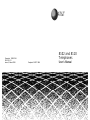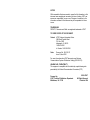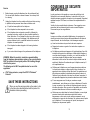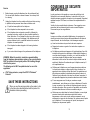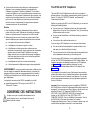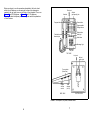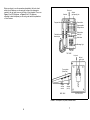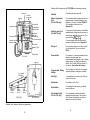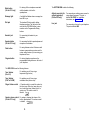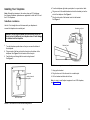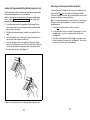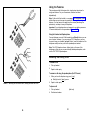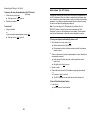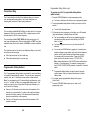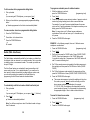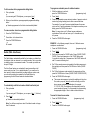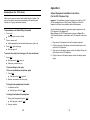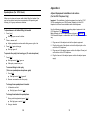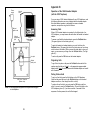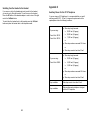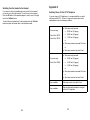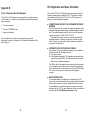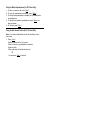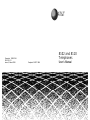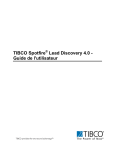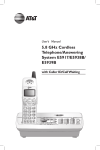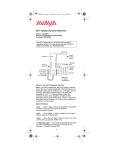Download AT&T 8102 User`s manual
Transcript
AT&T Comcode: 106291149 555-015-131 Issue 2, March 1992 8102 and 8110 Telephones Graphics© AT&T 1988 User’s Manual NOTICE While reasonable efforts were made to ensure that the information in this document was complete and accurate at the time of printing. AT&T can assume no responsibility for any errors. Changes or corrections to the information contained in this document may be incorporated into future issues. TRADEMARKS DEFINITY, Dimension and Merlin are registered trademarks of AT&T. TO ORDER COPIES OF THIS DOCUMENT Contact: AT&T Customer Information Center 2855 North Franklin Road P.O. Box 19901 Indianapolis, IN 46219 1-800-432-6600 In Canada: 1-800-255-1242 Order: Document No. 555-015-131 Issue 2, March 1992 For more information about AT&T documents, see Business Communications Systems Publications Catalog (555-000-010). HEARING AID COMPATIBILITY This equipment is compatible with the inductively coupled hearing aids prescribed by the Federal Communications Commission (FCC). Prepared by AT&T Technical Publications Department Middletown, NJ 07748 ©1992 AT&T All Rights Reserved Printed in USA Important Safety Instructions Contents Important Safety Instructions 1 Your 8102 and 8110 Telephones 5 Only the most careful attention has been devoted to quality standards in the manufacture of your new telephone. Safety is a major factor in the design of every set. But, safety is YOUR responsibility too. Installing Your Telephone 12 Please read carefully the helpful tips listed below and on the next page. These suggestions will enable you to take fullest advantage of your new telephone. Then, retain these tips for later use. Using the Features 21 Use Appendix A 31 Appendix B 33 Appendix C 35 Appendix D 36 FCC Registration and Repair Information 37 Interference Information 38 AT&T Warranty Information 39 Quick Reference Guide 40 When using your telephone equipment, the following safety precautions should always be followed to reduce the risk of fire, electric shock, and injury to persons. ● Read and understand all instructions. ● Follow all warnings and instructions marked on the telephone. ● This telephone can be hazardous if immersed in water. To avoid the possibility of electric shock, do not use when you are wet. If you accidentally drop it into water, do not retrieve it until you have first unplugged the line cord (and adjunct power cord, if necessary) from the modular wall jack. Do not plug the telephone back in until it has dried thoroughly. ● Avoid using the telephone during electrical storms in your immediate area. There is a remote risk of electric shock from lightning. Urgent calls should be brief. Even though protective measures may have been installed to limit electrical surges from entering your home or business, absolute protection from lightning is impossible. ● If you suspect a natural gas leak, report it immediately, but use a telephone away from the area in question. The telephone's electrical contacts could generate a tiny spark. While unlikely, it is possible that this spark could ignite heavy concentrations of gas. ● Never push objects of any kind into the telephone through housing slots since they may touch hazardous voltage points or short out parts that could result in a risk of electric shock. Never spill liquid of any kind on the telephone. If liquid is spilled, however, refer servicing to proper service personnel. ● To reduce the risk of electric shock, do not disassemble this telephone. There are no user serviceable parts inside. Opening or removing covers may expose you to hazardous voltages. Incorrect reassembly can cause electric shock when the telephone is subsequently used. If your telephone does not work properly, refer to the information on the next page which describes how to get service for your telephone. 1 Important Safety Instructions Contents Important Safety Instructions 1 Your 8102 and 8110 Telephones 5 Only the most careful attention has been devoted to quality standards in the manufacture of your new telephone. Safety is a major factor in the design of every set. But, safety is YOUR responsibility too. Installing Your Telephone 12 Please read carefully the helpful tips listed below and on the next page. These suggestions will enable you to take fullest advantage of your new telephone. Then, retain these tips for later use. Using the Features 21 Use Appendix A 31 Appendix B 33 Appendix C 35 Appendix D 36 FCC Registration and Repair Information 37 Interference Information 38 AT&T Warranty Information 39 Quick Reference Guide 40 When using your telephone equipment, the following safety precautions should always be followed to reduce the risk of fire, electric shock, and injury to persons. ● Read and understand all instructions. ● Follow all warnings and instructions marked on the telephone. ● This telephone can be hazardous if immersed in water. To avoid the possibility of electric shock, do not use when you are wet. If you accidentally drop it into water, do not retrieve it until you have first unplugged the line cord (and adjunct power cord, if necessary) from the modular wall jack. Do not plug the telephone back in until it has dried thoroughly. ● Avoid using the telephone during electrical storms in your immediate area. There is a remote risk of electric shock from lightning. Urgent calls should be brief. Even though protective measures may have been installed to limit electrical surges from entering your home or business, absolute protection from lightning is impossible. ● If you suspect a natural gas leak, report it immediately, but use a telephone away from the area in question. The telephone's electrical contacts could generate a tiny spark. While unlikely, it is possible that this spark could ignite heavy concentrations of gas. ● Never push objects of any kind into the telephone through housing slots since they may touch hazardous voltage points or short out parts that could result in a risk of electric shock. Never spill liquid of any kind on the telephone. If liquid is spilled, however, refer servicing to proper service personnel. ● To reduce the risk of electric shock, do not disassemble this telephone. There are no user serviceable parts inside. Opening or removing covers may expose you to hazardous voltages. Incorrect reassembly can cause electric shock when the telephone is subsequently used. If your telephone does not work properly, refer to the information on the next page which describes how to get service for your telephone. 1 CONSIGNES DE SECURITE IMPORTANTES Service 1 Before cleaning, unplug the telephone from the modular wall jack. Do not use liquid cleaners or aerosol cleaners. Use a damp cloth for cleaning. 2 Unplug the telephone from the modular wall jack and refer servicing to qualified service personnel when these conditions exist: ● If liquid has been spilled into the telephone. ● If the telephone has been exposed to rain or water. ● If the telephone does not operate normally by following the operating instructions, adjust only those controls described in these instructions. Do not attempt to adjust any other controls since doing so may result in damage to the telephone and will require extensive work by a qualified technician to restore the telephone to normal operation. Le plus grand soin a été apporté aux normes de qualité lors de la fabrication de votre nouveau téléphone. La sécurité a été l'un des objectifs principaux pendant la conception de votre appareil. Cependant, rappelez-vous que VOUS aussi, vous devez être responsables de la sécurité. Veuillez lire les conseils indiqués ci-dessous. Ces suggestions vous permettront de tirer pleinement parti de votre nouveau téléphone. Conservez-les pour un usage ultérieur. Emploi Lorsque vous utilisez votre matériel téléphonique, les consignes de sécurité qui suivent doivent toujours être respectdées afin de réduire le risque d'incendie, de choc électrique, et de dommages corporels. ● Lisez les instructions et soyez sûrs de les avoir comprises. ● If the telephone has been dropped or the housing has been damaged. ● Respectez les mises en garde et les instructions maquées sur le téléphone. ● If you note a distinct change in the performance of the telephone. ● Ce téléphone peut devenir dangereux s'il est plongé dans l'eau. Afin de réduire le risque de choc électrique, n'utilisez pas le téléphone si vous êtes dans la baignoire, la douche, ou si vous êtes mouillés. Si vous laissez tombez le téléphone dans l'eau par mégarde, débranchez la fiche au bout du cordon de la prise murale avant de repêcher le téléphone. Ne rebranchez pas le téléphone avant qu'il soit complétement sec. ● N'utilisez pas le téléphone en cas d'orages présents aux alentours. La foudre peut entrainer un léger risque de choc électrique. Les appels que devez effectuer doivent être brefs. Des précautions ont été prises pour empêcher la pénétration des pointes de tension à l'intérieur de votre domicile ou de votre lieu de travail; cependant, il est impossible d'apporter des précautions absolues contre la foudre. ● Si vous soupçonnez une fuite de gaz, rendez-en compte immédiatement, mais utilisez pour ce faire un téléphone à l'écart de la zone en question. Les contacts du téléphone peuvent créer des étincelles minuscules. Bien que cela soit improbable, ces étincelles pourraient faire détonner de fortes concentrations de gaz. ● N'enfoncez aucun objet dans les fentes du téléphone, car ces objets pourraient toucher des conducteurs sujets à des tensions dangereuses ou faire court-circuiter certains composants, ce qui entramerait un risque de choc électrique. Ne renversez aucun liquide sur le téléphone. Si vous renversez un liquide, faire réparer le téléphone par du personnel qualifié. WARNING: When this product is located in a separate building from the telephone communications system, a line current protector MUST be installed at the entry/exit points of ALL buildings through which the line passes. The following are the ONLY acceptable devices for use in this application: ● AT&T 4-type protectors, except the 4C3S-75 "Enhanced" Protector SAVE THESE INSTRUCTIONS When you see this warning symbol on the product, refer to the instructions booklet packed with the product for information before proceeding. 2 3 CONSIGNES DE SECURITE IMPORTANTES Service 1 Before cleaning, unplug the telephone from the modular wall jack. Do not use liquid cleaners or aerosol cleaners. Use a damp cloth for cleaning. 2 Unplug the telephone from the modular wall jack and refer servicing to qualified service personnel when these conditions exist: ● If liquid has been spilled into the telephone. ● If the telephone has been exposed to rain or water. ● If the telephone does not operate normally by following the operating instructions, adjust only those controls described in these instructions. Do not attempt to adjust any other controls since doing so may result in damage to the telephone and will require extensive work by a qualified technician to restore the telephone to normal operation. Le plus grand soin a été apporté aux normes de qualité lors de la fabrication de votre nouveau téléphone. La sécurité a été l'un des objectifs principaux pendant la conception de votre appareil. Cependant, rappelez-vous que VOUS aussi, vous devez être responsables de la sécurité. Veuillez lire les conseils indiqués ci-dessous. Ces suggestions vous permettront de tirer pleinement parti de votre nouveau téléphone. Conservez-les pour un usage ultérieur. Emploi Lorsque vous utilisez votre matériel téléphonique, les consignes de sécurité qui suivent doivent toujours être respectdées afin de réduire le risque d'incendie, de choc électrique, et de dommages corporels. ● Lisez les instructions et soyez sûrs de les avoir comprises. ● If the telephone has been dropped or the housing has been damaged. ● Respectez les mises en garde et les instructions maquées sur le téléphone. ● If you note a distinct change in the performance of the telephone. ● Ce téléphone peut devenir dangereux s'il est plongé dans l'eau. Afin de réduire le risque de choc électrique, n'utilisez pas le téléphone si vous êtes dans la baignoire, la douche, ou si vous êtes mouillés. Si vous laissez tombez le téléphone dans l'eau par mégarde, débranchez la fiche au bout du cordon de la prise murale avant de repêcher le téléphone. Ne rebranchez pas le téléphone avant qu'il soit complétement sec. ● N'utilisez pas le téléphone en cas d'orages présents aux alentours. La foudre peut entrainer un léger risque de choc électrique. Les appels que devez effectuer doivent être brefs. Des précautions ont été prises pour empêcher la pénétration des pointes de tension à l'intérieur de votre domicile ou de votre lieu de travail; cependant, il est impossible d'apporter des précautions absolues contre la foudre. ● Si vous soupçonnez une fuite de gaz, rendez-en compte immédiatement, mais utilisez pour ce faire un téléphone à l'écart de la zone en question. Les contacts du téléphone peuvent créer des étincelles minuscules. Bien que cela soit improbable, ces étincelles pourraient faire détonner de fortes concentrations de gaz. ● N'enfoncez aucun objet dans les fentes du téléphone, car ces objets pourraient toucher des conducteurs sujets à des tensions dangereuses ou faire court-circuiter certains composants, ce qui entramerait un risque de choc électrique. Ne renversez aucun liquide sur le téléphone. Si vous renversez un liquide, faire réparer le téléphone par du personnel qualifié. WARNING: When this product is located in a separate building from the telephone communications system, a line current protector MUST be installed at the entry/exit points of ALL buildings through which the line passes. The following are the ONLY acceptable devices for use in this application: ● AT&T 4-type protectors, except the 4C3S-75 "Enhanced" Protector SAVE THESE INSTRUCTIONS When you see this warning symbol on the product, refer to the instructions booklet packed with the product for information before proceeding. 2 3 ● Afin de réduire le risque de choc électrique, ne démontez pas le téléphone. Aucun composant réparable ou remplaçable par l'utilisateur n'est présent à l'intérieur du téléphone. Si vous ôtez le couvercle du téléphone, vous risquez d'être exposés à des tensions dangereuses. Si vous remontez le téléphone de façon erronée, vous risquez le choc électrique chaque fois que vous utilisez le téléphone par la suite. Si votre téléphone ne fonctionne pas correctement, reportez-vous aux renseignements à la page suivante indiquant comment prendre soin de votre téléphone. Entretien 1 Avant de nettoyer le téléphone, débranchez la fiche au bout du cordon de la prise murale. N'utilisez pas de produits de nettoyage liquides ou en bombe aérosol. Essuyez avec un chiffon humide. 2 Débranchez la fiche au bout du cordon de la prise murale et faire réparer le téléphone par du personnel qualifié dans les cas suivants: ● ● ● si un liquide a été renversé sur le téléphone. si le téléphone a été exposé à la pluie ou à l'eau. si le téléphone ne fonctionne pas bien conformément aux indications du mode d'emploi, réglez uniquement les commandes indiquées dans le mode d'emploi. N'effectuez aucun autre réglage, faute de quoi vous risquez d'endommager le téléphone; vous aurez alors besoin de faire venir un technicien qualifié afin de remettre le téléphone en état. ● si le téléphone est tombé ou le boitier est endommagé. ● si le fonctionnement du téléphone change de façon appréciable. AVERTISSEMENT: Lorsque ce produit est situé dans un bâtiment autre que celui logeant le standard de télécommunications, un dispositif de protection de la ligne contre les courants excessifs doit être installé à CHAQUE point d'entrée/sortie de CHAQUE bâtiment traversé par la ligne téléphonique. Les dispositifs suivants sont les SEULS acceptables à cet effet: ● dispositif de protection AT&T de type 4, sauf le 4C3S - 75 "Enhanced" Protector CONSERVEZ CES INSTRUCTIONS Lorsque vous voyez ce symbole d'avertissement sur le produit reportez-vous au mode d'emploi livré avec le produit avant de continuer. 4 Your 8102 and 8110 Telephones The model 8102 and 8110 telephones can be used at your place of business with any of the following communications systems: System 25, System 75, System 85, DEFINITY®, Merlin®, and Dimension® Communications Systems. Whether you are using the 8102 or the 8110 telephone, you can use the following call-handling features: ● You can store up to 12 telephone numbers on the programmable dialing buttons on the front of your telephone. Then, you can dial any of these numbers with one touch. ● You can use the Redial button to call the last number you placed on the dial pad. ● You can put a call on hold and then return to it. If you are using an 8110 telephone, you can also use these features: ● You can use the built-in speakerphone to speak and listen to the other party on a call without lifting the handset. ● You may also use the Auto Answer feature which automatically turns on the speakerphone whenever you are receiving a call. If you are using an 8102 telephone, you may install adjunct equipment such as the AT&T S201A speakerphone or 500A Headset Adapter. For installation instructions for attaching an adjunct to an 8102 telephone, see Appendix A. For special operating instructions for using, specifically, a 500A Headset Adapter with the 8102 telephone, see Appendix B. If your telephone is connected to one of the business communications systems listed above, ask your System Administrator for documentation on other features that can be used with your telephone. You can also order the appropriate documentation by using the address specified at the front of this book. Important: Some environments may want to disable the PROGRAM and PAUSE buttons so that the Programmable Dialing buttons cannot be reassigned. To remove and cover these 2 buttons, you will need to use either the 8102 and 8110 Telephones D182847-Kit of Parts (PEC CODE: 31939; COMCODE 106663339) for Analog Secure Location, or the D182363-Kit of Parts (PEC CODE: 31931; COMCODE 106248370) Parts for Hotel/Motel Conversation. Users of the D182363-Kit of Parts must also remove the 2 topmost Programmable Dialing buttons. These 2 kits include a plastic cover and a special button designation card which fit over these buttons. 5 ● Afin de réduire le risque de choc électrique, ne démontez pas le téléphone. Aucun composant réparable ou remplaçable par l'utilisateur n'est présent à l'intérieur du téléphone. Si vous ôtez le couvercle du téléphone, vous risquez d'être exposés à des tensions dangereuses. Si vous remontez le téléphone de façon erronée, vous risquez le choc électrique chaque fois que vous utilisez le téléphone par la suite. Si votre téléphone ne fonctionne pas correctement, reportez-vous aux renseignements à la page suivante indiquant comment prendre soin de votre téléphone. Entretien 1 Avant de nettoyer le téléphone, débranchez la fiche au bout du cordon de la prise murale. N'utilisez pas de produits de nettoyage liquides ou en bombe aérosol. Essuyez avec un chiffon humide. 2 Débranchez la fiche au bout du cordon de la prise murale et faire réparer le téléphone par du personnel qualifié dans les cas suivants: ● ● ● si un liquide a été renversé sur le téléphone. si le téléphone a été exposé à la pluie ou à l'eau. si le téléphone ne fonctionne pas bien conformément aux indications du mode d'emploi, réglez uniquement les commandes indiquées dans le mode d'emploi. N'effectuez aucun autre réglage, faute de quoi vous risquez d'endommager le téléphone; vous aurez alors besoin de faire venir un technicien qualifié afin de remettre le téléphone en état. ● si le téléphone est tombé ou le boitier est endommagé. ● si le fonctionnement du téléphone change de façon appréciable. AVERTISSEMENT: Lorsque ce produit est situé dans un bâtiment autre que celui logeant le standard de télécommunications, un dispositif de protection de la ligne contre les courants excessifs doit être installé à CHAQUE point d'entrée/sortie de CHAQUE bâtiment traversé par la ligne téléphonique. Les dispositifs suivants sont les SEULS acceptables à cet effet: ● dispositif de protection AT&T de type 4, sauf le 4C3S - 75 "Enhanced" Protector CONSERVEZ CES INSTRUCTIONS Lorsque vous voyez ce symbole d'avertissement sur le produit reportez-vous au mode d'emploi livré avec le produit avant de continuer. 4 Your 8102 and 8110 Telephones The model 8102 and 8110 telephones can be used at your place of business with any of the following communications systems: System 25, System 75, System 85, DEFINITY®, Merlin®, and Dimension® Communications Systems. Whether you are using the 8102 or the 8110 telephone, you can use the following call-handling features: ● You can store up to 12 telephone numbers on the programmable dialing buttons on the front of your telephone. Then, you can dial any of these numbers with one touch. ● You can use the Redial button to call the last number you placed on the dial pad. ● You can put a call on hold and then return to it. If you are using an 8110 telephone, you can also use these features: ● You can use the built-in speakerphone to speak and listen to the other party on a call without lifting the handset. ● You may also use the Auto Answer feature which automatically turns on the speakerphone whenever you are receiving a call. If you are using an 8102 telephone, you may install adjunct equipment such as the AT&T S201A speakerphone or 500A Headset Adapter. For installation instructions for attaching an adjunct to an 8102 telephone, see Appendix A. For special operating instructions for using, specifically, a 500A Headset Adapter with the 8102 telephone, see Appendix B. If your telephone is connected to one of the business communications systems listed above, ask your System Administrator for documentation on other features that can be used with your telephone. You can also order the appropriate documentation by using the address specified at the front of this book. Important: Some environments may want to disable the PROGRAM and PAUSE buttons so that the Programmable Dialing buttons cannot be reassigned. To remove and cover these 2 buttons, you will need to use either the 8102 and 8110 Telephones D182847-Kit of Parts (PEC CODE: 31939; COMCODE 106663339) for Analog Secure Location, or the D182363-Kit of Parts (PEC CODE: 31931; COMCODE 106248370) Parts for Hotel/Motel Conversation. Users of the D182363-Kit of Parts must also remove the 2 topmost Programmable Dialing buttons. These 2 kits include a plastic cover and a special button designation card which fit over these buttons. 5 Before you begin to use the procedures described in this book check which type of telephone you are using by looking at the designation number at the top right corner on the front of your telephone. Then, see Figure 1, the 8102 telephone, or Figure 2, the 8110 telephone, according to which telephone you are using, and read the explanations of their features. Data jack Adjunct (equipment) jack Handset Pause button Program button Programmable Dialing buttons Flash button Redial button Hold light Handset jack Hold button Message light Dial pad TOP VIEW Line jack Adjunct power jack Tone selector (Slow/Fast) Ringer volume control Tone selector (Lo/Hi) SIDE VIEW BOTTOM VIEW FIGURE 1 8102 Telephone, Top, Side, and Bottom Views 6 7 Before you begin to use the procedures described in this book check which type of telephone you are using by looking at the designation number at the top right corner on the front of your telephone. Then, see Figure 1, the 8102 telephone, or Figure 2, the 8110 telephone, according to which telephone you are using, and read the explanations of their features. Data jack Adjunct (equipment) jack Handset Pause button Program button Programmable Dialing buttons Flash button Redial button Hold light Handset jack Hold button Message light Dial pad TOP VIEW Line jack Adjunct power jack Tone selector (Slow/Fast) Ringer volume control Tone selector (Lo/Hi) SIDE VIEW BOTTOM VIEW FIGURE 1 8102 Telephone, Top, Side, and Bottom Views 6 7 Starting with the handset on the TOP VIEW and continuing clockwise: Data jack Auxiliary power jack Handset Handset For placing and receiving calls. Adjunct (equipment) jack (On the 8102 only) For connecting adjunct equipment such as a speakerphone or headset adapter to your telephone. This jack is labeled ADJUNCT. (For installation instructions, see Appendix A.) Auxiliary power jack (On the 8110 only) For improving the performance of the built-in speakerphone on long loops where there is limited power available from the line. This DC IN 9V POWER jack is labeled . Pause button Program button Programmable Dialing buttons Hold button Hold light Redial button Flash button Auto Answer button Speaker button Handset jack For more details about conditions which warrant auxilliary power, see Appendix C. Mute button Dial pad Message light Data jack For connecting a device such as a modem to your telephone. This jack is labeled DATA. Redial button Pause button For inserting a .5-second pause/delay into a telephone number stored on a programmable dialing button or into a dialing access code in the Auto-Pause feature of Redial. See "Redial (With Auto-Pause)" in the section, How to Use the Features. Programmable Dialing buttons The 12 buttons on which you can program frequently dialed or emergency numbers. Hold light A red light goes on to remind you that you have a call on hold. Hold button For putting a call on hold. Redial button For redialing the last number you dialed from the dial pad. Auto Answer button (On the 8110 only) For automatically activating the built-in speakerphone whenever a call comes in. Your System Administrator can tell you whether you have this feature. TOP VIEW Line jack Tone selector (Slow/Fast) Speaker volume control Ringer volume control Tone selector (Lo/Hi) BOTTOM VIEW SIDE VIEW FIGURE 2 8110 Telephone Top, Side, and Bottom Views 9 8 Starting with the handset on the TOP VIEW and continuing clockwise: Data jack Auxiliary power jack Handset Handset For placing and receiving calls. Adjunct (equipment) jack (On the 8102 only) For connecting adjunct equipment such as a speakerphone or headset adapter to your telephone. This jack is labeled ADJUNCT. (For installation instructions, see Appendix A.) Auxiliary power jack (On the 8110 only) For improving the performance of the built-in speakerphone on long loops where there is limited power available from the line. This DC IN 9V POWER jack is labeled . Pause button Program button Programmable Dialing buttons Hold button Hold light Redial button Flash button Auto Answer button Speaker button Handset jack For more details about conditions which warrant auxilliary power, see Appendix C. Mute button Dial pad Message light Data jack For connecting a device such as a modem to your telephone. This jack is labeled DATA. Redial button Pause button For inserting a .5-second pause/delay into a telephone number stored on a programmable dialing button or into a dialing access code in the Auto-Pause feature of Redial. See "Redial (With Auto-Pause)" in the section, How to Use the Features. Programmable Dialing buttons The 12 buttons on which you can program frequently dialed or emergency numbers. Hold light A red light goes on to remind you that you have a call on hold. Hold button For putting a call on hold. Redial button For redialing the last number you dialed from the dial pad. Auto Answer button (On the 8110 only) For automatically activating the built-in speakerphone whenever a call comes in. Your System Administrator can tell you whether you have this feature. TOP VIEW Line jack Tone selector (Slow/Fast) Speaker volume control Ringer volume control Tone selector (Lo/Hi) BOTTOM VIEW SIDE VIEW FIGURE 2 8110 Telephone Top, Side, and Bottom Views 9 8 Mute button (On the 8110 only) For turning off the microphone associated with the handset or the built-in speakerphone. Message light A red light that flashes when a message has been left for you. Dial pad The standard 12-button pad for dialing telephone numbers. The dial pad is also used with the PROGRAM button to store numbers on the Programmable Dialing buttons. Handset jack For connecting the handset to your telephone. Speaker button (On the 8110 only) For accessing the built-in speakerphone and microphone combination. Flash button For using features such as Conference with business communications systems, and for custom calling features if you are using your telephone at home. Program button For storing telephone numbers on the programmable dialing buttons on the front of your telephone. The BOTTOM VIEW includes the following: Adjunct power jack (for adjunct equipment) (On the 8102 only) For connecting an auxiliary power source for using adjunct equipment. This jack is labeled ADJ PWR. For installation instructions, see Appendix A. Line jack For connecting a line cord to your telephone This jack is labeled LINE. The SIDE VIEW shows the following features: Tone Selector (HI or LO) For selecting one of 2 tone ringer frequencies (high or low). Tone Selector (FAST or SLOW) For selecting one of 2 tone ringer modulation rates (fast or slow). Ringer Volume control A 3-position switch to control the volume for the tone ringer. Slide it up (away from you) for a louder ring, down (toward you) for a quieter ring. The volume control is Ringer Vol . labeled Speaker volume control For raising or lowering the volume of the built-in speakerphone. The volume control (On the 8110 only) is labeled 10 Speakerphone Vol . 11 Mute button (On the 8110 only) For turning off the microphone associated with the handset or the built-in speakerphone. Message light A red light that flashes when a message has been left for you. Dial pad The standard 12-button pad for dialing telephone numbers. The dial pad is also used with the PROGRAM button to store numbers on the Programmable Dialing buttons. Handset jack For connecting the handset to your telephone. Speaker button (On the 8110 only) For accessing the built-in speakerphone and microphone combination. Flash button For using features such as Conference with business communications systems, and for custom calling features if you are using your telephone at home. Program button For storing telephone numbers on the programmable dialing buttons on the front of your telephone. The BOTTOM VIEW includes the following: Adjunct power jack (for adjunct equipment) (On the 8102 only) For connecting an auxiliary power source for using adjunct equipment. This jack is labeled ADJ PWR. For installation instructions, see Appendix A. Line jack For connecting a line cord to your telephone This jack is labeled LINE. The SIDE VIEW shows the following features: Tone Selector (HI or LO) For selecting one of 2 tone ringer frequencies (high or low). Tone Selector (FAST or SLOW) For selecting one of 2 tone ringer modulation rates (fast or slow). Ringer Volume control A 3-position switch to control the volume for the tone ringer. Slide it up (away from you) for a louder ring, down (toward you) for a quieter ring. The volume control is Ringer Vol . labeled Speaker volume control For raising or lowering the volume of the built-in speakerphone. The volume control (On the 8110 only) is labeled 10 Speakerphone Vol . 11 Installing Your Telephone Note: Although the drawings in this section show an 8110 telephone, the following installation procedures are applicable for both the 8102 and the 8110 telephones. 4 Turn the telephone right-side up and place it on your desk or table. 5 Plug one end of the coiled handset cord into the handset jack on the side of the telephone. See Figure 4. 6 Plug the other end of the handset cord into the handset. See Figure 4. Table/Desk Installation Use the 7-foot straight line cord that came with your telephone to connect the telephone to a modular jack. Handset cord jack WARNING: Do not plug the handset cord into the line jack or the adjunct jack on the bottom of your telephone since it could damage your handset and the telephone. 1 Turn the telephone upside down so that you can see the bottom of the telephone. 2 Plug one end of the line cord into the line jack on the bottom of the telephone. See Figure 3 for the location of the line jack. 3 Feed the line cord through the line cord routing channel. See Figure 3. Handset jack FIGURE 4 Connecting the Handset to the Telephone Line cord routing channel Line jack 7 Hang up the handset. 8 Plug the free end of the line cord into a modular jack. 9 Lift the handset and listen for dial tone. Note: In order to install adjunct equipment to an 8102 telephone, see Appendix A. BOTTOM VIEW FIGURE 3 The Location of the Line Jack and Routing Channel 12 13 Installing Your Telephone Note: Although the drawings in this section show an 8110 telephone, the following installation procedures are applicable for both the 8102 and the 8110 telephones. 4 Turn the telephone right-side up and place it on your desk or table. 5 Plug one end of the coiled handset cord into the handset jack on the side of the telephone. See Figure 4. 6 Plug the other end of the handset cord into the handset. See Figure 4. Table/Desk Installation Use the 7-foot straight line cord that came with your telephone to connect the telephone to a modular jack. Handset cord jack WARNING: Do not plug the handset cord into the line jack or the adjunct jack on the bottom of your telephone since it could damage your handset and the telephone. 1 Turn the telephone upside down so that you can see the bottom of the telephone. 2 Plug one end of the line cord into the line jack on the bottom of the telephone. See Figure 3 for the location of the line jack. 3 Feed the line cord through the line cord routing channel. See Figure 3. Handset jack FIGURE 4 Connecting the Handset to the Telephone Line cord routing channel Line jack 7 Hang up the handset. 8 Plug the free end of the line cord into a modular jack. 9 Lift the handset and listen for dial tone. Note: In order to install adjunct equipment to an 8102 telephone, see Appendix A. BOTTOM VIEW FIGURE 3 The Location of the Line Jack and Routing Channel 12 13 Wall Installation 2 Turn the telephone upside down so that you can see the bottom of the telephone. Use the following directions to mount the telephone on a standard wallphone jack with mounting studs. 3 Remove the mounting base by pushing in on the triangle at the center of the large end of the base and then lifting the base off the telephone. See Figure 6. 1 You must reverse the handset tab (which holds the handset when you hang up). See Figure 5. ● Hold down the switchhook and slide the tab up and out of its slot. ● Turn the tab so that the curved end is facing up. ● Insert the tab back into its slot. a. Handset retainer in place Triangle b. Release and remove handset retainer. FIGURE 6 Lifting the Base off the Telephone c. Rotate handset retainer 180 degrees. d. Replace handset retainer. 4 Turn the base so the larger end is down. 5 Place the base on the wall-jack mounting studs and pull down until it is secure. See Figure 7. 180° FIGURE 5 Rotating the Handset Tab 14 15 Wall Installation 2 Turn the telephone upside down so that you can see the bottom of the telephone. Use the following directions to mount the telephone on a standard wallphone jack with mounting studs. 3 Remove the mounting base by pushing in on the triangle at the center of the large end of the base and then lifting the base off the telephone. See Figure 6. 1 You must reverse the handset tab (which holds the handset when you hang up). See Figure 5. ● Hold down the switchhook and slide the tab up and out of its slot. ● Turn the tab so that the curved end is facing up. ● Insert the tab back into its slot. a. Handset retainer in place Triangle b. Release and remove handset retainer. FIGURE 6 Lifting the Base off the Telephone c. Rotate handset retainer 180 degrees. d. Replace handset retainer. 4 Turn the base so the larger end is down. 5 Place the base on the wall-jack mounting studs and pull down until it is secure. See Figure 7. 180° FIGURE 5 Rotating the Handset Tab 14 15 8 Plug one end of the coiled handset cord into the handset jack on the side of the telephone. See Figure 4. 9 Place the telephone against the base and push down so that the base locking tab slides into the slot at the top of the telephone. See Figure 9. 10 Push in on the triangle at the bottom center of the base to lock the Mounting studs bottom of the telephone into place. See Figure 9. Base Base Locking Tab FIGURE 7 Placing the Telephone on the Wall Jack Mounting Studs 6 Plug one end of the line cord into the line jack on the bottom of the telephone. See Figure 8 for the location of the line jack. Note: You may prefer to use an 8" line cord rather than the 7-foot cord provided with the telephone. If you use the 7-foot cord, you will need to place it into the back of the telephone in its original coiled position. 7 Plug the free end of the line cord into the modular wall jack. See Figure 8. Voice Terminal Wall Base Locking Tab Line jack Modular jack FIGURE 9 Connecting the Telephone to the Base 11 Plug the free end of the coiled handset cord into the handset and Line cord Telephone hang up the handset. See Figure 4. Base 12 Lift the handset and listen for dial tone. FIGURE 8 Connecting the Line Cord to the Modular Jack and the Line Jack 16 17 8 Plug one end of the coiled handset cord into the handset jack on the side of the telephone. See Figure 4. 9 Place the telephone against the base and push down so that the base locking tab slides into the slot at the top of the telephone. See Figure 9. 10 Push in on the triangle at the bottom center of the base to lock the Mounting studs bottom of the telephone into place. See Figure 9. Base Base Locking Tab FIGURE 7 Placing the Telephone on the Wall Jack Mounting Studs 6 Plug one end of the line cord into the line jack on the bottom of the telephone. See Figure 8 for the location of the line jack. Note: You may prefer to use an 8" line cord rather than the 7-foot cord provided with the telephone. If you use the 7-foot cord, you will need to place it into the back of the telephone in its original coiled position. 7 Plug the free end of the line cord into the modular wall jack. See Figure 8. Voice Terminal Wall Base Locking Tab Line jack Modular jack FIGURE 9 Connecting the Telephone to the Base 11 Plug the free end of the coiled handset cord into the handset and Line cord Telephone hang up the handset. See Figure 4. Base 12 Lift the handset and listen for dial tone. FIGURE 8 Connecting the Line Cord to the Modular Jack and the Line Jack 16 17 Labeling the Programmable Dialing Button Designation Card Use the following directions for labeling and inserting the programmable dialing buttons designation card on your telephone. Note: For directions on storing numbers on the programmable dialing buttons, refer to "Programmable Dialing Buttons" in the section titled Using the Features. 1 In the blank space next to the appropriate Programmable Dialing button, write or type the name, telephone number, or dialed feature that you want to store there. 2 Fold along the perforated edge(s) and detach the card(s) from the sheet. 3 Remove the plastic cover by placing your finger in the finger slot on the right side of the telephone and lifting up. 4 Place the designation card on the telephone. Replace the plastic cover over the designation card by fitting the cover's bottom tabs into the slots on the telephone and pressing down, allowing the tabs on the top to snap into place. See Figure 10. Removing and Covering the Auto Answer Button If you are have an 8110 telephone, you may want to disable the Auto Answer button ([ Auto ]) so that it cannot be activated accidentally. Follow this procedure to remove the Auto Answer button and cover the opening from which you removed the button. Note: To complete this procedure, you will need the slot cover which is shipped in the box with the telephone. You may also need a pair of needlenose pliers. 1 Press [ Auto ] so that the button is in the "up" position 2 Lift the button from its slot on the face of the telephone. (You will probably want to use a set of needlenose pliers for this task.) See Figure 11. 3 Take the slot cover (provided with the telephone) and place it in a horizontal position in the empty slot. See Figure 11. Be sure that the cap is snug with the face of the telephone. FIGURE 10 Removing the Plastic Cover; Installing the Button Designation Card 18 19 Labeling the Programmable Dialing Button Designation Card Use the following directions for labeling and inserting the programmable dialing buttons designation card on your telephone. Note: For directions on storing numbers on the programmable dialing buttons, refer to "Programmable Dialing Buttons" in the section titled Using the Features. 1 In the blank space next to the appropriate Programmable Dialing button, write or type the name, telephone number, or dialed feature that you want to store there. 2 Fold along the perforated edge(s) and detach the card(s) from the sheet. 3 Remove the plastic cover by placing your finger in the finger slot on the right side of the telephone and lifting up. 4 Place the designation card on the telephone. Replace the plastic cover over the designation card by fitting the cover's bottom tabs into the slots on the telephone and pressing down, allowing the tabs on the top to snap into place. See Figure 10. Removing and Covering the Auto Answer Button If you are have an 8110 telephone, you may want to disable the Auto Answer button ([ Auto ]) so that it cannot be activated accidentally. Follow this procedure to remove the Auto Answer button and cover the opening from which you removed the button. Note: To complete this procedure, you will need the slot cover which is shipped in the box with the telephone. You may also need a pair of needlenose pliers. 1 Press [ Auto ] so that the button is in the "up" position 2 Lift the button from its slot on the face of the telephone. (You will probably want to use a set of needlenose pliers for this task.) See Figure 11. 3 Take the slot cover (provided with the telephone) and place it in a horizontal position in the empty slot. See Figure 11. Be sure that the cap is snug with the face of the telephone. FIGURE 10 Removing the Plastic Cover; Installing the Button Designation Card 18 19 Using the Features The procedures which follow give short, step-by-step instructions for using each feature. For your convenience, features are listed alphabetically. Note: At the end of this booklet is a one-page Quick Reference Guide which allows you quick access to procedures for many of the telephone features. You can remove this page from the manual (tear along the perforation), and keep it near your telephone. Important: If your telephone does not respond to any button presses or if it sounds dead, refer to the procedures in Appendix D. Using the Handset and Speakerphone For most features you must lift the handset (go off-hook) before you can use a feature. However, if you are using an 8110 telephone, you may choose to leave your handset (on-hook, that is, leave the handset on the telephone cradle) and use your built-in speakerphone instead. Note: The 8102 telephone has an Adjunct jack on the rear of the telephone so that you can use an externally added speakerphone, such as the AT&T S201A Speakerphone. Answering and Placing a Call To answer a call 1 Pick up handset 2 Speak to other party To answer a call using the speakerphone (for 8110 users) 1 When you hear the telephone ring, press [ Spkr ] ● 2 FIGURE 11 Removing the Auto Answer button; Inseting the Button Slot Cover Red light next to [ Spkr ] goes on Speak to other party To place a call 20 1 Pick up handset 2 Dial desired number [dial tone] 21 Using the Features The procedures which follow give short, step-by-step instructions for using each feature. For your convenience, features are listed alphabetically. Note: At the end of this booklet is a one-page Quick Reference Guide which allows you quick access to procedures for many of the telephone features. You can remove this page from the manual (tear along the perforation), and keep it near your telephone. Important: If your telephone does not respond to any button presses or if it sounds dead, refer to the procedures in Appendix D. Using the Handset and Speakerphone For most features you must lift the handset (go off-hook) before you can use a feature. However, if you are using an 8110 telephone, you may choose to leave your handset (on-hook, that is, leave the handset on the telephone cradle) and use your built-in speakerphone instead. Note: The 8102 telephone has an Adjunct jack on the rear of the telephone so that you can use an externally added speakerphone, such as the AT&T S201A Speakerphone. Answering and Placing a Call To answer a call 1 Pick up handset 2 Speak to other party To answer a call using the speakerphone (for 8110 users) 1 When you hear the telephone ring, press [ Spkr ] ● 2 FIGURE 11 Removing the Auto Answer button; Inseting the Button Slot Cover Red light next to [ Spkr ] goes on Speak to other party To place a call 20 1 Pick up handset 2 Dial desired number [dial tone] 21 Answering and Placing a Call (cont.) To place a call using the speakerphone (for 8110 users) 1 ● 2 [dial tone] While on-hook, press [ Spkr ] Red light next to [ Spkr ] goes on Dial desired number To end a call 1 Hang up handset or if you are using the speakerphone, press [ Spkr ] ● Auto Answer (for 8110 Users) Automatically answers the call and turns on the built-in speakerphone on the 8110 telephone. When this feature is activated, the telephone rings once, and then an alerter tone sounds to notify you that the call has been answered. Your telephone will automatically drop the call and be ready for the next call when the calling party hangs up. Note: If you are using the 8110 telephone with a System 85 or a DEFINITY Generic 2 switch, the line must be assigned as "Data Restricted" in order for the telephone to work properly. Please contact your System Administrator to have this feature assigned to your line. Red light next to [ Spkr ] goes off To have your telephone automatically answer a call 1 2 While handset is on-hook, press [ Auto ] ● Button released to the "up" position ● Colored area on bottom of button reminds you that Auto Answer feature is active When a call comes in, the built-in speakerphone on your telephone is automatically activated ● Both you and the other party hear a full ring and then a short burst of tone ● Red light next to [ Spkr ] goes on 3 Speak to caller 4 When caller ends the call, 8110 telephone hangs up automatically or You can press [ Spkr ] to end call ● The 8110 telephone is now ready for next Auto Answer call To turn off the Auto Answer feature 1 Press [ Auto ] ● 22 Button reverts to "down" position 23 Answering and Placing a Call (cont.) To place a call using the speakerphone (for 8110 users) 1 ● 2 [dial tone] While on-hook, press [ Spkr ] Red light next to [ Spkr ] goes on Dial desired number To end a call 1 Hang up handset or if you are using the speakerphone, press [ Spkr ] ● Auto Answer (for 8110 Users) Automatically answers the call and turns on the built-in speakerphone on the 8110 telephone. When this feature is activated, the telephone rings once, and then an alerter tone sounds to notify you that the call has been answered. Your telephone will automatically drop the call and be ready for the next call when the calling party hangs up. Note: If you are using the 8110 telephone with a System 85 or a DEFINITY Generic 2 switch, the line must be assigned as "Data Restricted" in order for the telephone to work properly. Please contact your System Administrator to have this feature assigned to your line. Red light next to [ Spkr ] goes off To have your telephone automatically answer a call 1 2 While handset is on-hook, press [ Auto ] ● Button released to the "up" position ● Colored area on bottom of button reminds you that Auto Answer feature is active When a call comes in, the built-in speakerphone on your telephone is automatically activated ● Both you and the other party hear a full ring and then a short burst of tone ● Red light next to [ Spkr ] goes on 3 Speak to caller 4 When caller ends the call, 8110 telephone hangs up automatically or You can press [ Spkr ] to end call ● The 8110 telephone is now ready for next Auto Answer call To turn off the Auto Answer feature 1 Press [ Auto ] ● 22 Button reverts to "down" position 23 Hold (cont.) Flash or if you are using an 8110 telephone, you can return to the call by doing the following: If your telephone is connected to a business communications system, you can use [ Flash ] instead of pressing the switchhook for such features as Conference or Call Waiting. Check with your System Administrator to see which features you can use. If you are using your telephone at home and you subscribe to custom calling services through your local telephone company, you can press [ Flash ], instead of pressing the switchhook, to activate these features. For more information, refer to the custom calling instructions provided by your telephone company. Hold Puts a call on hold until you can return to it. While a call is on hold, you can leave your telephone to perform another task. Use when you have a call that you don’t wish to drop, but which you have to interrupt briefly to do something else. Press [ Hold ] ● Red light next to button goes on; call is on hold ● You may hang up handset; the call remains on hold Press [ Hold ] or if you have hung up the handset, pick up handset again from the cradle ● ● Red light next to [ Spkr ] goes on; red light next to [ Hold ] goes off ● You are connected to other party Message This feature can be used only if your telephone is connected to a business communications system such as System 25 or 75. Your Message light flashes to let you know that a caller has left a message for you. You can then follow your System Administrator’s local message retrieval procedures to get your message. Note: The Message light also flashes when a call is coming in (that is, when the telephone is ringing). Mute (for 8110 Users) To prevent the other party from hearing you (To mute microphone) 1 To return to the held call 1 Press [ Spkr ] Turns off the microphone of the built-in speakerphone or the handset. Use when you want to confer with someone in the room with you, but you do not want the other party on the call to hear your conversation. To put a call on hold 1 1 Red light next to button goes off; you are reconnected to other party ● Red light next to [ Mute ] goes on ● Other party cannot hear you To resume talking to the other party (To turn on microphone again) 1 Press [ Mute ] ● 2 24 Press [ Mute ] Red light next to [ Mute ] goes off Resume conversation with other party 25 Hold (cont.) Flash or if you are using an 8110 telephone, you can return to the call by doing the following: If your telephone is connected to a business communications system, you can use [ Flash ] instead of pressing the switchhook for such features as Conference or Call Waiting. Check with your System Administrator to see which features you can use. If you are using your telephone at home and you subscribe to custom calling services through your local telephone company, you can press [ Flash ], instead of pressing the switchhook, to activate these features. For more information, refer to the custom calling instructions provided by your telephone company. Hold Puts a call on hold until you can return to it. While a call is on hold, you can leave your telephone to perform another task. Use when you have a call that you don’t wish to drop, but which you have to interrupt briefly to do something else. Press [ Hold ] ● Red light next to button goes on; call is on hold ● You may hang up handset; the call remains on hold Press [ Hold ] or if you have hung up the handset, pick up handset again from the cradle ● ● Red light next to [ Spkr ] goes on; red light next to [ Hold ] goes off ● You are connected to other party Message This feature can be used only if your telephone is connected to a business communications system such as System 25 or 75. Your Message light flashes to let you know that a caller has left a message for you. You can then follow your System Administrator’s local message retrieval procedures to get your message. Note: The Message light also flashes when a call is coming in (that is, when the telephone is ringing). Mute (for 8110 Users) To prevent the other party from hearing you (To mute microphone) 1 To return to the held call 1 Press [ Spkr ] Turns off the microphone of the built-in speakerphone or the handset. Use when you want to confer with someone in the room with you, but you do not want the other party on the call to hear your conversation. To put a call on hold 1 1 Red light next to button goes off; you are reconnected to other party ● Red light next to [ Mute ] goes on ● Other party cannot hear you To resume talking to the other party (To turn on microphone again) 1 Press [ Mute ] ● 2 24 Press [ Mute ] Red light next to [ Mute ] goes off Resume conversation with other party 25 Programmable Dialing Buttons (cont.) Personalized Ring To program any of the 12 programmable dialing buttons (while on-hook) The 2 tone controls on the side of the telephone allow you to choose your own personalized ring pattern. Use to help distinguish your incoming calls from those of other nearby telephones. 1 Press the PROGRAM button to enter programming mode ● 2 Press programmable dialing button on which you want to store the number ● The tone selector labeled HI--LO will help you select one of 2 tone ringer frequencies. Slide the tone selector to HI for a higher frequency; slide the tone selector to LO for a lower frequency. 3 The tone selector labeled FAST--SLOW will help you select one of 2 tone ringer modulation rates. Slide the tone selector to FAST for a faster modulation rate; slide the tone selector to SLOW for a slower modulation rate. The 3-position switch on the side of your telephone allows you to control the volume for the tone ringer. ● Slide it up (away from you) for a louder ring. ● Slide it down (toward you) for a quieter ring. ● The tone reminding you that you are in programming mode is interrupted each time you press a dial pad key, the PAUSE button, or [ Flash ]. ● You hear a rapid error tone if you try to enter more than 20 elements ● You can use the PAUSE button to program a .5-second pause between a dialing access number (such as 9) and the telephone number, and for certain banking and long-distance services. For example, dial the access number, 9, press the PAUSE button, and then the number, such as 1 212 555-1234.) Note: Several depressions of the PAUSE buttons will produce a multiple of .5-second pauses. For example, pressing pause 3 times (PAUSE PAUSE PAUSE) produces a combined 1.5-second pause. ● Note: You can program up to 20 elements (digits and characters, such as a # or * or Pause or Flash) on a programmable dialing button. If the number you want to store is longer than 20 digits and characters, you can do one of the following: ● Store up to 20 elements on one button; store the remainder of the elements on a second button. To place a call using these buttons, press the first button; when all of the elements have been dialed, press the second button in the sequence. ● Store up to 20 elements on one button; dial the remainder of the elements manually 26 Tone is briefly interrupted twice Dial number you want to program on the button, up to 20 elements (digits and characters, including Pause and Flash) Programmable Dialing Buttons The 12 programmable dialing buttons are provided for one-touch dialing of frequently dialed telephone numbers. You can also store emergency numbers, such as 911, and feature access codes on these buttons. You hear a continuous tone while you are in programming mode Programmable dialing buttons can also be used to program system features. See your System Administrator for system feature codes. 4 To program another programmable dialing button, repeat Steps 2 and 3 5 Press the PROGRAM button when you are ready to exit programming mode 27 Programmable Dialing Buttons (cont.) Personalized Ring To program any of the 12 programmable dialing buttons (while on-hook) The 2 tone controls on the side of the telephone allow you to choose your own personalized ring pattern. Use to help distinguish your incoming calls from those of other nearby telephones. 1 Press the PROGRAM button to enter programming mode ● 2 Press programmable dialing button on which you want to store the number ● The tone selector labeled HI--LO will help you select one of 2 tone ringer frequencies. Slide the tone selector to HI for a higher frequency; slide the tone selector to LO for a lower frequency. 3 The tone selector labeled FAST--SLOW will help you select one of 2 tone ringer modulation rates. Slide the tone selector to FAST for a faster modulation rate; slide the tone selector to SLOW for a slower modulation rate. The 3-position switch on the side of your telephone allows you to control the volume for the tone ringer. ● Slide it up (away from you) for a louder ring. ● Slide it down (toward you) for a quieter ring. ● The tone reminding you that you are in programming mode is interrupted each time you press a dial pad key, the PAUSE button, or [ Flash ]. ● You hear a rapid error tone if you try to enter more than 20 elements ● You can use the PAUSE button to program a .5-second pause between a dialing access number (such as 9) and the telephone number, and for certain banking and long-distance services. For example, dial the access number, 9, press the PAUSE button, and then the number, such as 1 212 555-1234.) Note: Several depressions of the PAUSE buttons will produce a multiple of .5-second pauses. For example, pressing pause 3 times (PAUSE PAUSE PAUSE) produces a combined 1.5-second pause. ● Note: You can program up to 20 elements (digits and characters, such as a # or * or Pause or Flash) on a programmable dialing button. If the number you want to store is longer than 20 digits and characters, you can do one of the following: ● Store up to 20 elements on one button; store the remainder of the elements on a second button. To place a call using these buttons, press the first button; when all of the elements have been dialed, press the second button in the sequence. ● Store up to 20 elements on one button; dial the remainder of the elements manually 26 Tone is briefly interrupted twice Dial number you want to program on the button, up to 20 elements (digits and characters, including Pause and Flash) Programmable Dialing Buttons The 12 programmable dialing buttons are provided for one-touch dialing of frequently dialed telephone numbers. You can also store emergency numbers, such as 911, and feature access codes on these buttons. You hear a continuous tone while you are in programming mode Programmable dialing buttons can also be used to program system features. See your System Administrator for system feature codes. 4 To program another programmable dialing button, repeat Steps 2 and 3 5 Press the PROGRAM button when you are ready to exit programming mode 27 To program an automatic pause for redialed numbers To dial a number with a programmable dialing button 1 2 1 Pick up handset or if you are using an 8110 telephone, you can press [ Spkr ] When you hear dial tone, press appropriate programmable dialing button ● Press [ Redial ] 3 Press the appropriate access code and number of pauses in order to insert a long enough waiting time to obtain a second dial tone. For example, if you need 2 pauses inserted between the access code, such as 9, and the remainder of the telephone number you are dialing, press the PAUSE button twice To erase a number stored on a programmable dialing button Press the PROGRAM button 2 Press button to be cleared twice 3 Press the PROGRAM button or lift handset Note: You may store up to 3 different access code/pause combinations. Each code can have up to 3 characters and up to 4 pauses. 4 Press the PROGRAM button again EXAMPLE: In the following example, there are 3 different access code/pause combinations. Redial (With Auto-Pause) The Redial feature automatically redials the last number you dialed from the dial pad, either an extension or an outside number. Use to save time in redialing a busy or unanswered number. The number you redial can be up to 20 digits. The Auto-Pause feature can automatically insert pauses after a dial access code (such as, 9) in a redialed number. If you usually wait a short period to obtain a second dial tone after dialing an access code, you can set the waiting time needed by the Redial feature by programming the Auto-Pause feature as described below. Press the PROGRAM button 2 Press [ Redial ] 3 Dial 9 and then press the PAUSE button 3 times (PAUSE PAUSE PAUSE). Since each depression of the PAUSE button adds .5 seconds of waiting time, 3 depressions of the PAUSE button will add 1.5 seconds of waiting time. 4 Dial *9 (the second access code needed in the dialing sequence in this example) and then press the PAUSE button 2 times (PAUSE PAUSE) 5 Dial *8 (the third access code needed in this sequence) and then press the PAUSE button 4 times (PAUSE PAUSE PAUSE PAUSE) 6 Press the PROGRAM button again To automatically redial the last number dialed from the dial pad 2 Pick up handset or if you are using an 8110 telephone, you can press [ Spkr ] The access code sequence is stored for redialing at a later time. Now, when you press [ Redial ] to redial a call using one of the above access code/pause combinations (for example, 9 1 212 555 1234), the telephone will automatically insert the correct number of pauses (3 in this example) to ensure waiting the appropriate length of time to obtain a second dial tone. [dial tone] To erase ALL stored access codes Press [ Redial ] ● [programming tone] 1 ● 1 [programming tone] 2 Number programmed on the button is automatically dialed 1 While the telephone is on-hook, press the PROGRAM button Number is automatically redialed Note: You will hear a rapid error tone if the dialed number is longer than 20 elements. 28 [programming tone] 1 Press the PROGRAM button 2 Press [ Redial ] twice 3 Press the PROGRAM button again 29 To program an automatic pause for redialed numbers To dial a number with a programmable dialing button 1 2 1 Pick up handset or if you are using an 8110 telephone, you can press [ Spkr ] When you hear dial tone, press appropriate programmable dialing button ● Press [ Redial ] 3 Press the appropriate access code and number of pauses in order to insert a long enough waiting time to obtain a second dial tone. For example, if you need 2 pauses inserted between the access code, such as 9, and the remainder of the telephone number you are dialing, press the PAUSE button twice To erase a number stored on a programmable dialing button Press the PROGRAM button 2 Press button to be cleared twice 3 Press the PROGRAM button or lift handset Note: You may store up to 3 different access code/pause combinations. Each code can have up to 3 characters and up to 4 pauses. 4 Press the PROGRAM button again EXAMPLE: In the following example, there are 3 different access code/pause combinations. Redial (With Auto-Pause) The Redial feature automatically redials the last number you dialed from the dial pad, either an extension or an outside number. Use to save time in redialing a busy or unanswered number. The number you redial can be up to 20 digits. The Auto-Pause feature can automatically insert pauses after a dial access code (such as, 9) in a redialed number. If you usually wait a short period to obtain a second dial tone after dialing an access code, you can set the waiting time needed by the Redial feature by programming the Auto-Pause feature as described below. Press the PROGRAM button 2 Press [ Redial ] 3 Dial 9 and then press the PAUSE button 3 times (PAUSE PAUSE PAUSE). Since each depression of the PAUSE button adds .5 seconds of waiting time, 3 depressions of the PAUSE button will add 1.5 seconds of waiting time. 4 Dial *9 (the second access code needed in the dialing sequence in this example) and then press the PAUSE button 2 times (PAUSE PAUSE) 5 Dial *8 (the third access code needed in this sequence) and then press the PAUSE button 4 times (PAUSE PAUSE PAUSE PAUSE) 6 Press the PROGRAM button again To automatically redial the last number dialed from the dial pad 2 Pick up handset or if you are using an 8110 telephone, you can press [ Spkr ] The access code sequence is stored for redialing at a later time. Now, when you press [ Redial ] to redial a call using one of the above access code/pause combinations (for example, 9 1 212 555 1234), the telephone will automatically insert the correct number of pauses (3 in this example) to ensure waiting the appropriate length of time to obtain a second dial tone. [dial tone] To erase ALL stored access codes Press [ Redial ] ● [programming tone] 1 ● 1 [programming tone] 2 Number programmed on the button is automatically dialed 1 While the telephone is on-hook, press the PROGRAM button Number is automatically redialed Note: You will hear a rapid error tone if the dialed number is longer than 20 elements. 28 [programming tone] 1 Press the PROGRAM button 2 Press [ Redial ] twice 3 Press the PROGRAM button again 29 Appendix A Speakerphone (for 8110 Users) Allows you to place and answer calls without lifting the handset. Use any time you prefer hands-free communication, both speaking and listening, or for group conference situations. To place/answer a call without lifting the handset 1 Press [ Spkr ] ● 2 Important: The installation of adjunct equipment (such as the AT&T S201A speakerphone or a 500A Headset Adapter) with the 8102 telephone is different from installation with other telephones. Use the following procedure for connecting adjunct equipment to the 8102 telephone. (See Figure 12.) Note: Although an S201A Speakerphone is shown in Figure 12, a 500A Headset Adapter is connected to the 8102 telephone in the same way. Place or answer call ● 3 Red light goes on next to button Adjunct Equipment Installation Instructions (For the 8102 Telephone Only) Adjust speakerphone volume with sliding arm on right of set Press [ Spkr ] again to hang up ● Red light goes off 1 Plug one end of the adjunct cord into the adjunct equipment. 2 Plug the other end of the adjunct cord into the Adjunct jack on the rear of the 8102 telephone. 3 Plug one end of the adjunct power cord into the Adjunct Power jack on the bottom of the 8102 telephone. 4 Plug the free end of the adjunct power cord into the adjunct power supply. To prevent other party from hearing you (To mute microphone) 1 Press [ Mute ] ● Red light next to [ Mute ] goes on ● Other party cannot hear you To resume talking to other party (To turn on speakerphone microphone again) 1 Press [ Mute ] ● 2 Red light next to [ Mute ] goes off Resume conversation with other party To change from speakerphone to handset 1 Lift handset and talk ● Red light goes off next to [ Spkr ] To change from handset to speakerphone 1 During a call using handset, press [ Spkr ] ● 2 Red light goes on next to [ Spkr ] Hang up handset 30 31 Appendix A Speakerphone (for 8110 Users) Allows you to place and answer calls without lifting the handset. Use any time you prefer hands-free communication, both speaking and listening, or for group conference situations. To place/answer a call without lifting the handset 1 Press [ Spkr ] ● 2 Important: The installation of adjunct equipment (such as the AT&T S201A speakerphone or a 500A Headset Adapter) with the 8102 telephone is different from installation with other telephones. Use the following procedure for connecting adjunct equipment to the 8102 telephone. (See Figure 12.) Note: Although an S201A Speakerphone is shown in Figure 12, a 500A Headset Adapter is connected to the 8102 telephone in the same way. Place or answer call ● 3 Red light goes on next to button Adjunct Equipment Installation Instructions (For the 8102 Telephone Only) Adjust speakerphone volume with sliding arm on right of set Press [ Spkr ] again to hang up ● Red light goes off 1 Plug one end of the adjunct cord into the adjunct equipment. 2 Plug the other end of the adjunct cord into the Adjunct jack on the rear of the 8102 telephone. 3 Plug one end of the adjunct power cord into the Adjunct Power jack on the bottom of the 8102 telephone. 4 Plug the free end of the adjunct power cord into the adjunct power supply. To prevent other party from hearing you (To mute microphone) 1 Press [ Mute ] ● Red light next to [ Mute ] goes on ● Other party cannot hear you To resume talking to other party (To turn on speakerphone microphone again) 1 Press [ Mute ] ● 2 Red light next to [ Mute ] goes off Resume conversation with other party To change from speakerphone to handset 1 Lift handset and talk ● Red light goes off next to [ Spkr ] To change from handset to speakerphone 1 During a call using handset, press [ Spkr ] ● 2 Red light goes on next to [ Spkr ] Hang up handset 30 31 Appendix B Power supply Adjunct cord Operation of the 500A Headset Adapter (with the 8102 Telephone) If you are using a 500A Headset Adapter with your 8102 telephone, read the following instructions on using a headset and the headset adapter. Note that headset operation is essentially the same as handset operation, except when using the Hold feature. Adjunct power cord Answering Calls Adjunct (equipment) jack S201A Speakerphone (Top view) When a 500A headset adapter is connected to the Adjunct jack of an 8102 telephone, you may answer calls with either the handset or headset adapter. To answer a call with the headset adapter, press the On/Quiet button. (The green light next to the button goes on.) To mute the handset or headset adapter, you must hold down the On/Quiet button. (The green light next to the button stays on for as long as the button is held down.) When you want the other party to hear you again, you can remove your finger from the On/Quiet button. (The light goes off.) Line jack To end a call, press the Off button on the headset adapter. Adjunct power jack Originating Calls To go off-hook to place a call press the On/Quiet button and dial the number using the dial pad, [ Redial ], or the appropriate programmable dialing button. [ Flash ] works the same with a headset adapter as it would with a handset. Putting Calls on Hold 8102 Voice Terminal (Bottom view) FIGURE 12 Connecting Adjunct Equipment and an Adjunct Power Supply to an 8102 Telephone 32 To put a call on hold, press the Hold button on the 8102 telephone. (Note that the green light next to the On/Quiet button on the headset adapter remains on, even though the call is on hold.) To retrieve the call on hold, you must press the Off button, and then within 2 seconds, press the On/Quiet button. (The red Hold light on the 8102 telephone goes off.) If you take more than 2 seconds for this sequence of button presses, the call will be dropped. 33 Appendix B Power supply Adjunct cord Operation of the 500A Headset Adapter (with the 8102 Telephone) If you are using a 500A Headset Adapter with your 8102 telephone, read the following instructions on using a headset and the headset adapter. Note that headset operation is essentially the same as handset operation, except when using the Hold feature. Adjunct power cord Answering Calls Adjunct (equipment) jack S201A Speakerphone (Top view) When a 500A headset adapter is connected to the Adjunct jack of an 8102 telephone, you may answer calls with either the handset or headset adapter. To answer a call with the headset adapter, press the On/Quiet button. (The green light next to the button goes on.) To mute the handset or headset adapter, you must hold down the On/Quiet button. (The green light next to the button stays on for as long as the button is held down.) When you want the other party to hear you again, you can remove your finger from the On/Quiet button. (The light goes off.) Line jack To end a call, press the Off button on the headset adapter. Adjunct power jack Originating Calls To go off-hook to place a call press the On/Quiet button and dial the number using the dial pad, [ Redial ], or the appropriate programmable dialing button. [ Flash ] works the same with a headset adapter as it would with a handset. Putting Calls on Hold 8102 Voice Terminal (Bottom view) FIGURE 12 Connecting Adjunct Equipment and an Adjunct Power Supply to an 8102 Telephone 32 To put a call on hold, press the Hold button on the 8102 telephone. (Note that the green light next to the On/Quiet button on the headset adapter remains on, even though the call is on hold.) To retrieve the call on hold, you must press the Off button, and then within 2 seconds, press the On/Quiet button. (The red Hold light on the 8102 telephone goes off.) If you take more than 2 seconds for this sequence of button presses, the call will be dropped. 33 Switching from the Headset to the Handset If you are on a call on the headset and want to switch to the handset, you can do so by lifting the handset. The call is now on the handset. Press the Off button on the headset adapter in order to turn off the light next to the On/Quiet button. To switch from the handset back to the headset, press the On/Quiet button and place the handset back in the telephone cradle. Appendix C Auxiliary Power for the 8110 Telephone If you are using an 8110 telephone, it is recommended that you install auxiliary power (9V DC, 100 mA.) to improve the performance of the speakerphone under the following conditions: ● When loop length exceeds: If you are using: ➤ 19,000 feet (22 gauge) Circuit Pack TN742 ➤ 12,000 feet (24 gauge) Circuit Pack TN769 ➤ 7,500 feet (26 gauge) or ● When loop resistance exceeds 300 ohms or ● When loop current is less than 26 mA. ● When loop length exceeds: If you are using: ➤ 12,000 feet (22 gauge) Circuit Pack SN229 ➤ 8,000 feet (24 gauge) ➤ 5,000 feet (26 gauge) or ● When loop resistance exceeds 200 ohms or ● 34 When loop current is less than 26 mA. Any installation When loop current is less than 26 mA. Any installation When another analog telephone is bridged with the 8110 telephone 35 Switching from the Headset to the Handset If you are on a call on the headset and want to switch to the handset, you can do so by lifting the handset. The call is now on the handset. Press the Off button on the headset adapter in order to turn off the light next to the On/Quiet button. To switch from the handset back to the headset, press the On/Quiet button and place the handset back in the telephone cradle. Appendix C Auxiliary Power for the 8110 Telephone If you are using an 8110 telephone, it is recommended that you install auxiliary power (9V DC, 100 mA.) to improve the performance of the speakerphone under the following conditions: ● When loop length exceeds: If you are using: ➤ 19,000 feet (22 gauge) Circuit Pack TN742 ➤ 12,000 feet (24 gauge) Circuit Pack TN769 ➤ 7,500 feet (26 gauge) or ● When loop resistance exceeds 300 ohms or ● When loop current is less than 26 mA. ● When loop length exceeds: If you are using: ➤ 12,000 feet (22 gauge) Circuit Pack SN229 ➤ 8,000 feet (24 gauge) ➤ 5,000 feet (26 gauge) or ● When loop resistance exceeds 200 ohms or ● 34 When loop current is less than 26 mA. Any installation When loop current is less than 26 mA. Any installation When another analog telephone is bridged with the 8110 telephone 35 Appendix D FCC Registration and Repair Information If Your Telephone Does Not Respond Your new AT&T 8102 or 8110 telephone has been registered with the Federal Communications Commission (FCC). This product complies with standards in Part 68 of the FCC rules. The FCC requires us to provide you with the following information: If your 8102 or 8110 telephone does not respond to any button presses or if it sounds as if it is dead, try the following procedure before seeking repair assistance. 1 Pick up the handset 2 Press the PROGRAM button 3 Hang up the headset ● CONNECTION AND USE WITH THE NATIONWIDE TELEPHONE NETWORK The FCC requires that you connect your telephone equipment to the nationwide telephone network through a modular telephone outlet or jack. The modular telephone outlet or jack to which the telephone must be connected is a USOC RJ11C or RJ11W. The telephone may not be used on coin service provided by the telephone company. Connection to party lines is subject to state tariffs. (Contact your state public utility commission or corporation commission for information.) If this procedure does not solve the problem, follow your usual instructions for repair of a telephone. Your System Administrator will be able to help you. ● INFORMATION FOR THE TELEPHONE COMPANY Upon request of your local telephone company, you are required to provide them with the following information: A . Your phone number. B . The telephone equipment's FCC registration number and ringer equivalence number (REN). These numbers are on the back or bottom of your telephone equipment. The REN is useful to determine how many devices you may connect to your telephone line and still have them ring when your telephone line is called. At most, but not all areas, the sum of all REN's should be 5 or less. You may want to contact your local telephone company. ● REPAIR INSTRUCTIONS If it is determined that your telephone is malfunctioning, the FCC requires that it not be used and that it be unplugged from the modular outlet until the problem is corrected. Repairs can only be made by the manufacturer or its authorized agents or by others who may be authorized by the FCC. For repair procedures, follow the instructions outlined under the AT&T Warranty Information section. 36 37 Appendix D FCC Registration and Repair Information If Your Telephone Does Not Respond Your new AT&T 8102 or 8110 telephone has been registered with the Federal Communications Commission (FCC). This product complies with standards in Part 68 of the FCC rules. The FCC requires us to provide you with the following information: If your 8102 or 8110 telephone does not respond to any button presses or if it sounds as if it is dead, try the following procedure before seeking repair assistance. 1 Pick up the handset 2 Press the PROGRAM button 3 Hang up the headset ● CONNECTION AND USE WITH THE NATIONWIDE TELEPHONE NETWORK The FCC requires that you connect your telephone equipment to the nationwide telephone network through a modular telephone outlet or jack. The modular telephone outlet or jack to which the telephone must be connected is a USOC RJ11C or RJ11W. The telephone may not be used on coin service provided by the telephone company. Connection to party lines is subject to state tariffs. (Contact your state public utility commission or corporation commission for information.) If this procedure does not solve the problem, follow your usual instructions for repair of a telephone. Your System Administrator will be able to help you. ● INFORMATION FOR THE TELEPHONE COMPANY Upon request of your local telephone company, you are required to provide them with the following information: A . Your phone number. B . The telephone equipment's FCC registration number and ringer equivalence number (REN). These numbers are on the back or bottom of your telephone equipment. The REN is useful to determine how many devices you may connect to your telephone line and still have them ring when your telephone line is called. At most, but not all areas, the sum of all REN's should be 5 or less. You may want to contact your local telephone company. ● REPAIR INSTRUCTIONS If it is determined that your telephone is malfunctioning, the FCC requires that it not be used and that it be unplugged from the modular outlet until the problem is corrected. Repairs can only be made by the manufacturer or its authorized agents or by others who may be authorized by the FCC. For repair procedures, follow the instructions outlined under the AT&T Warranty Information section. 36 37 ● RIGHT OF THE TELEPHONE COMPANY If telephone equipment is causing harm to the telephone network, the telephone company may temporality discontinue your telephone service. If possible, they’ll notify you before they interrupt service. If advance notice isn’t practical, you’ll be notified as soon as possible. You’ll be given the opportunity to correct the problem, and you’ll be informed of your right to file a complaint with the FCC. Your telephone company may make changes in its facilities, equipment, operations or procedures that could affect the proper functioning of your AT&T product. If such changes are planned, you’ll be notified. Interference Information WARNING: Some telephone equipment generates and uses radio frequency energy and if not installed and used properly, that is, in strict accordance with the manufacturers instructions, may cause interference to radio and television reception. These telephones have been type tested and found to comply with the limits for a Class B computing device in accordance with the specifications in Subpart J of Part 15 of FCC Rules, which are designed to provide reasonable protection against such interference in a residential installation. However, there is no guarantee that interference will not occur in a particular installation. If this equipment does cause interference to radio or television reception, which can be determined by turning the equipment on and off, the user is encouraged to try to correct the interference by one or more of the following measures: ● Reorient the receiving television or radio antennae where this may be done safely. ● To the extent possible, relocate the receiver with respect to the telephone equipment. ● Where the telephone equipment requires ac power, plug the telephone into a different ac outlet so that the telephone equipment and receiver are on different branch circuits. 38 AT&T Warranty Information WHAT IS COVERED: All terms and conditions specified in your agreement with AT&T apply. WHAT AT&T WILL DO: If the telephone is defective and returned, we will replace the telephone at no charge to you. AT&T will, at its option, replace the product with either a new or reconditioned telephone of the same design. The replaced product will become the property of AT&T. The replacement will be warranted for either (a) 90 days or (b) the remainder of the original 1 year warranty, whichever is longer. If AT&T is unable, during the warranty period, to replace the defective unit, you have the right to return the product for a refund of the purchase price less a reasonable allowance for use. Post-Warranty Maintenance may be purchased from AT&T. WHAT WE ASK YOU TO DO: To get warranty service for your telephone, you may call our Customer Service Support Operations tollfree at 1 800 242-2121 or call the distributor from whom the product was purchased. If you are directed to ship your telephone to an authorized service location, you must prepay all shipping costs. We suggest that you retain the original packing material in the event you need to ship the unit. When sending your telephone to a service location, include your name, address, phone number, proof of purchase (or original shipping receipt), and description of the operating problem. After replacing your telephone, we will ship it to you at no cost to you. FOR OPTIMAL PERFORMANCE: The telephone automatic disconnect feature requires Calling Party Control signaling from the public switched network (similar to most FAX machines). Your telephone company can advise you on the availability of this feature. 39 ● RIGHT OF THE TELEPHONE COMPANY If telephone equipment is causing harm to the telephone network, the telephone company may temporality discontinue your telephone service. If possible, they’ll notify you before they interrupt service. If advance notice isn’t practical, you’ll be notified as soon as possible. You’ll be given the opportunity to correct the problem, and you’ll be informed of your right to file a complaint with the FCC. Your telephone company may make changes in its facilities, equipment, operations or procedures that could affect the proper functioning of your AT&T product. If such changes are planned, you’ll be notified. Interference Information WARNING: Some telephone equipment generates and uses radio frequency energy and if not installed and used properly, that is, in strict accordance with the manufacturers instructions, may cause interference to radio and television reception. These telephones have been type tested and found to comply with the limits for a Class B computing device in accordance with the specifications in Subpart J of Part 15 of FCC Rules, which are designed to provide reasonable protection against such interference in a residential installation. However, there is no guarantee that interference will not occur in a particular installation. If this equipment does cause interference to radio or television reception, which can be determined by turning the equipment on and off, the user is encouraged to try to correct the interference by one or more of the following measures: ● Reorient the receiving television or radio antennae where this may be done safely. ● To the extent possible, relocate the receiver with respect to the telephone equipment. ● Where the telephone equipment requires ac power, plug the telephone into a different ac outlet so that the telephone equipment and receiver are on different branch circuits. 38 AT&T Warranty Information WHAT IS COVERED: All terms and conditions specified in your agreement with AT&T apply. WHAT AT&T WILL DO: If the telephone is defective and returned, we will replace the telephone at no charge to you. AT&T will, at its option, replace the product with either a new or reconditioned telephone of the same design. The replaced product will become the property of AT&T. The replacement will be warranted for either (a) 90 days or (b) the remainder of the original 1 year warranty, whichever is longer. If AT&T is unable, during the warranty period, to replace the defective unit, you have the right to return the product for a refund of the purchase price less a reasonable allowance for use. Post-Warranty Maintenance may be purchased from AT&T. WHAT WE ASK YOU TO DO: To get warranty service for your telephone, you may call our Customer Service Support Operations tollfree at 1 800 242-2121 or call the distributor from whom the product was purchased. If you are directed to ship your telephone to an authorized service location, you must prepay all shipping costs. We suggest that you retain the original packing material in the event you need to ship the unit. When sending your telephone to a service location, include your name, address, phone number, proof of purchase (or original shipping receipt), and description of the operating problem. After replacing your telephone, we will ship it to you at no cost to you. FOR OPTIMAL PERFORMANCE: The telephone automatic disconnect feature requires Calling Party Control signaling from the public switched network (similar to most FAX machines). Your telephone company can advise you on the availability of this feature. 39 Quick Reference Guide Storing Numbers in Memory 1 2 3 4 While the telephone is on-hook, press the PROGRAM button Press programmable dialing button Dial telephone number Press the PROGRAM button Dialing Numbers in Memory Pick up handset OR Press [ Spkr ] 2 Press programmable dialing button 1 Erasing a Number in Memory 1 2 3 Press the PROGRAM button Press programmable dialing button twice Press the PROGRAM button OR Pick up handset Holding and Returning to a Call Press [ Hold ] The call is now on hold 2 When you want to return the held call, press [ Hold ] again OR If you have hung up, pick up handset 1 ● Redialing a Number 1 2 Pick up handset Press [ Redial ] Programming an Automatic Pause For Redialed Numbers While the telephone is on-hook, press the PROGRAM button Press [ Redial ] Press the appropriate access code and number of pauses in order to get a second dial tone 4 Press the PROGRAM button again 1 2 3 Using the Built-in Speakerphone (For 8110 Users Only) To place or answer a call, press [ Spkr ] To mute the speakerphone microphone, press [ Mute ] To change from speakerphone to handset, pick up handset while on speakerphone 4 To change from handset to speakerphone, press [ Spkr ] and hang up handset 5 To end call, press [ Spkr ] 1 2 3 Using the Auto Answer Feature (For 8110 Users Only) Note: Your System Administrator can tell you whether you have this feature. 1 Press [ Auto ] Button is released to the "up" position When call comes in, speakerphone is activated Speak to caller When caller ends call, telephone hangs up OR You can press [ Spkr ] to end call ● ● ● ● AT&T Comcode: 106291149 555-015-131 Issue 2, March 1992 8102 and 8110 Telephones Graphics© AT&T 1988 User’s Manual