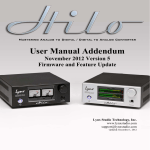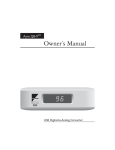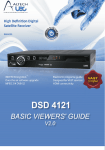Transcript
English Before using this unit, carefully read the leaflet “USING THE UNIT SAFELY.” The leaflet provides important information concerning the proper operation of the unit. Additionally, in order to feel assured that you have gained a good grasp of every feature of your new unit, read Owner’s Manual in its entirety. This manual should be saved and kept on hand as a convenient reference. UA-M10 Copyright © 2014 ROLAND CORPORATION All rights reserved. No part of this publication may be reproduced in any form without the written permission of ROLAND CORPORATION. Owner’s Manual Driver Setting Panel Install the Driver You can switch the OUTPUT MODE or turn S1LKi Mode (*1) on/off by using the UA-M10 driver setting panel installed in your computer. The driver setting panel will be available for use after you’ve installed the dedicated driver. In order to use the UA-M10, you must download the driver from the following URL to your computer and install it. For details on installation, refer to the following URL. Starting Up the Driver Setting Panel & http://roland.cm/mobileua Access the UA-M10 driver setting panel as follows. NOTE Do not connect the UA-M10 to your computer until you have finished installing the driver. If you have already connected the UA-M10, disconnect it, and then re-connect it after driver installation is completed. Windows Open the “Control Panel,” double-click the [UA-M10] icon, and then click the device settings button. Mac OS X Open the system preferences, click the [UA-M10] icon, and then click the device settings button. Panel Descriptions Top panel Side panel (right) Output Mode 2 channel With the factory settings, the same sound is output at the same volume from both the Q (Headphone) A jack and the Q (Headphone) B/LINE OUT jack. 4 Side panel (left) USB 1/2 Level indicator 3/4 1 2 3 6 5 D/A Q A (L/R) D/A Q B (L/R)/ LINE OUT 4 channel (direct output) Choose this setting if you want to listen to headphones while sending a different signal via line out. 1 USB indicator 2 Level/Volume indicator 3 Volume [-] [+] buttons 4 Q (Headphone) A jack 5 Q (Headphone) B/LINE OUT jack 6 O (USB) port (Micro USB B port) This is lit when the UA-M10 is operating. This blinks slowly when DSD data is playing. Indicates the USB 1/2 playback level. When you press a volume [-] [+] button, this temporarily indicates the current volume setting. Use the [-] [+] buttons to adjust the USB 1/2 volume. The specified volume setting is remembered. If you want to temporarily mute, press both buttons at the same time. Connect headphones here. With the factory settings, the same sound (USB 1/2) is output at the same volume from both Q (Headphone) A and B jacks. The sound that’s output from the Q (Headphone) B/LINE OUT jack can be changed (USB 1/2 or USB 3/4) by a driver setting. * To prevent malfunction and equipment failure, always turn down the volume, and turn off all the units before making any connections. Connect this to a computer that supports USB 2.0. Before connecting the UA-M10 for the first time, you must install the driver as described in “Install the Driver.” USB 1/2 Level indicator 3/4 D/A Q A (L/R) D/A Q B (L/R)/ LINE OUT NOTE With the four-channel (direct output) setting, the volume adjustment does not apply to the Q B (L/R)/ LINE OUT jack; it will always output at the maximum volume. If headphones are connected, the high volume can damage your hearing. If the volume of a connected device is raised, the high volume can also damage your device. Be sure that the Q B (L/R)/LINE OUT jack is connected to a device that allows the volume to be adjusted, and take care not to let the output volume be excessive. If you play back DSD data with the four-channel (direct output) setting, the Q B (L/R)/LINE OUT jack will have no sound. S1LKi Mode (*1) Turning the Power On Once everything is properly connected, be sure to follow the procedure below to turn on their power. If you turn on equipment in the wrong order, you risk causing malfunction or equipment failure. 1. Use a USB cable to connect the UA-M10 to your computer. The UA-M10’s power turns on. * This unit is equipped with a protection circuit. A brief interval (a few seconds) after turning the unit on is required before it will operate normally. 2. Turn on the power of the device that’s connected to the Q (Headphone) B/LINE OUT jack, and adjust the volume. Turns S1LKi Mode on/off. MEMO Turn S1LKi mode off in the following cases. • If the level meter of the connection-destination moves even during times of silence. • If precise reproduction of the phase is the priority *1 What is S1LKi? This is Roland’s new audio output engine that allows the 32-bit PCM signal output from a PC application to be expressed to its full potential, more dynamically and with better detail. * You might hear some sound when switching the unit on/off. However, this is normal and does not indicate a malfunction. Playing Back DSD Audio Data Main Specifications Roland UA-M10: USB 2.0 Audio Interface Power Supply Current Draw Dimensions Weight Accessories USB Bus Power 500 mA 108.2 (W) x 65 (D) x 16 (H) mm 4-5/16 (W) x 2-9/16 (D) x 11/16 (H) inches 130 g / 5 oz Owner’s Manual, Leaflet “USING THE UNIT SAFELY”, USB cable, License agreement * In the interest of product improvement, the specifications and/or appearance of this unit are subject to change without prior notice. This unit can play back DSD data of 2.8 MHz or 5.6 MHz sampling rates using the DoP standard. 1. Turn S1LKi mode on for the UA-M10. 2. Start a playback application that supports DSD, and set it to play back using the DoP standard. * When playing DSD data of 2.8 MHz or 5.6 MHz, the SAMPLE RATE in the driver settings panel indicates 176400 Hz or 352800 Hz respectively. * 5.6 MHz DSD data is down-converted to 2.8 MHz for playback.