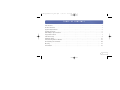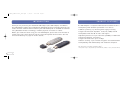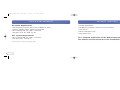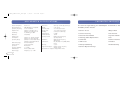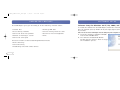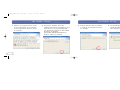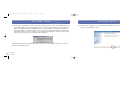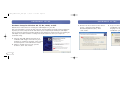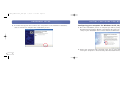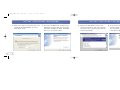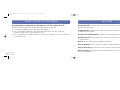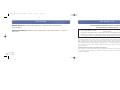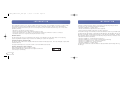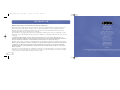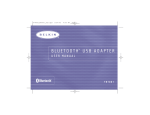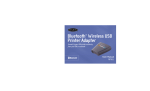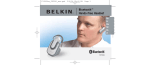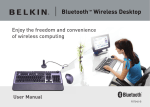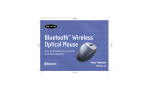Download Belkin F8T001 User manual
Transcript
P74408_F8T001-003_man.qxd 7/15/03 3:36 PM Page 1 ™ Bluetooth USB Adapter Connect your peripherals and computing devices, without cables User Manual F8T001 ver. 2 F8T003 ver. 2 P74408_F8T001-003_man.qxd 7/15/03 3:36 PM Page 1 TABLE OF CONTENTS Introduction. . . . . . . . . . . . . . . . . . . . . . . . . . . . . . . . . . . . . . . . . . . . . . . . . . . . . 2 Product Features . . . . . . . . . . . . . . . . . . . . . . . . . . . . . . . . . . . . . . . . . . . . . . . . . . 3 System Requirements . . . . . . . . . . . . . . . . . . . . . . . . . . . . . . . . . . . . . . . . . . . . . . . 4 Package Contents . . . . . . . . . . . . . . . . . . . . . . . . . . . . . . . . . . . . . . . . . . . . . . . . . 5 USB Adapter Specifications. . . . . . . . . . . . . . . . . . . . . . . . . . . . . . . . . . . . . . . . . . . . 6 Supported Profiles . . . . . . . . . . . . . . . . . . . . . . . . . . . . . . . . . . . . . . . . . . . . . . . . . 7 Software Setup . . . . . . . . . . . . . . . . . . . . . . . . . . . . . . . . . . . . . . . . . . . . . . . . . . . 9 Hardware Setup . . . . . . . . . . . . . . . . . . . . . . . . . . . . . . . . . . . . . . . . . . . . . . . . . . 14 Initial Configuration Wizard . . . . . . . . . . . . . . . . . . . . . . . . . . . . . . . . . . . . . . . . . . . 17 Uninstalling the Software . . . . . . . . . . . . . . . . . . . . . . . . . . . . . . . . . . . . . . . . . . . . 20 Glossary . . . . . . . . . . . . . . . . . . . . . . . . . . . . . . . . . . . . . . . . . . . . . . . . . . . . . . . 21 Information. . . . . . . . . . . . . . . . . . . . . . . . . . . . . . . . . . . . . . . . . . . . . . . . . . . . . 23 1 P74408_F8T001-003_man.qxd 7/15/03 3:36 PM Page 2 INTRODUCTION Thank you for purchasing the Bluetooth USB Adapter (the USB Adapter) from Belkin. The USB Adapter features the breakthrough Bluetooth wireless technology that lets you create efficient communications between your USB desktop PC or notebook and devices using Bluetooth wireless technology—without physical connectors or cables. Before you install and start using your new USB Adapter, please take a few minutes to review some of the terms that you will be seeing throughout the document. You will find a brief Glossary on page 21 of this manual. PRODUCT FEATURES The USB Adapter is compliant with Bluetooth standard version 1.1 and provides: • Compliancy with Bluetooth specification v1.1 devices • USB bus powering: no external power supply necessary • Support for Microsoft® Windows® 98 SE, Me, 2000, and XP • Compatible with Mac OS® X v10.2 and higher* • Operating distance of up to 10 meters (F8T003) or 100 meters (F8T001)** • Point-to-multipoint connections • Support for data rates up to 721Kbps • Built-in security: up to 128-bit encryption and authentication • Compatibility with USB desktop and notebook computers *Mac OS X driver and software provided by Apple®. **10m/100m range is dependent upon environment, number of users, and other wireless devices within proximity. 2 3 P74408_F8T001-003_man.qxd 7/15/03 3:36 PM Page 4 SYSTEM REQUIREMENTS PC System Requirements • • • • PC-compatible computer, CPU speed of 200MHz or above Memory: 64MB or above, 128MB recommended One available USB port, USB 1.1 standard Windows 98 SE, Me, 2000, and XP PA C K A G E C O N T E N T S • • • • • Bluetooth USB Adapter CD-ROM for installation software and documentation User Manual Quick Installation Guide Registration Card Mac® System Requirements • One available USB port, USB 1.1 standard • Mac OS X v10.2 and higher* For a complete explanation of the Belkin Bluetooth software, refer to the software manual contained in the included CD-ROM. *Mac OS X driver and software provided by Apple. 4 5 P74408_F8T001-003_man.qxd 7/15/03 3:39 PM Page 6 USB ADAPTER SPECIFICATIONS Bluetooth Compliance: Version 1.1 Dimensions: 64mm (L) x 22mm (W) x 8mm (H) Physical Interface: USB UHCI/OHCI 1.1-compliant Weight: 0.3oz. (8.5g) Operating Frequency: 2.4 to 2.4835GHz Operating Temp: 0 to 70 degrees Celsius Output Power: (F8T001) 4~20 dBm, Class I (F8T003) -6~4 dBm, Class II Storage Temp: -30 to 80 degrees Celsius Humidity: 5-90% (non-condensing) Sensitivity: <0.1% BER @ -80 dBm Supply Voltage: Data Rate: 723/56Kbps Typical Power Consumption: (F8T001) Tx: 150mA, Rx 80mA (F8T003) Tx: 65mA, Rx 45mA The services supported by your USB Adapter are defined as “Profiles”. Available profiles include: • Generic Access • Object Push 5.0V DC • Service Discovery • File Transfer Nominal Current: 100mA • Personal Area Network • Synchronization Spread Spectrum: FHSS (Frequency Hopping Spread Spectrum) • Hardcopy Cable Replacement • Fax Modulation: GFSK (Gussian Frequency Shift Keying) • Serial Port • Human Interface Device Certifications: FCC, CE, ICES, C-Tick, BQB, WHQL for XP • LAN Access • Headset • Dial-Up Networking • Audio Gateway Operating Range: (F8T001) 100-meter radius indoors (F8T003) 10-meter radius indoors Network Topology: Point-to-Multipoint Packet Support: 1/3/5 Slots Packet Warranty: 2 years Operation: Master/Slave Supported Languages: Frequency Stability: +/- 10PPM English, German, Japanese, Spanish, French LED Indicator: Power On/Data Traffic Antenna Type: Integrated, 0 +/- 1 dBi 6 SUPPORTED PROFILES • Generic Object Exchange Specifications are subject to change without notice. 7 P74408_F8T001-003_man.qxd 7/15/03 3:36 PM Page 8 SUPPORTED PROFILES Your USB Adapter gives you the ability to do the following—without cables: • Transfer files • Exchange PIM data • Access dial-up networks • Send or exchange business cards • Connect to local area networks • Connect to mice and keyboards • Perform an ActiveSync® session • Print • Connect to serial ports The basic functions of the Bluetooth Neighborhood include: • Device Discovery SOFTWARE SETUP Software Setup for Windows 98 SE, Me, 2000, and XP To install the software for the USB Adapter, follow the instructions below: Note: The installation process for Windows XP may look slightly different from Windows 98 SE, Me, and 2000. Note: Do not insert the USB Adapter into the USB port prior to software installation. 1. Insert the software installation CD-ROM into the PC’s CD-ROM drive. 2. The “Software InstallShield Wizard” window appears. Click on “Next” to begin the installation process. • Service Discovery • Establishing links with remote devices 8 9 P74408_F8T001-003_man.qxd 7/15/03 3:36 PM Page 10 SOFTWARE SETUP 3. Choose “I accept the terms in the license agreement” to accept the license agreement. Click on “Next” to continue. 10 4. Specify the location where the software files will be installed on your hard drive. It is recommended that you install the software in the default directory “C:\Program Files\belkin\Bluetooth\Software\”. Click on “Next” to continue. SOFTWARE SETUP 5. Confirm that the device software is ready to be installed and click on “Install”. 6. The InstallShield Wizard will begin to install the Belkin Bluetooth Software. This may take several minutes. 11 P74408_F8T001-003_man.qxd 7/15/03 3:36 PM Page 12 SOFTWARE SETUP 7. During the installation process you may be prompted to insert your USB Adapter. If your USB Adapter is not plugged into your computer at this time, you may insert it into an available USB 1.1-compliant port on your desktop or notebook computer, then click “OK” to continue. Click on “Cancel” to continue installation without the Bluetooth device inserted. Refer to the “Hardware Installation” section of this User Manual for instructions for installing the hardware. SOFTWARE SETUP 8. Confirm the completion of the software installation; click “Finish” and restart the system if prompted to do so. Note: If at any time during the installation process you receive a “Driver Signature Notice”, click “OK” to continue the installation process. 12 13 P74408_F8T001-003_man.qxd 7/15/03 3:36 PM Page 14 HARDWARE SETUP Hardware Setup for Windows 98 SE, Me, 2000, and XP Follow these instructions to install your USB Adapter on your PC. Note: Your USB Adapter is sensitive to static electricity, which can damage its delicate electrical components. To protect your device, always touch the metal chassis of your computer before handing the USB Adapter. This will ground any potential electrostatic discharge. Avoid touching the metal connector when handling the USB Adapter. Dry weather conditions or walking across carpeted floors may cause you to acquire an electrostatic charge. HARDWARE SETUP 3. Browse for the location of the device driver “:\Program Files\Belkin\ Bluetooth\Software\bin\” then click “Next”. 4. If you receive the following “Hardware installation notice”, click on “Continue Anyway” to continue with the installation process. 1. Connect the USB Adapter directly to an available USB A-type connector on your desktop or notebook computer. Your system should register a new USB device found. 2. Choose “Install from a list or specific location”; then click “Next”. 14 15 P74408_F8T001-003_man.qxd 7/15/03 3:36 PM Page 16 HARDWARE SETUP 5. A window will appear that confirms the completion of the hardware installation; click on “Finish” to complete the installation process. INITIAL CONFIGURATION WIZARD Configuring your computer for Windows 98 SE, Me, 2000, and XP 1. Once the installation process is complete you will be prompted by the “Initial Bluetooth Configuration Wizard”. This Wizard will guide you through the initial setup of your Bluetooth device. Please follow the Wizard as prompted. 2. Name your computer with a friendly name. This is name will be made available when your computer is discovered by other Bluetooth devices. 16 17 P74408_F8T001-003_man.qxd 7/15/03 3:36 PM Page 18 INITIAL CONFIGURATION WIZARD 3. Choose the type of computer you have installed the USB Adapter to in the drop-down menu. 18 4. Continue the Wizard to configure the Bluetooth services that this computer will make available of other Bluetooth devices to use. Click “Next”. INITIAL CONFIGURATION WIZARD 5. Choose the Bluetooth services your computer will offer. The most common service for your computer type will be checked by default. 6. If you have another Bluetooth device and you want to configure the way this computer will use its services, click “Next”. Otherwise click “Skip”. 19 P74408_F8T001-003_man.qxd 7/15/03 3:36 PM Page 20 UNINSTALLING THE SOFTWARE GLOSSARY Uninstalling the Software for Windows 98 SE, Me, 2000, and XP Authentication Security feature that requires users to verify a numeric password Follow these instructions to uninstall your USB Adapter on your PC. 1. Insert the CD-ROM included with your USB Adapter. 2. This “InstallShield Wizard” should automatically load. If it does not load, explore the CD and run the “Setup.exe” file. 3. The “InstallShield” window should now appear. Click “Next” to continue with the uninstall process. before exchanging data. Authorization Security feature that requires user approval before another user is allowed to share data. Bluetooth Neighborhood A collection of Bluetooth devices. Bonded Device Recognized by your device so as not to require authentication or authorization. Device Device enabled with Bluetooth technology. Device Address Unique electronic address of a Bluetooth device. Device Discovery The location and recognition of one Bluetooth device by another. Device Group Compilation of several Bluetooth devices into a group, normally to conduct related tasks. 20 21 P74408_F8T001-003_man.qxd 7/15/03 3:36 PM Page 22 GLOSSARY Device Name Name that a Bluetooth device provides when discovered by another device. Service Discovery Determines which applications other devices have in common with yours. INFORMATION DECLARATION OF CONFORMITY WITH FCC RULES FOR ELECTROMAGNETIC COMPATIBILITY We, Belkin Corporation, of 501 West Walnut Street, Compton, CA 90220, declare under our sole responsibility that the product, F8T001, F8T003 to which this declaration relates, complies with Part 15 of the FCC Rules. Operation is subject to the following two conditions: (1) this device may not cause harmful interference, and (2) this device must accept any interference received, including interference that may cause undesired operation. Caution: Exposure to Radio Frequency Radiation. The radiated output power of this device is far below the FCC radio frequency exposure limits. Nevertheless, the device shall be used in such manner that the potential for human contact normal operation is minimized. When connecting an external antenna to the device, the antenna shall be placed in such a manner to minimize the potential for human contact during normal operation. In order to avoid the possibility of exceeding the FCC radio frequency exposure limits, human proximity to the antenna shall not be less than 20cm (8 inches) during normal operation. Federal Communications Commission Notice This equipment has been tested and found to comply with the limits for a Class B digital device, pursuant to Part 15 of the FCC Rules. These limits are designed to provide reasonable protection against harmful interference in a residential installation. 22 23 P74408_F8T001-003_man.qxd 7/15/03 3:36 PM Page 24 INFORMATION INFORMATION This equipment generates, uses, and can radiate radio frequency energy. If not installed and used in accordance with the instructions, it may cause harmful interference to radio or television reception, which can be determined by turning the equipment off and on, the user is encouraged to try and correct the interference by one or more of the following measures: • Reorient or relocate the receiving antenna. • Increase the distance between the equipment and the receiver. • Connect the equipment to an outlet on a circuit different from that to which the receiver is connected. • Consult the dealer or an experienced radio/TV technician for help. Modifications The FCC requires the user to be notified that any changes or modifications to this device that are not expressly approved by Belkin Corporation may void the users authority to operate the equipment. Canada-Industry Canada (IC) The wireless radio of this device complies with RSS 139 & RSS 210 Industry Canada. This Class B digital complies with Canadian ICES-003. Cet appareil numérique de la classe B conforme á la norme NMB-003 du Canada. Compliance with this directive implies conformity to the following European Norms (in brackets are the equivalent international standards). • EN 60950 (IEC60950) – Product Safety • EN 300 328 Technical requirement for radio equipment • ETS 300 826 General EMC requirements for radio equipment. To determine the type of transmitter, check the identification label on your Belkin product. 0470 Products with the CE marking comply with the EMC Directive (89/336/EEC) and the Low Voltage Directive (72/23/EEC) issued by the Commission of the European Community. Compliance with these directives implies conformity to the following European Norms (in brackets are the equivalent international standards). • EN 55022 (CISPR 22) – Electromagnetic Interference • EN 55024 (IEC61000-4-2,3,4,5,6,8,11)- Electromagnetic Immunity • EN 61000-3-2 (IEC610000-3-2) - Power Line Harmonics • EN 61000-3-3 (IEC610000) – Power Line Flicker • EN 60950 (IEC60950) – Product Safety Products that contain the radio transmitter are labeled with CE alert marking and may also carry the CE logo. Europe-European Union Notice Radio products with the CE alert marking comply with the R&TTE Directive (1995/5/EC) issued by the Commission of the European Community. 24 0470 25 P74408_F8T001-003_man.qxd 7/15/03 3:36 PM Page 26 INFORMATION Belkin Corporation Limited Two-Year Product Warranty Belkin Corporation warrants this product against defects in materials and workmanship for its warranty period. If a defect is discovered, Belkin will, at its option, repair or replace the product at no charge provided it is returned during the warranty period, with transportation charges prepaid, to the authorized Belkin dealer from whom you purchased the product. Proof of purchase may be required. This warranty does not apply if the product has been damaged by accident, abuse, misuse, or misapplication; if the product has been modified without the written permission of Belkin; or if any Belkin serial number has been removed or defaced. THE WARRANTY AND REMEDIES SET FORTH ABOVE ARE EXCLUSIVE IN LIEU OF ALL OTHERS, WHETHER ORAL OR WRITTEN, EXPRESSED OR IMPLIED. BELKIN SPECIFICALLY DISCLAIMS ANY AND ALL IMPLIED WARRANTIES, INCLUDING, WITHOUT LIMITATION, WARRANTIES OF MERCHANTABILITY AND FITNESS FOR A PARTICULAR PURPOSE. No Belkin dealer, agent, or employee is authorized to make any modification, extension, or addition to this warranty. BELKIN IS NOT RESPONSIBLE FOR SPECIAL, INCIDENTAL, OR CONSEQUENTIAL DAMAGES RESULTING FROM ANY BREACH OF WARRANTY, OR UNDER ANY OTHER LEGAL THEORY, INCLUDING BUT NOT LIMITED TO, LOST PROFITS, DOWNTIME, GOODWILL, DAMAGE TO OR REPROGRAMMING, OR REPRODUCING ANY PROGRAM OR DATA STORED IN, OR USED WITH, BELKIN PRODUCTS. Some states do not allow the exclusion or limitation of incidental or consequential damages or exclusions of implied warranties, so the above limitations of exclusions may not apply to you. This warranty gives you specific legal rights, and you may also have other rights that vary from state to state. 26 belkin.com Belkin Corporation 501 West Walnut Street Compton • CA • 90220 • USA Tel: 310.898.1100 Fax: 310.898.1111 Belkin Components, Ltd. Express Business Park • Shipton Way Rushden • NN10 6GL • United Kingdom Tel: +44 (0) 1933 35 2000 Fax: +44 (0) 1933 31 2000 Belkin, Ltd. 7 Bowen Crescent • West Gosford NSW 2250 • Australia Tel: +61 (0) 2 4372 8600 Fax: +61 (0) 2 4372 8603 Belkin Tech Support US: 310.898.1100 ext. 2263 800.223.5546 ext. 2263 Europe: 00 800 223 55 460 Australia: 1800 666 040 P74408 © 2003 Belkin Corporation. All rights reserved. All trade names are registered trademarks of respective manufacturers listed. The Bluetooth name and the Bluetooth trademarks are owned by Bluetooth SIG, Inc., and are used by Belkin Corporation under license. Mac, Mac OS, and Apple are trademarks of Apple Computer, Inc., registered in the U.S. and other countries.