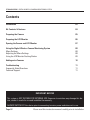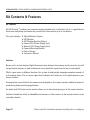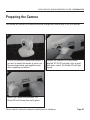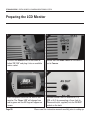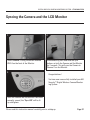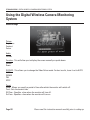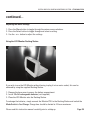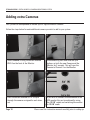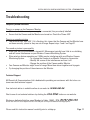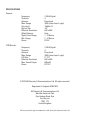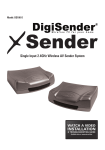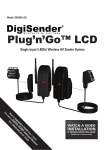Download AEI Security & Communications CTVM300LCDDM Instruction manual
Transcript
130510-3 MODEL: CTVM300LCDDM DIGITAL WIRELESS CAMERA MONITORING SYSTEM WITH LCD MONITOR & DOCKING STATION PERFECT FOR BABY MONITORING & SECURITY APPLICATIONS CTVM300LCDDM - DIGITAL WIRELESS CAMERA MONITORING SYSTEM Contents Introduction 03 Kit Contents & Features 04 Preparing the Camera 05 Preparing the LCD Monitor 06 Syncing the Camera and LCD Monitor 07 Using the Digital Wireless Camera Monitoring System Menu Settings Adjusting the Menu Settings Using the LCD Monitor Docking Station 08 08 08 09 Adding extra Cameras 10 Troubleshooting Frequently Asked Questions Technical Support 11 11 11 IMPORTANT NOTICES This system is NOT SUITABLE FOR EXTERNAL USE. Exposure to moisture may damage this device, render it unsafe for use and invalidate the warranty. ALWAYS SWITCH OFF this device prior to connecting to mains power and when not in use. Page 02 Please read this instruction manual carefully prior to installation DIGITAL WIRELESS CAMERA MONITORING SYSTEM - CTVM300LCDDM Introduction Congratulations on purchasing the AEI Security™ Digital Wireless Camera Monitoring System. This product represents state of the art, fully digital wireless communication between the camera and the monitor, at exceptional value for money. The handy wire free camera and monitor can be moved around your home with ease and does not require cabling. Just plug in the mains adapters and your ready to go! The infrared night vision allows you to see in complete darkness. Infrared light is completely harmless and can only be detected by the camera i.e. the room remains completely dark to the naked eye. This system makes an ideal general purpose monitoring system suitable for the home or office, as well as being a perfect baby monitor. Please read this instruction manual carefully prior to installation Page 03 CTVM300LCDDM - DIGITAL WIRELESS CAMERA MONITORING SYSTEM Kit Contents & Features Kit Contents All AEI Security™ products are computer weight checked prior to dispatch, but it is a good idea to check over everything and familiarise yourself with the contents prior to installation. This pack includes:1x Digital Wireless Camera 1x LCD Monitor 1x LCD Monitor Docking Station 1x Camera PSU (Power Supply Unit) 1x Monitor PSU (Power Supply Unit) 1x Camera Mounting Bracket 1x Pack of Screws 1x Instruction Manual Features Because this system features Digital Communication between the camera and the monitor you will not get broken pictures or loud interference noise should the signal level be low or interrupted. Whilst signal varies in different locations this system should provide adequate reception around a 3 to 4 bedroom home. The on screen signal level indicator will satisfy you of the performance in your chosen location. A temperature sensor fitted to the camera and displayed on the screen provides additional peace of mind during baby monitoring applications. An audio level LED meter on the monitor allows you to hear whats going on at the camera location. Facilities include the ability to add additional cameras or video sources to the monitor which can be manually selected. Page 04 Please read this instruction manual carefully prior to setting up DIGITAL WIRELESS CAMERA MONITORING SYSTEM - CTVM300LCDDM Preparing the Camera The Camera will transmit the sound and picture through walls and ceilings to the LCD Monitor. 1. 2. Position the camera in the desired location. If you wish to attach the camera to a wall, use the mounting bracket and supplied screws after completing installation. Connect the Camera PSU to the socket labelled ‘DC 5V IN’ and plug it into an available mains socket. The Power LED will light up red. 3. Switch the Camera on at the back. The Power LED will change from red to green. Please read this instruction manual carefully prior to setting up Page 05 CTVM300LCDDM - DIGITAL WIRELESS CAMERA MONITORING SYSTEM Preparing the LCD Monitor 1. 2. Connect the Monitor PSU to the socket labelled ‘DC 12V’ and plug it into an available mains socket. Ensure that the Mode Switch on the back is set to Camera. 3. 4. Press the power button on the front of the monitor. The ‘Power LED’ will change from red to green and the AEI logo will appear on screen. You can connect the LCD monitor to a TV, VCR or Hi-Fi by connecting a 3.mm Jack to Phono cable (not supplied) into the ‘AV OUT’ socket on the back. Page 06 Please read this instruction manual carefully prior to setting up DIGITAL WIRELESS CAMERA MONITORING SYSTEM - CTVM300LCDDM Syncing the Camera and the LCD Monitor 1. 2. Select Channel 1 using the button labelled CH1-4 on the front of the Monitor. Simultaneously press and hold the sync buttons on both the Camera and the Monitor for 3 seconds. This will sync the Camera to Channel 1 on the Monitor. 3. Congratulations! You have now successfully installed your AEI Security™ Digital Wireless Camera Monitoring System. Once the Camera and the Monitor have been correctly synced, the ‘Sync LED’ will be lit up solid green. Please read this instruction manual carefully prior to setting up Page 07 CTVM300LCDDM - DIGITAL WIRELESS CAMERA MONITORING SYSTEM Using the Digital Wireless Camera Monitoring System Menu Settings Picture Brightness Contrast Colour Audio Volume Function - This will allow you to display the screen normally or upside down. Normal Down S-ROLOC - This allows you to change the Video Colour mode. For best results, leave it set to AUTO. AUTO SECAM PAL NTSC Preset Sleep - Allows you specify a period of time after which the monitor will switch off. Time - Sets the current time. Off-Time - Specifies a time when the monitor will turn off. On-Time - Specifies a time when the monitor will turn on. Page 08 Please read this instruction manual carefully prior to setting up DIGITAL WIRELESS CAMERA MONITORING SYSTEM - CTVM300LCDDM continued... Adjusting the Menu Settings 1 - Press the Menu button to toggle through the various menu selections. 2 - Press the Select button to toggle through and select a setting. 3 - Use the - or + button to adjust the settings. Using the LCD Monitor Docking Station If you wish to use the LCD Monitor without having to plug it into a mains socket, this can be achieved by using the supplied Docking Station. 1 - Remove the base cover to access the battery compartment. 2 - Install 10x AA rechargeable batteries (not supplied.) 3 - Place the LCD Monitor onto the Docking Station. To recharge the batteries, simply connect the Monitor PSU to the Docking Station and switch the Mode Switch to Fast Charge. Charge time should be limited to 24 hours maximum. Please read this instruction manual carefully prior to setting up Page 09 CTVM300LCDDM - DIGITAL WIRELESS CAMERA MONITORING SYSTEM Adding extra Cameras This system can be expanded to include up to 4 Digital Wireless Cameras. Follow the steps below for each additional camera you wish to add to your system. 1. 2. Select Channel 2 using the button labelled CH1-4 on the front of the Monitor. Simultaneously press and hold the sync buttons on both the new Camera and the Monitor for 3 seconds. This will sync the Camera to Channel 2 on the Monitor. 3. 4. Press the button labelled CH1-4 to cycle through the cameras assigned to each channel. If you wish to connect a wired camera to the LCD monitor this can be achieved by using the ‘AV IN’ socket and switching the monitor to ’AV IN’ mode. Page 10 Please read this instruction manual carefully prior to setting up DIGITAL WIRELESS CAMERA MONITORING SYSTEM - CTVM300LCDDM Troubleshooting Frequently Asked Questions There is no power on the Camera or Monitor • Make sure that the correct power supply is connected, they are clearly labelled. • Ensure that the Camera and the Monitor are turned on. Check the ‘Power LED’. There is no sound or picture • Take a look at the ‘Sync LED’. If it is flashing, this shows that the Camera and the Monitor have not been correctly synced or they are out of range. Repeat steps 1 and 2 on Page 07. The sound or picture is poor quality • Make sure that your microwave is turned off. Microwaves typically have little to no shielding and will cause interference on your Wireless Camera Monitoring System. • Other wireless devices operating on 2.4GHz may be interfering with your Wireless Camera Monitoring System. - Try syncing the Camera to a different Channel on the monitor. - Identify the source of the interference and turn it off. - Change the position of the Camera and/or Monitor. • Your Camera and Monitor might be out of range. Move them closer together and try again. • Try changing the position of the antenna on the Monitor. Technical Support AEI Security & Communications Ltd is dedicated to providing our customers with first class customer care and technical support. Free technical advice is available online at our web site: Chat to one of our technical advisers by clicking the www.aei.eu Live Chat button on our website. We have a dedicated helpline, open Monday to Friday, 10AM - 3PM: 01797 226 123 Please note that calls are charged at the local rate and your call may be recorded for training purposes. Please read this instruction manual carefully prior to setting up Page 11 SPECIFICATIONS Camera: Frequency Channels Antenna Max. Range Sensitivity Optical Size Effective Resolution White Balance Night Vision Range Mic. Range Power 2.4GHz Digital 4 Directional 300ft (clear line of sight) 10dBm CE 1/4” 640 x 480 Auto 1 - 2 Metres 2 - 3 Metres DC 5V LCD Monitor : Frequency Channels Antenna Max. Range LCD Size Effective Resolution Max. Sound Output Power 2.4GHz Digital 4 Directional 300ft (clear line of sight) 5” TFT 640 x 480 600mW DC 12V ©2010 AEI Security & Communications Ltd. All rights reserved. Registered in England: 02831823 AEI Security & Communications Ltd Weslake Industrial Park Rye Harbour Road, Rye East Sussex TN31 7TE United Kingdom AEI Security and its logo are trademarks of AEI Security & Communications Ltd.