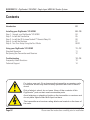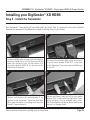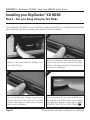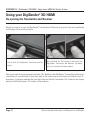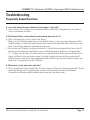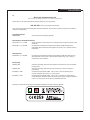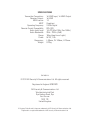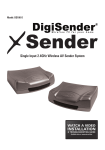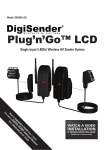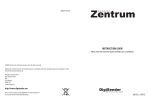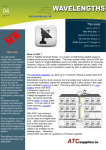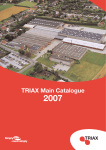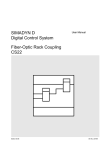Download AEI Security & Communications CTVM300LCDDM Troubleshooting guide
Transcript
Model: DGXDSDV112 Single Input HDMI AV Sender System WATCH A VIDEO INSTALLATION & & TROUBLESHOOTING TROUBLESHOOTING GUIDE GUIDE Available Available online online at: at: www.aei.eu/video www.aei.eu/video DGXDSDV112 - DigiSender® XD HDMI - Single Input HDMI AV Sender System Contents Introduction 03 Installing your DigiSender® XD HDMI Step 1 - Unpack your DigiSender® XD HDMI Step 2 - Install the Transmitter Step 3 - Install the IR Systeme Technik™ Remote Relay Kit Step 4 - Install the Receiver Step 5 - Test Your Setup Using the Test Mode 04 - 10 04 05 06 07 08-10 Using your DigiSender® XD HDMI Standard Operation Re-Syncing the Transmitter and Receiver 11 - 12 11 12 Troubleshooting Frequently Asked Questions Technical Support 13 - 14 13 14 For indoor use only. Do not expose the transmitter or receiver units to moisture as this may lead to faulty operation and risk of electric shock. Risk of electric shock, do not open. None of the contents of this DigiSender® pack contain user-serviceable parts. Avoid dripping or splashing liquids on the transmitter or reciever and do not place objects filled with liquid on them. The transmitter and receiver rating labels are located on the base of the units. Page 02 Please read the instructions carefully prior to installation DGXDSDV112 - DigiSender® XD HDMI - Single Input HDMI AV Sender System Introduction Congratulations on purchasing the new DigiSender® XD HDMI from AEI Security & Communications Ltd. This product represents the absolute pinnacle of state-of-the-art wireless audio video distribution technology, at exceptional value for money. You can now enjoy DVD quality video and Hi-Fi stereo sound from your Satellite, Cable, DTV, DVD, DVR or VCR in another room in your home, without the worry of interference from other wireless products. Its use of spread spectrum digital technology means that signals will not only pass through walls and ceilings effortlessly, but that the signal will not degrade or be affected by interference from similar wireless devices. In fact, this technology coexists so seamlessly with other wireless technologies, that it can be set up and run right next to a wireless router or microwave, something that has never before been possible. With innovative features like HDMI throughpass, the IR Systeme Technik™ Remote Relay Kit and a Test Mode you can rest assured that you have purchased one of the most advanced video sender systems available on the market today. Please read the instructions carefully prior to installation Page 03 DGXDSDV112 - DigiSender® XD HDMI - Single Input HDMI AV Sender System Installing your DigiSender® XD HDMI Step 1 - Unpack your DigiSender® XD HDMI All DigiSender® orders are computer weight checked when packed. However, it is a good idea to check all kit contents are present before proceeding with the installation. IR Systeme Technik™ Kit 2x Power Supply Units 2x HDMI Cables Page 04 POWER POWER Transmitter Receiver Please read the instructions carefully prior to installation DGXDSDV112 - DigiSender® XD HDMI - Single Input HDMI AV Sender System Installing your DigiSender® XD HDMI Step 2 - Install the Transmitter The DigiSender® Transmitter will send the audio and video from a connected source (your Satellite Receiver for example) to the Receiver, located in another room in your home. 1. 2. Locate the HDMI cable that goes from your Satellite receiver or Cable box to your TV. Unplug the HDMI cable from the back of your TV, and connect it to the socket labelled ‘HDMI IN’ on the back of the DigiSender® Transmitter. Use one of the included HDMI cables and connect it to the socket labelled ‘HDMI OUT’ on the back of the DigiSender® Transmitter and the HDMI input on your TV. 3. 4. Connect the IR Emitter to the socket labelled ‘IR’ on the back of the DigiSender® Transmitter. See Page 06 for more information on installing the IR Systeme Technik™ Remote Relay Kit. Connect the Power Supply Unit (PSU) to the socket labelled ‘PSU’ on the back of the DigiSender® Transmitter and plug it into an available mains socket. The Power Indicator will light up Red to indicate that the unit is in Standby Mode. Please read the instructions carefully prior to installation Page 05 DGXDSDV112 - DigiSender® XD HDMI - Single Input HDMI AV Sender System Installing your DigiSender® XD HDMI Step 3 - Install the IR Systeme Technik Remote Relay Kit™ The IR Systeme Technik™ Remote Relay Kit includes various accessories that will help you in setting it up the Remote Relay system correctly. Once set up, this Remote Relay system will enable you to control your source equipment (your Satellite receiver for example), with its remote control, from the receiving location. Accessory #1 Extension Pieces Accessory #2 IR Emitter Example 1: Mount the IR Emitter vertically using accessories 1 and 2. Ensure the LED is facing the IR sensor on your source equipment. Page 06 Example 2: Mount the IR Emitter horizontally using the supplied sticky pad. Ensure the LED is facing the IR sensor on your source equipment. Please read the instructions carefully prior to installation DGXDSDV112 - DigiSender® XD HDMI - Single Input HDMI AV Sender System Installing your DigiSender® XD HDMI Step 4 - Install the Receiver The DigiSender® Receiver will pick up the signals being sent by your DigiSender® Transmitter and output them to a connected TV, located in another room in your home. 1. 2. Use one of the included HDMI cables and connect it to the socket labelled ‘HDMI OUT’ on the back of the DigiSender® Receiver and the HDMI input on your receiving TV. Connect the Power Supply Unit (PSU) to the socket labelled ‘PSU’ on the back of the DigiSender® Receiver and plug it into an available mains socket. The Power Indicator will light up Red to indicate that the unit is in Standby Mode. Please read the instructions carefully prior to installation Page 07 DGXDSDV112 - DigiSender® XD HDMI - Single Input HDMI AV Sender System Installing your DigiSender® XD HDMI Step 5 - Test your Setup Using the Test Mode Your DigiSender® XD HDMI is set to Test Mode by default and will aid you in getting the best possible picture and help identify any problems that may arise during installation. 1. 2. Switch on the source equipment (Satellite, Freeview, DVD, VCR, etc.). Turn on the DigiSender® Transmitter by pushing the Power button on the front of the unit. The Power Indicator will change from Red to Green to indicate that the unit is switched on. 3. 4. Turn on the DigiSender® Receiver by pushing the Power button on the front of the unit. The Power Indicator will change from Red to Green to indicate that the unit is switched on Turn on the receiving TV, and select the HDMI channel assigned to the HDMI Input that you plugged the DigiSender® Receiver in to. This may be labelled as SOURCE, INPUT, AUX, AV, VIDEO, VCR or . Page 08 Please read the instructions carefully prior to installation DGXDSDV112 - DigiSender® XD HDMI - Single Input HDMI AV Sender System continued... 5. 6. The DigiSender® XD HDMI Boot Screen will be displayed whilst the DigiSender® Transmitter and Receiver synchronise. After approximately 5 seconds the picture will change to whatever you are transmitting. If the picture does not change, or changes to a Test Card, you may need to re-sync the DigiSender® Transmitter and Receiver. See page 12 for more details. 7. 8. You will notice that at the top right corner of the screen is a blue Test Bar with some information on it. If the Test Bar is not present, then the DigiSender® Receiver may not be in Test Mode. Turn the DigiSender® Receiver off, flick the Mode Switch on the back from Normal to Test and then turn the Receiver on again. The first number indicates the Frame Rate that the DigiSender® Receiver is picking up from the Transmitter and outputting to your TV. Please read the instructions carefully prior to installation Page 09 DGXDSDV112 - DigiSender® XD HDMI - Single Input HDMI AV Sender System continued... Note: When switching from Test Mode to Normal mode, or vice versa, it will be necessary to turn the unit off and then back on again. 9. 10. The second number indicates Frame Loss. This is the percentage of Frames that are not getting through to the DigiSender® Receiver correctly. If you are getting high Frame Loss you may need to adjust the positioning of the units and/or aerials. ‘P’ means that the picture quality should be good, with the Frame Rate remaining steady at around 25. ‘F’ means that you may notice subtle losses in picture quality due to Frame Loss. Try adjusting the positioning of the units and/or aerials. 11. 12. The last icon indicates Signal Level. This is key to a good Frame Rate and low Frame Loss. Endeavour to keep this as high as possible. If you are getting a low Signal Level, you may need to adjust the positioning of the units and/or aerials. Having made any necessary adjustments to the positioning of the units and/or aerials, flick the Mode Switch from Test to Normal and turn the unit off. Installation is now complete! Page 10 Please read the instructions carefully prior to installation DGXDSDV112 - DigiSender® XD HDMI - Single Input HDMI AV Sender System Using your DigiSender® XD HDMI Standard Operation 1. 2. Switch on the source equipment (Satellite, Freeview, DVD, VCR, etc.). Turn on the DigiSender® Transmitter by pushing the Power button on the front of the unit. The Power Indicator will change from Red to Green to indicate that the unit is switched on. 3. 4. Turn on the DigiSender® Receiver by pushing the Power button on the front of the unit. The Power Indicator will change from Red to Green to indicate that the unit is switched on Turn on the receiving TV, and select the HDMI channel assigned to the HDMI Input that you plugged the DigiSender® Receiver in to. This may be labelled as SOURCE, INPUT, AUX, AV, VIDEO, VCR or . Please read the instructions carefully prior to installation Page 11 DGXDSDV112 - DigiSender® XD HDMI - Single Input HDMI AV Sender System Using your DigiSender® XD HDMI Re-syncing the Transmitter and Receiver Should you need to re-sync the DigiSender® Transmitter and Receiver at any point, this can be achieved by following the instructions below. 1. 2. Turn on both the DigiSender® Transmitter and Receiver. Press and hold the ‘Pair’ button on the back of the DigiSender® Transmitter and Receiver, simultaneously, for 5 seconds and then release. Please note that because you need to hold the ‘Pair’ Button on the DigiSender® Transmitter and Receiver simultaneously, you will need to have both units in the same room as each other and within reach. Alternatively, if you have someone that can help, they can hold the Transmitter ‘Pair’ button in the lounge while you hold the Receiver ‘Pair’ button in the bedroom. Page 12 Please read the instructions carefully prior to installation DGXDSDV112 - DigiSender® XD HDMI - Single Input HDMI AV Sender System Troubleshooting Frequently Asked Questions Q.I can only watch the same channel as the lounge, is that right? A. That is correct. This is because your Satellite receiver, Cable box or Freeview box is only able to output one channel at a time. Q. The Remote Relay is intermittent or not working, how can i fix it? A. Most of the time this is due to one of two things: 1. Make sure the IR Emitter cable does not run directly under or over your source equipment. Most Satellite receivers, Cable boxes and Freeview boxes have built-in Hard Disk Drives that can put out quite a bit of Electro Magnetic Interference when in use. 2. Ensure that the IR Emitter is positioned correctly. It should be positioned with the face of the IR Emitter pointing directly at the IR Sensor on your Satellite receiver, Cable box or Freeview box. 2” - 4” away is usually best. It is often easiest to set up the Remote Relay system with the aid of a friend. Get them to try and change channels from the receiving location, while you wave the IR Emitter around in front of the source equipment. When either of you see the channels change, you know that is the right place for the IR Emitter. Q. My picture is jerky, how can I solve this? A. This is an indication of poor Frame Rate. Put the system into Dignostics Mode (see page 08 - 10) and check the Signal Level. Try adjusting the position of the antenna on both the DigiSender® Transmitter and Receiver whilst another person monitors the Signal Level. Please read the instructions carefully prior to installation Page 13 DGXDSDV112 - DigiSender® XD HDMI - Single Input HDMI AV Sender System Troubleshooting Technical Support AEI Security & Communications Ltd is dedicated to providing our customers with first class customer care and technical support. 1. Website Free technical advice is available online 24/7 at our dedicated support web site: www.aei.eu 2. Online Videos Watch online Installation and Troubleshooting Video Guides at: www.aei.eu/video 3. Email Email our technical department directly at: [email protected] 4. Live Chat Chat to one of our technical advisors live. See website for details. 5. Telephone We have a dedicated helpline, open Monday to Friday, 9AM - 5PM. Call 01797 226123 WATCH A VIDEO INSTALLATION & & TROUBLESHOOTING TROUBLESHOOTING GUIDE GUIDE Available Available online online at: at: www.aei.eu/video www.aei.eu/video Page 14 Please read the instructions carefully prior to installation D E CLA R AT IO N O F CO N F O R M IT Y 01022007/01/DG-DV-DX We, AEI Security & Communications Ltd. Weslake Industrial Park, Harbour Road, Rye, East Sussex, TN31 7TE, United Kingdom declare under our sole responsibility that the products bearing the series code prefixed: DGx, DVx, DXx (x refers to the specific model number) are in conformity with the essential requirements of Directive 1995/5/EC. These products have been tested against the following standards and specifications: Low Voltage Directive EN60950:2000 Safety of information technology equipment. Electromagnetic Compatibility Directive EN 301 489-3 V1.3.1: 11-2001 Specific conditions for Short-Range Devices (SRD) operating on frequencies between 9 KHz and 40 GHz. EN 301 489-1 V1.3.1: 09-2001 Electromagnetic compatibility and Radio spectrum Matters (ERM); Electromagnetic Compatibility (EMC) standard for radio equipment and services; Part 1: Common technical requirements. Radio Spectrum EN 300 440-1 V1.3.1: 09-2001 Electromagnetic compatibility and Radio spectrum Matters (ERM); Short Range Devices; Radio equipment to be used in the 1 GHz to 40 GHz frequency range; Part 1: Technical characteristics and test methods. Power Supply EN55022: 2003 Information technology equipment. Radio disturbance characteristics. Limits and methods of measurement. EN55024: 2003 Information technology equipment. Immunity characteristics. Limits and methods of measurement. IEC 61000-3-2: 2001 Electromagnetic Compatibility (EMC) - Part 3-2: Limits - Limits for harmonic current emissions (equipment input current <= 16 A per phase). IEC 61000-3-3: 2001 Electromagnetic Compatibility (EMC) - Part 3-3: Limits - Limitations of voltage changes, voltage fluctuations and flicker in public low-voltage supply systems, equipment with rated current <= 16 A per phase and not subject to conditional connection. The product is marked with the CE marking and Notified Body Number according to directive 1999/5/EC. SPECIFICATIONS Transmitter Connections Receiver Outputs HDMI version HDCP Operating Frequency Remote Control Compatiblity Audio Input Level Audio Bandwidth Range Power Dimensions Weight 1x HDMI Input, 1x HDMI Output 1x HDMI 1.3 Compliant 2.4GHz Digital RC5, RC6 1.0v PP (Mod 1KHz, Dev 15KHz) 20Hz - 22KHz (-3dB) 150m (clear line of sight) 5V DC, 1.0A L: 90mm, W: 140mm, H: 25mm 0.23kg CW140812-3 © 2012 AEI Security & Communications Ltd. All rights reserved. Registered in England: 02831823 AEI Security & Communications Ltd Weslake Industrial Park Rye Harbour Road, Rye East Sussex TN31 7TE United Kingdom IR Systeme Technik and its logo are trademarks of AEI Security & Communications Ltd. DigiSender is a registered trademark of AEI Security & Communications Ltd.