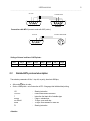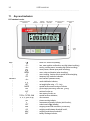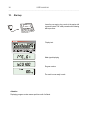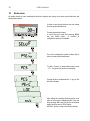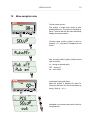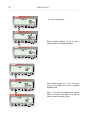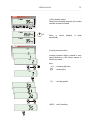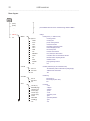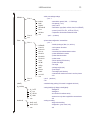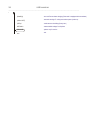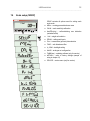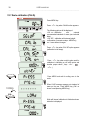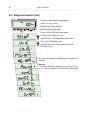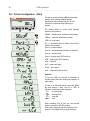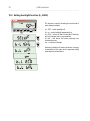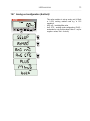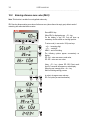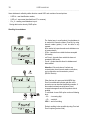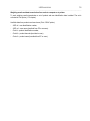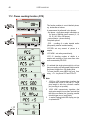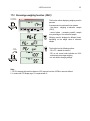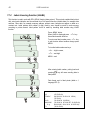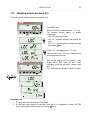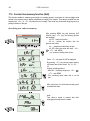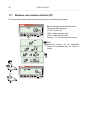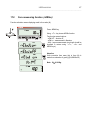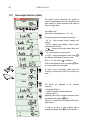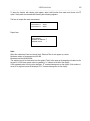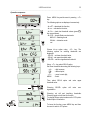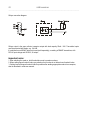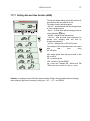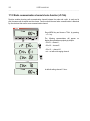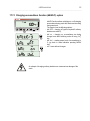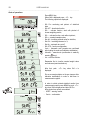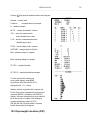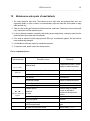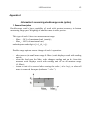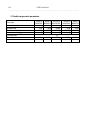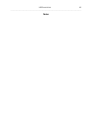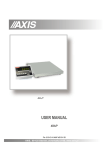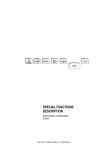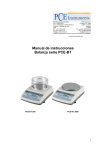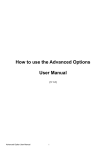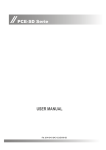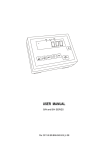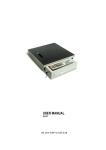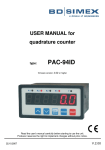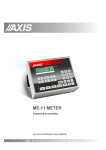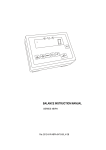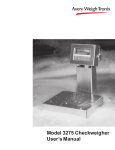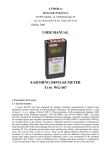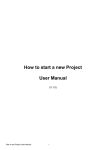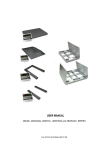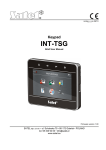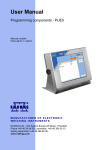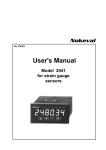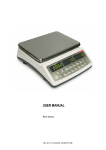Download USER MANUAL
Transcript
BA/C BA/CK USER MANUAL BA/C and BA/CK series File: 2015-03-18 BA_C BA_CK-132 bC0101 GB AXIS, 80-125 Gdańsk, ul.Kartuska 375B, www.axis.pl 2 USER MANUAL _____________________________________________________________________________________________________________________ Contents: 1. General description .............................................................................................................................................................. 3 2. Set .......................................................................................................................................................................................... 3 3. Technical data ....................................................................................................................................................................... 4 4. Security rules ........................................................................................................................................................................ 5 5. Scale external outputs .......................................................................................................................................................... 6 5.1 Connecting a computer, printer or label printer ........................................................................................................... 6 5.2 Detailed LonG protocol description ............................................................................................................................... 7 5.3 Detailed EPL protocol description ................................................................................................................................. 9 6. Preparation .......................................................................................................................................................................... 10 7. General rules ....................................................................................................................................................................... 12 8. Balance checking ................................................................................................................................................................ 12 9. Scale adjustment ................................................................................................................................................................ 13 10. Accumulators replacing (option) .................................................................................................................................. 13 11. Keys and indicators ....................................................................................................................................................... 14 12. Start-up ........................................................................................................................................................................... 16 13. Weighing with tare ......................................................................................................................................................... 17 14. Scale menu ..................................................................................................................................................................... 18 15. Menu navigation rules ................................................................................................................................................... 19 16. Scale setup (SEtUP) ....................................................................................................................................................... 25 16.1 Scale calibration (CALIb) .......................................................................................................................................... 26 16.2 Autozeroing function (AutoZEr) .............................................................................................................................. 27 16.3 Weight unit selection (UnIt) ...................................................................................................................................... 28 16.4 Serial port parameters setting (SErIAL) ................................................................................................................. 29 16.5 Printout configuration (PrInt) ................................................................................................................................. 30 16.6 Setting backlight function (b_LIGHt) ....................................................................................................................... 32 16.7 Analog out configuration (AnALoG) ........................................................................................................................ 33 16.8 Entering reference zero value (ZErO) ...................................................................................................................... 34 17. Special functions description ....................................................................................................................................... 35 17.1 Products and users database (Prod i USEr) ........................................................................................................... 36 17.2 Pieces counting function (PCS) .............................................................................................................................. 40 17.3 Percentage weighing function (PErC) .................................................................................................................... 41 17.4 Label choosing function (LAbEL) ............................................................................................................................ 42 17.5 Weighing animals function (LOC)............................................................................................................................ 43 17.6 Constant tare memory function (tArE) .................................................................................................................... 44 17.7 Maximum value indication function (UP) ................................................................................................................ 46 17.8 Force measuring function (nEWton) ...................................................................................................................... 47 17.9 Total weight function (totAL) ................................................................................................................................... 48 17.10 Checkweighing function (thr) ................................................................................................................................... 50 17.11 Setting date and time function (dAtE) ..................................................................................................................... 53 17.12 Radio communication channel choice function (rF CHn) ..................................................................................... 54 17.13 Charging accumulators function (bAttErY)- option ............................................................................................... 55 17.14 Automatic switching off the scale function (AutoOFF) ......................................................................................... 56 17.15 Statistical calculations function (StAt) .................................................................................................................... 57 18.16 Paperweight calculation (PAP) ................................................................................................................................ 59 18. Maintenance and repairs of small defects ................................................................................................................... 61 Declaration of Conformity ........................................................................................................................................................ 62 Appendix A .................................................................................................................................................................................... 63 USER MANUAL 3 _____________________________________________________________________________________________________________________ 1. General description This manual describes BA/C (meter on column) and BA/CK (meter on cable) series scales produced by AXIS Sp. z o.o. . BA/C and BA/CK series scales are destined for general use and enable using products database and a set of special functions. All scales are metrologically tested - calibration or legal verification on demand. Scales have following verification features: - a seal protecting scale casing against opening, - notified body stamps and green metrological marking placed on the balance name plate. Legal verification is valid for 3 years unless the seal is broken. NACE classification: 29.24.23. Certificates: Certificate of type approval no. T7950 2. Set Standard set consist of: 1. Indicator with grip 2. Column with 3 screws (only BA/C) 3. Platform 4. Feeder 5. User Manual (CD) 6. Guarantee card AXIS management System Certificate DIN EN ISO 9001:2009 No. 90927/C/2 USER MANUAL 4 _____________________________________________________________________________________________________________________ 3. Technical data Scales – C series: Scale type Platform size Maximum loading Minimum loading Reading unit (d) Verification unit (e) Accuracy class Working temperature Maximum loading Weighing time Cable lenght Power supply Accumulators (option) Work time with accumulators EC Verification BA15C(K) BA30C(K) A5 15kg 100g 5g *1g A5, A6,A8 30kg 200g 10g *5g *1g 5g -15kg BA60C(K) BA150C(K) A5, A6,A8 A6, A8 60kg 150kg 400g 1kg 20g 50g *10g *10g *5g *2g 10g 20g 50g -30kg -60kg -150kg III -10÷40°C <3s 3m (only BA/CK) ~230V, 50Hz, 8VA / 12V 850mA NiMH (AA) – 4 pcs about 6 h with backlight or 16h without * optional reading unit values (on demand) Platform size: Platform Platform size Scale dimentions Column height Mass A5 400x400 x130mm 400x540mm 870mm 11kg A6 400x500 x125mm 400x620mm 870mm 12kg * increased readability for non-EC verification applications A8 500x600 x150mm 510x730mm 870mm 25kg BA300C(K) A6, A8 300kg 2kg 100g *10g 100g -300kg USER MANUAL 5 _____________________________________________________________________________________________________________________ 4. Security rules To avoid electrical shock or damage of the scale or connected peripheral devices, it is necessary to follow the security rules below. All repairs and necessary regulations can be made by authorised personnel only. To avoid fire risk use a feeder of an appropriate type (supplied with the scale). Pay attention that supply voltage is compatible with specified technical data. Do not use the scale when its cover is opened. Do not use the scale in explosive conditions. Do not use the scale in high humidity. If the scale seems not to operate properly, unplug it from the mains and do not use until checked by authorised service. According to legal regulations it if forbidden to dispose wasted electronic equipment in waste containers. Please return wasted scale to the point of purchase or other company specialised in recycling of wasted electronic components. USER MANUAL 6 _____________________________________________________________________________________________________________________ 5. Scale external outputs RS232C 9 8 7 6 gnd 5 4 3 2 1 TxD (transmission) RxD (reception) enclosure Feeder socket 5.1 Connecting a computer, printer or label printer The scale is equipped with RS232C, which can be used to connect external devices such as computer or a printer. When cooperating with computer, the scale sends weighing result after initialize signal from computer or after pressing key on the scale. When cooperating with a printer data is send automatically after result stabilisation, but next transmission is possible after removing previously weighted sample. When cooperating with label printer after pressing key, the scale sends instructions set for the label printer. Label number 0001, hour, data (if the clock is installed and on) and nett weight. During transmission LabEL communicate is displayed. The way of sending data and transmission parameters is set using SErIAL special function. Set of send data is set using special function PrInt. The following data can be send: - Header (scale type, Max, d, e, serial number), - Operator identification number, - Successive printout number (measurement), - Identification number or product bar code, - Number of pcs (PCS function only), USER MANUAL 7 _____________________________________________________________________________________________________________________ - Single detail mass (PCS function only), - Nett weight, - Tare (package mass), - Gross weight, - Total mass (Total function only). If the scale is equipped with two serial joints Print function is set independently for both interfaces. Computer must have a special program for cooperation with data from a scale. Dedicated programs are also offered by AXIS. Except RS232C joint, the scale can be equipped with USB or Wi-Fi interface. Needed controllers and instruction can be found on a CD supplied with Axis scales. 5.2 Detailed LonG protocol description Communication parameters: 8 bits, 1 stop bit, no parity, baud rate 4800bps, initialising signal (data send order) – correspond to press key ComputerScale: S I CR LF (53h 49h 0Dh 0Ah), ScaleComputer: scale response according to description below (16 bytes): Byte Byte Byte Byte Byte Byte Byte Byte Byte Byte Byte 1 2 34 5÷9 10 11 12 13 14 15 16 - sign „-” or space space digit or space digit, decimal point or space digit space k, l, c, p or space g, b, t, c or % space CR LF Attention: Network number different than zero (SErIAL / nr function) changes scale working mode: communication with a computer is possible after logging the scale in with 02h scale number command. To log the scale out use 03h command. For example: Using a program to test RS232 interface ( program is available in www.axis.pl / programy komputerowe ) for scale number 1 please write: $0201 to log in, then SI, and write: $03 to close communication. 8 USER MANUAL _____________________________________________________________________________________________________________________ Asking about scale presence in system (testing scale connection with computer): ComputerScale: S J CR LF (53h 4Ah 0Dh 0Ah), ScaleComputer: M J CR LF (4Dh 4Ah 0Dh 0Ah), Displaying a inscription on scale’s display (text communicate from computer): ComputerScale: S N n n X X X X X X CR LF, nn-displaying time in seconds; XXXXXX-6 signs to display ScaleComputer: M N CR LF (4Dh 4Eh 0Dh 0Ah), Scale tarring (calling T key press) : ComputerScale: S T CR LF (53h 54h 0Dh 0Ah), ScaleComputer: without response, Scale zeroing (calling 0 key press): Computer Scale: S Z CR LF (53h 5Ah 0Dh 0Ah), Scale Computer: without response, Scale turning on / off (calling I/ key press): Computer Scale: S S CR LF (53h 53h 0Dh 0Ah), Scale Computer: without response, Entering to special function menu (calling MENU key press): Computer Scale: S F CR LF (53h 46h 0Dh 0Ah), Scale Computer: without response, Setting threshold 1 value (option): Computer Scale: S L D1...DN CR LF (53h 4Ch D1...DN 0Dh 0Ah) D1...DN – threshold value, maximum 8 characters („-” – negative value, digits, dot – decimal separator), number of digits after dot should be the same as on scale display, Scale Computer: without response, Example: in order to set low threshold 1000g in scale B1.5 (d=0.5g) the following order should be sent: S L 1 0 0 0 . 0 CR LF (53h 4Ch 31h 30h 30h 30h 2Eh 30h 0Dh 0Ah), in order to set low threshold 100kg in scale B150 (d=50g) the following order should be sent: S L 1 0 0 . 0 0 CR LF (53h 4Ch 31h 30h 30h 2Eh 30h 30h 0Dh 0Ah),), Setting threshold 2 value (option): Computer Scale: S H D1...DN CR LF (53h 48h D1...DN 0Dh 0Ah), D1...DN – threshold value, maximum 8 characters Scale Computer: without response. Setting threshold 3 value (option): KomputerWaga: S M D1...DN CR LF (53h 4Dh D1...DN 0Dh 0Ah), gdzie: D1...DN – threshold value, maximum 8 characters WagaKomputer: without response. Connecting cable WK-1 (scale – computer / 9-pin interface): USER MANUAL 9 _____________________________________________________________________________________________________________________ SCALE COMPUTER Connection cable WD-1 (connects scale with AXIS printer): SCALE KAFKA PRINTER Setting of internal switches of AXIS printer: SW-1 on 5.3 SW-2 off SW-3 on SW-4 off SW-5 off SW-6 on SW-7 off SW-8 off Detailed EPL protocol description Transmission parameters: 8 bits, 1 stop bit, no parity, baud rate 9600bps, After using ScaleLabel printer : set of instruction in EPL-2 language that initialize label printing: US FR"0001" ? mm:gg rrrr.mm.dd masa P1 Attention: key in scale: - Steering instruction Label number define instruction Instruction that starts list of variable signs 5 signs: minutes:hour 10 signs: year.month.day 10 signs: scale indication+ mass unit Steering instruction USER MANUAL 10 _____________________________________________________________________________________________________________________ a. Except variable signs constant signs can also be inscribed e.g. factory name, product name and so on. b. In standard only one label pattern is possible to printout (number 0001). Using bigger amount of patterns (other label numbers) is possible thanks to LAbEL special function. c. To achieve label printout, label printer must have inscribed label pattern (label pattern is created on computer and using computer it is saved to label printer memory). Label pattern is designed by ZEBRA DESIGNER program which is supplied together with label printer. d. Scales parameters and transmission protocol must corespond to label printer type. 6. Preparation AB 1. Take the scale out of the package removing protective foils. 2. Take out the pan 1. 3. Cut bands A and remove protection elements B. Attention: Protections elements not allowed scale work properly. B 2 A BA/C scales: 4. Hold bought indicator 2 and column 3, softly pulling connecting cable. 5. Put a column 3 to holder 4. 6. Lay junction cable to manner showed on drawing and put cable to interior of column. Put indicator 2 on column 3 and tighten screw 5. 5 3 7. Catch scale platform 7, and take out scale from package carefully. 1 Attention: Unfixed column 3 can be drop from holder 4. 8. Use hex key to drive three screws 6 in to holes on holder 4 for standstill column. 6 4 9. Place the scale on a stable ground not affected by mechanical vibrations and airflows. 7 10. Level the scale with the rotating rear legs so that the air bubble in the water-level at the back of the scale is in the middle. Lock the legs with the nut. 11. Put the pan 1 on the platform 7. Correct Wrong USER MANUAL 11 _____________________________________________________________________________________________________________________ 12. Remove screw 8 and adjust correct angle to read scale indications. Lock indindicater - screw 8. 8 BA/CK scales: Correct Wrong 1. Level the scale with the rotating rear legs so that the air bubble in the water-level at the back of the scale is in the middle. Lock the legs with the nut. 2. Mount the meter to wall, table or other suitable place. Meter grip has 2 wholes (5/10mm) with 104mm spacing. USER MANUAL 12 _____________________________________________________________________________________________________________________ 7. General rules 1. Before each measurement make sure that zero indicator is displayed. If zero indicator does not displayed or “----“ communicate appears, press 0 key and wait until zero indication and zero indicator appears. 2. The scale is equipped with a tare equal to its range. To tare the scale press T key (left or right). Storing a tare value does not extend measuring range, but only subtracts it from a load placed on a pan. To make weight control easier and to avoid range overdrawing, the scale is equipped with a load indicator (graduated in percentages). 3. Weighing result should be read when the indicator " " lights, which signalises stabilisation of a result. 4. When the scale is not used but it is necessary to be ready to work immediately, it can be switched off by pressing I/ key. The scale reading system is then switched off to "standby" mode (signalled by the indicator "OFF" in version with the LCD display). To switch the scale on press I/ key. The scale is immediately ready to operate maximum accuracy (after self tests). 5. Weighed sample should be placed in the centre of the pan. Place the scale on a platform to avoid dropping weighed objects on the pan. Do not overload the scale more then 20% of maximum load (Max). 6. Protect the scale against dust, aggressive dusts and liquids. To clean the scale wash it with water with soap and dry it afterwards. 7. A scale equipped with lead-acid accumulator automatically controls accumulator state, signalises its discharge on LCD display and after around 1h a scale switches itself off to avoid discharging the accumulator below threshold voltage. Do not discharge an accumulator because it can be damaged. After discharge signalising appears an accumulator should be charged as quickly as possible by connecting external feeder. Charging is more effective when scale is turned off with I/ key, then charging time is about 10 hours. It is also possible to connect accumulator directly to PA6V charger leaving accumulator in a scale or take it out if needed. In order to take accumulator out take off a pan, disconnect accumulator wire and unscrew mounting screws. 8. Balance checking It is advised to check scale indication accuracy before and after series of measurement using any load with known weight. To check the scale with legal verification use a calibration weight with valid calibration certificate. In case permissible error is exceeded it is advised to contact the nearest service to calibrate the scale. USER MANUAL 13 _____________________________________________________________________________________________________________________ 9. Scale adjustment To adjust a balance it is necessary to break protective marks, therefore to calibrate the scale please contact the nearest service. 10. Accumulators replacing (option) 1,5V size AA – 4pcs. 1. Release the locking and take off the accumulators chamber cover. 2. Insert accumulators properly in the chamber (use drawing above). USER MANUAL 14 _____________________________________________________________________________________________________________________ 11. Keys and indicators LCD standard version: threshold function indicators zero indicator stability indicator nett weight indicator special function indicator metrological data 0 kg scale keys Keys: " " " " " " Indicators: " I/ T 0 " " " " " " " " " " " " " NET MODE B/G AUT T TOTAL, FILTER, SUM %, ct, n, g/m2, lb,mg pcs n OFF MIN OK MAX BAT MENU HR 0 - switch-on / switch-off (standby), tare, menu position confirmation, next digit (when inscribing), zeroing, scrolling menu, increasing digit (when inscribing), result printout, decimal point (when inscribing), menu, value confirmation (when inscribing), menu scrolling, function switch: special function/weighing, temporary high resolution indication, zero indicator (unloaded scale), result stabilization indicator, - net weight (after using T key), special function menu turning on indicator gross weight (after using TARE and key) autotare function on, tare memory function on, special functions indicators, unit indicators, pieces counting indicator, measurements quantity indicator (total function), scale turned off (standby) weighing result under threshold I (thr function), weighing result between threshold I and II, weighing result above threshold II, battery discharge indicator, USER MANUAL 15 _____________________________________________________________________________________________________________________ , O bar - indicator ACtIV function indicator, scale load indicator (0-100%) Big LED display version: threshold function indicators zero stabilization indicator indicator net weight indicator weighing result Max= metrological data d= units indicators functions indicators scale keys key " " " " " " indicator " " " " " " " " " " " I/ T 0 MENU HR 0 NET W1 W2 HOLD FUNC PCS g, kg, lb, unit MIN OK MAX - switch-on / switch-off (standby), tare, menu position confirmation, next digit (when inscribing), zeroing, scrolling menu, increasing digit (when inscribing), result printout, decimal point (when inscribing), menu, value confirmation (when inscribing), menu scrolling, function switch: special function/weighing, temporary high resolution indication, zero indicator (unloaded scale), result stabilization indicator, - net weight (after using T key), first range on in two-range scale, second range on in two-range scale, indication „locked” (concerns LOC and UP functions), special function turned on, pieces counting, weight unit (g-gram, kg-kilogram, lb-pound, unit – other), weighing result under threshold I (thr function), weighing result between threshold I and II, weighing result above threshold II, USER MANUAL 16 _____________________________________________________________________________________________________________________ 12. Start-up Leave the pan empty, plug a scale to the mains with a ground contact The scale proceeds with following start-up actions: Display test. 0 kg Meter type displaying Program version 0 kg The scale is now ready to work. Attention: Displaying program version means positive result of all tests. USER MANUAL 17 _____________________________________________________________________________________________________________________ 13. Weighing with tare kg If the scale is not loaded and 0 indicator doesn’t indicate, press 0 key. 0 kg Zero indication and 0 indicator mean that the scale is ready to work. kg kg kg kg After putting container (package) tare the scale using T key. NET indicator will show up. Put on weighted object and readout net weight (NET indicator shows that scale indicates net weight). In order to readout gross weight press key (B/G indicator shows that scale indicates gross weight). Press again key in order to come back to net indications. USER MANUAL 18 _____________________________________________________________________________________________________________________ 14. Scale menu All scales except for basic metrological functions: weighing and taring, have many special functions and configuration options. In order to ease using functions user can create his own (personalized) menu. 0 kg Creating personalized menu: In „out of the box” scale after pressing MENU key only SEtuP option (it contains all configuration options) is available. One of the configuration options is Menu that is used to create personalized menu. To add a function to personalized menu press T key when the function is indicating. Chosen function is indicated with „o” sign on the left side of display. After adding all necessary functions press out in order to come back to weighing mode. User now after pressing MEnu key has access to selected earlier functions and to SEtuP option. dEFAULt option is used to set factory settings. USER MANUAL 19 _____________________________________________________________________________________________________________________ 15. Menu navigation rules Choosing menu options: 0 kg First position of scale menu shows up after pressing Menu key. The position is displayed for about 7 seconds and then the scale sequentially displays next menu positions. Choosing menu position (option) is done by pressing T key when it is displayed on the screen. After choosing position (option) usually several options show up: on – turning on selected option, OFF - turning off, out – out to menu. Accelerated working with menu: 0 kg Menu first position is displayed for about 7s. During this time user can view next positions by using key (or 0 ). Immediate out to previous menu level is done by using Menu key. USER MANUAL 20 _____________________________________________________________________________________________________________________ key working method: 0 kg 0 kg During standard weighing key is used to switch between net and gross indication. 0 kg 0 0 kg 0 When special function e.g. PCS is turned on, using key enables to go back to standard weighing mode. Sign „o” on the left side signalizes that special function is turned on and user can go back to function mode by pressing key. USER MANUAL 21 _____________________________________________________________________________________________________________________ HR key working method: 0 During normal weighing temporary (5s) readout resolution increase is possible. kg 0 kg 0 5s. Return to normal automatically. indication is made kg Inscribing numerical values: Inscribing numerical values is needed in some special functions e.g. tArE function requires to inscribe tare values. Keys: 0 - increasing digit value, - decimal point, T - next digit position, MENU - end of inscribing. USER MANUAL 22 _____________________________________________________________________________________________________________________ Menu diagram: MENU key (PCS) (totAL) - personalized function menu created using SEtUP / MEnu ... ... SEtUP out MEnu (o) Prod USEr PCS Unit PErc LOC tArE UP NEWton totAL thr StAt PAPEr out - settings - creating menu (”o“- added to menu) - choosing product - choosing user - pieces counting function - actual unit selection - percentage conversion function - animals weighing function - tare memory bank - maximum value function - force and torque value function - summation series of measurements function - threshold values comparing function - statistics function - paper grammage function - exit CALIB CAL on CAL StP out - sensitivity calibraton (only not verificated scales) - fast calibration (without confirmation of putting weight) - calibration with confirmation - exit - autozeroing AutoZEr Aut on AUt OFF out UnIt CArAt (ct) MGrAM (mg) HGrAm (kg) Pound (Ib) ounCE (oz) ounCE (ozt) GrAin PEnnYW GrAM (g) out - autozeroing on - autozeroing off (lasts 10min) - exit - unit choice - carat - miligram - kilogram - pound - ounce - aphotecary ounce - grain - jednostka jubilerska - gram - exit USER MANUAL 23 _____________________________________________________________________________________________________________________ SErIAL Port-1 Port-2 out PrInt Port-1 Port-2 out - serial ports settings settings - port - 1 bAUd - transmission speed (1200, ... ,115 200 bps) bItS - bits quantity (7 or 8) PArItY - parity control SEndInG - transmission type (Stab, no StAb, Auto,Cont.,rEMoVE) Prot - protocol (LonG, EPL, EPL_A, EPL-d, PEn-01) SCAnn - cooperation with barcode readers MJ-4209 out - port-2 (as above) - printout data configuration / transmission - port - 1 - header (scale type, Max, d, e, serial nr) HEAdEr - scale operator id number User Id - user name User nA - succesive printout/measurement number Prn no - product identification number Prod Id - product barcode number Prod bA - product name Prod nA - pieces quantity (PCS function) Cont - product unit weight APW - net weight nEtto - package weight (tare) tArE - gross weight Gross - total weight (totAL function) totAL - measurement number and value in one line printout nr LCD - exit out - port-2 (as above) - exit (dAtE) - ustawianie daty godziny (if the scale is equipped with clock) (b_LIGHt) - setting backlight (if display is backlighted) - backlight off - backlight on - turn off after 30 s without activity - as above but only when supplied from accumulators - exit - analog out setting - range value inscribing - configuration (plus, minus, both) - exit b_L oFF b_L on b_L ECO b_L bAt out AnALoG AnG rnG AnG CFG out USER MANUAL 24 _____________________________________________________________________________________________________________________ \ (bAttEry) - turn on/off accumulator charging (if the scale is equipped with accumulator) (AUto OFF) - automatic turning off - saving accumulator power (as above) (ZEro) - scale start zero inscribing (factory zero) dEFAULt - restore default settings for all options SErVICE - options only for service out - exit USER MANUAL 25 _____________________________________________________________________________________________________________________ 16. Scale setup (SEtUP) SEtUP contains all options used for setting scale work mode: 0 kg MEnu – creating personalized user menu CALIb – scale sensitivity calibration AutoZEro(ing) – self-maintaining zero indication (unloaded scale) UnIt – weight unit selection SErIAL – setting serial ports Print – transmission (printout) data selection FILtEr – anti-disturbance filter b_LIGHt – backlight setting Ad420 – analogue out configuration FIrMW(are) – updating software (only for service) dEFAULt – reset to factory settings (sample of using in chapter 15) SErVICE – service menu (only for service) . USER MANUAL 26 _____________________________________________________________________________________________________________________ 16.1 Scale calibration (CALIb) Press MENU key. 0 kg Press T key when CALIb function appears. The following options will be displayed: -CAL on – calibration with external recommended standard of mass (see technical data). -CAL StP – calibration with external weight, confirmation of succesive steps - MENU key, out – leave without changes Press T key when CAL StP option appears (calibration in two steps). g Press T key when weight value used for calibration is indicating or use othEr option and inscribe proper value ( keys 0 , , T ) Press MENU and wait for writing zero to the scale. When LOAD message appears put standard of mass on the pan. Press MENU key (CAL on doesn’t need pressing MENU key). 1000g Wait until internal calibration is finished and zero indication is displayed. 0 g USER MANUAL 27 _____________________________________________________________________________________________________________________ 16.2 Autozeroing function (AutoZEr) 0 kg When the function is activated, the scale automatically ensures stable zero indication if the pan is empty or if zero indication was acquired by pressing T key. To turn on the function use MENU key and using T key choose AutoZEr and then Aut on To leave the function press MENU key, then with T key chose AutoZEr and Aut OFF. Note: 1. AUt sign occurs only in scales with LCD display. 2. In scales with 0 key active function changes name into AutoZE (autozeroing) and works only when the scales is unbiased. 0 kg USER MANUAL 28 _____________________________________________________________________________________________________________________ 16.3 Weight unit selection (UnIt) The function allows selecting weighing unit: 0 - CarAt (1 ct= 0,2 g) - carat, kg - MGrAM (1mg=0,001g) milligram, - KGrAM (1kg=1000g) kilogram, - Pound (1 lb=453,592374g) English pound, - OunCE (1oz=28,349523g) - ounce, - OunCEt(1ozt=31,1034763g) pharmaceutical ounce, - GrAIn (1gr=0,06479891g) - grain - PennYW (1dwt=1,55517384g) jewellery mass unit, - GrAM (1g) - gram. The way of choosing carats as weighing unit is shown on the example. kg Attention: In scale with LED display designations of mass units: lb, kg, oz, ozt, ct are not displayed. Units are pointed by diode light. g USER MANUAL 29 _____________________________________________________________________________________________________________________ 16.4 Serial port parameters setting (SErIAL) 0 kg The function allows setting independently communication parameters of both of serial ports Port-1 and Port-2 (executed in RS232C, RS485, USB or LAN standard): - transfer protocol (Prot): LonG – cooperation with printer or computer, EPL – cooperation with label printer in normal mode (activates LAbEL function), EPL_A – cooperation with label printer in automatic mode (activates LAbEL function), EPL_d – cooperation with special label printers, Pen-01 – cooperation with PEN-01, - baud rate (bAud): (4800, 9600, ….115 200bps), - number of bits in single char. (bitS): 7, 8, - parity control (PArItY): nonE – no control Odd –nonparity Even – parity control, - scale number in network (nr): (if the scale doesn’t work in network the number must be 0), - transmission through serial interface (SendInG) : StAb – transmission after key is used and result is stable, noStAb – transmission after key is pressed without need of stabilisation, Auto - automatic transmission after load is put on and result is stable (Auto), Cont - continuous transmission, about 10 results per second (Cont.), Remove – transmission after removing load. Default parameter values: Long, 9600 bps, 8 bits, none, StAb, - SCAnn – cooperation with MJ-4209 barcode readers): ON, OFF. In order to set needed parameters choose SErIAL function, select appropriate parameter and press T key when required option or parameter value is displayed. In scales with an additional serial port appear Port-1 and Port-2, for the independent setting of both ports. USER MANUAL 30 _____________________________________________________________________________________________________________________ 16.5 Printout configuration (PrInt) 0 kg Function is used for printing additional information stored in scale memory, weighed product identification data and scale operator id. That information is inscribed using scale keys or scanner. The function allows to switch on/off following positions on the printout: - HEAdEr – header: name, model and scale number, - USEr Id – scale user identification number, - USEr nA – user name, - Prn no – successive printout number (choose this option to zero counter), - Prod Id – product number, - Prod bA – product barcode (inscribed or scanned), - Prod nA – product name, - Count – counting result (PCS function), - APW – unitary mass (PCS function), - netto – net mass - tArE – current tare value, - GroSS – gross mass, - totAL – total mass (totAL function) Attention: If Prod Id or USEr Id is chosen, it is possible to inscribe quickly their new values (with omission of main menu). In order to do that hold (about 3 seconds) MENU key and release it when Prod Id or USEr Id indicates. Inscribe new value using keys: 0 - increasing digit, - decimal point, T - next digit, MENU - end. While inscribing Prod id user can use barcode reader connected to RS232C interface. If the scale is equipped with two serial joints Print function is set independently for both interfaces. USER MANUAL 31 _____________________________________________________________________________________________________________________ Sample printout during normal weighing (all printout positions deactivated): 20.07 kg 20.04 kg 20.04 kg Sample printout during normal weighing with clock option (all printout positions deactivated): 20.07 kg 2012-11-08 10:01 20.04 kg 2012-11-08 10:01 20.04 kg 2012-11-08 10:01 Sample printout during normal weighing ( some printout positions activated): BA30 MAX: 30kg e=d=0.01kg S/N : ID OPER. DATE TIME NO ID PROD. COUNT APW NET TARE GROSS TOTAL : 000001 : 2012-11-08 : 12:26 : 3 : 01 : 0 PCS : 0.000 g : 3.08 kg : 0.00 kg : 3.08 kg : 0.00 kg USER MANUAL 32 _____________________________________________________________________________________________________________________ 16.6 Setting backlight function (b_LIGHt) 0 kg The function is used for choosing the work mode of scale display backlight: - b_L OFF – switch backlight off, - b_L on – switch backlight permanently on, - b_L ECO – switch off after 30 seconds of inactivity (no load changes and no key operation), - b_L bAt – like above, but when powering from accumulators only, - out – out without changes. Switching backlight off causes decrease of energy consumption by the scale, what is important during powering from accumulators. USER MANUAL 33 _____________________________________________________________________________________________________________________ 16.7 Analog out configuration (AnALoG) 0 kg - This option enables to set-up analog out (4-20mA or 0-10V) working method used e.g. in PLC regulators: AnG rnG – inscribing Max value AnG CFG – working mode configuration (PLUS – workmode for only positive values, MinuS – only for negative values, both – for both) USER MANUAL 34 _____________________________________________________________________________________________________________________ 16.8 Entering reference zero value (ZErO) Note: This function is enabled in non-legalized scales only. ZEr0 function allows entering new value of reference zero (value referred to empty pan) without need of contacting with authorised service centre. 0 kg Press MENU key. When ZErO is displayed press T key. On the display a sign ZEr Cod will show up momentary and the a dash on last digit position. To enter code ( in new scale: 1234) use keys: 0 - increasing digit, T - next digit, MENU – end of inscribing. The following options appear successively on display: ZEr Cod – enter new secure code value, ZEr SEt – enter new zero value Using T key, choose ZEr SEt. Direct result from A/C converter will appear on scale display. When the pan is empty press 0 key. Wait for finishing zeroing process. In order to change access code use ZEr Cod option (as mentioned earlier). USER MANUAL 35 _____________________________________________________________________________________________________________________ 17. Special functions description All scales besides basic metrological functions: weighing and taring, have a set of special functions. Depending on meter type functions set differs. Below a list of functions available in standard ME-01 type meters: Products data base (Prod), Users data base (USEr), pieces counting function (PCS), change of mass unit (UnIt), percentage weighing function (PErC), selecting label number function (LAbEL), weighing large animals function (LOC), entering tare function (tArE), maximum value indication function (UP) force measuring function (nEWton) statistical calculations (StAt) paperweight calculation function (PAPEr) and functions that require additional equipment to be completely functional: option with accumulator supply: - Setting accumulators charging (bAttErY) - Automatic switching off scale function (AutoOFF) options with the clock: - setting current date and time function (dAtE) - total weight function (totAL) options with the transoptors connectors (WY ): - checkweighing function (thr) option with radio connection: - function of choosing communication channel (rF Chn) LabEL function is available in scales with EPL or EPL-A transmission protocol activates (go to SetuP/SErIAL). In scales with LED display special functions don’t have additional marks on display and names of some functions are shortened. USER MANUAL 36 _____________________________________________________________________________________________________________________ 17.1 Products and users database (Prod i USEr) Scale is equipped with products and users database with capacity up to 300 products and 10 users. Database consists of: - M nr – memory number where data is saved, - Prod Id - product identification number, - Prod bA – product barcode, - Prod nA – product name, - USEr Id – user identification number, - USEr nA – user name, - APW - unitary weight (used when pieces counting), - PtArE - inscribing permament tare to the product, - thr Lo - threshold value (low), - thr Hi - threshold value (upper). Database can be built in Excel datasheet form, where each product has one row and each column have product data. This way created database, saved in *.csv extension with semicolons can be send to scale using Scale Database software and scale’s serial interface. Scale Database is available on our webpage www.axis.pl/en. Database and possibility to cooperate with external devices: printer, label printer, barcode reader and computer enables to built product identification and product archiving systems. Product barcode readout (during scale working) initiates searching through database and in case of finding proper record, recalls product data (Found communicate). Barcode reader enables also to insert numerical data conveniently (standard ME-01 meter doesn’t have numerical keys). Using alphanumeric code (for example 128 code) it can be also used to insert names of products and users. Producent Produkt: Masa netto: xxxxxxx Data: xx-xx-xxxx USER MANUAL 37 _____________________________________________________________________________________________________________________ Inscribing data to base 0 kg Prod and USEr options enables adding and deleting product and user data. For products database available options are: - EdIt – - Add – add product to database, - dEL OnE – deleting single element from database - dEL ALL – deleting all elements from database - dAtAb – changing working mode with database (default mode Stb): Stb – searching products in database and working with products outside the base; if product is found then Found communicate appears and all product data is recalled; if there is no product in database then no communicate appears, the scale stores id/barcode number temporarily in memory and enables to send it to the port (to printer/computer) together with actual weighing result. LIMIt – searching through products from database; if product is found then Found communicate appears and all product data is recalled; if there is no product in database then not Found communicate appears. - Prn_P – sending all products database to port. To inscribe data use EdIt option and keys: 0 - increasing digit, T - next dixit, MENU – end of inscribing. Barcode reader (connected to RS232C interface) can also be used to inscribe data and this way it is faster and more effective. Each database product has following data: - M Id – memory cel number in products database, - Prod Id – product identification number, - Prod bA – product barcode, - Prod nA – product name (inscribed from PC or barcode reader), - APW – product unitary weight (optional), - PtArE – product package weight (optional), - thr LO – lower threshold (MIN value), - thr HI – upper threshold (MAX value). Saving inscribed product data is done by using SAVE option. USER MANUAL 38 _____________________________________________________________________________________________________________________ Users database is edited by similar function named USEr and consists of several options: - USEr Id – user identification number, - USEr nA – user name (inscribed from PC or scanner), - Prn_U – sending users database to port. Saving data is also done by SAVE option. Recalling from database 0 kg 3 sek. The fastest way to recall product from database is to readout his barcode number (Prod bA) by using barcode reader (option). It can be done in any moment. After readout of proper barcode scale indicates one of communicates: - SCAn – barcode from outside the base accepted (Std mode), - not Found – barcode from outside the base not accepted (LIMIt mode), - Found – product barcode found in database and data recalled. Attention: If the scale doesn’t indicate any communicate, check barcode reader connections, port configuration and transmission protocol (SErIAL function). Other fast way is to press and hold MENU key. Prod Id communicate indicates and after a few seconds user can inscribe identification number. If the number is already saved in base Found communicate appears and all the product data is recalled. To edit data choose EdIt option and use following keys: 0 - increasing digit, T - next dixit, MENU – end of inscribing. Product recalling is also possible by using Prod and Prod Id options (previous site). 0 kg USER MANUAL 39 _____________________________________________________________________________________________________________________ Weighing results and data transmission from scale to computer or to printer To each weighing results transmission a set of product and user identification data is added. The set is activated in Print option (17.5 chapter). Available data from products and users base (Print / SEtuP option): - USEr Id – user identification number, - USEr nA – user name (inscribed from PC or scanner). - Prod Id – product identification number, - Prod bA – product barcode (inscribed or scan), - Prod nA – product name (inscribed from PC or scan). USER MANUAL 40 _____________________________________________________________________________________________________________________ 17.2 Pieces counting function (PCS) 0 kg 5 0 kg This function enables to count identical pieces, e.g. turnbuckles or buttons. A measurement is performed in two phases: - first phase - single piece weight calculation on the basis of defined pieces amount (5, 10, 20, 50, 100, 200 or 500 pieces), - second phase – pieces counting. First phase options: - PCS . . – recalling of a value inserted earlier (this quantity must be inscribed earlier), -PCS SEt – set any amount of pieces in a sample, -PCS APW – set unitary mass directly, -PCS rS – inserting number of details in a sample and receiving of their mass from other scale connected by RS-232C. It is advised that single piece weight is not less than one reading unit and sample weight used in first phase is bigger than 100 reading units. To leave function press MENU key and then using T key chose PCS and PCS oFF. Note: 1. APW too LOW communicate signalises that a sample was not put on the pan or if single piece weight is less than one-tenth readout plot (counting is not possible). 2. APW LOW communicate signalizes that single piece weight is more than one-tenth but less than one readout plot. (counting possible but with bigger errors, result blinks). 3. In scales equipped with LED display pcs sign is replaced with “ ■ ”. 0 +10 0 USER MANUAL 41 _____________________________________________________________________________________________________________________ 17.3 Percentage weighing function (PErC) 100% This function allows displaying weighing result in percents. 0 kg A measurement is performed in two phases: - first phase – weighing a reference sample (100%), - second phase – measuring specific sample as a percentage of the reference sample. Weighing result is displayed in different format, depending on the weight value of reference sample. -5% 0 0 The function has the following options: - PEr oFF – disable the function, - PEr on– set current scale indication as 100% and activate percentage weighing, -out- exit without changing settings. Note: 1. PEr Err message informs that reference 100% mass is less than 0,5*Min or was not defined. 2. In scales with LCD display sign "■" is replaced with %. 42 USER MANUAL _____________________________________________________________________________________________________________________ 17.4 Label choosing function (LAbEL) This function is used in scale with EPL (SErIAL function) data protocol. This protocol enables label printout with actual scale indication and chosen data from PrInt special function (variable data), for example date and time. Other data, for example company address, product name, barcode can appear on label as a constant text. Label patterns with number (4 digit) used by user should be saved in scale memory according to printer manual. Label pattern choice is made by inscribing label number using LAbEL function. Press MENU button. When LAbEL is displayed press T key. Actual label number will show. To enter new label number press T key, to exit function without number change press MENU. To inscribe label number use keys: 0 - digit increase, T - next digit, MENU – end. After entering label number, putting load and pressing key will cause sending data to label printer. Data format sent to label printer (label nr 1, language EPL-2): US FR"0001" ? 00:00 2000.00.00 10 g P1 (55 53 0D 0A) (46 52 22 30 30 30 31 22 0D 0A) (3F 0D 0A) (30 30 3A 30 30 0D 0A) (32 30 30 30 2E 30 30 2E 30 30 0D 0A) (20 20 20 20 20 31 30 20 20 67 0D 0A) (50 31 0D 0A) USER MANUAL 43 _____________________________________________________________________________________________________________________ 17.5 Weighing animals function (LOC) The function allows weighing animal moving on the scale. 0 Press MENU key. kg When LOC function is displayed press T key. The following options appear on display successively: - LOC oFF – leave the function, - LOC on – automatic weighing after loading the scale, - LOC Prn – the measurement initiated manually by pressing key. When LOC on is displayed press T key. Tare the scale using T key if necessary and place the animal on the pan. Wait until the weighing result is averaged – scale display blinks. Then scale will show stable (averaged) result and will send it through serial port. The result remains on display for about 30 second. 0 kg 0 kg 0 kg Important notes: 1. The loads lower than Min value are not averaged. 2. In case when putting animal on scale takes more than 5s it is suggested to choose LOC PRN option (measurement started manually by pressing key ). USER MANUAL 44 _____________________________________________________________________________________________________________________ 17.6 Constant tare memory function (tArE) This function enables to measure gross weight of a sample placed in a container of a known weight value (stored in the memory) and to display calculated net weight of the sample. Tare value is recalled from the memory with 0 or T key when the pan is empty. Tare value may be entered using keypad or by putting container on the pan. Inscribing tare value to memory: 0 kg After pressing MENU key and choosing tArE function using T key, the following options are available: - tAr 0FF – leave the function, - tAr on – activate the function with the previous tare value, - tAr .. – sample tare value from the pan, - tAr SEt– enter tare value with keys: 0, , T and MENU out – printout a setting value of tare. Press T key when tAr SEt is displayed. By pressing T key choose proper memory cell where tare will be stored: tAr 01, 02, ... , 10. Choose inscribing method : - MAnUAL – inscribing using keys: 0, , T and MENU, - Pan – inscribing mass value that is on the pan. After storing tare, the scale starts working with inscribed tare value. Note: Tare value is stored in memory also after unplugging the scale from the mains. 0 kg USER MANUAL 45 _____________________________________________________________________________________________________________________ Weighing with constant tare: 0 kg In order to use tare value that is located in memory, choose from menu tArE function and then tAr on option. A list of memory cells will show up: tAr 01, 02, ... , 10. Cells with inscribed value are marked with "o" sign on the left side, active value marked with " ". ATTENTION: In scales with LED display, cells with inscribed value are marked with "■" . Choose proper memory cell using T key. tArE function is activated with chosen tare value. Moreover the scale will indicate nett weight (weight on the pan minus tare values). Using T key (or0, while empty pan) causes scale zeroing and then substraction of recalled tare. Minus indication will show up. 0 kg USER MANUAL 46 _____________________________________________________________________________________________________________________ 17.7 Maximum value indication function (UP) This function allows holding maximum (or minimum) value that is indicating at the moment. 0 kg Before measurement scale should be tared. Function has following options: -UP oFF – function off, -HIGH – holding maximum value, -LOW – holding minimum value. Pressing T key will cause result zeroing. Note: Autozeroing function and the stabilisation indicator are deactivated when UP function is running. 0 1kg kg USER MANUAL 47 _____________________________________________________________________________________________________________________ 17.8 Force measuring function (nEWton) Function activation causes displaying result in force units (N). Press MENU key. 0 kg Using T key choose NEWto function. Function has several options: - nEW oFF – function off, - nEW on – measurement in Newtons, - ArM – torque measurement (arm length should be inscribed in meters using T, 0 and MENU keys). Attention: Units convertion from mass (kg) to force (N) is made for acceleration of gravity (g=9,80665m/s2) Note: 1N 0,1019kg 0 USER MANUAL 48 _____________________________________________________________________________________________________________________ 17.9 Total weight function (totAL) 0 kg The function allows calculating total weight for series of measurements, which can be greater than scale capacity. It allows calculating total weight as well as average value. Press MENU key. When totAL is displayed press T key. The following options will appear successively: - tot Prn - report printout without clearing total register, - tot oFF - clearing total register, report printout and leaving the function, - tot - working with receipt printout after each measurement, - tot - working without receipt printout, - tot CFG – saving measurement mode (using key: Manual, after taking off the load : auto). Press T key when tot is displayed. Perform measurement series by pressing for storing results into total register. key 0 kg 0 In order to print and display results enter the function by choosing totAL and tot Prn option from menu. kg 0 kg kg The results are displayed in the following sequence: - total weight (SUM ), - number of registered measurements (n), - average value (=), regarding that moving to display successive result is performed after pressing key. Attention: In scales with LED display SUM sign is replaced by “”. In order to go back to total weighing without zeroing total register press key several times. kg USER MANUAL 49 _____________________________________________________________________________________________________________________ To leave the function with clearing total register, select totAL function from menu and choose tot oFF option. Scale prints the communicate informing about clearing registers. The form of receipt after each measurement: Date: ... Time. ... measurement no weight measurement no weight Report form: Date: ... Time. TOTAL WEIGHT NUMBER OF SAMPLES AVERAGE VALUE ... = = = Note: When the scale doesn’t have an internal clock, Date and Time do not appear on printout. Maximum number of measurements is 99 999. Maximum total load 99 999 000d. The weighing unit of the total value from the register (Total) is the same as the weighing unit stated on the keypad or is 1000 times greater, what is signalled by “o” indicator at the left of the display. If the registered value is too big to be displayed, “E” communicate appears on the display. If the number of series is too high and cannot be displayed, “Err1”communicate appears on the display USER MANUAL 50 _____________________________________________________________________________________________________________________ 17.10 Checkweighing function (thr) This function allows comparing weighing result with two programmed reference values: lower and upper threshold. Comparison result is signalled with indicators (MIN, OK, MAX) and sound signal generated when threshold values are exceeded. If comparison result is: - smaller than zero threshold – no signal, - smaller than lower threshold – the scale signals MIN (yellow colour), - between threshold values - the scale signals OK (green colour, with the short sound signal), - greater than upper threshold - the scale signals MAX (red colour, long sound signal). The checkweighing results can be use to control: - optical indicator (Indication mode), - batching devices (Batching mode). Standard scale is set for cooperation with optical indicator. On outputs P1-P3 (Relays socket) short-circuit states appear as result of comparison scale indication with threshold values. On the chart below output states are shown during increasing load on the scale for both working modes: Indication mode: Batching mode: P1 P1 zero treshold thr I thr I P2 P2 thr I thr II P3 thr II P3 thr II zero treshold In Batching mode on P1 (thr I) and P2 (thr II) outputs short-circuit impulses appears for time of 0,5s. On P3 (zero) output short-circuit state appears when indication does not exceed threshold value signalling zero load. USER MANUAL 51 _____________________________________________________________________________________________________________________ Operation sequence: 0 kg Press MENU key and choose thr pressing T key. The following options are displayed successively: - thr oFF – deactivate the function, - thr on – activate the function, - thr Prn – check last threshold values (press key several times), - thr CFG – choose Relays socket mode: IMPULS – Batching mode SIGnAL – Indication mode out. . Choose thr-on option using T key. The following options for entering thresholds are displayed: - SEt-LO - set lower threshold value, - SEt-HI - set upper threshold value, - SEt-ZEr - set zero signalisation threshold. Using T key select SEt-LO option. Set lower threshold value using the following keys: 0 - digit increase, - decimal point, T - move to next digit, MENU - finish. Then select SEt-HI option and enter upper threshold value. Choosing SEt-ZEr signalisation. option will enter zero Choosing out will end inscribing thresholds. Choosing again out will start thr function. To change Relays socket mode use thr CFG option. Default option is Indication. kg To leave the function, press MENU key and then choose thr and thr oFF options. 52 USER MANUAL _____________________________________________________________________________________________________________________ Relays connection diagram: Imax < 25mA Relays output is the open collector transoptor output with load capacity 25mA / 24V. Transmitter inputs must be protected with diodes, e.g. 1N4148. It is advised to use MS3K/P electronic board (sold separately), consisting of RM96P transmitters, with DC24V input voltage and AC250V, 3A output. Important notes: 1. After switching the scale on, both thresholds are set to maximum values. 2. When setting upper threshold value, pay attention that its value is not below lower threshold value. 3. Setting lower and upper threshold value is possible after sending appropriate orders from computer, what is described in scale user manual. USER MANUAL 53 _____________________________________________________________________________________________________________________ 17.11 Setting date and time function (dAtE) 0 kg The function allows setting current date and time of scale internal clock and mode of its use. The function has the following options: - dAt oFF – deactivate date and time during printout of current weighing result, - dAt on – activate date and time during printout of current indication ( key), - dAt SEt - change current date and time, - dAt PIn – data and time secure password (to prevent from changing date and time by unauthorized personel), - dAt For – data printout in USA or EU format. The example at the left presents how to set current date and time using dAt SEt option. After setting proper date and time activate it with dAt on option. UE: rrrr-mm-dd gg:mm USA: mm-dd-rrrr gg:mm AM/PM (gg – hours, mm – minutes, AM – before noon, PM – after noon, mm - month, dd - day, rrrr - year). Attention: Inscribing non-zero PIN value causes showing PIN sign during next date and time changing and inscribing 4 digit code is necessary. (using keys 0, T and MENU). USER MANUAL 54 _____________________________________________________________________________________________________________________ 17.12 Radio communication channel choice function (rF CHn) Function enables choosing radio communication channel between the scale and a pilot. In scale and in pilot the same radio channels must be chosen. Function should be used when communication is disturbed by other devices that use the same communication channel. 0 kg Press MENU key and choose rF CHn by pressing T key. The following communicates will appear on display:Na wyświetlaczu pojawią się kolejno: - CHn 01 – channel 1, - CHn 02- – channel 2 ... - CHn 16 - – channel 16 - out – out without changing channel. 0 In default setting channel 01 is on. kg USER MANUAL 55 _____________________________________________________________________________________________________________________ 17.13 Charging accumulators function (bAttErY)- option 0 kg - - - bAttErY function allows switching on or off charging accumulators during work with feeder and checking their power level. The function has the following options: bAt OFF – charging off (option required if ordinary batteries are used !!!), bAt on – charging on, accumulators are being charged even after switching scale off using I/ key, bAt VoL – reading power level of accumulators in % (go back to mass indication pressing MENU key), out – leave without changes An attempt of charging ordinary batteries can cause serious damage of the scale. USER MANUAL 56 _____________________________________________________________________________________________________________________ 17.14 Automatic switching off the scale function (AutoOFF) The function is helpful in scales supplied from accumulators. The function causes scale to switch off automatically. 0 kg Press MENU key. When AutoOFF is displayed press T key. The following options appear successively on display: - AOF oFF – deactivate function, - AOF on – activate function- scale turns off after 5 minutes of not making any actions, - AOF bAt – as above but only when supplied from accumulators. - Out – out without changes. 5min. USER MANUAL 57 _____________________________________________________________________________________________________________________ 17.15 Statistical calculations function (StAt) This function evaluates from series of measurements (max 1000) statistical parameters of weighting process. Adding successively measurements to register is automatic and it occur after the scale is loaded and its indications stabilize. After each loading printout is made with: number of measurements, result, date and time (if clock is installed and the function is activated). For the obtained measurements series the scale evaluates: -n -number of samples - sum x -sum of all samples sum _ x xn - x -average value (sum x)/n - min -minimal value from n samples - max -maximal value from n samples - max-min -maximal value minus minima value -S -standard deviation S - srel -variance factor srel S x Statistical calculations results can be printed. 1 ( xn x ) 2 (n 1) n USER MANUAL 58 _____________________________________________________________________________________________________________________ Order of operations: Press MENU key. When StAt is displayed press T key. The following options are displayed: 0 kg - StA Prn – monitoring and printout of statistical data, - StA oFF – deactivate function, - StA – activate function, work with printout of chosen weighting results, - StA - – activate function, work without printout, - StA n – maximal samples value, - Sta nM – inscribing nominal value for statistics, - Sta tOL – inscribing tolerance in %, - Sta tAr – automatic tare on/off - StA CFG – function configuration: -Auto – Automatic work (samples are confirmed after loading the scale and indication stabilization.), -ManuAL – manual work (confirmation is made by pressing key). - out – exit from function. Remember first to inscribe nominal weight value and tolerance (mentioned above). After that, push T key when StA o is displayed. Put on successive objects on the pan (remove after indication stabilization) in order to add them to measurements register. kg 0 kg In order to obtain printed statistical results from measurements series press MENU key and T key when StAt is displayed and later StA Prn. After printout two options are enabled: - rESET – erasing results, - Contin – continuation. USER MANUAL 59 _____________________________________________________________________________________________________________________ Pressing key printouts estimated values and histogram : Nominal - nominal value, Tolerance - accepted value in percentage. N - number of sample IN TOL. – number of samples in toleranc -TOL – amount of measurements under allowable lower value +TOL – amount of measurements above allowable upper value TOTAL - sum of weights of all n samples AVERAGE – average weight as (Total)/n MIN – minimum weight in n samples MAX– maximum weight in n samples ST. DEV. – standard deviation ST. DEV.% – standard deviation percentage To finish work with this function and zeroing result register press MENU key and then when StAt. and Sta oFF is displayed press T button. Statistics function cooperation with computer and Printer. Scale can be equipped with two serial ports marked as RS232C-I (computer) and RS232C-II (printer). After each data printout by printer identical set of data is sent to computer. After sending by computer initialization signal S A CR LF (53h 49h 0Dh 0Ah) the scale sends to computer statistic data enclosed in histogram. 18.16 Paperweight calculation (PAP) USER MANUAL 60 _____________________________________________________________________________________________________________________ 5 0 g This function enables to calculate paperweight of 1m2 of paper basing on samples of known area. For quick access, the function is accessible directly by pressing MENU key. The balance must be tared just before the measurement. Place the specific sample quantity of the same area (possible values: 1, 2, 5, 10, 20, 50, 100). Press MENU key to access Function Menu. To enter the function press T key when PAPEr is displayed. Following options show on the display: - PAP oFF – turn off the function, - PAP on – turn on, - PAP n – inscribing number of paper pieces on pan, - PAP ArE – inscribing surface of single piece (in m2) Press T key when PAP n and PAP ArE is displayed. Enter number of samples using: 0 -increasing digit, T - next digit, MENU – end of inscribing. Press T key when PAP ArE is displayed. Enter area of a single sample (as above). The result of paperweight measurement is finished with „o” mark pointing g/m2 unit. In order to finish work with function press MENU and then using T key choose PAPEr and PAP oFF Note: “PAP Err” communicate marks that wrong values were inscribed in PAP n or PAP ArE. USER MANUAL 61 _____________________________________________________________________________________________________________________ 18. Maintenance and repairs of small defects 1. The scale should be kept clean. The balance must be kept clean and protected from dust, and aggressive liquids. In order to clean it is recommended to wipe the scale with cloth soaked in soapy water and then dry. 2. Take care that no dirt gets between the platform and the scale base. If found any, remove the pan (lift it up), remove dirt and then replace the pan. 3. In case of improper operation caused by short-lasting power supply decay, unplug the scale from the mains and then plug it again after few seconds. 4. If the scale is switched on with empty pan and “SErvic(e)” communicate appears, the load cell has been mechanically damaged. 5. It is forbidden to make any repairs by unauthorised persons. 6. To repair the scale, please contact our nearest service. Error communicates: Communicate Possible cause C-1 ... 6 (over 1 min.) unLOAd /SErvic€ L Remedy selftests failed if displayed more than 1 minute, contact an authorised service the scale was switched on with loaded pan remove a load from the pan mechanical damage of the load cell contact an authorised service pan missing put the pan on mechanical damage contact an authorised service overloading mechanical damage indicator does not unstable ground vibrations air flows appear scale is damaged remove the load from the pan contact an authorised service place the scale on a stable ground not affected by mechanical vibrations and airflows contact an authorised service ------ taring in progress as above taring could not be finished (the load is too small or B\G key was used) the load is too big to be zeroed zero the scale or press B\G key again tare the scale (T) H - - USER MANUAL 62 _____________________________________________________________________________________________________________________ Declaration of Conformity We: AXIS Spółka z o.o. 80-125 Gdańsk, ul. Kartuska 375B confirm with all responsibility that scales: BA15C, BA30C, BA60C, BA150C, BA300C, BA15CK, BA30CK, BA60CK, BA150CK and BA300CK, BA30CX, BA60CX, BA150CX, BA300CX, BA30CKX, BA60CKX, BA150CKX and BA300CKX marked with CE mark comply with the following: 1. Directive 2004/108/EWG (electromagnetic compatibility) and harmonized norms: - EN 61000-4-3+A1:2008+A2:2011 - EN 61000-6-3:2008+A1:2011 2. Directive 2006/95/WE (low voltage) and harmonized norm: - EN 61010-1:2004 15 Moreover scales with the following markings on the name plate: - the number of the Notified Body responsible for EC verification 1443 - two-digit number of the year of EC verification - a green metrology sticker with “M” mark - a protective seal affixed by the Notified Body comply with the requirements on the Type-Approval Certificate WE No. T7950R0 and are verified to comply with: - EN 45501:1999 Additional information: - Conformity evaluation for the Directive 2006/95/WE and 2004/108/WE was carried out by Research Laboratory of Electrotechnology Institute Division Gdańsk, accredited by PCA, - Conformity T7950R0 evaluation was carried out by NMI Certin B.V. (Notified Body No. 0122). Per pro Director of AXIS Sp. z o.o.: Production Manager Jan Kończak ________________ Date: 14-11-2014 USER MANUAL 63 _____________________________________________________________________________________________________________________ Appendix A Information’s concerning double-range scale (option) 1. General description Double-range scale’s have capability of work with greatest accuracy in bottom measuring range part. Weighing of smallest mass is more precise. This type of scale’s have two measurement range: - Max1 - 50 % of maximum load (mostly), - Max2 – 100% of maximum load, and adequate reads digit: d1 i d2 (d1 < d2). Double-range options causes change of scale’s operation: - - after turn on (in small mass range 0- Max1) scale displays result with reading unit d1, when the load pass the Max1 scale changes reading unit on d2; from this moment scale displays result with reading unit d2 on all measure range (0- Max2), return to unit d1 is succeed after zeroing the scale (0 key), or when all mass is removed from pan (indicator "0"). USER MANUAL 64 _____________________________________________________________________________________________________________________ 2. Double-range scales parameters Scale type Maximum load (Max1/Max2) Minimum load Readout unit (d1/d2)) Verification unit (e1/e2)) Accuracy class Tare range EC verification BA30CX BA30CKX 15/30kg 100g 5/10g 5/10g -30kg BA60CX BA150CX BA60CKX BA150CKX 30/60kg 60/150kg 200g 400kg 10/20g 20/50g 10/20g 20/50g III -60kg -150kg BA300CX BA30CX BA300CKX BA30CKX 60/150kg 150/300kg 400g 400g 20/50g 50/100g 20/50g 50/100g -150kg -300kg USER MANUAL 65 _____________________________________________________________________________________________________________________ Notes