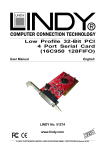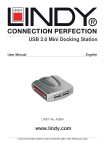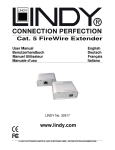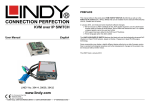Transcript
USB 5.1 Channel Audio Adapter - 42767 Quick Installation Guide Windows XP, Vista & 7 1. Switch your computer on and connect the USB 5.1 Audio Adapter to a vacant USB port 2. Windows will detect and install the adapter automatically 3. Once the installation has completed you insert the supplied CD in to your computer 4. Open the Driver folder and then the folder for your operating system 5. Double click on setup.exe to begin the installation process 6. When the installation has finished you will be prompted to restart your computer to complete the installation 7. When your computer has restarted complete the following steps to configure the USB Audio Adapter: XP 8. Navigate to My Computer > Control Panel > Sounds and Audio Devices 9. Select the Audio tab and select USB Audio Device from the Sound playback default device dropdown box and then click Apply 10. Select the Volume tab and click the Advanced button in the Speaker settings box 11. Select the Speakers tab and then choose 5.1 surround sound speakers from the Speaker setup drop down box and click Apply Vista & 7 8. Navigate to Control Panel > Hardware and Sound > Manage audio devices 9. Select the Playback tab and then click on Speakers – USB Sound Device and then click Configure 10. Highlight 5.1 Surround and then click Next 11. You will now be given the option to customise and test the speakers, once you have done this click Next and then Finish Your USB Audio Adapter is now set up and ready to use, for further information on the features available from this product please refer to the User Manual on the supplied CD. Mac OS X 1. Switch your computer on and connect the USB 5.1 Audio Adapter to a vacant USB port 2. Your computer will detect and install the adapter automatically 3. Select Go and then Utilities and click on Audio Midi Setup 4. Select the Audio Devices button and ensure that the Default Input, Default Output and System Output are all set to USB Sound Device 5. Next check that Properties For: is set to USB Sound Device and that the Audio Output is set to 6ch-16bit 6. Now click Configure Speakers and then click Multichannel 7. You can now adjust the position of the 6 speakers to suit your preference, once you have done this click Apply to save your settings For Home and Office Use Tested to Comply with FCC Standards © LINDY ELECTRONICS LIMITED & LINDY-ELEKTRONIK GMBH - FIRST EDITION (April 2010)